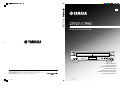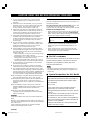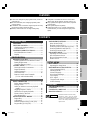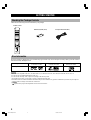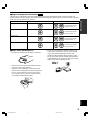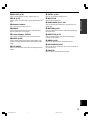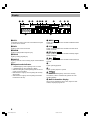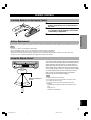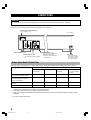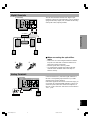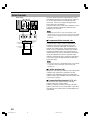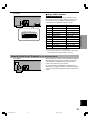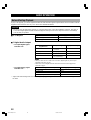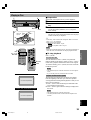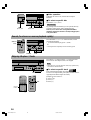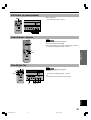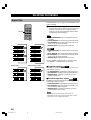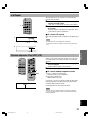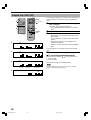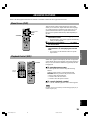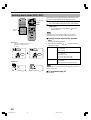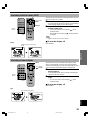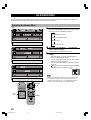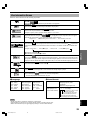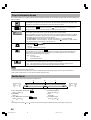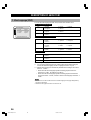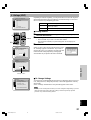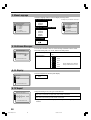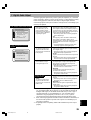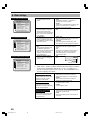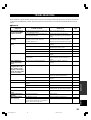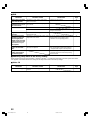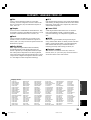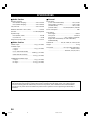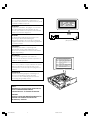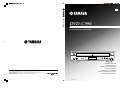GB
DVD-C996
DVD / VIDEO CD / CD PLAYER
LECTEUR DE DVD CHANGEUR
OWNER’S MANUAL
MODE D’EMPLOI
BEDIENUNGSANLEITUNG
BRUKSANVISNING
MANUALE DI ISTRUZIONI
MANUAL DE INSTRUCCIONES
GEBRUIKSAANWIJZING
YAMAHA ELECTRONICS CORPORATION, USA 6660 ORANGETHORPE AVE., BUENA PARK, CALIF. 90620, U.S.A.
YAMAHA CANADA MUSIC LTD. 135 MILNER AVE., SCARBOROUGH, ONTARIO M1S 3R1, CANADA
YAMAHA ELECTRONIK EUROPA G.m.b.H. SIEMENSSTR. 22-34, 25462 RELLINGEN BEI HAMBURG, F.R. OF GERMANY
YAMAHA ELECTRONIQUE FRANCE S.A. RUE AMBROISE CROIZAT BP70 CROISSY-BEAUBOURG 77312 MARNE-LA-VALLEE CEDEX02, FRANCE
YAMAHA ELECTRONICS (UK) LTD. YAMAHA HOUSE, 200 RICKMANSWORTH ROAD WATFORD, HERTS WD1 7JS, ENGLAND
YAMAHA SCANDINAVIA A.B. J A WETTERGRENS GATA 1, BOX 30053, 400 43 VÄSTRA FRÖLUNDA, SWEDEN
YAMAHA MUSIC AUSTRALIA PTY, LTD. 17-33 MARKET ST., SOUTH MELBOURNE, 3205 VIC., AUSTRALIA
Printed in Malaysia V624870
DVD-C996
NATURAL SOUND DVD PLAYER
DIGITAL OUT
DIGITAL
DIGITAL VIDEO
POWER
DVD
/
VIDEO CD
/
CD
DISC
1
2 3 4 5
SEARCH
SKIP
PLAY
X
CHANGE
DOLBY
00-C996(GB)-cv 8/22/0, 2:51 PM1

CAUTION
CAUTION: READ THIS BEFORE OPERATING YOUR UNIT.
1 To assure the finest performance, please read this
manual carefully. Keep it in a safe place for future
reference.
2 Install this unit in a well ventilated, cool, dry, and clean
place with at least 5 cm above, behind and on the both
sides of this unit - away from direct sunlight, heat
sources, vibration, dust, moisture, and/or cold.
3 Position this unit away from other electrical appliances,
motors and transformers to avoid humming sounds, do
not place this unit where it may get exposed to rain or
any kind of liquid to prevent fire or electrical shock.
4 Avoid extreme temperature swings or excessive use of
humidifier in the room where this unit is installed to
prevent condensation inside this unit, which may cause
an electrical shock, fire, damage to this unit, and/or
personal injury.
5 Do not cover this unit with a newspaper, a tablecloth, a
curtain, etc. in order not to obstruct heat radiation. If the
temperature inside this unit rises, it may cause fire,
damage to this unit and/or personal injury.
6 Avoid installing is unit in a place where foreign objects
and liquid might fall. It might cause a fire, damage to this
unit and/or personal injury. Do not place the following
objects on this unit:
• Other components, as they may cause damage and/or
discoloration on the surface of this unit.
• Burning objects (i.e., candles), as they may cause fire,
damage to this unit and/or personal injury.
• Containers with liquid in them, as they may cause an
electrical shock to the user and/or damage to this unit.
7 Do not operate this unit upside-down. It may overheat,
possibly causing damage.
8 Do not use force on switches, controls or connection
cables. Never pull the cables when disconnecting them.
9 Only voltage specified on this unit must be used. Using
this unit with a higher voltage than specified is dangerous
and may result in fire or other accidents. YAMAHA will not
be held responsible for any damage resulting from the
use of this unit with a voltage other than that specified.
10 Do not attempt to clean this unit with chemical solvents;
this might damage the finish. Use a clean, dry cloth.
11 Disconnect the power cord from the wall outlet when not
planning to use this unit for a long period of time, or
during an electrical storm, as they may cause damage by
lightning.
12 Do not attempt to modify or fix this unit. Contact the
qualified YAMAHA service personnel when any service is
needed. Cabinet should never be opened for any
reasons.
13 Be sure to read ‘TROUBLESHOOTING’ section
regarding common operating errors before concluding
that this unit is faulty.
DANGER
Visible laser radiation when open. Avoid direct exposure to
beam.
When this unit is plugged to the wall outlet, do not place your
eyes close to the opening of the disc tray and other openings
to look into inside.
Laser component in this product is capable of emitting
radiation exceeding the limit for Class 1.
This unit is designed for home use only. Do not use this unit
for business purposes.
Be sure to place this unit on a level surface. If not so, this
unit will fail to work normally at the PLAYXCHANGE
operation and cause damage to the disc(s) and this unit itself.
Caution for moving this unit
• When moving this unit, first remove all discs from the disc
table and close the table by pressing the OPEN/CLOSE
button, and then switch off the power after you confirm that
the front panel display indicates as follows.
Never switch off the power if the front panel display is not
pictured as above, otherwise the unit will break down
during moving because the internal mechanism is not
locked.
• When moving this unit, be sure to first disconnect the
power cord from the AC outlet and disconnect all cords
connecting this unit to other equipment.
■ For U.K. customers
If the socket outlets in the home are not suitable for the plug
supplied with this appliance, it should be cut off and an
appropriate 3 pin plug fitted. For details, refer to the
instructions described below.
Note
• The plug severed from the mains lead must be destroyed, as a
plug with bared flexible cord is hazardous if engaged in a live
socket outlet.
■ Special Instructions for U.K. Model
IMPORTANT
THE WIRES IN MAINS LEAD ARE COLOURED IN
ACCORDANCE WITH THE FOLLOWING CODE:
Blue: NEUTRAL
Brown: LIVE
As the colours of the wires in the mains lead of this
apparatus may not correspond with the coloured
markings identifying the terminals in your plug, proceed
as follows:
The wire which is coloured BLUE must be connected to
the terminal which is marked with the letter N or
coloured BLACK. The wire which is coloured BROWN
must be connected to the terminal which is marked with
the letter L or coloured RED.
Making sure that neither core is connected to the earth
terminal of the three pin plug.
2345
002-C996(E)Caution_GB 8/22/0, 3:00 PM2

1
INTRODUCTIOIN PREPARATIONS PLAYBACK SETUP MENU APPENDIX English
INTRODUCTION
FEATURES
CONTENTS
INTRODUCTION
FEATURES .................................................... 1
GETTING STARTED ................................... 2
Checking the Package Contents ................... 2
Disc Information .......................................... 2
CONTROLS AND FUNCTIONS................. 4
Front Panel/Remote Control ........................ 4
Display ......................................................... 6
PREPARATION
REMOTE CONTROL .................................. 7
Installing Batteries in the Remote Control... 7
Battery Replacement .................................... 7
Using the Remote Control............................ 7
CONNECTIONS ........................................... 8
Notes about Audio Connections ................... 8
Digital Terminals.......................................... 9
Analog Terminals ......................................... 9
Video Terminals ......................................... 10
Remote Control in/out Terminals
[U.S.A. and Canada models] .................. 11
PLAYBACK
BASIC OPERATION .................................. 12
Before Starting Playback............................ 12
Playing a Disc ............................................ 13
Search (to advance or reverse playback
rapidly).................................................... 14
Skipping Chapters / Tracks ........................ 14
Still Picture (to pause playback) ................ 15
Frame Advance / Reverse ........................... 15
Slow-Motion Play ...................................... 15
SELECTING PLAY MODES..................... 16
Repeat Play................................................. 16
A-B Repeat................................................. 17
Random-Sequence Play [VCD] [CD] ........ 17
Program Play [VCD] [CD]......................... 18
ADVANCED FEATURES........................... 19
Menu Screen [DVD] .................................. 19
Playback Control [VCD]............................ 19
Switching Audio Tracks [DVD] [VCD]..... 20
Switching Subtitle Tracks [DVD] .............. 21
Switching Camera Angles .......................... 21
ON-SCREEN MENU .................................. 22
Operating On-Screen Menu ....................... 22
Disc Information Screen ............................ 23
Player’s Information Screen ....................... 24
Shuttle Screen............................................. 24
SETUP MENU
SETUP MENU ............................................. 25
Operating the Setup Menu ......................... 25
DESCRIPTION OF EACH ITEM............. 26
1.Disc Language [DVD] ............................ 26
2.Ratings [DVD] ........................................ 27
3.Menu Language ...................................... 28
4.On-Screen Massages............................... 28
5.FL Display .............................................. 28
6.TV Aspect ............................................... 28
7.Digital Audio Output .............................. 29
9.Other Settings ......................................... 30
APPENDIX
TROUBLESHOOTING.............................. 31
GLOSSARY ................................................. 33
LANGUAGE CODE LIST ......................... 33
SPECIFICATIONS ..................................... 34
● 5-Disc Auto-changer for playing DVD-Video, audio CD
and Video CD
● PLAYXCHANGE; Disc Changing Capability while
playing another
● 1 OPTICAL and 1 COAXIAL Digital Outputs for Dolby
Digital, DTS, MPEG and Linear PCM
● 96 kHz, 24 Bit Audio DAC for high sound quality
● Compatible with almost all features of DVD discs
(Multi-angle, Multi-language, Parental control, etc.)
● Easy Operation through On-screen Menu (Graphical
User Interface)
● Multi-speed Playback Capability
● Component Video [U.S.A, Canada, Australia and
General models], S-Video Outputs for high picture
quality
Manufactured under license from Dolby
Laboratories. “Dolby”, “Pro Logic” and the
double-D symbol are trademarks of Dolby
Laboratories. Confidential Unpublished Works.
©1992 – 1997 Dolby Laboratories, Inc. All
rights reserved.
DOLBY
DIGITAL
101-C996(E)01 7/31/0, 4:15 PM1

2
GETTING STARTED
Checking the Package Contents
Check that the following items are included in your package.
Remote control
OPEN/
CLOSE
DISC1 DISC2 DISC3
DISC4 DISC5 DISC SKIP
REPEAT A–B
PLAY MODE
ANGLE RETURN
1 2 3
4 5 6
7 8 9
0
>
=
10
ENTER
AUDIO
SUBTITLE
TOP MENU
MENU
SETUP
ON SCREEN
CANCEL
Batteries (AA, R06, UM-3) RCA pin cable (audio/video)
Disc Information
This DVD changer is designed for use with following types of disc only. Never attempt to load any other type of disc into this
unit because it may damage this unit.
Notes
• This unit is not compatible with CD-R, CD-RW, Photo-CD, CD-ROM, DVD-Audio, DVD-ROM, DVD-RAM, SVCD, CDV, etc.
• Do not use any non standard shaped discs (heart, etc.).
• Do not use disc with tape, seals, or paste on it, damage to the unit may result.
• To reproduce DTS sound, it is necessary to connect a DTS decoder to this unit.
• Some DVD and VCD features described in this manual may not be available or may operate in a different way because they are subject to
software producer’s design. Check each disc’s instruction.
Example:
‘ ’ appears when you press the skip buttons to move to the next section.
Type of disc DVD-Video
8 cm disc/12 cm disc
Video CD
8 cm disc/12 cm disc
Audio CD
8 cm disc/12 cm disc
Mark printed on the disc
DIGITAL VIDEO
102-C996(E)02-06 7/31/0, 4:15 PM2

3
INTRODUCTIOIN PREPARATIONS PLAYBACK SETUP MENU APPENDIX English
GETTING STARTED
■ Region management information
DVD
This DVD player is designed to meet DVD standard that supports region management system. Check the regional code
number marked on the disc packages. If the number does not match this unit’s region number (see the below table or the back
of this unit), this unit refuses to play that disc.
■ Notes about handling discs
• Hold discs by touching only the edges or center hole.
• When a disc is not currently being loaded on the disc
tray, store it in an appropriate case.
• Playback of discs is generally not affected by small
particles of dust or fingerprints on their playing surface.
Even so, they should be kept clean. Wipe by using a
clean, dry cloth. Do not wipe with a circular motion;
wipe straight outward from the center.
Model Region number of this unit Discs can be played
U.S.A. and Canada models
1 1
,
ALL
or a mark which includes
the region number ‘1’.
Europe and U.K. models
2 2
,
ALL
or a mark which includes
the region number ‘2’.
General model
3 3
,
ALL
or a mark which includes
the region number ‘3’.
Australia model
4 4
,
ALL
or a mark which includes
the region number ‘4’.
• Do not try to clean the disc’s surface by using any type
of disc cleaner, record spray, anti-static spray or liquid,
or any other chemical-based liquid, because such
substances might irreparably damage the disc’s surface.
• Do not expose discs to direct sunlight, high temperature
or high humidity for a long period of time, because these
might warp or otherwise damage the disc.
No!
102-C996(E)02-06 7/31/0, 4:15 PM3

4
CONTROLS AND FUNCTIONS
Front Panel/Remote Control
Front Panel
NATURAL SOUND DVD PLAYER
DIGITAL OUT
DIGITAL
DOLBY
DIGITAL VIDEO
POWER
DVD
/
VIDEO CD
/
CD
DISC
1 2 3 4 5
SEARCH
SKIP
PLAY
X
CHANGE
231
45678
9
0q
Remote Control
1 POWER (p.13)
Press to turn the power on and off.
2 Disc tray (p.13)
Up to 5 discs can be loaded on this tray.
3 open/close(OPEN/CLOSE) (p.13)
Press to open and close the disc tray.
4 Display panel
See p.6.
5 DISC (1,2,3,4,5) (p.13)
Press to play the disc loaded on the guide of the correspond-
ing number.
6 e,r (SEARCH) (p.14)
Use to advance or reverse playback rapidly.
7 t,y (SKIP) (p.14)
y: Press to skip to the beginning of the next chapter
(track).
t: Press to skip to the beginning of the currently played
chapter (track).
8 w (PLAY) (p.13)
Press to start playback.
9 d (PAUSE) (p.15)
Press to pause.
0 a (STOP) (p.13)
Press to stop playback.
q PLAYXCHANGE (p.14)
Press to open and close the disc tray during playback. You
can exchange discs other than the one being played.
OPEN/
CLOSE
DISC1 DISC2 DISC3
DISC4 DISC5 DISC SKIP
REPEAT A–B
PLAY MODE
ANGLE RETURN
1 2 3
4 5 6
7 8 9
0
>
=
10
ENTER
AUDIO
SUBTITLE
TOP MENU
MENU
SETUP
ON SCREEN
CANCEL
3
5
w
e
r
t
y
u
i
o
6
9
7
8
0
p
a
s
d
f
g
h
102-C996(E)02-06 7/31/0, 4:15 PM4

5
INTRODUCTIOIN PREPARATIONS PLAYBACK SETUP MENU APPENDIX English
w REPEAT (p.16)
Press to repeat playback of a title, chapter, track, etc.
e A-B (p.17)
Press to specify two points and to repeat playback between
them.
r Numeric buttons
Use to select a title, chapter, track, etc.
t ANGLE
Press to change angles when the scene of the disc being
played contains two or more angles.
y Cursor buttons, ENTER
Use to select and determine an item on menu screen,etc.
u AUDIO (p.20)
Press to change audio track language and/or format when
the disc being played contains two or more different audio
tracks.
i TOP MENU
Press to go to the initial screen when operating in the menu
screen.
CONTROLS AND FUNCTIONS
o SETUP (p.25)
Press to call up SETUP MENU screen.
p DISC SKIP
Press to select another disc.
a PLAY MODE (p.17, 18)
Press to switch among random play, program play, and
normal play.
s RETURN (p.25)
Press to go back to the previous screen when operating in
the menu screen.
d SUBTITLE (p.21)
Press to change subtitles when the disc being played
contains several subtitles.
f MENU (p.19)
Press to call up menu screen contained in the disc.
g ON SCREEN (p.22)
Press to turn the on-screen menu (GUI icons) on and off on
the video monitor.
h CANCEL
Press to cancel a specific mode or a setting.
102-C996(E)02-06 7/31/0, 4:15 PM5

6
Display
CONTROLS AND FUNCTIONS
1 VCD
VCD lights up when a Video CD is selected and CD lights
up when a CD is selected.
2 DVD
Lights up when a DVD is selected.
3 RNDM
Lights up during random-sequence play.
4 PROG
Lights up during program play.
5 ANGLE
Lights up when the scene currently played contains different
angle(s).
6 Repeat mode indicator
• T and REP light up when repeating a title or a track.
• C and REP light up when repeating a chapter.
• REP and A-B light up when repeating between the two
points you have specified.
• REP and DISC 1 light up when repeating the currently
selected disc.
• REP and DISC 5 light up when repeating all the discs
loaded on the disc tray.
7 MPEG
DVD
Lights up when an audio track encoded with MPEG format
is selected.
8 PCM
DVD
Lights up when an audio track encoded with Linear PCM
format is selected.
9 q Digital
DVD
Lights up when an audio track encoded with Dolby digital
format is selected.
0 t
DVD
CD
Lights up when an audio track encoded with DTS format is
selected.
q w
Lights up during playback.
w d
Lights up while playback is paused.
e
1 2 3 4 5
One of these numbers lights up to show the currently
selected disc, which is loaded on the guide of the corre-
sponding number.
r Multi-information display
Shows various information such as title, chapter or track
number, elapsed playing time etc.
DVD
VCD
PROG
RNDM
TC REP A
–
B DISC 15
ANGLE MPEG PCM
Digital
1 2 3 4 5
12 34 567 8 9 0 q w
re
102-C996(E)02-06 7/31/0, 4:15 PM6

7
INTRODUCTIOIN PREPARATIONS PLAYBACK SETUP MENU APPENDIX English
PREPARATION
REMOTE CONTROL
Installing Batteries in the Remote Control
1 Turn the remote control over and slide the
battery compartment cover in the direction of
the arrow.
2 Insert the batteries (AA, R06, UM-3 type)
according the polarity markings on the inside
of the battery compartment.
3 Close the battery compartment cover.
Battery Replacement
If the remote control operates only when it is close to the unit, the batteries are weak. Replace all the batteries with new ones.
Notes
• Use only AA, R06 or UM-3 batteries for replacement.
• Be sure the battery polarity is correct. (See the illustration inside the battery compartment.)
• Remove the batteries if the remote control will not be used for an extended period of time.
• If the batteries have leaked, dispose of them immediately. Avoid touching the leaked material or letting it come into contact with
clothing, etc. Clean the battery compartment thoroughly before installing new batteries.
Using the Remote Control
The remote control transmits a directional infrared beam. Be
sure to aim the remote control directly at the infrared sensor
during operation. When the sensor is covered or there is a
large object between the remote control and the sensor, the
sensor cannot receive signals. The sensor may not be able to
receive signals properly when it is exposed to direct sunlight
or a strong artificial light (such as a fluorescent or strobe
light). In this case, change the direction of the light or
reposition the unit to avoid direct lighting.
Notes
• Handle the remote control with care.
• Do not spill water, tea or other liquids on the remote control.
• Do not drop the remote control.
• Do not leave or store the remote control in the following
conditions:
– high humidity or temperature such as near a heater, stove or
bath;
– dusty places; or
– extremely low temperature.
2
1
3
NATURAL SOUND DVD PLAYER
DIGITAL OUT
DIGITAL
DOLBY
DIGITAL VIDEO
POWER
DVD
/
VIDEO CD
/
CD
DISC
1
2 3 4 5
SEARCH
SKIP
PLAY
X
CHANGE
30°
30°
Remote control
sensor
Within approximately 6 m
(20 feet)
103-C996(E)07-11 7/31/0, 4:15 PM7

8
CONNECTIONS
CAUTION
• Never connect this unit and other equipment to power supply until all connections have been completed.
Be sure all connections are made correctly, observing the color-coding of terminals of both this unit and the equipment to be
connected. Also refer to the instructions of the equipment to be connected.
REMOTE
CONTROL
OUT IN
COMPONENT
VIDEO OUT
1
2
VIDEO OUT
VIDEO
S VIDEO
P
R
P
B
Y
AUDIO
OUT
R
L
1
SUB
WOOFER
DTS
COAXIAL OPTICAL
PCM/ DIGITAL
[U.S.A model]
Remote Control in /out terminals
[U.S.A. model] (^p.11)
Video terminals (^p.12)
Analog terminals (^p.9)
• For connecting a stereo amplifier,
etc.
Digital terminals (^p.9)
• Connect an AV amplifier with
built-in decoder to these
terminals to enjoy theater-like
surround sound.
To AC outlet
• After completing all
connections, connect
the AC power code to
an AC power outlet.
Notes about Audio Connections
Select the correct output format at ‘7 Digital Audio Output’ on the SETUP MENU in accordance with your AV system.
* Select ‘No’ when the connected equipment has 96-kHz/24-bit D/A converter to enjoy high-fidelity audio. However, no
digital signal is output if the disc you play is copyright-protected.
** No signal is output from this unit’s digital audio output terminal.
*** Multi-channel signals are downmixed to 2-channels Linear PCM and then output from both digital and analog output
terminals.
• See p.29 for further information.
AV amplifier with digital input(s) and
Dolby Digital/ MPEG*1 decoder
(without DTS decoder)
Equipment to be connected Appropriate settings at ‘7 Digital Audio Output’
1. PCM Down
Conversion*
2. Dolby Digial 3. DTS Digial
Surround
4. MPEG (Europe,
U.K. and Australia
models)
AV amplifier with digital input(s) and
Dolby Digital/DTS/MPEG decoder
Yes Bitstream Bitstream Bitstream
Yes Bitstream Off** Bitstream
AV amplifier with Dolby Prologic
decoder
Yes PCM*** Off** PCM***
Stereo amplifier without digital input No PCM*** Off** PCM***
103-C996(E)07-11 7/31/0, 4:15 PM8

9
INTRODUCTIOIN PREPARATIONS PLAYBACK SETUP MENU APPENDIX English
Digital Terminals
This unit has COAXIAL and OPTICAL digital output
terminals. Connect one or both of them to your AV amplifier
equipped with Dolby digital, DTS, or MPEG decoder using
each specific cable (separate purchase).
COMPONENT
VIDEO OUT
1
2
VIDEO OUT
VIDEO
S VIDEO
P
R
P
B
Y
AUDIO
OUT
R
L
1
SUB
WOOFER
DTS
COAXIAL OPTICAL
PCM/ DIGITAL
COAXIAL
IN
OPTICAL
IN
O
C
AV amplifier
Left main
speaker
Center speaker
Right main
speaker
Subwoofer
Left rear
speaker
Right rear
speaker
■ When connecting the optical fiber
cable
• Remove the cover when using the OPTICAL terminal.
Keep the cover and attach it when the terminal is not
being used to protect it from dust.
• Bend an optical cable as little as possible.
• Use commercially available optical fiber cable that
conforms to EIA standards. Other cables may not
function correctly.
12
Analog Terminals
Connect AUDIO OUT L (left) and R (right) terminals of
this unit to corresponding input terminals of your audio
equipment such as stereo amplifier.
If the audio equipment does not have subwoofer output, you
can use this unit’s SUBWOOFER terminal to connect your
subwoofer system (subwoofer with built-in amplifier). In
that case, set the ‘subwoofer’ item on the on-screen menu to
‘ON’ (^p.24).
COMPONENT
VIDEO OUT
1
2
VIDEO OUT
VIDEO
S VIDEO
P
R
P
B
Y
AUDIO
OUT
R
L
1
SUB
WOOFER
DTS
COAXIAL OPTICAL
PCM/ DIGITAL
R
L
CD/DVD
1
R L
AUDIO INPUT
Amplifier
Subwoofer
system
CONNECTIONS
[U.S.A. model]
[U.S.A. model]
103-C996(E)07-11 7/31/0, 4:15 PM9

10
Video Terminals
If your AV amplifier has video output terminals, connect
your amplifier (and then to your video monitor) so that you
can use one video monitor for several different video
sources (LD, VCR etc.) by simply switching the input
source selector of your amplifier.
This unit has three types of video output terminals. Use one
of them in accordance with the input terminals of the
equipment to be connected.
Note
• Do not connect this unit to a video monitor through a video
cassette recorder. If you do so, the picture may not be played back
properly due to the copyright protection technology incorporated
in this unit.
■ Component Video terminal <A>
U.S.A, Canada, Australia and General models
Component video connection achieves high fidelity in
reproducing colors (better performance than S-video
connection), separating video signal into luminance (Y,
terminal color-coded as green), and color difference (P
B,
blue/P
R, red). Use commercially available coaxial cables.
Amplifier (and Video monitor) with component input is
required. Observe the color of each terminal when connect-
ing. If your amplifier does not have component output
terminals, connecting this unit’s component output directly
to your video monitor’s component input can reproduce
better video image.
Note
• Do not connect this unit’s COMPONENT VIDEO OUT terminals
to component video input terminals special for HD (High-
Definition) TV.
■ S-Video terminal <B>
S (separate) video connection achieves a clearer picture than
composite video connection by separating color and
luminance when transmitting signals. Use commercially
available S-video cable. Amplifier (and Video monitor) with
S-video input is required.
■ Composite Video terminal (1, 2) <C>
Use RCA video cable supplied with this unit when
connecting this unit to a video monitor.
VIDEO 1, 2 terminals of VIDEO OUT output the same
signal. You can connect one to your amplifier’s input using
supplied RCA cable, and the other to another amplifier or a
video monitor.
CONNECTIONS
COMPONENT
VIDEO OUT
1
2
VIDEO OUT
VIDEO
S VIDEO
P
R
P
B
Y
AUDIO
OUT
R
L
1
SUB
WOOFER
DTS
COAXIAL OPTICAL
PCM/ DIGITAL
COMPONENT
VIDEO IN
S VIDEO
INPUT
VIDEO
YP
B
C
B
P
R
C
R
V
S
<A> <B><C>
COMPONENT
VIDEO OUT
COMPONENT
VIDEO IN
S VIDEO
OUT
S VIDEO
IN
VIDEO
OUT
VIDEO
IN
Amplifier
Video monitor
[U.S.A. model]
103-C996(E)07-11 7/31/0, 4:15 PM10

11
INTRODUCTIOIN PREPARATIONS PLAYBACK SETUP MENU APPENDIX English
■ 21-pin SCART terminal
U.K. and Europe models
If your video monitor has only 21-pin terminal for video
input, and you want to connect it directly to this unit, you
can use this unit’s 21-pin SCART output terminal (this
terminal does not output RGB component signals).
CONNECTIONS
1
2
VIDEO OUT
VIDEO
S VIDEO
AUDIO
OUT
R
L
1
SUB
WOOFER
DTS
COAXIAL OPTICAL
PCM/ DIGITAL
AV
20
21191715131197531
18161412108642
Remote Control in/out Terminals
[U.S.A. and Canada models]
These terminals are used for custom installation system that
transmits remote control signals via cables. Connect this
unit’s REMOTE CONTROL IN to the Remote control
output of the control unit of your system.
By connecting this unit’s REMOTE CONTROL OUT to
another piece of equipment’s Remote control input terminal,
you can also operate that equipment with the system remote
control.
REMOTE
CONTROL
OUT IN
COMPONENT
VIDEO OUT
1
2
VIDEO OUT
VIDEO
S VIDEO
P
R
P
B
Y
AUDIO
OUT
R
L
1
SUB
WOOFER
DTS
COAXIAL OPTICAL
PCM/ DIGITAL
(Pin no.2, 5 to7, 9 to 12, 20: no connection)
• You can select ‘Video’ or ‘S-Video’ at the ‘6 AV Output’
on the setup menu ‘9.Other settings’. See p.30.
Pin no. Video S video
1 Audio output (R) Audio output (R)
3 Audio output (L) Audio output (L)
4 Audio GND Audio GND
8 Switching voltage Switching voltage
13 No connection S video (C) output GND
14 Blanking GND Blanking GND
15 No connection S video (C) output
16 Blanking Blanking
17 Video output GND S video (Y) output GND
18 Video input GND Video input GND
19 Video output S video (Y) output
21 GND GND
[U. K. model]
[U.S.A. model]
103-C996(E)07-11 7/31/0, 4:15 PM11

12
PLAYBACK
BASIC OPERATION
Before Starting Playback
To play a disc properly, you need to adjust the formats of audio and video signals output from this unit in accordance with the
equipment connected to this unit. See p.25 to 30 for more detailed information.
CAUTION
• Be sure to select the appropriate positions at ‘7 Digital Audio Output’ on the SETUP MENU. Otherwise, there may be
a case where digital signal which the connected equipment cannot process will be output and its noise could damage
your ears and your speakers.
■ 6 TV Aspect
■ 7 Digital Audio Output
• To output digital signal
from this unit
Type of the connected video monitor Appropriate setting
Conventional type 1. 4:3
Widescreen type 2. 16:9
Notes
• When you select ‘No’ at 1. PCM Down Conversion, digital signal may not be output
depending on the disc you play.
• Make sure to connect digital terminals of both this unit and the audio equipment as
instructed on page 9.
• To output analog signal
from this unit
The connected audio
equipment has
Corresponding item Appropriate setting
96-kHz/24-bit D/A converter 1. PCM Down
Conversion
No
Dolby Digital decoder 2. Dolby Digital Bitstream
DTS decoder 3. DTS Bitstream
MPEG decoder 4. MPEG [Europe and
U.K. models only]
Bitstream
• Adjust some other settings such as on-screen display language, ratings, etc. as necessary. See SETUP MENU (p.25 to 30)
for detail.
Item in ‘7 Digital Audio Output’ Appropriate setting
1. PCM Down Conversion No
2. Dolby Digital PCM
3. DTS Off
4. MPEG [Europe and U.K. models only] PCM
104-C996(E)12-21 7/31/0, 4:15 PM12

13
INTRODUCTIOIN PREPARATIONS PLAYBACK SETUP MENU APPENDIX English
Playing a Disc
■ Preparation
Select DVD as the input source on your AV amplifier.
1 Press POWER to turn the power on.
2 Press OPEN/CLOSE (or v) to open the disc
tray.
3 Load discs.
Use the disc guides (numbered, 1 to 5) to align the
discs correctly.
4 Press w (PLAY).
The disc tray closes and playback starts. This unit plays
all discs on the tray in sequence.
y
• If necessary, select a desired disc using DISC SKIP or one of the
DISC (1, 2, 3, 4 or 5) buttons.
• When a menu screen appears:
DVD
See ‘Menu Screen’ in p.19.
VCD
See ‘Playback Control’ in p.19.
Note
• When this unit finishes playing a DVD, this unit stops playback or
shows the menu screen and does not start playing the next disc.
■ To stop playback
Press a (STOP).
Resume function
This unit memorizes where a (STOP) was pressed (W
indicator flashes on the display). When you press w (PLAY)
in this status, playback resumes from where it was stopped.
To clear the memory, press a (STOP) once more so that the
W indicator goes off.
Notes
• This function may not work with some discs or on some part of
a disc.
• If you turn the power off, resume function is cleared.
Chapter review function [DVD]
This function plays the first few seconds of each chapter
from the beginning of the title up to where the operation
was stopped before starting normal playback so that you can
review previous chapters.
1 Press w (PLAY) while the message as illustrated on the
left is displayed on the screen.
2 Press w (PLAY) again while the message is displayed on
the screen.
Notes
• This function may not work with some DVDs.
• Canceling resume function will also clear the chapter review
function.
BASIC OPERATION
NATURAL SOUND DVD PLAYER
DIGITAL OUT
DIGITAL
DOLBY
DIGITAL VIDEO
POWER
DVD
/
VIDEO CD
/
CD
DISC
1
2 3 4 5
SEARCH
SKIP
PLAY
X
CHANGE
1
3
2
OPEN/
CLOSE
DISC1 DISC2 DISC3
DISC4 DISC5 DISC SKIP
REPEAT A–B
PLAY MODE
ANGLE RETURN
1 2 3
4 5 6
7 8 9
0
>
=
10
ANGLE RETURN
ENTER
AUDIO
SUBTITLE
TOP MENU
MENU
SETUP
ON SCREEN
CANCEL
2
DISC
(1, 2, 3, 4, 5),
DISC SKIP
Label side
upward
Disc tray
4 (PLAY)
STOP
4 (PLAY)
STOP
U.S.A., Canada and General models
Europe, U.K. and Australia models
Press PLAY to Chapter Preview
Press PLAY to Chapter Review
104-C996(E)13 8/22/0, 2:40 PM13

14
■ After operation
When this unit is not in use, remove discs and press
POWER.
■ To select a specific disc
Press DISC (1, 2, 3, 4 or 5).
Playxchange
By pressing PLAYXCHANGE, you can open the disc tray
and load or replace discs without interrupting play.
However, never load a disc on the guide half hidden
inside the unit because the disc currently being played is
to be placed there.
Search (to advance or reverse playback rapidly)
Press SEARCH r (or e) to search forward (or back-
ward) during playback.
• To return to normal play, press w (PLAY).
y
• Pressing the button repeatedly increases searching speed.
BASIC OPERATION
CANCEL
DISC
1
2 3 4 5
SEARCH
SKIP
PLAY
X
CHANGE
SEARCH
PLAY
SEARCH PLAY
Skipping Chapters / Tracks
Press SKIP y to skip forward or t to skip backward.
Press once for each chapter (track) to be skipped.
Note
• When playing a VCD with playback control, skip operation may
not function as described above.
■ To select a specific track
VCD
CD
Enter a desired track number using numeric buttons.
To select a two-digit number, press [
>
=
10] and then enter the
upper figure and the last figure succesively.
Example (to select track 17):
1 Press [
>
=
10]
2 Press [1].
3 Press [7].
DVD
/
VIDEO CD
/
CD
DISC
1
2 3 4 5
SEARCH
SKIP
PLAY
X
CHANGE
SKIP
OPEN/
CLOSE
DISC1 DISC2 DISC3
DISC4 DISC5 DISC SKIP
REPEAT A–B
PLAY MODE
ANGLE RETURN
1 2 3
4 5 6
7 8 9
0
>
=
10
TOP MENU
MENU
SETUP
ON SCREEN
CANCEL
Numeric
buttons
SKIP
OPEN/
CLOSE
DISC1 DISC2 DISC3
DISC4 DISC5 DISC SKIP
REPEAT A–B
PLAY MODE
1 2 3
DISC
1
2 3 4 5
SEARCH
SKIP
PLAY
X
CHANGE
DISC
(1, 2, 3, 4, 5)
DISC
(1, 2, 3, 4, 5)
PLAYXCHANGE
104-C996(E)12-21 7/31/0, 4:16 PM14

15
INTRODUCTIOIN PREPARATIONS PLAYBACK SETUP MENU APPENDIX English
Still Picture (to pause playback)
Press d (PAUSE).
• To resume play, press w (PLAY).
CANCEL
DISC
1
2 3 4 5
SEARCH
SKIP
PLAY
X
CHANGE
PAUSE
PAUSE
Frame Advance / Reverse
DVD
VCD
1 Press d (PAUSE) during playback.
2 Press the cursor buttons [ , ].
Each press advances (or reverses) still picture by one frame.
• To return to normal play, press w (PLAY).
ANGLE RETURN
ENTER
AUDIO
SUBTITLE
TOP MENU
MENU
SETUP
ON SCREEN
CANCEL
1
2
PLAY
Slow-Motion Play
DVD
VCD
1 Press d (PAUSE) during playback.
2 Press [e, r].
• To return to normal play, press w (PLAY).
y
• Pressing the button repeatedly increases the speed.
CANCEL
DISC
1
2 3 4 5
SEARCH
SKIP
PLAY
X
CHANGE
1
2
2 1
PLAY
PLAY
BASIC OPERATION
104-C996(E)12-21 7/31/0, 4:16 PM15

16
SELECTING PLAY MODES
Repeat Play
This function allows you to play your desired chapter, track
or disc repeatedly.
■ Press [REPEAT] during playback.
Each time this button is pressed, repeat mode changes
as follows. The name of the selected repeat mode
scrolls once on the multi-information display and the
corresponding indicators light up.
DVD
a CHAPTER REPEAT: The current chapter is played
repeatedly.
b TITLE REPEAT: The current title is played repeatedly.
c ALL REPEAT: All the discs loaded on the tray (DVD,
VCD or CD) are played repeatedly.
d REPEAT OFF: Repeat play mode is canceled.
VCD
CD
e TRACK REPEAT: The current track is played repeat-
edly.
f DISC REPEAT: The current disc is played repeatedly.
g ALL REPEAT: All the discs loaded on the tray (DVD,
VCD or CD) are played repeatedly.
h REPEAT OFF: Repeat play mode is canceled.
Pressing [REPEAT] while playback is stopped switches
‘ALL REPEAT’ to ‘REPEAT OFF’ or vice versa.
OPEN/
CLOSE
DISC1 DISC2 DISC3
DISC4 DISC5 DISC SKIP
REPEAT A–B
PLAY MODE
ANGLE RETURN
1 2 3
4 5 6
7 8 9
0
>
=
10
REPEAT
C REP
T REP
REP DISC 5
T REP
REP DISC 1
REP DISC 5
RNDM
T REP
RNDM
REP
RNDM
a
b
c
d
e
f
g
h
‘REP’ goes off. ‘REP’ goes off.
■ Program repeat
VCD
CD
If REPEAT is pressed during program play (p.18), repeat
mode changes as follows.
i 1 STEP REPEAT: Repeating the track being played
j ALL REPEAT: Repeating all the programmed tracks
k REPEAT OFF: Canceling repeat mode (go back to
normal program play)
■ Random-sequence repeat
VCD
CD
If REPEAT is pressed during random-sequence play (p.17),
repeat mode changes as follows.
l TRACK REPEAT: Repeating the track being played
m ALL REPEAT: Playing all the tracks repeatedly, each
time in different random-sequence.
n REPEAT OFF: Canceling repeat mode (go back to
normal random-sequence play)
Notes
• Repeat play may not work properly with some DVDs.
• Repeat play does not work with an interactive DVD or during
menu play of a VCD with playback control.
PROG
REP 1
PROG
REP
PROG
i
j
k
l
m
n
Program repeat Random-sequence repeat
104-C996(E)12-21 7/31/0, 4:16 PM16

17
INTRODUCTIOIN PREPARATIONS PLAYBACK SETUP MENU APPENDIX English
A-B Repeat
This function allows you to specify two points and play
between them repeatedly.
1 Press A-B during play at the point where you
want to start A-B repeat.
‘REP’ and ‘A-’ light up and ‘B’ flashes on the display.
2 Press A-B at the point where you want to end
A-B repeat.
REP A-B appears on the display and repeat play of the
section between point A and B starts.
■ To cancel A-B repeat
Press A-B repeatedly until A-B indicator on the display goes
off.
Notes
• This function may not available with some DVDs.
• This function works only within a title (DVD) or a track (VCD,
CD).
SELECTING PLAY MODES
OPEN/
CLOSE
DISC1 DISC2 DISC3
DISC4 DISC5 DISC SKIP
REPEAT A–B
PLAY MODE
ANGLE RETURN
1 2 3
4 5 6
7 8 9
0
>
=
10
A–B
REP A
–
B
REP A
–
B
1
Lights up Flashes
2
Lights up
Random-Sequence Play [VCD] [CD]
When you select this mode, this unit plays all tracks on all
CDs and/or Video CDs loaded on the disc tray in random
sequence.
1 Press PLAY MODE once or more while play-
back is stopped.
RNDM indicator lights up on the display.
2 Press w (PLAY) to start random-sequence play.
■ To cancel random-sequence mode
1
Press a (STOP) twice during play.
Random-sequence play is suspended.
2 Press PLAY MODE once.
RNDM indicator goes off.
If you press w (PLAY) succesively, normal playback starts
from the beginning of the disc having been played before
canceling random-sequence mode.
Opening the disc tray also cancels this mode.
Note
When this unit is in random-sequence mode while a Video CD
(ver.2.0) is loaded, playback control is canceled during random-
sequence playback.
OPEN/
CLOSE
DISC1 DISC2 DISC3
DISC4 DISC5 DISC SKIP
REPEAT A–B
PLAY MODE
ANGLE RETURN
1 2 3
4 5 6
7 8 9
0
>
=
10
ANGLE RETURN
ENTER
AUDIO
SUBTITLE
TOP MENU
MENU
SETUP
ON SCREEN
CANCEL
1
2
RNDM
Lights up
STOP
104-C996(E)12-21 7/31/0, 4:16 PM17

18
Program Play [VCD] [CD]
You can enjoy listening to your favorite tracks selected from
one or more discs in any desired order by programming
tracks.
1 Press PLAY MODE once or more while play-
back is stopped.
The display shows the step information.
• To exit programming mode, press PLAY MODE
twice.
2 Press DISC (1-5) to select the disc.
3 Press numeric buttons to select the track.
• Repeat step 2 and 3 to program other tracks in your
desired order.
• See p.14 about how to enter the track with numeric
buttons.
• To program a whole disc, press ENTER (‘ALL’
appears on the display).
• Pressing a (STOP) cancels all tracks programmed
so far.
You can program up to 32 tracks to be played in desired
order.
4 Press w (PLAY) to start program play.
■ To cancel the programmed tracks
1
Press the cursor buttons ( , ) to select the track you
want to cancel.
2 Press CANCEL.
Opening the disc tray also cancels this mode.
Note
When you program a track of a Video CD (ver.2.0), playback
control is canceled during program play.
SELECTING PLAY MODES
OPEN/
CLOSE
DISC1 DISC2 DISC3
DISC4 DISC5 DISC SKIP
REPEAT A–B
PLAY MODE
ANGLE RETURN
1 2 3
4 5 6
7 8 9
0
>
=
10
ANGLE RETURN
ENTER
AUDIO
SUBTITLE
TOP MENU
MENU
SETUP
ON SCREEN
CANCEL
1
2
4
CANCEL
ENTER
3
Cursor buttons
(
, )
PROG
PROG
PROG
PROG
1
2
3
4
Disc No. Program No.
Disc No. track No. Program No.
STOP
104-C996(E)12-21 7/31/0, 4:16 PM18
La pagina sta caricando ...
La pagina sta caricando ...
La pagina sta caricando ...
La pagina sta caricando ...
La pagina sta caricando ...
La pagina sta caricando ...
La pagina sta caricando ...
La pagina sta caricando ...
La pagina sta caricando ...
La pagina sta caricando ...
La pagina sta caricando ...
La pagina sta caricando ...
La pagina sta caricando ...
La pagina sta caricando ...
La pagina sta caricando ...
La pagina sta caricando ...
La pagina sta caricando ...
La pagina sta caricando ...
-
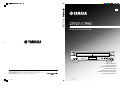 1
1
-
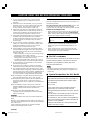 2
2
-
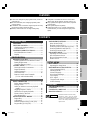 3
3
-
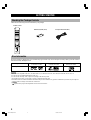 4
4
-
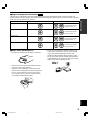 5
5
-
 6
6
-
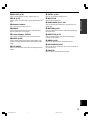 7
7
-
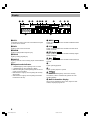 8
8
-
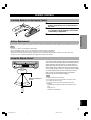 9
9
-
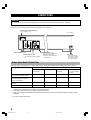 10
10
-
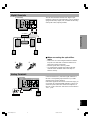 11
11
-
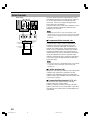 12
12
-
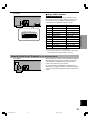 13
13
-
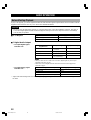 14
14
-
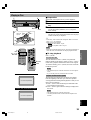 15
15
-
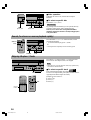 16
16
-
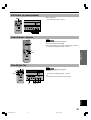 17
17
-
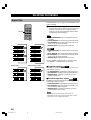 18
18
-
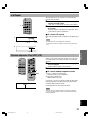 19
19
-
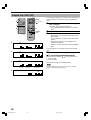 20
20
-
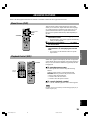 21
21
-
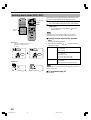 22
22
-
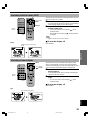 23
23
-
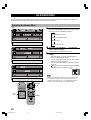 24
24
-
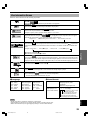 25
25
-
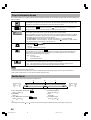 26
26
-
 27
27
-
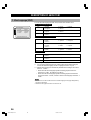 28
28
-
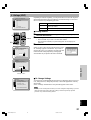 29
29
-
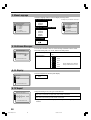 30
30
-
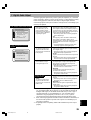 31
31
-
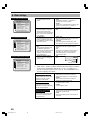 32
32
-
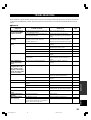 33
33
-
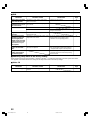 34
34
-
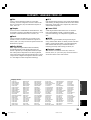 35
35
-
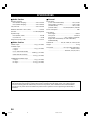 36
36
-
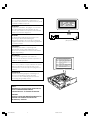 37
37
-
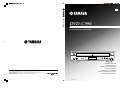 38
38
in altre lingue
- English: Yamaha DVD26 User manual
- français: Yamaha DVD26 Manuel utilisateur
- español: Yamaha DVD26 Manual de usuario
- Deutsch: Yamaha DVD26 Benutzerhandbuch
- русский: Yamaha DVD26 Руководство пользователя
- Nederlands: Yamaha DVD26 Handleiding
- português: Yamaha DVD26 Manual do usuário
- dansk: Yamaha DVD26 Brugermanual
- čeština: Yamaha DVD26 Uživatelský manuál
- polski: Yamaha DVD26 Instrukcja obsługi
- svenska: Yamaha DVD26 Användarmanual
- Türkçe: Yamaha DVD26 Kullanım kılavuzu
- suomi: Yamaha DVD26 Ohjekirja
- română: Yamaha DVD26 Manual de utilizare
Documenti correlati
-
Yamaha DV-C6280 Manuale utente
-
Yamaha DVD-S796 Manuale utente
-
Yamaha DV-S5270 Manuale utente
-
Yamaha DVDC900 Manuale utente
-
Yamaha C961 - DVD Changer Manuale utente
-
Yamaha DVD-S1200 Manuale del proprietario
-
Yamaha DVD-S2700 Manuale utente
-
Yamaha DVD-S1700 Manuale del proprietario
-
Yamaha DVD-S1200 Manuale del proprietario
-
Yamaha AVXS100 Manuale utente