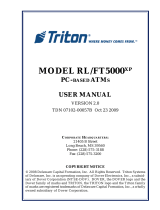i
Content
Major Features .............................................................................................................................................................................. 1
Cash Register Components ...................................................................................................................................................... 1
The Control Switch ..................................................................................................................................................................... 1
Removable Cash Drawer with Lock ....................................................................................................................................... 1
Keypad Functions ...................................................................................................................................................................... 2
Operator Display ....................................................................................................................................................................... 4
Error Conditions ............................................................................................................................................................................ 5
Error Codes ................................................................................................................................................................................... 5
Clearing an Error ......................................................................................................................................................................... 5
Cash Register Reset Operations .............................................................................................................................................. 5
Partial Reset – D Reset .......................................................................................................................................................... 5
Full Reset Reports – C Reset ................................................................................................................................................ 5
Full Reset W/O Language – B Reset ................................................................................................................................... 6
Full Reset - All Data ............................................................................................................................................................... 6
Electronic Journal ......................................................................................................................................................................... 6
Printing and Clearing the Contents of the Electronic Journal ......................................................................................... 7
Clearing Electronic Journal Memory Without Printing the Contents ............................................................................ 7
Quick Start..................................................................................................................................................................................... 8
Quick Start Programming .........................................................................................................................................................8
1. Set the Date.........................................................................................................................................................................8
2. Set the Time ........................................................................................................................................................................ 9
3. Set a Fixed VAT Rate ......................................................................................................................................................... 9
4. Link a multiple/single item sale, tax status and Item Price to a Department ..................................................... 9
5. Program a Fixed Price Look-Up (PLU) ........................................................................................................................ 10
Cash Register Programming and Features ......................................................................................................................... 11
Making Changes to Cash Register Programming .............................................................................................................. 11
Percent discount and add on (± %) ...................................................................................................................................... 11
Foreign Currency Exchange Rates ....................................................................................................................................... 12
Rounding Option for Swiss, Danish, Euro and Norwegian Currencies ..................................................................... 12
Setting the European Rounding mode ............................................................................................................................. 12
Decimal Point Position ............................................................................................................................................................ 13
Printing VAT Information on Customer Receipts .............................................................................................................. 13
Programming the Cash Register to Print the Required VAT Information ............................................................... 13
Calculator Mode ........................................................................................................................................................................ 15
Clerk System ............................................................................................................................................................................. 16
Activating the Clerk System ............................................................................................................................................. 16
Deactivating the Clerk System ......................................................................................................................................... 16
Programming a Secret Code Linked to a Clerk Number............................................................................................ 16
Entering a Clerk Number/Secret Code Before Cash Register Operations ............................................................. 17
Manager Password ................................................................................................................................................................... 17
Defining a Z Mode Manager Password ........................................................................................................................... 17
Using the Cash Register in a Password Protected Mode ................................................................................................ 18
Training Mode ........................................................................................................................................................................... 18
Programming a Training Mode Password ...................................................................................................................... 19
System Options ........................................................................................................................................................................ 19
Changing the Cash Register's Standard Settings ........................................................................................................ 23
Selecting Classification of Caption ...................................................................................................................................... 23
Selecting Caption Number .................................................................................................................................................... 24
Inputting of Character Code ................................................................................................................................................. 24