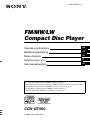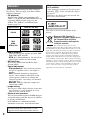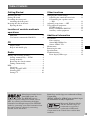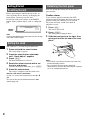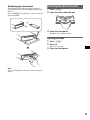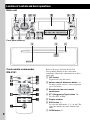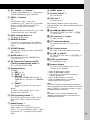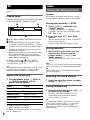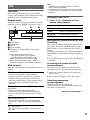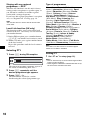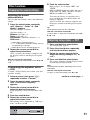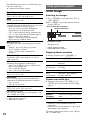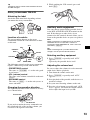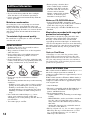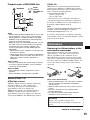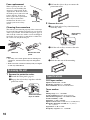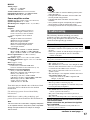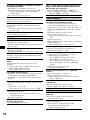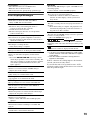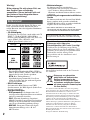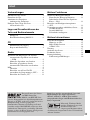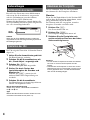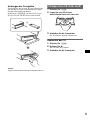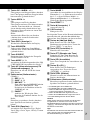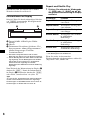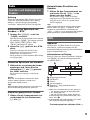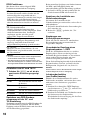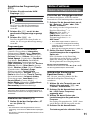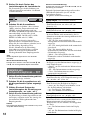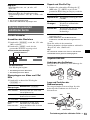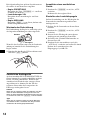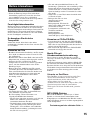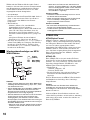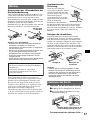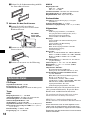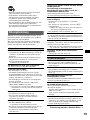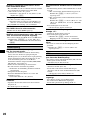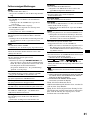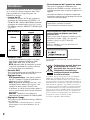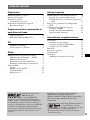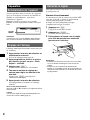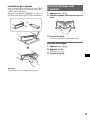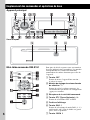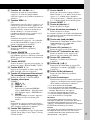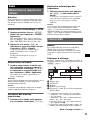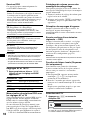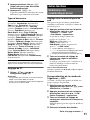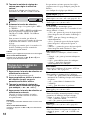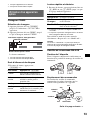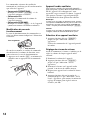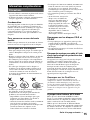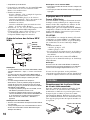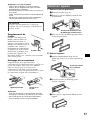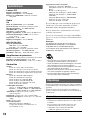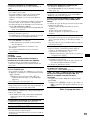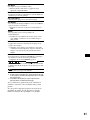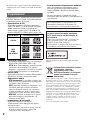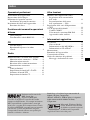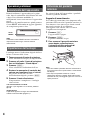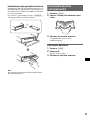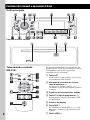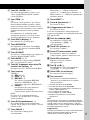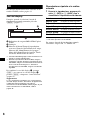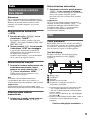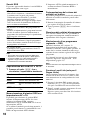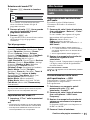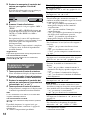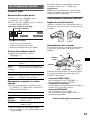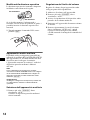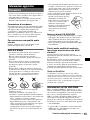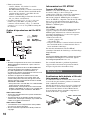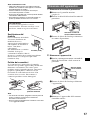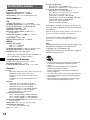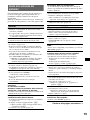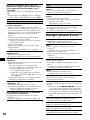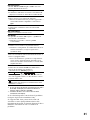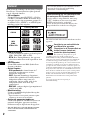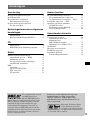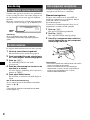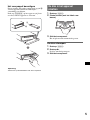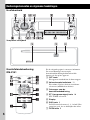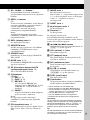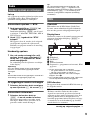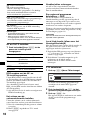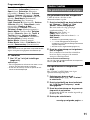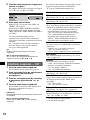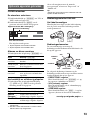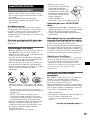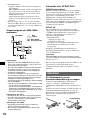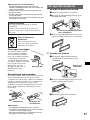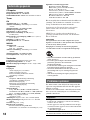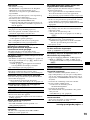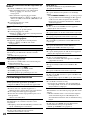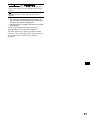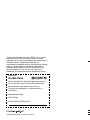Sony CDX-GT500 Manuale del proprietario
- Categoria
- Ricevitori multimediali per auto
- Tipo
- Manuale del proprietario

CDX-GT500
Operating Instructions
Bedienungsanleitung
Mode d’emploi
Istruzioni per l’uso
Gebruiksaanwijzing
2-663-186-31 (1)
GB
DE
© 2006 Sony Corporation
FR
IT
NL
To cancel the demonstration (DEMO) display, see page 12.
Zum Deaktivieren der Demo-Anzeige (DEMO) schlagen Sie bitte auf Seite 12 nach.
Pour annuler la démonstration (DEMO), reportez-vous à la page 12.
Per annullare la dimostrazione (DEMO), vedere pagina 12.
Om de demonstratie (DEMO) te annuleren, zie pagina 12.
FM
/
MW
/
LW
Compact Disc Player

2
Welcome !
Thank you for purchasing this Sony Compact
Disc Player. You can enjoy your drive with the
following functions.
• CD playback
You can play CD-DA (also containing CD
TEXT*), CD-R/CD-RW (MP3/WMA files also
containing Multi Session (page 14)) and
ATRAC CD (ATRAC3 and ATRAC3plus
format (page 15)).
• Radio reception
– You can store up to 6 stations per band (FM1,
FM2, FM3, MW and LW).
– BTM (Best Tuning Memory): the unit selects
strong signal stations and stores them.
• RDS services
You can use FM station with Radio Data
System (RDS).
• Sound adjustment
– EQ3 parametric: You can choose any one
of 7 preset equalizer curves, and adjust as
desired.
– DSO (Dynamic Soundstage Organizer):
creates a more ambient sound field, using
virtual speaker synthesis, to enhance the
sound of speakers, even if they are installed
low in the door.
– BBE MP: improves digitally compressed
sound such as MP3.
• Image setting
You can set various display images on the unit.
– Space Producer: creates animated on-screen
patterns in time with the music.
• Optional unit operation
You can also control optional CD/MD changers
and optional Sony portable devices in addition
to playing with this unit.
* A CD TEXT disc is a CD-DA that includes
information such as disc, artist and track name.
Type of discs Label on the disc
CD-DA
MP3
WMA
ATRAC CD
For installation and connections, see the
supplied installation/connections manual.
Warning if your car’s ignition has no
ACC position
After turning the ignition off, be sure to press
and hold (OFF) on the unit until the display
disappears.
Otherwise, the display does not turn off and
this causes battery drain.
This label is located on the bottom of the
chassis.
Disposal of Old Electrical &
Electronic Equipment (Applicable in
the European Union and other
European countries with separate
collection systems)
This symbol on the product or on its
packaging indicates that this product shall not be treated
as household waste. Instead it shall be handed over to the
applicable collection point for the recycling of electrical
and electronic equipment. By ensuring this product is
disposed of correctly, you will help prevent potential
negative consequences for the environment and human
health, which could otherwise be caused by inappropriate
waste handling of this product. The recycling of materials
will help to conserve natural resources. For more detailed
information about recycling of this product, please contact
your local Civic Office, your household waste disposal
service or the shop where you purchased the product.
Applicable accessory: Remote commander

3
Table of Contents
Getting Started
Resetting the unit. . . . . . . . . . . . . . . . . . . . . . . . 4
Setting the clock . . . . . . . . . . . . . . . . . . . . . . . . 4
Detaching the front panel . . . . . . . . . . . . . . . . . 4
Attaching the front panel . . . . . . . . . . . . . . . 5
Inserting the disc in the unit . . . . . . . . . . . . . . . 5
Ejecting the disc . . . . . . . . . . . . . . . . . . . . . . 5
Location of controls and basic
operations
Main unit. . . . . . . . . . . . . . . . . . . . . . . . . . . . 6
Card remote commander RM-X151 . . . . . . . 6
CD
Display items . . . . . . . . . . . . . . . . . . . . . . . . 8
Repeat and shuffle play. . . . . . . . . . . . . . . . . 8
Radio
Storing and receiving stations . . . . . . . . . . . . . . 8
Storing automatically — BTM . . . . . . . . . . . 8
Storing manually. . . . . . . . . . . . . . . . . . . . . . 8
Receiving the stored stations . . . . . . . . . . . . 8
Tuning automatically . . . . . . . . . . . . . . . . . . 8
RDS . . . . . . . . . . . . . . . . . . . . . . . . . . . . . . . . . . 9
Overview. . . . . . . . . . . . . . . . . . . . . . . . . . . . 9
Setting AF and TA/TP . . . . . . . . . . . . . . . . . 9
Selecting PTY . . . . . . . . . . . . . . . . . . . . . . . 10
Setting CT. . . . . . . . . . . . . . . . . . . . . . . . . . 10
Other functions
Changing the sound settings . . . . . . . . . . . . . . 11
Adjusting the sound characteristics . . . . . . 11
Customizing the equalizer curve
— EQ3 . . . . . . . . . . . . . . . . . . . . . . . . . . . . 11
Adjusting setup items — SET . . . . . . . . . . . . 11
Using optional equipment. . . . . . . . . . . . . . . . 12
CD/MD changer. . . . . . . . . . . . . . . . . . . . . 12
Rotary commander RM-X4S . . . . . . . . . . . 13
Auxiliary audio equipment. . . . . . . . . . . . . 13
Additional Information
Precautions . . . . . . . . . . . . . . . . . . . . . . . . . . . 14
Notes on discs . . . . . . . . . . . . . . . . . . . . . . 14
About MP3/WMA files . . . . . . . . . . . . . . . 14
About ATRAC CD. . . . . . . . . . . . . . . . . . . 15
Maintenance . . . . . . . . . . . . . . . . . . . . . . . . . . 15
Removing the unit. . . . . . . . . . . . . . . . . . . . . . 16
Specifications . . . . . . . . . . . . . . . . . . . . . . . . . 16
Troubleshooting . . . . . . . . . . . . . . . . . . . . . . . 17
Error displays/Messages. . . . . . . . . . . . . . . 19
SonicStage and its logo are trademarks of Sony
Corporation.
ATRAC, ATRAC3, ATRAC3plus and their logos
are trademarks of Sony Corporation.
R
Manufactured under license
from BBE Sound, Inc.
The BBE MP process
improves digitally compressed sound, such as
MP3, by restoring and enhancing the higher
harmonics lost through compression. BBE MP
works by generating even-order harmonics from
the source material, effectively recovering
warmth, detail and nuance.
Microsoft, Windows Media,
and the Windows logo are
trademarks or registered
trademarks of Microsoft
Corporation in the United States and/or other
countries.

4
Getting Started
Resetting the unit
Before operating the unit for the first time, or
after replacing the car battery or changing the
connections, you must reset the unit.
Detach the front panel and press the RESET
button with a pointed object, such as a ballpoint
pen.
Note
Pressing the RESET button will erase the clock setting
and some stored contents.
Setting the clock
The clock uses a 24-hour digital indication.
1 Press and hold the select button.
The setup display appears.
2 Press the select button repeatedly
until “Clock Adjust” appears.
3 Press (DSPL ) .
The hour indication is selected.
4 Rotate the volume control dial to set
the hour and minute.
To move the digital indication, press (DSPL).
5 Press the select button.
The setup is complete and the clock starts.
With the card remote commander
In step 4, to set the hour and minute, press M or m.
Tip
You can set the clock automatically with the RDS
feature (page 10).
Detaching the front panel
You can detach the front panel of this unit to
prevent theft.
Caution alarm
If you turn the ignition switch to the OFF
position without detaching the front panel, the
caution alarm will sound for a few seconds.
The alarm will only sound if the built-in
amplifier is used.
1 Press (OFF).
The unit is turned off.
2 Press (OPEN).
The front panel is flipped down.
3 Slide the front panel to the right, then
gently pull out the left end of the front
panel.
Notes
• Do not drop or put excessive pressure on the front
panel and display window.
• Do not subject the front panel to heat/high
temperature or moisture. Avoid leaving it in a parked
car or on a dashboard/rear tray.
RESET
button
1
2

5
Attaching the front panel
Place the hole A of the front panel onto the
spindle B on the unit, then lightly push the left
side in.
Press (SOURCE) on the unit (or insert a disc) to
operate the unit.
Note
Do not put anything on the inner surface of the front
panel.
Inserting the disc in the unit
1 Press (OPEN).
2 Insert the disc (label side up).
3 Close the front panel.
Playback starts automatically.
Ejecting the disc
1 Press (OPEN).
2 Press Z.
The disc is ejected.
3 Close the front panel.
A
B
x

6
Location of controls and basic operations
Main unit
Front panel removed
Card remote commander
RM-X151
Refer to the pages listed for details. The
corresponding buttons on the card remote
commander control the same functions as those
on the unit.
A OFF button
To power off; stop the source.
B Volume control dial/select button 11
To adjust volume (rotate); select setup items
(press and rotate).
C Receptor for the card remote
commander
D PTY (Programme Type) button 10
To select PTY in RDS.
E Display window
F DSO button 2
To select the DSO mode (1, 2, 3 or off). The
larger the number, the more enhanced the
effect.
G OPEN button 5
CDX-GT500
RESET
ql w;qk

7
H GP*
1
/ALBM*
2
+/– buttons*
3
To skip groups/albums (press); skip groups/
albums continuously (press and hold).
I SEEK –/+ buttons
CD:
To skip tracks (press); skip tracks
continuously (press, then press again within
about 1 second and hold); reverse/fast-
forward a track (press and hold).
Radio:
To tune in stations automatically (press); find
a station manually (press and hold).
J DSPL (display) button 8
To change display items.
K SENS/BTM button
To improve weak reception: Local/Mono
(press); start the BTM function (press and
hold).
L SOURCE button
To power on; change the source (Radio/CD/
MD*
4
/AUX).
M MODE button 8, 12
To select the radio band (FM/MW/LW)/
select the unit*
5
.
N AF (Alternative Frequencies)/TA
(Traffic Announcement) button 9
To set AF and TA/TP in RDS.
O Number buttons
CD/MD*
4
:
(3): REP 8, 12
(4): SHUF 8, 12
(5): BBE MP*
6
3
To activate the BBE MP function, set
“BBE MP on.” To cancel, set “BBE MP
off.”
(6): PAUSE*
6
To pause playback. To cancel, press
again.
Radio:
To receive stored stations (press); store
stations (press and hold).
P EQ3 (equalizer) button 11
To select an equalizer type (Xplod, Vocal,
Edge, Cruise, Space, Gravity, Custom or
Off).
Q IMAGE button 2
To select the display image.
Movie mode 1-3 t Spectrum analyzer
mode 1-5 t Space Producer mode t Wall
paper mode 1-3 t Normal play/reception
mode
R RESET button 4
S Z (eject) button 5
To eject the disc.
T Disc slot 5
To insert the disc.
The following buttons on the card remote
commander have also different buttons/functions
from the unit.
wa < (.)/, (>) buttons
To control CD/radio, the same as (SEEK)
–/+ on the unit.
ws VOL (volume) +/– button
To adjust volume.
wd ATT (attenuate) button
To attenuate the sound. To cancel, press
again.
wf SEL (select) button
The same as the select button on the unit.
wg M (+)/m (–) buttons
To control CD, the same as (GP/ALBM) +/–
on the unit.
wh SCRL (scroll) button
To scroll display item.
wj Number buttons
To receive stored stations (press); store
stations (press and hold).
*1 When an ATRAC CD is played.
*2 When an MP3/WMA is played.
*3 If the changer is connected, the operation is
different, see page 12.
*4 When an MD changer is connected.
*5 When a CD/MD changer is connected.
*6 When playing back on this unit.
Note
If the unit is turned off and the display disappears, it
cannot be operated with the card remote commander
unless (SOURCE) on the unit is pressed, or a disc is
inserted to activate the unit first.
Tip
For details on how to replace the battery, see
“Replacing the lithium battery of the card remote
commander” on page 15.

8
CD
For details on selecting a CD/MD changer, see
page 12.
Display items
Example: when you select the normal play mode
by pressing (IMAGE) repeatedly (page 7).
A Source/MP3/ATRAC3plus/WMA indication
B Clock
C Track number/Elapsed playing time, Disc/
artist name, Album/group number*
1
, Album/
group name, Track name, Text information*
2
*1 Album/group number is displayed only when the
album/group is changed.
*2 When playing an MP3, ID3 tag is displayed, when
playing ATRAC CD, text information written by
SonicStage, etc., is displayed, and when playing
WMA, WMA tag is displayed.
To change display items C, press (DSPL);
scroll display items C, press (SCRL) or set
“Auto Scroll on” (page 12).
Tip
Displayed items will differ, depending on the disc type,
recorded format and settings. For details on MP3/
WMA, see page 14; ATRAC CD, see page 15.
Repeat and shuffle play
1 During playback, press (3) (REP) or
(4) (SHUF) repeatedly until the
desired setting appears.
*1 When an MP3/WMA is played.
*2 When an ATRAC CD is played.
To return to normal play mode, select “Repeat
off” or “Shuffle off.”
Radio
Storing and receiving stations
Caution
When tuning in stations while driving, use Best
Tuning Memory (BTM) to prevent an accident.
Storing automatically — BTM
1 Press (SOURCE) repeatedly until
“TUNER” appears.
To change the band, press (MODE)
repeatedly. You can select from FM1, FM2,
FM3, MW or LW.
2 Press and hold (BTM) until “BTM”
flashes.
The unit stores stations in order of frequency
on the number buttons.
A beep sounds when the setting is stored.
Storing manually
1 While receiving the station that you
want to store, press and hold a
number button ((1) to (6)) until
“MEM” appears.
The number button indication appears in the
display.
Note
If you try to store another station on the same number
button, the previously stored station will be replaced.
Tip
When a RDS station is stored, the AF/TA setting is
also stored (page 9).
Receiving the stored stations
1 Select the band, then press a number
button ((1) to (6)).
Tuning automatically
1 Select the band, then press (SEEK) –/+
to search for the station.
Scanning stops when the unit receives a
station. Repeat this procedure until the
desired station is received.
Tip
If you know the frequency of the station you want to
listen to, press and hold (SEEK) –/+ to locate the
approximate frequency, then press (SEEK) –/+
repeatedly to fine adjust to the desired frequency
(manual tuning).
Select To play
Repeat Track track repeatedly.
Repeat Album*
1
album repeatedly.
Repeat Group*
2
group repeatedly.
Shuffle Album*
1
album in random order.
Shuffle Group*
2
group in random order.
Shuffle Disc disc in random order.
A
B
C

9
RDS
Overview
FM stations with Radio Data System (RDS)
service send inaudible digital information along
with the regular radio programme signal.
Display items
Example: when you select the normal reception
mode by pressing (IMAGE) repeatedly (page 7).
A Radio band
B TA/TP/AF*
1
C Clock
D Preset number
E Frequency*
2
(Programme service name),
RDS data
*1 When Info (Information) “All” is set:
– “TP” lights up while “TP” is received.
– “TA”/“AF” lights up while “TA/AF” is on.
When “TA” is received, “TA” flashes in D.
*2 While receiving the RDS station, “ RDS” is
displayed on the left of the frequency indication.
RDS services
This unit automatically provides RDS services as
follows:
Notes
• Depending on the country/region, not all RDS
functions may be available.
• RDS will not work if the signal strength is too weak,
or if the station you are tuned to is not transmitting
RDS data.
Setting AF and TA/TP
1 Press (AF/TA) repeatedly until the
desired setting appears.
Storing RDS stations with the AF and
TA setting
You can preset RDS stations along with the AF/
TA setting. If you use the BTM function, only
RDS stations are stored with the same AF/TA
setting.
If you preset manually, you can preset both RDS
and non-RDS stations with the AF/TA setting for
each.
1 Set AF/TA, then store the station with BTM or
manually.
Presetting the volume of traffic
announcements
You can preset the volume level of the traffic
announcements so as to not miss hearing them.
1 Rotate the volume control dial to adjust the
volume level.
2 Press and hold (AF/TA) until “TA” appears.
Receiving emergency
announcements
With AF or TA on, the emergency
announcements will automatically interrupt the
currently selected source.
AF (Alternative Frequencies)
Selects and retunes the station with the
strongest signal in a network. By using this
function, you can continuously listen to the
same programme during a long-distance drive
without having to retune the same station
manually.
TA (Traffic Announcement)/TP (Traffic
Programme)
Provides current traffic information/
programmes. Any information/programme
received, will interrupt the currently selected
source.
PTY (Programme Types)
Displays the currently received programme
type. Also searches your selected programme
type.
CT (Clock Time)
The CT data from the RDS transmission sets
the clock.
A B C
D E
Select To
AF on activate AF and deactivate TA.
TA on activate TA and deactivate AF.
AF/TA on activate both AF and TA.
AF/TA off deactivate both AF and TA.
continue to next page t

10
Staying with one regional
programme — REG
When the AF function is on: this unit’s factory
setting restricts reception to a specific region, so
you will not be switched to another regional
station with a stronger frequency.
If you leave this regional programme’s reception
area, set “Regional off” in setup (page 12).
Note
This function does not work in the UK and in some
other areas.
Local Link function (UK only)
This function enables you to select other local
stations in the area, even if they are not stored on
your number buttons.
1 During FM reception, press a number button
((1) to (6)) on which a local station is stored.
2 Within 5 seconds, press again a number button
of the local station.
Repeat this procedure until the local station is
received.
Selecting PTY
1 Press (PTY) during FM reception.
The current programme type name appears if
the station is transmitting PTY data.
2 Press (PTY) repeatedly until the
desired programme type appears.
3 Press (S EEK) –/+.
The unit starts to search for a station
broadcasting the selected programme type.
Type of programmes
Note
You cannot use this function in countries/regions
where no PTY data is available.
Setting CT
1 Set “CT on” in setup (page 12).
Notes
• The CT function may not work even though an RDS
station is being received.
• There might be a difference between the time set by
the CT function and the actual time.
News (News), Current Affairs (Current
Affairs), Information (Information), Sport
(Sports), Education (Education), Drama
(Drama), Cultures (Culture), Science
(Science), Varied Speech (Varied),
Pop Music (Popular Music), Rock Music
(Rock Music), Easy Listening (Easy
Listening), Light Classics M (Light
Classical), Serious Classics (Classical),
Other Music (Other Music Type), Weather &
Metr (Weather), Finance (Finance),
Children’s Progs (Children’s Programmes),
Social Affairs (Social Affairs), Religion
(Religion), Phone In (Phone In), Travel &
Touring (Travel), Leisure & Hobby
(Leisure), Jazz Music (Jazz Music),
Country Music (Country Music),
Nation Music (National Music),
Oldies Music (Oldies Music), Folk Music
(Folk Music), Documentary (Documentary)

11
Other functions
Changing the sound settings
Adjusting the sound
characteristics
You can adjust the balance, fader, and subwoofer
volume.
1 Press the select button repeatedly
until “Balance,” “Fader” or “Sub
Woofer” appears.
The item changes as follows:
equalizer setting*
1
t
Balance (left-right) t
Fader (rear-front) t
Sub Woofer (subwoofer volume)*
2
t
AUX Level*
3
*1 When EQ3 is activated (page 11).
*2 “– ∞” is displayed at the lowest setting, and can
be adjusted up to 20 steps.
*3 When AUX source is activated (page 13).
2 Rotate the volume control dial to
adjust the selected item.
After 3 seconds, the setting is complete and
the display returns to normal play/reception
mode.
With the card remote commander
In step 2, to adjust the selected item, press <, M, ,
or m.
Customizing the equalizer curve
— EQ3
“Custom” of EQ3 allows you to make your own
equalizer settings.
1 Select a source, then press (EQ3)
repeatedly to select “Custom.”
2 Press the select button repeatedly
until “LOW Center Frequency”
appears.
3 Rotate the volume control dial to
select the desired frequency.
LOW Frequency can be set to 60 Hz or 100
Hz.
4 Push the select button.
5 Rotate the volume control dial to
adjust the volume level.
The volume level is adjustable in 1 dB steps,
from –10 dB to +10 dB.
6 Push the select button.
Repeat steps 3 to 6 to adjust “MID” and
“HIGH.”
MID and HIGH frequencies differ but are set
in the same way (MID: 500 Hz or 1.0 kHz;
HIGH: 10.0 kHz or 12.5 kHz).
To restore the factory-set equalizer curve,
press and hold the select button before the
setting is complete.
After 3 seconds, the setting is complete and
the display returns to normal play/reception
mode.
Tip
Other equalizer types are also adjustable.
With the card remote commander
In step 3 and 5, to adjust the selected item, press <,
M, , or m.
Adjusting setup items — SET
1 Press and hold the select button.
The setup display appears.
2 Press the select button repeatedly
until the desired item appears.
3 Rotate the volume control dial to
select the setting (example “on” or
“off”).
4 Press and hold the select button.
The setup is complete and the display returns
to normal play/reception mode.
Note
Displayed items will differ, depending on the source
and setting.
With the card remote commander
In step 3, to select the setting, press < or ,.
continue to next page t

12
The following items can be set (follow the page
reference for details):
“
z” indicates the default settings.
*1 When the unit is turned off.
*2 When FM is received.
Using optional equipment
CD/MD changer
Selecting the changer
1 Press (SOURCE) repeatedly until “CD” or
“MD” appears.
2 Press (MODE) repeatedly until the desired
changer appears.
Playback starts.
*1 When an MP3 is played.
*2 When MDLP disc is played.
Skipping albums and discs
1 During playback, press (GP/ALBM) +/–.
Repeat and shuffle play
1 During playback, press (3) (REP) or (4)
(SHUF) repeatedly until the desired setting
appears.
*1 When one or more CD/MD changers are
connected.
*2 When one or more CD changers, or two or more
MD changers are connected.
To return to normal play mode, select “Repeat
off” or “Shuffle off.”
Clock Adjust (page 4)
CT (Clock Time)
To set “on” or “off” (
z) (page 9, 10).
Beep
To set “on” (z) or “off.”
Auto Image
Auto Image mode automatically steps (every 10
seconds) through the display images.
– “All” (
z): to step repeatedly through the
display images in all display modes.
– “off”: to not change the image automatically.
– “SA”: to step repeatedly through the display
images of Spectrum analyzer.
– “Movie”: to step repeatedly through the
display images of Movie mode.
Info (Information)
To display the items (depending on the source,
etc.).
– “Simple” (
z): to not display any items.
– “All”: to display all items.
– “Clear”: to have items automatically
disappear.
AUX-Audio*
1
To turn the AUX source display “on” (z) or
“off” (page 13).
Dimmer
To change the brightness of the display.
–“Auto” (
z): to dim the display automatically
when you turn lights on.
– “on”: to dim the display.
– “off”: to deactivate the dimmer.
Demo*
1
(Demonstration)
To set “on” (z) or “off.”
Auto Scroll
To scroll long displayed item automatically
when the disc/album/group/track is changed.
– “on”: to scroll.
– “off” (
z): to not scroll.
Regional*
2
To set “on” (z) or “off” (page 10).
LPF (Low Pass Filter)
To select the subwoofer cut-off frequency: “off”
(
z), “125Hz” or “ 78Hz.”
To skip Press (GP/ALBM)
album and release (hold for a
moment).
album
continuously
within 2 seconds of first
releasing.
discs repeatedly.
discs
continuously
then, press again within 2
seconds and hold.
Select To play
Repeat Disc*
1
disc repeatedly.
Shuffle
Changer*
1
tracks in the changer in random
order.
Shuffle All*
2
tracks in all units in random
order.
Disc/Album number
Unit number, MP3 indication*
1
LP2/LP4 indication*
2

13
Tip
“Shuffle All” will not shuffle tracks between CD units
and MD changers.
Rotary commander RM-X4S
Attaching the label
Attach the indication label depending on how
you mount the rotary commander.
Location of controls
The corresponding buttons on the rotary
commander control the same functions as those
on this unit.
The following controls on the rotary commander
require a different operation from the unit.
• PRESET/DISC control
The same as (GP/ALBM) +/– on the unit (push
in and rotate).
• VOL (volume) control
The same as the volume control dial on the unit
(rotate).
• SEEK/AMS control
The same as (SEEK) –/+ on the unit (rotate, or
rotate and hold).
Changing the operative direction
The operative direction of the controls is factory-
set as shown below.
If you need to mount the rotary commander on
the right hand side of the steering column, you
can reverse the operative direction.
1 While pushing the VOL control, press and
hold (SEL).
Auxiliary audio equipment
You can connect optional Sony portable devices
to the BUS AUDIO IN/AUX IN terminal on the
unit. If the changer or other device is not
connected to the terminal, the unit allows you to
listen to the portable device on your car speakers.
Note
When connecting a portable device, be sure BUS
CONTROL IN is not connected. If a device is
connected to BUS CONTROL IN, “AUX” cannot be
selected by (SOURCE).
Tip
When connecting both a portable device and a
changer, use the optional AUX-IN selector.
Selecting auxiliary equipment
1 Press (SOURCE) repeatedly until “AUX”
appears.
Operate by the portable device itself.
Adjusting the volume level
Be sure to adjust the volume for each connected
audio device before playback.
1 Turn down the volume on the unit.
2 Press (SOURCE) repeatedly until “AUX”
appears.
3 Start playback of the portable audio device at a
moderate volume.
4 Set your usual listening volume on the unit.
5 Press the select button repeatedly until “AUX
Level” appears, and rotate the volume control
dial to adjust the input level (±6 dB).
SEL
D
S
PL
M
O
D
E
S
E
L
D
S
P
L
M
O
D
E
OFF
ATT
SEL
SOURCE
DSPL
MODE
OFF
VOL
SEEK/AMS
PRESET/
DISC
To increase
To decrease

14
Additional Information
Precautions
• If your car has been parked in direct sunlight,
allow the unit to cool off before operating it.
• Power aerial will extend automatically while the
unit is operating.
Moisture condensation
On a rainy day or in a very damp area, moisture
condensation may occur inside the lenses and
display of the unit. Should this occur, the unit will
not operate properly. In such a case, remove the disc
and wait for about an hour until the moisture has
evaporated.
To maintain high sound quality
Be careful not to splash juice or other soft drinks
onto the unit or discs.
Notes on discs
• To keep a disc clean, do not touch its surface.
Handle the disc by its edge.
• Keep your discs in their cases or disc magazines
when not in use.
• Do not subject discs to heat/high temperature.
Avoid leaving them in a parked car or on a
dashboard/rear tray.
• Do not attach labels, or use discs with sticky ink/
residue. Such discs may stop spinning when used,
causing a malfunction, or may ruin the disc.
• Do not use any discs with labels or stickers
attached.
The following malfunctions may result from using
such discs:
– Inability to eject a disc (due to a label or sticker
peeling off and jamming the eject mechanism).
– Inability to read audio data correctly (e.g.,
playback skipping, or no playback) due to heat
shrinking of a sticker or label causing a disc to
warp.
• Discs with non-standard shapes (e.g., heart,
square, star) cannot be played on this unit.
Attempting to do so may damage the unit. Do not
use such discs.
• You cannot play 8 cm CDs.
• Before playing, clean the discs
with a commercially available
cleaning cloth. Wipe each disc
from the centre out. Do not use
solvents such as benzine,
thinner, commercially available
cleaners, or antistatic spray
intended for analogue discs.
Notes on CD-R/CD-RW discs
• Some CD-Rs/CD-RWs (depending on the
equipment used for its recording or the condition
of the disc) may not play on this unit.
• You cannot play a CD-R/a CD-RW that is not
finalized.
Music discs encoded with copyright
protection technologies
This product is designed to play back discs that
conform to the Compact Disc (CD) standard.
Recently, various music discs encoded with
copyright protection technologies are marketed by
some record companies. Please be aware that among
those discs, there are some that do not conform to
the CD standard and may not be playable by this
product.
About MP3/WMA files
MP3, which stands for MPEG-1 Audio Layer-3, is a
music file compression format standard. It
compresses audio CD data to approximately 1/10 of
its original size.
WMA, which stands for Windows Media Audio, is
another music file compression format standard. It
compresses audio CD data to approximately 1/22*
of its original size.
* only for 64 kbps
• The unit is compatible with the ISO 9660 level 1/
level 2 format, Joliet/Romeo in the expansion
format, and Multi Session.
• The maximum number of:
– folders (albums): 150 (including root and empty
folders).
– MP3/WMA files (tracks) and folders contained
in a disc: 300 (if a folder/file names contain
many characters, this number may become less
than 300).
– displayable characters for a folder/file name is
32 (Joliet), or 64 (Romeo).
• ID3 tag versions 1.0, 1.1, 2.2, 2.3 and 2.4 apply to
MP3 only. ID3 tag is 15/30 characters (1.0 and
1.1), or 63/126 characters (2.2, 2.3 and 2.4).
WMA tag is 63 characters.
Note on DualDiscs
A DualDisc is a two sided disc product which
mates DVD recorded material on one side with
digital audio material on the other side. However,
since the audio material side does not conform to
the Compact Disc (CD) standard, playback on this
product is not guaranteed.

15
Playback order of MP3/WMA files
Notes
• When naming an MP3 file/WMA file, be sure to add
the file extension “.mp3”/“.wma” to the file name.
• During playback of a VBR (variable bit rate) MP3/
WMA file or fast-forward/reverse, elapsed playing
time may not display accurately.
• When the disc is recorded in Multi Session, only the
first track of the first session format is recognized
and played (any other format is skipped). The
priority of the format is CD-DA, ATRAC CD and
MP3/WMA.
– When the first track is a CD-DA, only CD-DA of the
first session is played.
– When the first track is not a CD-DA, an ATRAC CD
or MP3/WMA session is played. If the disc has no
data in any of these formats, “NO Music” is
displayed.
Notes on MP3
• Be sure to finalize the disc before using on the unit.
• If you play a high-bit-rate MP3, such as 320 kbps,
sound may be intermittent.
Notes on WMA
• Files made with lossless compression are not
playable.
• Files protected by copyright are not playable.
About ATRAC CD
ATRAC3plus format
ATRAC3, which stands for Adaptive Transform
Acoustic Coding3, is audio compression
technology. It compresses audio CD data to
approximately 1/10 of its original size.
ATRAC3plus, which is an extended format of
ATRAC3, compresses the audio CD data to
approximately 1/20 of its original size. The unit
accepts both ATRAC3 and ATRAC3plus format.
ATRAC CD
ATRAC CD is recorded audio CD data which is
compressed to ATRAC3 or ATRAC3plus format
using authorized software, such as SonicStage 2.0 or
later, or SonicStage Simple Burner.
• The maximum number of:
– folders (groups): 255
– files (tracks): 999
• The characters for a folder/file name and text
information written by SonicStage is displayed.
For details on ATRAC CD, see the SonicStage or
SonicStage Simple Burner manual.
Note
Be sure to create the ATRAC CD using authorized
software, such as SonicStage 2.0 or later, or
SonicStage Simple Burner 1.0 or 1.1.
If you have any questions or problems concerning
your unit that are not covered in this manual, consult
your nearest Sony dealer.
Maintenance
Replacing the lithium battery of the
card remote commander
Under normal conditions, the battery will last
approximately 1 year. (The service life may be
shorter, depending on the conditions of use.)
When the battery becomes weak, the range of the
card remote commander becomes shorter. Replace
the battery with a new CR2025 lithium battery. Use
of any other battery may present a risk of fire or
explosion.
Notes on the lithium battery
• Keep the lithium battery out of the reach of children.
Should the battery be swallowed, immediately
consult a doctor.
• Wipe the battery with a dry cloth to assure a good
contact.
• Be sure to observe the correct polarity when
installing the battery.
• Do not hold the battery with metallic tweezers,
otherwise a short-circuit may occur.
Folder
(album)
MP3/WMA file
(track)
MP3/WMA
continue to next page t
1
2
c
+ side up
WARNING
Battery may explode if mistreated.
Do not recharge, disassemble, or dispose of
in fire.

16
Fuse replacement
When replacing the fuse, be
sure to use one matching the
amperage rating stated on the
original fuse. If the fuse blows,
check the power connection and
replace the fuse. If the fuse
blows again after replacement,
there may be an internal
malfunction. In such a case,
consult your nearest Sony
dealer.
Cleaning the connectors
The unit may not function properly if the connectors
between the unit and the front panel are not clean. In
order to prevent this, detach the front panel (page 4)
and clean the connectors with a cotton swab dipped
in alcohol. Do not apply too much force. Otherwise,
the connectors may be damaged.
Notes
• For safety, turn off the ignition before cleaning the
connectors, and remove the key from the ignition
switch.
• Never touch the connectors directly with your fingers
or with any metal device.
Removing the unit
1 Remove the protection collar.
1 Detach the front panel (page 4).
2 Engage the release keys together with the
protection collar.
3Pull out the release keys to remove the
protection collar.
2 Remove the unit.
1Insert both release keys simultaneously
until they click.
2Pull the release keys to unseat the unit.
3Slide the unit out of the mounting.
Specifications
CD Player section
Signal-to-noise ratio: 120 dB
Frequency response: 10 – 20,000 Hz
Wow and flutter: Below measurable limit
Tuner section
FM
Tuning range: 87.5 – 108 MHz
Aerial terminal: External aerial connector
Intermediate frequency: 10.7 MHz/450 kHz
Usable sensitivity: 9 dBf
Selectivity: 75 dB at 400 kHz
Signal-to-noise ratio: 67 dB (stereo), 69 dB (mono)
Harmonic distortion at 1 kHz: 0.5 % (stereo),
0.3 % (mono)
Separation: 35 dB at 1 kHz
Frequency response: 30 – 15,000 Hz
Fuse (10A)
Main unit Back of the front
panel
Orient the release
keys as shown.
Hook facing
inwards.

17
MW/LW
Tuning range:
MW: 531 – 1,602 kHz
LW: 153 – 279 kHz
Aerial terminal: External aerial connector
Intermediate frequency: 10.7 MHz/450 kHz
Sensitivity: MW: 30 µV, LW: 40 µV
Power amplifier section
Outputs: Speaker outputs (sure seal connectors)
Speaker impedance: 4 – 8 ohms
Maximum power output: 52 W × 4 (at 4 ohms)
General
Outputs:
Audio outputs terminal (front/rear)
Subwoofer output terminal (mono)
Power aerial relay control terminal
Power amplifier control terminal
Inputs:
Telephone ATT control terminal
Illumination control terminal
BUS control input terminal
BUS audio input/AUX IN terminal
Remote controller input terminal
Aerial input terminal
Tone controls:
Low: ±10 dB at 60 Hz or 100 Hz (XPLOD)
Mid: ±10 dB at 500 Hz or 1 kHz (XPLOD)
High: ±10 dB at 10 kHz or 12.5 kHz (XPLOD)
Power requirements: 12 V DC car battery
(negative earth)
Dimensions: Approx. 178 × 50 × 181 mm (w/h/d)
Mounting dimensions: Approx. 182 × 53 × 162 mm
(w/h/d)
Mass: Approx. 1.2 kg
Supplied accessories:
Card remote commander: RM-X151
Parts for installation and connections (1 set)
Optional accessories/equipment:
Rotary commander: RM-X4S
BUS cable (supplied with an RCA pin cord):
RC-61 (1 m), RC-62 (2 m)
CD changer (10 discs): CDX-757MX
CD changer (6 discs): CDX-T70MX, CDX-T69
MD changer (6 discs): MDX-66XLP
Source selector: XA-C30
AUX-IN selector: XA-300
Your dealer may not handle some of the above listed
accessories. Please ask the dealer for detailed
information.
Note
This unit cannot be connected to a digital preamplifier
or an equalizer which is Sony BUS system compatible.
Design and specifications are subject to change
without notice.
Troubleshooting
The following checklist will help you remedy
problems you may encounter with your unit.
Before going through the checklist below, check the
connection and operating procedures.
US and foreign patents licensed from Dolby
Laboratories.
MPEG Layer-3 audio coding technology and
patents licensed from Fraunhofer IIS and Thomson.
General
No power is being supplied to the unit.
• Check the connection. If everything is in order, check
the fuse.
• If the unit is turned off and the display disappears, it
cannot be operated with the remote commander.
t Turn on the unit.
The power aerial does not extend.
The power aerial does not have a relay box.
No sound.
• The volume is too low.
• The ATT function is activated, or the Telephone ATT
function (when the interface cable of a car telephone
is connected to the ATT lead) is activated.
• The position of the fader control is not set for a 2-
speaker system.
• The CD changer is incompatible with the disc format
(MP3/WMA/ATRAC CD).
t Play back with a Sony MP3 compatible CD
changer, or this unit.
No beep sound.
• The beep sound is canceled (page 12).
• An optional power amplifier is connected and you are
not using the built-in amplifier.
The contents of the memory have been erased.
• The RESET button has been pressed.
t Store again into the memory.
• The power connecting lead or battery has been
disconnected.
• The power connecting lead is not connected properly.
Stored stations and correct time are erased.
The fuse has blown.
Makes noise when the position of the ignition
key is switched.
The leads are not matched correctly with the car’s
accessory power connector.
continue to next page t
• Lead-free solder is used for soldering certain parts.
(more than 80 %)
• Halogenated flame retardants are not used in the
certain printed wiring boards.
• Halogenated flame retardants are not used in
cabinets.
• VOC (Volatile Organic Compound)-free vegetable
oil based ink is used for printing the carton.
• Packaging cushions do not use polystyrene foam.

18
The display disappears from/does not appear
in the display window.
• The dimmer is set “Dimmer on” (page 12).
• The display disappears if you press and hold (OFF).
tPress and hold (OFF) on the unit until the
display appears.
• The connectors are dirty (page 16).
DSO does not function.
Depending on the type of car interior or type of music,
DSO may not have a desirable effect.
The images change automatically.
In Auto Image mode, the selected image cannot be
displayed.
t To display selected image only, set to “Auto Image
off” (page 12).
Any display items do not display.
t Set to “Info All” (page 12).
CD/MD playback
The disc cannot be loaded.
• Another disc is already loaded.
• The disc has been forcibly inserted upside down or in
the wrong way.
The disc does not playback.
• Defective or dirty disc.
• The CD-Rs/CD-RWs are not for audio use (page 14).
MP3/WMA files cannot be played back.
The disc is incompatible with the MP3/WMA format
and version (page 14).
MP3/WMA files take longer to play back than
others.
The following discs take a longer time to start
playback.
– a disc recorded with a complicated tree structure.
– a disc recorded in Multi Session.
– a disc to which data can be added.
The ATRAC CD cannot play.
• The disc is not created by authorized software, such
as SonicStage or SonicStage Simple Burner.
• Tracks that are not included in the group cannot be
played.
The display items do not scroll.
• For discs with very many characters, those may not
scroll.
• “Auto Scroll” is set to “off.”
tSet “Auto Scroll on” (page 12) or press (SCRL).
The sound skips.
• Installation is not correct.
tInstall the unit at an angle of less than 45° in a
sturdy part of the car.
• Defective or dirty disc.
The operation buttons do not function.
The disc will not eject.
Press the RESET button (page 4).
“MS” or “MD” does not appear on the source
display when both the optional MGS-X1 and
MD changer are connected.
This unit recognizes MGS-X1 as an MD unit.
t Press (SOURCE) until “MS” or “MD” appears,
then press (MODE) repeatedly.
Radio reception
The stations cannot be received.
The sound is hampered by noises.
• Connect a power aerial control lead (blue) or
accessory power supply lead (red) to the power
supply lead of a car’s aerial booster (only when your
car has built-in FM/MW/LW aerial in the rear/side
glass).
• Check the connection of the car aerial.
• The auto aerial will not go up.
t Check the connection of the power aerial control
lead.
• Check the frequency.
• When the DSO mode is on, the sound is sometimes
hampered by noises.
t Set the DSO mode to “off” (page 6).
Preset tuning is not possible.
• Store the correct frequency in the memory.
• The broadcast signal is too weak.
Automatic tuning is not possible.
• Setting of the local seek mode is not correct.
t Tuning stops too frequently:
Press (SENS) until “Local on” appears.
t Tuning does not stop at a station:
Press (SENS) repeatedly until “Mono on” or
“Mono off” (FM), or “Local off” (MW/LW)
appears.
• The broadcast signal is too weak.
t Perform manual tuning.
During FM reception, the “ST” indication
flashes.
• Tune in the frequency accurately.
• The broadcast signal is too weak.
t Press (SENS) to set the monaural reception
mode to “Mono on.”
An FM programme broadcast in stereo is heard
in monaural.
The unit is in monaural reception mode.
t Press (SENS) until “Mono off” appears.
RDS
The SEEK starts after a few seconds of
listening.
The station is non-TP or has weak signal.
t Deactivate TA (page 9).
No traffic announcements.
• Activate TA (page 9).
• The station does not broadcast any traffic
announcements despite being TP.
t Tune in another station.

19
Error displays/Messages
*1 If an error occurs during playback of a CD or MD,
the disc number of the CD or MD does not appear
in the display.
*2 The disc number of the disc causing the error
appears in the display.
If these solutions do not help improve the situation,
consult your nearest Sony dealer.
If you take the unit to be repaired because of CD
playback trouble, bring the disc that was used at the
time the problem began.
PTY displays “- - - - - - - -.”
• The current station is not an RDS station.
• RDS data has not been received.
• The station does not specify the programme type.
Blank*
1
Tracks have not been recorded on the MD.*
2
tPlay an MD with recorded tracks.
Error*
1
• The disc is dirty or inserted upside down.*
2
t Clean or insert the disc correctly.
• A blank disc has been inserted.
• The disc cannot play because of some problem.
t Insert another disc.
Failure (Illuminates until any button is pressed.)
The connection of speakers/amplifiers is incorrect.
tSee the installation guide manual of this model to
check the connection.
Load
The changer is loading the disc.
tWait until loading is complete.
Local Seek +/–
The local seek mode is on during automatic tuning.
NO AF
There is no alternative frequency for the current
station.
tPress the M>/.m control up or down
while the programme service name is flashing. The
unit starts searching for another frequency with the
same PI (Programme Identification) data (“PI
Seek” appears).
NO Disc
The disc is not inserted in the CD/MD changer.
tInsert discs in the changer.
NO Disc Name
A disc name is not written in the track.
NO Group Name
A group name is not written in the track.
NO ID3 Tag
ID3 tag information is not written in the MP3 file.
NO Information
Text information is not written in the ATRAC3/
ATRAC3plus or WMA file.
NO Magazine
The disc magazine is not inserted in the CD changer.
tInsert the magazine in the changer.
NO Music
The disc is not a music file.
tInsert a music CD in this unit or MP3 playable
changer.
NO TP
The unit will continue searching for available TP
stations.
NO Track Name
A track name is not written in the track.
Not Ready
The lid of the MD changer is open or the MDs are not
inserted properly.
t Close the lid or insert the MDs properly.
Offset
There may be an internal malfunction.
t Check the connection. If the error indication
remains on in the display, consult your nearest
Sony dealer.
Read
The unit is reading all track and group information on
the disc.
t Wait until reading is complete and playback starts
automatically. Depending on the disc structure, it
may take more than a minute.
Push Reset
The CD unit and CD/MD changer cannot be operated
because of some problem.
t Press the RESET button (page 4).
“” or “”
During reverse or fast-forward, you have reached the
beginning or the end of the disc and you cannot go any
further.
“”
The character cannot be displayed with the unit.

2
Willkommen!
Danke, dass Sie sich für diesen CD-Player von
Sony entschieden haben. Mit diesem Gerät
stehen Ihnen im Auto die folgenden Funktionen
zur Verfügung.
• CD-Wiedergabe
Wiedergabe von CD-DAs (auch solche mit CD
TEXT*), CD-Rs/CD-RWs (MP3-/WMA-
Dateien, auch auf Multisession-CDs (Seite 15))
sowie ATRAC-CDs (ATRAC3- und
ATRAC3plus-Format (Seite 16)).
• Radioempfang
– Für jeden Frequenzbereich (FM1 (UKW1),
FM2 (UKW2), FM3 (UKW3), MW und LW)
können Sie bis zu 6 Sender speichern.
– BTM (Best Tuning Memory -
Speicherbelegungsautomatik): Das Gerät
wählt die Sender mit den stärksten Signalen
aus und speichert diese.
• RDS-Funktionen
Sie können die RDS-Dienste von UKW-
Sendern nutzen, die RDS-Signale (Radio Data
System) ausstrahlen.
• Klangeinstellungen
– EQ3 parametric: Sie können eine der 7
voreingestellten Equalizer-Kurven auswählen
und wie gewünscht einstellen.
– DSO (Dynamic Soundstage Organizer):
Mithilfe virtueller Lautsprecher wird auch bei
niedrig in der Tür montierten Lautsprechern
eine bessere Raumklangwirkung erzeugt.
– BBE MP: Dient zum Verbessern digital
komprimierten Klangs, wie z. B. bei
MP3-Dateien.
• Bildeinstellungen
Sie können am Gerät verschiedene
Anzeigebilder für das Display auswählen.
– Space Producer (Klangraumeffekt): Im
Rhythmus der Musik animierte Muster werden
angezeigt.
• Bedienung eines gesondert erhältlichen
Geräts
Sie können nicht nur mit diesem Gerät Musik
hören, sondern auch gesondert erhältliche
CD/MD-Wechsler sowie gesondert erhältliche
tragbare Geräte von Sony steuern.
* Eine CD mit CD TEXT ist eine CD-DA, die
Informationen wie den Namen der CD, den Namen
des Interpreten und die Namen der Titel enthält.
CD-Typ Beschriftung auf der CD
CD-DA
MP3
WMA
ATRAC-CD
Wichtig!
Bitte nehmen Sie sich etwas Zeit, um
den Geräte-Pass vollständig
auszufüllen. Dieser befindet sich auf
der hinteren Umschlagseite dieser
Bedienungsanleitung.
Warnhinweis, wenn die Zündung Ihres
Fahrzeugs nicht über eine
Zubehörposition (ACC oder I) verfügt
Nachdem Sie die Zündung ausgeschaltet
haben, halten Sie am Gerät unbedingt (OFF)
gedrückt, bis die Anzeige ausgeblendet wird.
Andernfalls wird die Anzeige nicht
ausgeschaltet und der Autobatterie wird
Strom entzogen.
Dieses Etikett befindet sich an der Unterseite
des Gehäuses.
Entsorgung von gebrauchten
elektrischen und elektronischen
Geräten (anzuwenden in den
Ländern der Europäischen Union
und anderen europäischen Ländern
mit einem separaten Sammelsystem
für diese Geräte)
Das Symbol auf dem Produkt oder seiner Verpackung
weist darauf hin, dass dieses Produkt nicht als normaler
Haushaltsabfall zu behandeln ist, sondern an einer
Annahmestelle für das Recycling von elektrischen und
elektronischen Geräten abgegeben werden muss. Durch
Ihren Beitrag zum korrekten Entsorgen dieses Produkts
schützen Sie die Umwelt und die Gesundheit Ihrer
Mitmenschen. Umwelt und Gesundheit werden durch
falsches Entsorgen gefährdet. Materialrecycling hilft, den
Verbrauch von Rohstoffen zu verringern. Weitere
Informationen über das Recycling dieses Produkts
erhalten Sie von Ihrer Gemeinde, den kommunalen
Entsorgungsbetrieben oder dem Geschäft, in dem Sie das
Produkt gekauft haben.
Geeignetes Zubehör: Fernbedienung
Zur Installation und zum Anschluss siehe die
mitgelieferte Installations-/Anschlussanleitung.
La pagina si sta caricando...
La pagina si sta caricando...
La pagina si sta caricando...
La pagina si sta caricando...
La pagina si sta caricando...
La pagina si sta caricando...
La pagina si sta caricando...
La pagina si sta caricando...
La pagina si sta caricando...
La pagina si sta caricando...
La pagina si sta caricando...
La pagina si sta caricando...
La pagina si sta caricando...
La pagina si sta caricando...
La pagina si sta caricando...
La pagina si sta caricando...
La pagina si sta caricando...
La pagina si sta caricando...
La pagina si sta caricando...
La pagina si sta caricando...
La pagina si sta caricando...
La pagina si sta caricando...
La pagina si sta caricando...
La pagina si sta caricando...
La pagina si sta caricando...
La pagina si sta caricando...
La pagina si sta caricando...
La pagina si sta caricando...
La pagina si sta caricando...
La pagina si sta caricando...
La pagina si sta caricando...
La pagina si sta caricando...
La pagina si sta caricando...
La pagina si sta caricando...
La pagina si sta caricando...
La pagina si sta caricando...
La pagina si sta caricando...
La pagina si sta caricando...
La pagina si sta caricando...
La pagina si sta caricando...
La pagina si sta caricando...
La pagina si sta caricando...
La pagina si sta caricando...
La pagina si sta caricando...
La pagina si sta caricando...
La pagina si sta caricando...
La pagina si sta caricando...
La pagina si sta caricando...
La pagina si sta caricando...
La pagina si sta caricando...
La pagina si sta caricando...
La pagina si sta caricando...
La pagina si sta caricando...
La pagina si sta caricando...
La pagina si sta caricando...
La pagina si sta caricando...
La pagina si sta caricando...
La pagina si sta caricando...
La pagina si sta caricando...
La pagina si sta caricando...
La pagina si sta caricando...
La pagina si sta caricando...
La pagina si sta caricando...
La pagina si sta caricando...
La pagina si sta caricando...
La pagina si sta caricando...
La pagina si sta caricando...
La pagina si sta caricando...
La pagina si sta caricando...
La pagina si sta caricando...
La pagina si sta caricando...
La pagina si sta caricando...
La pagina si sta caricando...
La pagina si sta caricando...
La pagina si sta caricando...
La pagina si sta caricando...
La pagina si sta caricando...
La pagina si sta caricando...
La pagina si sta caricando...
La pagina si sta caricando...
-
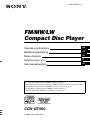 1
1
-
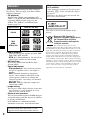 2
2
-
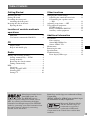 3
3
-
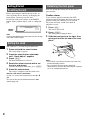 4
4
-
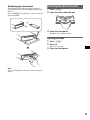 5
5
-
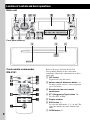 6
6
-
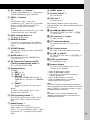 7
7
-
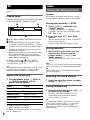 8
8
-
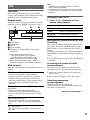 9
9
-
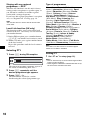 10
10
-
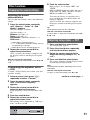 11
11
-
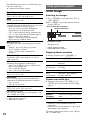 12
12
-
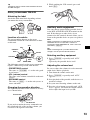 13
13
-
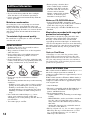 14
14
-
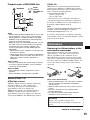 15
15
-
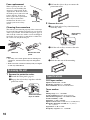 16
16
-
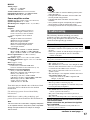 17
17
-
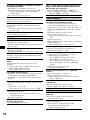 18
18
-
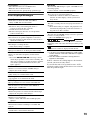 19
19
-
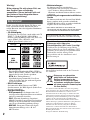 20
20
-
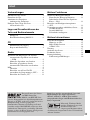 21
21
-
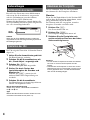 22
22
-
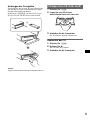 23
23
-
 24
24
-
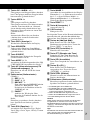 25
25
-
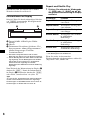 26
26
-
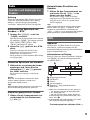 27
27
-
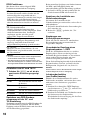 28
28
-
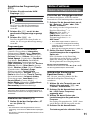 29
29
-
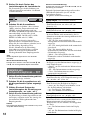 30
30
-
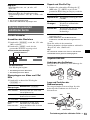 31
31
-
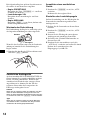 32
32
-
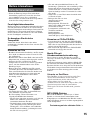 33
33
-
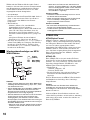 34
34
-
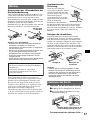 35
35
-
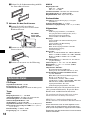 36
36
-
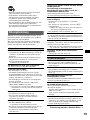 37
37
-
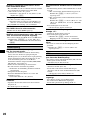 38
38
-
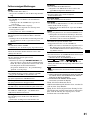 39
39
-
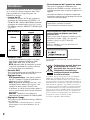 40
40
-
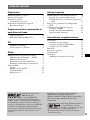 41
41
-
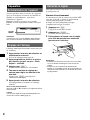 42
42
-
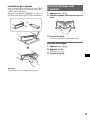 43
43
-
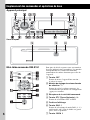 44
44
-
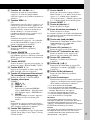 45
45
-
 46
46
-
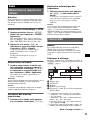 47
47
-
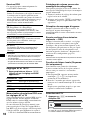 48
48
-
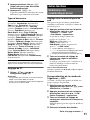 49
49
-
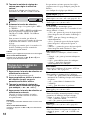 50
50
-
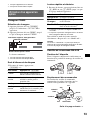 51
51
-
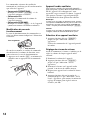 52
52
-
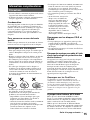 53
53
-
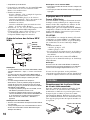 54
54
-
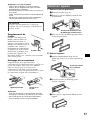 55
55
-
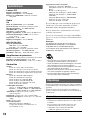 56
56
-
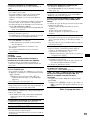 57
57
-
 58
58
-
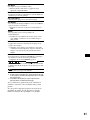 59
59
-
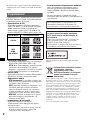 60
60
-
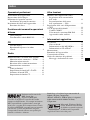 61
61
-
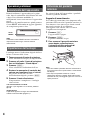 62
62
-
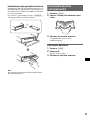 63
63
-
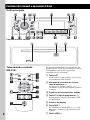 64
64
-
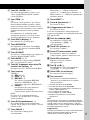 65
65
-
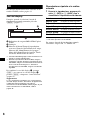 66
66
-
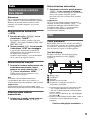 67
67
-
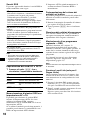 68
68
-
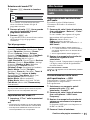 69
69
-
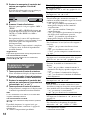 70
70
-
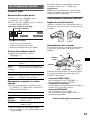 71
71
-
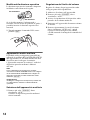 72
72
-
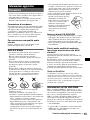 73
73
-
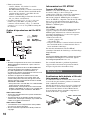 74
74
-
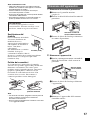 75
75
-
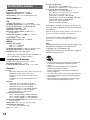 76
76
-
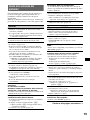 77
77
-
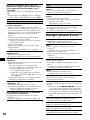 78
78
-
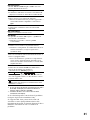 79
79
-
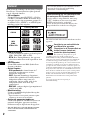 80
80
-
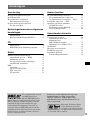 81
81
-
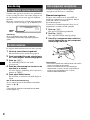 82
82
-
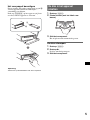 83
83
-
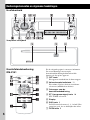 84
84
-
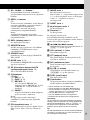 85
85
-
 86
86
-
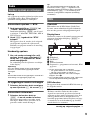 87
87
-
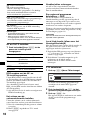 88
88
-
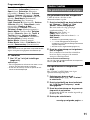 89
89
-
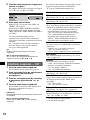 90
90
-
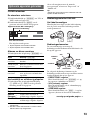 91
91
-
 92
92
-
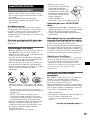 93
93
-
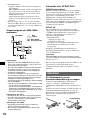 94
94
-
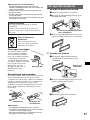 95
95
-
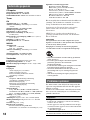 96
96
-
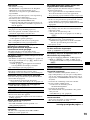 97
97
-
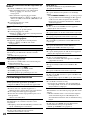 98
98
-
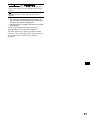 99
99
-
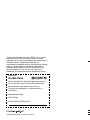 100
100
Sony CDX-GT500 Manuale del proprietario
- Categoria
- Ricevitori multimediali per auto
- Tipo
- Manuale del proprietario
in altre lingue
- English: Sony CDX-GT500 Owner's manual
- français: Sony CDX-GT500 Le manuel du propriétaire
- Deutsch: Sony CDX-GT500 Bedienungsanleitung
- Nederlands: Sony CDX-GT500 de handleiding
Documenti correlati
-
Sony CDX-RA650 Manuale utente
-
Sony CDX-RA650 Manuale utente
-
Sony CDX-GT710 Manuale del proprietario
-
Sony CDX-GT315C Manuale utente
-
Sony CDX-GT610U Manuale utente
-
Sony CDX-R450 Manuale utente
-
Sony CDX-GT700D Manuale utente
-
Sony CDX-GT700D Manuale utente
-
Sony MEX-BT5000 Manuale del proprietario
-
Sony MEX-BT5100 Manuale del proprietario