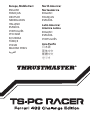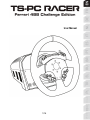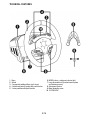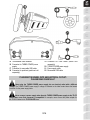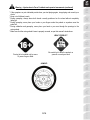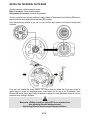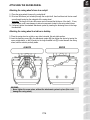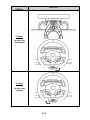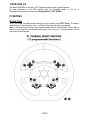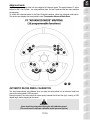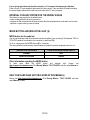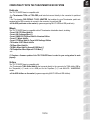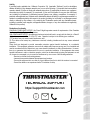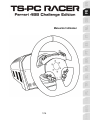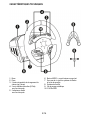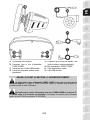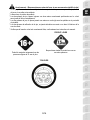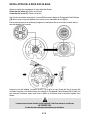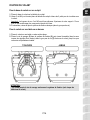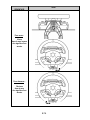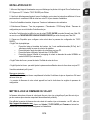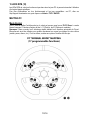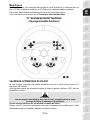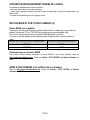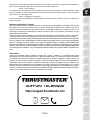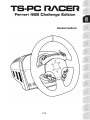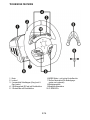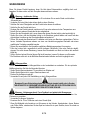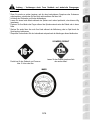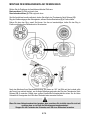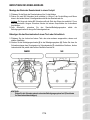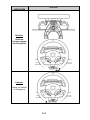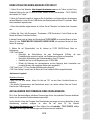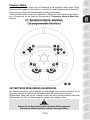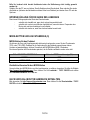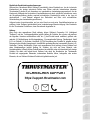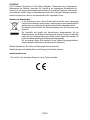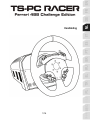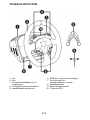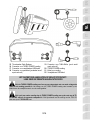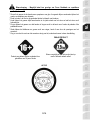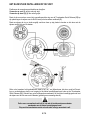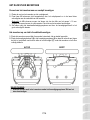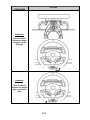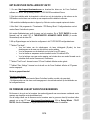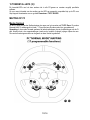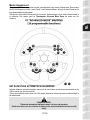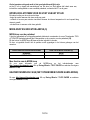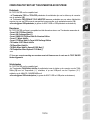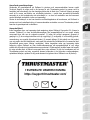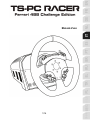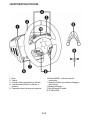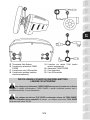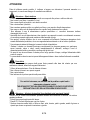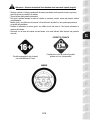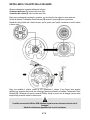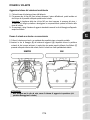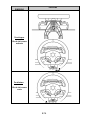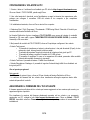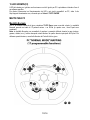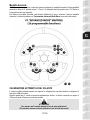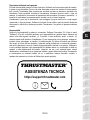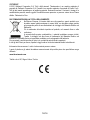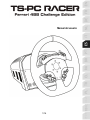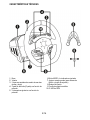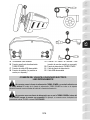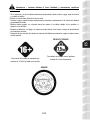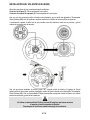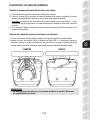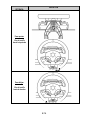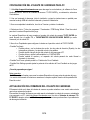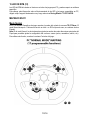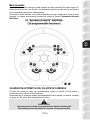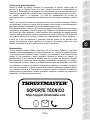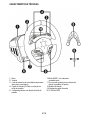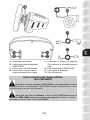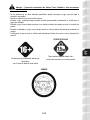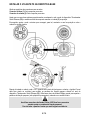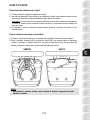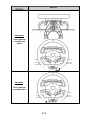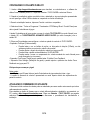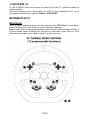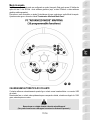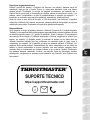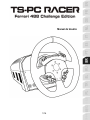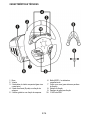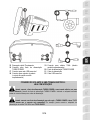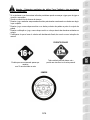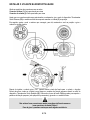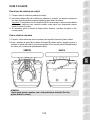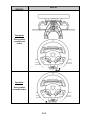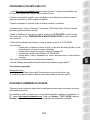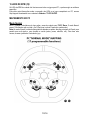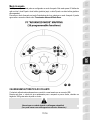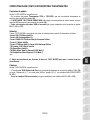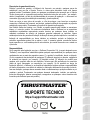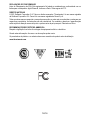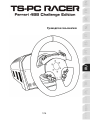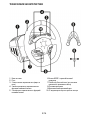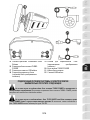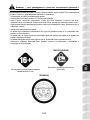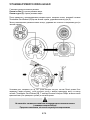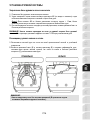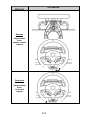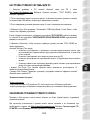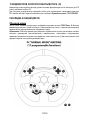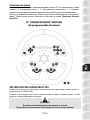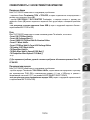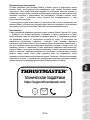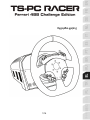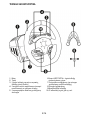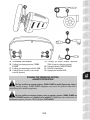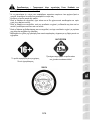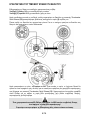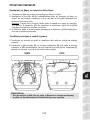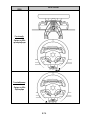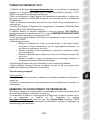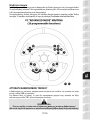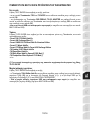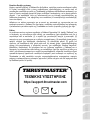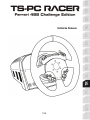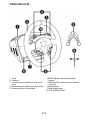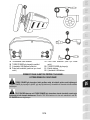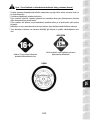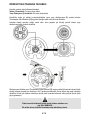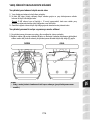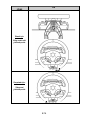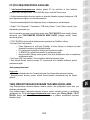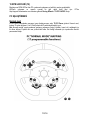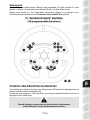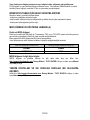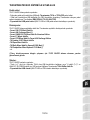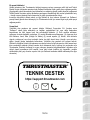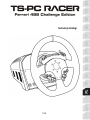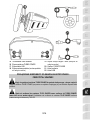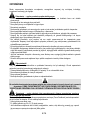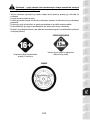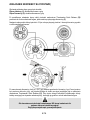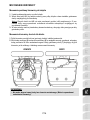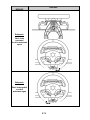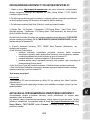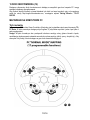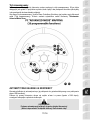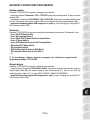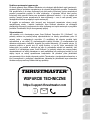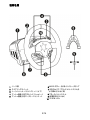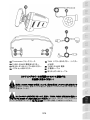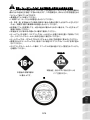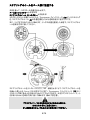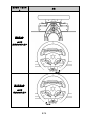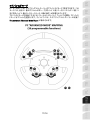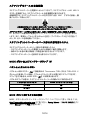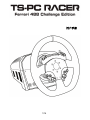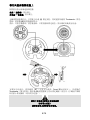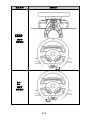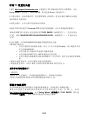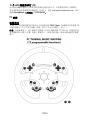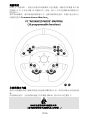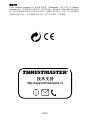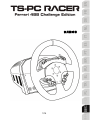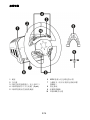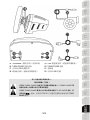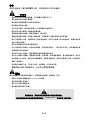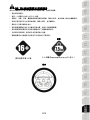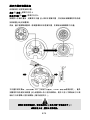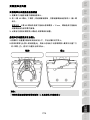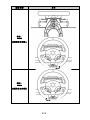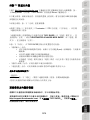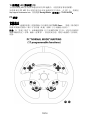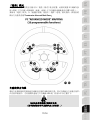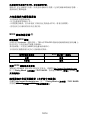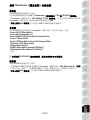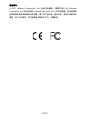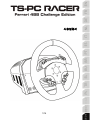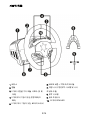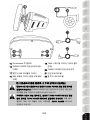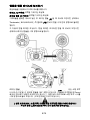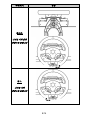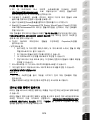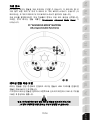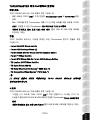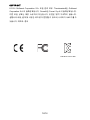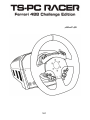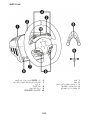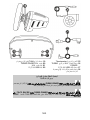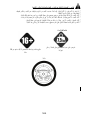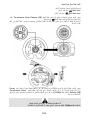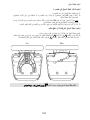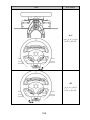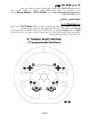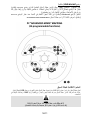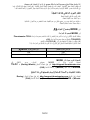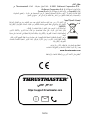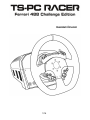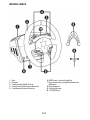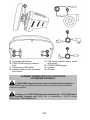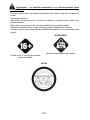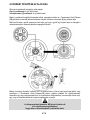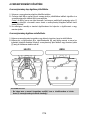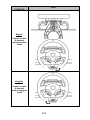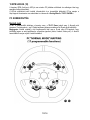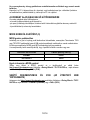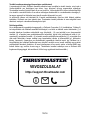1/16
User Manual

2/16
TECHNICAL FEATURES
1 Base
2 Wheel
3 2 sequential paddle shifters (up & down)
4 2 directional pads (D-pads) with push function
5 2 rotary switches with push function
6 MODE button + red/green indicator light
7 Large threaded hole (for attachment system
and fastening screw)
8 Attachment system
9 Metal fastening screw
10 15 RPM LEDs

3/16
15 Thrustmaster Quick Release
16 Connector for TURBO POWER power
supply
17 Connector for removable USB cable
18 Connector for pedal set (pedal set sold
separately)
19 Connector for TH8A shifter (shifter sold
separately)
20 TURBO POWER power supply
21 Power supply cable
22 Removable USB cable
PLUGGING THE WHEEL INTO AN ELECTRICAL OUTLET:
PLEASE READ CAREFULLY!
Never plug the TURBO POWER power supply into an electrical outlet with a different
voltage! The TURBO POWER power supply’s voltage is indicated on the label located above the female
connector for the power supply cable.
Never connect a power supply other than the TURBO POWER power supply to the TS-PC
RACER base, even if the connector is compatible! For example, never connect the power adapter for
the T500 RS wheel to the TS-PC RACER base.

4/16
WARNING
Before using this product, please read this manual carefully and save it for later reference.
Warning – Electrical shock
* Keep the product in a dry location and do not expose it to dust or sunlight.
* Do not twist or pull on the connectors and cables.
* Do not spill any liquid on the product or its connectors.
* Do not short-circuit the product.
* Never dismantle the product; do not throw it onto a fire and do not expose it to high temperatures.
* Do not use a power supply cable other than the one provided with your racing wheel.
* Do not use the power supply cable if the cable or its connectors are damaged, split or broken.
* Make sure that the power supply cable is properly plugged into an electrical outlet, and properly
connected to the connector at the rear of the racing wheel’s base.
* Do not open up the racing wheel: there are no user-serviceable parts inside. Any repairs must be
carried out by the manufacturer, its authorized representative or a qualified technician.
* Only use attachment systems/accessories specified by the manufacturer.
* If the racing wheel is operating abnormally (if it is emitting any abnormal sounds, heat or odors), stop
using it immediately, unplug the power supply cable from the electrical outlet and disconnect the other
cables.
* If you will not be using the racing wheel for an extended period of time, unplug its power supply cable
from the electrical outlet.
* The electrical outlet must be located near the equipment and must be easily accessible.
Air vents
Make sure not to block any of the air vents on the racing wheel’s base. For optimal ventilation, make sure
to do the following:
* Position the wheel’s base at least 10 cm away from any wall surfaces.
* Do not place the base in any tight spaces.
* Do not cover the base.
* Do not let any dust build up on the air vents.
For safety reasons, never use the pedal set with bare feet
or while wearing only socks on your feet.
THRUSTMASTER® DISCLAIMS ALL RESPONSIBILITY IN THE EVENT OF
INJURY RESULTING FROM USE OF THE PEDAL SET WITHOUT SHOES.
Warning – Injuries due to Force Feedback and repeated movements
Playing with a Force Feedback racing wheel may cause muscle or joint pain. To avoid any problems:
* Avoid lengthy gaming periods.
* Take 10 to 15 minute breaks after each hour of play.
* If you feel any fatigue or pain in your hands, wrists, arms, feet or legs, stop playing and rest for a few
hours before you start playing again.

5/16
Warning – Injuries due to Force Feedback and repeated movements (continued)
* If the symptoms or pain indicated persist when you start playing again, stop playing and consult your
doctor.
* Keep out of children’s reach.
* During gameplay, always leave both hands correctly positioned on the wheel without completely
letting go.
* During gameplay, never place your hands or your fingers under the pedals or anywhere near the
pedal set.
* During calibration and gameplay, never place your hand or your arm through the openings in the
racing wheel.
* Make sure that the racing wheel’s base is properly secured, as per this manual’s instructions.
Product to be handled only by users
16 years of age or older
HEAVY PRODUCT
Be careful not to drop the product on
yourself or on anyone else!
ALWAYS

6/16
INSTALLING THE WHEEL ON ITS BASE
Align the connector positions using the arrows:
Base (1) connector: Arrow pointing upwards
Racing wheel (2) connector: Arrow pointing upwards
Once the connectors are correctly positioned, simply rotate the Thrustmaster Quick Release (15) device’s
ring anticlockwise, while holding the racing wheel (2) in position.
Then, tighten the ring as much as you can: to do so, hold the ring in position and rotate the racing wheel
clockwise.
Once you have installed the wheel, rotate it 180° (when facing the wheel, the Ferrari logo should be
upside down) to access the small attachment screw located on the ring of the Thrustmaster Quick
Release (15) device. Use a large Phillips screwdriver to tighten the small attachment screw (do not use
excessive force), turning it clockwise.
When using a Philips screwdriver, ensure NOT to use excessive force
when tightening the small attachment screw!
Stop turning the screw as soon as you feel some resistance.

7/16
ATTACHING THE RACING WHEEL
Attaching the racing wheel’s base to a cockpit
1. Place the racing wheel’s base on the cockpit shelf.
2. Drive two M6 screws (not included) through the cockpit shelf, then feed them into the two small
screw threads located on the underside of the racing wheel.
Important: The length of the two M6 screws must not exceed the thickness of the shelf + 12 mm;
longer screws could cause damage to internal components located in the racing wheel’s base.
3. If required, tighten the standard attachment system by inserting the fastening screw in the large
threaded hole.
Attaching the racing wheel to a table or a desktop
1. Place the racing wheel on a table or any other horizontal, flat and stable surface.
2. Insert the fastening screw (9) in the attachment system (8), then tighten the device by turning the
screw anticlockwise, so that it feeds into the large threaded hole (7) located beneath the racing
wheel, until the wheel is perfectly stable.
ALWAYS NEVER
WARNING:
- Never tighten the screw alone, without the attachment system in place (this could
damage the racing wheel).

8/16
ATTACHMENT /
REMOVAL
DIRECTION
To tighten:
Turn the screw
anticlockwise
To release:
Turn the screw
clockwise

9/16
SETTING UP THE RACING WHEEL FOR PC
1. Go to http://support.thrustmaster.com to download the drivers and the force feedback software
for PC. Click Racing Wheels / TS-PC RACER, then select Drivers.
2. Once the download is complete, launch the installation, and follow the on-screen instructions to
connect the wheel’s USB plug to your computer and complete the installation.
3. Once the installation is complete, click Finish and restart your computer.
4. Select Start / All Programs / Thrustmaster / FFB Racing Wheel / Control Panel to open the Game
Controllers window.
The Game Controllers window displays the racing wheel’s name TS-PC RACER (in Normal mode)
with the status OK, or THRUSTMASTER ADVANCED MODE RACER (in Advanced mode) with the
status OK.
5. Click Properties to configure your wheel in the TS-PC RACER control panel:
• Test Input tab:
o Allows to test and view the action buttons, the two directional pads (D-pads), the two rotary
switches, and the wheel and pedals axes.
o Allows to adjust the wheel’s rotation angle in your PC games.
o Allows to test and adjust the intensity of the 15 RPM LEDs.
o Allows to change the wheel's name and mapping by switching from Normal mode to
Advanced mode (or vice versa).
• Test Forces tab: allows to test 12 force feedback effects.
• Gain Settings tab: allows to adjust the power of the force feedback effects in your PC games.
You are now ready to play!
General notes:
- On PC, click OK to close the Game Controllers window before launching the game.
- Your wheel’s firmware version is displayed in the upper right-hand corner of the control panel tabs.
UPDATING YOUR RACING WHEEL’S FIRMWARE
The firmware included in your racing wheel’s base can be updated to a more recent version featuring
product enhancements.
To display the firmware version that your racing wheel is currently using and update it if required: on
PC, visit http://support.thrustmaster.com. Click Racing Wheels / TS-PC RACER, then select
Firmware and follow the instructions describing the download and installation procedure.

10/16
15 RPM LEDS (10)
The wheel's RPM LEDs do not work in all PC games and may require a specific software.
For more information on the LEDs operation and the compatible games: on PC, go to
http://support.thrustmaster.com, then select Racing Wheels / TS-PC RACER.
PC MAPPING
Normal mode
On PC, the Game Controllers window displays the racing wheel’s name TS-PC Racer. The Normal
mode features 13 action buttons in total + one D-Pad (here, the two D-pads are combined).
Note: In the Normal mode, the two rotary switches emulate the four main directions of the D-pad, in
order to let you adjust the car's settings in race (engine, tires, wing, etc.). To use this feature, access
your game's Controls window.

11/16
Advanced mode
On PC (only), your racing wheel can be configured in Advanced mode. This mode features 21 action
buttons in total + two D-pads + two rotary switches (here, the two D-pads and the two rotary switches
are separate).
To enable the Advanced mode: in the Game Controllers window, select the Advanced mode option.
The window now displays the racing wheel’s name Thrustmaster Advanced Mode Racer.
AUTOMATIC RACING WHEEL CALIBRATION
The wheel automatically self-calibrates when you plug the racing wheel into an electrical outlet and
connect the racing wheel’s USB connector.
During this phase, the racing wheel will rotate quickly towards the left and the right, covering a 1080
degree angle, before stopping at the center.
WARNING:
Never touch the racing wheel during the self-calibration phase!
(This could result in improper calibration and/or personal injuries.)

12/16
If your racing wheel does not function correctly, or if it seems to be improperly calibrated:
Power off your PC and completely disconnect the racing wheel. Then reconnect all cables (including
the power supply cable and the pedal set), and restart your PC and your game.
INTERNAL COOLING SYSTEM FOR THE WHEEL’S BASE
The internal cooling system for the wheel’s base
- starts working when the wheel is powered on.
- switches off after a few minutes of inactivity when the internal temperature cools down to a low level.
- switches on again when you use the wheel.
MODE BUTTON AND INDICATOR LIGHT (6)
MODE button for the pedal set
You can electronically swap the accelerator and clutch pedals if you are using a Thrustmaster T3PA or
T3PA-PRO pedal set connected to the connector for pedal set (18).
To do so, simply press the MODE button (6) for 2 seconds.
The racing wheel’s internal memory stores whether the pedals have been swapped around or not.
GAS AND CLUTCH PEDALS
Colour of the MODE indicator light (6)
NORMAL
RED
SWAPPED AROUND
GREEN
Other information regarding the MODE button
To learn more about the MODE button and indicator light, please visit
http://support.thrustmaster.com. Click Racing Wheels / TS-PC RACER, and then select Manual or
FAQ.
HELP FILES AND FAQS (NOT INCLUDED IN THIS MANUAL)
Please visit http://support.thrustmaster.com. Click Racing Wheels / TS-PC RACER, and then
select Manual or FAQ.

13/16
COMPATIBILITY WITH THE THRUSTMASTER ECOSYSTEM
Pedal sets
The TS-PC RACER base is compatible with:
- the Thrustmaster T3PA and T3PA-PRO pedal sets that connect directly to the connector for pedal set
(18).
- the Thrustmaster DB9 PEDALS T.RJ12 ADAPTER that enables the non-Thrustmaster pedal sets
equipped with a DB9 connector to connect to the connector for pedal set (18).
- all the USB pedal sets on the market (in games supporting MULTI-USB and USB pedal sets).
Wheels
The TS-PC RACER base is compatible with all Thrustmaster detachable wheels, including:
- Ferrari 250 GTO Wheel Add-On
- Ferrari 488 Challenge Wheel (*)
- Ferrari 599XX EVO 30 Wheel Add-On Alcantara Edition
- Ferrari F1 Wheel Add-On
- Ferrari GTE Wheel Add-On Ferrari 458 Challenge Edition
- TM Leather 28 GT Wheel Add-On
- TM Open Wheel Add-On
- TM Rally Wheel Add-On Sparco® R383 Mod (*)
- TM Competition Wheel Sparco® P310 Mod (*)
- etc.
(*) Requires a firmware update of the TS-PC RACER base in order for your racing wheel to work
properly.
Shifters
The TS-PC RACER base is compatible with:
- the Thrustmaster TH8A Shifter Add-On that connects directly to the connector for TH8A shifter (19) for
the “Sequential (+/-)” mode, or to a USB port for the “H-pattern (7+1)” and ANALOG / HANDBRAKE
modes.
- all the USB shifters on the market (in games supporting MULTI-USB and USB shifters).

14/16
CONSUMER WARRANTY INFORMATION
Worldwide, Guillemot Corporation S.A., whose registered office is located at Place du Granier, B.P. 97143,
35571 Chantepie, France (hereinafter “Guillemot”) warrants to the consumer that this Thrustmaster product shall
be free from defects in materials and workmanship, for a warranty period which corresponds to the time limit to
bring an action for conformity with respect to this product. In the countries of the European Union, this
corresponds to a period of two (2) years from delivery of the Thrustmaster product. In other countries, the
warranty period corresponds to the time limit to bring an action for conformity with respect to the Thrustmaster
product according to applicable laws of the country in which the consumer was domiciled on the date of
purchase of the Thrustmaster product (if no such action exists in the corresponding country, then the warranty
period shall be one (1) year from the original date of purchase of the Thrustmaster product).
Notwithstanding the above, rechargeable batteries are covered by a warranty period of six (6) months from the
date of original purchase.
Should the product appear to be defective during the warranty period, immediately contact Technical Support,
who will indicate the procedure to follow. If the defect is confirmed, the product must be returned to its place of
purchase (or any other location indicated by Technical Support).
Within the context of this warranty, the consumer’s defective product shall, at Technical Support’s option, be
either replaced or returned to working order. If, during the warranty period, the Thrustmaster product is subject to
such reconditioning, any period of at least seven (7) days during which the product is out of use shall be added
to the remaining warranty period (this period runs from the date of the consumer’s request for intervention or
from the date on which the product in question is made available for reconditioning, if the date on which the
product is made available for reconditioning is subsequent to the date of the request for intervention). If
permitted under applicable law, the full liability of Guillemot and its subsidiaries (including for consequential
damages) is limited to the return to working order or the replacement of the Thrustmaster product. If permitted
under applicable law, Guillemot disclaims all warranties of merchantability or fitness for a particular purpose.
This warranty shall not apply: (1) if the product has been modified, opened, altered, or has suffered damage as a
result of inappropriate or abusive use, negligence, an accident, normal wear, or any other cause unrelated to a
material or manufacturing defect (including, but not limited to, combining the Thrustmaster product with any
unsuitable element, including in particular power supplies, rechargeable batteries, chargers, or any other
elements not supplied by Guillemot for this product); (2) if the product has been used for any use other than
home use, including for professional or commercial purposes (game rooms, training, competitions, for example);
(3) in the event of failure to comply with the instructions provided by Technical Support; (4) to software, said
software being subject to a specific warranty; (5) to consumables (elements to be replaced over the product’s
lifespan: disposable batteries, audio headset or headphone ear pads, for example); (6) to accessories (cables,
cases, pouches, bags, wrist-straps, for example); (7) if the product was sold at public auction.
This warranty is nontransferable.
The consumer’s legal rights with respect to laws applicable to the sale of consumer goods in his or her country
are not affected by this warranty.
Additional warranty provisions
During the warranty period, Guillemot shall not provide, in principle, any spare parts, as Technical Support is the
only party authorized to open and/or recondition any Thrustmaster product (with the exception of any
reconditioning procedures which Technical Support may request that the consumer carry out, by way of written
instructions – for example, due to the simplicity and the lack of confidentiality of the reconditioning process – and
by providing the consumer with the required spare part(s), where applicable).
Given its innovation cycles and in order to protect its know-how and trade secrets, Guillemot shall not provide, in
principle, any reconditioning notification or spare parts for any Thrustmaster product whose warranty period has
expired.
In the United States of America and in Canada, this warranty is limited to the product’s internal mechanism and
external housing. In no event shall Guillemot or its affiliates be held liable to any third party for any consequential
or incidental damages resulting from the breach of any express or implied warranties. Some States/Provinces
do not allow limitation on how long an implied warranty lasts or exclusion or limitation of liability for consequential
or incidental damages, so the above limitations or exclusions may not apply to you. This warranty gives you
specific legal rights, and you may also have other rights which vary from State to State or Province to Province.

15/16
Liability
If permitted under applicable law, Guillemot Corporation S.A. (hereinafter “Guillemot”) and its subsidiaries
disclaim all liability for any damages caused by one or more of the following: (1) the product has been modified,
opened or altered; (2) failure to comply with assembly instructions; (3) inappropriate or abusive use, negligence,
an accident (an impact, for example); (4) normal wear; (5) the use of the product for any use other than home
use, including for professional or commercial purposes (game rooms, training, competitions, for example). If
permitted under applicable law, Guillemot and its subsidiaries disclaim all liability for any damages unrelated to a
material or manufacturing defect with respect to the product (including, but not limited to, any damages caused
directly or indirectly by any software, or by combining the Thrustmaster product with any unsuitable element,
including in particular power supplies, rechargeable batteries, chargers, or any other elements not supplied by
Guillemot for this product).
Declaration of conformity
CANADIAN COMPLIANCE NOTICE: this Class B digital apparatus meets all requirements of the Canadian
Interference-Causing Equipment Regulations.
USA COMPLIANCE NOTICE: this equipment has been tested and found to comply with the limits for a Class B
digital device, pursuant to Part 15 of the FCC rules. Operation is subject to the following two conditions:
(1) This device may not cause harmful interference, and
(2) This device must accept any interference received, including interference that may cause undesired
operation.
These limits are designed to provide reasonable protection against harmful interference in a residential
installation. This equipment generates, uses and can radiate radio frequency energy and, if not installed and
used in accordance with the instructions, may cause harmful interference to radio communications. However,
there is no guarantee that interference will not occur in a particular installation. If this equipment does cause
harmful interference to radio or television reception, which can be determined by turning the equipment on and
off, the user is encouraged to try to correct the interference by one or more of the following measures:
- Reorient or relocate the receiving antenna.
- Increase the separation between the equipment and receiver.
- Connect the equipment into an outlet on a circuit different from that to which the receiver is connected.
- Consult the dealer or an experienced radio/TV technician for help.
TECHNICAL SUPPORT
https://support.thrustmaster.com

16/16
COPYRIGHT
© 2022 Guillemot Corporation S.A. All rights reserved. Thrustmaster® is a registered trademark of Guillemot
Corporation S.A. Ferrari® is a registered trademark of Ferrari S.p.A. All other trademarks are the property of
their respective owners. Illustrations not binding. Contents, designs and specifications are subject to change
without notice and may vary from one country to another. Made in China.
ENVIRONMENTAL PROTECTION RECOMMENDATION
In the European Union: At the end of its working life, this product should not be disposed of
with standard household waste, but rather dropped off at a collection point for the disposal
of Waste Electrical and Electronic Equipment (WEEE) for recycling.
This is confirmed by the symbol found on the product, user manual or packaging.
Depending on their characteristics, the materials may be recycled. Through recycling and
other forms of processing Waste Electrical and Electronic Equipment, you can make a
significant contribution towards helping to protect the environment.
Please contact your local authorities for information on the collection point nearest you.
For all other countries: Please adhere to local recycling laws for electrical and electronic equipment.
Retain this information. Colours and decorations may vary.
Plastic fasteners and adhesives should be removed from the product before it is used.
www.thrustmaster.com
*Applicable to EU, UK and Turkey only
*
*
WARNING: this product can expose you to chemicals including Bisphenol A (BPA), which
is known to the State of California to cause birth defects or other reproductive harm. For more
information go to www.P65Warnings.ca.gov

1/16
Manuel de l’utilisateur

2/16
CARACTÉRISTIQUES TECHNIQUES
1 Base
2 Roue
3 2 leviers séquentiels de changement de
vitesse (up & down)
4 2 croix multidirectionnelles (D-Pad)
avec fonction push
5 2 sélecteurs rotatifs
avec fonction push
6 Bouton MODE + voyant lumineux rouge/vert
7 Gros pas de vis (pour le système de fixation
et la vis de serrage)
8 Système de fixation
9 Vis de serrage métallique
10 15 LEDs RPM

3/16
15 Thrustmaster Quick Release
16 Connecteur pour le bloc d’alimentation
TURBO POWER
17 Connecteur pour le câble USB amovible
18 Connecteur de pédalier (pédalier vendu
séparément)
19 Connecteur pour la boîte de vitesses TH8A
(boîte de vitesses vendue séparément)
20 Bloc d’alimentation TURBO POWER
21 Câble d’alimentation secteur
22 Câble USB amovible
RELIER LE VOLANT AU SECTEUR = A LIRE IMPERATIVEMENT!
Ne reliez jamais le bloc d’alimentation TURBO POWER à une prise de courant dont le
voltage est différent ! Le voltage du TURBO POWER est indiqué sur l’étiquette située au-dessus du
connecteur femelle du câble d’alimentation.
Ne branchez jamais un bloc d’alimentation autre que le TURBO POWER sur la base du TS-
PC RACER, même si le connecteur est compatible ! Par exemple, ne branchez jamais l’adaptateur
secteur du volant T500 RS sur la base du TS-PC RACER.
La pagina si sta caricando...
La pagina si sta caricando...
La pagina si sta caricando...
La pagina si sta caricando...
La pagina si sta caricando...
La pagina si sta caricando...
La pagina si sta caricando...
La pagina si sta caricando...
La pagina si sta caricando...
La pagina si sta caricando...
La pagina si sta caricando...
La pagina si sta caricando...
La pagina si sta caricando...
La pagina si sta caricando...
La pagina si sta caricando...
La pagina si sta caricando...
La pagina si sta caricando...
La pagina si sta caricando...
La pagina si sta caricando...
La pagina si sta caricando...
La pagina si sta caricando...
La pagina si sta caricando...
La pagina si sta caricando...
La pagina si sta caricando...
La pagina si sta caricando...
La pagina si sta caricando...
La pagina si sta caricando...
La pagina si sta caricando...
La pagina si sta caricando...
La pagina si sta caricando...
La pagina si sta caricando...
La pagina si sta caricando...
La pagina si sta caricando...
La pagina si sta caricando...
La pagina si sta caricando...
La pagina si sta caricando...
La pagina si sta caricando...
La pagina si sta caricando...
La pagina si sta caricando...
La pagina si sta caricando...
La pagina si sta caricando...
La pagina si sta caricando...
La pagina si sta caricando...
La pagina si sta caricando...
La pagina si sta caricando...
La pagina si sta caricando...
La pagina si sta caricando...
La pagina si sta caricando...
La pagina si sta caricando...
La pagina si sta caricando...
La pagina si sta caricando...
La pagina si sta caricando...
La pagina si sta caricando...
La pagina si sta caricando...
La pagina si sta caricando...
La pagina si sta caricando...
La pagina si sta caricando...
La pagina si sta caricando...
La pagina si sta caricando...
La pagina si sta caricando...
La pagina si sta caricando...
La pagina si sta caricando...
La pagina si sta caricando...
La pagina si sta caricando...
La pagina si sta caricando...
La pagina si sta caricando...
La pagina si sta caricando...
La pagina si sta caricando...
La pagina si sta caricando...
La pagina si sta caricando...
La pagina si sta caricando...
La pagina si sta caricando...
La pagina si sta caricando...
La pagina si sta caricando...
La pagina si sta caricando...
La pagina si sta caricando...
La pagina si sta caricando...
La pagina si sta caricando...
La pagina si sta caricando...
La pagina si sta caricando...
La pagina si sta caricando...
La pagina si sta caricando...
La pagina si sta caricando...
La pagina si sta caricando...
La pagina si sta caricando...
La pagina si sta caricando...
La pagina si sta caricando...
La pagina si sta caricando...
La pagina si sta caricando...
La pagina si sta caricando...
La pagina si sta caricando...
La pagina si sta caricando...
La pagina si sta caricando...
La pagina si sta caricando...
La pagina si sta caricando...
La pagina si sta caricando...
La pagina si sta caricando...
La pagina si sta caricando...
La pagina si sta caricando...
La pagina si sta caricando...
La pagina si sta caricando...
La pagina si sta caricando...
La pagina si sta caricando...
La pagina si sta caricando...
La pagina si sta caricando...
La pagina si sta caricando...
La pagina si sta caricando...
La pagina si sta caricando...
La pagina si sta caricando...
La pagina si sta caricando...
La pagina si sta caricando...
La pagina si sta caricando...
La pagina si sta caricando...
La pagina si sta caricando...
La pagina si sta caricando...
La pagina si sta caricando...
La pagina si sta caricando...
La pagina si sta caricando...
La pagina si sta caricando...
La pagina si sta caricando...
La pagina si sta caricando...
La pagina si sta caricando...
La pagina si sta caricando...
La pagina si sta caricando...
La pagina si sta caricando...
La pagina si sta caricando...
La pagina si sta caricando...
La pagina si sta caricando...
La pagina si sta caricando...
La pagina si sta caricando...
La pagina si sta caricando...
La pagina si sta caricando...
La pagina si sta caricando...
La pagina si sta caricando...
La pagina si sta caricando...
La pagina si sta caricando...
La pagina si sta caricando...
La pagina si sta caricando...
La pagina si sta caricando...
La pagina si sta caricando...
La pagina si sta caricando...
La pagina si sta caricando...
La pagina si sta caricando...
La pagina si sta caricando...
La pagina si sta caricando...
La pagina si sta caricando...
La pagina si sta caricando...
La pagina si sta caricando...
La pagina si sta caricando...
La pagina si sta caricando...
La pagina si sta caricando...
La pagina si sta caricando...
La pagina si sta caricando...
La pagina si sta caricando...
La pagina si sta caricando...
La pagina si sta caricando...
La pagina si sta caricando...
La pagina si sta caricando...
La pagina si sta caricando...
La pagina si sta caricando...
La pagina si sta caricando...
La pagina si sta caricando...
La pagina si sta caricando...
La pagina si sta caricando...
La pagina si sta caricando...
La pagina si sta caricando...
La pagina si sta caricando...
La pagina si sta caricando...
La pagina si sta caricando...
La pagina si sta caricando...
La pagina si sta caricando...
La pagina si sta caricando...
La pagina si sta caricando...
La pagina si sta caricando...
La pagina si sta caricando...
La pagina si sta caricando...
La pagina si sta caricando...
La pagina si sta caricando...
La pagina si sta caricando...
La pagina si sta caricando...
La pagina si sta caricando...
La pagina si sta caricando...
La pagina si sta caricando...
La pagina si sta caricando...
La pagina si sta caricando...
La pagina si sta caricando...
La pagina si sta caricando...
La pagina si sta caricando...
La pagina si sta caricando...
La pagina si sta caricando...
La pagina si sta caricando...
La pagina si sta caricando...
La pagina si sta caricando...
La pagina si sta caricando...
La pagina si sta caricando...
La pagina si sta caricando...
La pagina si sta caricando...
La pagina si sta caricando...
La pagina si sta caricando...
La pagina si sta caricando...
La pagina si sta caricando...
La pagina si sta caricando...
La pagina si sta caricando...
La pagina si sta caricando...
La pagina si sta caricando...
La pagina si sta caricando...
La pagina si sta caricando...
La pagina si sta caricando...
La pagina si sta caricando...
La pagina si sta caricando...
La pagina si sta caricando...
La pagina si sta caricando...
La pagina si sta caricando...
La pagina si sta caricando...
La pagina si sta caricando...
La pagina si sta caricando...
La pagina si sta caricando...
La pagina si sta caricando...
La pagina si sta caricando...
La pagina si sta caricando...
La pagina si sta caricando...
La pagina si sta caricando...
La pagina si sta caricando...
La pagina si sta caricando...
La pagina si sta caricando...
La pagina si sta caricando...
La pagina si sta caricando...
La pagina si sta caricando...
La pagina si sta caricando...
La pagina si sta caricando...
La pagina si sta caricando...
La pagina si sta caricando...
La pagina si sta caricando...
La pagina si sta caricando...
La pagina si sta caricando...
La pagina si sta caricando...
La pagina si sta caricando...
La pagina si sta caricando...
La pagina si sta caricando...
La pagina si sta caricando...
La pagina si sta caricando...
La pagina si sta caricando...
La pagina si sta caricando...
La pagina si sta caricando...
La pagina si sta caricando...
La pagina si sta caricando...
La pagina si sta caricando...
La pagina si sta caricando...
La pagina si sta caricando...
La pagina si sta caricando...
La pagina si sta caricando...
La pagina si sta caricando...
La pagina si sta caricando...
La pagina si sta caricando...
La pagina si sta caricando...
La pagina si sta caricando...
La pagina si sta caricando...
La pagina si sta caricando...
La pagina si sta caricando...
La pagina si sta caricando...
La pagina si sta caricando...
-
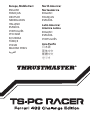 1
1
-
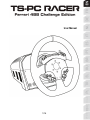 2
2
-
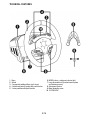 3
3
-
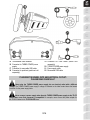 4
4
-
 5
5
-
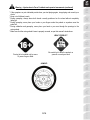 6
6
-
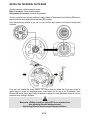 7
7
-
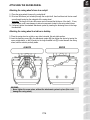 8
8
-
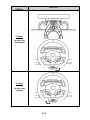 9
9
-
 10
10
-
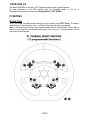 11
11
-
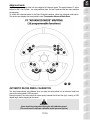 12
12
-
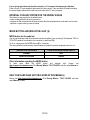 13
13
-
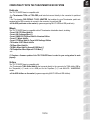 14
14
-
 15
15
-
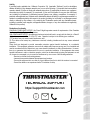 16
16
-
 17
17
-
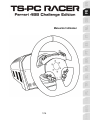 18
18
-
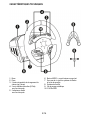 19
19
-
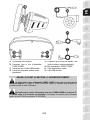 20
20
-
 21
21
-
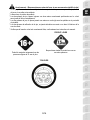 22
22
-
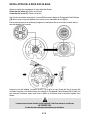 23
23
-
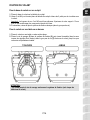 24
24
-
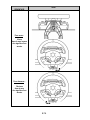 25
25
-
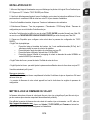 26
26
-
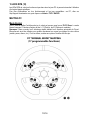 27
27
-
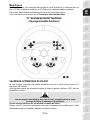 28
28
-
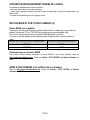 29
29
-
 30
30
-
 31
31
-
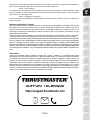 32
32
-
 33
33
-
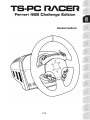 34
34
-
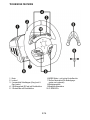 35
35
-
 36
36
-
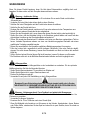 37
37
-
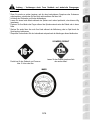 38
38
-
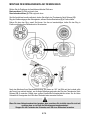 39
39
-
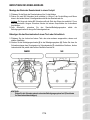 40
40
-
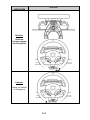 41
41
-
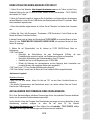 42
42
-
 43
43
-
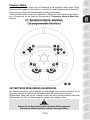 44
44
-
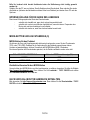 45
45
-
 46
46
-
 47
47
-
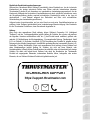 48
48
-
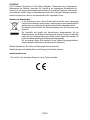 49
49
-
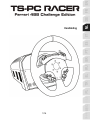 50
50
-
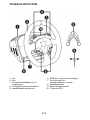 51
51
-
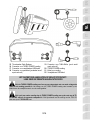 52
52
-
 53
53
-
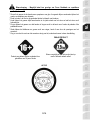 54
54
-
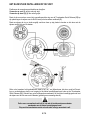 55
55
-
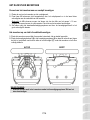 56
56
-
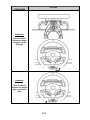 57
57
-
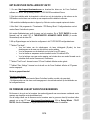 58
58
-
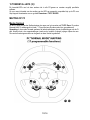 59
59
-
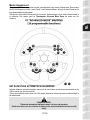 60
60
-
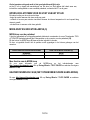 61
61
-
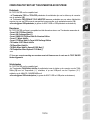 62
62
-
 63
63
-
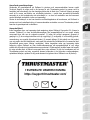 64
64
-
 65
65
-
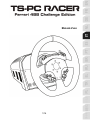 66
66
-
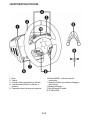 67
67
-
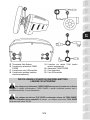 68
68
-
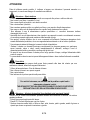 69
69
-
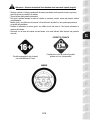 70
70
-
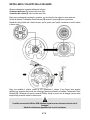 71
71
-
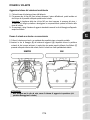 72
72
-
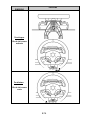 73
73
-
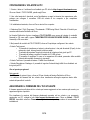 74
74
-
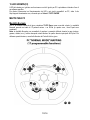 75
75
-
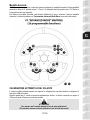 76
76
-
 77
77
-
 78
78
-
 79
79
-
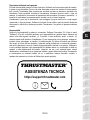 80
80
-
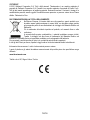 81
81
-
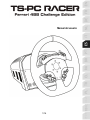 82
82
-
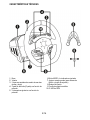 83
83
-
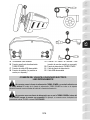 84
84
-
 85
85
-
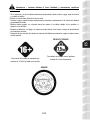 86
86
-
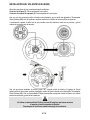 87
87
-
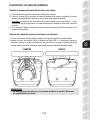 88
88
-
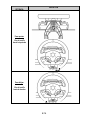 89
89
-
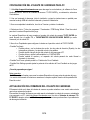 90
90
-
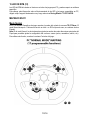 91
91
-
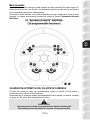 92
92
-
 93
93
-
 94
94
-
 95
95
-
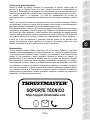 96
96
-
 97
97
-
 98
98
-
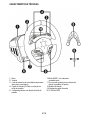 99
99
-
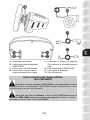 100
100
-
 101
101
-
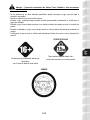 102
102
-
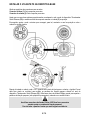 103
103
-
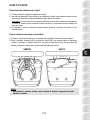 104
104
-
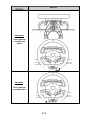 105
105
-
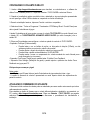 106
106
-
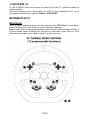 107
107
-
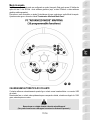 108
108
-
 109
109
-
 110
110
-
 111
111
-
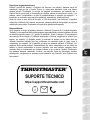 112
112
-
 113
113
-
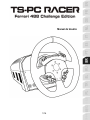 114
114
-
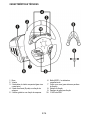 115
115
-
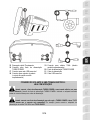 116
116
-
 117
117
-
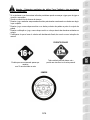 118
118
-
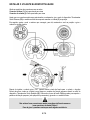 119
119
-
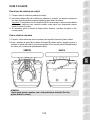 120
120
-
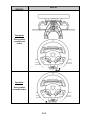 121
121
-
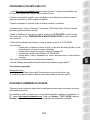 122
122
-
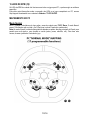 123
123
-
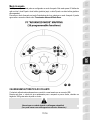 124
124
-
 125
125
-
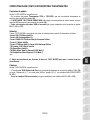 126
126
-
 127
127
-
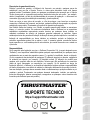 128
128
-
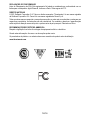 129
129
-
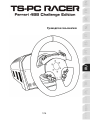 130
130
-
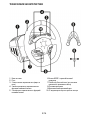 131
131
-
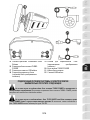 132
132
-
 133
133
-
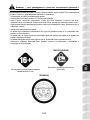 134
134
-
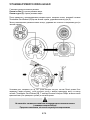 135
135
-
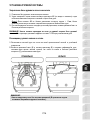 136
136
-
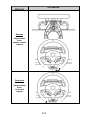 137
137
-
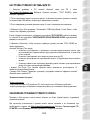 138
138
-
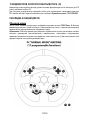 139
139
-
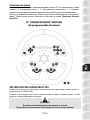 140
140
-
 141
141
-
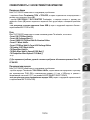 142
142
-
 143
143
-
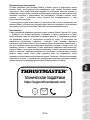 144
144
-
 145
145
-
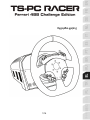 146
146
-
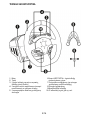 147
147
-
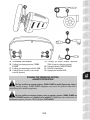 148
148
-
 149
149
-
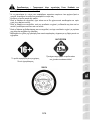 150
150
-
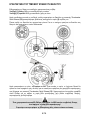 151
151
-
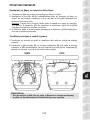 152
152
-
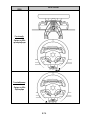 153
153
-
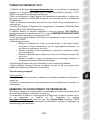 154
154
-
 155
155
-
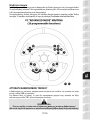 156
156
-
 157
157
-
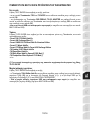 158
158
-
 159
159
-
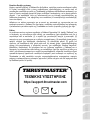 160
160
-
 161
161
-
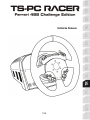 162
162
-
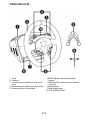 163
163
-
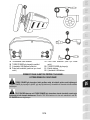 164
164
-
 165
165
-
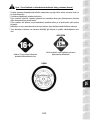 166
166
-
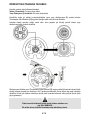 167
167
-
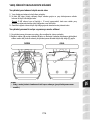 168
168
-
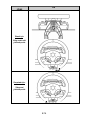 169
169
-
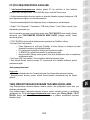 170
170
-
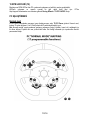 171
171
-
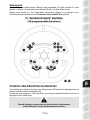 172
172
-
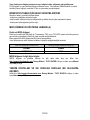 173
173
-
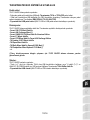 174
174
-
 175
175
-
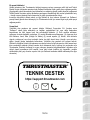 176
176
-
 177
177
-
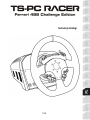 178
178
-
 179
179
-
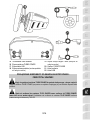 180
180
-
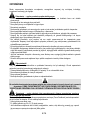 181
181
-
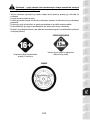 182
182
-
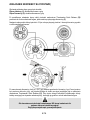 183
183
-
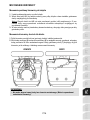 184
184
-
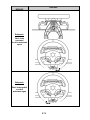 185
185
-
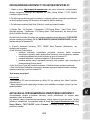 186
186
-
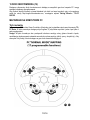 187
187
-
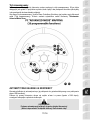 188
188
-
 189
189
-
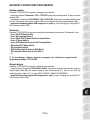 190
190
-
 191
191
-
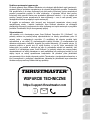 192
192
-
 193
193
-
 194
194
-
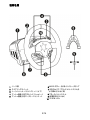 195
195
-
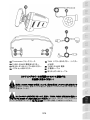 196
196
-
 197
197
-
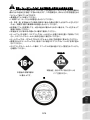 198
198
-
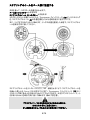 199
199
-
 200
200
-
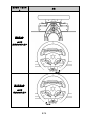 201
201
-
 202
202
-
 203
203
-
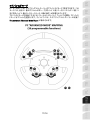 204
204
-
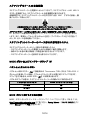 205
205
-
 206
206
-
 207
207
-
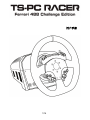 208
208
-
 209
209
-
 210
210
-
 211
211
-
 212
212
-
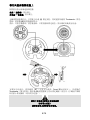 213
213
-
 214
214
-
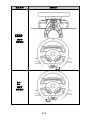 215
215
-
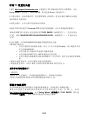 216
216
-
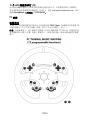 217
217
-
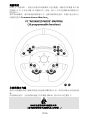 218
218
-
 219
219
-
 220
220
-
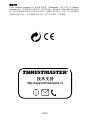 221
221
-
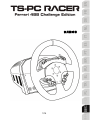 222
222
-
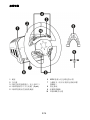 223
223
-
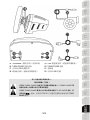 224
224
-
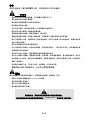 225
225
-
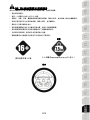 226
226
-
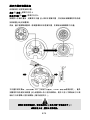 227
227
-
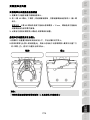 228
228
-
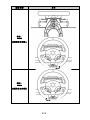 229
229
-
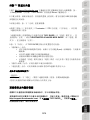 230
230
-
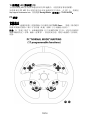 231
231
-
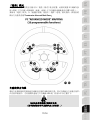 232
232
-
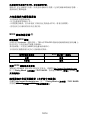 233
233
-
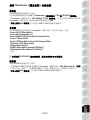 234
234
-
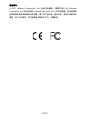 235
235
-
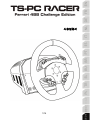 236
236
-
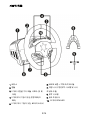 237
237
-
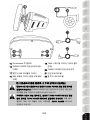 238
238
-
 239
239
-
 240
240
-
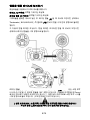 241
241
-
 242
242
-
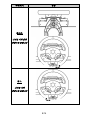 243
243
-
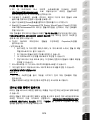 244
244
-
 245
245
-
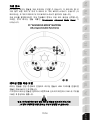 246
246
-
 247
247
-
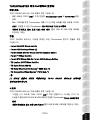 248
248
-
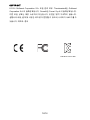 249
249
-
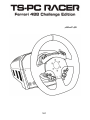 250
250
-
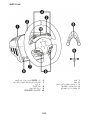 251
251
-
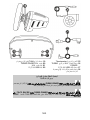 252
252
-
 253
253
-
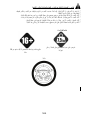 254
254
-
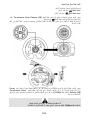 255
255
-
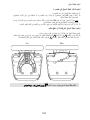 256
256
-
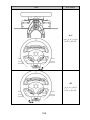 257
257
-
 258
258
-
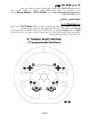 259
259
-
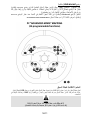 260
260
-
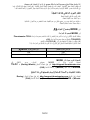 261
261
-
 262
262
-
 263
263
-
 264
264
-
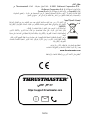 265
265
-
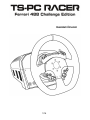 266
266
-
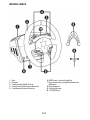 267
267
-
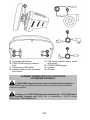 268
268
-
 269
269
-
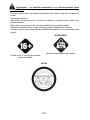 270
270
-
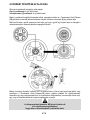 271
271
-
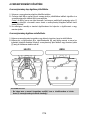 272
272
-
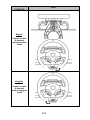 273
273
-
 274
274
-
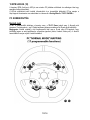 275
275
-
 276
276
-
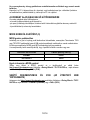 277
277
-
 278
278
-
 279
279
-
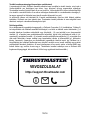 280
280
-
 281
281
in altre lingue
Documenti correlati
-
Thrustmaster TS-PC Racer Ferrari 488 Challlenge Edition -Volant Racing Retour de Force Manuale utente
-
Thrustmaster TS-PC RACER Manuale utente
-
Thrustmaster TS-PC RACER Manuale utente
-
Thrustmaster 4469024 Manuale utente
-
Thrustmaster TS-XW Racer Sparco P310 Competition Mod Racing Wheel Manuale utente
-
Thrustmaster 4469021 Manuale utente
-
Thrustmaster 4060079 Manuale utente
-
Thrustmaster 4069014 Manuale utente
-
Thrustmaster 4060078 Manuale utente
-
Thrustmaster 2969097 2961061 Manuale utente