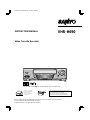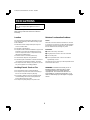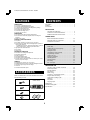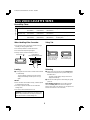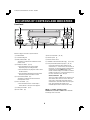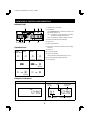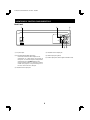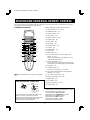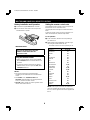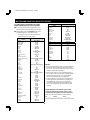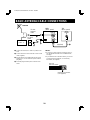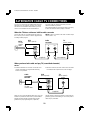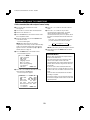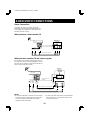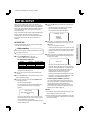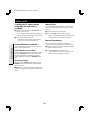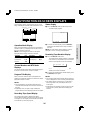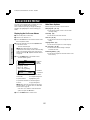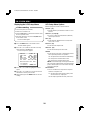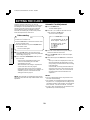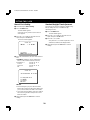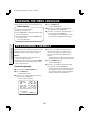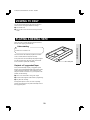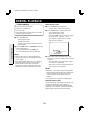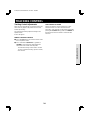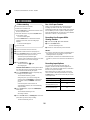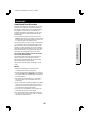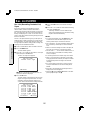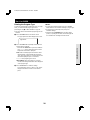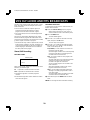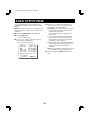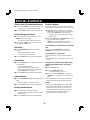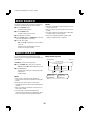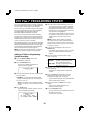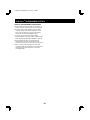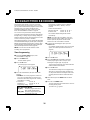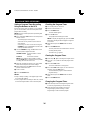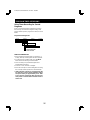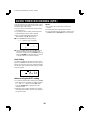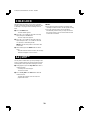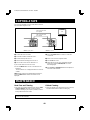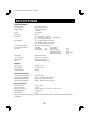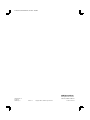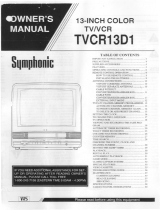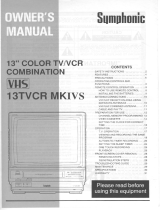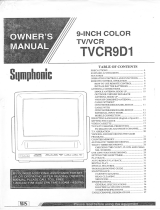Sanyo VHR-H690 Manuale utente
- Categoria
- Lettori di cassette
- Tipo
- Manuale utente

INSTRUCTION MANUAL
Video Cassette Recorder
VHR-H690
Only cassettes marked
w
can be used with this video cassette recorder.
Please read this manual carefully before connecting your VCR and operating it for the first time.
Be sure to follow all the PRECAUTIONS on page 1.
Keep the manual in a safe place for future reference.
(CA)
As an ENERGY STAR
®
Partner,
SANYO has determined that
this product meets the
E
NERGY STAR
®
guidelines for
energy efficiency.
®
VCR Plus+ and PlusCode are registered trademarks
of Gemstar Development Corporation.
The VCR Plus+ system is manufactured under
license from Gemstar Development Corporation.
SC4H/CA3 (VHR-H690 GB) Tue. Mar. 14/2000

PRECAUTIONS
WARNING:
To reduce the risk of fire or electric
shock, do not expose this appliance to rain or
moisture.
CAUTION:
To prevent electric shock, match wide
blade of plug to wide slot of electrical outlet and
insert fully.
Location
For safe operation and satisfactory performance of your
VCR, keep the following in mind when selecting a place
for its installation:
œ
Shield it from direct sunlight and keep it away from
sources of intense heat.
œ
Avoid dusty or humid places.
œ
Avoid places with insufficient ventilation for proper heat
dissipation. Do not block the ventilation holes of the
VCR. Do not place the unit on a carpet because this
will block the ventilation holes.
œ
Install the VCR in a horizontal position only.
œ
Avoid locations subject to strong vibrations.
œ
Avoid moving the VCR between cold and hot locations
(see “Moisture Condensation Problems”, this page).
œ
Do not place the VCR directly on top of the TV, as this
may cause playback or recording problems.
Avoiding Electric Shock or Fire
œ
Do not handle the power cord with wet hands.
œ
Do not pull on the power cord when disconnecting it
from an AC wall outlet. Grasp it by the plug.
œ
If any liquid is spilled on the VCR, unplug the power
cord immediately and have the unit inspected at a
factory-authorized service center.
œ
Do not place anything directly on top of the VCR.
Moisture Condensation Problems
Cause:
When the VCR is first installed, moved from a cold area
to a warm area or placed in a location with high humidity,
dew (moisture) may form inside the unit. If you operate
the VCR with dew inside, damage may result.
Prevention:
1
Make all necessary connections.
2
Plug the power cord into a 120 V AC wall outlet.
3
Turn on the power.
4
Do not operate the VCR or insert a cassette for
approximately 2 hours.
This allows the VCR to warm up to the temperature of the
room where it will be used.
WARNING:
Unauthorized recording or use of
television broadcast, video tape, film or other
copyrighted material may violate applicable
copyright laws. The manufacturer assumes no
responsibility for unauthorized duplication, use or
other acts that infringe upon the rights of copyright
owners.
SC4H/CA3 (VHR-H690 GB) Tue. Mar. 14/2000
1

FEATURES
TIMER/CLOCK
œ
VCR Plus+
®
programming system
œ
Selectable standard/daylight saving time
œ
1-year/8-event program timer with daily/weekly settings
œ
Smart Speed Record function
œ
Remaining tape duration display
œ
Quick timer recording (QTR)
œ
Off timer (up to 6 hours)
AUDIO/VIDEO
œ
VHS Hi-Fi stereo audio recording and playback
œ
MTS stereo/second audio program (SAP) recording and
playback
œ
Digital picture control
SPECIAL PLAYBACK/SEARCH
œ
Ad JUMP
TM
œ
Recording contents on-screen list (Rec. List Super)
œ
Double-Azimuth 4-head video recording/playback system for
clean special playback:
Forward/reverse search, double-speed playback, clean still
image, frame advance, variable-speed slow motion
œ
High-speed fast forward/rewind
œ
Zero search
œ
Index search
AUTOMATIC FUNCTIONS
œ
Automatic clock setting and adjustment
œ
Automatic head cleaner
œ
Endless playback
œ
Automatic digital tracking
œ
Automatic channel programming
œ
Full auto playback functions: power-on, rewind, eject, record
auto cancel, power-off eject
GENERAL
œ
Multilanguage, multicolor on-screen menu
œ
Multibrand universal remote control with Moonlight
TM
buttons
œ
Vibration-suppressing mid-mount design
œ
Child lock
œ
Front/rear audio/video inputs
ACCESSORIES
Make sure that all the accessories listed below have been
included with your VCR.
Power cord Multibrand universal
remote control
75-ohm coaxial cable
Two AA batteries (1.5 volt)
Quick Start Guide
Remote control code label
CONTENTS
Precautions. . . . . . . . . . . . . . . . . . . . . . . . . . . . . . . . . . . 1
Features . . . . . . . . . . . . . . . . . . . . . . . . . . . . . . . . . . . . . 2
Accessories. . . . . . . . . . . . . . . . . . . . . . . . . . . . . . . . . . . 2
DESCRIPTION
VHS video cassette tapes . . . . . . . . . . . . . . . . . . . . 3
Locations of controls and indicators. . . . . . . . . . . . . 4
Multibrand universal remote control . . . . . . . . . . . . . 7
CONNECTIONS
Basic antenna/cable connections. . . . . . . . . . . . . . 10
Alternative cable TV connections. . . . . . . . . . . . . . 11
Audio/video connections . . . . . . . . . . . . . . . . . . . . 13
BASIC OPERATION
Initial setup . . . . . . . . . . . . . . . . . . . . . . . . . . . . . . . 14
Multifunction on-screen displays . . . . . . . . . . . . . . 16
On-screen menu. . . . . . . . . . . . . . . . . . . . . . . . . . . 17
Setting the clock. . . . . . . . . . . . . . . . . . . . . . . . . . . 19
Changing the menu language . . . . . . . . . . . . . . . . 21
Programming channels . . . . . . . . . . . . . . . . . . . . . 21
Viewing TV only . . . . . . . . . . . . . . . . . . . . . . . . . . . 22
Playing a rental tape. . . . . . . . . . . . . . . . . . . . . . . . 22
Normal playback. . . . . . . . . . . . . . . . . . . . . . . . . . . 23
Tracking control . . . . . . . . . . . . . . . . . . . . . . . . . . . 24
Recording. . . . . . . . . . . . . . . . . . . . . . . . . . . . . . . . 25
Rec. List super . . . . . . . . . . . . . . . . . . . . . . . . . . . . 27
ADVANCED USE
VHS Hi-Fi audio and MTS broadcasts . . . . . . . . . . 29
Audio output mode . . . . . . . . . . . . . . . . . . . . . . . . . 30
Special playback . . . . . . . . . . . . . . . . . . . . . . . . . . 31
Zero search . . . . . . . . . . . . . . . . . . . . . . . . . . . . . . 32
Index search. . . . . . . . . . . . . . . . . . . . . . . . . . . . . . 32
VCR Plus+
®
programming system . . . . . . . . . . . . . 33
Program timer recording. . . . . . . . . . . . . . . . . . . . . 35
Quick timer recording (QTR) . . . . . . . . . . . . . . . . . 38
Child lock . . . . . . . . . . . . . . . . . . . . . . . . . . . . . . . . 39
Ad JUMP
TM
. . . . . . . . . . . . . . . . . . . . . . . . . . . . . . . 39
Copying a tape . . . . . . . . . . . . . . . . . . . . . . . . . . . . 40
Maintenance . . . . . . . . . . . . . . . . . . . . . . . . . . . . . . . . . 40
Troubleshooting guide . . . . . . . . . . . . . . . . . . . . . . . . . 41
Specifications . . . . . . . . . . . . . . . . . . . . . . . . . . . . . . . . 42
Q
u
i
c
k
S
t
a
r
t
G
u
i
d
e
xxxx xxx
x
xx xx
xx xx
x xxx
x
xx xxx x
xxxxx xx
xx xx
xx x xx xxxxx
xxx
xxx
x
xxx
xxx
x xxx
x
xx xx
xx x
xx xxx
x
xx xxx x
x
xxx
x xxxx x
xx
x
x xx xxxxx
xx
x xxx
x
xxx xxx xxx
xxx
x xx
x x
xx xx
xx xxx xxx
x
xx xxx x
x
xxx
x xxxx xxx
x x xx xx
xxx
xx
x xxx
x
xxx xx
xx
xxxxxx
x xxx
xxxx xxx
x
xx xxx
x xxx xxx xx
x xxx
x
xxxx
x xxxx
xxx
x x xx xxxxx
xx
x xxx
xxxx
G
u
id
e
s
i
m
p
l
if
ié
d
’u
til
is
a
t
io
n
xxxx xxx
x
xx xx
xx xx
x xxx
x
xx xxx x
xxxxx xx
xx xx
xx x xx xxxxx
xx
x xxx
x
xxx
xxx
x
xxx
x
xx xx
x
x xxx xxx
x
xx xxx x
x
xxx
x xxxx xxx
x x xx xxxxx
xxx xxx
x
xxx
xxx xxx
xxx
x xx
x
x
xx xx
xx xxx xxx
x
xx xxx x
x
xxx
x xxxx xxx
x x xx xx
xxx
xx
x xxx
xx
xx
xx
xx
xxxxxx
x xxx
xxxx xxx
x
xx xx
xx xxx xxx xx
x xxx
x
x
xxx
x xxxx xxx
x x xx xxxxx
xx
x xxx
xxxx
X
X
X
X
:
X
X
X
X
X
X
X
X
X
X
X
X
:
X
X
X
X
X
X
X
X
X
X
X
X
:
X
X
X
X
X
X
X
X
X
X
X
X
:
X
X
X
X
X
X
X
X
SC4H/CA3 (VHR-H690 GB) Tue. Mar. 14/2000
2

VHS VIDEO CASSETTE TAPES
Record/Play Times
Tape Length T-60 T-120 T-160
Tape Speed
SP Mode 1 hour
(60 minutes)
2 hours
(120 minutes)
2-
2
⁄
3
hours
(160 minutes)
highest video quality
LP Mode
(playback only)
2 hours
(120 minutes)
4 hours
(240 minutes)
5-
1
⁄
3
hours
(320 minutes)
excellent video quality
SLP Mode 3 hours
(180 minutes)
6 hours
(360 minutes)
8 hours
(480 minutes)
good video quality (longest
recording time)
NOTE:
This unit cannot record in LP mode.
When Handling Video Cassettes
œ
Do not expose video cassettes to extreme heat, high
humidity or strong magnetic fields.
œ
Do not tamper with the cassette mechanism.
œ
Do not touch the tape with your fingers.
œ
Always store an unused cassette in its case.
Loading
1
Gently push the center of the cassette until it is drawn
in automatically.
The clock display changes to the tape counter
display automatically and the Tape-In icon
(o)
lights.
NOTES:
œ
If the cassette is not inserted correctly, it will be ejected
in approximately 3 seconds.
œ
Do not try to pull the cassette out once automatic
loading starts.
œ
Do not force the cassette into the VCR.
CAUTION:
To avoid possible injury or accident, keep
children away from this unit. Do not put your hand or
other objects into the cassette loading slot.
Safety Tab
Unloading
1
When in the STOP mode, press the
STOP/EJECT
button on the front panel. In any other mode, press
the button twice.
The tape counter display changes to the clock
display automatically.
2
After the cassette appears in the loading slot, gently
pull it out.
AUTO POWER-OFF/EJECT:
The cassette is ejected
when the
STOP/EJECT
button on the front panel is
pressed, even if the VCR’s power is off. (The power cord
must be connected to an AC wall outlet.)
Arrow mark ( ) Label side up
(Arrow pointing toward slot)
To prevent accidental
erasure, remove the
tab after recording.
To record again, cover
the hole with vinyl tape.
SC4H/CA3 (VHR-H690 GB) Tue. Mar. 14/2000
3

LOCATIONS OF CONTROLS AND INDICATORS
Front Panel
Reference pages are shown in square brackets.
1
POWER button
2
Cassette loading slot
3
REW (rewind) button [31]
This button is used both for rewind and reverse
picture search.
4
PAUSE/STILL button [25, 31]
œ
Press this button in the record mode to
temporarily stop a recording (PAUSE).
œ
Press this button in the playback mode to view a
still frame (STILL).
œ
Press this button repeatedly in the still mode to
advance the picture one frame at a time.
5
FF (fast forward) button [31]
This button is used both for fast forward and
forward picture search.
6
REC. LIST button [27]
œ
Press this button when a cassette tape is
loaded, the Rec. List Super menu appears.
7
STOP/EJECT button [3, 23]
8
PLAY button [23]
9
REC (record) button [25, 38]
F
Indicator panel [5]
G
Remote control sensor
H
CHANNEL selection buttons (
l
and
j
) [15, 24, 38]
I
Front-panel AUDIO/VIDEO input jacks [25, 40]
Connect the audio and video outputs from an
external unit (i.e. a video camera, second VCR) to
these jacks. To record the signals coming from the
external unit, press the
INPUT
button on the
remote control to display “L2” instead of a channel
number (see page 25). If only one audio jack is to
be used, connect it to the L (left) jack.
Auto A/V Selection [18]
There is no need to unplug the VCR from the TV to
view another video source on-screen. When the
VCR power is off and the output cable from an
external unit is connected to these front A/V input
jacks, the signal from the external unit is
automatically sent to the connected TV screen.
NOTE:
The
POWER
,
STOP/EJECT
,
REC
,
PAUSE/STILL
,
FF
,
PLAY
and
REW
buttons illuminate
according to each VCR mode.
9 7
21 3 54
I FGH 8
POWER
L-AUDIO-R
CHANNEL
VIDEO
AV INPUT
aREC
c
PLAY
f
REW
e
FF
bSTOP/iEJECT
h
PAUSE/STILL
REC. LIST
6
SC4H/CA3 (VHR-H690 GB) Tue. Mar. 14/2000
4

LOCATIONS OF CONTROLS AND INDICATORS
Indicator Panel
Operation Icons
Play,
Forward
Search, Slow
Reverse
Search
Fast
forward
Rewind
JKLM
(blinking) (blinking)
Record Record pause
PP
and
O
(blinking)
Still Frame advance
J
and
OJ
and
N
(blinking)
1
Operation Icons (see below).
2
VCR indicator
Use the
TV/VCR
button on the remote control to turn
this indicator ON or OFF.
ON: for playback, VCR programming or watching
TV programs through the VCR tuner
OFF: for watching TV programs through TV tuner
3
Audio output indicators (Left and Right)
4
Tape-In icon
5
Tape Speed indicators
6
Clock/ Tape Counter/ QTR (Quick Timer Recording)
indicators
7
Timer icon
8
ST (stereo) indicator
9
Input source indicator:
Channel number or audio/video input (L1 or L2)
F
SAP (Second Audio Program) indicator
G
CATV indicator
C
SAP
ST
REC
AM LR
PM
OFF
VCR
SP LP SLP
1234
567
8F9G
Example of Indications
POWER OFF POWER ON
AM
Channel indicator
Clock Audio output
indicators
CATV
indicator
Tape speed indicator
C AM LR
SP
Channel indicator
Clock Audio output
indicators
CATV
indicator
Tape speed indicator
SC4H/CA3 (VHR-H690 GB) Tue. Mar. 14/2000
5

LOCATIONS OF CONTROLS AND INDICATORS
Back Panel
1
AC power input
2
Rear-panel AUDIO/VIDEO input jacks
Connect the audio and video outputs from an
external unit (i.e. a video camera, second VCR) to
these jacks. To record the signals coming from the
external unit, press the
INPUT
button on the
remote control to display “L1” instead of a channel
number (see page 25). If only one audio jack is to
be used, connect it to the L (left) jack.
3
VHF/UHF antenna input jack
4
VHF/UHF antenna output jack
5
VIDEO output jack (yellow)
6
AUDIO output jacks (Red for right and white for left)
VIDEO
AUDIO
VHF/UHF
FROM ANT.
TO TV
OUT
IN
IN OUT
L
R
AC IN
56
213
4
SC4H/CA3 (VHR-H690 GB) Tue. Mar. 14/2000
6

MULTIBRAND UNIVERSAL REMOTE CONTROL
This universal remote control will operate the basic functions of TVs and cable (CATV) converters/decoders, when the
brand matches one of those shown on pages 8 and 9.
Locations of Controls
NOTE:
The shaded buttons are used for VCR operation
only.
Reference pages are shown in square brackets.
1
Number buttons (0 – 9) [15, 20]
2
100/ENTER button [15]
3
VCR Plus+ button [33]
4
INPUT button [25]
5
DISPLAY button [16, 32]
6
SP/SLP button [25]
7
TYPE button [28]
8
DPC button [23]
9
Ad JUMP button [39]
F
x2 button [31]
G
POWER button [14]
H
Control stick
I
MENU button [17]
J
VCR, CATV/DSS and TV remote control mode
buttons [8, 9, 14]
Lets you select the unit to be operated (VCR, TV or
cable converter/DSS receiver).
K
TV/VCR mode button [14]
Lets you select TV or VCR mode. When VCR mode
is selected, the VCR indicator lights on the front panel.
L
SET button [15]
M
VOLUME buttons [8]
Increases (+) or decreases (–) TV volume.
N
CH (channel) selection/TRACK (tracking) buttons
(
l
and
j
) [15, 24, 38]
O →
0
←
(Zero Search) button [32]
P
Tape counter RESET button [32]
Q
INDEX button [32]
R
SLOW button [31]
S
REC (record) button [25, 38]
T
CLEAR button [15]
1 2 3
4 5 6
7 8
0
9
VCR
100/ENTER
SET
TV/VCR
VOLUMECH/TRACKINPUTVCR Plus
DISPLAY
TYPE
Ad JUMP SLOW
PAUSE/STILL
INDEX2
DPC RESET 0
SP/SLP
TV
CATV/
DSS
1
J
MENU
C
LEA
R
POWER REC
STOP
REW FF
PLAY
OK
2
3
4
5
6
7
8
9
G
H
I
F
O
P
Q
R
S
T
K
L
M
N
Notes on using the control stick
The control stick has five functions depending on the
direction it is moved. In this manual, since the
explanations are based on the displayed menu screens
and the indications on the indicator panel, similar
operations may be described differently.
Described below are the uses of the control stick to
command the tape movement and indicated in brackets
are the operations for on-screen menus.
Press straight down:
PLAY
(
OK
) button
Tilt towards the front:
PAUSE/STILL
(û) button
Tilt towards the back:
STOP
(ù) button
Tilt towards the left:
REW
(<) button
Tilt towards the right:
FF
(>) button
Control the stick using your thumb.
Front
Left
Rear
Right
Example:
Tilt towards the front
œ It is recommended to
control the stick using
your thumb.
SC4H/CA3 (VHR-H690 GB) Tue. Mar. 14/2000
7

MULTIBRAND UNIVERSAL REMOTE CONTROL
Battery Installation and Operation
1
Install the two supplied
AA
batteries as shown.
2
Aim the remote control at the VCR and press the
desired buttons to operate.
IMPORTANT NOTE:
SPENT OR DISCHARGED BATTERIES MUST BE
RECYCLED OR DISPOSED OF IN A SAFE
MANNER IN COMPLIANCE WITH ALL
APPLICABLE LAWS.
NOTES:
œ
The remote control will not operate properly if
something comes between the VCR and the remote
control.
œ
The
POWER
,
0
–
9
,
100/ENTER
,
INPUT
and
CH/TRACK
l
and
j
buttons are used to operate the
VCR, TV, cable box and DSS receiver.
œ
VOLUME
buttons operate TV volume regardless of the
remote control mode selected.
Setting the remote control code
The multibrand universal remote control can operate the
basic functions of TVs and cable (CATV)
converters/decoders made by the manufacturers listed
below.
To enter the remote control code for your brand of TV or
cable converter/decoder, follow the steps below.
For TV operation
1
In the chart below, find the code corresponding to
your brand of TV.
2
While holding down the
TV
button, enter the 2-digit
code using the number buttons (
0
–
9
).
The remote control is now set to operate your TV.
TV brands Code
ADMIRAL
05, 10, 13
EMERSON
17
FISHER
03
GE
07
GOLDSTAR
01
HITACHI
02
JVC
15
MAGNAVOX
08
MATSUSHITA
12, 18
MITSUBISHI
14
PANASONIC
12, 18
QUASAR
12, 18
RCA
06
SAMSUNG
16
SANYO
03
SHARP
00, 13
SONY
11
TECHNOL ACE
05
TOSHIBA
04
ZENITH
09, 10
NOTE:
There may be some older TV models that
cannot be operated with this remote control. If this is
the case, use the original remote control supplied with
the TV.
Using the remote control
1
Before using the remote control, press the
VCR
,
TV
or
CATV/DSS
button to select the device to be
operated.
2
To switch the remote control mode (to operate a
different device), be sure to press the
VCR
,
TV
or
CATV/DSS
button first.
SC4H/CA3 (VHR-H690 GB) Tue. Mar. 14/2000
8

MULTIBRAND UNIVERSAL REMOTE CONTROL
For cable (CATV) converter/decoder or DSS
(Digital Satellite System) receiver operation
1
In the chart, find the code corresponding to your
brand of cable converter/decoder or DSS receiver.
2
While holding down the
CATV/DSS
button, press
2 number buttons (
0
–
9
) to enter the code.
The remote control is now set to operate your
converter/decoder or DSS receiver.
Cable converter/decoder
brands
Code
ARCHER
00, 01, 06, 29
CABLE CINEMA
01, 32
CABLETENNA
01, 32
CABLEVIEW
01, 32
CENTURY
00, 29
CITIZEN
00, 24, 29
CURTIS
19, 25, 32
DIAMOND
01, 32
EAGLE
15, 20, 36, 40, 41
EXPLORER
19, 32
GC ELECTRONICS
00, 11, 29
GEMINI
05
GENERAL ELECTRIC
01, 18
GENERAL INSTRUMENT
01, 05, 07, 09, 16, 28, 33, 65
GERRARD
00, 29
HAMLIN
12, 17, 37
HITACHI
13
JASCO
05
JERROLD
01, 05, 07, 09, 16, 28, 33, 65
MACOM
13
MAESTRO
30
MAGNAVOX
43
MATSUSHITA
08, 19, 21
NEC
20, 39
NEXT LEVEL
01, 05, 07, 09, 16, 28, 33, 65
NOVAVISION
19, 32
NSC
20, 39
OAK
04, 34
OAK SIGNA
04, 34
PANASONIC
08, 19, 21
PHILIPS
14, 31, 36, 40
PIONEER
06, 23
PULSER
05, 11
QUEST
06, 23
RADIO SHACK
00, 29
RCA
08, 19, 21
REALISTIC
00, 29
RECOTON
00, 29
REGAL
12, 17, 37
REMBRANDT
00, 11, 29
SAMSUNG
06, 11, 22
SCIENTIFIC ATLANTA
19, 25, 32
SHERITECH
44
SIGNAL
43
SL MARX
06, 11, 22
SPRUCER
08, 19, 21
Cable converter/decoder
brands
Code
STARGATE
05, 11, 22
SYLVANIA
38, 39
TEKNIKA
30
TELECAPTION
26
TELEVIEW
20, 22, 39
TEXSCAN
38, 39
TOCOM
01, 07, 10, 11
UNIKA
00, 11, 29
UNIVERSAL
00, 24, 27, 29
VIDEOWAY
02, 03, 14
VIEWSTAR
15, 20, 36, 40, 41
ZENITH
02, 03, 14
DSS receiver brands Code
DRAKE
77
HITACHI
70, 75
HUGHES
70, 75
MAGNAVOX
78, 79
OPTIMUS
78, 79
PANASONIC
73
PRIMESTAR
76
PROSCAN
71
RCA
71
SONY
72
TOSHIBA
74
UNIDEN
78, 79
NOTES:
œ
Only remote-controlled products can be operated using
this remote control. (Refer to the instruction manuals
for your TV, CATV converter/decoder or DSS receiver
instruction manual for more details.)
œ
There may be some TV, CATV converter/decoder or
DSS receiver models that cannot be operated with this
remote control. If this is the case, use the original
remote control supplied with your equipment.
œ
Cable companies may charge an extra monthly fee to
activate the remote control feature of a rented CATV
converter/decoder. If this is the case, this remote
control will not operate the cable converter/decoder
unless such arrangements are made with the cable
company.
IMPORTANT NOTE: If the batteries in the remote
control are replaced, the codes for the TV , CATV
converter/decoder and DSS receiver must be reset.
Write your code numbers below for future reference.
TV: ______ CATV: ______ DSS: ______
Place the supplied label on the back of the remote control.
SC4H/CA3 (VHR-H690 GB) Tue. Mar. 14/2000
9

BASIC ANTENNA/CABLE CONNECTIONS
1
Connect an antenna (or a cable TV system) to the
VCR.
2
Connect the VCR to the TV with the 75 ohm coaxial
cable (supplied).
3
Plug the power cord (supplied) into the AC power
input (AC IN ~) on the VCR back panel. Insert the
plug firmly.
4
Insert the plug end of this power cord into a wall
outlet.
NOTES:
œ
If you have a cable converter connected to your TV,
see “ALTERNATIVE CABLE TV CONNECTIONS”,
next page.
œ
If your antenna has a twin-lead cable or your TV has
screw-type antenna terminals, use a matching
transformer (not supplied).
VHF/UHF
FROM ANT.
TO TV
OUT
IN
AC IN
Antenna
75 ohm
antenna
cable
VCR
(Back panel)
TV
(Back panel)
VHF/UHF
ANTENNA
IN
CABLE TV
or
1
(supplied)
2
3
4
AC Wall
outlet
300 ohm
Twin-lead Cable
Matching Transformer
(not supplied)
SC4H/CA3 (VHR-H690 GB) Tue. Mar. 14/2000
10

ALTERNATIVE CABLE TV CONNECTIONS
Your VCR can receive all unscrambled cable channels
without the use of an external converter. If you wish to
view and record scrambled cable channels, you must
connect a converter/decoder as described below.
Your local cable TV company will advise you of the
channels available in your area.
We recommend that you consult your cable TV company
to make sure that the cable is properly connected.
When the TV does not have a built-in cable converter
Connect the cable TV converter between the VCR and
the TV so that you can watch a cable TV program while
recording another program.
NOTE:
Set the TV channel to the cable converter output
channel (CH02 ~ 07).
When you have both cable and pay TV (scrambled channels)
NOTES:
œ
With this method the TV and VCR receive the same
channel. Recording one program while watching
another is not possible.
œ
With this connection, the VCR must be set to the cable
converter/decoder output channel. (See next page.)
NOTE TO CATV SYSTEM INSTALLER (USA only): This
reminder is provided to call the CATV system installer’s
attention to Article 820-40 of the NEC that provides
guidelines for proper grounding and, in particular,
specifies that the cable ground shall be connected to the
grounding system of the building, as close to the point of
cable entry as practicable.
VHF/UHF
ANTENNA
IN
IN OUT
VCR
(Back panel)
TV
(Back panel)
Cable
converter
(supplied)
(not supplied)
CATV
75 ohm
coaxial
cable
VHF/UHF
FROM ANT.
TO TV
OUT
IN
AC IN
VHF/UHF
FROM ANT.
TO TV
OUT
IN
AC IN
VHF/UHF
ANTENNA
IN
CATV
75 ohm
coaxial cable
VCR
(Back panel)
TV
(Back panel)
(supplied)
Cable
converter/
Decoder
SC4H/CA3 (VHR-H690 GB) Tue. Mar. 14/2000
11

ALTERNATIVE CABLE TV CONNECTIONS
Cable converter/decoder output channel setup
1
Be sure the cable connections are correct.
(See page 11.)
2
Turn on the TV, VCR and cable converter/decoder.
3
Set the TV to channel 3 or 4.
4
Press the
VCR
button on the remote control to select
the VCR operation mode.
5
If the VCR indicator is off, press the
TV/VCR
button
on the remote control.
The VCR indicator lights.
NOTE:
If the initial setup has not yet been
completed, the “Auto Setup” and “RF Channel Setting
Ch03 (or RF Channel Setting Ch04)” message will
appear. In that case, first follow steps
5
–
7
under
“INITIAL SETUP” on page 14.
6
Press the
MENU
button on the remote control.
The main MENU appears.
@@@@@@@@@MENU
Timer@program
VCR@setup
Clock@set
Language@select
Rec.List@super
Auto@tuning@memory
[ùû]†Select
[OK]†Set@@@@@@[MENU]†TV
7
Press the
ù
(or
û
) button to select the VCR setup
option, then press the
OK
button.
The VCR setup menu appears.
CATV/TV@@@@@@@zCATV@TV
Cable@box@@@@@zNo@@@Ch02
MTS@@@@@@@@@zST@SAP@Mono
Audio@out@@@zST@L@R@Mono
Child@Lock@@@@@On@@zOff
Off@timer@@@zOff@2Hr@6Hr
Auto@AV@Select@On@@zOff
[ùû]†Option
[<>]†Select@@@[MENU]†TV
8
Press the
ù
(or
û
) button to select the Cable box
option.
9
Press the
>
(or
<
) button to set your cable
converter/decoder output channel. The output
channel should be indicated on the cable
converter/decoder back panel. If not, please refer to
the cable converter/decoder instruction manual for
details.
Press the
>
(or
<
) button repeatedly. Each time
you press the button, the selection changes:
The selection is indicated by the “
z
” next to it.
NOTE:
Select “No” if you are not using the cable box.
F
When finished, press the
MENU
button to exit the
menu display.
No Ch02 Ch03 ... Ch07
IMPORTANT NOTES:
When the cable converter/decoder output channel is
selected as described above,
œ
The VCR tuner remains set to receive the same
channel as the output channel of the cable
converter/decoder. Auto channel programming and
manual channel selection using the VCR tuner are
not possible.
œ
If you turn on the cable converter/decoder after
turning on the VCR, no image will appear on the TV
screen. In this case, turn off the VCR, then turn it on
again.
œ
Leave the cable converter/decoder on until timer
recording is complete.
œ
For timer recordings, you must select the channel to
be recorded using the channel selector on the cable
converter/decoder.
SC4H/CA3 (VHR-H690 GB) Tue. Mar. 14/2000
12

AUDIO/VIDEO CONNECTIONS
Stereo Connections
Connecting your VCR to your stereo TV through
audio/video jacks usually provides better picture and
sound quality. It also enables you to play back stereo
broadcast programs in stereo.
When you have a stereo monitor TV
When you have a monitor TV and a stereo system
Be sure to turn the TV volume all the way down and set
the TV speaker selector switch to EXTERNAL or OFF (to
disconnect the TV speakers). Adjust the volume with the
volume control on the stereo system.
NOTES:
œ
Even when audio/video connections are made, always
make the antenna connection between the VHF/UHF
OUT (VCR) and the VHF/UHF IN (TV) using the
supplied 75-ohm coaxial cable.
œ
If video and/or audio connections are made between
the VCR and the TV, set the source selector on the
television to A/V input.
OUT
VIDEO
VHF/UHF
FROM ANT.
TO TV
OUT
IN
VCR
(Back panel)
AUDIO
L
R
AUDIO OUTPUT
R: Red
VIDEO OUTPUT
Yellow
VIDEO INPUT
Yellow
AUDIO INPUT
L: White
R: Red
VIDEO AUDIO IN
IN
L: White
VHF/UHF
ANTENNA
IN
Stereo monitor TV
(Back panel)
LR
3-wire monitor cable (not supplied)
75 ohm coaxial cable (supplied)
VIDEO
VHF/UHF
FROM ANT.
TO TV
OUT
IN
OUT
AUDIO
L
R
VCR
(Back panel)
AUDIO OUTPUT
R: Red
AUDIO INPUT
L: White R: Red
L: White
Audio connection cable (not supplied)
Audio receiver
(Back panel)
LR
AUDIO INPUT
Video connection cable (not supplied)
VHF/UHF
ANTENNA
IN
Monitor TV
(Back panel)
VIDEO
IN
AUDIO
IN
75 ohm coaxial cable
(supplied)
VIDEO
INPUT
Yellow
VIDEO
OUTPUT
Yellow
SC4H/CA3 (VHR-H690 GB) Tue. Mar. 14/2000
13

BASIC OPERATION
INITIAL SETUP
When you are setting up the VCR for the first time, or
after the power has failed for more than 1 hour, follow the
steps below. This AUTO SETUP operation automatically
sets the RF output channel, enters all available channels
in your area into the VCR tuner memory and sets the
VCR internal clock.
Many TV stations transmit a signal called Extended Data
Services (XDS). This VCR uses the XDS signal to
automatically set the clock. If no XDS signal is available
in your area, the VCR prompts you to set the clock
manually.
AUTO SETUP
œ
During AUTO SETUP, do not press any buttons other
than the ones indicated here.
œ
Be sure the antenna or cable connections are correct.
(See pages 10 and 11.)
1
Press the
POWER
button on the VCR.
Auto RF output channel setting will start.
RF output channel setting rule
Channel 3 Channel 4 RF output channel
No broadcast No broadcast Channel 3
No broadcast Broadcasting Channel 3
Broadcasting No broadcast Channel 4
Broadcasting Broadcasting Channel 3
The setting is completed, and “RF-03” (or “RF-04”)
will light on the indicator panel.
2
Turn on the TV power and turn to the indicated RF
channel.
3
Press the
VCR
button on the remote control to select
the VCR operation mode.
4
If the VCR indicator is off, press the
TV/VCR
button
on the remote control.
The VCR indicator will light.
The “Auto Setup” and “RF Channel Setting Ch03
(or RF Channel Setting Ch04)” message will
appears.
@@@@@@@Auto@Setup
@@RF@Channel@Setting
@@@@@@@@@@Ch03
This is your VCR channel. The TV must be set to
this channel whenever the VCR is used for playing
a tape or watching a TV program.
To change the RF output channel setting, press the
number button
3
(or
4
).
5
Press the
OK
button to save the RF output channel
setting.
The “RF-03 (or RF-04)” display on the indicator
panel will change to the clock display.
The Language select menu will appear.
@@@@Language@select
@@@@@@@@English
@@@@@@@@Español
@@@@@@@@Français
6
Press the ù (or û) button to move down or up the list
and highlight the language of your choice. Press the
OK
button.
The menu language is selected.
“Auto tuning memory” appears on screen. The VCR
scans all 125 channels and memorizes each active
channel in your area in succession. It takes about
4-6 minutes.
7
When Auto Tuning is completed, the VCR will select
the channel that carries the XDS signal and proceed
to Auto Clock setting.
@@@@@@@@@@@@@@@@@@@@@@01
@@@@@@@Clock@set
The Auto Clock setting normally takes about
3 minutes. During this time, the VCR’s front panel
shows the channel number that is sending the XDS
signal for Auto Clock setting. Make a note of this
number, which you may need to refer to for
readjusting the clock later (see page 19).
If the Auto Clock setting entered the incorrect date
and/or time, correct it by following the steps under
Automatic Clock Adjustment on page 19.
If no XDS signal is available in your area:
“Clock set” will not appear on the screen when the
Auto Tuning operation is completed. Instead, the TV
program on the lowest channel that the VCR
memorized will appear on screen. In this case, you
must set the clock manually. Follow the steps under
Manual Clock Setting on page 20.
NOTES:
œ
The VCR will search for and memorize channels in the
CATV (cable TV) mode and TV mode.
œ
If the AC power to the VCR is interrupted for more than
1 hour, the memorized RF output channel, channel and
clock may be erased.
Before starting
SC4H/CA3 (VHR-H690 GB) Tue. Mar. 14/2000
14

INITIAL SETUP
To modify the RF output channel
setting after the Auto setup is
completed
1
With the VCR turned off, press the
SET
button for
about 3 seconds or more.
The current RF output channel setting will light on
the indicator panel and will appear on the screen.
2
Press the number button
3
(or
4
).
After about 5 seconds, the RF channel setting
value is saved, and the VCR will turn off.
Channel Selection Convenience
You can select a channel on your VCR by using one of
the two methods shown below:
10-KEY RANDOM ACCESS TUNING
Select the desired channel number by using the number
buttons and
100/ENTER
button on the remote control.
For single-digit numbers, press
0
first. For channel
numbers higher than 99, press the
100/ENTER
button
first.
UP/DOWN SELECTION
Press and hold the
CH/TRACK
down (
l
) or up (
j
) (or
CHANNEL
on the front panel) button until the desired
channel is received.
NOTE:
When an inactive TV channel is selected on the
VCR, the “No Signal” message appears and the sound is
muted.
Manual Erase
You can eliminate unwanted channels or channels with
weak or scrambled signals from the memorized channel
sequence.
1
Select the channel you want to erase.
2
Press the
CLEAR
button for about 2 seconds.
“Erase” is displayed on-screen for about 3 seconds.
The channel is now erased from the memory.
Manual Programming
You can add channels to the memorized channel
sequence by manually adding them to the tuner memory.
1
Select the channel you want to add using the number
buttons on the remote control.
2
Press the
SET
button for about 2 seconds.
“Add” is displayed on-screen for about 3 seconds.
The channel is now added to the memory.
BASIC OPERATION
SC4H/CA3 (VHR-H690 GB) Tue. Mar. 14/2000
15

BASIC OPERATION
MULTIFUNCTION ON-SCREEN DISPLAYS
Various displays appear, superimposed over the screen
image, indicating the operation mode and features in use.
Operation Mode Display
When an operation button is pressed, the corresponding
operation mode icon is displayed in the top left corner of
the screen for about 3 seconds.
NOTE:
The recording pause mode icon will remain
displayed until recording is resumed or stopped.
Operation Icon Operation Icon
Play
c
Record
a
Fast-forward
c c
Record pause
a h
Rewind
d d
Channel Number and MTS Mode
Displays
The channel number and the MTS mode displays appear
for about 3 seconds when a channel is selected.
Program Title Display
When a channel is tuned or when normal playback is
started, the program title (maximum 24 characters) will be
displayed for about 4 seconds.
NOTES:
œ
The program title is only displayed if the broadcast
carries the title information or if it has been recorded on
the tape.
œ
Depending on the TV signal or tape condition the
program title may not be displayed even if it is available.
Recording Tape Speed Display
The recording tape speed is displayed for about 3
seconds after recording is started or when the tape speed
is changed. The “SS” display means that the smart speed
record function is used (see page 26).
Status display
1
Press the
DISPLAY
button on the remote control.
The status display appears.
2
To remove the status display, press the
DISPLAY
button (press the button twice if a tape is loaded in
the VCR).
NOTE:
The status display will not appear if a menu is
displayed on screen, or during special playback.
Remaining Tape Duration Display
1
Press the
DISPLAY
button twice.
The remaining tape duration appears at the bottom
of the screen. It is calculated in hours and minutes
from the current position to the end of the tape.
If “
--:--
” is displayed, the remaining tape
duration has not been calculated.
2
To remove the remaining tape duration display, press
the
DISPLAY
button again.
NOTES:
œ
The remaining tape duration display will not appear if a
menu is displayed on screen or during special playback.
œ
This feature will not work properly on T-140 tapes or
tapes longer than T-160. (The feature will work on
T-160 tapes.)
œ
Depending on the condition and type of tape used, the
VCR may not accurately detect the remaining tape
duration.
Recording
tape speed
p QTR10:30PM SAP ST C 10
SPORTS DIGEST
QTR end time
MTS mode
Channel/AV
SP 0:00:00 LR 09:30PM
Operation mode
Counter
Audio output
Clock
Program title
SAP ST C 10
SP 0:00:00 LR 09:30PM
SP Tape remain 2:30
SC4H/CA3 (VHR-H690 GB) Tue. Mar. 14/2000
16

ON-SCREEN MENU
Your new VCR is designed with user-friendly on-screen
menus to help you operate its many features.
Color-coded menus prompt you step-by-step through
operations by highlighting the sections awaiting your
entries.
Displaying the On-Screen Menus
1
Turn on the power (TV and VCR).
2
Set the TV to channel 3 or 4.
3
Press the
VCR
button on the remote control to select
the VCR operation mode.
4
If the VCR indicator is off, press the
TV/VCR
button
on the remote control.
The VCR indicator lights.
NOTE:
If the initial setup has not yet been
completed, the “Auto Setup” and “RF Channel Setting
Ch03 (or RF Channel Setting Ch04)” message will
appear. Follow steps
5
–
7
under “INITIAL SETUP”
on page 14.
5
Press the
MENU
button on the remote control.
The main MENU appears.
@@@@@@@@@MENU
Menu title
Timer@program
Option
selected
VCR@setup
Clock@set
Language@select
Rec.List@super
Auto@tuning@memory
[ùû]†Select
Operations
indications
[OK]†Set@@@@@@@[MENU]†TV
The menu items are color-coded as shown below:
œ
Menu title: On magenta background
œ
Option selected: Highlighted in green
œ
Operations indications: On blue background
œ
Others: On gray background
NOTE:
If the clock has not yet been set, the Clock
set menu appears. To set the clock, see “SETTING
THE CLOCK” on page 19.
Press the
ù
(or
û
) button to select the desired
option, then press the
OK
button.
6
Press the
MENU
button to exit the menu.
Main Menu Options
Reference pages are shown in square brackets.
Timer program [35 – 37]
œ
Select this to program, check or cancel a timer
recording setting.
VCR setup [18]
œ
Select this to set the VCR functions.
Clock set [19, 20]
œ
Select this to set the clock or change the clock
setting.
Language select [21]
œ
Select this to change the on-screen language.
Rec. List super [27, 28]
œ
Select this to list the recordings on the tape
inserted in the VCR.
Auto tuning memory [21]
œ
Select this to program the channels into the VCR’s
tuner memory.
BASIC OPERATION
SC4H/CA3 (VHR-H690 GB) Tue. Mar. 14/2000
17

ON-SCREEN MENU
Displaying the VCR Setup Menus
œ
Turn on the power (TV and VCR).
œ
Set the TV to channel 3 or 4.
œ
Press the
VCR
button on the remote control to select
the VCR operation mode.
œ
If the VCR indicator is off, press the
TV/VCR
button
on the remote control.
The VCR indicator lights.
1
Press the
MENU
button on the remote control.
The main MENU appears.
2
Press the ù (or û) button to select the VCR setup
option, then press the
OK
button.
The VCR setup menu appears.
CATV/TV@@@@@@@
z
CATV@TV
Cable@box@@@@@
z
No@@@Ch02
MTS@@@@@@@@@
z
ST@SAP@Mono
Audio@out@@@
z
ST@L@R@Mono
Child@Lock@@@@@On@@
z
Off
Off@timer@@@
z
Off@2Hr@6Hr
Auto@AV@Select@On@@
z
Off
[
ùû
]†Option
[<>]†Select@@@[MENU]†TV
3
Press the ù (or û) button to highlight the desired
option.
4
Press the > (or <) button once or more to move the
“z” indicator in front of your selection.
5
When finished, press the
MENU
button to save the
settings.
VCR Setup Menu Options
Reference pages are shown in square brackets.
CATV/TV [21]
œ
Indicate whether you subscribe to cable TV or use
antenna.
Cable box [12, step
9
]
œ
If you use a cable converter/decoder (cable box),
set the output channel.
MTS [29]
œ
Select the MTS (Multichannel TV Sound) mode -
stereo, SAP or mono.
Audio out [30]
œ
Select the audio output mode.
Child Lock [39]
œ
Select this to block picture and sound.
Off timer
œ
Select this to set the VCR to automatically shut off
after a specified period of non-operation.
Off: The power will not be turned off automatically.
2Hr: The power is turned off after 2 hours.
6Hr: The power is turned off after 6 hours.
NOTE:
The Off timer begins counting down after the
last VCR activity. Approximately 5 minutes before the
power is turned off, the “Your VCR will be off shortly”
message is displayed.
Auto AV Select
œ
Turn on and off the A/V output on the rear panel
when the VCR power is off.
On: The input signal at the front A/V input jacks is
sent to the rear A/V output jacks.
Off: No output signal when the VCR power is off.
Before starting
BASIC OPERATION
SC4H/CA3 (VHR-H690 GB) Tue. Mar. 14/2000
18

SETTING THE CLOCK
Generally, during the initial setup, your VCR will
automatically set the clock by detecting a channel that is
transmitting the XDS (Extended Data Services) signal.
However, if the XDS signal necessary for Automatic
Clock Setting was poor or unavailable at the time,
Automatic Clock Setting may not have been possible.
Follow the steps below to set the clock.
œ
Turn on the power (TV and VCR).
œ
Set the TV to channel 3 or 4.
œ
Press the
VCR
button on the remote control to select
the VCR operation mode.
œ
If the VCR indicator is off, press the
TV/VCR
button
on the remote control.
The VCR indicator lights.
1
Press the
STOP
button, then enter the channel
number that you have made note of during Automatic
Clock Setting (see page 14).
2
Press and hold the
PAUSE/STILL
button for more
than 2 seconds.
If the channel is transmitting the XDS signal,
“Clock set” starts blinking on screen after
approximately 4 seconds.
When Automatic Clock Setting is completed, the
screen shows the current TV program.
If the screen returns to the current TV program
immediately, the XDS signal for clock setting is not
available in your area. Use the Manual Clock
Setting procedure on page 20.
NOTE:
If the Automatic Clock Setting procedure set the
wrong clock time, follow the steps under Automatic Clock
Adjustment.
Automatic Clock Adjustment
1
Press the
MENU
button.
The main MENU appears.
2
Press the ù (or û) button to select the Clock set
option, then press the
OK
button.
The Clock set menu appears.
@@@@@@@Clock@set
@03/07[Wed]2001@09:30@PM
Clock@adjust@@
z
Auto@Off
[DISPLAY]†Clock@adjust
[
ùû
]†Day/STD@shift
[>]†AM/PM
[<]†Cancel
[OK]†Set
3
Press the < button until the wrong clock setting is
erased, then enter the correct time.
4
Press the
DISPLAY
button to set the Clock adjust
option to Off.
5
When finished, press the
OK
button to exit from the
menu.
When you set the Clock adjust option to Auto, the
time will automatically be adjusted twice a week
(every Sunday at 3:00 AM and 6:00 AM) according
to the XDS signal.
If the automatic clock setup procedure enters the
wrong time, make sure to select Off for the Clock
adjust option. If set to Auto, an incorrect time will
be entered again at the next automatic clock
adjustment.
NOTES:
œ
The Clock adjust option appears only when the clock
has been set automatically.
œ
The automatic clock adjustment will not be performed if
the power is on, or if a program timer recording is set to
start within 5 minutes of the automatic clock adjustment
times (2:55 AM – 3:05 AM and 5:55 AM – 6:05 AM).
œ
If using a cable converter/decoder, the automatic clock
adjustment may not function properly.
Before starting
BASIC OPERATION
SC4H/CA3 (VHR-H690 GB) Tue. Mar. 14/2000
19
La pagina si sta caricando...
La pagina si sta caricando...
La pagina si sta caricando...
La pagina si sta caricando...
La pagina si sta caricando...
La pagina si sta caricando...
La pagina si sta caricando...
La pagina si sta caricando...
La pagina si sta caricando...
La pagina si sta caricando...
La pagina si sta caricando...
La pagina si sta caricando...
La pagina si sta caricando...
La pagina si sta caricando...
La pagina si sta caricando...
La pagina si sta caricando...
La pagina si sta caricando...
La pagina si sta caricando...
La pagina si sta caricando...
La pagina si sta caricando...
La pagina si sta caricando...
La pagina si sta caricando...
La pagina si sta caricando...
La pagina si sta caricando...
-
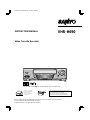 1
1
-
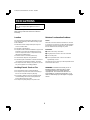 2
2
-
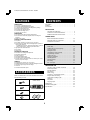 3
3
-
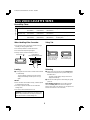 4
4
-
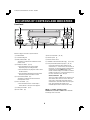 5
5
-
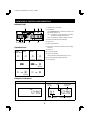 6
6
-
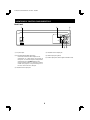 7
7
-
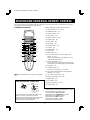 8
8
-
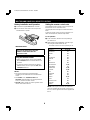 9
9
-
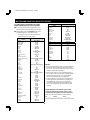 10
10
-
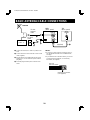 11
11
-
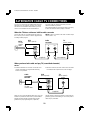 12
12
-
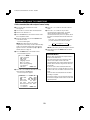 13
13
-
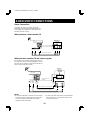 14
14
-
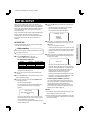 15
15
-
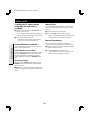 16
16
-
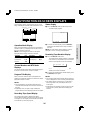 17
17
-
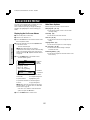 18
18
-
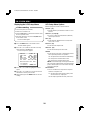 19
19
-
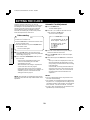 20
20
-
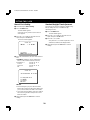 21
21
-
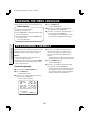 22
22
-
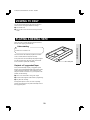 23
23
-
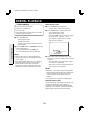 24
24
-
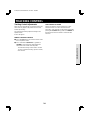 25
25
-
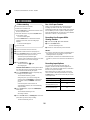 26
26
-
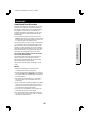 27
27
-
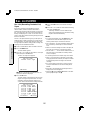 28
28
-
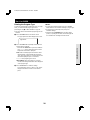 29
29
-
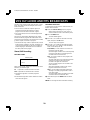 30
30
-
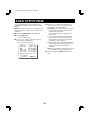 31
31
-
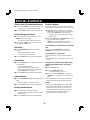 32
32
-
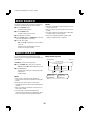 33
33
-
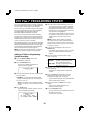 34
34
-
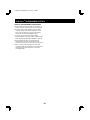 35
35
-
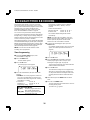 36
36
-
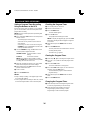 37
37
-
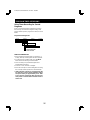 38
38
-
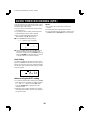 39
39
-
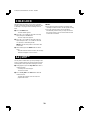 40
40
-
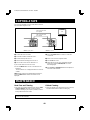 41
41
-
 42
42
-
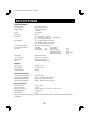 43
43
-
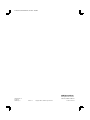 44
44
Sanyo VHR-H690 Manuale utente
- Categoria
- Lettori di cassette
- Tipo
- Manuale utente
in altre lingue
- English: Sanyo VHR-H690 User manual
Documenti correlati
Altri documenti
-
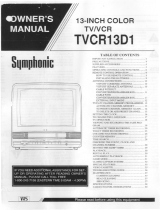 Symphonic TVCRD13D1 Manuale utente
Symphonic TVCRD13D1 Manuale utente
-
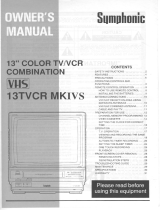 Symphonic 13TVCRMKIVS Manuale utente
Symphonic 13TVCRMKIVS Manuale utente
-
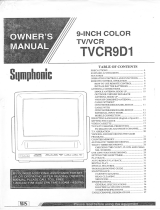 Symphonic TVCR9D1 Manuale utente
Symphonic TVCR9D1 Manuale utente
-
Toshiba M-5010 Manuale del proprietario
-
Philips VR350 Manuale utente
-
Sharp VC-8300 Manuale del proprietario
-
Sharp VC-2300S Manuale del proprietario
-
Panasonic TX50HXW804Z Guida Rapida
-
Panasonic TX65HXW904 Guida Rapida
-
Panasonic SCVK31 Manuale del proprietario