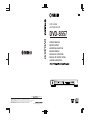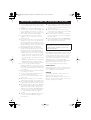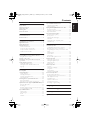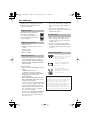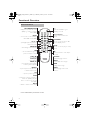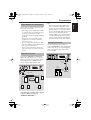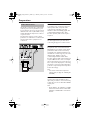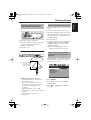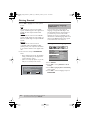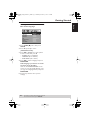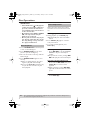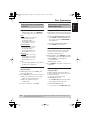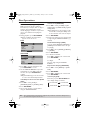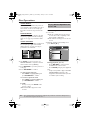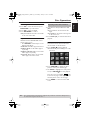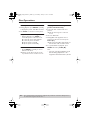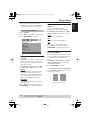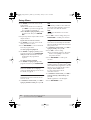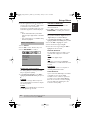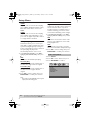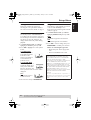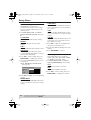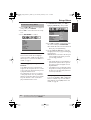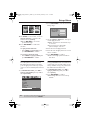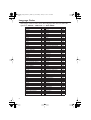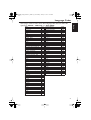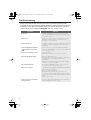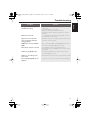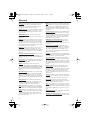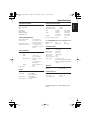Yamaha DVD-S557 Manuale utente
- Categoria
- Lettori DVD
- Tipo
- Manuale utente

DVD PLAYER
LECTEUR DE DVD
DVD-S557
OWNER’S MANUAL
MODE D’EMPLOI
BEDIENUNGSANLEITUNG
BRUKSANVISNING
GEBRUIKSAANWIJZING
G
DVD-S557
©2005 All rights reserved.
YAMAHA ELECTRONICS CORPORATION, USA
6660 ORANGETHORPE AVE., BUENA PARK, CALIF. 90620, U.S.A.
YAMAHA CANADA MUSIC LTD.
135 MILNER AVE., SCARBOROUGH, ONTARIO M1S 3R1, CANADA
YAMAHA ELECTRONIK EUROPA G.m.b.H.
SIEMENSSTR. 22-34, 25462 RELLINGEN BEI HAMBURG, GERMANY
YAMAHA ELECTRONIQUE FRANCE S.A.
RUE AMBROISE CROIZAT BP70 CROISSY-BEAUBOURG 77312 MARNE-LA-VALLEE CEDEX02, FRANCE
YAMAHA ELECTRONICS (UK) LTD.
YAMAHA HOUSE, 200 RICKMANSWORTH ROAD WATFORD, HERTS WD18 7GQ, ENGLAND
YAMAHA SCANDINAVIA A.B.
J A WETTERGRENS GATA 1, BOX 30053, 400 43 VÄSTRA FRÖLUNDA, SWEDEN
YAMAHA MUSIC AUSTRALIA PTY, LTD.
17-33 MARKET ST., SOUTH MELBOURNE, 3205 VIC., AUSTRALIA
Printed in Hungary
3139 246 15271
DIGITAL VIDEO
MANUALE DI ISTRUZIONI
MANUAL DE INSTRUCCIONES

iii
CAUTION: READ THIS BEFORE OPERATING YOUR UNIT.
1
To assure the finest performance, please read this
manual carefully. Keep it in a safe place for future
reference.
2
Install this sound system in a well ventilated, cool,
dry, clean place — away from direct sunlight, heat
sources, vibration, dust, moisture, or cold. In a
cabinet, allow about 2.5cm (1 inch) of free space
all around this unit for adequate ventilation.
3
Locate this unit away from other electrical
appliances, motors, or transformers to avoid
humming sounds.
4
Do not expose this unit to sudden temperature
changes from cold to hot, nor locate this unit in
an environment with high humidity (i.e., a room
with a humidifier) to prevent condensation inside
this unit, which may cause an electrical shock, fire,
damage to this unit, and/or personal injury.
5
Avoid installing this unit in a location where
foreign objects may fall onto this unit or where
this unit may be exposed to liquid dripping or
splashing. On the top of this unit, do not place:
– Other components, as they may cause damage
and/or discoloration on the surface of this unit.
– Burning objects (i.e., candles), as they may
cause fire, damage to this unit, and/or personal
injury.
– Containers with liquid in them, as they may fall,
spilling the liquid and causing an electrical
shock to the user and/or damage to this unit.
6
Do not cover this unit with a newspaper,
tablecloth, curtain, etc. in order not to obstruct
heat radiation. If the temperature inside this unit
rises, it may cause fire, damage to this unit, and/or
personal injury.
7
Do not plug in this unit to a wall outlet until all
connections are complete.
8
Do not operate this unit upside-down. It may
overheat, possibly causing damage.
9
Do not use excessive force on switches, knobs
and/or cords.
10
When disconnecting the power cord from the
wall outlet, grasp the plug; do not pull the cord.
11
Do not clean this unit with chemical solvents; this
might damage the finish. Use a clean, dry cloth.
12
Use only the voltage specified on this unit. Using
this unit with a higher voltage than specified is
dangerous and may cause fire, damage to this
unit, and/or personal injury. YAMAHA will not be
held responsible for any damage resulting from
use of this unit with a voltage other than as
specified.
13
To prevent damage by lightning, disconnect the
power cord from the wall outlet during an
electrical storm.
14
Do not attempt to modify or fix this unit. Contact
qualified YAMAHA service personnel when any
service is needed. The cabinet should never be
opened for any reason.
15
When not planning to use this unit for long
periods of time (i.e., vacation), disconnect the AC
power plug from the wall outlet.
16
Be sure to read the “Troubleshooting” section on
common operating errors before concluding that
this unit is faulty.
17
Before moving this unit, press STANDBY/ON to
set the unit in standby mode, then disconnect the
AC power plug from the wall outlet.
When playing DTS encoded CDs, excessive noise will
be heard from the analog stereo outputs. To avoid
possible damage to the audio system, the consumer
should take proper precautions when the analog
stereo outputs of the player are connected to an
amplification system. To enjoy DTS Digital
Surround™ playback, an external 5.1-channel DTS
Digital Surround™ decoder system must be
connected to the digital output of the player.
LASER SAFETY
This unit employs a laser. Due to possible eye injury,
only a qualified service person should remove the
cover or attempt to service this device.
DANGER
This unit emits visible laser radiation when open.
Avoid direct eye exposure to beam.
When this unit is plugged into a wall outlet, do not
place your eyes close to the opening of the disc tray
and other openings or look inside.
WARNING
TO REDUCE THE RISK OF FIRE OR ELECTRIC
SHOCK, DO NOT EXPOSE THIS UNIT TO
RAIN OR MOISTURE.
01_EN_intro_DVD-S557_G.fm Page iii Monday, January 31, 2005 12:49 PM

1
English
Contents
Introduction
Region Codes....................................................................2
Supplied accessories........................................................2
Notes about discs............................................................2
Cleaning discs....................................................................2
Patent information...........................................................2
Functional Overview
Front and Rear Panels.....................................................3
Remote Control...............................................................4
Preparation
General Notes on connections ....................................5
Digital Connections.........................................................5
Analog Connections........................................................5
Video Connections..........................................................6
S-Video terminal <A>..............................................................6
Composite Video terminal <B>.........................................6
Component Video terminal <C>......................................6
SCART Connection <D>......................................................6
Getting Started
Inserting batteries into the Remote Control............7
Using the remote control .......................................................7
Turning on the power ....................................................7
Selecting the color system that corresponds
to your TV.........................................................................7
Setting language preference...........................................8
Setting the OSD Language.....................................................8
Setting the Audio, Subtitle and Disc menu
language.............................................................................................9
Disc Operations
Basic Playback .................................................................10
General Operation........................................................10
Pausing playback........................................................................10
Selecting track/chapter...........................................................10
Searching backward/forward..............................................10
Stopping playback.....................................................................10
Selecting various repeat/shuffle functions ................11
Repeat and Shuffle...................................................................11
Repeating a section within a chapter/track................11
Operations for video playback (DVD/VCD/SVCD) ..11
Using the Disc Menu ..............................................................11
Zooming in...................................................................................11
Resuming playback from the last stopped point.....11
On-Screen Display (OSD)..................................................12
Special DVD Features...................................................13
Playing a Title ..............................................................................13
Camera Angle.............................................................................13
Audio...............................................................................................13
Subtitles..........................................................................................13
Special VCD & SVCD Features.................................. 13
Playback Control (PBC) ....................................................... 13
Preview Function...................................................................... 13
Playing MP3/DivX/JPEG/Kodak Picture CD............... 14
General Operation.................................................................. 14
Selecting a folder and track/file......................................... 15
Repeat and Shuffle................................................................... 15
Special picture disc features ....................................... 15
Preview Function (JPEG)...................................................... 15
Zoom picture............................................................................. 16
Playback with multi-angles................................................... 16
Scan Effect.................................................................................... 16
Playing MP3 music and JPEG picture
simultaneously............................................................................ 16
Setup Menu
General Setup Menu..................................................... 17
Locking/Unlocking the disc for viewing........................ 17
Dimming player’s front panel display............................ 17
Programming disc tracks (not for Picture CD/
MP3)................................................................................................ 17
OSD Language........................................................................... 18
Screen Saver................................................................................ 18
Sleep Timer ................................................................................. 18
DivX
®
VOD registration code ........................................ 18
Audio Setup Menu ........................................................ 19
Setting the analog output.................................................... 19
Setting the Digital output..................................................... 19
CD Upsampling......................................................................... 20
Night Mode................................................................................. 20
Video Setup Menu......................................................... 20
TV Type......................................................................................... 21
Setting the TV Display........................................................... 21
Progressive................................................................................... 21
Picture Setting............................................................................ 22
Switching the YUV/RGB....................................................... 22
Preference Setup Menu ............................................... 23
Audio, Subtitle, Disc Menu................................................. 23
Restricting playback by Parental Control.................... 23
PBC (Playback Control) ....................................................... 23
MP3/JPEG Menu ....................................................................... 24
Playback of VR Format.......................................................... 24
Changing the Password ........................................................ 25
Restoring to original settings.............................................. 25
Language Codes......................... 26
Troubleshooting ........................ 28
Glossary ...................................... 30
Specifications ............................. 31
02_EN_body_DVD-S557_G.fm Page 1 Thursday, February 3, 2005 3:22 PM

2
Introduction
Thank you for purchasing this unit. This
Owner’s Manual explains the basic
operation of this unit.
DVD discs must be labeled for
ALL regions or Region 2 in
order to play on this Player. You
cannot play discs that are labeled
for other regions.
– Remote control
– Batteries (two AA size) for remote
control
– Audio pin cable
– Video pin cable
– Owner’s Manual
– This unit is designed for use with DVD
video, Video CD, Super video CD,
Audio CD, CD-R, CD-RW, DVD+RW,
DVD+R, DVD-R, DVD-RW and DVD-
RW (VR format).
This unit can play:
– MP3, picture (Kodak, JPEG) files on CD-
R(W).
– JPEG/ISO 9660 format
– Maximum 30 characters display.
– DivX
®
disc on CD-R[W]/DVD+R[W]/
DVD-R[W] (3.11, 4.x and 5.x)
– Dual layer DVDs
– CD-R, CD-RW, DVD+R/RW, DVD-R/
RW and DVD-RW (VR format) cannot
be played unless finalized.
– Some discs cannot be played depending
on the recording conditions such as PC
environment and application software.
The characteristics and condition of the
discs; materials, scratches, curvature,
etc., may result in failure.
– Be sure to use only CD-R and CD-RW
discs made by reliable manufacturers.
– Do not use any non standard shaped
discs (heart, etc.).
– Do not use disc with tape, stickers, or
paste on it. Doing so may damage the
unit.
– Do not use a disc which has been
printed on its surface by a commercially
available label printer.
• When a disc becomes dirty, clean it
with a cleaning cloth. Wipe the disc
from the center out. Do not wipe in a
circular motion.
• Do not use solvents such as benzine,
thinner, commercially available cleaners,
or antistatic spray intended for analog
records.
Manufactured under license from
Dolby Laboratories. “Dolby” and
the double-D symbol are
trademarks of Dolby
Laboratories.
”DTS” and “DTS Digital Out” are
trademarks of Digital Theater
Systems, Inc.
DivX, DivX Certified, and
associated logos are trademarks
of DivXNetworks, Inc and are
used under license.
Region Codes
Supplied accessories
Notes about discs
ALL
2
Cleaning discs
Patent information
This product incorporates copyright protection
technology that is protected by method claims of
certain U.S. patents and other intellectual property
rights owned by Macrovision Corporation and
other rights owners. Use of this copyright
protection technology must be authorized by
Macrovision Corporation, and is intended for home
and other limited viewing uses only unless
otherwise authorized by Macrovision Corporation.
Reverse engineering or disassembly is prohibited.
02_EN_body_DVD-S557_G.fm Page 2 Monday, January 31, 2005 12:52 PM

3
English
Functional Overview
* Press button for about two seconds.
Caution: Do not touch the inner pins of the jacks on the rear panel.
Electrostatic discharge may cause permanent damage to the unit.
Front and Rear Panels
STANDBY/ON
– turns on this unit or sets it to the
standby mode
Disc tray
/ OPEN/CLOSE
– opens or closes the disc tray
PROGRESSIVE indicator
– lights up when the unit enters
Progressive mode
9 STOP
– stops playback
; PAUSE
– pauses playback
B PLAY
– starts playback
Front panel display
– shows information about the
operational status of the unit
AC Power Cord
– connects to a standard AC outlet
COAXIAL digital audio output
– connects to a digital (coaxial) input of
your AV receiver or stereo system
OPTICAL digital audio output
– connects to a digital (optical) input of
your AV receiver or stereo system
VIDEO output
(composite video out)
– connects to a video input on your AV
receiver
AUDIO OUT (Left/Right)
– connect to AUDIO inputs
of your AV receiver
or stereo system
AV terminal
– connects to a SCART cable
COMPONENT video outputs
– connect to an AV receiver with Y
PB/CB PR/CR inputs
S VIDEO output
– connects to an S-Video input on
your AV receiver
02_EN_body_DVD-S557_G.fm Page 3 Monday, January 31, 2005 12:52 PM

4
Functional Overview
* Press and hold button for about two seconds.
Remote Control
MENU SETUP
ENTER
OK
STOP
ANGLE
AB
PAUSE
PLAY
23
546
8
0
79
1
TOP MENU RETURN
ON SCREEN
DVD
ZOOM AUDIO
MUTESCAN
SUBTITLE
REPEAT
B/
|
– turn this unit ON or go to
standby-on mode
numeric buttons
– select numbered items in a
menu
ON SCREEN
– access or remove player's On
Screen Display menu
SETUP
– access or remove player's setup
menu
T
– search forward* / next chapter
or track
SUBTITLE
– subtitle language selector
ANGLE
– select DVD camera angle
ZOOM
– enlarge video image
AUDIO
– audio language and format
selector
TOP MENU/RETURN
– display the top-level disc menu
(DVD) / go back to previous
menu (VCD)
MENU
– access menu of a disc (DVD) /
switch PBC on/off (VCD)
1 2 3 4
– (left/right/up/down) select an
item in the menu
ENTER/OK
– acknowledge menu selection
S
– search backward* / go to a
previous chapter or track
STOP ( 9 )
– stop playback
PLAY ( B )
– start playback
PAUSE ( ; )
– pause playback temporarily /
frame-by-frame playback
REPEAT
– repeat chapter, track, title, disc
/ shuffle chapter, track
A-B
– repeat a specific segment
SCAN
– preview the content of a track or
whole disc (VCD) / play the
first 6 seconds or less of each
track (CD)
MUTE
– disable or enable sound output
02_EN_body_DVD-S557_G.fm Page 4 Monday, January 31, 2005 12:52 PM

5
English
Preparation
Never make or change connections with
the power switched on.
• Depending on the equipment you wish
to connect, there are various ways you
could connect this unit. Possible
connections are shown in the following
drawings.
• Please refer to the manuals of other
equipment as necessary to make the
best connections.
• Do not connect this unit via your VCR.
The video quality could be distorted by
the copy protection system.
• Do not connect this unit’s audio out
jack to the phono in jack of your audio
system.
This unit has COAXIAL and OPTICAL
digital out jacks. Connect one or both of
them to your AV receiver equipped with
Dolby digital, DTS, or MPEG decoder
using a commercially available cable.
You will need to set this unit’s digital
output to ALL (see page 19
“DIGITAL OUTPUT”).
Note:
– If the audio format of the digital output
does not match the capabilities of your
receiver, the receiver will produce a strong,
distorted sound or no sound at all. Make
sure to select the appropriate audio format
at menu screen included on the disc.
Pressing AUDIO once or more may change
not only audio languages but also audio
formats, and the selected format appears
for several seconds on the status window.
Use the supplied audio pin cable to
connect AUDIO OUT L (left) and R (right)
jacks of this unit to corresponding input
jacks of your audio equipment such as
Stereo amplifier.
General Notes on connections
Digital Connections
COAXIAL
IN
OPTICAL
IN
C
O
AV receiver
Left front
speaker
Right surround
speaker
Center
speaker
Subwoofer
Right front
speaker
Left surround
speaker
Surround
back speaker
Analog Connections
1 CD/DVD
RL
R
L
L
R
Right
speaker
Left
speaker
Audio pin
cable
Stereo
amplifier
02_EN_body_DVD-S557_G.fm Page 5 Monday, January 31, 2005 12:52 PM

6
Preparation
If your AV receiver has video output jacks,
connect your receiver (and then to your
TV) so that you can use one TV for several
different video sources (LD, VCR, etc.) by
simply switching the input source selector
of your receiver.
The player has 4 types of video output
jacks. Use one of them in accordance with
the input jacks of the equipment to be
connected.
S-Video terminal <A>
S (separate) video connection achieves a
clearer picture than composite video
connection by separating color and
luminance when transmitting signals. Use
commercially available S-video cable.
Receiver (and TV) with S-video input is
required.
Composite Video terminal <B>
Use the supplied video pin cable when
connecting the player to an AV receiver.
Component Video terminal <C>
Component video connection achieves
high fidelity in reproducing colors (better
performance than S-video connection),
separating video signal into luminance (Y,
terminal color-coded as green), and color
difference (Pb, blue/Pr, red). Use
commercially available coaxial cables.
Receiver (and TV) with component input is
required. Observe the color of each jack
when connecting. If your receiver does not
have component output jacks, connecting
the player’s component output directly to
your TV’s component input can reproduce
better video image.
Note:
– You need to set this unit’s component
output to YUV (see page 22 “Switching the
YUV/RGB”).
SCART Connection <D>
If your TV has only terminal for video
input, and you want to connect it directly
to this unit, you can use this unit’s SCART
output jack.
Note:
– Ensure that the “TV” indication on SCART
cable is connected to the TV set and “DVD”
indication on SCART cable is connected to
this unit.
Video Connections
VIDEO
OUT
VIDEO
IN
COMPONENT
VIDEO OUT
COMPONENT
VIDEO IN
S VIDEO
OUT
S VIDEO
IN
COMPONENT
VIDEO IN
S VIDEO
INPUT
VIDEO
YPBCB PRCR
<C><A> <B> <D>
V
S
AV receiver
Video pin
cable
02_EN_body_DVD-S557_G.fm Page 6 Monday, January 31, 2005 12:52 PM

7
English
Getting Started
1
Open the battery compartment.
2
Insert the supplied two batteries type R06
or AA, following the indications (+ –)
inside the compartment.
3
Close the cover.
Using the remote control
Handling the remote control
• Do not spill water or other liquids on
the remote control.
• Do not drop the remote control.
• Do not leave or store the remote
control in the following types of
conditions:
– high humidity such as near a bath
– high temperature such as near a heater
or stove
– extremely low temperature
– dusty places
1
Connect the AC power cord to the power
outlet.
2
Turn on the TV and your AV receiver.
3
Select the appropriate input source at the
AV receiver that was used to connect to
this unit. Refer to the equipment owner’s
manual for details.
4
Turn this unit on.
5
Set the TV to the correct Video IN channel
(eg. EXT1, EXT2, AV1, AV2, AUDIO/
VIDEO, etc. Refer to your TV owner’s
manual for details).
➜
The front display lights up and the
default screen appears on the TV.
This DVD Player is compatible with both
NTSC and PAL. Select the color system
that matches your TV.
1
Press
SETUP
.
2
Press
2
repeatedly to select [VIDEO
SETUP PAGE].
3
Press
34
to highlight [TV TYPE], then
press
2
.
Step1: Inserting batteries
into the Remote Control
2
1
3
2
30
°
30°
Point the remote control
at the sensor, within
approximately 6 m
(20 feet) of the unit.
Remote control
sensor
Step2: Turning on the power
Step3: Selecting the color
system that corresponds to
your TV
VIDEO SETUP PAGE
TV TYPE PAL
TV DISPLAY NTSC
PROGRESSIVE MULTI
PICTURE SETTING
COMPONENT
02_EN_body_DVD-S557_G.fm Page 7 Monday, January 31, 2005 12:52 PM

8
Getting Started
4
Press
34
to highlight one of the options
below:
PAL
Select this if the connected TV is PAL
system. It will change the video signal of an
NTSC disc and output in PAL format.
NTSC
Select this if the connected TV is NTSC
system. It will change the video signal of a
PAL disc (VCD only) and output in NTSC
format.
MULTI
Select this if the connected TV is
compatible with both NTSC and PAL
(multi-system). The output format will be
in accordance with the video signal of the
disc.
5
Select an item and press
ENTER/OK
.
Notes:
– Before changing the current TV Standard
setting, ensure that your TV supports the
‘selected TV Type’ system.
– If there is not a proper picture on your TV,
wait for 15 seconds for auto recover.
You can select your own preferred
language settings.This DVD Player will
automatically switch to the language for
you whenever you load a disc. If the
language selected is not available on the
disc, the disc’s default language will be used
instead. The OSD language in the system
menu, will remain once selected.
Setting the OSD Language
1
Press
SETUP
.
2
Press
1
2
to select [GENERAL SETUP
PAGE].
3
Press
34
to highlight [OSD LANGUAGE],
then press
2.
4 Press 34 to select a language and press
ENTER/OK.
CHANGING PAL TO NTSC
1. ENSURE THAT YOUR TV SYSTEM SUPPORTS
NTSC STANDARD.
2. IF THERE IS A DISTORTED PICTURE
DISPLAYED ON THE TV, WAIT 15 SECONDS
FOR AUTO RECOVER.
CancelOK
Step4: Setting language
preference
GENERAL SETUP PAGE
DISC LOCK ENGLISH
DISPLAY DIM DANSK
PROGRAM DEUTSCH
OSD LANGUAGE ESPAÑOL
SCREEN SAVER FRANÇAIS
SLEEP ITALIANO
DIVX(R) VOD CODE NEDERLANDS
NORSK
TIPS: To return to the previous menu, press 1.
To remove the menu, press SETUP.
02_EN_body_DVD-S557_G.fm Page 8 Monday, January 31, 2005 12:52 PM

9
English
Getting Started
Setting the Audio, Subtitle and
Disc menu language
1
Press
STOP (
9
)
twice, then press
SETUP
.
2
Press
2
repeatedly to select
[PREFERENCE PAGE].
3
Press
34
to highlight one of the options
below at a time, then press
2
.
– ‘AUDIO’ (disc’s soundtrack)
– ‘SUBTITLE’ (disc’s subtitles)
– ‘DISC MENU’ (disc’s menu)
4
Press
34
to select a language and press
ENTER/OK
.
If the language you want is not in the
list, then select
[OTHERS],
then use the
numeric buttons
on the
remote to enter the 4-digit language code
(see page 26 “Language Codes”) and press
ENTER/OK
.
5
Repeat steps
3
–
4
for other options
settings.
PREFERENCE PAGE
AUDIO ENGLISH
SUBTITLE CHINESE (SIMP)
DISC MENU FRENCH
PARENTAL SPANISH
PBC PORTUGUESE
MP3/JPEG NAV POLISH
VR LIST ITALIAN
PASSWORD TURKISH
TIPS: To return to the previous menu, press 1.
To remove the menu, press SETUP.
02_EN_body_DVD-S557_G.fm Page 9 Thursday, February 3, 2005 3:23 PM

10
Disc Operations
IMPORTANT!
– If the inhibit icon ( or X) appears
on the TV screen when a button is
pressed, it means the function is
not available on the current disc or
at the current time.
– Depending on the DVD or VIDEO
CD, some operations may be
different or restricted.
– Do not push on the disc tray or put
any objects other than disc on the
disc tray. Doing so may cause the
disc player malfunction.
1 Press STANDBY/ON on the front panel
to turn on the DVD player.
2 Press OPEN/CLOSE / on the front
panel to open disc loading tray.
3 Place the chosen disc in the tray, with the
label facing up.
4 Press OPEN/CLOSE / again to close
the tray.
➜ After recognizing this disc, the player
begins to play back automatically.
➜ If you press PLAY ( B
) when the tray
is open, this unit closes the tray and
starts playback.
Unless otherwise stated, all operations
described are based on Remote Control
use.
Pausing playback
1 During playback, press PAUSE ( ;
).
➜ Playback will pause and sound will be
muted.
2 Press PAUSE ( ;
) again to select the
next picture frame.
3 To resume normal playback, press
PLAY ( B
).
Selecting track/chapter
• Press S / T or use the numeric
buttons to key in a track/chapter
number.
➜ If repeat mode is active, pressing S /
T will replay the same track/chapter.
Searching backward/forward
• Press and hold S / T, then press
PLAY ( B
) to resume normal
playback.
➜ While searching, pressing S / T
again will decrease/increase the search
speed.
Stopping playback
• Press STOP ( 9
).
Basic Playback
General Operation
TIPS: The operating features described here might not be possible for certain discs. Always refer to
the instructions supplied with the discs.
02_EN_body_DVD-S557_G.fm Page 10 Monday, January 31, 2005 12:52 PM

11
English
Disc Operations
Repeat and Shuffle
• While playing a disc, press REPEAT
continuously to choose a ‘Play Mode’.
DVD
➔ RPT ONE (repeat chapter)
➔ RPT TT (repeat title)
➔ SHUFFLE (shuffle)
➔ RPT SHF (shuffle repeat)
➔ RPT OFF (repeat off)
VCD/SVCD/CD
➔ RPT ONE (repeat track)
➔ RPT ALL (repeat disc)
➔ SHUFFLE (shuffle)
➔ RPT SHF (shuffle repeat)
➔ RPT OFF (repeat off)
MP3/DivX
➔ RPT ONE (repeat track)
➔ RPT FLD (repeat folder)
➔ SHUFFLE (random play)
➔ RPT OFF (repeat off)
Note:
– For VCD, repeat playback is not possible if
the PBC mode is switched on.
Repeating a section within a
chapter/track
1 While playing a disc, press A-B at your
chosen starting point.
2 Press A-B again at your chosen end point.
➜ The section A and B can be set only
within the same chapter/track.
➜ The section will now repeat
continuously.
3 To exit the sequence, press A-B.
Using the Disc Menu
Depending on the disc, a menu may appear
on the TV screen once you load in the disc.
To select a playback feature or item
• Use 1 234 or numeric buttons on
the remote, then press ENTER/OK to
start playback.
To access or remove the menu
• Press MENU on the remote.
Zooming in
This function allows you to enlarge the
picture on the TV screen and to pan
through the enlarged picture.
1 During playback, press ZOOM repeatedly
to display the picture with different scales.
➜ Use 1 234 to pan through the
enlarged picture.
➜ Playback will continue.
2 Press ZOOM repeatedly to return to the
original size.
Resuming playback from the last
stopped point
Resume playback of the last 10 discs is
possible, even if the disc was ejected or the
power switched off.
• Load one of the last 10 discs.
➜ “LOADING” appears.
• Press PLAY ( B
) and the disc will be
played back from the last point.
To cancel resume mode
• In stop mode, press STOP ( 9
) again.
Selecting various repeat/shuffle
functions
Operations for video playback
(DVD/VCD/SVCD)
TIPS: The operating features described here might not be possible for certain discs. Always refer to
the instructions supplied with the discs.
02_EN_body_DVD-S557_G.fm Page 11 Monday, January 31, 2005 12:52 PM

12
Disc Operations
On-Screen Display (OSD)
OSD menu shows the disc playback
information (for example, title or chapter
number, elapsed playing time, audio/
subtitle language), a number of operations
can be done without interrupting disc
playback.
1 During playback, press ON SCREEN.
➜ A list of available disc information
appears on the TV screen.
DVD
VCD/SVCD
2 Press 34 to view the information and
press ENTER/OK to access.
3 Use the numeric buttons to input the
number/time or press
34 to make the
selection, then press ENTER/OK to
confirm.
➜ Playback will change to the chosen time
or to the selected title/chapter/track.
Title/Chapter/Track selection (DVD/
VCD)
1 Press 34 to select [TITLE] or
[CHAPTER] (DVD) or [TRACK] (VCD).
2 Press ENTER/OK.
3 Select a title, chapter or track number
using the numeric buttons.
Time Search (DVD/VCD)
1 Press 34 to select [TT TIME] or [CH
TIME] (DVD) or [TRACK TIME] or [DISC
TIME] (VCD).
➜ [TT TIME] refers to the total time of the
current title, and the [CH TIME] refers
to the total time of the current chapter.
2 Press ENTER/OK.
3 Enter hours, minutes and seconds from left
to right using the numeric buttons. (e.g.
0:34:27)
Audio/Subtitle/Angle (DVD)
You can change [AUDIO], [SUBTITLE] or
[ANGLE] if it is available on the disc you
are playing.
1 Press 34 to select [AUDIO], [SUBTITLE]
or [ANGLE].
2 Press ENTER/OK.
3 For Audio and Subtitle,
Press 34 to highlight your selection and
press ENTER/OK.
OR
For Angle,
Select an angle using the numeric
buttons.
Repeat/Time Display (DVD/VCD)
1 Press 34 to select [REPEAT] or [TIME
DISP.].
2 Press ENTER/OK.
3 Press 34 to highlight your selection and
press ENTER/OK.
Time display (CD)
Each time you press ON SCREEN, the
time display changes as follows;
MENU
BITRATE
TITLE 02/14
CHAPTER 02/14
AUDIO 5.1CH
SUBTITLE ENG
MENU
BITRATE
TRACK 02/14
DISC TIME 0:49:17
TRACK TIME 0:03:43
REPEAT OFF
TOTAL ELAPSED TOTAL REMAIN
SINGLE REMAIN
SINGLE ELAPSED
TIPS: The operating features described here might not be possible for certain discs. Always refer to
the instructions supplied with the discs.
02_EN_body_DVD-S557_G.fm Page 12 Monday, January 31, 2005 12:52 PM

13
English
Disc Operations
Playing a Title
1 Press MENU.
➜ The disc title menu appears on the TV
screen.
2 Use 1 234 or numeric buttons to
select a play option.
3 Press ENTER/OK to confirm.
Camera Angle
• Press ANGLE repeatedly to select
different desired angle.
Audio
Changing the Audio Language and/or
format
• Press AUDIO repeatedly to select
different audio languages.
Subtitles
• Press SUBTITLE repeatedly to select
different subtitle languages.
Playback Control (PBC)
For VCD with Playback Control
(PBC) feature (version 2.0 only)
• Press MENU to toggle between ‘PBC
ON’ and ‘PBC OFF’.
➜ If you select ‘PBC ON’, the disc menu (if
available) will appear on the TV.
➜ Use the S / T or the numeric
buttons to select a play option.
• During playback, pressing TOP
MENU/RETURN will return to the
menu screen (if PBC is on).
If you want to skip the index menu
and playback directly from the
beginning,
• Press MENU on the remote control to
switch to PBC off.
Preview Function
1 Press SCAN.
2 Press 34 to highlight [TRACK DIGEST],
[DISC INTERVAL] or [TRACK
INTERVAL].
3 Press ENTER/OK to open one option.
Note:
– You can select [TRACK INTERVAL] only
during playback, with PBC Off.
Special DVD Features Special VCD & SVCD Features
SELECT DIGEST TYPE:
TRACK DIGEST
DISC INTERVAL
TRACK INTERVAL
TIPS: The operating features described here might not be possible for certain discs. Always refer to
the instructions supplied with the discs.
02_EN_body_DVD-S557_G.fm Page 13 Monday, January 31, 2005 12:52 PM

14
Disc Operations
TRACK DIGEST
This function will minimize the picture of
every track in order to display every six of
these tracks on the screen to help you
know the content of every track on the
disc.
DISC INTERVAL
This function is used to divide a disc into
six parts by regular intervals and display
them on one page to preview the whole
disc.
TRACK INTERVAL
This function is used to divide a single track
into six parts by regular intervals and
display them on one page to help you
preview the selected track.
4 Use 1 234 to select a track or use
numeric buttons to input the selected
track number next to [SELECT].
5 Press S / T to open the previous or
next page.
6 Press ENTER/OK to confirm.
To quit preview function
• Use 1 234 to highlight [EXIT] and
press ENTER/OK to confirm.
To return to preview menu
• Use 1 234 to highlight [MENU] and
press ENTER/OK to confirm.
For CD
• At stop mode, press SCAN on the
remote control.
➜ Each track will be played for a few
seconds.
General Operation
1 Load a disc.
➜ The disc reading time may exceed 30
seconds due to the complexity of the
directory/file configuration.
➜ The data disc menu appears on the TV
screen.
2 Playback will start automatically, if not
press PLAY ( B
).
During playback, you can;
• Press S / T to select another
track/file in the current folder.
• Press PAUSE (
; ) to pause playback.
Note:
– It may not be possible to play certain MP3/
JPEG/DivX/MPEG-4 discs due to the
configuration and characteristics of the disc
or condition of the recording.
(example for 6 thumbnail pictures display)
TIPS: The operating features described here might not be possible for certain discs. Always refer to
the instructions supplied with the discs.
Playing MP3/DivX/JPEG/Kodak
Picture CD
00:00 00:00
001/020
Piano
Cello
Jazz
Live
Favorite
MP3
MP3
MP3
MP3
02_EN_body_DVD-S557_G.fm Page 14 Monday, January 31, 2005 12:52 PM

15
English
Disc Operations
Selecting a folder and track/file
1 Press 34 to select the folder and press
ENTER/OK to open the folder.
2 Press 34 to select a track/file.
3 Press ENTER/OK to confirm.
➜ Playback will start from the selected file
to the end of the folder.
Repeat and Shuffle
When the Picture CD/MP3 CD menu is
shown on the screen;
• Press REPEAT continuously to access
different ‘Play Mode’.
➜ FOLDER: files will be played back once.
➜ REPEAT ONE: one file will be played
repeatedly.
➜ REPEAT FOLDER: all files in one folder
will be played repeatedly.
➜ SHUFFLE: all files in the current folder
will be played in random order.
1 Load a Picture disc (Kodak Picture CD,
JPEG).
➜ For Kodak disc, the slide show will
begin.
➜ For JPEG disc, the picture menu appears
on the TV screen.
2 Press PLAY ( B ) to start the slide-show
playback.
Preview Function (JPEG)
This function shows the content of the
current folder or the whole disc.
1 Press STOP ( 9
) during playback.
➜ 12 thumbnail pictures will appear on the
TV screen.
2 Press S / T to display the other
pictures on the previous/next page.
3 Use 1 234 to highlight one of the picture
and press ENTER/OK to start playback
OR
Move the cursor to highlight on the
bottom of the page to start playback from
the first picture on the current page.
4 Press MENU to return to Picture CD
menu.
TIPS: The operating features described here might not be possible for certain discs. Always refer to
the instructions supplied with the discs.
Special picture disc features
02_EN_body_DVD-S557_G.fm Page 15 Monday, January 31, 2005 12:52 PM

16
Disc Operations
Zoom picture
1 During playback, press ZOOM repeatedly
to display the picture with different scales.
2 Use 1 234 to view the zoomed picture.
Playback with multi-angles
• During playback, press 1 234 to
rotate the picture on the TV screen.
1: rotate the picture anti-clockwise
2: rotate the picture clockwise
3: flip the picture vertically
4: flip the picture horizontally
Scan Effect
• Press ANGLE repeatedly to choose
different scan effect.
➜ Various of scan effect appears on the
top left hand corner on the TV screen.
Playing MP3 music and JPEG
picture simultaneously
1 Load a disc that contains music and
pictures.
➜ The disc menu appears on the TV
screen.
2 Select an MP3 track.
3 During MP3 music playback, select a
picture from the TV screen and press
PLAY ( B
).
➜ The picture files will be played back one
after another until end of the folder.
4 To quit simultaneous playback, press
MENU followed by STOP ( 9
).
Note:
– Some files on Kodak or JPEG disc may be
distorted during playback due to the
configuration and characteristics of the disc.
TIPS: The operating features described here might not be possible for certain discs. Always refer to
the instructions supplied with the discs.
02_EN_body_DVD-S557_G.fm Page 16 Monday, January 31, 2005 12:52 PM

17
English
Setup Menu
The setup is carried out via the TV,
enabling you to customize the DVD Player
to suit your particular requirements.
1 Press SETUP.
2 Press 1 2 to select ‘General Setup’ icon.
3 Press ENTER/OK to confirm.
Locking/Unlocking the disc for
viewing
Not all discs are rated or coded by the disc
maker. You can prevent a specific disc
from playing by locking the disc. Up to 40
discs can be locked.
1 In ‘GENERAL SETUP PAGE’, press 34 to
highlight [DISC LOCK], then press 2.
LOCK
Select this to block the playback of the
current disc. Subsequent access to a
locked disc requires six-digit password.
The default password is ‘000 000’ (see
page 25 “Changing the Password”).
UNLOCK
Select this to unlock the disc and allow
future playback.
2 Press 34 to select a setting, then press
ENTER/OK to confirm your selection.
Dimming player’s front panel
display
You can select different levels of
brightness for the front panel display.
1 In ‘GENERAL SETUP PAGE’, press 34 to
highlight [DISPLAY DIM], then press 2.
100%
Select this for full brightness.
70%
Select this for medium brightness.
40%
Select this for dimming the display.
2 Press 34 to select a setting, then press
ENTER/OK to confirm your selection.
Programming disc tracks (not for
Picture CD/MP3)
You can play the contents of the disc in the
order you want by programming the tracks
to be played. Up to 20 tracks can be
stored.
1 In ‘GENERAL SETUP PAGE’, press 34 to
highlight [PROGRAM], then press 2 to
select [INPUT MENU].
2 Press ENTER/OK to confirm.
To input your favorite tracks/chapter
3 Use the numeric buttons to enter a valid
track/chapter number.
General Setup Menu
GENERAL SETUP PAGE
DISC LOCK
DISPLAY DIM
PROGRAM
OSD LANGUAGE
SCREEN SAVER
SLEEP
DIVX(R) VOD CODE
1 04
2 10
4 __
5 __
3 11
6 __
7 __
9 __
10 __
8 __
TIPS: To return to the previous menu, press 1.
To remove the menu, press SETUP.
02_EN_body_DVD-S557_G.fm Page 17 Monday, January 31, 2005 12:52 PM

18
Setup Menu
4 Use 1 234 to move the cursor to the
next position.
➜ If the track number is more than ten,
press T to open the next page and
proceed with programming or,
➜ Use 1 234 to highlight [NEXT] on the
program menu, then press ENTER/
OK.
5 Repeat steps 3–4 to input another track/
chapter number.
If you want to remove a track
6 Use 1 234 to move the cursor to the
track you want to remove.
7 Press ENTER/OK to remove this track
from the program menu.
To start program playback
8 Use 1 234 to highlight [START] on the
program menu, then press ENTER/OK.
➜ Playback will start with the selected
tracks under the programmed
sequence.
To exit program playback
9 Use 1 234 to highlight [EXIT] on the
program menu, then press ENTER/OK.
OSD Language
This menu contains various language
options for display language on the screen.
For details, see page 8.
Screen Saver
This function is used to turn the screen
saver on or off.
1 In ‘GENERAL SETUP PAGE’, press 34 to
highlight [SCREEN SAVER], then press 2.
ON
Select this if you wish to turn off the TV
screen when disc playback is stopped or
paused for more than 15 minutes.
OFF
Select this to disable the screen saver
function.
2 Press 34 to select a setting, then press
ENTER/OK to confirm your selection.
Sleep Timer
This feature automatically sets the DVD
player in standby mode after the amount of
time you have set.
1 In ‘GENERAL SETUP PAGE’, press 34 to
highlight [SLEEP], then press 2.
2 Press 34 to select a setting.
➜ You can select from 15, 30, 45 and 60
minutes. Select [OFF] to cancel the
sleep timer function.
3 Press ENTER/OK to confirm your
selection.
DivX
®
VOD registration code
Yamaha provides you with a DivX
®
VOD
(Video On Demand) registration code that
allows you to rent and purchase videos
using the DivX
®
VOD service.
For more information, visit at
www.divx.com/vod.
1 In ‘GENERAL SETUP PAGE’, press 34 to
highlight [DIVX(R) VOD CODE], then
press 2.
➜ The registration code will appear.
2 Press ENTER/OK to exit.
TIPS: To return to the previous menu, press 1.
To remove the menu, press SETUP.
02_EN_body_DVD-S557_G.fm Page 18 Monday, January 31, 2005 12:52 PM
La pagina si sta caricando...
La pagina si sta caricando...
La pagina si sta caricando...
La pagina si sta caricando...
La pagina si sta caricando...
La pagina si sta caricando...
La pagina si sta caricando...
La pagina si sta caricando...
La pagina si sta caricando...
La pagina si sta caricando...
La pagina si sta caricando...
La pagina si sta caricando...
La pagina si sta caricando...
-
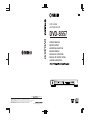 1
1
-
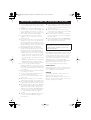 2
2
-
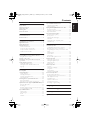 3
3
-
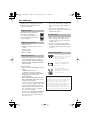 4
4
-
 5
5
-
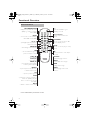 6
6
-
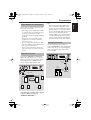 7
7
-
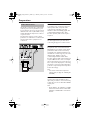 8
8
-
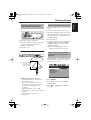 9
9
-
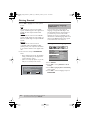 10
10
-
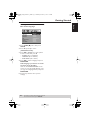 11
11
-
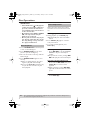 12
12
-
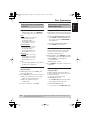 13
13
-
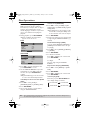 14
14
-
 15
15
-
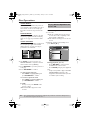 16
16
-
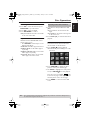 17
17
-
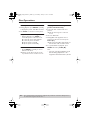 18
18
-
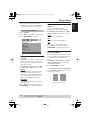 19
19
-
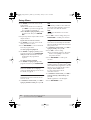 20
20
-
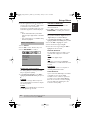 21
21
-
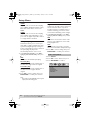 22
22
-
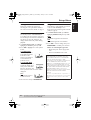 23
23
-
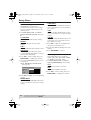 24
24
-
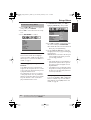 25
25
-
 26
26
-
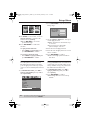 27
27
-
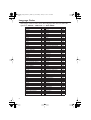 28
28
-
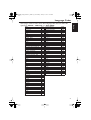 29
29
-
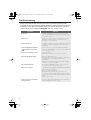 30
30
-
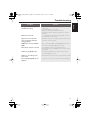 31
31
-
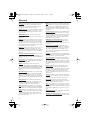 32
32
-
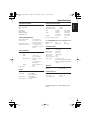 33
33
Yamaha DVD-S557 Manuale utente
- Categoria
- Lettori DVD
- Tipo
- Manuale utente
in altre lingue
- English: Yamaha DVD-S557 User manual
- français: Yamaha DVD-S557 Manuel utilisateur
- Deutsch: Yamaha DVD-S557 Benutzerhandbuch
- Nederlands: Yamaha DVD-S557 Handleiding
- dansk: Yamaha DVD-S557 Brugermanual
- svenska: Yamaha DVD-S557 Användarmanual
- Türkçe: Yamaha DVD-S557 Kullanım kılavuzu
- română: Yamaha DVD-S557 Manual de utilizare
Documenti correlati
-
Yamaha DVD-S659 Manuale utente
-
Yamaha dvd e 600 Manuale del proprietario
-
Yamaha DVD-S657 Manuale del proprietario
-
Yamaha DV-S6165 Manuale utente
-
Yamaha DVD-S657 Manuale del proprietario
-
Yamaha DVD-S550 Manuale del proprietario
-
Yamaha DVD-S661 Manuale del proprietario
-
Yamaha DVD-S661 Manuale del proprietario
-
Yamaha DVSL100 Manuale del proprietario
-
Yamaha DV-SL100 Manuale del proprietario