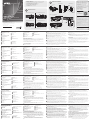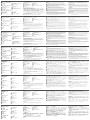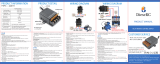A
Présentation du matériel
Vue frontale KE6910T / KE6912T
1
Ports audio
2
Ports KVM
3
Port RS-232
Vue arrière KE6910T / KE6912T
1
Borne de terre
2
Reset (Bouton encastré)
3
Ports audio
4
Fiche d'alimentation
5
Bouton de Fonction
6
Port RS-232
Vue frontale KE6910R / KE6912R
1
LED d'alimentation
2
LED LAN
3
LED locale
4
LED à distance
Vue arrière KE6910R / KE6912R
1
Borne de terre
2
Reset (Bouton encastré)
3
Ports audio
4
Ports USB (Périphériques)
5
Fiche d'alimentation
6
Bouton de Fonction
7
Port RS-232
* Ce port n’est pas disponible avec KE6912T / KE6912R.
B
Installation matérielle
Utilisez les vis fournies avec le kit de montage pour visser le support de montage au
bas de l'appareil (Reportez-vous aux dessins ci-dessus). Pour un montage sur un rack,
vissez le support de montage dans un quelconque emplacement pratique sur le rack.
Pour un montage sur un mur, utilisez le trou de vis central du support de montage
pour monter l'appareil sur un mur.
Remarque :
Les vis de rack ne sont pas fournies pour monter l'appareil. Nous vous
recommandons d'utiliser des vis cruciformes de type I M5 x 12 Phillips.
Installation Point-à-Point
1
(Optionnel) Utilisez le câble de terre pour connecter la borne de terre à un objet
mis à terre correctement.
2
Au niveau du transmetteur, branchez la souris, le clavier, l’écran DVI-D, les
périphériques, le microphone et les haut-parleurs dans les ports sur la partie Console
du KE6910T / KE6912T.
3
Connectez le câble USB DVI-D KVM fourni avec l’emballage dans les ports KVM et
les ports audio sur l’avant du KE6910T / KE6912T.
4
Connectez l’autre extrêmité du câble USB DVI-D KVM dans les ports Clavier, Vidéo,
Souris, Haut-Parleurs et Microphone sur l’ordinateur.
5
Pour le contrôle des périphériques, connectez le port RS-232 sur l’avant du
transmetteur à un port sériel sur l’ordinateur.
6
Connectez un câble Cat 5e/6 sur le port LAN du KE6910T / KE6912T.
7
Au niveau du récepteur, branchez la souris, le clavier, l’écran DVI-D, les périphériques, le
microphone et les haut-parleurs dans les ports sur la partie Console du KE6910R / KE6912R.
8
Connectez l'autre extrémité d'un câble Cat 5e/6 au port LAN du KE6910R / KE6912R.
9
Au lieu d’une connexion avec les ports LAN, vous pouvez choisir de connecter le
KE6910 / KE6912 avec les socles SFP. Pour faire cela, branchez les modules SFP dans
les socles SFP du transmetteur et du récepteur, puis connectez chaque extrémité de
la fi bre optique Gigabit Ethernet (GbE) entre les modules SFP.**
10
Branchez les adaptateurs de secteur aux sources CA avec les cordons d'alimentation,
puis branchez les autres extrémités aux prises d'alimentation du transmetteur et du
récepteur respectivement. Le KE6912 supporte Power over Ethernet (PoE), donc de
l’électricité peut être fournie via un commutateur de réseau PoE, sans avoir besoin
d’un adaptateur de secteur.
11
(Optionnel) Pour la redondance électrique, branchez le second adaptateur
de secteur aux sources CA avec les cordons d'alimentation, puis branchez les
autres extrémités aux prises d'alimentation du transmetteur et du récepteur
respectivement.***
12
Allumez l'ordinateur.
** Le module SFP 2A-136G / 2A-137G est vendu séparément. Contactez votre vendeur ATEN
pour des informations sur le produit.
*** Disponible pour KE6910T et KE6910R uniquement. Le second adaptateur de secteur avec
le cordon d’alimentation est vendu séparément. Contactez votre vendeur ATEN pour des
informations sur le produit. La redondance électrique pour KE6912T et KE6912R peut être
atteinte avec la fonction PoE.
Options OSD
Les unités du transmetteur et du récepteur sont confi gurées depuis le menu OSD sur
le récepteur. Pour appeler l’OSD, pressez le bouton OSD du panneau avant (récepteur
uniquement) ou tapotez deux fois sur la touche [Scroll Lock]. Le mot de passe pour
entrer dans l’écran de confi guration OSD est:
Mot de passe
. Le nom utilisateur/mot
de passe pour entrer dans la page Connexion au Système dans le Mode Matrice est:
administrateur / mot de passe
.
Pour quitter l’OSD, pressez la touche [Esc]; cliquez sur Déconnexion ou Retour à la
Vidéo depuis le menu OSD; ou retournez au Menu Principal OSD.
Remarque :
Téléchargez le mode d’emploi du KE depuis notre site internet pour des instructions
en détail: www.aten.com
Extenseur KE6910 / KE6912 DVI-D Double Lien KVM sur IP
www.aten.com
4
LED A Distance/Locale
5
LED LAN
6
LED d'alimentation
7
Ports USB (Console)
8
Port LAN
9
Socle SFP
10
Port de sortie DVI-D (Console)
11
Fiche électrique (KE6910T uniquement)*
5
Bouton des Graphismes
6
Bouton OSD
7
Bouton Vidéo
8
Ports USB (Périphériques)
8
Ports USB (Console)
9
Port LAN
10
Socle SFP
11
Port de sortie DVI-D (Console)
12
Fiche électrique (KE6910R uniquement)*
A
Обзороборудования
ПередняяпанельKE6910T/KE6912T
1
Аудиоразъемы
2
Порты KVM
3
Порт RS-232
ЗадняяпанельKE6910T/KE6912T
1
Контакт заземления
2
Кнопка сброса (утопленная кнопка)
3
Аудиоразъемы
4
Разъём питания
5
Переключатель функций
6
Порт RS-232
ПередняяпанельKE6910R/KE6912R
1
Индикатор питания
2
Индикатор LAN
3
Индикатор локального режима
4
Индикатор удаленного режима
ЗадняяпанельKE6910R/KE6912R
1
Контакт заземления
2
Кнопка сброса (утопленная кнопка)
3
Аудиоразъемы
4
Порт USB (периферийный)
5
Разъём питания
6
Переключатель функций
7
Порт RS-232
* В устройствах KE6912T/KE6912R этот порт не используется.
B
Установкаоборудования
Винтами из монтажного комплекта прикрепите монтажный кронштейн к
нижней части устройства (как показано на схеме выше). Для стоечного
монтажа: привинтите монтажный кронштейн к стойке в любом удобном месте.
Для настенного монтажа: чтобы прикрепить устройство к стене, вверните болт
в стену через центральное резьбовое отверстие в монтажном кронштейне.
Примечание:
Винты для стоек не входят в комплект поставки устройства. Мы
рекомендуем использовать крестовые винты Phillips M5 x 12 мм
типа I.
Установкасоединения«точка-точка»
1
(Дополнительно) Подсоедините контакт заземления на повторителе к
подходящему заземленному объекту с помощью заземляющего провода.
2
На стороне передатчика: подсоедините мышь, клавиатуру, монитор DVI-D,
последовательные устройства, микрофон и аудиоколонки к портам консольной
части KE6910T / KE6912T.
3
Подсоедините прилагаемый кабель «USB/DVI-D/KVM» к портам KVM и аудио
на передней панели KE6910T/KE6912T.
4
Подсоедините другой конец кабеля «USB/DVI-D/KVM» к портам клавиатуры,
видео, мыши, микрофона и аудиоколонок на компьютере.
5
Для управления последовательными устройствами подключите разъем RS-232
на передней панели передатчика к последовательному порту компьютера.
6
Подсоедините кабель Cat 5e/6 к порту LAN на KE6910T/KE6912T.
7
На стороне приемника: подсоедините мышь, клавиатуру, монитор DVI-D,
последовательные устройства, микрофон и аудиоколонки к портам консольной
части KE6910R/KE6912R.
8
Подсоедините другой конец кабеля Cat 5e/6 к порту LAN на KE6910R/KE6912R.
9
Вместо портов LAN можно подключать KE6910/KE6912 через слоты SFP. Для
этого подсоедините модули SFP к слотам SFP передатчика и приемника, а затем
соедините модули SFP оптоволоконным кабелем Gigabit Ethernet (GbE)**.
10
Подсоедините адаптеры питания к электророзеткам, а затем подключите
выходы адаптеров к разъемам питания на передатчике и приемнике.
Устройства KE6912 поддерживают подачу питания по Ethernet (PoE), поэтому
питание может подаваться через сетевой коммутатор PoE без использования
адаптера питания.
11
(Дополнительно) Для организации резервного питания подсоедините
дополнительные адаптеры питания (со шнуром питания) к электророзеткам,
а затем подключите выходы адаптеров к разъемам питания на передатчике
и приемнике***.
12
Включите компьютер.
** SFP-модули 2A-136G/2A-137G продаются отдельно. Для получения сведений о
продукции обращайтесь к местному дилеру ATEN.
*** Доступно только для KE6910T и KE6910R. Дополнительные адаптеры питания
(со шнуром питания) продаются отдельно. Для получения сведений о продукции
обращайтесь к местному дилеру ATEN. В качестве резервного источника питания
для KE6912T и KE6912R можно использовать питание PoE.
Свойстваэкранногоменю
Настройка приемника и передатчика осуществляется из экранного меню
приемника. Чтобы вызвать экранное меню, нажмите кнопку OSD на передней
панели (только приемник) либо дважды нажмите клавишу [Scroll Lock].
Пароль для входа в выбранное меню настройки:
password
. Имя пользователя
и пароль, вводимые на странице «Вход в систему» в режиме матрицы:
administrator / password
.
Для выхода из экранного меню нажмите [ESC], а затем выберите «Выход» или
«Назад к видео», либо вернитесь в главное меню и нажмите кнопку OSD на
передней панели.
Примечание:
Для получения дополнительных сведений загрузите руководство
пользователя устройств серии KE с сайта: www.aten.com
Двухканальный повторитель KVM-по-IP DVI-D KE6910/KE6912
www.aten.com
4
Индикаторы удаленного/локального
режима
5
Индикатор LAN
6
Индикатор питания
7
USB-порты (консоль)
8
Порт LAN
9
Слот SFP
10
Выход DVI-D (консоль)
11
Разъём питания (только KE6910T)*
5
Кнопка графики
6
Кнопка OSD
7
Кнопка видео
8
Порт USB (периферийный)
8
USB-порты (консоль)
9
Порт LAN
10
Слот SFP
11
Выход DVI-D (консоль)
12
Разъём питания (только
KE6910R)*
A
Revisione Hardware
KE6910T /KE6912T vista anteriore
1
Porte audio
2
Porte KVM
3
Porta RS-232
KE6910T /KE6912T vista posteriore
1
Terminale di massa
2
Ripristina (pulsante incassato)
3
Porte audio
4
Connettore di alimentazione
5
Commutatore di funzioni
6
Porta RS-232
KE6910R /KE6912R vista anteriore
1
LED alimentazione
2
LAN LED
3
LED locale
4
LED remoto
KE6910R /KE6912R vista posteriore
1
Terminale di massa
2
Ripristina (pulsante incassato)
3
Porte audio
4
Porta USB (periferiche)
5
Connettore di alimentazione
6
Commutatore di funzioni
7
Porta RS-232
* Questa porta non è disponibile sui modelli KE6912T / KE6912R.
B
Installazione dell'hardware
Utilizzare le viti fornite con il kit di montaggio per avvitare la staffa di montaggio sul
fondo dell'unità (fare riferimento ai disegni illustrati sopra). Per il montaggio su rack,
avvitare la staffa di montaggio in qualsiasi posizione comoda sul rack. Per il montaggio
a parete, utilizzare il foro della vite centrale della staffa di montaggio per montare
l'unità su una parete.
Nota:
Per il montaggio dell'unità non sono fornite viti del rack. Si consiglia di utilizzare
viti a croce M5 x 12 Phillips tipo I.
Installazione punto-punto
1
(Facoltativo) Usare un cavo di messa a terra per collegare il terminale di messa a
terra dell'estensore a un oggetto idoneo messo a terra.
2
Sul lato del trasmettitore, collegare il mouse, la tastiera, il monitor DVI-D, i dispositivi
seriali, il microfono e gli altoparlanti alle porte presenti nella sezione console del
KE6910T / KE6912T.
3
Collegare il cavo USB DVI-D KVM in dotazione con questa confezione alle porte KVM
e alle porte audio sulla parte anteriore del KE6910T / KE6912T.
4
Collegare l'altra estremità del cavo USB DVI-D KVM alle porte tastiera, video, mouse,
altoparlante e microfono del computer.
5
Per il controllo di dispositivi seriali, collegare la porta seriale RS-232 sulla parte
anteriore del trasmettitore a una porta seriale del computer.
6
Collegare un cavo Cat 5e/6 alla porta LAN del KE6910T / KE6912T.
7
Sul lato del ricevitore, collegare il mouse, la tastiera, il monitor DVI-D, i dispositivi seriali, il
microfono e gli altoparlanti alle porte presenti nella sezione console del KE6910R / KE6912R.
8
Collegare l'altra estremità del cavo Cat 5e/6 alla porta LAN del KE6910R / KE6912R.
9
Invece del collegamento tramite porte LAN, è possibile scegliere di collegare il
KE6910 / KE6912 tramite gli slot SFP. A tal fi ne, inserire i moduli SFP negli slot SFP
del trasmettitore e del ricevitore, quindi collegare ciascuna estremità della fi bra ottica
Gigabit Ethernet (GbE) ai moduli SFP.**
10
Inserire gli adattatori di alimentazione nelle fonti di alimentazione CA con i cavi
di alimentazione, quindi collegare l'altra estremità agli jack di alimentazione del
trasmettitore e del ricevitore, rispettivamente. Il KE6912 supporta Power over Ethernet
(PoE), pertanto l'alimentazione può essere fornita tramite commutatore di rete PoE,
senza dover usare un adattatore di alimentazione.
11
(Facoltativo) Per l'alimentazione ridondante, inserire il secondo adattatore
di alimentazione nelle fonti di alimentazione CA con i cavi di alimentazione,
quindi inserire l'altra estremità agli jack di alimentazione del trasmettitore e del
ricevitore.***
12
Accendere il computer.
** Il modulo SFP 2A-136G / 2A-137G viene venduto separatamente. Per informazioni sul
prodotto, contattare il rivenditore ATEN.
*** Disponibile solo per i modelli KE6910T e KE6910R. Il secondo adattatore di corrente con
il cavo di alimentazione viene venduto separatamente. Per informazioni sul prodotto,
contattare il rivenditore ATEN. È possibile ottenere l'alimentazione ridondante per KE6912T
e KE6912R con la funzione PoE.
Opzioni OSD
Entrambe le unità trasmettitore e ricevitore sono confi gurate dal menu OSD sul ricevitore.
Per richiamare l'OSD, premere il pulsante OSD sul pannello anteriore (solo per il ricevitore)
oppure toccare il tasto [Scroll Lock] due volte. La password per accedere alle schermate di
confi gurazione OSD è:
password
. Il nome utente / password per accedere alla pagina di
accesso al sistema in modalità Matrix sono:
amministratore / password.
.
Per uscire dall'OSD, premere il tasto [Esc]; fare clic su Disconnetti o Torna al video dal
menu OSD; o tornare al menu principale OSD. Quindi premere il pulsante OSD sul
pannello anteriore.
Nota:
per le istruzioni dettagliate, scaricare il manuale utente KE dal nostro sito
Web: www.aten.com
KE6910 / KE6912 DVI-D Dual Link estensore KVM su IP
www.aten.com
4
LED remoto/locale
5
LAN LED
6
LED alimentazione
7
Porte USB (consolle)
8
Porta LAN
9
Slot SFP
10
Output DVI-D (console)
11
Connettore di alimentazione
(solo KE6910T)*
5
Pulsante modulo grafi co
6
Pulsante OSD
7
Pulsante video
8
Porta USB (periferiche)
8
Porte USB (consolle)
9
Porta LAN
10
Slot SFP
11
Output DVI-D (console)
12
Connettore di alimentazione (solo KE6910R)*
A
Revisión del hardware
Vista frontal del KE6910T/KE6912T
1
Puertos de audio
2
Puertos KVM
3
Puerto RS-232
Vista posterior del KE6910T/KE6912T
1
Terminal de conexión a tierra
2
Restablecer (botón empotrado)
3
Puertos de audio
4
Conector de alimentación
5
Interruptor de funciones
6
Puerto RS-232
Vista frontal del KE6910R/KE6912R
1
LED de alimentación
2
LED LAN
3
LED local
4
LED remoto
Vista posterior del KE6910R/KE6912R
1
Terminal de conexión a tierra
2
Restablecer (botón empotrado)
3
Puertos de audio
4
Puerto USB (periférico)
5
Conector de alimentación
6
Interruptor de funciones
7
Puerto RS-232
* Este puerto no está disponible en el KE6912T / KE6912R.
B
Instalación del hardware
Utilice los tornillos provistos con el kit de montaje para atornillar el soporte de montaje
a la parte inferior de la unidad (consulte los dibujos que se muestran arriba). Para el
montaje en bastidor atornille el soporte de montaje a cualquier parte del bastidor. Para
el montaje en la pared utilice el orifi cio de tornillo central del soporte de montaje para
montar la unidad en una pared.
Nota:
Los tornillos del bastidor para montar la unidad no están incluidos.
Recomendamos que utilice tornillos transversales Phillips M5 x 12 tipo I.
Instalación punto a punto
1
(Opcional) Utilice el cable de conexión a tierra para conectar el terminal de
conexión a tierra del extensor a un objeto conectado correctamente a tierra.
2
En el lado del transmisor, conecte el ratón, el teclado, el monitor DVI-D, los dispositivos serie,
el micrófono y los altavoces a los puertos en la sección Consola del KE6910T / KE6912T.
3
Conecte el cable USB DVI-D KVM incluido en el paquete en los puertos KVM y los
puertos de audio en la parte frontal del KE6910T / KE6912T.
4
Conecte el otro extremo del cable USB DVI-D KVM a los puertos de teclado, vídeo,
ratón, altavoz y micrófono del ordenador.
5
Para controlar dispositivos en serie, conecte el puerto RS-232 de la parte frontal del
transmisor a un puerto serie del ordenador.
6
Conecte un cable Cat 5e/6 al puerto LAN del KE6910T / KE6912T.
7
En el lado del receptor, conecte el ratón, el teclado, el monitor DVI-D, los dispositivos serie, el
micrófono y los altavoces a los puertos en la sección Consola del KE6910R / KE6912R.
8
Conecte el otro extremo del cable Cat 5e/6 al puerto LAN del KE6910R / KE6912R.
9
En lugar de conectar a través de los puertos LAN, puede elegir conectar el KE6910 / KE6912
a través de las ranuras SFP. Para hacerlo, conecte los módulos SFP en las ranuras SFP del
transmisor y el receptor, luego conecte cada extremo de la fi bra óptica Gigabit Ethernet
(GbE) entre los módulos SFP.**
10
Conecte los adaptadores de alimentación a las fuentes de CA con los cables de
alimentación; luego conecte los otros extremos a los conectores de alimentación del
transmisor y del receptor respectivamente. El KE6912 es compatible con Power over
Ethernet (PoE), por lo que la alimentación se puede suministrar a través del conmutador
de red PoE, sin la necesidad de un adaptador de alimentación.
11
(Opcional) Para la redundancia de alimentación, conecte los segundos adaptadores
de alimentación a las fuentes de CA con los cables de alimentación; luego conecte
los otros extremos a los enchufes de alimentación del transmisor y del receptor.***
12
Encienda el ordenador.
** El módulo SFP module 2A-136G / 2A-137G se vende por separado. Contacte con su vendedor
ATEN para información sobre el producto.
*** Disponible solo para KE6910T y KE6910R. El segundo adaptador de corriente con el cable
de alimentación se vende por separado. Contacte con su vendedor ATEN para información
sobre el producto. La redundancia de potencia para el KE6912T y el KE6912R se puede
lograr con la función PoE.
Opciones del OSD
Tanto el transmisor como el receptor se confi guran desde el menú OSD del receptor. Para
abrir el OSD, presione el botón OSD del panel frontal (solo receptor) o toque la tecla [Bloq
Despl] dos veces. La contraseña para entrar en las pantallas de confi guración del OSD es:
contraseña
. El nombre de usuario / contraseña para entrar en la página de inicio de sesión
del sistema en el modo matriz es:
administrador / contraseña
.
Para salir del OSD, presione la tecla [Esc]; haga clic en Logout (Cerrar sesión) o Back
to Video (Volver al vídeo) desde el menú OSD; o regrese al menú principal del OSD y
presione el botón del OSD del panel frontal.
Nota:
Descargue el manual de usuario de KE de nuestro sitio web para obtener instrucciones
detalladas: www.aten.com
Extensor sobre IP KE6910 / KE6912 DVI-D Dual Link KVM
www.aten.com
4
LED remoto / local
5
LED LAN
6
LED de alimentación
7
Puertos USB (consola)
8
Puerto LAN
9
Ranura SFP
10
Salida DVI-D (consola)
11
Fuente de alimentación (solo KE6910T)*
5
Botón de Gráfi cos
6
Botón del OSD
7
Botón de Vídeo
8
Puerto USB (periférico)
8
Puertos USB (consola)
9
Puerto LAN
10
Ranura SFP
11
Salida DVI-D (consola)
12
Clavija de alimentación (sólo KE6910R)*
A
Hardware Übersicht
KE6910T/KE6912T Ansicht von vorne
1
Audioanschlüsse
2
KVM-Anschlüsse
3
RS-232 Anschluss
KE6910T/KE6912T Ansicht von hinten
1
Erdungsklemme
2
Reset (vertiefte Taste)
3
Audioanschlüsse
4
Netzanschluss
5
Funktionsschalter
6
RS-232 Anschluss
KE6910R/KE6912R Ansicht von vorne
1
Betriebsanzeige-LED
2
LAN LED
3
Lokal LED
4
Fernsteuerung LED
KE6910R/KE6912R Ansicht von hinten
1
Erdungsklemme
2
Reset (vertiefte Taste)
3
Audioanschlüsse
4
USB-Anschlüsse (Peripheriegeräte)
5
Netzanschluss
6
Funktionsschalter
7
RS-232 Anschluss
* Dieser Anschluss ist bei KE6912T / KE6912R nicht verfügbar.
B
Hardwareinstallation
Verwenden Sie die mit dem Montageset gelieferten Schrauben, um die
Montagehalterung an der Unterseite des Geräts zu befestigen (siehe Zeichnungen
oben). Befestigen Sie die Montagehalterung für die Rack-Montage mittels Schrauben
an einer geeigneten Stelle im Rack. Verwenden Sie die mittlere Schraubenbohrung der
Montagehalterung für die Wandmontage, um das Gerät an einer Wand zu befestigen.
Hinweis:
Für die Montage des Geräts werden keine Rackschrauben mitgeliefert. Wie
empfehlen, Kreuzschlitzschrauben M5 x 12 Phillips Typ I zu verwenden.
Punkt-zu-Punkt-Installation
1
(Optional) Verwenden Sie das Erdungskabel, um die Erdungsklemme des Extenders
mit einem geeigneten geerdeten Objekt zu verbinden.
2
Schließen Sie auf der Senderseite Maus, Tastatur, DVI-D Monitor, serielle Geräte, Mikrofon
und Lautsprecher an die Anschlüsse am Konsolenteil des KE6910T / KE6912T an.
3
Schließen Sie das mit diesem Paket mitgelieferte USB DVI-D KVM-Kabel an die KVM-
Anschlüsse und die Audioanschlüsse an der Vorderseite des KE6910T / KE6912T an.
4
Schließen Sie das andere Ende des USB DVI-D KVM-Kabels an die Tastatur-, Video-,
Maus-, Lautsprecher- und Mikrofonanschlüsse des Computers an.
5
Zur Steuerung serieller Geräte verbinden Sie die RS-232 Schnittstelle an der
Vorderseite des Senders mit einer seriellen Schnittstelle des Computers.
6
Schließen Sie ein Cat 5e/6-Kabel an den LAN-Anschluss des KE6910T / KE6912T an.
7
Schließen Sie auf der Empfängerseite Maus, Tastatur, DVI-D Monitor, serielle Geräte,
Mikrofon und Lautsprecher an die Anschlüsse am Konsolenteil des KE6910R / KE6912R an.
8
Schließen Sie das andere Ende des Cat 5e/6 Kabels an den LAN-Anschluss des
KE6910R / KE6912R an.
9
Anstatt über die LAN-Anschlüsse zu verbinden, können Sie den KE6910 / KE6912
auch über die SFP-Steckplätze anschließen. Stecken Sie dazu SFP-Module in die SFP-
Steckplätze des Senders und des Empfängers und verbinden Sie dann jedes Ende der
optischen Gigabit Ethernet (GbE) Glasfaser zwischen den SFP-Modulen.**
10
Schließen Sie die Netzteile mit den Netzkabeln an die Wechselstromquellen an; stecken
Sie dann die anderen Enden in die Netzbuchsen des Senders bzw. des Empfängers. Der
KE6912 unterstützt Power over Ethernet (PoE), so dass die Stromversorgung über den PoE-
Netzwerkswitch erfolgen kann, ohne dass ein Netzteil benötigt wird.
11
(Optional) Für Netzredundanz schließen Sie die zweiten Netzteile mit den
Netzkabeln an Wechselstromquellen an; stecken Sie dann die anderen Enden in die
Netzbuchsen des Senders und des Empfängers.***
12
Schalten Sie den Computer ein.
** Das SFP-Modul 2A-136G / 2A-137G wird separat verkauft. Wenden Sie sich für
Produktinformationen an Ihren ATEN Händler.
*** Nur für KE6910T und KE6910R erhältlich. Das zweite Netzteil mit dem Netzkabel wird
separat verkauft. Wenden Sie sich für Produktinformationen an Ihren ATEN Händler. Die
Stromredundanz für KE6912T und KE6912R kann mit der PoE-Funktion erreicht werden.
OSD-Optionen
Sowohl die Transmitter- als auch die Empfängereinheit werden über das OSD-Menü
am Empfänger konfi guriert. Um das OSD aufzurufen, drücken Sie entweder die OSD-
Taste auf der Vorderseite (nur Empfänger) oder tippen Sie zweimal auf die Taste
[Rollen]. Das Passwort für den Zugang zu den OSD-Konfi gurationsbildschirmen lautet:
password
. Der Benutzername / das Passwort für den Zugang zur System Anmeldeseite
im Matrix-Modus lautet:
administrator / password
.
Um das OSD zu verlassen, drücken Sie die Taste [Esc], klicken Sie im OSD-Menü auf
Abmelden oder Zurück zu Video oder kehren Sie zum OSD-Hauptmenü zurück und
drücken Sie die OSD-Taste an der Vorderseite.
Hinweis:
Laden Sie das KE Benutzerhandbuch von unserer Webseite herunter, um detaillierte
Anweisungen zu erhalten: www.aten.com
KE6910 / KE6912 DVI-D Dual Link KVM over IP Extender
www.aten.com
4
Fernsteuerung / Lokal LED
5
LAN LED
6
Betriebsanzeige-LED
7
USB-Anschlüsse (Konsole)
8
LAN-Anschluss
9
SFP-Steckplatz
10
DVI-D Ausgang (Konsole)
11
Netzanschluss (nur KE6910T)*
5
Grafi k Drucktaste
6
OSD Drucktaste
7
Video Drucktaste
8
USB-Anschlüsse (Peripheriegeräte)
8
USB-Anschlüsse (Konsole)
9
LAN-Anschluss
10
SFP-Steckplatz
11
DVI-D Ausgang (Konsole)
12
Netzanschluss (nur KE6910R)*
A
Hardware Review
KE6910T/KE6912T Front View
1
Audio Ports
2
KVM Ports
3
RS-232 Port
KE6910T/KE6912T Rear View
1
Grounding Terminal
2
Reset (Recessed Button)
3
Audio Ports
4
Power Jack
5
Function Switch
6
RS-232 Port
KE6910R/KE6912R Front View
1
Power LED
2
LAN LED
3
Local LED
4
Remote LED
KE6910R/KE6912R Rear View
1
Grounding Terminal
2
Reset (Recessed Button)
3
Audio Ports
4
USB Port (Peripheral)
5
Power Jack
6
Function Switch
7
RS-232 Port
* This port is not available on KE6912T / KE6912R.
B
Hardware Installation
Use the screws provided with the mounting kit to screw the mounting bracket to the
bottom of the unit (Refer to the drawings shown above). For rack mounting, screw
the mounting bracket to any convenient location on the rack. For wall mounting, use
the mounting bracket’s center screw hole to mount the unit on a wall.
Note:
Rack screws are not provided to mount the unit. We recommend that you use
M5 x 12 Phillips type I cross screws.
Point-to-Point Installation
1
(Optional) Use the grounding wire to connect the extender’s grounding terminal to
a suitable grounded object.
2
On the transmitter side, plug the mouse, keyboard, DVI-D monitor, serial devices,
microphone and speakers into the ports on the Console section of the KE6910T /
KE6912T.
3
Connect the USB DVI-D KVM cable provided with this package into the KVM Ports
and the audio ports on the front of the KE6910T / KE6912T.
4
Connect the other end of the USB DVI-D KVM cable into the keyboard, video,
mouse, speaker and microphone ports on the computer.
5
For control of serial devices, connect the RS-232 port on the front of the transmitter
to a serial port on the computer.
6
Connect a Cat 5e/6 cable to the KE6910T / KE6912T’s LAN port.
7
On the receiver side, plug the mouse, keyboard, DVI-D monitor, serial devices,
microphone, and speakers into the ports on the Console section of the KE6910R /
KE6912R.
8
Connect the other end of the Cat 5e/6 cable to the KE6910R / KE6912R's LAN port.
9
Instead of connecting through the LAN ports, you can choose to connect the KE6910
/ KE6912 through the SFP slots. To do so, plug SFP modules into the transmitter and
receiver's SFP slots, then connect each end of Gigabit Ethernet (GbE) optical fi ber
between the SFP modules.**
10
Plug the power adapters into AC sources with the power cords; then plug the
other ends into the transmitter and receiver’s power jacks respectively. The KE6912
supports Power over Ethernet (PoE), thus the power can be supplied through PoE
network switch, without the need of a power adapter.
11
(Optional) For power redundancy, plug the second power adapters into AC sources
with the power cords; then plug the other ends into the transmitter and receiver’s
power jacks.***
12
Power on the computer.
**The SFP module 2A-136G / 2A-137G is sold separately. Contact your ATEN dealer for product
information.
*** Available for KE6910T and KE6910R only. The second power adapter with the power cord
is sold separately. Contact your ATEN dealer for product information. Power redundancy for
KE6912T and KE6912R can be achieved with the PoE function.
OSD Options
Both the transmitter and receiver units are confi gured from the OSD menu on the
receiver. To invoke the OSD, either press the front panel OSD pushbutton (receiver
only), or tap the [Scroll Lock] key twice. The password to enter the OSD confi guration
screens is:
password
. The username / password to enter the System Login page in
Matrix Mode is:
administrator / password
.
To exit the OSD, press the [Esc] key; click Logout or Back to Video from the OSD menu;
or return to the OSD Main menu and press the front panel OSD pushbutton.
Note: Download the KE user manual from our website for detailed instructions:
www.aten.com
KE6910 / KE6912 DVI-D Dual Link KVM over IP Extender
www.aten.com
4
Remote / Local LED
5
LAN LED
6
Power LED
7
USB Ports (Console)
8
LAN Port
9
SFP Slot
10
DVI-D Output (Console)
11
Power Jack (KE6910T only)*
5
Graphics Pushbutton
6
OSD Pushbutton
7
Video Pushbutton
8
USB Port (Peripheral)
B
Package Contents
1 KE6910T or KE6912T DVI-D Dual Link KVM over IP Extender (Transmitter)
1 KE6910R or KE6912R DVI-D Dual Link KVM over IP Extender (Receiver)
1 USB DVI-D KVM Cable (KE6910T / KE6912T only)
2 Power Adapters (KE6910T / KE6910R only)
2 Power Cords (KE6910T / KE6910R only)
1 Foot Pad Set (4 pcs.) for KE6910T or KE6912T
1 Mounting Kit for KE6910T or KE6912T
1 User Instructions
KE6910T/KE6912T Front View KE6910R/KE6912R Front View
Rack Mounting
Point-to-Point Installation
Wall Mounting
KE6910T/KE6912T Rear View KE6910R/KE6912R Rear View
Hardware Installation
© Copyright 2018 ATEN
®
International Co., Ltd.
ATEN and the ATEN logo are trademarks of ATEN International Co., Ltd. All rights reserved. All
other trademarks are the property of their respective owners.
This product is RoHS compliant.
Part No. PAPE-1223-P60G Printing Date: 10/2018
DVI-D Dual Link KVM over IP Extender
Quick Start Guide
KE6910 / KE6912
ATEN Altusen
™
4
1
2
3
7
8
5
6
5
2
3
4
8
9
10
11
6
7
1
7
5
6
2
8
9
10
11
3
4
1
12
*
21 3 4 5
6
32 4 5 6
1
5
2
3
4
7
8
6
1
9 10
6
4
5
2
7
8
3
1
9 10 11
*
Phillips hex head
M3 x 6
KE6910R (Rear)
KE6910T (Rear)
Cat 5e/6 cable
Optical Fiber Cable
KE6910T (Front)
USB DVI-D KVM
cable
5
2
3
4
7
10
6
9
Cat 5e/6 cable
Optical Fiber Cable
8
9
10
1
11
DC 5V
DC 5V
1
11
Support and Documentation Notice
All information, documentation, fi rmware,
software utilities, and specifi cations
contained in this package are subject to
change without prior notifi cation by
the manufacturer.
To reduce the environmental impact of our
products, ATEN documentation and software
can be found online at
http://www.aten.com/download/
Technical Support
www.aten.com/support
이 기기는 업무용(A급) 전자파적합기기로서 판매자 또는
사용자는 이 점을 주의하시기 바라며, 가정외의 지역에
서 사용하는 것을 목적으로 합니다.
Scan for
more information
EMC Information
FEDERAL COMMUNICATIONS COMMISSION INTERFERENCE
STATEMENT:
This equipment has been tested and found to comply with the limits
for a Class A digital device, pursuant to Part 15 of the FCC Rules.
These limits are designed to provide reasonable protection against
harmful interference when the equipment is operated in a commercial
environment. This equipment generates, uses, and can radiate radio
frequency energy and, if not installed and used in accordance with
the instruction manual, may cause harmful interference to radio
communications. Operation of this equipment in a residential area
is likely to cause harmful interference in which case the user will be
required to correct the interference at his own expense.
FCC Caution: Any changes or modifi cations not expressly approved by
the party responsible for compliance could void the user's authority to
operate this equipment.
Warning: Operation of this equipment in a residential environment
could cause radio interference.
This device complies with Part 15 of the FCC Rules. Operation is subject
to the following two conditions:(1) this device mat not cause harmful
interference, and(2) this device must accept any interference received,
including interference that may cause undesired operation.
A
Hardware Review
8
USB Ports (Console)
9
LAN Port
10
SFP Slot
11
DVI-D Output (Console)
12
Power Jack (KE6910R only)*
* This port is not available on KE6912T/KE6912R.
La pagina si sta caricando...
-
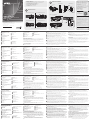 1
1
-
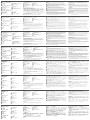 2
2
ATEN KE6912R Guida Rapida
- Tipo
- Guida Rapida
in altre lingue
- English: ATEN KE6912R Quick start guide
- français: ATEN KE6912R Guide de démarrage rapide
- español: ATEN KE6912R Guía de inicio rápido
- Deutsch: ATEN KE6912R Schnellstartanleitung
- русский: ATEN KE6912R Инструкция по началу работы
- português: ATEN KE6912R Guia rápido
- polski: ATEN KE6912R Skrócona instrukcja obsługi
- 日本語: ATEN KE6912R クイックスタートガイド
- Türkçe: ATEN KE6912R Hızlı başlangıç Kılavuzu
Documenti correlati
-
ATEN KE6920R Guida Rapida
-
ATEN KE9952T Guida Rapida
-
ATEN KE6900AiT Guida Rapida
-
ATEN KE6900AT Guida Rapida
-
ATEN KE8952 Guida Rapida
-
ATEN CE690 Guida Rapida
-
ATEN USB DVI Dual View Cat 5 KVM Extender (1024 x 768@60m) Guida Rapida
-
ATEN USB DVI Dual View Cat 5 KVM Extender (1024 x 768@60m) Guida Rapida
-
ATEN KE6900ST Guida Rapida
-
ATEN KE6900ST Guida Rapida
Altri documenti
-
Grandstream GWN7830 Guida d'installazione
-
Grandstream GWN7806(P) Guida d'installazione
-
Alcatel Temporis IP901G Manuale del proprietario
-
Trendnet TK-EX4 Scheda dati
-
Trendnet TK-EX4 Scheda dati
-
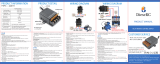 DieseRC Interrupteur de télécommande Haute Puissance sans Fil 433Mhz Manuale utente
DieseRC Interrupteur de télécommande Haute Puissance sans Fil 433Mhz Manuale utente
-
Datapath Arqa Scheda dati