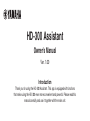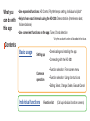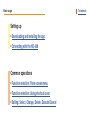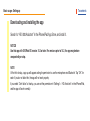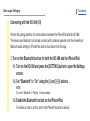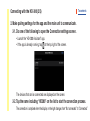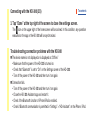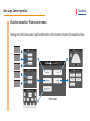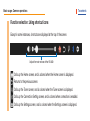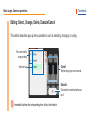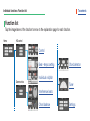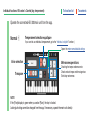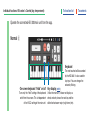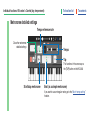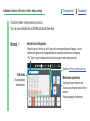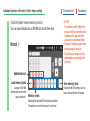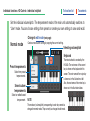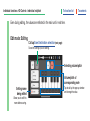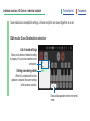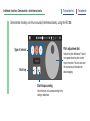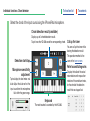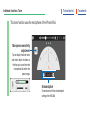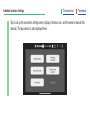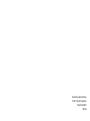HD-300 Assistant
Owner’s Manual
Ver. 1.00
Introduction
Thank you for using the HD-300 Assistant. This app is equipped with functions
that make using the HD-300 even more convenient and powerful. Please read this
manual carefully and use it together with the main unit.

What you
can do with
this app
Contents
• Use expanded functions: HD Control, Rhythm/tempo setting, Individual vol/pitch*
• Help to hear exact intervals using the HD-300: Demonstration (Interference beat,
Volume balance)
• Use convenient functions on the app: Tuner, Chord detection
* A rhythm assistant function will be added in the future.
Basic usage
Individual functions
Setting up
Common
operation
• Downloading and installing the app
• Connecting with the HD-300
• Function selection: From screen menu
• Function selection: Using shortcut icons
• Editing; Select, Change, Delete, Execute/Cancel
Function list (Call up individual function screens)

To contentsBasic usage: Setting up
Downloading and installing the app
Search for “HD-300 Assistant” in the iPhone/iPad App Store, and install it.
NOTICE
Use this app with iOS/iPad OS version 14.3 or later. For versions prior to 14.2, the app may behave
unexpectedly or stop.
NOTE
At the rst startup, a pop-up will appear asking for permission to use the microphone and Bluetooth. Tap “OK” for
each. If you do not allow this, the app will not work properly.
If you select “Don’t allow” at startup, you can set the permission in “Settings” > “HD Assistant” on the iPhone/iPad,
and the app will work normally.

To contents
Basic usage: Setting up
Connecting with the HD-300 (1/3)
Perform the pairing operation for communication between the iPhone/iPad and the HD-300.
The device uses Bluetooth, but actually connects with a channel separate from the conventional
Bluetooth audio settings in iPhone/iPad, and so must be set from this app.
1. Turn on the Bluetooth function for both the HD-300 and the iPhone/iPad.
1-1. Turn on the HD-300 and press the [SETTING] button to open the Settings
screen.
1-2. Set “Bluetooth” to “On” using the [>] and [-]/[+] buttons.
NOTE
Do not set “Bluetooth” to “Pairing” in this procedure.
1-3. Enable the Bluetooth function on the iPhone/iPad.
For details on how to do this, refer to the iPhone/iPad owner’s manual.

To contents
Connecting with the HD-300 (2/3)
2. Make pairing settings for the app and the main unit to communicate.
2-1. Do one of the following to open the Connection settings screen.
• Launch the “HD-300 Assistant” app.
• If the app is already running, tap
at the top right of the screen.
The devices that can be connected are displayed on the screen.
2-2.
Tap the name including “HD300” on the list to start the connection process.
The connection is complete when the display on the right changes from “Not connected” to “Connected.”

To contents
Connecting with the HD-300 (3/3)
3. Tap “Done” at the top right of the screen to close the settings screen.
The icon on the upper right of the home screen will be colored. In this condition, any operation
executed on the app or the HD-300 will be synchronized.
Troubleshooting connection problems with the HD-300
n The device name is not displayed or is displayed as “Offline.”
• Make sure that the power of the HD-300 is turned on.
• Check that “Bluetooth” is set to “On” on the Settings screen of the HD-300.
• Turn off the power of the HD-300 and then turn it on again.
n Connection fails.
• Turn off the power of the HD-300 and then turn it on again.
• Close the HD-300 Assistant app and restart it.
• Check if the Bluetooth function of iPhone/iPad is enabled.
• Check if Bluetooth communication is permitted in “Settings” > “HD Assistant” on the iPhone / iPad.

To contents
Basic usage: Common operations
Function selection: Using shortcut icons
Except in some instances, shortcuts are displayed at the top of the screen.
Calls up the Home screen, and is colored when the Home screen is displayed.
Returns to the previous screen.
Calls up the Tuner screen, and is colored when the Tuner screen is displayed.
Calls up the Connection Setting screen, and is colored when connection is enabled.
Calls up the Settings screen, and is colored when the Settings screen is displayed.
Adjusts the main volume of the HD-300

To contentsBasic usage: Common operations
Editing: Select, Change, Delete, Execute/Cancel
This section describes pop-up menu operations, such as selecting, changing, or saving.
Immediately deletes the corresponding item, without conrmation.
Press and hold to
drag and drop
Select by tap
Cancel
Tap the empty gray area to cancel.
Execute
The content is conrmed when you
tap it.

To function list To contents
Individual functions: HD control > Control (key, temperament)
Operate the connected HD-300 main unit from the app.
Normal 1
Opens the metronome detailed settings
Metronome operations
Checking the tempo reference note
Check and set tempo and time signature
Start/stop metronome.
Voice selection
Transpose
Temperament selection equal/pure
If you want to use individual temperament, go to the “Individual vol/pitch” function.)
NOTE
If the [Pure] display is green when you select [Pure], the key is locked.
Locking/unlocking cannot be changed from the app. If necessary, operate the main unit directly.

To function list To contents
Individual functions: HD control > Control (key, temperament)
Keyboard
The note touched will be sounded
by the HD-300. It is also used for
key input. You can change the
octave by icking.
On-screen keyboard “Hold” on/off
Turns only the “Hold” setting of the keyboard
on/off from the screen. This is independent
of the HOLD setting of the main unit.
Key display (NOTE)
Unlike the main unit, it does not displays a
chord, and only shows the root key and the
distinction between major (maj)/minor (min).
Operate the connected HD-300 main unit from the app.
Normal 2

To function list To contents
Individual functions: HD control > Control (key, temperament)
Metronome detailed settings
Close the metronome
detailed settings
Tempo
Tempo reference note
Start/stop metronome
Tap
This functions in the same way as
the [TAP] button on the HD-300.
Beat (as a simple metronome)
If you want to use an irregular meter, go to the “Beat • tempo setting”
function.

To function list To contents
Control the Beat • tempo memory function.
You can save multiple sets of M1-M8 and recall them later.
Normal 1
Individual functions: HD control > Beat • tempo setting
Beat division/integration
When you tap this, division (or “split”) plans for the corresponding beat will appear. You can
split the time signature into manageable beats by selecting the desired one and tapping
“OK.” Tap this again to integrate them to the time signature before making the split.
Open the metronome detailed settings
Metronome operations
Checking the tempo reference note
Checking and setting the tempo and time
signature
Starting/stopping the metronome
Edit beats
Changing/adding/
deleting beats.

To function list To contentsIndividual functions: HD control > Beat • tempo setting
Control the Beat • tempo memory function.
You can save multiple sets of M1-M8 and recall them later.
Normal 2
Load memory bank
Loading the M1-M8
settings data saved to the
app as one bank.
Save memory bank
Naming the M1-M8 settings as one
bank, and saving them to the app.
Add/delete beat
Memory select
Selecting the desired M1-M8 setting to be edited.
The content is sent to the main unit in real time.
NOTICE
• The contents of M1 to M8 of the
main unit will be overwritten with
the data on the app side when
you use the load memory bank
function. If necessary, save them
before using this function.
• Save the beat / tempo you have
edited before connecting to the
main unit.

To function list To contents
Set the individual volume/pitch. The temperament mode of the main unit automatically switches to
“User“ mode. You can choose settings from presets or create your own settings to save and recall.
Normal mode
Individual functions: HD Control > Individual vol/pitch
Selecting volume/pitch
Keyboard
The note touched is sounded by the
HD-300. The root name of the current
key is shown on the keyboard in this
screen. The root name of the major key
is shown as in the illustration at left.
Also, the root name of the minor key is
shown as in the illustration below.
Change to edit mode (next page)
Create a new custom setting by copying the current setting.
Preset temperaments
Select from preset
temperaments.
Saved custom
temperaments
Select an edited/saved
temperament.
NOTE
The numbers (volume/pitch) corresponding to each key cannot be
changed in normal mode. They can only be changed in edit mode.

To function list To contents
Even during editing, the values are reected in the main unit in real time.
Edit mode: Editing
Individual functions: HD Control > Individual vol/pitch
Selecting volume/pitch
Volume/pitch of
corresponding note
Tap to call up the pop-up window
and change the value.
Setting name
being edited
Allows you to edit this
name before saving.
Call up Save Destination selection (next page)
Saves the settings you are editing.

To function list To contents
Save individual volume/pitch settings. Volume and pitch are saved together as a set.
Edit mode: Save Destination selection
Individual functions: HD Control > Individual vol/pitch
List of saved settings
Allows you to rename or delete the setting
by tapping it. You can also overwrite current
setting data.
Setting name being edited
While this is selected and the Save
operation is executed, the current settings
will be saved as new data.
Execute Save operation and return to normal
mode
La pagina si sta caricando...
La pagina si sta caricando...
La pagina si sta caricando...
La pagina si sta caricando...
La pagina si sta caricando...
La pagina si sta caricando...
-
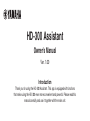 1
1
-
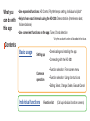 2
2
-
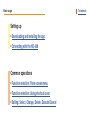 3
3
-
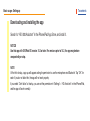 4
4
-
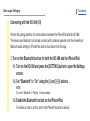 5
5
-
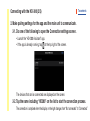 6
6
-
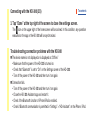 7
7
-
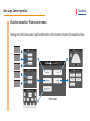 8
8
-
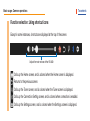 9
9
-
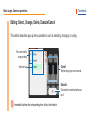 10
10
-
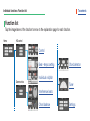 11
11
-
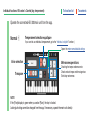 12
12
-
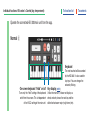 13
13
-
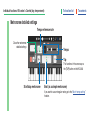 14
14
-
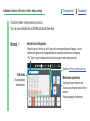 15
15
-
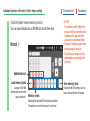 16
16
-
 17
17
-
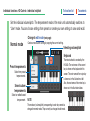 18
18
-
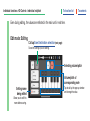 19
19
-
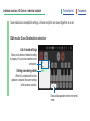 20
20
-
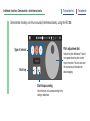 21
21
-
 22
22
-
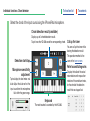 23
23
-
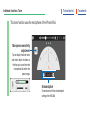 24
24
-
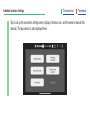 25
25
-
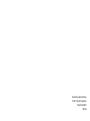 26
26
Yamaha V1 Manuale del proprietario
- Tipo
- Manuale del proprietario
- Questo manuale è adatto anche per
in altre lingue
- English: Yamaha V1 Owner's manual
- français: Yamaha V1 Le manuel du propriétaire
- español: Yamaha V1 El manual del propietario
- Deutsch: Yamaha V1 Bedienungsanleitung
- русский: Yamaha V1 Инструкция по применению
- Nederlands: Yamaha V1 de handleiding
- português: Yamaha V1 Manual do proprietário
- dansk: Yamaha V1 Brugervejledning
- čeština: Yamaha V1 Návod k obsluze
- polski: Yamaha V1 Instrukcja obsługi
- română: Yamaha V1 Manualul proprietarului
Documenti correlati
-
Yamaha HD-300 Manuale del proprietario
-
Yamaha HD-300 Manuale del proprietario
-
Yamaha HD-300 Manuale del proprietario
-
Yamaha CVP-709 Manuale del proprietario
-
Yamaha PSR-SX900 Manuale del proprietario
-
Yamaha PSR-SX900 Manuale utente
-
Yamaha PSR-A3000 Manuale del proprietario
-
Yamaha CVP-705 Manuale del proprietario
-
Yamaha Tyros 5 Manuale del proprietario
-
Yamaha CVP-609GP Manuale del proprietario