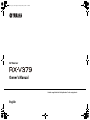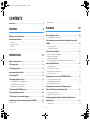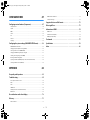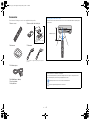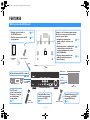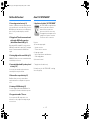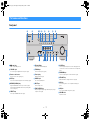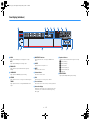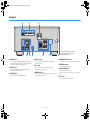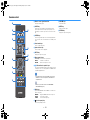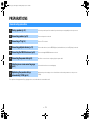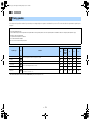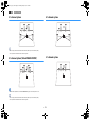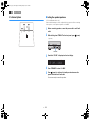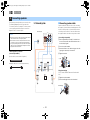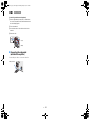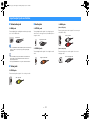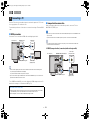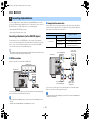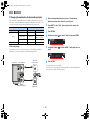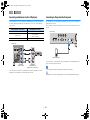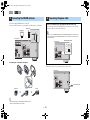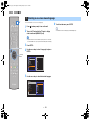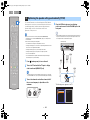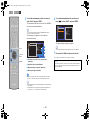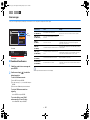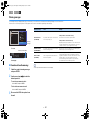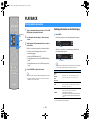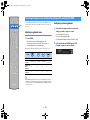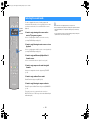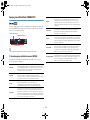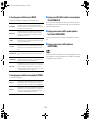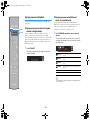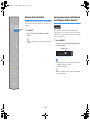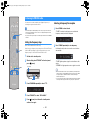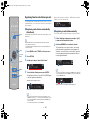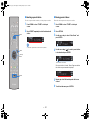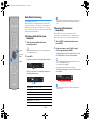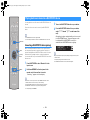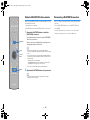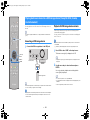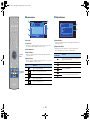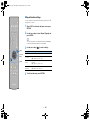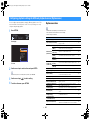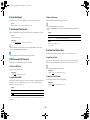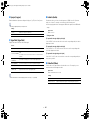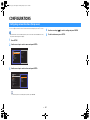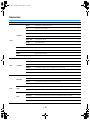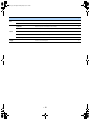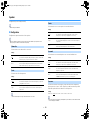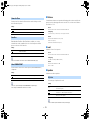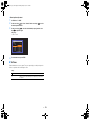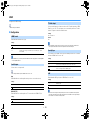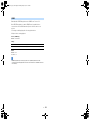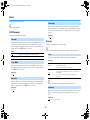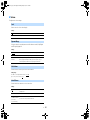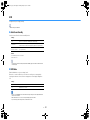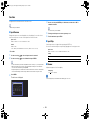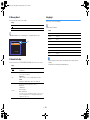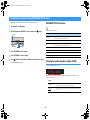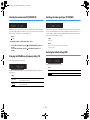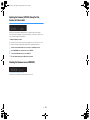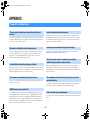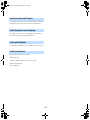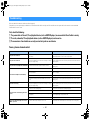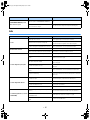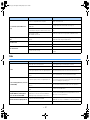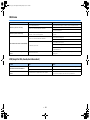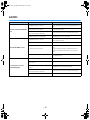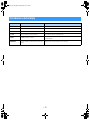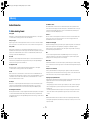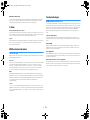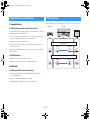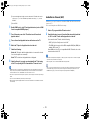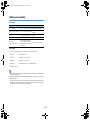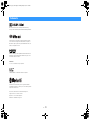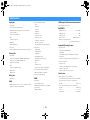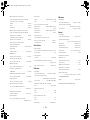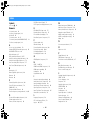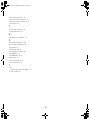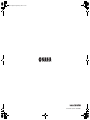Yamaha RX-V379 Manuale del proprietario
- Categoria
- Ricevitori AV
- Tipo
- Manuale del proprietario

AV Receiver
Owner’s Manual
Read the supplied booklet “Safety Brochure” before using the unit.
English
00_RX-V379_om_U.book Page 1 Tuesday, January 13, 2015 7:09 PM

En 2
CONTENTS
Accessories . . . . . . . . . . . . . . . . . . . . . . . . . . . . . . . . . . . . . . . . . . . . . . . . . . . . . . 4
FEATURES 5
What you can do with the unit . . . . . . . . . . . . . . . . . . . . . . . . . . . . . . . . . . . . 5
Part names and functions . . . . . . . . . . . . . . . . . . . . . . . . . . . . . . . . . . . . . . . . 7
Front panel . . . . . . . . . . . . . . . . . . . . . . . . . . . . . . . . . . . . . . . . . . . . . . . . . . . . . . . . . . . . . . . . . . . . . . . . . . . . . . . . . . . . . . . . 7
Front display (indicators) . . . . . . . . . . . . . . . . . . . . . . . . . . . . . . . . . . . . . . . . . . . . . . . . . . . . . . . . . . . . . . . . . . . . . . . . . . . 8
Rear panel . . . . . . . . . . . . . . . . . . . . . . . . . . . . . . . . . . . . . . . . . . . . . . . . . . . . . . . . . . . . . . . . . . . . . . . . . . . . . . . . . . . . . . . . . 9
Remote control . . . . . . . . . . . . . . . . . . . . . . . . . . . . . . . . . . . . . . . . . . . . . . . . . . . . . . . . . . . . . . . . . . . . . . . . . . . . . . . . . . . 10
PREPARATIONS 11
General setup procedure . . . . . . . . . . . . . . . . . . . . . . . . . . . . . . . . . . . . . . . . 11
1 Placing speakers . . . . . . . . . . . . . . . . . . . . . . . . . . . . . . . . . . . . . . . . . . . . . . 12
2 Connecting speakers . . . . . . . . . . . . . . . . . . . . . . . . . . . . . . . . . . . . . . . . . . 15
Input/output jacks and cables . . . . . . . . . . . . . . . . . . . . . . . . . . . . . . . . . . . 17
3 Connecting a TV . . . . . . . . . . . . . . . . . . . . . . . . . . . . . . . . . . . . . . . . . . . . . . . 18
4 Connecting playback devices . . . . . . . . . . . . . . . . . . . . . . . . . . . . . . . . . . 19
Connecting video devices (such as BD/DVD players) . . . . . . . . . . . . . . . . . . . . . . . . . . . . . . . . . . . . . . . . . . . . . . . 19
Connecting audio devices (such as CD players) . . . . . . . . . . . . . . . . . . . . . . . . . . . . . . . . . . . . . . . . . . . . . . . . . . . . . 21
Connecting to the jack on the front panel . . . . . . . . . . . . . . . . . . . . . . . . . . . . . . . . . . . . . . . . . . . . . . . . . . . . . . . . . . 21
5 Connecting the FM/AM antennas . . . . . . . . . . . . . . . . . . . . . . . . . . . . . . . 22
6 Connecting the power cable . . . . . . . . . . . . . . . . . . . . . . . . . . . . . . . . . . . 22
7 Selecting an on-screen menu language . . . . . . . . . . . . . . . . . . . . . . . . . 23
8 Optimizing the speaker settings automatically (YPAO) . . . . . . . . . . 24
Error messages . . . . . . . . . . . . . . . . . . . . . . . . . . . . . . . . . . . . . . . . . . . . . . . . . . . . . . . . . . . . . . . . . . . . . . . . . . . . . . . . . . . . 26
Warning messages . . . . . . . . . . . . . . . . . . . . . . . . . . . . . . . . . . . . . . . . . . . . . . . . . . . . . . . . . . . . . . . . . . . . . . . . . . . . . . . .27
PLAYBACK 28
Basic playback procedure . . . . . . . . . . . . . . . . . . . . . . . . . . . . . . . . . . . . . . . 28
Switching information on the front display . . . . . . . . . . . . . . . . . . . . . . . . . . . . . . . . . . . . . . . . . . . . . . . . . . . . . . . . . 28
Selecting the input source and favorite settings with one touch
(SCENE) . . . . . . . . . . . . . . . . . . . . . . . . . . . . . . . . . . . . . . . . . . . . . . . . . . . . . . . . 29
Selecting a registered scene . . . . . . . . . . . . . . . . . . . . . . . . . . . . . . . . . . . . . . . . . . . . . . . . . . . . . . . . . . . . . . . . . . . . . . . 29
Configuring scene assignments . . . . . . . . . . . . . . . . . . . . . . . . . . . . . . . . . . . . . . . . . . . . . . . . . . . . . . . . . . . . . . . . . . . .29
Selecting the sound mode . . . . . . . . . . . . . . . . . . . . . . . . . . . . . . . . . . . . . . . 30
Enjoying sound field effects (CINEMA DSP) . . . . . . . . . . . . . . . . . . . . . . . . . . . . . . . . . . . . . . . . . . . . . . . . . . . . . . . . . 31
Enjoying unprocessed playback . . . . . . . . . . . . . . . . . . . . . . . . . . . . . . . . . . . . . . . . . . . . . . . . . . . . . . . . . . . . . . . . . . .33
Enhancing the bass (Extra Bass) . . . . . . . . . . . . . . . . . . . . . . . . . . . . . . . . . . . . . . . . . . . . . . . . . . . . . . . . . . . . . . . . . . . . 34
Enjoying compressed music with enhanced sound (Compressed Music Enhancer) . . . . . . . . . . . . . . . . . . .34
Listening to FM/AM radio . . . . . . . . . . . . . . . . . . . . . . . . . . . . . . . . . . . . . . . 35
Setting the frequency steps . . . . . . . . . . . . . . . . . . . . . . . . . . . . . . . . . . . . . . . . . . . . . . . . . . . . . . . . . . . . . . . . . . . . . . . .35
Selecting a frequency for reception . . . . . . . . . . . . . . . . . . . . . . . . . . . . . . . . . . . . . . . . . . . . . . . . . . . . . . . . . . . . . . . . 35
Registering favorite radio stations (presets) . . . . . . . . . . . . . . . . . . . . . . . . . . . . . . . . . . . . . . . . . . . . . . . . . . . . . . . . 36
Radio Data System tuning . . . . . . . . . . . . . . . . . . . . . . . . . . . . . . . . . . . . . . . . . . . . . . . . . . . . . . . . . . . . . . . . . . . . . . . . . 38
Playing back music stored on a BLUETOOTH device . . . . . . . . . . . . . . . 39
Connecting a BLUETOOTH device (pairing) . . . . . . . . . . . . . . . . . . . . . . . . . . . . . . . . . . . . . . . . . . . . . . . . . . . . . . . . . 39
Playback of BLUETOOTH device contents . . . . . . . . . . . . . . . . . . . . . . . . . . . . . . . . . . . . . . . . . . . . . . . . . . . . . . . . . . 40
Disconnecting a BLUETOOTH connection . . . . . . . . . . . . . . . . . . . . . . . . . . . . . . . . . . . . . . . . . . . . . . . . . . . . . . . . . . 40
Playing back music stored on a USB storage device
(Except for USA, Canada, Australia models) . . . . . . . . . . . . . . . . . . . . . . . 41
Connecting a USB storage device . . . . . . . . . . . . . . . . . . . . . . . . . . . . . . . . . . . . . . . . . . . . . . . . . . . . . . . . . . . . . . . . . .41
Playback of USB storage device contents . . . . . . . . . . . . . . . . . . . . . . . . . . . . . . . . . . . . . . . . . . . . . . . . . . . . . . . . . . . 41
Configuring playback settings for different playback sources
(Option menu) . . . . . . . . . . . . . . . . . . . . . . . . . . . . . . . . . . . . . . . . . . . . . . . . . . 44
Option menu items . . . . . . . . . . . . . . . . . . . . . . . . . . . . . . . . . . . . . . . . . . . . . . . . . . . . . . . . . . . . . . . . . . . . . . . . . . . . . . . . 44
00_RX-V379_om_U.book Page 2 Tuesday, January 13, 2015 7:09 PM

En 3
CONFIGURATIONS 47
Configuring various functions (Setup menu) . . . . . . . . . . . . . . . . . . . . . . 47
Setup menu items . . . . . . . . . . . . . . . . . . . . . . . . . . . . . . . . . . . . . . . . . . . . . . . . . . . . . . . . . . . . . . . . . . . . . . . . . . . . . . . . 48
Speaker . . . . . . . . . . . . . . . . . . . . . . . . . . . . . . . . . . . . . . . . . . . . . . . . . . . . . . . . . . . . . . . . . . . . . . . . . . . . . . . . . . . . . . . . . . . 50
HDMI . . . . . . . . . . . . . . . . . . . . . . . . . . . . . . . . . . . . . . . . . . . . . . . . . . . . . . . . . . . . . . . . . . . . . . . . . . . . . . . . . . . . . . . . . . . . . 53
Sound . . . . . . . . . . . . . . . . . . . . . . . . . . . . . . . . . . . . . . . . . . . . . . . . . . . . . . . . . . . . . . . . . . . . . . . . . . . . . . . . . . . . . . . . . . . . 55
ECO . . . . . . . . . . . . . . . . . . . . . . . . . . . . . . . . . . . . . . . . . . . . . . . . . . . . . . . . . . . . . . . . . . . . . . . . . . . . . . . . . . . . . . . . . . . . . . 57
Function . . . . . . . . . . . . . . . . . . . . . . . . . . . . . . . . . . . . . . . . . . . . . . . . . . . . . . . . . . . . . . . . . . . . . . . . . . . . . . . . . . . . . . . . . . 58
Language . . . . . . . . . . . . . . . . . . . . . . . . . . . . . . . . . . . . . . . . . . . . . . . . . . . . . . . . . . . . . . . . . . . . . . . . . . . . . . . . . . . . . . . . . 59
Configuring the system settings (ADVANCED SETUP menu) . . . . . . . . 60
ADVANCED SETUP menu items . . . . . . . . . . . . . . . . . . . . . . . . . . . . . . . . . . . . . . . . . . . . . . . . . . . . . . . . . . . . . . . . . . . . 60
Changing the speaker impedance setting (SP IMP.) . . . . . . . . . . . . . . . . . . . . . . . . . . . . . . . . . . . . . . . . . . . . . . . . . 60
Selecting the remote control ID (REMOTE ID) . . . . . . . . . . . . . . . . . . . . . . . . . . . . . . . . . . . . . . . . . . . . . . . . . . . . . . . 60
Changing the FM/AM tuning frequency setting (TU) . . . . . . . . . . . . . . . . . . . . . . . . . . . . . . . . . . . . . . . . . . . . . . . . 61
Switching the video signal type (TV FORMAT) . . . . . . . . . . . . . . . . . . . . . . . . . . . . . . . . . . . . . . . . . . . . . . . . . . . . . . 61
Restoring the default settings (INIT) . . . . . . . . . . . . . . . . . . . . . . . . . . . . . . . . . . . . . . . . . . . . . . . . . . . . . . . . . . . . . . . . 61
Updating the firmware (UPDATE) (Except for USA, Canada, Australia models) . . . . . . . . . . . . . . . . . . . . . . . 62
Checking the firmware version (VERSION) . . . . . . . . . . . . . . . . . . . . . . . . . . . . . . . . . . . . . . . . . . . . . . . . . . . . . . . . . . 62
APPENDIX 63
Frequently asked questions . . . . . . . . . . . . . . . . . . . . . . . . . . . . . . . . . . . . . 63
Troubleshooting . . . . . . . . . . . . . . . . . . . . . . . . . . . . . . . . . . . . . . . . . . . . . . . . 65
Power, system and remote control . . . . . . . . . . . . . . . . . . . . . . . . . . . . . . . . . . . . . . . . . . . . . . . . . . . . . . . . . . . . . . . . . 65
Audio . . . . . . . . . . . . . . . . . . . . . . . . . . . . . . . . . . . . . . . . . . . . . . . . . . . . . . . . . . . . . . . . . . . . . . . . . . . . . . . . . . . . . . . . . . . . . 66
Video . . . . . . . . . . . . . . . . . . . . . . . . . . . . . . . . . . . . . . . . . . . . . . . . . . . . . . . . . . . . . . . . . . . . . . . . . . . . . . . . . . . . . . . . . . . . . 67
FM/AM radio . . . . . . . . . . . . . . . . . . . . . . . . . . . . . . . . . . . . . . . . . . . . . . . . . . . . . . . . . . . . . . . . . . . . . . . . . . . . . . . . . . . . . . 68
USB (Except for USA, Canada, Australia models) . . . . . . . . . . . . . . . . . . . . . . . . . . . . . . . . . . . . . . . . . . . . . . . . . . . . 68
BLUETOOTH . . . . . . . . . . . . . . . . . . . . . . . . . . . . . . . . . . . . . . . . . . . . . . . . . . . . . . . . . . . . . . . . . . . . . . . . . . . . . . . . . . . . . . 69
Error indications on the front display . . . . . . . . . . . . . . . . . . . . . . . . . . . . . 70
Glossary . . . . . . . . . . . . . . . . . . . . . . . . . . . . . . . . . . . . . . . . . . . . . . . . . . . . . . . . 71
Audio information . . . . . . . . . . . . . . . . . . . . . . . . . . . . . . . . . . . . . . . . . . . . . . . . . . . . . . . . . . . . . . . . . . . . . . . . . . . . . . . . 71
HDMI and video information . . . . . . . . . . . . . . . . . . . . . . . . . . . . . . . . . . . . . . . . . . . . . . . . . . . . . . . . . . . . . . . . . . . . . . .72
Yamaha technologies . . . . . . . . . . . . . . . . . . . . . . . . . . . . . . . . . . . . . . . . . . . . . . . . . . . . . . . . . . . . . . . . . . . . . . . . . . . . . 72
Supported devices and file formats . . . . . . . . . . . . . . . . . . . . . . . . . . . . . . 73
Video signal flow . . . . . . . . . . . . . . . . . . . . . . . . . . . . . . . . . . . . . . . . . . . . . . . 73
Information on HDMI . . . . . . . . . . . . . . . . . . . . . . . . . . . . . . . . . . . . . . . . . . . 74
HDMI Control . . . . . . . . . . . . . . . . . . . . . . . . . . . . . . . . . . . . . . . . . . . . . . . . . . . . . . . . . . . . . . . . . . . . . . . . . . . . . . . . . . . . .74
Audio Return Channel (ARC) . . . . . . . . . . . . . . . . . . . . . . . . . . . . . . . . . . . . . . . . . . . . . . . . . . . . . . . . . . . . . . . . . . . . . . .75
HDMI signal compatibility . . . . . . . . . . . . . . . . . . . . . . . . . . . . . . . . . . . . . . . . . . . . . . . . . . . . . . . . . . . . . . . . . . . . . . . . .76
Trademarks . . . . . . . . . . . . . . . . . . . . . . . . . . . . . . . . . . . . . . . . . . . . . . . . . . . . 77
Specifications . . . . . . . . . . . . . . . . . . . . . . . . . . . . . . . . . . . . . . . . . . . . . . . . . . 78
Index . . . . . . . . . . . . . . . . . . . . . . . . . . . . . . . . . . . . . . . . . . . . . . . . . . . . . . . . . . 80
00_RX-V379_om_U.book Page 3 Tuesday, January 13, 2015 7:09 PM

En 4
Accessories
Check that the following accessories are supplied with the product.
Remote control Batteries (AAA, R03, UM-4) (x2)
Insert the batteries the right
way round.
AM antenna FM antenna
*One of the above is supplied depending on the region of
purchase.
YPAO microphone
CD-ROM (Owner’s Manual)
Easy Setup Guide
Safety Brochure
Operating range of the remote control
• Point the remote control at the remote control sensor on the unit and remain within the operating range
shown below.
• Some features are not available in certain regions.
• Due to product improvements, specifications and appearance are subject to change without notice.
• This manual explains operations using the supplied remote control.
• indicates precautions for use of the unit and its feature limitations.
• indicates supplementary explanations for better use.
30° 30°
Within 6 m (20 ft)
00_RX-V379_om_U.book Page 4 Tuesday, January 13, 2015 7:09 PM

En 5
FEATURES
What you can do with the unit
• Playback of music stored on
BLUETOOTH devices
. p.39
• Playback of music stored on USB
storage devices
. p.41
AV receiver (the unit)
Speakers
USB storage deviceBLUETOOTH
devices
BD/DVD player
HDMI Control
Audio/Video
The unit’s
remote control
TV remote control
Audio
Audio
HDMI Control
Audio
Audio/Video
TV
Sequential operation of a TV,
AV receiver, and BD/DVD
player (HDMI Control)
. p.74
Supports 2- to 5.1-channel speaker system.
Allows you to enjoy your favorite acoustic
spaces in various styles.
• Automatically optimizing the
speaker settings to suit your room
(YPAO)
. p.24
• Reproducing stereo or multichannel
sounds with the sound fields like
actual movie theaters and concert
halls (CINEMA DSP)
. p.31
• Enjoying compressed music with
enhanced sound (Compressed
Music Enhancer)
. p.34
Change the input source
and favorite settings with
one touch (SCENE)
. p.29
The ECO mode
(power saving function)
allows you to create an
eco-friendly home
theater system
. p.57
4K Ultra HD
signal and
HDCP 2.2
supported
00_RX-V379_om_U.book Page 5 Tuesday, January 13, 2015 7:09 PM

En 6
Full of useful functions!
❑ Connecting various devices (p.19)
A number of HDMI jacks and various input/output jacks
on the unit allow you to connect video devices (such as
BD/DVD players), audio devices (such as CD players),
game consoles, portable audio player, and other
devices.
❑ Playing back TV audio in surround sound
with a single HDMI cable connection
(Audio Return Channel: ARC) (p.18)
When using an
ARC
-compatible TV, you only need one
HDMI
cable to enable video output to the TV, audio input
from the TV, and the transmission of
HDMI
Control
signals.
❑ Creating high-realistic sound fields (p.31)
CINEMA DSP allows you to create a natural and realistic
sound field in your own room.
❑ Surround playback with 5 speakers placed
in front (p.32)
You can enjoy the surround sound even when the
surround speakers are placed in front.
❑ Enhanced bass reproduction (p.34)
Extra Bass allows you to enjoy enhanced bass
reproduction that does not depend on the speakers
used.
❑ Listening to FM/AM radio (p.35)
The unit is equipped with a built-in FM/AM tuner. You
can register up to 40 favorite radio stations as presets.
❑ Easy operation with a TV screen
You can operate the USB storage device, view
information, or easily configure the settings using the
on-screen menu.
About “
AV SETUP GUIDE
”
❑ Application for tablets “AV SETUP GUIDE”
AV SETUP GUIDE is an application that
assists you with cable connections
between AV receiver and source
devices as well as AV receiver setup.
This app guides you through the various
settings such as speaker connections,
TV and source device connections.
Functions:
1) Connection support guide
– Speaker connection
– TV/source devices connection
2) Setup support guide
– Various setup assistance with illustrations.
– YPAO setting guidance
3) View owner’s manual
* This application is for tablets only.
For details, search for “AV SETUP GUIDE” on the App
Store or Google Play.
00_RX-V379_om_U.book Page 6 Tuesday, January 13, 2015 7:09 PM

En 7
Front panel
1 z (power) key
Turns on/off (standby) the unit.
2 YPAO MIC jack
For connecting the supplied YPAO microphone (p.24).
3 Remote control sensor
Receives remote control signals (p.4).
4 INFO key
Selects the information displayed on the front display (p.28).
5 MEMORY (PAIRING) key
Registers FM/AM radio stations as preset stations (p.36).
Starts pairing with a BLUETOOTH device by holding down
for 3 seconds (p.39).
6 PRESET keys
Select a preset FM/AM radio station (p.37).
7 FM and AM keys
Switch between FM and AM (p.35).
8 TUNING keys
Select the radio frequency (p.35).
9 Front display
Displays information (p.8).
0 PHONES jack
For connecting headphones.
A INPUT keys
Select an input source.
B TONE CONTROL key
Adjusts the high-frequency range and low-frequency range
of output sounds (p.45).
C SCENE keys
Select the registered input source and sound program with
one touch. Also, turns on the unit when it is in standby mode
(p.29).
D PROGRAM keys
Select a sound program or a surround decoder (p.30).
E STRAIGHT key
Enables/disables the straight decode mode (p.33).
F AUX jack
For connecting devices, such as portable audio players
(p.21).
G USB jack
For connecting a USB storage device (p.41).
H VOLUME knob
Adjusts the volume.
Part names and functions
YPAO MIC
INFO
MEMORY
(
PAIRING
)
PRESET
FM AM
TUNING
PHONES
SILENT
CINEMA
VOLUME
AUX
TONE
CONTROL
STRAIGHT
TV
BD
DVD
CD
RADIO
INPUT
PROGRAM
SCENE
AUDIO
5V 0.5A
cideba fgh
j
rlno
qpkm
00_RX-V379_om_U.book Page 7 Tuesday, January 13, 2015 7:09 PM

En 8
Front display (indicators)
1 HDMI
Lights up when HDMI signals are being input or output.
OUT
Lights up when HDMI signals are being output.
2 ENHANCER
Lights up when Compressed Music Enhancer (p.34) is
working.
3 CINEMA DSP
Lights up when CINEMA DSP (p.31) is working.
4 STEREO
Lights up when the unit is receiving a stereo FM radio signal.
TUNED
Lights up when the unit is receiving an FM/AM radio station
signal.
5 BLUETOOTH indicator
Light up while the unit is connecting to a BLUETOOTH
device.
6 SLEEP
Lights up when the sleep timer is on.
7 MUTE
Blinks when audio is muted.
8 Volume indicator
Indicates the current volume.
9 ECO
Lights up when the eco mode (p.57) is enabled.
0 Cursor indicators
Indicate the remote control cursor keys currently operational.
A Information display
Displays the current status (such as input name and sound
mode name). You can switch the information by pressing
INFO (p.28).
B Speaker indicators
Indicate speaker terminals from which signals are output.
A Front speaker (L)
S Front speaker (R)
D Center speaker
F Surround speaker (L)
G Surround speaker (R)
L Subwoofer
C ADAPTIVE DRC
Lights up when Adaptive DRC (p.45) is working.
L C R
SL SW SR
VOL.
MUTE
ENHANCER
TUNEDSTEREO
SLEEP
OUT
ADAPTIVE DRC
bc d fg h
ji
ljk
e
m
a
00_RX-V379_om_U.book Page 8 Tuesday, January 13, 2015 7:09 PM

En 9
Rear panel
1 HDMI OUT jack
For connecting to an HDMI-compatible TV and outputting
video/audio signals (p.18). When using ARC, TV audio signal
can also be input through the HDMI OUT jack.
2 HDMI 1–4 jacks
For connecting to HDMI-compatible playback devices and
inputting video/audio signals (p.19).
3 ANTENNA jacks
For connecting to FM and AM antennas (p.22).
4 AUDIO 1–2 jacks
For connecting to audio playback devices and inputting
audio signals (p.21).
5 AV 1–3 jacks
For connecting to video/audio playback devices and
inputting video/audio signals (p.19).
6 MONITOR OUT jack
For connecting to a TV that supports composite video and
outputting video signals (p.18).
7 SUBWOOFER PRE OUT jack
For connecting to a subwoofer (with built-in amplifier) (p.15).
8 SPEAKERS terminals
For connecting to speakers (p.15).
9 VOLTAGE SELECTOR
(Taiwan and General models only)
Selects the switch position according to your local voltage
(p.22).
0 Power cable
For connecting to an AC wall outlet (p.22).
hiejg
ba c
d f
* The area around the video/audio output jacks
is marked in white on the actual product to
prevent improper connections.
00_RX-V379_om_U.book Page 9 Tuesday, January 13, 2015 7:09 PM

En 10
Remote control
1 Remote control signal transmitter
Transmits infrared signals.
2 SLEEP key
Switches the unit to standby mode automatically after a
specified period of time has elapsed (sleep timer). Press
repeatedly to set the time (120 min, 90 min, 60 min, 30 min,
off).
3 SCENE keys
Select the registered input source and sound program with
one touch. Also, turns on the unit when it is in standby mode
(p.29).
4 Sound mode keys
Select a sound mode (p.30).
5 Input selection keys
Select an input source for playback.
6 SETUP key
Displays the setup menu (p.47).
7 Menu operation keys
Cursor keys Select a menu or a parameter.
ENTER Confirms a selected item.
RETURN Returns to the previous screen.
789 External device operation keys
Let you perform playback operations when “USB” is selected
as the input source, or control playback of the HDMI Control-
compatible playback device.
• The playback devices must support HDMI Control. However,
Yamaha does not assure the operation of all HDMI Control-
compatible devices.
• You can assign the unit's functions to the RED/GREEN/
YELLOW/BLUE keys (p.59).
9 Radio keys
Operate the FM/AM radio when “TUNER” is selected as the
input source (p.35).
MEMORY Registers FM/AM radio stations as presets.
PRESET Select a preset station.
TUNING Select the radio frequency.
0 z (receiver power) key
Turns on/off (standby) the unit.
A VOLUME keys
Adjust the volume.
B MUTE key
Mutes the audio output.
C OPTION key
Displays the option menu (p.44).
TUNING
PRESET
MUTE
TUNING
MEMORY
TOP MENU
HOME
POP-UP/MENU
DISPLAYRETURN
SETUP
OPTION
ENTER
FM/AM
VOLUME
PROGRAM
USB
STRAIGHT
ENHANCER BASS
BLUETOOTH
INPUT
BD
DVD
TV
CD
SCENE
RADIO
SLEEP
BLUE
YELLOW
GREEN
RED
a
b
e
c
d
f
l
m
g
h
i
j
k
00_RX-V379_om_U.book Page 10 Tuesday, January 13, 2015 7:09 PM

En 11
PREPARATIONS
This completes all the preparations. Enjoy playing movies, music, radio and other content with the unit!
General setup procedure
1 Placing speakers (p.12)
Select the speaker layout for the number of speakers that you are using and place them in your room.
2 Connecting speakers (p.15)
Connect the speakers to the unit.
3 Connecting a TV (p.18)
Connect a TV to the unit.
4 Connecting playback devices (p.19)
Connect video devices (such as BD/DVD players) and audio devices (such as CD players) to the unit.
5 Connecting the FM/AM antennas (p.22)
Connect the supplied FM/AM antennas to the unit.
6 Connecting the power cable (p.22)
After all the connections are complete, plug in the power cable.
7
Selecting an on-screen menu language
(p.23)
Select the desired on-screen menu language.
8
Optimizing the speaker settings
automatically (YPAO) (p.24)
Optimize the speaker settings, such as volume balance and acoustic parameters, to suit your room
(YPAO).
00_RX-V379_om_U.book Page 11 Tuesday, January 13, 2015 7:09 PM

En 12
Select the speaker layout for the number of speakers that you are using and place the speakers and subwoofer in your room. This section describes the representative speaker layout
examples.
* Place the surround speakers in front and set "Virtual CINEMA FRONT" (p.51) in the "Setup" menu to "On".
1 Placing speakers
Caution
• (U.S.A. and Canada models only)
Under its default settings, the unit is configured for 8-ohm speakers. When connecting 6-ohm speakers, set the unit’s speaker impedance to “6 Ω MIN”. For details, see “Setting the speaker impedance” (p.14).
• (Except for U.S.A. and Canada models)
Use speakers with an impedance of at least 6 Ω.
• Use a subwoofer with built-in amplifier.
• Be sure to connect the front left and right speakers.
Speaker type Abbr. Function
Speaker system (the number of channels)
5.1
5.1
(Virtual
CINEMA
FRONT)
4.1 3.1 2.1
Front (L) 1
Produce front right/left channel sounds (stereo sounds).
●●●●●
Front (R) 2 ●●●●●
Center 3 Produces center channel sounds (such as movie dialogue and vocals). ●● ●
Surround (L) 4
Produce surround right/left channel sounds.
●●* ●
Surround (R) 5 ●●* ●
Subwoofer 9
Produces LFE (low-frequency effect) channel sounds and reinforces the bass parts of other channels.
This channel is counted as “0.1”.
●●●●●
1 2 3 4 5 6 7 8
00_RX-V379_om_U.book Page 12 Tuesday, January 13, 2015 7:09 PM

En 13
1 2 3 4 5 6 7 8
5.1-channel system
• You can enjoy surround sound even without the center speaker (front 4.1-channel system).
• You can place the subwoofer either in the left or right side.
5.1-channel system (
Virtual CINEMA FRONT
)
• To utilize this configuration, set "Virtual CINEMA FRONT" (p.51) in the "Setup" menu to "On".
• You can enjoy surround sound even without the center speaker (front 4.1-channel system).
• You can place the subwoofer either in the left or right side.
4.1-channel system
3.1-channel system
45
12
39
10° to 30°10° to 30°
45
12
39
45
12
9
10° to 30°10° to 30°
12
39
00_RX-V379_om_U.book Page 13 Tuesday, January 13, 2015 7:09 PM

En 14
2.1-channel system
■ Setting the speaker impedance
(U.S.A. and Canada models only)
Under its default settings, the unit is configured for 8-ohm speakers. When connecting
6-ohm speakers, set the speaker impedance to “6 Ω MIN”.
1
Before connecting speakers, connect the power cable to an AC wall
outlet.
2
While holding down STRAIGHT on the front panel, press z (power).
3
Check that “SP IMP.” is displayed on the front display.
4
Press STRAIGHT to select “6 Ω MIN”.
5
Press z (power) to set the unit to standby mode and remove the
power cable from the AC wall outlet.
You are now ready to connect the speakers.
12
9
z (power)
STRAIGHT
VOL.
MUTE
ENHANCER
STEREO
TUNED
SLEEP
OUT
ECO
CHARGE
ADAPTIVE DRC
VIRTUAL
SP IMP.••8¬MIN
1 2 3 4 5 6 7 8
00_RX-V379_om_U.book Page 14 Tuesday, January 13, 2015 7:09 PM

En 15
Connect the speakers placed in your room to the unit.
The following diagrams provide connections for a
5.1-channel system as an example. For other systems,
connect speakers while referring to the connection
diagram for the 5.1-channel system.
Cables required for connection
(commercially available)
Speaker cables (x the number of speakers)
Audio pin cable (x1: for connecting a subwoofer)
5.1-channel system
■ Connecting speaker cables
Speaker cables have two wires. One is for connecting
the negative (-) terminal of the unit and the speaker, and
the other is for the positive (+) terminal. If the wires are
colored to prevent confusion, connect the black wire to
the negative and the other wire to the positive terminal.
(Connecting front speakers)
a Remove approximately 10 mm (3/8”) of insulation from
the ends of the speaker cable and twist the bare wires of
the cable firmly together.
b Loosen the speaker terminal.
c Insert the bare wires of the cable into the gap on the side
(upper right or bottom left) of the terminal.
d Tighten the terminal.
Using a banana plug
(U.S.A., Canada, Australia, Taiwan and General models
only)
a Tighten the speaker terminal.
b Insert a banana plug into the end of the terminal.
2 Connecting speakers
Caution
• Remove the unit’s power cable from an AC wall outlet and turn
off the subwoofer before connecting the speakers.
• Ensure that the core wires of the speaker cable do not touch
one another or come into contact with the unit’s metal parts.
Doing so may damage the unit or the speakers. If the speaker
cables short circuit, “Check SP Wires” will appear on the front
display when the unit is turned on.
–
+
–
+
FRONT
PRE OUT
SUBWOOFER
SURROUND CENTER
SPEAKERS
12
3
45
9
The unit (rear)
FRONT
aa
b
d
c
+ (red)
- (black)
FRONT
a
b
Banana plug
1 2 3 4 5 6 7 8
00_RX-V379_om_U.book Page 15 Tuesday, January 13, 2015 7:09 PM

En 16
(Connecting center/surround speakers)
a Remove approximately 10 mm (3/8”) of insulation from
the ends of the speaker cable, and twist the bare wires of
the cable firmly together.
b Press down the tab.
c Insert the bare wires of the cable into the hole in the
terminal.
d Release the tab.
■ Connecting the subwoofer
(with built-in amplifier)
Use an audio pin cable to connect the subwoofer.
ROU
ND
CENTER
aa
b
c
d
+ (red)
- (black)
AV 2
AV 3
Audio pin cable
1 2 3 4 5 6 7 8
00_RX-V379_om_U.book Page 16 Tuesday, January 13, 2015 7:09 PM

En 17
■ Video/audio jacks
❑ HDMI jacks
Transmit digital video and digital sound through a single
jack. Use an HDMI cable.
• Use a 19-pin HDMI cable with the HDMI logo. We recommend using
a cable less than 5.0 m (16.4 ft) long to prevent signal quality
degradation.
• The unit’s HDMI jacks support the HDMI Control, Audio Return
Channel (ARC), and 3D and 4K Ultra HD video transmission
(through output) features.
• Use high speed HDMI cables to enjoy 3D or 4K Ultra HD videos.
■ Video jacks
❑ VIDEO jacks
Transmit analog video signals. Use a video pin cable.
■ Audio jacks
❑ OPTICAL jacks
Transmit digital audio signals. Use a digital optical
cable. Remove the tip protector (if available) before
using the cable.
❑ COAXIAL jacks
Transmit digital audio signals. Use a digital coaxial
cable.
❑ AUDIO jacks
(Stereo L/R jacks)
Transmit analog stereo audio signals. Use a stereo pin
cable (RCA cable).
(Stereo mini jack)
Transmits analog stereo audio signals. Use a stereo
mini-plug cable.
Input/output jacks and cables
HDMI cable
Video pin cable
OPTICAL
Digital optical cable
Digital coaxial cable
Stereo pin cable
Stereo mini-plug cable
00_RX-V379_om_U.book Page 17 Tuesday, January 13, 2015 7:09 PM

En 18
Connect a TV to the unit so that video input to the unit can be output to the TV. You can
also enjoy playback of TV audio on the unit.
To maximize the performance of the unit, we recommend connecting a TV with an HDMI
cable.
■ HDMI connection
Connect the TV to the unit with an HDMI cable and a digital optical cable.
• You do not make a digital optical cable connection between the TV and the unit in the following cases:
– If your TV supports Audio Return Channel (ARC)
– If you will receive TV broadcasts only from the set-top box
• If you connect a TV that supports HDMI Control to the unit with an HDMI cable, you can control the unit’s
power and volume with the TV’s remote control.
To use HDMI Control and ARC, you need to configure the HDMI settings on the unit. For
details on the settings, see “Information on HDMI” (p.74).
■ Composite video connection
When connecting any video device with a video pin cable, connect the TV to the
MONITOR OUT (VIDEO) jack.
• If you connect your TV to the unit with a cable other than HDMI, video input to the unit via HDMI cannot be
output to the TV.
• Operations with TV screen are available only when your TV is connected to the unit via HDMI.
• If you will receive TV broadcasts only from the set-top box, you do not need to make an audio cable
connection between the TV and the unit.
❑ VIDEO (composite video) connection (with a video pin cable)
3 Connecting a TV
About Audio Return Channel (ARC)
• ARC allows audio signals to travel both ways. If you connect a TV that supports ARC to the unit with a
single HDMI cable, you can output video/audio to the TV or input TV audio to the unit.
• When using ARC, connect a TV with an HDMI cable that supports ARC.
HDMI
HDMI
HDMI
AUDIO 1
(
TV
)
OPTICAL
OPTICAL
OO
HDMI OUT jack
HDMI input
The unit (rear)
TV
AUDIO 1 (OPTICAL) jack
Audio output
(digital optical)
VIDEO
AUDIO 1
(
TV
)
OPTICAL
OPTICAL
OO
MONITOR
OUT
V
V
Video input
(composite video)
The unit (rear)
TV
MONITOR OUT (VIDEO) jack
Audio output
(digital optical)
AUDIO 1 (OPTICAL) jack
1 2 3 4 5 6 7 8
00_RX-V379_om_U.book Page 18 Tuesday, January 13, 2015 7:09 PM

En 19
The unit is equipped with a variety of input jacks including HDMI input jacks to allow
you to connect different types of playback devices. For information on how to connect a
BLUETOOTH device or a USB storage device, see the following pages.
• Connecting a BLUETOOTH device (p.39)
• Connecting a USB storage device (p.41)
Connecting video devices (such as
BD
/
DVD
players)
Connect video devices such as BD/DVD players, set-top boxes (STBs) and game
consoles to the unit. Depending on the video/audio output jacks available on your video
device, choose one of the following connections. We recommend using an HDMI
connection if the video device has an HDMI output jack.
• If the combination of video/audio input jacks available on the unit does not match your video device, change
its combination according to the output jacks of your device (p.20).
■ HDMI connection
Connect a video device to the unit with an HDMI cable.
If you select HDMI 1–4 as the input source by pressing INPUT, the video/audio played
back on the video device will be output from the unit.
• To watch videos input to the HDMI 1–4 jacks, you need to connect your TV to the HDMI OUT jack of the
unit (p.18).
• For the HDCP 2.2-compatible HDMI device, use the HDMI 4 jack to connect it.
■ Composite video connection
Connect a video device to the unit with a video pin cable and an audio cable (digital
coaxial or stereo pin cable). Choose a set of input jacks (on the unit) depending on the
audio output jacks available on your video device.
If you select AV 1-3 as the input source by pressing INPUT, the video/audio played
back on the video device will be output from the unit.
• To watch videos input to the AV 1–3 (VIDEO) jacks, you need to connect your TV to the MONITOR OUT
(VIDEO) jack of the unit (p.18).
4 Connecting playback devices
HDMI
HDMI
HDMI
HDMI 1
(
BD/DVD
)
HDMI 2 HDMI 3
HDMI 4
The unit (rear)
HDMI output
Video device
HDMI 1–4 jacks
Output jacks on video device
Input jacks on the unit
Video Audio
Composite video
Digital coaxial AV 1 (VIDEO + COAXIAL)
Analog stereo AV 2–3 (VIDEO + AUDIO)
Digital optical
You need to change the combination of
video/audio input jacks (p.20).
R
L
COAXIAL
R
L
COAXIAL
VIDEO
VIDEO
CC
L
R
L
R
V
V
The unit (rear)
AV 1–3 (VIDEO) jacks
Video output
(composite video)
Video device
Audio output
(digital coaxial or
analog stereo)
AV 1 (COAXIAL) jack or
AV 2–3 (AUDIO) jacks
1 2 3 4 5 6 7 8
00_RX-V379_om_U.book Page 19 Tuesday, January 13, 2015 7:09 PM

En 20
■ Changing the combination of video/audio input jacks
If the combination of video/audio input jacks available on the unit does not match your
video device, change its combination according to the output jacks of your device. You
can connect a video device that has the following video/audio output jacks.
❑ Necessary setting
For example, if you have connected a video device to AV 2 (VIDEO) and AUDIO 1
(OPTICAL) jack of the unit, change the combination setting as follows.
1
After connecting external devices (such as a TV and playback
devices) and power cable of the unit, turn on the unit.
2
Press INPUT to select “AV 2” (video input jack to be used) as the
input source.
3
Press OPTION.
4
Use the cursor keys (q/w) to select “Audio In” and press ENTER.
5
Use the cursor keys (
e
/
r
) to select “AUDIO 1” (audio input jack to be
used).
6
Press OPTION.
This completes the necessary settings.
If you select “AV 2” as the input source by pressing INPUT, the video/audio played back
on the video device will be output from the unit.
Output jacks on video device Input jacks on the unit
Video Audio Video Audio
HDMI
Digital optical HDMI 1–4 AUDIO 1 (OPTICAL)
Digital coaxial HDMI 1–4
AV 1 (COAXIAL)
AUDIO 2 (COAXIAL)
Analog stereo HDMI 1–4 AV 2–3 (AUDIO)
Composite video Digital optical AV 1–3 (VIDEO) AUDIO 1 (OPTICAL)
VIDEO
AUDIO 1
(
TV
)
OPTICAL
OPTICAL
OO
V
V
AV 2 (VIDEO) jack
Video output
(composite video)
AUDIO 1 (OPTICAL) jack
Video device
Audio output
(digital optical)
The unit (rear)
MUTE
ENHANCER
STEREO
TUNED
SLEEP
OUT
ECO
CHARGE
ADAPTIVE DRC
VIRTUAL
Audio In
VOL.
MUTE
ENHANCER
STEREO
TUNED
SLEEP
OUT
ECO
CHARGE
ADAPTIVE DRC
VIRTUAL
Audio••AUDIO 1
VOL.
1 2 3 4 5 6 7 8
00_RX-V379_om_U.book Page 20 Tuesday, January 13, 2015 7:09 PM
La pagina sta caricando ...
La pagina sta caricando ...
La pagina sta caricando ...
La pagina sta caricando ...
La pagina sta caricando ...
La pagina sta caricando ...
La pagina sta caricando ...
La pagina sta caricando ...
La pagina sta caricando ...
La pagina sta caricando ...
La pagina sta caricando ...
La pagina sta caricando ...
La pagina sta caricando ...
La pagina sta caricando ...
La pagina sta caricando ...
La pagina sta caricando ...
La pagina sta caricando ...
La pagina sta caricando ...
La pagina sta caricando ...
La pagina sta caricando ...
La pagina sta caricando ...
La pagina sta caricando ...
La pagina sta caricando ...
La pagina sta caricando ...
La pagina sta caricando ...
La pagina sta caricando ...
La pagina sta caricando ...
La pagina sta caricando ...
La pagina sta caricando ...
La pagina sta caricando ...
La pagina sta caricando ...
La pagina sta caricando ...
La pagina sta caricando ...
La pagina sta caricando ...
La pagina sta caricando ...
La pagina sta caricando ...
La pagina sta caricando ...
La pagina sta caricando ...
La pagina sta caricando ...
La pagina sta caricando ...
La pagina sta caricando ...
La pagina sta caricando ...
La pagina sta caricando ...
La pagina sta caricando ...
La pagina sta caricando ...
La pagina sta caricando ...
La pagina sta caricando ...
La pagina sta caricando ...
La pagina sta caricando ...
La pagina sta caricando ...
La pagina sta caricando ...
La pagina sta caricando ...
La pagina sta caricando ...
La pagina sta caricando ...
La pagina sta caricando ...
La pagina sta caricando ...
La pagina sta caricando ...
La pagina sta caricando ...
La pagina sta caricando ...
La pagina sta caricando ...
La pagina sta caricando ...
La pagina sta caricando ...
-
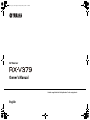 1
1
-
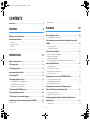 2
2
-
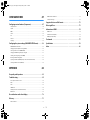 3
3
-
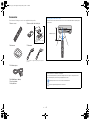 4
4
-
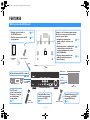 5
5
-
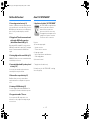 6
6
-
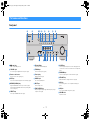 7
7
-
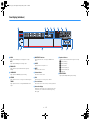 8
8
-
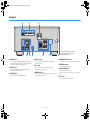 9
9
-
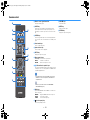 10
10
-
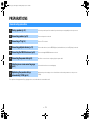 11
11
-
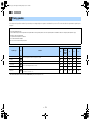 12
12
-
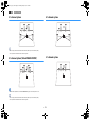 13
13
-
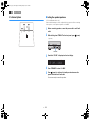 14
14
-
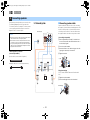 15
15
-
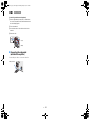 16
16
-
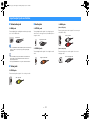 17
17
-
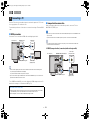 18
18
-
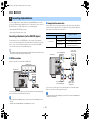 19
19
-
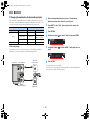 20
20
-
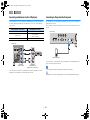 21
21
-
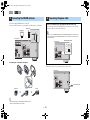 22
22
-
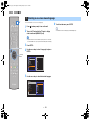 23
23
-
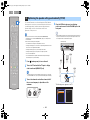 24
24
-
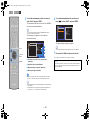 25
25
-
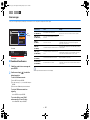 26
26
-
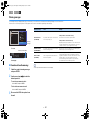 27
27
-
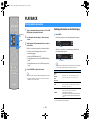 28
28
-
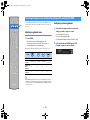 29
29
-
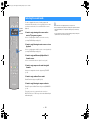 30
30
-
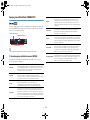 31
31
-
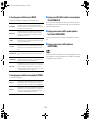 32
32
-
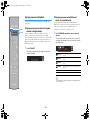 33
33
-
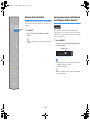 34
34
-
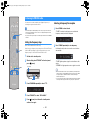 35
35
-
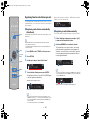 36
36
-
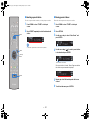 37
37
-
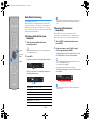 38
38
-
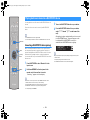 39
39
-
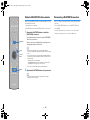 40
40
-
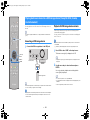 41
41
-
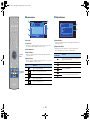 42
42
-
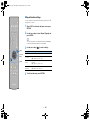 43
43
-
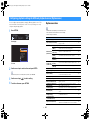 44
44
-
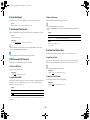 45
45
-
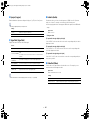 46
46
-
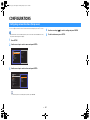 47
47
-
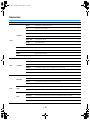 48
48
-
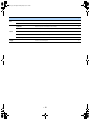 49
49
-
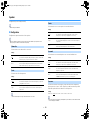 50
50
-
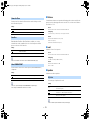 51
51
-
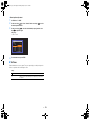 52
52
-
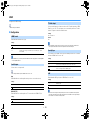 53
53
-
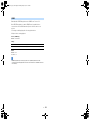 54
54
-
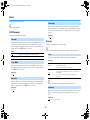 55
55
-
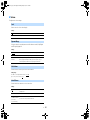 56
56
-
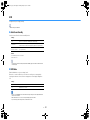 57
57
-
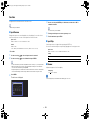 58
58
-
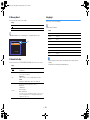 59
59
-
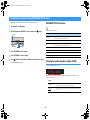 60
60
-
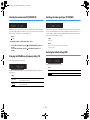 61
61
-
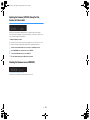 62
62
-
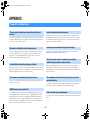 63
63
-
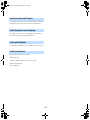 64
64
-
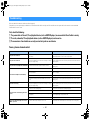 65
65
-
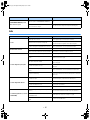 66
66
-
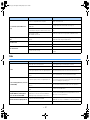 67
67
-
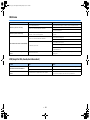 68
68
-
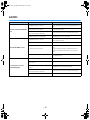 69
69
-
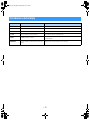 70
70
-
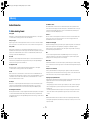 71
71
-
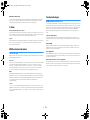 72
72
-
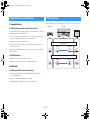 73
73
-
 74
74
-
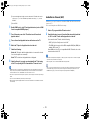 75
75
-
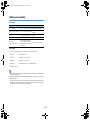 76
76
-
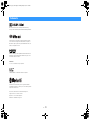 77
77
-
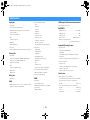 78
78
-
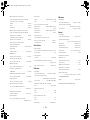 79
79
-
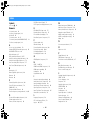 80
80
-
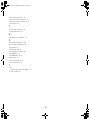 81
81
-
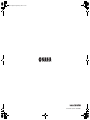 82
82
Yamaha RX-V379 Manuale del proprietario
- Categoria
- Ricevitori AV
- Tipo
- Manuale del proprietario
in altre lingue
- English: Yamaha RX-V379 Owner's manual
- français: Yamaha RX-V379 Le manuel du propriétaire
- español: Yamaha RX-V379 El manual del propietario
- Deutsch: Yamaha RX-V379 Bedienungsanleitung
- русский: Yamaha RX-V379 Инструкция по применению
- Nederlands: Yamaha RX-V379 de handleiding
- português: Yamaha RX-V379 Manual do proprietário
- dansk: Yamaha RX-V379 Brugervejledning
- svenska: Yamaha RX-V379 Bruksanvisning
- Türkçe: Yamaha RX-V379 El kitabı
- suomi: Yamaha RX-V379 Omistajan opas
Documenti correlati
-
Yamaha HTR-2071 Manuale del proprietario
-
Yamaha RX-V483 Manuale del proprietario
-
Yamaha RX-A550 Manuale del proprietario
-
Yamaha HTR-2071 Guida Rapida
-
Yamaha NX-B55 Titan Manuale utente
-
Yamaha NX-B55 Manuale del proprietario
-
Yamaha Audio RX-V377 Manuale utente
-
Yamaha HTR-3067 Manuale del proprietario
-
Yamaha RX-V577 Manuale utente
-
Yamaha V2500 - AV Receiver Manuale del proprietario