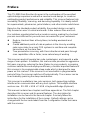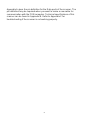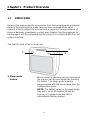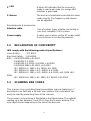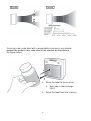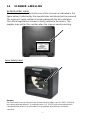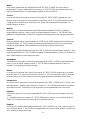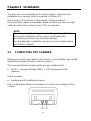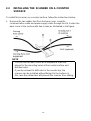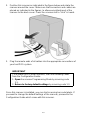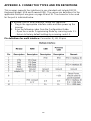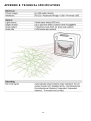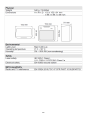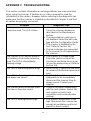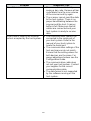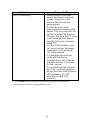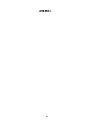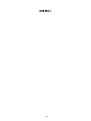Posiflex TS-2200 Manuale utente
- Categoria
- Lettori di codici a barre
- Tipo
- Manuale utente
Questo manuale è adatto anche per

1
s
User
,
Manual
Posiflex TS-2200
Omni-Directional Laser Scanner


2
Preface
This TS-2200 Omi-Direction Scanner is the continuation of the excellent
optical design experience and with a new back-end design, to create an
outstanding product performance and reliability. This scanner features high
inerrability, flexibility, scanning, and decoding capability. It is ideally suited
for
supermarkets, pharmacies, petrol stations, and other similar retail stores.
Based on the standard product reliability, the product design concept is
fully focused on user’s context and mode. It also reduces time and cost.
Our solutions provide instant and accurate scanning, making the checkout
process more efficient for you and more convenient for your customers.
Reduce checkout lines at busy times, including weekends and
holidays.
Create additional points-of-sale anywhere in the store by enabling
sales associates to access POS systems in real-time and complete
transactions on the store floor.
True presentation scanning, with Omni-directional and pass through
scan capabilities offer a faster, more natural way of working
This scanner reads all popular bar code symbologies, and supports a wide
range of scan pattern. In addition, this scanner also provides an aggressive
first-pass scanning; reducing the time it takes to scan products, increasing
customer satisfaction and employee efficiency. Another important feature of
this scanner is its programmable sleep mode which is designed to save
power on this scanner. If the scanner is not used within a programmable
period of time, the scanner switches off automatically. The scanner can be
re-activated by pressing the sleep mode button.
This scanner is available in two color versions, both supporting multiple
interfaces for communication with any host system. The multiple interface
versions are: RS-232 + USB + P-USB + Keyboard Wedge (Optional).
This manual contains two chapters and three appendices. The first chapter
describes this scanner and its general features. The description for
installation can be found in the second chapter. Precisely follow the
instructions for the installation of the scanner. Default settings can be
changed with the bar code labels from the Configuration Guide that came
with the scanner.

3
Appendix A gives the pin definition for the Data ports of the scanner. The
pin definition may be required when you want to make a new cable for
communication with the POS/computer. Technical specifications of this
scanner can be found in Appendix B. Refer to Appendix C for
troubleshooting if the scanner is not working properly.

4
Chapter 1 Product Overview
1.1 UNPACKING
Remove the scanner and its accessories from the box and packing material.
Refer to the packing list to make sure you have received all the items
ordered. Visually inspect the scanner and accessories for any evidence of
physical damage. Immediately contact your supplier if anything appears to
be damaged, or if the supported interface does not correspond with the
host
system interface.
The specific parts of this scanner are:
2
1
3
1.
Sleep mode
button
-
When a sleep mode time-out is programmed,
the scanner can be re-activated by pressing
this button. The sleep mode feature is
programmable with the menu labels from the
Configuration guide.
NOTE:
The default value for the sleep mode
time-out is set to 10 minutes. When the
scanner is in sleep mode, the LED is
intermittently flashing orange.
-

5
2.
LED
-
A blue LED indicates that the scanner is
ready to read a bar code. An orange LED
indicates a good read.
3.
Buzzer
-
The buzzer is heard whenever data has been
read correctly. The frequency and volume
can
be adjusted.
Standard parts & accessories:
Interface cable
-
One of various types of cable connecting to
your host computer / POS system.
Power supply
-
Powers your scanner via the AC power outlet
if your scanner is not directly powered.
-
1.2 DECLARATION OF CONFORMITY
Will comply with the following product specifications:
Laser Safety: - IEC 825-1
Electrical Safety: - EN 60950
EMC: - EN 55022:2006 + A1:2007
- EN 61000-3-2: 2006
- EN 61000-3-3: 1995 + A1:2001 + A2:2005
- EN 55024:1998 + A1:2001 + A2:2003
- IEC 61000-4-2: 1995 + A1: 1998 + A2: 2000;
- IEC 61000-4-3: 2006 + IEC: 61000 -4-4: 2004;
- IEC 61000-4-5: 2005 + IEC: 61000 -4-6: 2003; +A1: 2004 +A2:
2006;
- IEC 61000-4-8: 1993 + A1: 2000; IEC 61000 -4-11:2004
1.3 SCANNING BAR CODES
This scanner is an omni-directional presentation scanner featuring a 7
directional scan field with a 24 lines scan pattern. Bar code labels can
easily be read by presenting them to the scanner.
The scanner's scan volume is illustrated in the figure below. The optimal
reading zone lies between 2 and 30 cm from the scanner window. The
scan depth varies depending on the size of the barcode.

6
S
ca
n
pa
tte
r
Scanning a bar code label with a presentation scanner is very simple:
present the product’s bar code label to the scanner as illustrated in
the figure below.
1.
Move the label to the scanner.
Bar code is read (orange
LED).
2.
Move the label from the scanner.

7
1.4 SCANNER LABELLING
Serial Number Label
The label is present on the back cover of this scanner as indicated in the
figure below. It attached by the manufacturer and should not be removed.
The scanner’s serial number is found underneath the bar code label.
This official registration number is strictly
related to the device. The
supplier may ask for this number when the
scanner needs servicing.
Laser Safety Label
German:
Der Strichcode-Scanner entspricht den Sicherheitsvorschriften nach IEC 825-1 (1993) für
ein
Laserprodukt der Klasse I. Er entspricht auch U.S. 21CFR1040, anwendbar auf ein
Laserprodukt der Klasse IIa. Vermeiden Sie langzeitiges Hineinblicken in direktes
Laserlicht.

8
Dutch:
De scanner voldoet aan de veiligheidsnormen IEC 825-1 (1993) voor een Klasse I
laserproduct. Tevens voldoet de scanner aan U.S. 21CFR1040, van toepassing op een
Klasse
IIa laserproduct. Vermijd langdurig kijken in direct laserlicht.
French:
Le scanner est conforme aux normes de sécurité IEC 825-1 (1993) s’appliquant à un
produit
laser de la classe I. Il est également conforme à la U.S. 21CFR1040 telle qu’elle
s’applique à
un produit laser de la classe IIa. Eviter de rester exposé longtemps à la
lumière directe du
laser.
Danish:
Skanneren er i overensstemmelse med sikkerhedsstandarden IEC 825-1 (1993) for
laserprodukter i klasse I. Den er også i overensstemmelse med U.S. 21CFR1040, der
gæ lder
for laserprodukter i klasse IIa. Undgå at se direkte på laserlys i læ ngere perioder.
Finnish:
Skanneri täyttää luokan I lasertuotteelle IEC 825-1:ssä (1993) asetetut turvavaatimukset.
Se
täyttää myös U.S. 21CFR1040:ssa asetetut vaatimukset siltä osin kuin ne koskevat
luokan IIa
lasertuotetta. Vältä pitkäaikaista suoraan laservaloon katsomista.
Swedish:
Avsökaren uppfyller säkerhetsnormen IEC 825-1 (1993) för laserprodukter av klass 1. Den
uppfyller dessutom U.S. 21CFR1040 som gäller för laserprodukter av klass IIa. Undvik att
titta
i direkt laserljus under längre perioder.
Norwegian:
Skanneren er i samsvar med sikkerhetsstandarden IEC 825-1 (1993) for laserprodukter i
klasse I. Den er også i samvar med U.S. 21CFR1040 for laserprodukter i klasse IIa.
Unngå å
se langvarig på direkte laserlys.
Italian:
Lo scanner è conforme alle norme di sicurezza IEC 825-1 (1993) relative ad un prodotto
laser
di Classe 1. È inoltre conforme alla norma U.S. 21CFR1040 relativa ad un prodotto
laser di
Classe IIa. Evitare l'esposizione prolungata all'emissione diretta di luce laser.
Portuguese:
O scanner está conforme as normas de segurança IEC 825-1 (1993) para a Classe 1 dos
produtos laser. Também está conforme a norma U.S. 21CFR1040 aplicada nos produtos
laser
da Classe IIa. Evite expor os olhos directa e prolongadamente aos raios laser.
Spanish:
El scanner reune las normas de seguridad IEC 825-1 (1993) para un producto laser de
Clase
1. Y también reune las normas U.S. 21CFR1040 que se aplican a un producto laser de
Clase
IIa. Se debe evitar mirar muy fijo en luz lasérica directa.
English:
The scanner complies with safety standard IEC 825-1 (1993) for a Class I laser product. It
also
complies with U.S. 21CFR1040 as applicable to a Class IIa laser product. Avoid long
term
viewing of direct laser light.

9
Optical:
The use of optical instruments with this product will increase eye hazard. Optical
instruments
include binoculars, microscopes and magnifying glasses but do not include
eye glasses worn
by the user.
Radiant Energy:
The scanner uses a low-power laser diode operating at 630…670 nm in an opto-
mechanical
scanner resulting in less than 0.6 mW peak output power. Laser light
observed at 13 cm (5.1
in.) above the window through a 7 mm (0.28 in.) aperture and
averaged over 1000 seconds is
less than 3.9 µW per CDRH Class IIa specification. Do not
attempt to remove the protective
housing of the scanner, as unscanned laser light with a
peak output up to 0.8 mW could be
accessible inside.
Laser Light Viewer:
The scanner window is the only aperture through which laser light may be observed on
this
product.
A failure of the scanner motor, while the laser diode continues to emit a laser beam,
may
cause emission levels to exceed those for safe operation. The scanner has
safeguards to prevent this occurrence. If, however, a stationary laser beam is emitted,
the failing scanner
should be disconnected from its power source immediately.
Adjustments:
Do not attempt any adjustments to or alteration of this product. Do not remove the
scanner’s
protective housing. There are no user-serviceable parts inside.
CAUTION: Use of controls or adjustments or performance of
procedures other than those specified herein may result in
hazardous
laser light exposure.
1.5 MAINTAINING THE SCANNER
This scanner requires little maintenance. Only occasional cleaning of
the
scanner window is necessary to remove dirt and fingerprints.
Cleaning can
be performed during operation with a non-abrasive glass
spray cleaner and
a soft lint-free cloth.

10
Scanner
control
1.6 CONTROLLING THE SCANNER FROM THE
POS SYSTEM
This scanner can be controlled from the POS system via the
RS232C
interface. Control is achieved by transmitting the following
single byte
commands to the scanner. In the default setting the
following commands
are available (more details upon request):
ASCII code
function
byte is also called:
05 Hex
power-up re-initialization
ENQ or <Ctrl-E>
OE Hex
enable (cancels disable)
Shift Out or <Ctrl-N>
OF Hex
disable
Shift In or <Ctrl-O>
12 Hex
sleep
DC2 or <Ctrl-R>
14 Hex
wake (cancels sleep)
DC4 or <Ctrl-T>
When the scanner is disabled (indicated by the blinking red LED), the
motor of the scanner will stay on until the scanner goes into sleep mode.
POS system
Direct powering

11
Chapter 2 Installation
This scanner can be installed on a counter surface. Instructions for
installation on a counter surface are given in Section 2.2.
Due to many POS systems on the market, a large number of
communication cables are available. Make sure that you have the right
cable to connect the scanner to your POS or computer.
NOTE
The scanner and the host system must be switched off before
starting the installation of the scanner. By following this
precaution you prevent any electrical damage.
You are advised to install the scanner in an air circulated place
out of direct sunlight.
2.1 CONNECTING THE SCANNER
Before you connect any cables to the scanner, check whether you should
guide them through the foot or counter surface!
This scanner features a triple interface in one standard unit:
RS232 + Keyboard Wedge (KBW) + USB and powered USB
(optional)
It also provides:
Auxiliary port for additional scanner
Use the illustration below to see where to connect your cable(s) to the
scanner.

12
2.2 INSTALLING THE SCANNER ON A COUNTER
SURFACE
To install this scanner on a counter surface, follow the instructions below.
1.
Remove the two rubber feet from the back cover. Lead the
communication cable and power supply cable through the slit. Fasten
the
back cover to the surface with two screws as illustrated in the figure.
NOTE
You can use the back cover as a template to mark the
places for the mounting holes at the counter surface and
drill two holes.
If you do not want to drill holes in the counter top, the
scanner can be installed without fixing it to the surface. In
this case the rubber feet will prevent the scanner from
sliding.

13
2.
Position this scanner as indicated in the figure below and rotate the
scanner around the cover. Make sure that connectors and cables are
placed as indicated in the figures, to allow easy attachment of the
scanner to the back cover. Press the scanner until a "click" is heard.
3.
Plug the remote ends of all cables into the appropriate connections of
your host POS-system.
IMPORTANT
To activate USB or KBW interface, scan the following codes
from the Configuration Guide:
1.
Open
the scanner Programming Mode by scanning code
1.1.
2.
Return to factory default settings
by scanning code 1.3.
Once this scanner is installed, you can start scanning bar code labels. If
you want to change the default settings of the scanner, proceed to the
Configuration Guide which came with this scanner.

14
APPENDIX A CONNECTOR TYPES AND PIN DEFINITIONS
This scanner supports four interfaces in one standard unit include RS232,
Keyboard Wedge, USB and Powered USB. The various pin definitions for the
applicable Data port are given on page 18 and 19. The connector to be used
for the port is indicated below.
To activate USB or KBW interface, follow this sequence:
1. Plug in the appropriate interface cable and then power up the
scanner.
2. Scan the following codes from the Configuration Guide:
- Open the scanner Programming Mode by scanning code 1.1.
- Return to factory default settings by scanning code 1.3.
Pin definitions for multi interface: Connector: RJ-48, 10 pins

15
APPENDIX B TECHNICAL SPECIFICATIONS

16

17
APPENDIX C TROUBLESHOOTING
This section contains information on solving problems you may encounter
when using the scanner. If troubles occur, take a moment to read the
information in this section. However, before referring to the diagnostic tips
make sure that the scanner is installed as described in Chapter 2 and that
all cables are properly connected.
Problem
Diagnostic Tips
The scanner is on but a bar code
cannot be read. The LED is blue.
The scanner window is dirty.
Clean the scanner window as
described in the Maintenance
section.
The presented bar code type is
not enabled. Select the bar code
type with the Configuration Guide.
The scanner is disabled by the
host. Refer to Section 1.6.
The bar code type you presented
to the scanner is not supported by
the scanner.
The scanner is on, but the motor is
not rotating. A bar code cannot be
read. The LED is intermittently
flashing orange.
The scanner is in sleep mode.
Press the switch on top of the
scanner to reactivate the scanner
(or use the wake protocol. Refer to
section 1.6).
The LED is alternating blue/orange.
Mirror motor is defective and must
be replaced (Authorized personnel
only).
The LED is alternating blue/orange
and beeps are heard.
Possible failure of the scanning
safeguard circuit. Immediately
disconnect the scanner from its
power source. Contact your
supplier.
The scanner does not accept more
than two or three bar codes.
There is no proper handshaking
with the host system. Switch the
host system on and check
connection and communication
settings.
The LED is blinking blue/orange.
The ambient temperature is too
high. Make sure the scanner has
enough air ventilation and is not
placed in direct sunlight.

18
Problem
Diagnostic Tips
The LED remains blue.
The scanner is continuously
seeing a bar code. Remove all bar
code labels from the scan volume
of the scanner and try again.
The scanner cannot send the data
to the host system. There is no
proper handshaking between the
scanner and the host. Scanner
buffer is full. Make sure that all
cables are connected and your
host system is ready to receive
data.
A bar code is read by the scanner
but not accepted by the host system.
The communication cable is not
connected to the serial port of
your host system. Refer to the
manual of your host system to
locate the serial port.
The communication settings of the
host and scanner do not match.
Ensure that the setting values for
both devices are the same. For
proper adjustment values see the
Configuration Guide.
The communication cable does
not suit your host system. Contact
your supplier for the correct
communication cable.
The data format is not supported
by the software running on the
host system.

19
Problem
Diagnostic Tips
USB is not working.
Unless you use USB plus
power,
you need a separate
power
connection to the
scanner like the
external
power supply.
Restart the scanner by
temporarily
disconnecting the
power. This
may help the POS
system to
detect the scanner.
The very first
time the PC might
install some
general drivers,
possibly from your
computer
setup CD.
In case of KB emulation you
can
select various ‘keyboard
languages’ or the universal
‘Alt-
input-method’.
In a windows environment
verify
with the device
manager that a
HID (Human
Interface Device) is
installed
for the scanner.
Ensure that both the scanner
and
POS-system/Computer
expect the
same USB protocol
(KB
emulation, RS-232
emulation or
IBM POS
protocol).
See Configuration Manual for
setup codes and reset (re-
power)
the scanner after
making any
changes.
Due to
Posiflex
continuing product improvement programs, specifications
and features are
subject to change without notice.
La pagina si sta caricando...
La pagina si sta caricando...
La pagina si sta caricando...
La pagina si sta caricando...
-
 1
1
-
 2
2
-
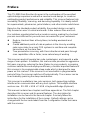 3
3
-
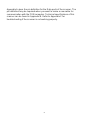 4
4
-
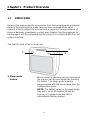 5
5
-
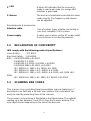 6
6
-
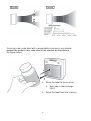 7
7
-
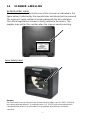 8
8
-
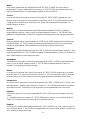 9
9
-
 10
10
-
 11
11
-
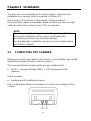 12
12
-
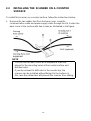 13
13
-
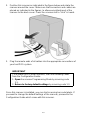 14
14
-
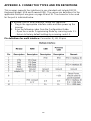 15
15
-
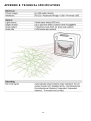 16
16
-
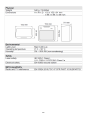 17
17
-
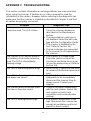 18
18
-
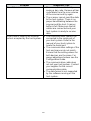 19
19
-
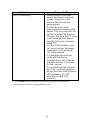 20
20
-
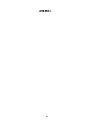 21
21
-
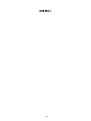 22
22
-
 23
23
-
 24
24
Posiflex TS-2200 Manuale utente
- Categoria
- Lettori di codici a barre
- Tipo
- Manuale utente
- Questo manuale è adatto anche per
in altre lingue
- English: Posiflex TS-2200 User manual
- français: Posiflex TS-2200 Manuel utilisateur
Altri documenti
-
Datalogic Laptop DLL2020-WO Manuale utente
-
Intermec MaxiScan 2400 Manuale utente
-
Metrologic MS720i Installation and User Manual
-
PSC Magellan 8200 Manuale utente
-
Metrologic MS7100 Manuale utente
-
Datalogic Megallan 2300HS? Quick Reference Manual
-
PSC 2200VS Manuale utente
-
Intermec MaxiScan 2300 VS Manuale utente
-
Unitech ScanKiosk PC66 Guida d'installazione