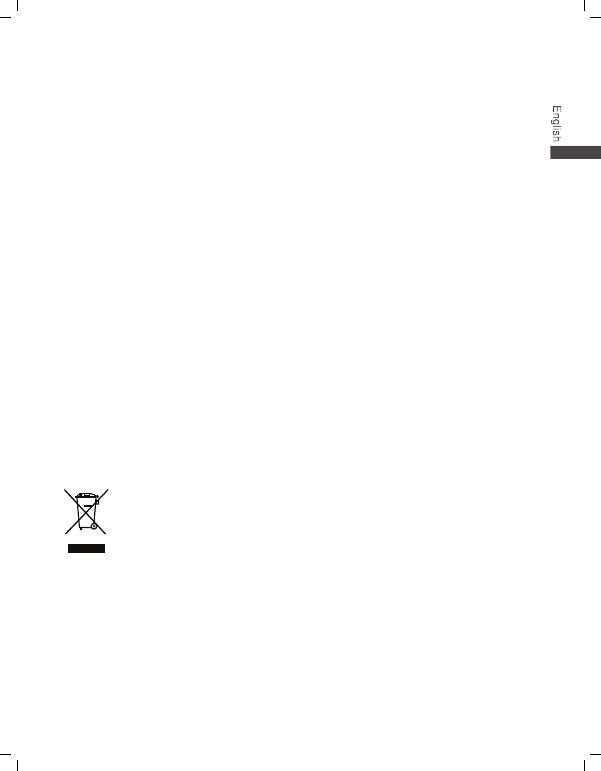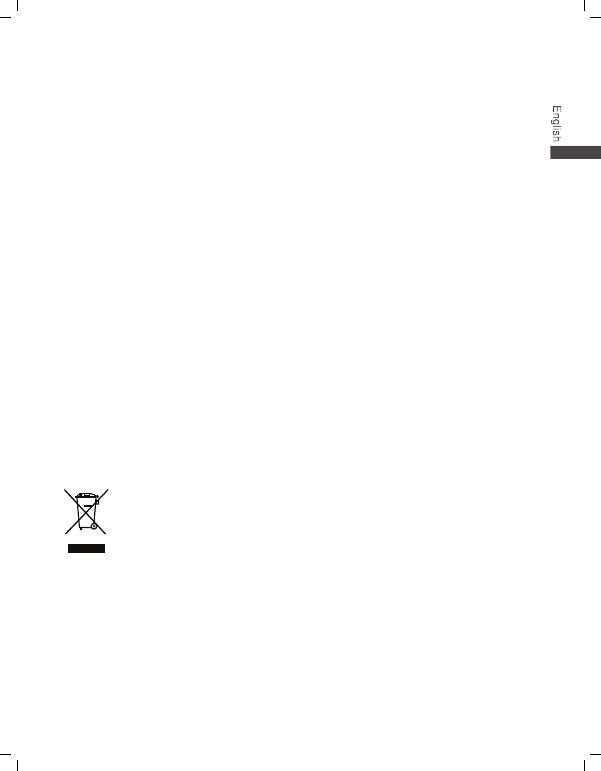
15
Cleaning and maintenance
Keep the device and accessories dry. Do not attempt to dry it with an
external heat source, such as a microwave oven or hair dryer.
Do not expose your device or accessories to extreme heat or cold, which
may interfere with proper function and may lead to fire or explosion.
Avoid collision, which may lead to device malfunctions, overheating, fire, or
explosion.
Before you clean or maintain the device, stop using it, close all applications,
and disconnect all cables connected to it.
Do not use chemical detergents, powders, or other agents (such as alcohol
or benzene) to clean the device or accessories. These substances may
cause damage to parts or present a fire hazard. Use a clean, soft, and dry
cloth to clean the device and accessories.
Do not place magnetic stripe cards, such as bankcards and phone cards,
near the device for extended periods of time. Otherwise, these cards may
be damaged.
Do not dismantle or attempt to modify the device or its accessories. This
voids the warranty and releases the manufacturer from liability for damage.
In case of damage, contact an authorised service centre for assistance or
repair.
If the device screen is damaged, stop using the device immediately. Do not
touch or attempt to remove the broken parts. Contact an authorised service
centre as soon as possible.
Disposal and recycling information
This symbol (with or without a solid bar) on the device, batteries (if
included), and/or the packaging, indicates that the device, its electrical
accessories (for example, a headset, adapter, or cable), and batteries
should not be disposed of as household garbage. These items should
not be disposed of as unsorted municipal waste and should be taken
to a certified collection point for recycling or proper disposal.
For more detailed information about device or battery recycling, contact your local
city office, household waste disposal service, or retail store.
Disposal of the device and batteries (if included) is subject to WEEE Directive
Recast (Directive 2012/19/EU) and Battery Directive (Directive 2006/66/EC). The
purpose of separating WEEE and batteries from other waste is to minimise the