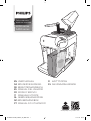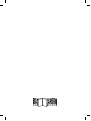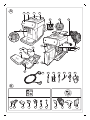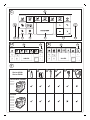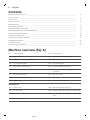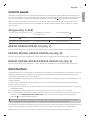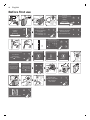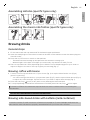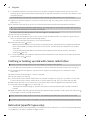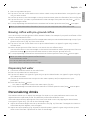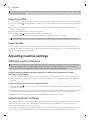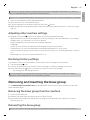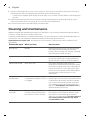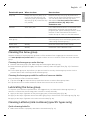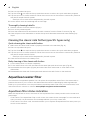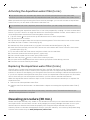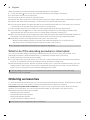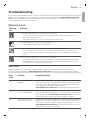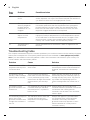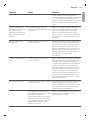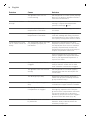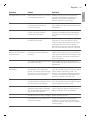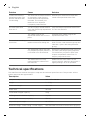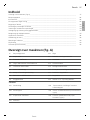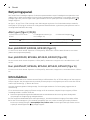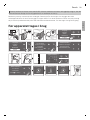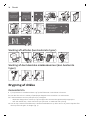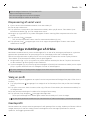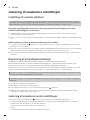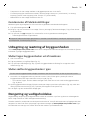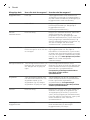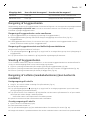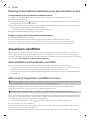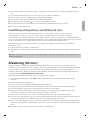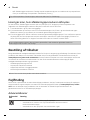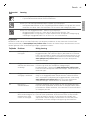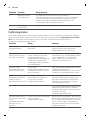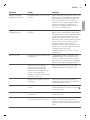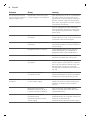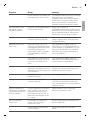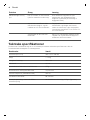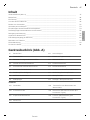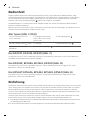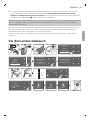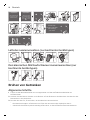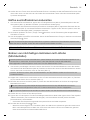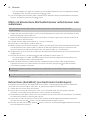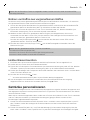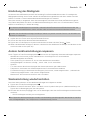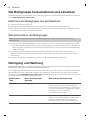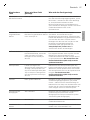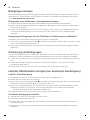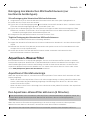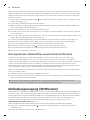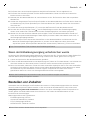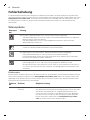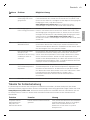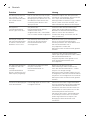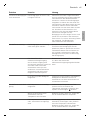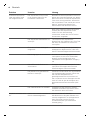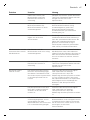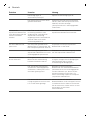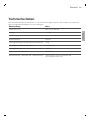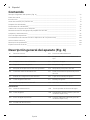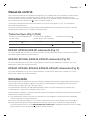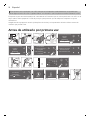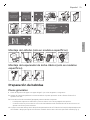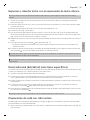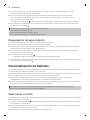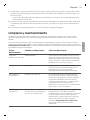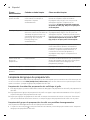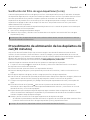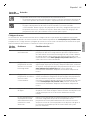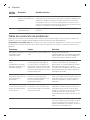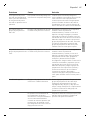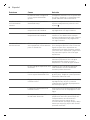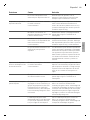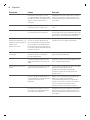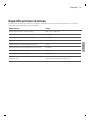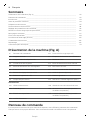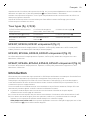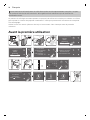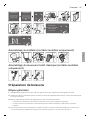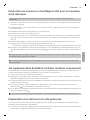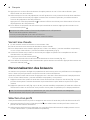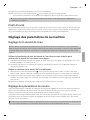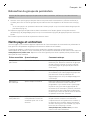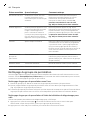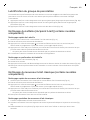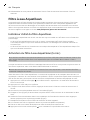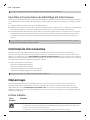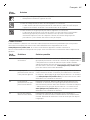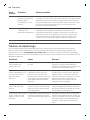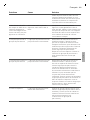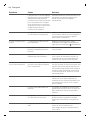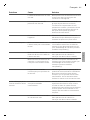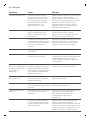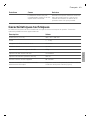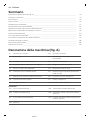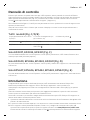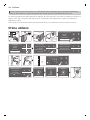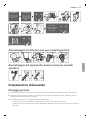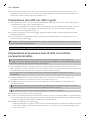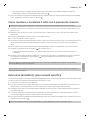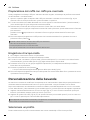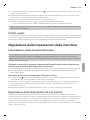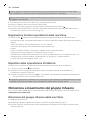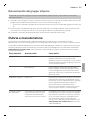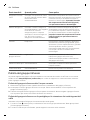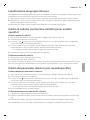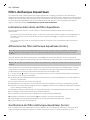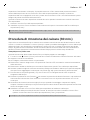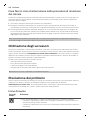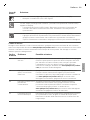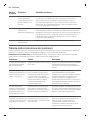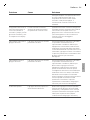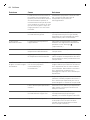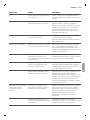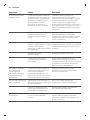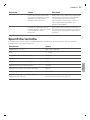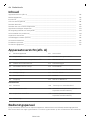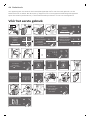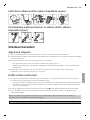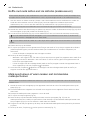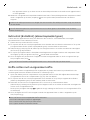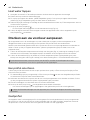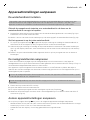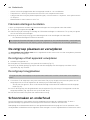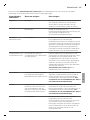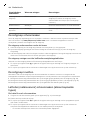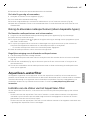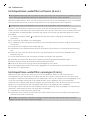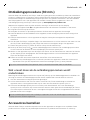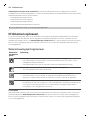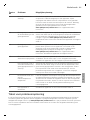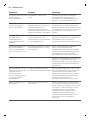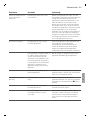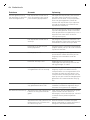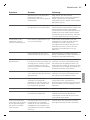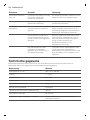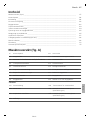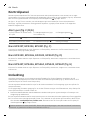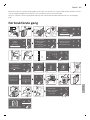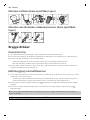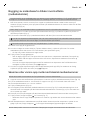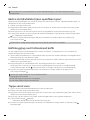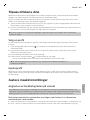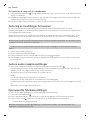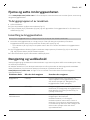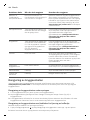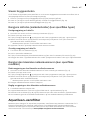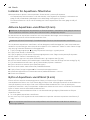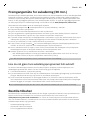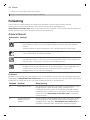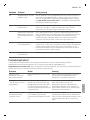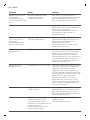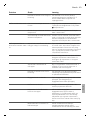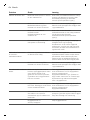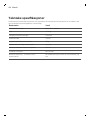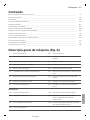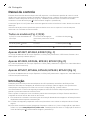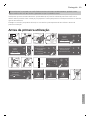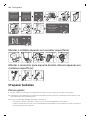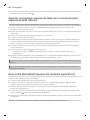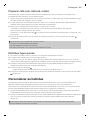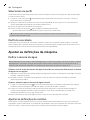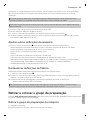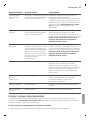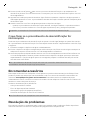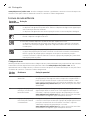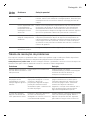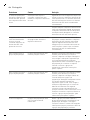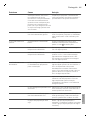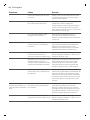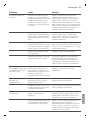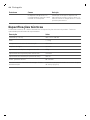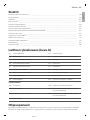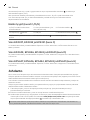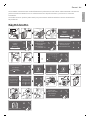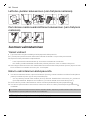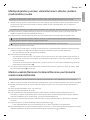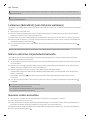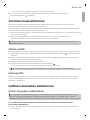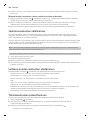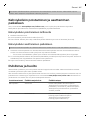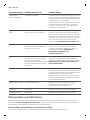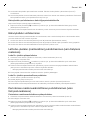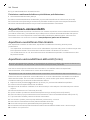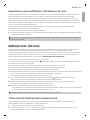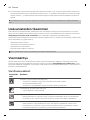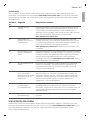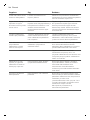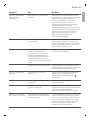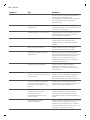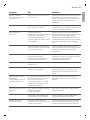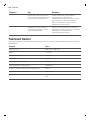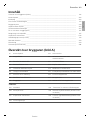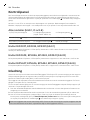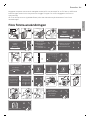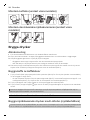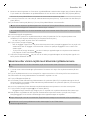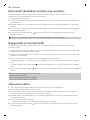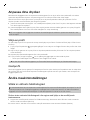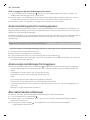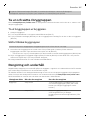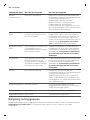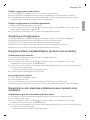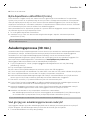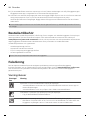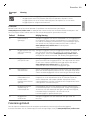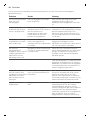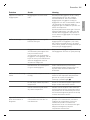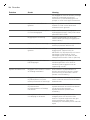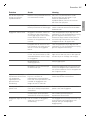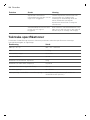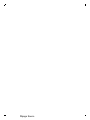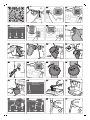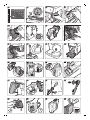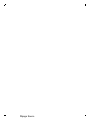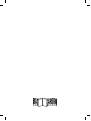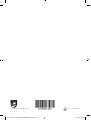Philips EP5444/50 Manuale utente
- Categoria
- Macchine da caffè
- Tipo
- Manuale utente

Fully automatic
espresso machine
4300 series
5400 series
EN USER MANUAL
DA BRUGERVEJLEDNING
DE BENUTZERHANDBUCH
ES MANUAL DEL USUARIO
FR MODE D’EMPLOI
IT MANUALE UTENTE
NL GEBRUIKSAANWIJZING
NO BRUKERHÅNDBOK
PT MANUAL DO UTILIZADOR
FI KÄYTTÖOPAS
SV ANVÄNDARHANDBOK
www.philips.com/coee-care
www.philips.com/co ee-care
PHOENIX COVER_FRONT_A5_WEE.indd 1 17-12-19 09:19


A2A1 A3 A4
A14
A8A7A6
A9
A12
A13
A10
A11
A5
A17
A15
A
A20
A18
A16
A19 A21 A22 A23 A24 A25
A17A18 A16 A14 A25 A24 A22 A15 A9 A4 A12
B

Classic Milk Frother
Series 4300
Series 5400
EP4327
EP4324
EP4321
EP5447
EP5446
EP5444
EP5443
EP5441
EP4349
EP4346
EP4343
EP4341
LatteGo
SettingsClean
Espresso Americano Cappuccino Latte Macchiato
Cafe au lait More Drinks
A20 A21 A22 A23 A24 A25
D1 D2 E1 E2
D
E
C3C4C5C6C8 C2C7
C1
C
F

English
Contents
Machine overview (Fig. A) ____________________________________________________________________________ 8
Control panel _________________________________________________________________________________________ 9
Introduction __________________________________________________________________________________________ 9
Before first use _______________________________________________________________________________________ 10
Brewing drinks________________________________________________________________________________________ 11
Personalizing drinks __________________________________________________________________________________ 13
Adjusting machine settings __________________________________________________________________________ 14
Removing and inserting the brew group ____________________________________________________________ 15
Cleaning and maintenance __________________________________________________________________________ 16
AquaClean water filter _______________________________________________________________________________ 18
Descaling procedure (30 min.) ______________________________________________________________________ 19
Ordering accessories _________________________________________________________________________________ 20
Troubleshooting ______________________________________________________________________________________ 21
Technical specifications______________________________________________________________________________ 26
Machine overview (Fig. A)
A1 Control panel A10 Service door
A2 Cup holder A11 Data label with type number
A3 Pre-ground coffee compartment A12 Water tank
A4 Lid of bean hopper A13 Hot water spout
A5 Adjustable coffee spout A14 Coffee grounds container
A6 Socket for power cord A15 Front panel of coffee grounds
container
A7 Grind setting knob A16 Drip tray cover
A8 Coffee bean hopper A17 Drip tray
A9 Brew Group A18 'Drip tray full' indicator
Accessories
A19 Power cord A23 Water hardness test strip
A20 Grease tube A24 Classic milk frother (specific types only)
A21 AquaClean water filter A25 LatteGo (milk container) (specific types
only)
A22 Measuring scoop
8
English

Control panel
There are multiple versions of this espresso machine, with different control panels. Each version has
its own type number. You can find the type number on the data label on the inside of the service door
(Fig. A11). You can also find the type number by tapping the Settings
icon and selecting 'Support'.
Refer to figure C, D and E for an overview of all buttons and icons. Below you find the description.
Use the up and down arrows to scroll through the display and tap the OK icon to select or confirm
your choices.
All types (Fig. C/D/E)
C1/D1/E1 One-touch drink icons C3. Navigation icons (up,
down, back, ok)
C6. Cleaning menu
C2. Start/stop button C4. Display C7. Personal profiles
D2/E2 Menu with More Drinks C5. Machine settings C8. On/off button
EP4327, EP4324, EP4321 only (Fig. C)
C1 One-touch drink icons: Espresso, Coffee, Americano, Caffé Crema, Ristretto, Hot Water and Steam
EP4349, EP4346, EP4343, EP4341 only (Fig. D)
D1 One-touch drink icons: Espresso, Coffee, Americano, Cappuccino, Latte Macchiato, Café au lait
EP5447, EP5446, EP5444, EP5443, EP5441 only (Fig. E)
E1 One-touch drink icons: Espresso, Coffee, Americano, Cappuccino, Latte Macchiato, Café au lait
Introduction
Congratulations on your purchase of a Philips fully automatic coffee machine! To fully benefit from the
support that Philips offers, register your product at www.philips.com/registeryourcoffee.com or by
scanning the QR code (Fig. 1) in this booklet.
Read the separate safety booklet carefully before you use the machine for the first time and save it for
future reference.
To help you get started and to get the best out of your machine, Philips offers support in multiple
ways. In the box you find:
1 This user manual with picture-based usage instructions and more detailed information on cleaning
and maintenance.
2 The separate safety booklet with instructions on how to use the machine in a safe way.
3 For online support (frequently asked questions, movies etc.), scan the QR code on the cover of this
booklet or visit www.philips.com/coffee-care . You can also find the QR code by tapping the
Settings icon and selecting support.
This machine has been tested with coffee. Although it has been carefully cleaned, there may be
some coffee residues left. We guarantee, however, that the machine is absolutely new.
The machine automatically adjusts the amount of ground coffee that is used to make the best-tasting
coffee. You should brew 5 coffees initially to allow the machine to complete its self-adjustment.
Make sure you rinse the LatteGo (milk container) or the classic milk frother before first use.
9
English
English

Before first use
ON
,WDOLDQR
1HGHUODQGV
(QJOLVK
(VSD³RO
/DQJXDJH
:DWHUKDUGQHVV
,WDOLDQR
1HGHUODQGV
(QJOLVK
(VSD³RO
/DQJXDJH
)ROORZWKHQH[WVWHSV
WRVHWWKHFRUUHFW
ZDWHUKDUGQHVVOHYHO
<RXDUHDERXW
WRVHWWKHODQJXDJH
WR(QJOLVK
3UHVVVWDUWVWRS
WRFRQILUP
:DWHUKDUGQHVV
<RXVHOHFWHG
UHGVTXDUHV
3UHVVWRFRQILUP
+HDWLQJXS
+HDWLQJ
5LQVLQJ
5LQVLQJ
)LOOLQJZDWHUFLUFXLW
)LOOLQJ
=
:DWHUKDUGQHVV
1 sec.
1 min.
5 sec.
30 sec.
1 min.
$TXD&OHDQ
8VH$TXD&OHDQILOWHU
WRHQMR\FXSV
ZLWKRXWGHVFDOLQJ
$OPRVWUHDG\
)LOOEHDQVUHILOOZDWHU
WDQNDQGHQMR\
\RXUFRIIHH
5HJLVWHU\RXUSURGXFW
9LVLWZZZSKLOLSVFRP
$TXD&OHDQ
:RXOG\RXLQVWDOO
DQ$TXD&OHDQILOWHU"
3UHVVWRFRQILUP
3UHVVWRUHIXVH
10
English

Assembling LatteGo (specific types only)
CLICK
Assembling the classic milk frother (specific types only)
1
2
Brewing drinks
General steps
1 Fill the water tank with tap water and fill the bean hopper with beans.
2 Insert the small plug into the socket located on the back of the machine. Insert the mains plug into
the wall socket.
3 Press the on/off button to switch on the machine.
-
The machine starts heating up and performs the automatic rinsing cycle.
-
When all lights in the drink icons light up continuously, the machine is ready for use.
4 Place a cup under the coffee dispensing spout. Slide the coffee dispensing spout up or down to
adjust its height to the size of the cup or glass you are using (Fig. 2).
Brewing coffee with beans
1 To brew a coffee, tap the drink icon of your choice (Fig. 3) or tap the 'More Drinks' icon (Fig. 4)
(specific types only).
-
You can now adjust the drink to your personal taste (Fig. 5). Use the up and down arrows (Fig. 6)
to adjust the coffee strength. Tap the OK icon if you want to adjust more settings (Fig. 7).
2 Press the start/stop
button at any time to start brewing the selected drink.
3 To stop dispensing coffee before the machine is finished, press the start/stop button again.
To brew 2 coffees at the same time, tap the drink icon twice or select the 2x icon scrolling the
dedicated bar.
Do not use caramelized or flavored coffee beans.
Brewing milk-based drinks with LatteGo (milk container)
LatteGo consists of a milk container, a frame and a storage lid. To avoid leakage, make sure the
frame and the milk container are properly assembled before you fill the milk container.
11
English
English

1 To assemble LatteGo, first insert the top of the milk container under the hook at the top of the
frame (Fig. 8). Then press home the bottom part of the milk container. You hear a click when it locks
into place (Fig. 9).
Note: Make sure that the milk container and the frame are clean before you connect them.
2 Slightly tilt LatteGo and put it on the hot water spout (Fig. 10). Then press it home until it locks into
place (Fig. 11).
3 Fill LatteGo with milk (Fig. 12). Do not fill the milk container beyond the maximum indication.
If you have personalized the milk quantity, you may need to fill the milk container with more or
less milk than indicated for this drink on LatteGo.
Always use milk coming directly from the fridge for optimal results.
4 Place a cup on the drip tray.
5 Tap the milk-based drink icon of your choice or tap the 'More Drinks' icon (specific types only) to
select a different drink (see 'Personalizing drinks')
-
You can now adjust the drink to your own preference.
6 Press the start/stop button.
-
When you brew cappuccino, flat white or latte macchiato, the machine first dispenses milk and
then coffee. When you brew caffè latte or café au lait, the machine first dispenses coffee and
then milk.
-
To stop dispensing milk before the machine has dispensed the preset amount, press the
start/stop button.
7 To stop dispensing the complete drink (milk and coffee) before the machine is finished, press and
hold the start/stop button.
Frothing or heating up milk with classic milk frother
Always use milk coming directly from the fridge for the best foam quality.
1 Tilt the black silicone handle on the machine to the left and slide the milk frother onto it (Fig. 13).
2 Fill a milk jug with with approx. 100 ml milk for cappuccino and approx. 150 ml milk for latte
macchiato.
3 Insert the milk frother approx. 1 cm into the milk.
4 Tap the steam icon (Fig. 14).
5 Turn the knob on the classic milk frother to the milk frothing icon (Fig. 15) if you want to froth milk.
Turn the knob on the classic milk frother to the flat milk icon (Fig. 16) if you want heat up milk.
6 Make sure that the icon on the knob of the classic milk frother is aligned with the black arrow.
7 Press the start/stop button to start (Fig. 17).
-
The machine starts heating up, steam is forced into the milk and the milk is either frothed or
heated.
8 When the milk in the milk jug has reached the required foam volume or heat, press the start/stop
button again to stop frothing/heating milk.
Never steam milk longer than 90 seconds. The steaming automatically stops after 90 seconds.
In order to get the best milk froth quality, you do not have to move the milk jug during milk frothing.
Extra shot (specific types only)
Your machine offers you the possibility to add an extra shot of Ristretto to your coffee and milk drinks,
for example if you want to have a stronger coffee.
12
English

1 Place a cup under the spout
2 Tap one of the one-touch drinks icons to select a drink or tap the 'More Drinks' icon (specific types
only) to select a drink.
3 Use the up arrow to set the strength to the top level and then select the ExtraShot function (Fig. 18).
4 Tap the OK icon if you want to personalize the other settings. Then press the start/stop icon to
start brewing the drink.
5 To stop dispensing the drink before the machine has finished, press the start/stop icon again.
When you have selected the ExtraShot function, you can only brew one coffee at the time.
Brewing coffee with pre-ground coffee
You can choose to use pre-ground coffee instead of beans, for example if you prefer a different coffee
variety or decaffeinated coffee.
1 Open the lid of the pre-ground coffee compartment and pour one leveled measuring scoop of pre-
ground coffee into it (Fig. 19). Then close the lid.
2 Tap one of the one-touch drink icons or tap the 'More Drinks' icon (specific types only) to select
another drink.
3 Select the pre-ground coffee function. You can do this in 2 different ways:
-
use the down arrow to set the strength to the lowest level and then select the pre-ground function.
-
press the Settings icon and use the down arrow to select the pre-ground function.
4 To stop dispensing coffee before the machine has finished, press the start/stop button again.
When you select the pre-ground coffee function:
- it is automatically stored.
- you can only brew one coffee at a time.
- you cannot select a different aroma strength.
Dispensing hot water
1 If attached, remove LatteGo or the milk frother.
2 Place a cup under the hot water spout.
3 Tap the 'Hot Water' icon (specific types only) or tap the 'More Drinks' icon (specific types only) (Fig.
4) to select hot water.
4 Use the up and down arrows to adjust the hot water quantity and/or temperature to your
preference.
5 Press the start/stop button.
-
Hot water is dispensed from the hot water spout (Fig. 20).
6 To stop dispensing hot water before the machine is finished, press the start/stop button again.
Personalizing drinks
The machine allows you to adjust the settings of a drink to your own preference and to store the
adjusted drink in a personal profile. The different profiles have different colors.
After selecting a drink by tapping one of the one-touch drink icons or by tapping the 'More Drinks'
icon (specific types only), you can do the following things:
1 adjust the aroma strength with the up and down icons (Fig. 21). There are 5 strengths, the lowest is
the mildest and the highest is the strongest.
2 adjust the coffee quantity (Fig. 22) and/or the milk quantity (specific types only) with the up and
down icons. There are 5 quantities for each of the settings.
13
English
English

As soon as the machine has finished brewing, the settings you selected will be stored automatically
in the profile you chose.
Select a profile
You can select a profile and store a recipe using My coffee choice profiles (My Coffee Choice Profiles).
1 Tap the profiles icon repeatedly to select one of the colored profiles. All profiles have a different
color.
2 Select a drink by tapping one of the one-touch drink icons or by tapping the 'More Drinks' icon
(specific types only).
3 Adjust the drink settings to your favorite taste.
4 Press start/stop button to brew the drink you selected
-
Your new settings have now been stored in the colored profile you selected.
You can always restore the factory settings of the machine (see 'Restoring factory settings').
Guest profile
Your machine is equipped with a guest profile. When the guest profile is selected, the profile icon is
off. When you select this profile, you can still personalize the settings to your own preference but the
recipes you brew will not be stored.
Adjusting machine settings
Setting the water hardness
We advise you to adjust the water hardness setting to the water hardness level in your region for
optimal performance and a longer lifetime of the machine. This also prevents you from having to
descale the machine too often. The default water hardness setting is 4: hard water.
Use the water hardness test strip supplied in the box to determine the water
hardness in your region:
1 Immerse the water hardness test strip in tap water or hold it under the tap for 1 second (Fig. 23).
2 Wait 1 minute. The number of squares on the test strip that turn red indicates the water hardness
(Fig. 24).
Set the machine to the correct water hardness:
1 Tap the Settings icon and use the up and down arrows to select 'Water hardness'. Then press the
OK icon to confirm.
2 Use the up and down icons to select the water hardness level. The number of red squares selected
on the display should be the same as the number of red squares on the test strip (Fig. 25).
3 When you have set the correct water hardness, tap the OK icon to confirm.
Adjusting grinder settings
You can change the coffee strength with the grind setting knob inside the bean container. The lower
the grind setting, the finer the coffee beans are ground and the stronger the coffee. There are 12
different grind settings you can choose from.
The machine has been set up to get the best taste out of your coffee beans. Therefore we advise you
not to adjust the grinder settings until you have brewed 100-150 cups (approx. 1 month of use).
14
English

You can only adjust the grind settings when the machine is grinding coffee beans. You need to
brew 2 to 3 drinks before you can taste the full difference.
Do not turn the grind setting knob more than one notch at a time to prevent damage to the grinder.
1 Place a cup under the coffee dispensing spout.
2 Open the lid of the coffee bean hopper.
3 Tap the espresso icon and then press the start/stop button.
4 When the grinder starts grinding, press down the grind setting knob and turn it to the left or right.
(Fig. 26)
Adjusting other machine settings
By tapping the Settings icon you can adjust the following machine settings:
-
Water hardness: you can select between 5 levels according to the water hardness in your region;
-
Standby time: you can select 15, 30, 60 or 180 min
-
Display brightness: you can select low, medium and high.
-
Language
-
Sound: you can activate or deactivate the beeping sound of the machine
-
Temperature: you can choose between 3 brewing temperatures for your coffee
-
Front illumination (specific types only): you can choose 'always on', 'on during brewing' or 'always
off'.
-
Measuring unit: you can choose between ml. or oz.
Restoring factory settings
The machine offers you the possibility to restore the factory settings at any moment.
1 Tap the Settings icon.
2 Use the up and down icons to select 'Factory settings'. Confirm by tapping the OK icon.
3 Press the start/stop button to confirm you want to restore the settings.
-
The settings are now being restored.
The following factory settings are restored to default: water hardness, standby time, display
brightness, sound, temperature, front illumination, profiles.
Removing and inserting the brew group
Go to www.philips.com/coffee-care for detailed video instructions on how to remove, insert and
clean the brew group.
Removing the brew group from the machine
1 Switch off the machine.
2 Remove the water tank and open the service door (Fig. 27).
3 Press the PUSH handle (Fig. 28) and pull at the grip of the brew group to remove it from the
machine (Fig. 29).
Reinserting the brew group
Before you slide the brew group back into the machine, make sure it is in the correct position.
15
English
English

1 Check if the brew group is in the correct position. The arrow on the yellow cylinder on the side of
the brew group has to be aligned with the black arrow and N (Fig. 30).
-
If they are not aligned, push down the lever until it is in contact with the base of the brew group
(Fig. 31).
2 Slide the brew group back into the machine along the guiding rails on the sides (Fig. 32) until it
locks into position with a click (Fig. 33). Do not press the PUSH button.
3 Close the service door and place back the water tank.
Cleaning and maintenance
Regular cleaning and maintenance keeps your machine in top condition and ensures good-tasting
coffee for a long time with a steady coffee flow.
Consult the table below for a detailed description on when and how to clean all detachable parts of
the machine. You can find more detailed information and video instructions on
www.philips.com/coffee-care. See figure B for an overview of which parts can be cleaned in the
dishwasher.
Detachable parts
When to clean How to clean
Brew group Weekly Remove the brew group from the machine
(see 'Removing and inserting the brew
group'). Rinse it under the tap (see 'Cleaning
the brew group under the tap').
Monthly Clean the brew group with the Philips coffee
oil remover tablet (see 'Cleaning the brew
group with the coffee oil remover tablets').
Classic milk frother After every use First clean the milk frother while it is
attached to the machine by using the 'Quick
milk clean' program (see 'Quick cleaning the
classic milk frother'). Then remove the milk
frother from the machine and disassemble it.
Clean all parts under the tap or in the
dishwasher.
Pre-ground coffee
compartment
Check the pre-ground coffee
compartment weekly to see if it
is clogged.
Unplug the machine and remove the brew
group. Open the lid of the pre-ground coffee
compartment and insert the spoon handle
into it. Move the handle up and down until
the clogged ground coffee falls down (Fig.
34). Go to www.philips.com/coffee-care for
detailed video instructions.
Coffee grounds
container
Empty the coffee grounds
container when prompted by
the machine. Clean it weekly.
Remove the coffee grounds container while
the machine is switched on. Rinse it under
the tap with some washing-up liquid or
clean it in the dishwasher. The front panel of
the coffee grounds container (Fig. A15) is
not dishwasher-safe.
16
English

Detachable parts When to clean How to clean
Drip tray Empty the drip tray daily or as
soon as the red 'drip tray full'
indicator pops up through the
drip tray (Fig. 35). Clean the drip
tray weekly.
Remove the drip tray (Fig. 36) and rinse it
under the tap with some washing-up liquid.
You can also clean the drip tray in the
dishwasher. The front panel of the coffee
grounds container (Fig. A15) is not
dishwasher-safe.
LatteGo After every use First clean LatteGo while it is attached to the
machine by using the 'Quick milk clean'
program (see 'Quick cleaning LatteGo'). Then
remove it from the machine and rinse it
under the tap or clean it in the dishwasher.
Lubrication of the
brew group
Every 2 months Consult the lubrication table and lubricate
the brew group with the Philips grease (see
'Lubricating the brew group').
Water tank Weekly Rinse the water tank under the tap
Machine front Weekly Clean with a non-abrasive cloth
Cleaning the brew group
Regular cleaning of the brew group prevents coffee residues from clogging up the internal circuits.
Visit www.philips.com/coffee-care for support videos on how to remove, insert and clean the brew
group.
Cleaning the brew group under the tap
1 Remove the brew group (see 'Removing and inserting the brew group').
2 Rinse the brew group thoroughly with water. Carefully clean the upper filter (Fig. 37) of the brew
group.
3 Let the brew group air-dry before you place it back. Do not dry the brew group with a cloth to
prevent fibers from collecting inside the brew group.
Cleaning the brew group with the coffee oil remover tablets
Only use Philips coffee oil remover tablets.
1 Tap the Clean icon and use the up and down arrows to select 'Brew group clean'.
2 Tap the OK icon to confirm and then follow the instructions on the screen.
Lubricating the brew group
To improve your machine's performance, we suggest that you lubricate the brew group every 2
months, to ensure that the moving parts continue to move smoothly.
1 Apply a thin layer of grease on the piston (grey part) of the brew group (Fig. 38).
2 Apply a thin layer of grease around the shaft (grey part) in the bottom of the brew group (Fig. 39).
3 Apply a thin layer of grease to the rails on both sides (Fig. 40).
Cleaning LatteGo (milk container) (specific types only)
Quick cleaning LatteGo
1 Make sure LatteGo is properly attached to the machine (Fig. 10).
17
English
English

2 Place a cup under the spout.
3 Tap the Clean icon and use the up and down arrows to select the 'Quick milk clean' program.
4 Tap the OK icon to confirm and then follow the instructions on the screen to remove any milk that
may be left inside the milk system.
-
Small jets of hot water will be dispensed by the milk system.
5 Store LatteGo with the remaining milk in the fridge.
Thoroughly cleaning LatteGo
1 Remove LatteGo from the machine (Fig. 41).
2 Pour out any remaining milk.
3 Press the release button and remove the milk container from the frame of LatteGo (Fig. 42).
4 Clean all parts in the dishwasher or under the tap with lukewarm water and some washing-up
liquid.
Cleaning the classic milk frother (specific types only)
Quick cleaning the classic milk frother
1 Make sure the classic milk frother is properly attached to the machine (Fig. 13).
2 Place a cup under the spout.
3 Tap the Clean icon and use the up and down arrows to select the 'Quick milk clean' program.
4 Tap the OK icon to confirm and then follow the instructions on the screen to remove any milk that
may be left inside the milk frother.
-
Small jets of hot water will be dispensed by the milk system.
5 Clean the milk frother with a damp cloth.
Daily cleaning of the classic milk frother
1 Let the milk frother cool down completely.
2 Tilt the milk frother to the left and remove the metal part and the silicone part (Fig. 43).
3 Disassemble the three parts (Fig. 44) and rinse them with fresh water or clean them in the
dishwasher.
4 Reassemble the three milk frother parts and reattach the milk frother to the machine.
AquaClean water filter
Your machine is AquaClean enabled. You can place the AquaClean water filter in the water tank to
preserve the taste of your coffee. It also diminishes the need for descaling by reducing limescale
build-up in your machine. You can purchase an AquaClean water filter from your local retailer, from
authorized service centers or online at www.philips.com/parts-and-accessories.
AquaClean filter status indication
When the AquaClean is active, the status of the AquaClean filter is always visible on the screen as a
percentage.
-
If the status of the AquaClean filter is 10% or less, the screen shows a message for 2 seconds each
time you switch on the machine. This message advises you to buy a new filter.
-
If the status of the filter is 0%, the machine asks you to replace the AquaClean filter every time you
switch on the machine.
18
English

Activating the AquaClean water filter (5 min.)
The machine does not automatically detect that a filter has been placed in the water tank.
Therefore you need to activate each new AquaClean water filter that you install in the 'Clean' menu.
When the machine stops showing the filter activation message, you can still activate an AquaClean
water filter, but you will need to descale the machine first.
Your machine has to be completely limescale-free before you start using the AquaClean water
filter.
Before activating the AquaClean water filter, it has to be prepared by soaking it in water as described
below. If you don't do this, air might be drawn into the machine instead of water, which makes a lot of
noise and prevents the machine from being able to brew coffee.
1 Tap the 'Clean' icon and use the up and down arrows to select 'AquaClean'.
2 Tap the OK icon to confirm.
3 Tap the OK icon again when the activation screen appears. Follow the instructions on the screen.
4 Shake the filter for about 5 seconds (Fig. 45).
5 Immerse the filter upside down in a jug with cold water and shake/press it (Fig. 46).
6 Insert the filter vertically onto the filter connection in the water tank. Press it down to the lowest
possible point (Fig. 47).
7 Fill the water tank with fresh water and place it back into the machine.
8 If attached, remove the LatteGo (specific types only).
9 Place a bowl under the hot water spout/milk frother.
10 Press the start/stop button to start the activation process.
11 Hot water will be dispensed from the hot water spout/milk frother during 1 minute.
12 The filter is now successfully activated.
Replacing the AquaClean water filter (5 min.)
After 95 liters of water have flowed through the filter, the filter will cease to work. The AquaClean
status indicator drops to 0% to remind you to replace the filter. As long as the AquaClean status
indicator is shown on the display you can replace the filter without having to descale the machine first.
If you do not replace the AquaClean water filter in time, the AquaClean indicator goes out after some
time. In that case you can still replace the filter but you first need to descale the machine.
When the AquaClean status indicator drops to 0% or when the machine reminds you to replace the
AquaClean filter:
1 take out the old AquaClean water filter.
2 install a new filter and activate it as described in chapter 'Activating the AquaClean water filter (5
min.)'.
Replace the AquaClean water filter at least every 3 months, even if the machine does not yet
indicate that replacement is required.
Descaling procedure (30 min.)
Please use Philips descaler only. Under no circumstances should you use a descaler based on sulfuric
acid, hydrochloric acid, sulfamic or acetic acid (vinegar) as this may damage the water circuit in your
machine and not dissolve the limescale properly. Not using the Philips descaler will void your
warranty. Failure to descale the appliance will also void your warranty. You can buy Philips descaling
solution in the online shop at www.philips.com/coffee-care.
19
English
English

When the machine needs descaling, a message appears on the display.
1 Touch the clean icon on the user interface and select 'Descaling' in the menu.
2 Follow the instructions on the screen.
3 If attached, remove LatteGo or the milk frother.
4 Remove the drip tray and the coffee grounds container, empty them and put them back into place.
5 Remove the water tank and empty it. Then remove the AquaClean water filter.
6 Pour the whole bottle of Philips descaler in the water tank and then fill it with water up to the Calc
/ Clean indication (Fig. 48). Then place it back into the machine.
7 Place a large container (1.5 l) under the coffee dispensing spout and the water spout.
8 Press the start/stop button to start the descaling procedure. The descaling procedure lasts
approximately 30 minutes and consists of a descaling cycle and a rinsing cycle.
9 Wait until the machine stops dispensing water. Refill the water tank when the message appears on
the display. The descaling procedure is finished when the machine stops dispensing water.
10 Install and activate a new AquaClean water filter in the water tank.
-
When the descaling procedure is finished, the machine reminds you to install the new
AquaClean filter (see 'Replacing the AquaClean water filter (5 min.)').
Tip: Using the AquaClean filter reduces the need for descaling!
What to do if the descaling procedure is interrupted
You can exit the descaling procedure by pressing the on/off button on the control panel. If the
descaling procedure is interrupted before it is completely finished, do the following:
1 Empty and rinse the water tank thoroughly.
2 Fill the water tank with fresh water up to the Calc / Clean level indication and switch the machine
back on. The machine will heat up and perform an automatic rinsing cycle.
3 Before brewing any drinks, perform a manual rinsing cycle. To perform a manual rinsing cycle, first
dispense half a water tank of hot water by repeatedly selecting the hot water function and then
brew 2 cups of pre-ground coffee without adding ground coffee.
If the descaling procedure was not completed, the machine will require another descaling
procedure as soon as possible.
Ordering accessories
To clean and descale the machine, only use the Philips maintenance products. These products can be
purchased from your local retailer, from the authorized service centers or online at
www.philips.com/parts-and-accessories. To find a full list of spare parts online, enter the model
number of your machine. You can find the model number on the inside of the service door.
Maintenance products and type numbers:
-
Descaling solution CA6700
-
AquaClean water filter CA6903
-
Brew group grease HD5061
-
Coffee oil remover tablets CA6704
Brita-filters are not compatible with this machine.
20
English

Troubleshooting
This chapter summarizes the most common problems you could encounter with the machine. Support
videos and a complete list of frequently asked questions are available on www.philips.com/coffee-
care. If you are unable to solve the problem, contact the Consumer Care Center in your country. For
contact details, see the warranty leaflet.
Warning icons
Warning
icon
Solution
The 'water tank empty' icon pops up on the display.
-
The water tank is almost empty. Fill the water tank with fresh water to the
maximum level indication.
-
The water tank is not in place. Place back the water tank.
The 'add beans' icons pops up on the display.
-
Fill the bean hopper with coffee beans.
The 'empty coffee ground container' icon pops up on the display.
-
The coffee grounds container is full. Remove and empty the coffee grounds
container while the machine is switched on. Wait 5 seconds before you place it
back.
The 'insert brew group' icon pops up on the display.
-
The brew group is not in place or not placed correctly. Remove the brew group
and make sure it is locked into place. See chapter 'Removing and inserting the
brew group' for step-by-step instructions.
Error codes
Below you find a list of the error codes showing problems that you can solve yourself. Video
instructions are available on www.philips.com/coffee-care. If another error code appears, please
contact the Philips Consumer Care Center in your country. For contact details, see the warranty leaflet.
Error
code
Problem Possible solution
01 The coffee funnel is
clogged.
Switch off the machine and unplug it. Remove the brew group.
Then open the lid of the pre-ground coffee compartment and
insert the spoon handle. Move the handle up and down until
the clogged ground coffee falls down. Visit
www.philips.com/coffee-care for detailed video instructions.
03 The brew group is dirty
or not well-greased.
Switch off the machine. Rinse the brew group with fresh water,
let it air-dry and then lubricate it. Consult chapter 'Cleaning the
brew group' or visit www.philips.com/coffee-care for detailed
video instructions. Then switch the machine on again.
04 The brew group is not
positioned correctly.
Switch off the machine. Remove the brew group and reinsert it.
Make sure that the brew group is in the correct position before
you insert it. Consult chapter 'Handling the brew group or visit
www.philips.com/coffee-care for detailed video instructions.
Then switch the machine on again.
21
English
English

Error
code
Problem Possible solution
05 There is air in the water
circuit.
Restart the machine by switching it off and on again. If this
works, dispense 2-3 cups of hot water. Descale the machine if
you have not done so for a longer period of time.
The AquaClean filter
was not prepared
properly before
installation or it is
clogged.
Remove the AquaClean filter and try again to brew a coffee. If
this works, make sure that the AquaClean filter is prepared
properly before you place it back. Put the AquaClean filter
back into the water tank. If this still does not work, the filter
might be clogged and needs to be replaced.
11 Machine needs to
adjust to room
temperature
Allow some time for the machine to adjust from
transport/outdoor temperature to room temperature. Switch
off the machine for 30 minutes and switch it on again. If this
does not work, contact the Consumer Care Center in your
country. For contact details, see the warranty leaflet.
14 The machine is
overheated.
Switch the machine off and switch it back on again after 30
minutes.
Troubleshooting table
This chapter summarizes the most common problems you could encounter with the machine. Support
videos and a complete list of frequently asked questions are available on www.philips.com/coffee-
care. If you are unable to solve the problem, contact the Consumer Care Center in your country. For
contact details, see the warranty leaflet.
Problem
Cause Solution
There are some coffee
residues inside my new
coffee machine.
This machine has been tested
with coffee.
Although it has been carefully cleaned,
there may be some coffee residues left.
However, the machine is absolutely
new.
The drip tray fills up
quickly / there is always
some water in the drip
tray.
This is normal. The machine
uses water to rinse the internal
circuit and brew group. Some
water flows through the internal
system directly into the drip
tray.
Empty the drip tray daily or as soon as
the red 'drip tray full' indicator pops up
through the drip tray cover. Tip: place a
cup under the dispensing spout to
collect rinsing water that comes out of
it.
The 'empty coffee
grounds container' icon
remains on.
You emptied the coffee grounds
container while the machine
was switched off, or placed it
back too fast.
Always empty the coffee grounds
container while the machine is switched
on. Remove the coffee grounds
container, wait at least 5 sec. and then
insert it again.
The machine prompts to
empty the coffee
grounds container even
though the container is
not full.
The machine did not reset the
counter the last time you
emptied the coffee grounds
container.
Always wait approx. 5 seconds when
you place back the coffee grounds
container. In this way the coffee
grounds counter will be reset to zero
and the number of coffee pucks is
counted correctly.
22
English

Problem Cause Solution
Always empty the coffee grounds
container while the machine is switched
on. If you empty the coffee grounds
container when the machine is switched
off, the coffee grounds counter won't
reset.
The coffee grounds
container is too full and
the 'empty coffee
grounds container' icon
did not appear on the
display.
You removed the drip tray
without emptying the grounds
container.
When you remove the drip tray, also
empty the coffee grounds container
even if it contains only a few coffee
pucks. This ensures that the coffee
pucks counter is reset to zero and that
the number of coffee pucks is counted
correctly.
I cannot remove the
brew group.
The brew group is not in the
correct position.
Reset the machine in the following way:
close the service door and place back
the water tank. Switch the machine off
and back on again and wait for the
lights in the drinks icons to come on. Try
again to remove the brew group. See
chapter 'Removing and inserting the
brew group' for step by step
instructions.
I cannot insert the brew
group.
The brew group is not in the
correct position.
Reset the machine in the following way:
close the service door and place back
the water tank. Leave the brew group
out. Switch the machine off and unplug
it. Wait for 30 sec. and then plug the
machine back in and switch it on and
wait for the lights in the drinks icons to
come on. Then put the brew group in
the correct position and reinsert it into
the machine. See chapter 'Removing
and inserting the brew group' for step
by step instructions.
The coffee is watery. The brew group is dirty or needs
to be lubricated.
Remove the brew group (see 'Removing
the brew group from the machine'),
rinse it under the tap and leave it to dry.
Then lubricate the moving parts (see
'Lubricating the brew group').
The machine is performing its
self-adjustment procedure. This
procedure is started
automatically when you use the
machine for the first time, when
you change to another type of
coffee beans or after a long
period of non-use.
Brew 5 cups of coffee initially to allow
the machine to complete its self-
adjustment procedure.
23
English
English
La pagina sta caricando ...
La pagina sta caricando ...
La pagina sta caricando ...
La pagina sta caricando ...
La pagina sta caricando ...
La pagina sta caricando ...
La pagina sta caricando ...
La pagina sta caricando ...
La pagina sta caricando ...
La pagina sta caricando ...
La pagina sta caricando ...
La pagina sta caricando ...
La pagina sta caricando ...
La pagina sta caricando ...
La pagina sta caricando ...
La pagina sta caricando ...
La pagina sta caricando ...
La pagina sta caricando ...
La pagina sta caricando ...
La pagina sta caricando ...
La pagina sta caricando ...
La pagina sta caricando ...
La pagina sta caricando ...
La pagina sta caricando ...
La pagina sta caricando ...
La pagina sta caricando ...
La pagina sta caricando ...
La pagina sta caricando ...
La pagina sta caricando ...
La pagina sta caricando ...
La pagina sta caricando ...
La pagina sta caricando ...
La pagina sta caricando ...
La pagina sta caricando ...
La pagina sta caricando ...
La pagina sta caricando ...
La pagina sta caricando ...
La pagina sta caricando ...
La pagina sta caricando ...
La pagina sta caricando ...
La pagina sta caricando ...
La pagina sta caricando ...
La pagina sta caricando ...
La pagina sta caricando ...
La pagina sta caricando ...
La pagina sta caricando ...
La pagina sta caricando ...
La pagina sta caricando ...
La pagina sta caricando ...
La pagina sta caricando ...
La pagina sta caricando ...
La pagina sta caricando ...
La pagina sta caricando ...
La pagina sta caricando ...
La pagina sta caricando ...
La pagina sta caricando ...
La pagina sta caricando ...
La pagina sta caricando ...
La pagina sta caricando ...
La pagina sta caricando ...
La pagina sta caricando ...
La pagina sta caricando ...
La pagina sta caricando ...
La pagina sta caricando ...
La pagina sta caricando ...
La pagina sta caricando ...
La pagina sta caricando ...
La pagina sta caricando ...
La pagina sta caricando ...
La pagina sta caricando ...
La pagina sta caricando ...
La pagina sta caricando ...
La pagina sta caricando ...
La pagina sta caricando ...
La pagina sta caricando ...
La pagina sta caricando ...
La pagina sta caricando ...
La pagina sta caricando ...
La pagina sta caricando ...
La pagina sta caricando ...
La pagina sta caricando ...
La pagina sta caricando ...
La pagina sta caricando ...
La pagina sta caricando ...
La pagina sta caricando ...
La pagina sta caricando ...
La pagina sta caricando ...
La pagina sta caricando ...
La pagina sta caricando ...
La pagina sta caricando ...
La pagina sta caricando ...
La pagina sta caricando ...
La pagina sta caricando ...
La pagina sta caricando ...
La pagina sta caricando ...
La pagina sta caricando ...
La pagina sta caricando ...
La pagina sta caricando ...
La pagina sta caricando ...
La pagina sta caricando ...
La pagina sta caricando ...
La pagina sta caricando ...
La pagina sta caricando ...
La pagina sta caricando ...
La pagina sta caricando ...
La pagina sta caricando ...
La pagina sta caricando ...
La pagina sta caricando ...
La pagina sta caricando ...
La pagina sta caricando ...
La pagina sta caricando ...
La pagina sta caricando ...
La pagina sta caricando ...
La pagina sta caricando ...
La pagina sta caricando ...
La pagina sta caricando ...
La pagina sta caricando ...
La pagina sta caricando ...
La pagina sta caricando ...
La pagina sta caricando ...
La pagina sta caricando ...
La pagina sta caricando ...
La pagina sta caricando ...
La pagina sta caricando ...
La pagina sta caricando ...
La pagina sta caricando ...
La pagina sta caricando ...
La pagina sta caricando ...
La pagina sta caricando ...
La pagina sta caricando ...
La pagina sta caricando ...
La pagina sta caricando ...
La pagina sta caricando ...
La pagina sta caricando ...
La pagina sta caricando ...
La pagina sta caricando ...
La pagina sta caricando ...
La pagina sta caricando ...
La pagina sta caricando ...
La pagina sta caricando ...
La pagina sta caricando ...
La pagina sta caricando ...
La pagina sta caricando ...
La pagina sta caricando ...
La pagina sta caricando ...
La pagina sta caricando ...
La pagina sta caricando ...
La pagina sta caricando ...
La pagina sta caricando ...
La pagina sta caricando ...
La pagina sta caricando ...
La pagina sta caricando ...
La pagina sta caricando ...
La pagina sta caricando ...
La pagina sta caricando ...
La pagina sta caricando ...
La pagina sta caricando ...
La pagina sta caricando ...
La pagina sta caricando ...
La pagina sta caricando ...
La pagina sta caricando ...
La pagina sta caricando ...
La pagina sta caricando ...
La pagina sta caricando ...
La pagina sta caricando ...
La pagina sta caricando ...
La pagina sta caricando ...
La pagina sta caricando ...
La pagina sta caricando ...
La pagina sta caricando ...
La pagina sta caricando ...
La pagina sta caricando ...
La pagina sta caricando ...
La pagina sta caricando ...
La pagina sta caricando ...
La pagina sta caricando ...
La pagina sta caricando ...
La pagina sta caricando ...
La pagina sta caricando ...
La pagina sta caricando ...
La pagina sta caricando ...
La pagina sta caricando ...
La pagina sta caricando ...
La pagina sta caricando ...
La pagina sta caricando ...
La pagina sta caricando ...
La pagina sta caricando ...
La pagina sta caricando ...
La pagina sta caricando ...
La pagina sta caricando ...
La pagina sta caricando ...
La pagina sta caricando ...
La pagina sta caricando ...
La pagina sta caricando ...
La pagina sta caricando ...
La pagina sta caricando ...
La pagina sta caricando ...
La pagina sta caricando ...
La pagina sta caricando ...
La pagina sta caricando ...
La pagina sta caricando ...
La pagina sta caricando ...
La pagina sta caricando ...
La pagina sta caricando ...
La pagina sta caricando ...
La pagina sta caricando ...
La pagina sta caricando ...
La pagina sta caricando ...
La pagina sta caricando ...
La pagina sta caricando ...
La pagina sta caricando ...
La pagina sta caricando ...
La pagina sta caricando ...
La pagina sta caricando ...
La pagina sta caricando ...
La pagina sta caricando ...
La pagina sta caricando ...
La pagina sta caricando ...
La pagina sta caricando ...
La pagina sta caricando ...
La pagina sta caricando ...
La pagina sta caricando ...
-
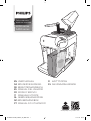 1
1
-
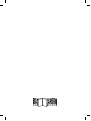 2
2
-
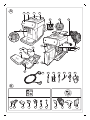 3
3
-
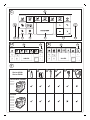 4
4
-
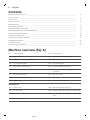 5
5
-
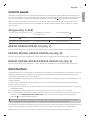 6
6
-
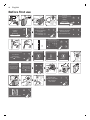 7
7
-
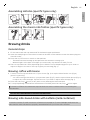 8
8
-
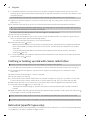 9
9
-
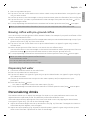 10
10
-
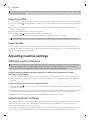 11
11
-
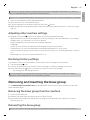 12
12
-
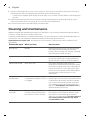 13
13
-
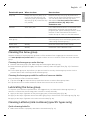 14
14
-
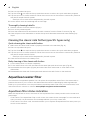 15
15
-
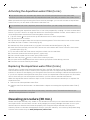 16
16
-
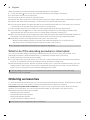 17
17
-
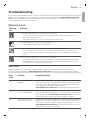 18
18
-
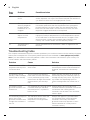 19
19
-
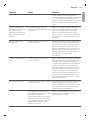 20
20
-
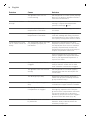 21
21
-
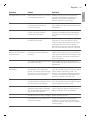 22
22
-
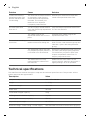 23
23
-
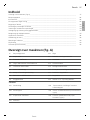 24
24
-
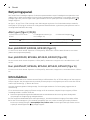 25
25
-
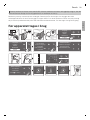 26
26
-
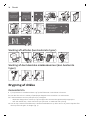 27
27
-
 28
28
-
 29
29
-
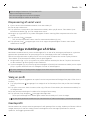 30
30
-
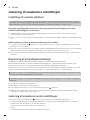 31
31
-
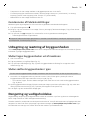 32
32
-
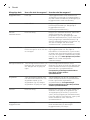 33
33
-
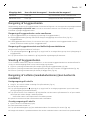 34
34
-
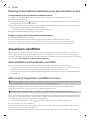 35
35
-
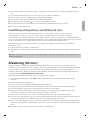 36
36
-
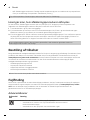 37
37
-
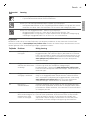 38
38
-
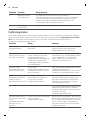 39
39
-
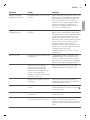 40
40
-
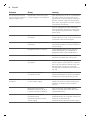 41
41
-
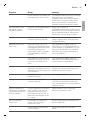 42
42
-
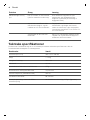 43
43
-
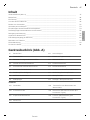 44
44
-
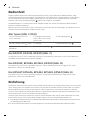 45
45
-
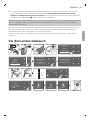 46
46
-
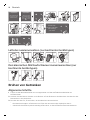 47
47
-
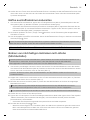 48
48
-
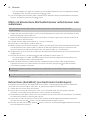 49
49
-
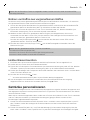 50
50
-
 51
51
-
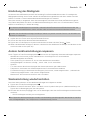 52
52
-
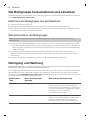 53
53
-
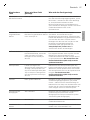 54
54
-
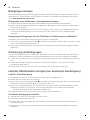 55
55
-
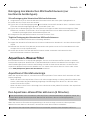 56
56
-
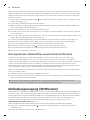 57
57
-
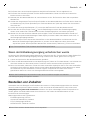 58
58
-
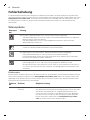 59
59
-
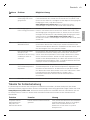 60
60
-
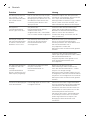 61
61
-
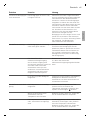 62
62
-
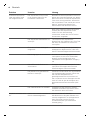 63
63
-
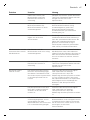 64
64
-
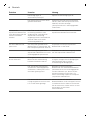 65
65
-
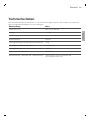 66
66
-
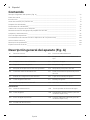 67
67
-
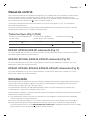 68
68
-
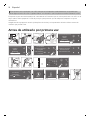 69
69
-
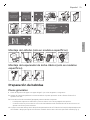 70
70
-
 71
71
-
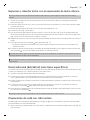 72
72
-
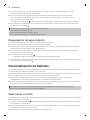 73
73
-
 74
74
-
 75
75
-
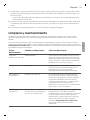 76
76
-
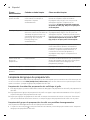 77
77
-
 78
78
-
 79
79
-
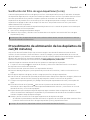 80
80
-
 81
81
-
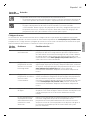 82
82
-
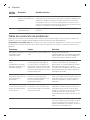 83
83
-
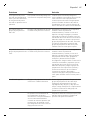 84
84
-
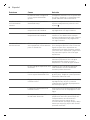 85
85
-
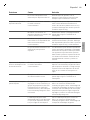 86
86
-
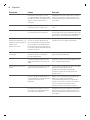 87
87
-
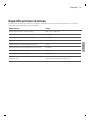 88
88
-
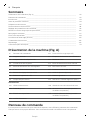 89
89
-
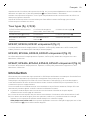 90
90
-
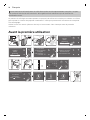 91
91
-
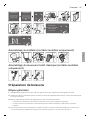 92
92
-
 93
93
-
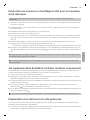 94
94
-
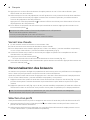 95
95
-
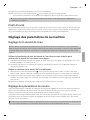 96
96
-
 97
97
-
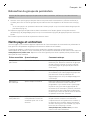 98
98
-
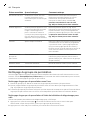 99
99
-
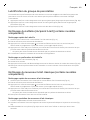 100
100
-
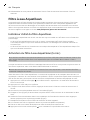 101
101
-
 102
102
-
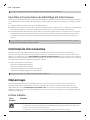 103
103
-
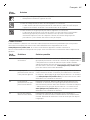 104
104
-
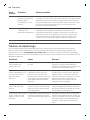 105
105
-
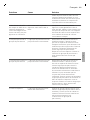 106
106
-
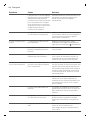 107
107
-
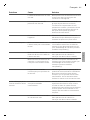 108
108
-
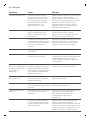 109
109
-
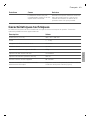 110
110
-
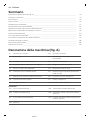 111
111
-
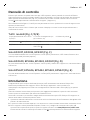 112
112
-
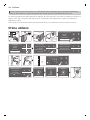 113
113
-
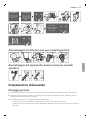 114
114
-
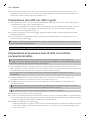 115
115
-
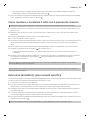 116
116
-
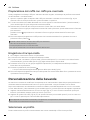 117
117
-
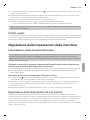 118
118
-
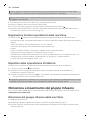 119
119
-
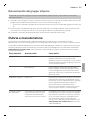 120
120
-
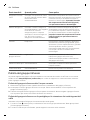 121
121
-
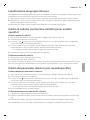 122
122
-
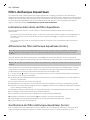 123
123
-
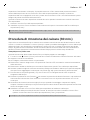 124
124
-
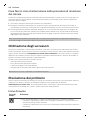 125
125
-
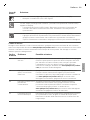 126
126
-
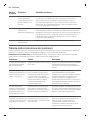 127
127
-
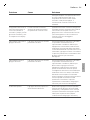 128
128
-
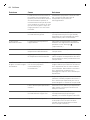 129
129
-
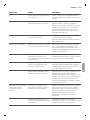 130
130
-
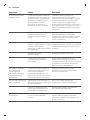 131
131
-
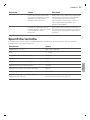 132
132
-
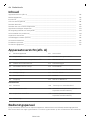 133
133
-
 134
134
-
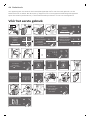 135
135
-
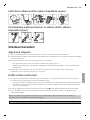 136
136
-
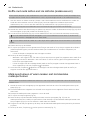 137
137
-
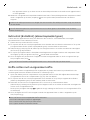 138
138
-
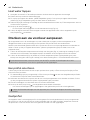 139
139
-
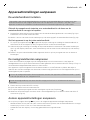 140
140
-
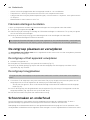 141
141
-
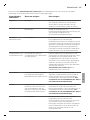 142
142
-
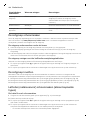 143
143
-
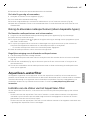 144
144
-
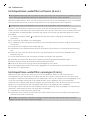 145
145
-
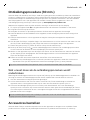 146
146
-
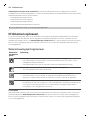 147
147
-
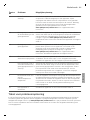 148
148
-
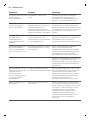 149
149
-
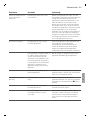 150
150
-
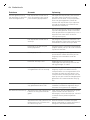 151
151
-
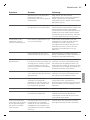 152
152
-
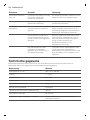 153
153
-
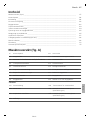 154
154
-
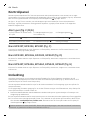 155
155
-
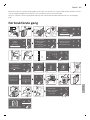 156
156
-
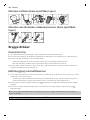 157
157
-
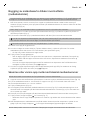 158
158
-
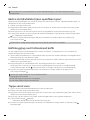 159
159
-
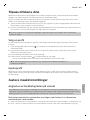 160
160
-
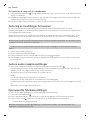 161
161
-
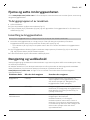 162
162
-
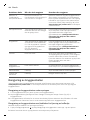 163
163
-
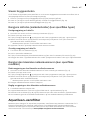 164
164
-
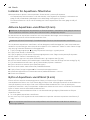 165
165
-
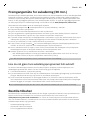 166
166
-
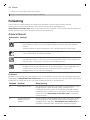 167
167
-
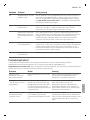 168
168
-
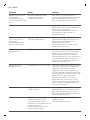 169
169
-
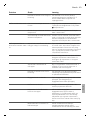 170
170
-
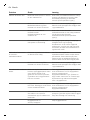 171
171
-
 172
172
-
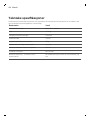 173
173
-
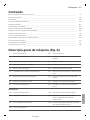 174
174
-
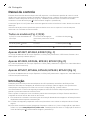 175
175
-
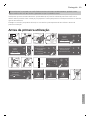 176
176
-
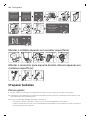 177
177
-
 178
178
-
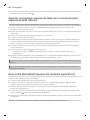 179
179
-
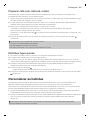 180
180
-
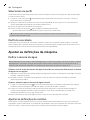 181
181
-
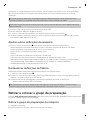 182
182
-
 183
183
-
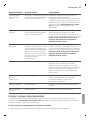 184
184
-
 185
185
-
 186
186
-
 187
187
-
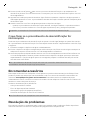 188
188
-
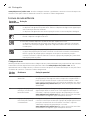 189
189
-
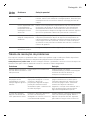 190
190
-
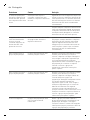 191
191
-
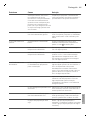 192
192
-
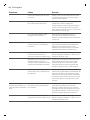 193
193
-
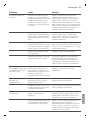 194
194
-
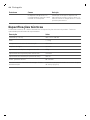 195
195
-
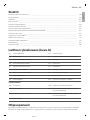 196
196
-
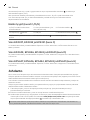 197
197
-
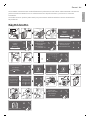 198
198
-
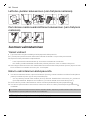 199
199
-
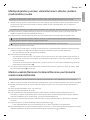 200
200
-
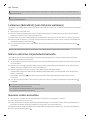 201
201
-
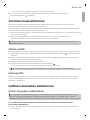 202
202
-
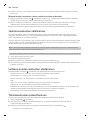 203
203
-
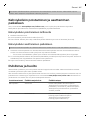 204
204
-
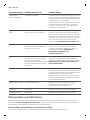 205
205
-
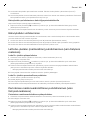 206
206
-
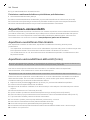 207
207
-
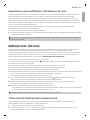 208
208
-
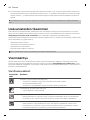 209
209
-
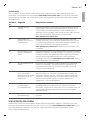 210
210
-
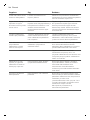 211
211
-
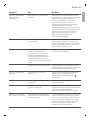 212
212
-
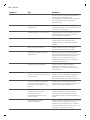 213
213
-
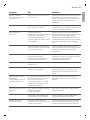 214
214
-
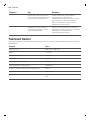 215
215
-
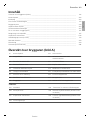 216
216
-
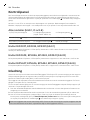 217
217
-
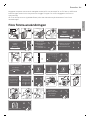 218
218
-
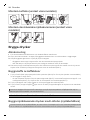 219
219
-
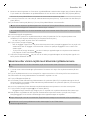 220
220
-
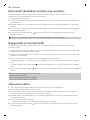 221
221
-
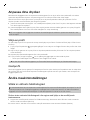 222
222
-
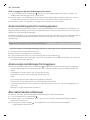 223
223
-
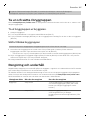 224
224
-
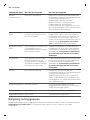 225
225
-
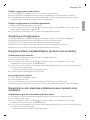 226
226
-
 227
227
-
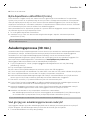 228
228
-
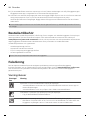 229
229
-
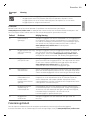 230
230
-
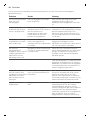 231
231
-
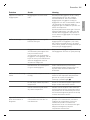 232
232
-
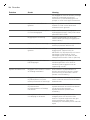 233
233
-
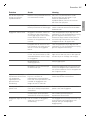 234
234
-
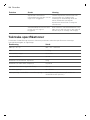 235
235
-
 236
236
-
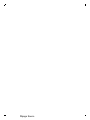 237
237
-
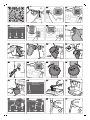 238
238
-
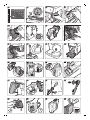 239
239
-
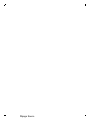 240
240
-
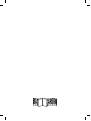 241
241
-
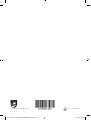 242
242
Philips EP5444/50 Manuale utente
- Categoria
- Macchine da caffè
- Tipo
- Manuale utente
in altre lingue
- English: Philips EP5444/50 User manual
- français: Philips EP5444/50 Manuel utilisateur
- español: Philips EP5444/50 Manual de usuario
- Deutsch: Philips EP5444/50 Benutzerhandbuch
- Nederlands: Philips EP5444/50 Handleiding
- português: Philips EP5444/50 Manual do usuário
- dansk: Philips EP5444/50 Brugermanual
- svenska: Philips EP5444/50 Användarmanual
- suomi: Philips EP5444/50 Ohjekirja
Documenti correlati
-
Philips EP2236/40 Manuale utente
-
Philips EP0820/00 Manuale utente
-
Philips EP3243/70R1 Informazioni importanti
-
Philips EP2236/40 Manuale utente
-
Philips EP2224/10 Manuale utente
-
Philips 2200-serie EP2230/10 LatteGo Black Manuale del proprietario
-
Philips EP5330/10 Manuale utente
-
Philips-Saeco SM7682 Xelsis Manuale utente
-
Philips Saeco INCANTO HD8921 Manuale utente
-
Philips HD5730/10 Manuale utente
Altri documenti
-
Gaggia RI9700/64 Manuale utente
-
Gaggia Babila Manuale utente
-
Gaggia RI8260 SUP047G - Velasca Manuale del proprietario
-
DeLonghi EC950M Manuale utente
-
Saeco PICOBARISTO HD8927 Manuale utente
-
Gaggia RI8260 SUP047G - Velasca Manuale del proprietario
-
Philips-Saeco SM7480/00R1 Manuale utente
-
Aeg-Electrolux ECG6200 Manuale utente
-
Electrolux ECS5000 Manuale utente
-
Saeco PICOBARISTO OTC HD8926 / 29 Manuale utente