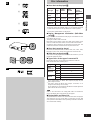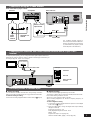Yamaha DVD-S1200 Manuale utente
- Categoria
- Lettori DVD
- Tipo
- Manuale utente

1
2
34
567
8
9
0
S
1
0
C
A
N
C
E
L
OPEN/CLOSE
PO
W
E
R
M
A
R
K
E
R
P
AG
E
G
R
O
U
P
E
N
T
E
R
V
I
D
E
O
O
F
F
P
L
A
Y
M
O
D
E
SKIP
SLOW
/
SEARCH
S
U
B
T
I
T
L
E
PLA
Y
PA
USE
STO
P
D
V
D
V
7
5
6
2
6
0
A
UDIO A
NG
LE
R
E
P
E
A
T
A
-
B
H
P
-V
.S
.S
.
S
P
-V
.S
.S
.
T
O
P
M
E
N
U
M
EN
U
O
N
S
C
R
E
E
N
R
E
T
U
R
N
SET U
P
Í
/I
AUDIO
/
VIDEO
NATURAL SOUND DVD AUDIO / VIDEO PLAYER DVD-S1200
VIDEO OFF
GROUP
LEVEL
010
PHONES
STANDBY
STANDBY
/ON
AUDIO
/
VIDEO
AUDIO
/
VIDEO
GB
Before connecting, operating or adjust-
ing this product, please read these in-
structions completely.
Please keep this manual for future refer-
ence.
Owners manual
DVD AUDIO/VIDEO PLAYER

Getting started
2
Accessories
Please check and identify the supplied
accessories.
¸ Remote control . . . . . . . . . . . . . . 1
¸ Batteries . . . . . . . . . . . . . . . . . . . . 2
for remote control
¸ AC mains lead . . . . . . . . . . . . . . . 1
For the United
Kingdom
¸ Audio/video cable . . . . . . . . . . . . 1
Note
The included AC mains lead is for use with this unit only. Be
sure to use the included AC power supply cord with this unit.
Dear customer
Thank you for purchasing this product.
For optimum performance and safety, please read these instructions
carefully.
For others
Table of contents
Getting started
Accessories . . . . . . . . . . . . . . . . . . . . . . . . . . . . . 02
Caution for AC Mains Lead. . . . . . . . . . . . . . . . . 03
Safety precautions . . . . . . . . . . . . . . . . . . . . . . . 04
The remote control . . . . . . . . . . . . . . . . . . . . . . . 04
Disc information . . . . . . . . . . . . . . . . . . . . . . . . . 05
Connection. . . . . . . . . . . . . . . . . . . . . . . . . . . . . . 06
Connecting an AV amplifier with a built-in decoder. . . . . . . . . . 07
Connection to digital audio equipment without a
decoder . . . . . . . . . . . . . . . . . . . . . . . . . . . . . . . . . . . . . . . . . 07
Connecting an AV amplifier with 5.1-channel audio input
terminals . . . . . . . . . . . . . . . . . . . . . . . . . . . . . . . . . . . . . . . . 08
Analog connection to a 2-channel amplifier or system
component . . . . . . . . . . . . . . . . . . . . . . . . . . . . . . . . . . . . . . . 08
Connections using the S video terminal . . . . . . . . . . . . . . . . . . 09
Connecting to a television and a video cassette recorder
with 21-pin SCART terminal . . . . . . . . . . . . . . . . . . . . . . . . . 09
Recording to MDs or cassette tapes . . . . . . . . . . . . . . . . . . . . . 09
Control reference guide . . . . . . . . . . . . . . . . . . . 10
Basic operations
Basic play . . . . . . . . . . . . . . . . . . . . . . . . . . . . . . 11
Resume function . . . . . . . . . . . . . . . . . . . . . . . . . . . . . . . . . . . . 12
Starting play from a selected title or track . . . . . . . . . . . . . . . . . 12
Skipping chapters or tracks. . . . . . . . . . . . . . . . . . . . . . . . . . . . 13
Frame-by-frame viewing . . . . . . . . . . . . . . . . . . . . . . . . . . . . . . 13
Fast forward and rewind–SEARCH . . . . . . . . . . . . . . . . . . . . . 13
Slow-motion play . . . . . . . . . . . . . . . . . . . . . . . . . . . . . . . . . . . . 13
Selecting still pictures–Page Skip. . . . . . . . . . . . . . . . . . . . . . . 14
Selecting groups to play . . . . . . . . . . . . . . . . . . . . . . . . . . . . . . 14
To enjoy even higher quality sound–VIDEO OFF . . . . . . . . . . 14
Advanced operations
Marking places to play again–MARKER . . . . . . 15
Changing soundtracks, subtitle languages and
angles . . . . . . . . . . . . . . . . . . . . . . . . . . . . . . . . 15
Changing the play sequence . . . . . . . . . . . . . . . 16
Program play . . . . . . . . . . . . . . . . . . . . . . . . . . . . . . . . . . . . . . . 16
All group play/Random play . . . . . . . . . . . . . . . . . . . . . . . . . . . 17
Repeat play . . . . . . . . . . . . . . . . . . . . . . . . . . . . . 18
Repeat play . . . . . . . . . . . . . . . . . . . . . . . . . . . . . . . . . . . . . . . . 18
A-B repeat play . . . . . . . . . . . . . . . . . . . . . . . . . . . . . . . . . . . . . 18
Increasing your enjoyment of movies and
music . . . . . . . . . . . . . . . . . . . . . . . . . . . . . . . . . 19
Enjoying virtual surround effects with 2 speakers or
headphones (VIRTUAL SURROUND (V.S.S.)). . . . . . . . . . . 19
Using headphones . . . . . . . . . . . . . . . . . . . . . . . 19
Using GUI screens . . . . . . . . . . . . . . . . . . . . . . . 20
Common procedures. . . . . . . . . . . . . . . . . . . . . . . . . . . . . . . . . 20
Screen for disc information . . . . . . . . . . . . . . . . . . . . . . . . . . . . 21
Shuttle screen . . . . . . . . . . . . . . . . . . . . . . . . . . . . . . . . . . . . . . 21
Screen for unit information . . . . . . . . . . . . . . . . . . . . . . . . . . . . 22
Changing settings . . . . . . . . . . . . . . . . . . . . . . . . 23
Common procedures. . . . . . . . . . . . . . . . . . . . . . . . . . . . . . . . . 23
Summary of settings . . . . . . . . . . . . . . . . . . . . . . . . . . . . . . . . . 24
Television settings. . . . . . . . . . . . . . . . . . . . . . . . . . . . . . . . . . . 26
Speaker setting . . . . . . . . . . . . . . . . . . . . . . . . . . . . . . . . . . . . . 27
Digital output . . . . . . . . . . . . . . . . . . . . . . . . . . . . . . . . . . . . . . . 28
Entering a password . . . . . . . . . . . . . . . . . . . . . . . . . . . . . . . . . 28
Reference
Glossary . . . . . . . . . . . . . . . . . . . . . . . . . . . . . . . . 29
Disc handling. . . . . . . . . . . . . . . . . . . . . . . . . . . . 29
Troubleshooting guide . . . . . . . . . . . . . . . . . . . . 30
Maintenance. . . . . . . . . . . . . . . . . . . . . . . . . . . . . 31
Specifications . . . . . . . . . . . . . . . . . . . . Back cover
CAUTION!
THIS PRODUCT UTILIZES A LASER.
USE OF CONTROLS OR ADJUSTMENTS OR PERFORM-
ANCE OF PROCEDURES OTHER THAN THOSE SPECI-
FIED HEREIN MAY RESULT IN HAZARDOUS RADIATION
EXPOSURE.
DO NOT OPEN COVERS AND DO NOT REPAIR
YOURSELF. REFER SERVICING TO QUALIFIED
PERSONNEL.
Operations in these instructions are described mainly
with the remote control, but you can do the operations on
the main unit if the controls are the same.
(Inside of unit)
(Back of unit)
RQLS0233
-
-
-
-
-
-
-
-
-
-
VISIBLE AND INVISIBLE LASER RADIATION WHEN OPEN.
AVOID DIRECT EXPOSURE TO BEAM.
DANGER
(FDA 21 CFR)
(IEC60825-1)
VISIBLE AND INVISIBLE LASER RADIATION WHEN OPEN.
AVOID EXPOSURE TO BEAM.
CAUTION
RAYONNEMENT LASER VISIBLE ET INVISIBLE EN CAS D’OUVERTURE.
EXPOSITION DANGEREUSE AU FAISCEAU.
ATTENTION
SYNLIG OG USYNLIG LASERSTRÅLING VED ÅBNING.
UNDGÅ UDSÆTTELSE FOR STRÅLING.
ADVARSEL
AVATTAESSA OLET ALTTIINA NÄKYVÄÄ JA NÄKYMÄTÖN
LASERSÄTEILYLLE. ÄLÄ KATSO SÄTEESEEN.
VARO!
SYNLIG OCH OSYNLIG LASERSTRÅLNING NÄR DENNA DEL
ÄR ÖPPNAD. BETRAKTA EJ STRÅLEN.
VARNING
SYNLIG OG USYNLIG LASERSTRÅLING NÅR DEKSEL ÅPNES.
UNNGÅ EKSPONERING FOR STRÅLEN.
ADVARSEL
SICHTBARE UND UNSICHTBARE LASERSTRAHLUNG, WENN ABDECKUNG
GEÖFFNET. NICHT DEM STRAHL AUSSETZEN.
VORSICHT

3
Getting started
Caution for AC Mains Lead
(For United Kingdom)
(U.K. model only)
For your safety, please read the following text
carefully.
This appliance is supplied with a moulded three pin
mains plug for your safety and convenience.
A 5-ampere fuse is fitted in this plug.
Should the fuse need to be replaced please ensure
that the replacement fuse has a rating of 5-ampere and
that it is approved by ASTA or BSI to BS1362.
Check for the ASTA mark m or the BSI mark o on the
body of the fuse.
If the plug contains a removable fuse cover you must
ensure that it is refitted when the fuse is replaced.
If you lose the fuse cover the plug must not be used
until a replacement cover is obtained.
A replacement fuse cover can be purchased from your
local dealer.
If a new plug is to be fitted please observe the wiring
code as stated below.
If in any doubt please consult a qualified electrician.
IMPORTANT
The wires in this mains lead are coloured in accor-
dance with the following code:
Blue: Neutral, Brown: Live.
As these colours may not correspond with the coloured
markings identifying the terminals in your plug, pro-
ceed as follows:
The wire which is coloured Blue must be connected to
the terminal which is marked with the letter N or col-
oured Black or Blue.
The wire which is coloured Brown must be connected
to the terminal which is marked with the letter L or col-
oured Brown or Red.
WARNING: DO NOT CONNECT EITHER WIRE TO
THE EARTH TERMINAL WHICH IS MARKED WITH
THE LETTER E, BY THE EARTH SYMBOL n OR
COLOURED GREEN OR GREEN/YELLOW.
THIS PLUG IS NOT WATERPROOF—KEEP DRY.
Before use
Remove the connector cover.
How to replace the fuse
The location of the fuse differ according to the type of
AC mains plug (figures A and B). Confirm the AC
mains plug fitted and follow the instructions below.
Illustrations may differ from actual AC mains plug.
1. Open the fuse cover with a screwdriver.
2. Replace the fuse and close or attach the fuse
cover.
Fuse cover
Figure A
Figure B
Fuse
(5 ampere)
Fuse
(5 ampere)
Figure A
Figure B
CAUTION!
IF THE FITTED MOULDED PLUG IS UNSUIT-
ABLE FOR THE SOCKET OUTLET IN YOUR
HOME THEN THE FUSE SHOULD BE RE-
MOVED AND THE PLUG CUT OFF AND DIS-
POSED OF SAFELY.
THERE IS A DANGER OF SEVERE ELECTRI-
CAL SHOCK IF THE CUT OFF PLUG IS IN-
SERTED INTO ANY 13-AMPERE SOCKET.

Getting started
4
Safety precautions
Placement
Set the unit up on an even surface away from direct sunlight, high
temperatures, high humidity, and excessive vibration. These condi-
tions can damage the cabinet and other components, thereby short-
ening the unit’s service life.
Do not place heavy items on the unit.
Voltage
Do not use high voltage power sources. This can overload the unit
and cause a fire.
Do not use a DC power source. Check the source carefully when
setting the unit up on a ship or other place where DC is used.
AC mains lead protection
Ensure the AC mains lead is connected correctly and not dam-
aged. Poor connection and lead damage can cause fire or electric
shock. Do not pull, bend, or place heavy items on the lead.
Grasp the plug firmly when unplugging the lead. Pulling the AC
mains lead can cause electric shock.
Do not handle the plug with wet hands. This can cause electric
shock.
Foreign matter
Do not let metal objects fall inside the unit. This can cause electric
shock or malfunction.
Do not let liquids get into the unit. This can cause electric shock or
malfunction. If this occurs, immediately disconnect the unit from the
power supply and contact your dealer.
Do not spray insecticides onto or into the unit. They contain flam-
mable gases which can ignite if sprayed into the unit.
Service
Do not attempt to repair this unit by yourself. If sound is interrupted,
indicators fail to light, smoke appears, or any other problem that is not
covered in these instructions occurs, disconnect the AC mains lead
and contact your dealer or an authorized service center. Electric
shock or damage to the unit can occur if the unit is repaired, disas-
sembled or reconstructed by unqualified persons.
Extend operating life by disconnecting the unit from the power
source if it is not to be used for a long time.
Do not place the unit
on amplifiers or equip-
ment that may become
hot.
The heat can damage the unit.
The remote control
Batteries
³Insert so the poles (i and j) match those in the remote control.
³Do not use rechargeable type batteries.
Do not;
³mix old and new batteries.
³use different types at the same time.
³heat or expose to flame.
³take apart or short circuit.
³attempt to recharge alkaline or manganese batteries.
³use batteries if the covering has been peeled off.
Mishandling of batteries can cause electrolyte leakage which can
damage items the fluid contacts and may cause a fire.
If electrolyte leaks from the batteries, consult your dealer.
Wash thoroughly with water if electrolyte comes in contact with any
part of your body.
Remove if the remote control is not going to be used for a long period
of time. Store in a cool, dark place.
Replace if the unit does not respond to the remote control even when
held close to the front panel.
Use
Aim at the sensor, avoiding obstacles, at a maximum range of 7 m
directly in front of the unit.
³Keep the transmission window and the unit’s sensor free from dust.
³Operation can be affected by strong light sources, such as direct
sunlight, and the glass doors on cabinets.
Do not;
³put heavy objects on the remote control.
³take the remote control apart.
³spill liquids onto the remote control.
Remote control signal sensor
7 m
WARNING:
TO REDUCE THE RISK OF FIRE, ELECTRIC SHOCK OR
PRODUCT DAMAGE, DO NOT EXPOSE THIS APPLIANCE
TO RAIN, SPLASHING, DRIPPING OR MOISTURE.
1
2
R6, AA
30°30°

5
Getting started
Disc information
º Discs that can be played [A]
¤
See the table below for details on how video appears when playing
DVD-Video, Video CD and DVD-Audio. You can still enjoy the audio
on DVD-Audio irrespective of any differences in video systems.
Some DVD-R and DVD-RW can be played.
º Region Management Information (DVD-Video
only) [B]
Region numbers are allocated to DVD players and software accord-
ing to where they are sold.
The region number of this unit is “2”.
DVD-Video can be played on this unit if their region number is the
same or includes the same number, or if the DVD is marked “ALL”.
Confirm the region number for this unit before choosing discs. The
number for this unit is indicated on the rear panel of the unit.
º Discs that cannot be played
DVD-ROM, DVD-R/DVD-RAM, CD-ROM, VSD, CDV, CD-G, +RW,
DVD-RW, CVD, SVCD, SACD, Divx Video Discs and Photo CD.
º DVDs that can be played [C]
This unit has a Dolby Digital decoder and a DTS decoder so you can
play DVDs with these marks.
º Type of disc for the type of connected TV
DVDs and Video CDs are recorded using either PAL or NTSC.
Refer to this table when selecting discs.
Disc
PAL
NTSC
PAL
NTSC
PAL
NTSC
TV Monitor
Y
Y
¤1
t
t
Y
Y
¤2
Logo
=
>
?
@
Disc type
DVD-
Audio
¤
DVD-
Video
¤
Video CD
¤
Audio CD
Video
system
PAL/NTSC
PAL/NTSC
PAL/NTSC
–
Indication
used in
instructions
[DVD-A]
[DVD-V]
[VCD]
[CD]
Region
number
–
See below
–
–
TV type
Multi-
system TV
NTSC TV
PAL TV
A
B
C
a
b
c
2
2
d
ALL
¤1
If you select “NTSC” in “NTSC Disc Output” (á page 24), the
picture may be clearer.
¤2
The factory preset for “NTSC Disc Output” is “PAL60”, so no
changes to the settings are necessary.
(If your television is not equipped to handle PAL 525/60 signals the
picture will not be shown correctly.)
Note
When a disc which does not comply with Video CD standard is
played, the bottom part of the picture may disappear.
º Playing DVDs and Video CDs
The producer of the material can control how these discs are played.
This means that you may not be able to control play of a disc with
some operations described in these operating instructions. Read the
disc’s instructions carefully.

Getting started
6
Connection
As this unit has built-in Dolby Digital and DTS decoders (á page 29), you can enjoy discs recorded with these systems by connecting this unit to the
6-channel input terminals on an AV amplifier (connection [B] below). However, to enjoy the special sound effects available with AV amplifiers that
can make you feel like you were in a cinema or hall, connect this unit digitally to the AV amplifier (connection [A] below).
Use analog connection [B] to enjoy the high quality audio (sampling frequencies of 192 kHz and 96 kHz) and multi-channel audio found
on DVD-Audio. If the disc is copyright-protected, the audio can only be output through the digital output terminal if it is converted to
48 kHz.
º Other uses
Recording to MDs or cassette tapes (á page 9).
Note
³The equipment connections described are examples.
³Peripheral equipment and optional cables sold separately unless otherwise indicated.
³Before connection, turn off all equipment and read the appropriate operating instructions.
What you want to do
To enjoy 5.1-channel surround
sound
To enjoy stereo
8 [B]
Settings
Reference
page
Speaker Setting
Select “Multi-channel”.
27
[Digital\connection]
Connect to an amplifier with a
built-in decoder or a separate
decoder-amplifier combination.
7 [A]
PCM Down Conversion
Dolby Digital
DTS Digital Surround
MPEG
Settings depend on your
decoding equipment.
24
[Analog\connection]
Connect to an amplifier or
system component with analog
input terminals.
8 [D]
7 [C]
[Digital\connection]
Connect to an amplifier with a
digital input terminal.
PCM Down Conversion
Select “Yes”.
Dolby Digital/DTS Digital
Surround/MPEG
Select “PCM”.
24
[Analog\connection]
Connect to an amplifier with
5.1-channel audio input
terminals.
Reference
page
How to do it
Make the speaker settings on
the amplifier.
–
Manufactured under license from Dolby Laboratories.
“Dolby”, “Pro Logic” and the double-D symbol are trademarks
of Dolby Laboratories.
Manufactured under license from Digital Theater Systems,
Inc. US Pat. No.5,451,942, 5,956,674, 5,974,380, 5,978,762
and other world-wide patents issued and pending. “DTS” and
“DTS Digital Surround” are registered trademarks of Digital
Theater Systems, Inc. + 1996, 2000 Digital Theater Systems,
Inc. All rights reserved.
Digital Audio Output
Select “On”.
28
Digital Audio Output
Select “On”.
28

7
Getting started
STANDBY
/ON
NATURAL SOUND AV RECEIVER RX–V3000
INPUT MODE
INPUT
VOLUME
SILENT
PHONES
SPEAKERS
B
A
PROCESSOR
DIRECT
BASS
EXTENSION
BASS TREBLE REC OUT/ZONE 2
VIDEO AUX
VCR 1
SAT
CABLE
D-TV/LD
DVD
SOURCE
/REMOTE
MD/TAPE
CD-R
TUNER
CD
PHONO
VCR 2/DVR
EFFECT
6CH
INPUT
TUNING
MODE
MEMORY
S VIDEO VIDEO L R OPTICALAUDIO
MAN'L/AUTO FM AUTO/NAN'L MONO
FM/AM
PRESET
/TUNING
DSP
PROGRAM
EDIT
VIDEO AUX
S VIDEO
AV1
AV2
AC IN
VIDEO
MIXED 2CH
COAXIALOPTICAL
PCM / DIGITAL
DTS
1L
2
VIDEO OUTAUDIO OUT
6CH DISCRETE
SURROUND MAINCENTER
SUBWOOFER
R
RR
LL
VIDEO
IN
»
A
Connecting an AV amplifier with a built-in decoder
Before connection
³Do not connect the AC mains lead until all other connections are complete.
³Refer to the amplifier’s operating instructions.
Audio/video cable (included)
Yellow (VIDEO)
White (L)
Red (R)
Speakers
³You can enjoy surround sound by connecting from
three to six speakers.
Example: Six speakers
³If you do not connect a subwoofer, it is advisable to
connect main speakers (L/R) capable of producing
bass of less than 100 Hz.
MONITOR OUT
terminal
Television
Video cable
AV amplifier
VIDEO INPUT
terminal
Audio/video cable
(included)
To household mains socket
(AC 220–240 V, 50 Hz)
AC mains lead
(included)
Back of the unit
FOR UNITED KING-
DOM ONLY
READ THE CAU-
TION FOR THE AC
MAINS LEAD ON
PAGE 3 BEFORE
CONNECTION.
Do not connect the unit’s video output
through a video cassette recorder
The video from this unit may not be played correctly
due to copy-guards if you connect a video cassette
recorder between the unit and your television.
Change PCM Down Conversion, Dolby Digital, DTS
Digital Surround, and MPEG to suit the equipment
(á pages 24 and 28).
Note
You cannot use DTS Digital Surround decoders not suited to DVD-
Video.
»
C
Connection to digital audio
equipment without a decoder
You can still enjoy audio using the connections described
above. Make the following settings (á pages 24 and 28).
Digital Audio Output
Select “On”
PCM Down Conversion
Select “Yes”.
Dolby Digital/DTS Digital Surround/MPEG
Select “PCM”.
Optical
digital
audio cable
Do not bend
when
connecting.
DIGITAL INPUT
(OPTICAL) terminal
Note when connecting the
optical digital audio cable
Align the plug with
the terminal
Note
Keep the dust cap and reattach
when not using the terminal.
Coaxial
cable
DIGITAL INPUT
(COAXIAL) terminal
OR
Remove the
dust cap

Getting started
8
STANDBY
/ON
NATURAL SOUND AV RECEIVER RX–V3000
INPUT MODE
INPUT
VOLUME
SILENT
PHONES
SPEAKERS
B
A
PROCESSOR
DIRECT
BASS
EXTENSION
BASS TREBLE REC OUT/ZONE 2
VIDEO AUX
VCR 1
SAT
CABLE
D-TV/LD
DVD
SOURCE
/REMOTE
MD/TAPE
CD-R
TUNER
CD
PHONO
VCR 2/DVR
EFFECT
6CH
INPUT
TUNING
MODE
MEMORY
S VIDEO VIDEO L R OPTICALAUDIO
MAN'L/AUTO FM AUTO/NAN'L MONO
FM/AM
PRESET
/TUNING
DSP
PROGRAM
EDIT
VIDEO AUX
S VIDEO
AV1
AV2
VIDEO
MIXED 2CH
COAXIALOPTICAL
PCM / DIGITAL
DTS
1L
2
VIDEO OUTAUDIO OUT
6CH DISCRETE
SURROUND MAINCENTER
SUBWOOFER
R
RR
LL
RL
Connection
»
B
Connecting an AV amplifier with 5.1-channel audio input terminals
Be sure to switch the amplifier to ANALOG input.
³Speaker connections (á page 7)
³Television connections (á pages 7 and 9)
S VIDEO
AV1
AV2
VIDEO
MIXED 2CH
COAXIALOPTICAL
PCM / DIGITAL
DTS
1L
2
VIDEO OUTAUDIO OUT
6CH DISCRETE
SURROUND MAINCENTER
SUBWOOFER
R
RR
LL
AC IN
R
L
AUX IN
VIDEO
IN
AV amplifier
Back of the unit
Select “2-channel”
(á page 24, Audio–Speaker
Setting).
2-channel amplifier or system component
Audio cable
Video cable
To enjoy Dolby Pro Logic
³If you connect an amplifier that can decode Dolby Pro Logic, you will also need to connect center and rear speakers to enjoy surround
sound. Read the instructions for the equipment for connection details.
³Turn Virtual Surround off (á page 19). Dolby Pro Logic will not function correctly if Virtual Surround is on.
Television
Select “Multi-channel” and adjust the settings to suit the speakers you have connected (á page 27).
Note
Turn Virtual Surround off (á page 19) if you have connected a center speaker, rear speakers or a subwoofer, as well as the main speakers. Sound
will not come from the other speakers if Virtual Surround is on.
»
D
Analog connection to a 2-channel amplifier or system component
6CH INPUT
terminals
Audio cable
Audio cable
Back of the unit

9
Getting started
STANDBY
/ON
NATURAL SOUND AV RECEIVER RX–V3000
INPUT MODE
INPUT
VOLUME
SILENT
PHONES
SPEAKERS
B
A
PROCESSOR
DIRECT
BASS
EXTENSION
BASS TREBLE REC OUT/ZONE 2
VIDEO AUX
VCR 1
SAT
CABLE
D-TV/LD
DVD
SOURCE
/REMOTE
MD/TAPE
CD-R
TUNER
CD
PHONO
VCR 2/DVR
EFFECT
6CH
INPUT
TUNING
MODE
MEMORY
S VIDEO VIDEO L R OPTICALAUDIO
MAN'L/AUTO FM AUTO/NAN'L MONO
FM/AM
PRESET
/TUNING
DSP
PROGRAM
EDIT
VIDEO AUX
S VIDEO
AV1
AV2
VIDEO
MIXED 2CH
COAXIALOPTICAL
PCM / DIGITAL
DTS
1L
2
VIDEO OUTAUDIO OUT
6CH DISCRETE
SURROUND MAINCENTER
SUBWOOFER
R
RR
LL
S VIDEO
AV1
AV2
VIDEO
MIXED 2CH
COAXIALOPTICAL
PCM / DIGITAL
DTS
1L
2
VIDEO OUTAUDIO OUT
6CH DISCRETE
SURROUND MAINCENTER
SUBWOOFER
R
RR
LL
AC IN
VCR
VCR
AV2
AV1
AV1
Connections using the S video terminal
Audio connections (á pages 7 and 8)
AV amplifier
VIDEO or S video
input terminal
S video cable
Back of the unit
The S-VIDEO terminal achieves a
more vivid picture than the VIDEO ter-
minal by separating the chrominance
(C) and luminance (Y) signals. (Actual
results depend on the television.)
Connecting to a television and a video cassette recorder with a 21-pin SCART
terminal
SCART terminal
21-pin SCART cable
Example
This unit
Video cassette
recorder
Television
Recording to MDs or cassette tapes
º Digital recording
You can record the digital signal directly onto an MD.
The signals on DVDs will be converted to 48 kHz/16 bit linear PCM.
Ensure the following conditions are met.
³There is no copy guard recorded on the disc.
³The recording equipment can handle a sampling frequency of
48 kHz/16 bit.
To make a digital recording
1. Connect the recording equipment with an optical or coaxial digital
audio cable (á [A] page 7).
2. When recording DVDs, change the digital audio output settings
(á page 24 and 28).
PCM Down Conversion: Yes
Dolby Digital/DTS Digital Surround: PCM
MPEG: PCM
Digital Audio Output: On (á page 24)
VIRTUAL SURROUND (V.S.S.): OFF (á page 19)
º Analog recording
You can record to an MD or cassette deck. Using analog connection
means sound will be unaffected by the copy guards found on DVDs.
To make an analog recording
Connect the recording equipment with an audio cable (á [D] page 8).
To improve picture quality, you can change the video signal output from the AV1
terminal from “Video” to either “S-Video” or “RGB” to suit the type of television you
are using (á page 24, Video—AV 1 Output).
Television
Video cable
MONITOR OUT
terminal
VIDEO
INPUT
terminal

10
Getting started
Control reference guide
Main unit
Page
1 Standby indicator (STANDBY)
When the unit is connected to the AC mains supply, this indicator
lights up in standby mode and goes out when the unit is turned on.
2 VIDEO OFF indicator . . . . . . . . . . . . . . . . . . . . . . . . . . . . . . . 14
3 Disc tray . . . . . . . . . . . . . . . . . . . . . . . . . . . . . . . . . . . . . . . . . 11
4 GROUP button (GROUP) . . . . . . . . . . . . . . . . . . . . . . . . . . . 14
5 Skip/Search buttons (:/6, 5/9) . . . . . . . . . . . . . 13
6 Stop button (º) . . . . . . . . . . . . . . . . . . . . . . . . . . . . . . . . . . . 11
7 Pause button (;) . . . . . . . . . . . . . . . . . . . . . . . . . . . . . . . . . . 11
8 Play button (1) . . . . . . . . . . . . . . . . . . . . . . . . . . . . . . . . . . . 11
9 Disc tray open/close button (<) . . . . . . . . . . . . . . . . . . . . . 11
: Display
; VIDEO OFF button (VIDEO OFF) . . . . . . . . . . . . . . . . . . . . . 14
< Headphone level control (LEVEL) . . . . . . . . . . . . . . . . . . . . 19
= Headphone jack (PHONES) . . . . . . . . . . . . . . . . . . . . . . . . . 19
> Standby/on switch (STANDBY/ON) . . . . . . . . . . . . . . . . . . . 11
Press to switch the unit from on to standby mode or vice versa. In
standby mode, the unit is still consuming a small amount of
power.
Remote control
Buttons such as " function the same as the controls on the unit.
Page
? Numeric buttons (1–9, 0, S10) . . . . . . . . . . . . . . . . . . . . . . . 11
@ Setup button (SET UP) . . . . . . . . . . . . . . . . . . . . . . . . . . . . . 23
A Top menu button (TOP MENU) . . . . . . . . . . . . . . . . . . . . . . 11
B Cursor buttons (3, 4, 2, 1)/Enter button (ENTER) . . . . 11
C ON SCREEN button (ON SCREEN) . . . . . . . . . . . . . . . . . . . 20
D Play mode button (PLAY MODE) . . . . . . . . . . . . . . . . . . . . . 16
E Subtitle button (SUBTITLE) . . . . . . . . . . . . . . . . . . . . . . . . . 15
F Repeat mode button (REPEAT) . . . . . . . . . . . . . . . . . . . . . . 18
G A-B repeat button (A-B) . . . . . . . . . . . . . . . . . . . . . . . . . . . . 18
H Skip buttons (:, 9 SKIP) . . . . . . . . . . . . . . . . . . . . . . . 13
I Cancel button (CANCEL) . . . . . . . . . . . . . . . . . . . . . . . . . . . 14
J Marker button (MARKER) . . . . . . . . . . . . . . . . . . . . . . . . . . . 15
K Page button (PAGE) . . . . . . . . . . . . . . . . . . . . . . . . . . . . . . . 14
L Menu button (MENU) . . . . . . . . . . . . . . . . . . . . . . . . . . . . . . . 11
M Return button (RETURN) . . . . . . . . . . . . . . . . . . . . . . . . . . . 11
N Angle button (ANGLE) . . . . . . . . . . . . . . . . . . . . . . . . . . . . . 15
O Audio button (AUDIO) . . . . . . . . . . . . . . . . . . . . . . . . . . . . . . 15
P Headphone and Speaker V.S.S. buttons
(HP-V.S.S./SP-V.S.S.) . . . . . . . . . . . . . . . . . . . . . . . . . . . . . . 19
Q Slow/Search buttons (6, 5 SLOW/SEARCH) . . . . . . . 13
NATURAL SOUND DVD AUDIO / VIDEO PLAYER DVD-S1200
VIDEO OFF
GROUP
LEVEL
010
PHONES
STANDBY
STANDBY
/ON
AUDIO
/
VIDEO
1234
5678
90
S
10
CANCEL
OPEN/CLOSE
POWER
MARKER
PAG EGROUP
ENTER
VIDEO OFF
PLAY MODE
SKIP
SLOW
/
SEARCH
SUBTITLE
PLAYPAUSESTOP
DVD
V756260
AUDIO ANGLE
REPEAT
A
-
B
HP-V.S.S. SP-V.S.S.
TOP MENU
MENU
ON SCREEN RETURN
SET UP
Í
/I
AUDIO
/
VIDEO
>
?
@
;
A
B
C
E
F
G
H
6
7
8
Q
P
O
L
K
4
J
I
9
1 2 3 4 5
6789:;<=>
M
N
D

11
Basic operations
1
2
3
4
A
B
Reading
Close
Open
TITLE
CHAP
DVD
VIDEO
TITLE
DVD
VIDEO
CHAP
POWER
Í
/I
OPEN/CLOSE
PLAY
PAUSE
TOP MENU
MENU
NATURAL SOUND DVD AUDIO / VIDEO PLAYER DVD-S1200
VIDEO OFF
GROUP
LEVEL
010
PHONES
STANDBY
STANDBY
/ON
AUDIO
/
VIDEO
CANCEL
OPEN/CLOSE
POWER
MARKER
PAG EGROUP
ENTER
VIDEO OFF
PLAY MODE
SKIP
SLOW
/
SEARCH
SUBTITLE
PLAYPAUSESTOP
DVD
V756260
AUDIO ANGLE
REPEAT
A
-
B
HP-V.S.S. SP-V.S.S.
TOP MENU
MENU
ON SCREEN RETURN
SET UP
Í
/I
1234
5678
90
S
10
12
4
MENU
RETURN
TOP MENU
∫
:, 9
;
123
4
∫;
Numeric
buttons
Basic play
[DVD-A] [DVD-V] [VCD] [CD]
Preparation
Turn on the television and select the appropriate video input on the
television to suit the connections for the player.
1 Press [ê/I POWER] to turn on the
unit.
2 Press [OPEN/CLOSE] to open the disc
tray.
3 Place the disc on the disc tray.
4 Press [1] (PLAY).
The disc tray closes and play begins.
º To stop play
Press [º] (á page 12, Resume function).
º To pause play [A]
Press [;] during play.
Press [1] (PLAY) to restart play.
Label must face upward
(With double-sided discs,load
so the label for the side you
want to play is facing up.)
Unit’s display
(e.g. DVD-Video is loaded)
Title Title Title
MenuMenu
The disc’s
top menu
Menu
Playing CD-R and CD-RW
This unit can play CD-DA (digital audio) and video CD format
audio CD-R and CD-RW that have been finalized
¤
upon
completion of recording.
It may not be able to play some CD-R or CD-RW due to the
condition of the recording.
¤
Finalizing is a process that enables CD-R/CD-RW players to
play audio CD-R and CD-RW.
Cursor
buttons/
ENTER
Note
³If “” appears on the television
The operation is prohibited by the unit or disc.
³The disc continues to rotate while the menu is displayed even after
you finish playing an item. Press [º] when you finish to preserve the
unit’s motor and your television screen.
³Volume may be lower when playing DVDs than when playing other
discs or during television broadcasts.
If you turn the volume up on the television or amplifier, ensure you
reduce the volume again before playing other sources so that a
sudden increase in output does not occur.
º Auto standby
The unit switches to the standby mode after about 30 minutes in the
stop mode.
When a menu screen appears on the
television
[DVD-A] [DVD-V] [VCD]
Remote control only
Press the numeric buttons to select an
item.
To select a 2-digit number
Example: To select item 23, press [S10], then [2] and [3].
³When playing DVDs, you can also use the cursor buttons [3, 4,
2, 1] to select items. Press [ENTER] to confirm your selection.
Play of the selected item now begins.
Other buttons used to operate menus
Read the disc’s instructions for further details about operation.
[9] or [5/9]: Shows the next menu.
[:] or [:/6]: Shows the previous menu.
[RETURN]: Shows the menu screen. [VCD]
[TOP MENU]: Shows the first menu screen. [DVD-A] [DVD-V]
[MENU]: Shows the menu screen. [DVD-V]
]B\ DVD menus
DVD-Video can have several menus. The menu displayed when you
press [TOP MENU] may be different from the menu displayed when
you press [MENU].

Basic operations
12
B
A
Press PLAY to Chapter Review
DVD
VIDEO
TRACK
VCD
1234
5678
90
S
10
CANCEL
OPEN/CLOSE
POWER
MARKER
PAG EGROUP
ENTER
VIDEO OFF
PLAY MODE
SKIP
SLOW
/
SEARCH
SUBTITLE
PLAYPAUSESTOP
DVD
V756260
AUDIO ANGLE
REPEAT
A
-
B
HP-V.S.S. SP-V.S.S.
TOP MENU
MENU
ON SCREEN RETURN
SET UP
Í
/I
AUDIO
/
VIDEO
12
34
56
78
90
S
10
MENU
∫1
Basic play
[DVD-A] [DVD-V] [VCD] [CD]
»
A
Resume function
The position you stopped play at is recorded by the unit when “!” is
flashing on the unit’s display.
While “!” is flashing on the unit’s display, press [1] (PLAY) to start
play from where you stopped it.
If you are playing DVD-Video, the illustrated message also appears.
Press [1] (PLAY) while the message is displayed and the beginning
portions of each chapter up to the current one are played. Full play
resumes from the point where you stopped play.
(This feature works only within a title.)
If you do not press [1] (PLAY), the message disappears and play
starts from where you stopped it.
To cancel
Press [º] until “!” disappears from the unit’s display.
Note
³The resume function does not work if the disc’s play time is not
displayed.
³The position is cleared when the disc tray is opened.
»
B
Starting play from a selected title
or track
Remote control only
While stopped
Press the numeric buttons.
To select a 2-digit number
Example: To select track 23, press [S10], then [2] and [3].
Play starts from the selected title/track.
Note
³This may not work with some discs.
³When playing DVD-Audio and you want to start play from a track in
a different group, select the group first (á page 14).
For your reference
The numeric buttons also work during play if the disc is a
DVD-Audio, Karaoke DVD, Video CD, or CD.
If the Video CD has playback control (á page 29)
Cancel menu play first.
1. Press [º] during play until “PBC Play” is cleared from the unit’s
display.
2. Press the numeric buttons to select a track to start play.
To return to menu play, press [º] and press [MENU].
Numeric
buttons
e.g. Video CD

13
Basic operations
A
B
C
D
or
or
[
:
][
9
]
[
:
/6][5/
9
]
1234
5678
90
S
10
CANCEL
OPEN/CLOSE
POWER
MARKER
PAG EGROUP
ENTER
VIDEO OFF
PLAY MODE
SKIP
SLOW
/
SEARCH
SUBTITLE
PLAYPAUSESTOP
DVD
V756260
AUDIO ANGLE
REPEAT
A
-
B
HP-V.S.S. SP-V.S.S.
TOP MENU
MENU
ON SCREEN RETURN
SET UP
Í
/I
AUDIO
/
VIDEO
NATURAL SOUND DVD AUDIO / VIDEO PLAYER DVD-S1200
VIDEO OFF
GROUP
LEVEL
010
PHONES
STANDBY
STANDBY
/ON
AUDIO
/
VIDEO
SKIP
SLOW
/
SEARCH
or
SLOW
/
SEARCH
1
6, 5
:, 9
;
;
1
Basic play
»
A
Skipping chapters or tracks
[DVD-A] [DVD-V] [VCD] [CD]
During play or while paused
Press [:] or [9].
Press ["] or [#] on the main unit.
Each press increases the number of skips.
»
B
Frame-by-frame viewing
[DVD-A] [DVD-V] [VCD]
Remote control only
While paused
Press the cursor buttons [2] or [1].
The frame changes each time the cursor buttons are pressed.
³The frames change in succession if you press and hold [2] or [1].
³Pressing [;] also activates forward frame-by-frame.
»
C
Fast forward and rewind–SEARCH
[DVD-A] [DVD-V] [VCD] [CD]
During play
Press [6] or [5].
Press and hold ["] or [#] on the main unit.
For your reference
Audio will be heard during search for most discs. You can turn this
audio off for some kinds of discs if you want to (á page 24, Audio–
Audio during Search).
»
D
Slow-motion play
[DVD-A] [DVD-V] [VCD]
While paused
Press [6] or [5].
Press and hold ["] or [#] on the main unit.
twice once
Chapter/track
once twice
Play position
When playing Video CDs with playback control
Pressing buttons to perform skip, search or slow-motion may
take you to a menu screen.
Chapter/track Chapter/track
Notes
³The speed of search and slow-motion increases up to
5 steps.
³Press [1] (PLAY) to restart play.
³You cannot move backwards with Video CD during frame-
by-frame and slow-motion.
³Frame-by-frame and slow motion only work on the moving
picture parts of DVD-Audio.
³["], [2] or [6]: Backward
[#], [1] or [5]: Forward
Cursor
buttons

Basic operations
14
B
C
A
PAGE 1
T
1
G
1
or
NATURAL SOUND DVD AUDIO / VIDEO PLAYER DVD-S1200
VIDEO OFF
GROUP
LEVEL
010
PHONES
STANDBY
STANDBY
/ON
AUDIO
/
VIDEO
1234
5678
90
S
10
CANCEL
OPEN/CLOSE
POWER
MARKER
PAG EGROUP
ENTER
VIDEO OFF
PLAY MODE
SKIP
SLOW
/
SEARCH
SUBTITLE
PLAYPAUSESTOP
DVD
V756260
AUDIO ANGLE
REPEAT
A
-
B
HP-V.S.S. SP-V.S.S.
TOP MENU
MENU
ON SCREEN RETURN
SET UP
Í
/I
AUDIO
/
VIDEO
PAGE
GROUP
VIDEO OFF
VIDEO OFF
GROUP
or
1
GROUPVIDEO OFF
CANCEL
PAGE
VIDEO OFF
1
1
2·3
Basic play
»
A
Selecting still pictures–Page Skip
[DVD-A]
Remote control only
Some DVD-Audio include still pictures that you can change with the
following operation.
During play
Press [PAGE].
The page changes each time you press the button.
»
B
Selecting groups to play
[DVD-A]
The tracks on DVD-Audio are divided into groups. How these groups
are played differs with the disc so read the instructions that came with
the disc for further details.
1 Press [GROUP].
The group and track icons are displayed.
2 Press the cursor buttons [3, 4] to
select the group number and press
[ENTER].
3 Press the cursor buttons [3, 4] to
select the track number and press
[ENTER].
The selected group and track begin to play.
³You can also select groups with the remote control’s numeric but-
tons or [GROUP].
Press [1] (PLAY) when the required group is selected to start play
of that group.
³Selection may not be allowed in some situations.
Playing all the groups in succession (á page 17)
Playing bonus groups
Some discs contain bonus groups. To enjoy these groups you may
have to enter a password.
1. While stopped press [GROUP].
2. Press the cursor buttons [3, 4] to select the bonus group and
press [ENTER] or [1] (PLAY).
3. Enter the 4-digit password with the remote control’s numeric but-
tons and press [ENTER].
³See the disc’s jacket for the password.
4. Press the cursor buttons [3, 4] to select a track and press
[ENTER] to start play.
³Some discs will show a menu screen for you to enter your pass-
word. Follow the instructions on the screen.
³The bonus group can be played as many times as you like after the
password has been entered until the disc is removed from the unit.
Note
If you enter the wrong password, the previous screen will be dis-
played. Start again from the beginning. You can erase it by pressing
[CANCEL].
»
C
To enjoy even higher quality
sound–VIDEO OFF
[DVD-A] [DVD-V] [VCD] [CD]
You can enjoy higher quality audio by stopping the video signal.
Press [VIDEO OFF].
³The light above the button on the main unit lights.
³VIDEO OFF is canceled if you press the button again or turn the unit
off. The light goes out.
Note
Video signals are output while the disc is stopped and when opera-
tions such as searching are performed. The television can appear
unusual while video signals are not being output.
e.g. Page 1
Numeric
buttons

15
Advanced operations
B
D
C
2
1
A
1
2
I love you
Je t’aime
ENG
ON
FRA
ON
1
2
TITLE
CHAP
DVD
VIDEO
D.MIX
MLT.CH
✱✱✱✱✱
1 ✱✱✱✱
1
LPCM
192k24b 2ch1
1 ENG 3/2.1 ch
Digital
Î
1234
5678
90
S
10
CANCEL
OPEN/CLOSE
POWER
PAG EGROUP
VIDEO OFF
PLAY MODE SUBTITLE
AUDIO ANGLE
REPEAT
A
-
B
HP-V.S.S. SP-V.S.S.
TOP MENU
MENU
ON SCREEN RETURN
SET UP
Í
/I
AUDIO
/
VIDEO
MARKER
ENTER
MARKER
AUDIO
MARKER
SUBTITLE
ANGLE
CANCEL
ANGLE
AUDIO
SUBTITLE
1·2
»
A
Marking places to play
again–MARKER
Remote control only
You can mark specific points on a disc to return to later. This feature
only works if the elapsed playing time of the disc is shown on the
unit’s display. All the markers are cleared when the unit is turned off,
or the disc tray is opened.
1 Press [MARKER].
The marker icon appears.
2 Press [MARKER] at the point you
want to mark.
To select another marker, press the cursor buttons [2, 1].
To play from a marked position
Press the cursor buttons [2, 1] to select a marker number and press
[ENTER].
To clear a marker
Press the cursor buttons [2, 1] to select a marker number and press
[CANCEL].
Changing soundtracks,
subtitle languages and
angles
Remote control only
Some DVDs have multiple soundtracks, subtitle languages and cam-
era angles, and you can change these during play.
»
B
Soundtracks
[DVD-A] [DVD-V]
During play
Press [AUDIO].
The number changes each time you press the button.
³When playing DVD-Audio (other than moving picture sections), play
restarts from the beginning of the current track when you change
the audio.
³Even if a second soundtrack isn’t recorded on a DVD-Audio, two
soundtrack numbers will normally be shown when you press
[AUDIO]. The soundtrack currently playing is number 1.
³You can also use this button to turn the vocals on and off on kara-
oke discs. Read the disc’s instructions for details.
»
C
Subtitles
[DVD-A] [DVD-V]
During play
Press [SUBTITLE].
The number changes each time you press the button.
To clear/display the subtitles
1. Press [SUBTITLE].
2. Press the cursor buttons [1].
3. Press the cursor buttons [3, 4] to select “ON” or “OFF”.
»
D
Angles
[DVD-A] [DVD-V]
During play
Press [ANGLE].
The number changes each time you press the button.
Numeric
buttons
Indicates that a multi-
channel soundtrack
can be down-mixed.
Lights when a multi-
channel soundtrack is
playing.
Notes regarding soundtracks, subtitle languages
and angles
³
You can also use the cursor buttons [
3
,
4
] or the numeric but-
tons to change the soundtracks, subtitle languages and
angles.
³Some discs allow changes to soundtracks, subtitle languages
and angles only by using the disc’s menus.
³Soundtrack and subtitle languages can be set before play
(á page 24, Disc–Audio and Subtitle).
³
“–” or “––” is displayed instead of the language number in cir-
cumstances such as when no language is recorded on the disc.
³
Some discs allow you to set angles before multi-angle scenes
are played. Read the instructions that come with the DVD.
³In some cases, the subtitle language is not changed to the
selected one immediately.
DVD-Audio DVD-Video
Soundtrack selected
Soundtrack playing
Cursor
buttons
e.g. DVD-Video
DVD-Video
Subtitle language number
Angle number

Advanced operations
16
5
1
3·4
2
PLAY MODE
ENTER
RETURN
6 ∫ 1
5
Choose a group and track, then press ENTER.
No Time
G
Total Time
0 Press PLAY to start
T
Play
Clear
Clear all
0:00
PLAY MODE
RETURN
6 ∫ 1
5
Choose a group and track, then press ENTER.
Time
Total Time
0 Press PLAY to start
Play
Clear
Clear all
2:02
2:02
No
G
1
T
1
PLAY MODE
RETURN
6
∫ 1
5
Choose a group and track, then press ENTER.
Time
Total Time
0 Press PLAY to start
Play
Clear
Clear all
No
G
T
PGM
GROUP
TRACK
DVD
AUDIO
PGM
GROUP
TRACK
DVD
AUDIO
5
2
SELECT
1
SELECT
ENTER
0:00
SELECT
ENTER
1
1
1234
5678
90
S
10
CANCEL
OPEN/CLOSE
POWER
MARKER
PAG EGROUP
ENTER
VIDEO OFF
PLAY MODE
SKIP
SLOW
/
SEARCH
SUBTITLE
PLAYPAUSESTOP
DVD
V756260
AUDIO ANGLE
REPEAT
A
-
B
HP-V.S.S. SP-V.S.S.
TOP MENU
MENU
ON SCREEN RETURN
SET UP
Í
/I
AUDIO
/
VIDEO
PLAY MODE
ENTER
ENTER
PLAY
CANCEL
6, 5
2·3·4
5
1
Changing the play sequence
Remote control only
Program play
[DVD-A] [VCD] [CD]
You can select up to 32 tracks to play in the order you choose.
1 While stopped
Press [PLAY MODE] until the program
play screen appears.
2 Press [ENTER].
3 [DVD-Audio\only]
Press the cursor buttons [3, 4] to
select a group and press [ENTER].
³You can program tracks from different groups.
4 Press the cursor buttons [3, 4] to
select a track and press [ENTER].
Each time you press the cursor buttons,
1()2( - - - - - - - )ALL
^----------------------------------------J
³Repeat steps 2, 3 and 4 to program other tracks.
³You can also select a group or track with the numeric
buttons.
³“Total Time” tells you the total time of the programmed
tracks.
³All the tracks on a disc are selected when you select “ALL”
(all the tracks in the selected group with DVD-Audio).
5 Press [1] (PLAY).
Play now begins in the programmed sequence.
To add or change tracks
1. Press the cursor buttons [3, 4] to select an available item.
2. Repeat steps 2–4 to make the changes.
To move to the page before or after the one shown
Press [6] or [5].
To clear the programmed tracks one by one
Press the cursor buttons to select the item number (No) and press
[CANCEL]. Alternatively you can select “Clear” and press [ENTER].
To clear the whole program
Press the cursor buttons [3, 4, 2, 1] to select “Clear all” and press
[ENTER].
The whole program is also cleared when the unit is turned off, or the
disc tray is opened.
To exit the program mode
Press [PLAY MODE] while stopped until the program play screen dis-
appears.
³The program is retained in memory.
Note
If you select bonus groups on DVD-Audio during program play, you
will have to enter a 4-digit password (á page 14).
Group No. Track No. Program No.
Numeric
buttons
e.g. DVD-Audio

17
Advanced operations
A
2
1
B
1
2
3
DVD
AUDIO
RND
DVD
AUDIO
RND
Press PLAY to start
All Group Playback
Choose a group or groups
Random Playback
0 Press PLAY to start
RETURN
SELECT
ENTER
ALL 1 2 3
¢
Choose a group or groups
All 1 2 3
Random Playback
0 Press PLAY to start
RETURN
SELECT
ENTER
1234
5678
90
S
10
CANCEL
OPEN/CLOSE
POWER
MARKER
PAG EGROUP
ENTER
VIDEO OFF
PLAY MODE
SKIP
SLOW
/
SEARCH
SUBTITLE
PLAYPAUSESTOP
DVD
V756260
AUDIO ANGLE
REPEAT
A
-
B
HP-V.S.S. SP-V.S.S.
TOP MENU
MENU
ON SCREEN RETURN
SET UP
Í/I
AUDIO
/
VIDEO
PLAY
PLAY MODE
PLAY MODE
PLAY
ENTER
CANCEL
1·1
2·3
2
Changing the play sequence
Remote control only
»
A
All group play
[DVD-A]
The unit plays the tracks in all the groups on a disc.
1 While stopped
Press [PLAY MODE] until the all
group play screen appears.
2 Press [1] (PLAY).
»
B
Random play
[DVD-A] [VCD] [CD]
The unit plays the tracks on a disc in random order.
While stopped
Press [PLAY MODE] until the random
play screen appears.
[DVD-Audio\only]
Press the cursor buttons [2, 1] to
select a group and press [ENTER].
³You can select more than one group.
³You can also select groups with the numeric buttons.
! Press [1] (PLAY).
Play now begins in random order.
To clear a group
[DVD-Audio\only]
1. Press the cursor buttons [2, 1] to select the group you want to
clear.
2. Press [CANCEL] or [ENTER].
³Groups can also be erased by entering the group number with the
numeric buttons.
To exit random mode
Press [PLAY MODE] while stopped until the random play screen dis-
appears.
Note
If you select bonus groups on DVD-Audio during random play, you
will have to enter a 4-digit password (á page 14).
Numeric
buttons
e.g. DVD-Audio (three groups)

Advanced operations
18
A
2
1
B
T
OFF
A
A B
C
T
OFF
A
G
DVD
VIDEO
DVD
VIDEO
AB
-
1234
5678
90
S
10
CANCEL
OPEN/CLOSE
POWER
MARKER
PAG EGROUP
ENTER
VIDEO OFF
PLAY MODE
SKIP
SLOW
/
SEARCH
SUBTITLE
PLAYPAUSESTOP
DVD
V756260
AUDIO ANGLE
REPEAT
A
-
B
HP-V.S.S. SP-V.S.S.
TOP MENU
MENU
ON SCREEN RETURN
SET UP
Í
/I
AUDIO
/
VIDEO
REPEAT
A
-
B
A
-
B
∫
1
MENU
1·2
REPEAT
Repeat play
[DVD-A] [DVD-V] [VCD] [CD]
Remote control only
»
A
Repeat play
During play
Press [REPEAT].
The display changes as illustrated.
³DVD-Audio/CD/Video CD
Track (T)__-)Entire disc (A)__-)OFF
e or Whole group (G)
¤
|
l (DVD-Audio only) |
{------------------------------------------------------------------ }
¤
When playing DVD-Audio, in All group, Program, or Random
play modes, “A” is displayed instead of “G”.
³DVD-Video
Chapter (C)>Title (T)>OFF
^-----------------------------------------}
If the Video CD has playback control
Cancel menu play first.
1. Press [º] during play until “PBC Play” is cleared from the unit’s
display.
2. Press the numeric buttons to select a track to start play.
3. Press [REPEAT] (á above).
To return to menu play, press [º] and press [MENU].
Note
³Repeat play may not work as desired with some DVDs.
³Repeat play does not work if the disc’s elapsed play time is not
shown on the unit’s display.
³There is no mode for repeating the whole DVD-Video.
º To repeat only your favorite tracks
[DVD-A] [VCD] [CD]
1. Program the tracks you want (á page 16).
2. Press [1] (PLAY). Play will start.
3. Press [REPEAT] to display “T” or “A”.
»
B
A-B repeat play
You can repeat a section between points A and B within a title or
track.
1 During play
Press [A-B] at the starting point (A).
2 Press [A-B] at the finishing point (B).
To cancel
Press [A-B] until “ ” is displayed.
Note
³A-B repeat play does not work if the DVD’s elapsed play time is not
shown on the unit’s display.
³Some subtitles recorded around point A or B may fail to appear.
³The unit automatically determines the end of a title/track as point B
when the end of the title/track is reached.
Numeric
buttons
✱✱

19
Advanced operations
A
2
1
B
A
TITLE
CHAP SP
V.S.S.
DVD
VIDEO
1234
5678
90
S
10
CANCEL
OPEN/CLOSE
POWER
MARKER
PAG EGROUP
ENTER
VIDEO OFF
PLAY MODE
SKIP
SLOW
/
SEARCH
SUBTITLE
AUDIO ANGLE
REPEAT
A
-
B
HP-V.S.S. SP-V.S.S.
TOP MENU
MENU
ON SCREEN RETURN
SET UP
Í
/I
AUDIO
/
VIDEO
NATURAL SOUND DVD AUDIO / VIDEO PLAYER DVD-S1200
VIDEO OFF
GROUP
LEVEL
010
PHONES
STANDBY
STANDBY
/ON
AUDIO
/
VIDEO
HP-V.S.S. SP-V.S.S.
1
SP
LEVEL
010
PHONES
LEVEL
010
PHONES
1
2
HP.-V.S.S.
SP.-V.S.S.
Increasing your enjoyment of
movies and music
»
A
Enjoying virtual surround effects
with 2 speakers or headphones
(VIRTUAL SURROUND (V.S.S.))
[DVD-V] [VCD]
SP-V.S.S.: Dolby Digital, DTS, MPEG, LPCM, 2-channel or over
only
HP-V.S.S.: Dolby Digital, MPEG, LPCM, 2-channel or over only
Remote control only
Use VIRTUAL SURROUND (V.S.S.) (Virtual Surround Sound) to
enjoy a surround-like effect if you are using two main speakers or
headphones.
If you are playing a disc with surround effects recorded on it, the ef-
fect is broadened and sound seems to come from virtual speakers on
either side.
Press [ SP-V.S.S. ] or [ HP-V.S.S. ].
Each time you press the button:
SP 1/HP 1: Natural effect_----------)SP 2/HP 2: Emphasized effect
^-=SP OFF/HP OFF: Cancel (Factory preset)(--b
Note
³Virtual Surround will not work, or will have less effect, with some
discs, even if you select “1” or “2”.
³Turn off the surround sound effects on the equipment you have con-
nected when using this effect.
³Turn Virtual Surround off if it causes distortion.
³Output from this unit will be in stereo (two channels) when V.S.S. is
on.
»
B
Using headphones
1 Set [LEVEL] to “0” and connect the
headphones (not included).
2 Adjust headphone volume with
[LEVEL].
Note
Avoid listening for prolonged periods of time to prevent hearing
damage.
Speaker Speaker
3 to 4 times distance A
Seating position
Headphone plug type:
6.3 mm stereo
Optimum seating position
LEVEL
<When using the
television’s speakers>
Distance Au
Television’s width

Advanced operations
20
2
1
3
4
a
b
c
d
e
f
g
h
T
2
r
100
j
100
AB
––– 1 2 3 ✱✱
OFF
AB
––– 1 2 3 ✱✱
OFF
T
2
C
2
1 : 46 : 50
1 ENG 3/2.1 ch
Digital
Î
ENG
ON
1
1
N
OFF
SP OFF
OFF BRIGHT
234
678
0
S
10
CANCEL
OPEN/CLOSE
POWER
MARKER
PAG EGROUP
ENTER
VIDEO OFF
PLAY MODE
SKIP
SLOW
/
SEARCH
SUBTITLE
PLAYPAUSESTOP
DVD
V756260
AUDIO ANGLE
REPEAT
A
-
B
HP-V.S.S. SP-V.S.S.
TOP MENU
MENU
ON SCREEN RETURN
SET UP
Í
/I
AUDIO
/
VIDEO
1
5
9
ON SCREEN
1
RETURN
2·3·4
ENTER
Using GUI screens
[DVD-A] [DVD-V] [VCD] [CD]
Remote control only
GUI (Graphical User Interface) screens are menus that contain infor-
mation about the disc or unit. These menus allow you to perform op-
erations by changing this information.
Common procedures
1 Press [ON SCREEN].
Each time you press the button:
[>GUI screen for disc information (a)
l;
l GUI screen for unit information (b)
l;
l Shuttle screen (c)
l;
{--- Original display (d)
³The screens depend on the disc contents.
2 [GUI\screen\for\unit\information\only]
While the leftmost icon is highlighted
Press the cursor buttons [3, 4] to se-
lect the menu.
Each time you press the cursor buttons:
[>Play menu (e)
l;:
l Display menu (f)
l;:
l Audio menu (g)
l;:
{--.Video menu (h)
3 Press the cursor buttons [2, 1] to se-
lect the item.
4 Press the cursor buttons [3, 4] to se-
lect the setting.
³Items with “3” or “4” above and below can be changed by
[3,4].
³Press [ENTER] if the setting does not change after pressing
the cursor buttons [3,4].
³Some items require different operations. Read the explana-
tions on the following pages.
For your reference
³Some functions cannot be accessed from the stop mode (e.g.
changing the soundtrack language).
³When numbers are displayed (e.g. title No.), the numeric buttons
are also effective for setting. When numbers are entered with the
numeric buttons, press [ENTER] to register the setting.
To clear the GUI screen
Press [RETURN] until the menus disappear.
º To change the position of the GUI screens
You can lower the position of the GUI screens if they are cut off for
some reason. There are 5 positions to choose from.
1. Press the cursor buttons [2, 1] to select the rightmost icon.
2. Press the cursor buttons [3,4] to move the GUI screen.
Example: DVD-Video
Numeric
buttons
La pagina si sta caricando...
La pagina si sta caricando...
La pagina si sta caricando...
La pagina si sta caricando...
La pagina si sta caricando...
La pagina si sta caricando...
La pagina si sta caricando...
La pagina si sta caricando...
La pagina si sta caricando...
La pagina si sta caricando...
La pagina si sta caricando...
La pagina si sta caricando...
-
 1
1
-
 2
2
-
 3
3
-
 4
4
-
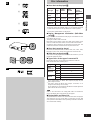 5
5
-
 6
6
-
 7
7
-
 8
8
-
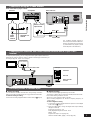 9
9
-
 10
10
-
 11
11
-
 12
12
-
 13
13
-
 14
14
-
 15
15
-
 16
16
-
 17
17
-
 18
18
-
 19
19
-
 20
20
-
 21
21
-
 22
22
-
 23
23
-
 24
24
-
 25
25
-
 26
26
-
 27
27
-
 28
28
-
 29
29
-
 30
30
-
 31
31
-
 32
32
Yamaha DVD-S1200 Manuale utente
- Categoria
- Lettori DVD
- Tipo
- Manuale utente
in altre lingue
- English: Yamaha DVD-S1200 User manual
- français: Yamaha DVD-S1200 Manuel utilisateur
- español: Yamaha DVD-S1200 Manual de usuario
- Deutsch: Yamaha DVD-S1200 Benutzerhandbuch
- русский: Yamaha DVD-S1200 Руководство пользователя
- Nederlands: Yamaha DVD-S1200 Handleiding
- português: Yamaha DVD-S1200 Manual do usuário
- dansk: Yamaha DVD-S1200 Brugermanual
- čeština: Yamaha DVD-S1200 Uživatelský manuál
- polski: Yamaha DVD-S1200 Instrukcja obsługi
- svenska: Yamaha DVD-S1200 Användarmanual
- Türkçe: Yamaha DVD-S1200 Kullanım kılavuzu
- suomi: Yamaha DVD-S1200 Ohjekirja
- română: Yamaha DVD-S1200 Manual de utilizare
Documenti correlati
-
Yamaha DV-S5270 Manuale utente
-
Yamaha DVD-S796 Manuale utente
-
Yamaha DVD-S1200 Manuale del proprietario
-
Yamaha DVD-S2300 Manuale del proprietario
-
Yamaha DVD-S2300 Manuale utente
-
Yamaha DVD-S2700 Manuale utente
-
Yamaha S80 Manuale utente
-
Yamaha DVD-C996 Manuale utente
-
Yamaha DVD-S700 Manuale utente
-
Yamaha DVD-S700 Manuale utente