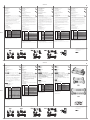Front View
1. Port Selection Switches
2. Port LEDs
3. USB Console Ports
Rear View
1. Console Audio Jacks
2. USB Hub Peripheral Ports
3. Firmware Upgrade Jack
4. Power Jack
5. DVI Port
6. CPU Port Section
Cable Connection
1. Plug your USB keyboard and USB mouse into the USB ports located on the
unit's front panel.
2. Plug your DVI monitor into the Console monitor port located on the unit's rear
panel. Plug the accompanying speaker and microphone connections into their
corresponding jacks.
3. Plug the DVI connector from the KVM cable set (provided) into any available
DVI socket in the CPU Port section of the switch. Plug the accompanying
microphone and speaker connectors into their corresponding jacks.
4. At the other end of the cable, plug the video, microphone,
speaker and USB keyboard/mouse cables into their respective
ports on the computer. Be sure that each plug corresponds to its intendedCPU
Port socket.
5. Plug your USB peripherals into the type A sockets in the USB hub section.
6. Plug the power adapter cable into the KVM switch's Power Jack, then plug the
power adapter into an AC power source.
7. Turn on the power to the computers.
Operation
1. Invoking Hotkey Mode:
Press [Scoll Lock] twice
2. Cycle through the Ports:
[Scoll Lock] [Scoll Lock] [Enter]
3. Detailed Hotkey Operations:
[n] represents a number between 1-99
[K] represents the KVM focus
[U] represents the USB device
[S] represents the speakers and microphone
[A] represents Auto Scan function
For a complete list of Hotkey functions, refer to the User manual
Master View 2/4 port DVI USB KVMP Switch CS-1762/CS-1764 Quick Start Guide
© Copyright ATEN® 2004. All rights reserved. ATEN, Master
View are trademarks or registered trademarks of Aten
International Co., Ltd. All brand names and trademarks are
the registered property of their respective owners.
Manual Part No. PAPE-1223-N00
Printed in Taiwan 04/2004
Diagram A. Diagram B.
Vista frontal
1. Conmutadores de selección de puertos
2. Indicadores LED de los puertos
3. Puertos USB de consola
Vista posterior
1. Conectores de audio de consola
2. Puertos para periféricos USB del hub
3. Conector para actualizaciones del firmware
4. Entrada de alimentación
5. Puerto DVI
6. Sección de puertos CPU
Conexión de cables
1. Conecte el teclado USB y el ratón USB a los puertos USB ubicados en el panel
frontal del equipo.
2. Conecte su monitor DVI al puerto de consola para monitor ubicado en el
panel posterior de la unidad. Establezca las conexiones para altavoces y
micrófono correspondientes con los puertos de conexión adecuados.
3. Enchufe el conector del juego de cables KVM (incluido) en un puerto DVI
libre de la sección de puertos para CPU del switch. Establezca las conexiones
para altavoces y micrófono correspondientes con los puertos de conexión
adecuados.
4. En el otro extremo del cable, enchufe los cables de vídeo, micrófono y
altavoces así como el cable USB para teclado/ratón en los puertos
correspondientes del ordenador. Asegúrese de que cada cable quede
enchufado en el puerto CPU que le corresponde.
5. Conecte sus periféricos USB a los puertos de tipo A en la sección de puertos
del hub USB.
6. Enchufe el cable de alimentación en la entrada de alimentación del switch
KVM y luego conecte la fuente de alimentación a una toma eléctrica.
7. Encienda los ordenadores.
Operación
1. Para activar el modo de las teclas de acceso directo:
Pulse dos veces la tecla [Scoll Lock].
2. Alternar entre los puertos:
[Scoll Lock] [Scoll Lock] [Intro]
3. Funciones de las teclas de acceso directo en detalle:
[n] representa un número entre 1 y 99
[K] representa el foco KVM
[U] representa el dispositivo USB
[S] representa los altavoces y al micrófono
[A] representa la función de búsqueda automática
Para una lista completa de todas las teclas de acceso directo, véase el manual
del usuario
Guida di avvio rapido KVMP Switch CS-1762/CS-1764 Master View 2/4 porte DVI USB
Lato anteriore
1. Interruttori di selezione della porta
2. LED della porta
3. Porte USB della console
Lato posteriore
1. Prese audio della console
2. Porte dell’hub USB per le periferiche
3. Presa per l’upgrade del firmware
4. Presa d’alimentazione
5. Porta DVI
6. Sezione delle porte di collegamento alla CPU
Connessione cavo
1. Collegare la tastiera ed il mouse USB alle porte USB poste sul pannello
anteriore del dispositivo.
2. Collegare il monitor DVI alla porta per il monitor della console posta sul
pannello posteriore del dispositivo. Inserire gli spinotti di connessione dei
diffusori e del microfono in dotazione alle prese corrispondenti.
3. Inserire il connettore DVI del set di cavi KVM (in dotazione) in una qualsiasi
presa DVI disponibile sulla sezione delle porte di collegamento alla CPU dello
switch. Inserire i connettori dei diffusori e del microfono in dotazione alle
prese corrispondenti.
4. All’altra estremità del cavo, inserire i cavi video, del microfono, dei diffusori
ed il cavo USB della tastiera/mouse nelle rispettive porte sul computer.
Assicurarsi che ogni spina corrisponda alla relativa presa della porta della
CPU.
5. Inserire le periferiche USB nelle prese di tipo A nella sezione dell’hub USB.
6. Inserire il cavo dell’alimentatore nella presa d’alimentazione dell’interruttore
KVM, quindi inserire l’alimentatore in una presa di corrente.
7. Accendere i computer.
Funzionamento
1. Modalità di richiesta del tasto chiave:
Premere [Bloc Scorr] due volte
2. Spostarsi ciclicamente fra le porte:
[Bloc Scorr] [Bloc Scorr] [Invio]
3. Funzionamento dettagliato dei tasti chiave:
[n] rappresenta un numero da 1 a 99
[K] rappresenta il KVM
[U] rappresenta il dispositivo USB
[S] rappresenta i diffusori ed il microfono
[A] rappresenta la funzione di scansione automatica
Per un elenco completo dei tasti chiave, fare riferimento al manuale dell’utente.
Guía de Inicio Rápido para Master View 2/4 puerto DVI USB KVMP con interruptor CS-1762/CS-1764
Vorderseitige Ansicht
1. Anschlusswahlschalter
2. Anschluss-LEDs
3. USB-Konsolanschlüsse
Rückseitige Ansicht
1. Konsol-Audiobuchsen
2. USB-Hub-Anschlüsse für Peripheriegeräte
3. Buchse für Firmwareaktualisierungen
4. Stromeingangsbuchse
5. DVI-Anschluss
6. CPU-Portauswahl
Kabelverbindung
1. Verbinden Sie Ihre USB-Tastatur und-Maus mit den USB-Anschlüssen an der
Vorderseite des Gerätes.
2. Verbinden Sie Ihren DVI-Monitor mit dem Monitor-Konsolanschluss auf der
Geräterückseite. Verbinden Sie die zugehörigen Lautsprecher- und
Mikrofonkabel mit den entsprechenden Buchsen.
3. Verbinden Sie den DVI-Anschluss des KVM-Kabelsets (mitgeliefert) mit einem
freien DVI-Anschluss im Bereich der CPU-Portanschlüsse des Switches.
Verbinden Sie die zugehörigen Lautsprecher- und Mikrofonkabel mit den
entsprechenden Buchsen.
4. Verbinden Sie am anderen Kabelende die Video-, Mikrofon-, Lautsprecher-
und USB-Tastatur-/Mauskabel mit den geeigneten Buchsen am Computer.
Achten Sie dabei darauf, dass jeder Stecker in der hierfür vorgesehenen
Buchse steck
5. Verbinden Sie Ihre USB-Geräte mit einem der Typ-A-Anschlussbuchsen der
USB-Hub-Ausgänge.
6. Verbinden Sie das Netzkabel mit der Netzeingangsbuchse am KVM-Switch,
und schließen Sie das Kabel an eine stromführende Steckdose an.
7. Schalten Sie Ihre Computer ein.
Bedienung
1. Hotkey-Modus aktivieren:
Drücken Sie zweimal die Taste [Strg].
2. Zwischen den Ports umschalten:
[Strg] [Strg] [Enter]
3. Hotkey-Funktionen im Detail:
[n] steht für eine Zahl zwischen 1-99
[K] steht für den KVM-Fokus
[U] steht für das USB-Gerät
[S] steht für Lautsprecher und Mikrofon
[A] steht für die automatische Suchfunktion
Ein vollständige Liste der Hotkey-Funktionen finden Sie im Benutzerhandbuch.
Master View DVI USB KVMP-Schalter (2/4 Ports) CS-1762/CS-1764 Kurzanleitung
Master View 2D VI USB KVMP CS-1762/1764
Master View 2 D VI USB KVMP CS-1762/1764
2/4DVIUSB KVMPCS-1762/CS-1764
© Copyright ATEN® 2004. All rights reserved. ATEN, Master
View are trademarks or registered trademarks of Aten
International Co., Ltd. All brand names and trademarks are
the registered property of their respective owners.
Manual Part No. PAPE-1223-N00
Printed in Taiwan 04/2004
Vue avant
1. Commutateurs de sélection des ports
2. Voyants de ports
3. Ports de console USB
Vue arrière
1. Prises audio de console
2. Ports périphériques de concentrateur USB
3. Prise pour mise à niveau du microprogramme
4. Prise d’alimentation
5. Port DVI
6. Section de ports CPU
Branchement des câbles
1. Branchez les câbles de votre clavier USB et votre souris USB dans les ports
USB situés sur le panneau avant de l’appareil.
2. Branchez votre moniteur DVI dans le port du moniteur de la console situé sur
le panneau arrière de l’appareil. Branchez les connecteurs du haut-parleur et
du microphone fournis dans les prises appropriées.
3. Branchez le connecteur DVI depuis le jeu de câbles KVM (fourni) dans
n’importe quelle prise DVI disponible dans la section de ports CPU du
commutateur. Branchez les connecteurs du haut-parleur et du microphone
fournis dans les prises appropriées.
4. À l’autre extrémité du câble, branchez les câbles vidéo, du microphone et du
haut-parleur ainsi que le câble USB pour clavier/souris dans leurs ports
respectifs sur l’ordinateur. Vérifiez que chaque fiche correspond à sa prise
CPU respective.
5. Branchez vos périphériques USB dans les prises de type A de la section
concentrateur USB.
6. Branchez le câble de l’adaptateur secteur dans la prise d’alimentation du
commutateur KVM puis l’adaptateur secteur dans une source d’alimentation
CA.
7. Mettez sous tension les ordinateurs.
Opération
1. Invocation du mode Raccourcis clavier :
Appuyez deux fois sur [Scoll Lock]
2. Passez en vue les ports :
[Scoll Lock] [Scoll Lock] [Entrée]
3. Opérations détaillées des raccourcis clavier :
[n] représente un nombre entre 1-99
[K] représente la sélection du KVM
[U] représente le périphérique USB
[S] représente les haut-parleurs et le microphone
[A] représente la fonction Recherche automatique
Pour une liste complète des fonctions Raccourcis clavier, consultez le Manuel
de l’utilisateur
[Scroll Lock]
[Scroll Lock] [Scroll Lock]
1 2
3
3
4
CS-1762 CS-1764
Guide de Démarrage Rapide du CS-1762/CS-1764 Commutateur KVMP 2/4 ports DVI USB Master View
[Enter]
[n] [Enter]
[n] [K] [Enter]
[n] [U] [Enter]
[n] [S] [Enter]
[n] [K] [U] [Enter]
[n] [K] [S] [Enter]
[n] [S] [U] [Enter]
[n] [K] [S] [U] [Enter]
[K] [Enter]
[U] [Enter]
[S] [Enter]
[A] [Enter]
[A] [n] [Enter]
[Scoll Lock]
[Scoll Lock]
[Enter]
[n] [Enter]
[n] [K] [Enter]
[n] [U] [Enter]
[n] [S] [Enter]
[n] [K] [U] [Enter]
[n] [K] [S] [Enter]
[n] [S] [U] [Enter]
[n] [K] [S] [U] [Enter]
[K] [Enter]
[U] [Enter]
[S] [Enter]
[A] [Enter]
[A] [n] [Enter]
[Scoll Lock]
[Scoll Lock]
[Scoll Lock]
[Scoll Lock]
[Enter]
[n] [Enter]
[n] [K] [Enter]
[n] [U] [Enter]
[n] [S] [Enter]
[n] [K] [U] [Enter]
[n] [K] [S] [Enter]
[n] [S] [U] [Enter]
[n] [K] [S] [U] [Enter]
[K] [Enter]
[U] [Enter]
[S] [Enter]
[A] [Enter]
[A] [n] [Enter]
Switches KVM focus + Audio + Peripheral to the next Port
Switches KVM focus + Audio + Peripheral to Port n
Switches KVM focus to Port n
Switches Peripheral to Port n
Switches Audio to Port n
Switches KVM focus + Peripheral to Port n
Switches KVM focus + Audio to Port n
Switches Audio + Peripheral to Port n
Switches KVM focus + Audio + Peripheral to Port n
Switches KVM focus to the next Port
Switches Peripheral to the next Port
Switches Audio to the next Port
Begins Auto Scan function at 5 second intervals (default)
Begins Auto Scan function at n second intervals
Hotkeys Action
[Scoll Lock]
[Scoll Lock]
Centre l’activité du KVM + son + périphérique sur le
port suivant
Centre l’activité du KVM + son + périphérique sur le
port n
Centre l’activité du KVM sur le port n
Bascule le périphérique vers le port n
Bascule le son vers le port n
Centre l’activité du KVM + périphérique sur le port n
Centre l’activité du KVM + son sur le port n
Bascule le son + périphérique vers le port n
Centre l’activité du KVM + son + périphérique sur le
port n
Centre l’activité du KVM sur le port suivant
Bascule le périphérique vers le port suivant
Bascule le son vers le port suivant
Démarre la fonction Recherche automatique à des
intervalles de 5 secondes (par défaut)
Démarre la fonction Recherche automatique à des
intervalles de n secondes
[Entrée]
[n] [Entrée]
[n] [K] [Entrée]
[n] [U] [Entrée]
[n] [S] [Entrée]
[n] [K] [U] [Entrée]
[n] [K] [S] [Entrée]
[n] [S] [U] [Entrée]
[n] [K] [S] [U] [Entrée]
[K] [Entrée]
[U] [Entrée]
[S] [Entrée]
[A] [Entrée]
[A] [n] [Entrée]
Raccourcis clavier Action
[Scoll Lock]
[Scoll Lock]
Cambia el foco KVM + Audio + Periférico al puerto
siguiente
Cambia el foco KVM + Audio + Periférico al puerto n
Cambia el foco KVM al puerto n
Cambia el periférico al puerto n
Cambia el audio al puerto n
Cambia el foco KVM + Periférico al puerto n
Cambia el foco KVM + Audio al puerto n
Cambia el Audio + Periférico al puerto n
Cambia el foco KVM + Audio + Periférico al puerto n
Cambia el foco KVM al puerto siguiente
Cambia el periférico al puerto siguiente
Cambia el audio al puerto siguiente
Inicia la búsqueda automática con un intervalo de 5
segundos (por defecto)
Inicia la búsqueda automática con un intervalo de n
segundos
[Intro]
[n] [Intro]
[n] [K] [Intro]
[n] [U] [Intro]
[n] [S] [Intro]
[n] [K] [U] [Intro]
[n] [K] [S] [Intro]
[n] [S] [U] [Intro]
[n] [K] [S] [U] [Intro]
[K] [Intro]
[U] [Intro]
[S] [Intro]
[A] [Intro]
[A] [n] [Intro]
Teclas de acceso directo Acción
[Bloc Scorr]
[Bloc Scorr]
[Invio]
[n] [Invio]
[n] [K] [Invio]
[n] [U] [Invio]
[n] [S] [Invio]
[n] [K] [U] [Invio]
[n] [K] [S] [Invio]
[n] [S] [U] [Invio]
[n] [K] [S] [U] [Invio]
[K] [Invio]
[U] [Invio]
[S] [Invio]
[A] [Invio]
[A] [n] [Invio]
Sposta KVM + Audio + periferica alla porta
successiva
Sposta KVM + Audio + periferica alla porta n
Sposta KVM alla porta n
Sposta la periferica alla porta n
Sposta l’audio alla porta n
Sposta KVM + periferica alla porta n
Sposta KVM + audio alla porta n
Sposta audio + periferica alla porta n
Sposta KVM + Audio + periferica alla porta n
Sposta KVM alla porta successiva
Sposta la periferica alla porta successiva
Sposta l’audio alla porta successiva
Dà inizio alla funzione di scansione automatica ad
intervalli di 5 secondi (predefiniti)
Dà inizio alla funzione di scansione automatica ad
intervalli di n secondi
Tasti chiave Azione
[Strg]
[Strg]
Schaltet KVM-Fokus + Audio + Peripheriegerät auf
den nächsten Port
Schaltet KVM-Fokus + Audio + Peripheriegerät auf
den Port n
Schaltet den KVM-Fokus auf Port n
Schaltet das Peripheriegerät auf Port n
Schaltet die Audiogeräte auf Port n
Schaltet den KVM-Fokus + Peripheriegerät auf Port n
Schaltet den KVM-Fokus + Audio auf Port n
Schaltet das Audiogerät + Peripheriegerät auf Port n
Schaltet KVM-Fokus + Audio + Peripheriegerät auf
den Port n
Schaltet den KVM-Fokus auf den nächsten Port
Schaltet das Peripheriegerät auf den nächsten Port
Schaltet das Audiogerät auf den nächsten Port
Startet die automatische Suchfunktion mit einer
Intervalldauer von 5 Sekunden (Standard)
Startet die automatische Suchfunktion mit einer
Intervalldauer von n Sekunden
[Enter]
[n] [Enter]
[n] [K] [Enter]
[n] [U] [Enter]
[n] [S] [Enter]
[n] [K] [U] [Enter]
[n] [K] [S] [Enter]
[n] [S] [U] [Enter]
[n] [K] [S] [U] [Enter]
[K] [Enter]
[U] [Enter]
[S] [Enter]
[A] [Enter]
[A] [n] [Enter]
Hotkeys Aktion
[Enter]
[n] [Enter]
[n] [K] [Enter]
[n] [U] [Enter]
[n] [S] [Enter]
[n] [K] [U] [Enter]
[n] [K] [S] [Enter]
[n] [S] [U] [Enter]
[n] [K] [S] [U] [Enter]
[K] [Enter]
[U] [Enter]
[S] [Enter]
[A] [Enter]
[A] [n] [Enter]
[Scoll Lock]
[Scoll Lock]
1.
2.
3. USB
1.
2. USB/
3.
4.
5. DVI
6. CPU
1. USBUSB
2. DVI
3. KVMDVICPUDVI
4.
5. USBUSBA
6. KVM
7.
1. :
[Scroll Lock]2
2. :
[Scroll Lock] [Scroll Lock] [Enter]
3. :
[n] 1~99
[K] KVM
[U] USB
[S]
[Enter]
[n] [Enter]
[n] [K] [Enter]
[n] [U] [Enter]
[n] [S] [Enter]
[n] [K] [U] [Enter]
[n] [K] [S] [Enter]
[n] [S] [U] [Enter]
[n] [K] [S] [U] [Enter]
[K] [Enter]
[U] [Enter]
[S] [Enter]
[A] [Enter]
[A] [n] [Enter]
KVM + +
KVM + +n
KVM n
n
n
KVM + n
KVM + n
+n
KVM + +n
KVM
5
n
[Scoll Lock]
[Scoll Lock]
Master View 2/4 DVI USB KVMP CS-1762/CS-1764
CS-1762
CS-1764
CS-1762 CS-1764
3
2
5
2
6
4
&
2 1 6
5
1 2
3
3
4
&
2 1 6
5
3
2
5
2
6
1 1
Diagram A. Diagram B.
1 2
3
3
4
CS-1762 CS-1764 CS-1762 CS-1764
3
2
5
2
6
4
&
2 1 6
5
1 2
3
3
4
&
2 1 6
5
3
2
5
2
6
1 1
59.4cm
42cm
59.4cm
42cm
-
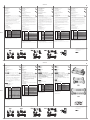 1
1
in altre lingue
- English: ATEN CS1764 Quick start guide
- français: ATEN CS1764 Guide de démarrage rapide
- español: ATEN CS1764 Guía de inicio rápido
- Deutsch: ATEN CS1764 Schnellstartanleitung
- 日本語: ATEN CS1764 クイックスタートガイド