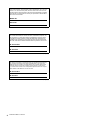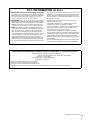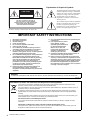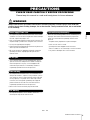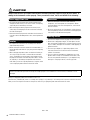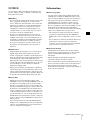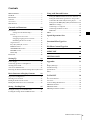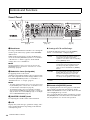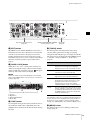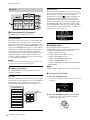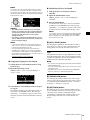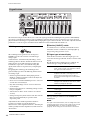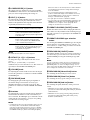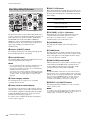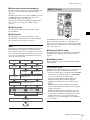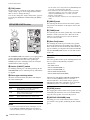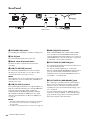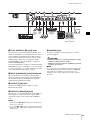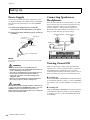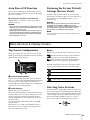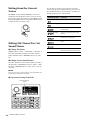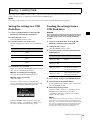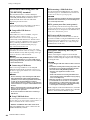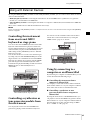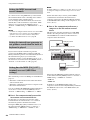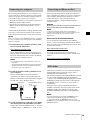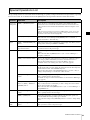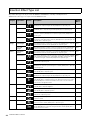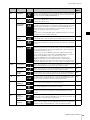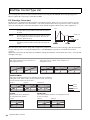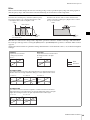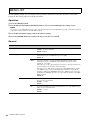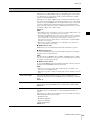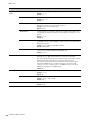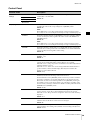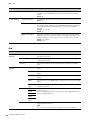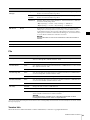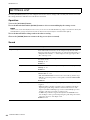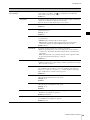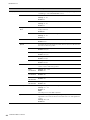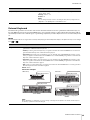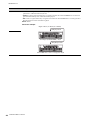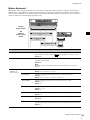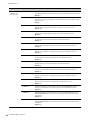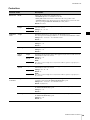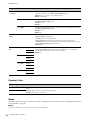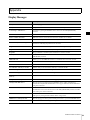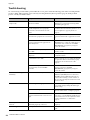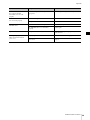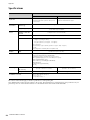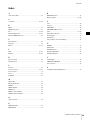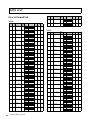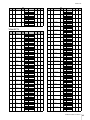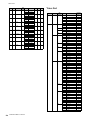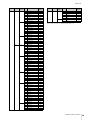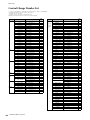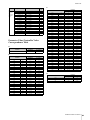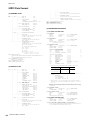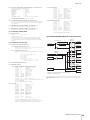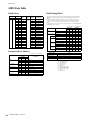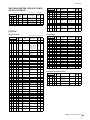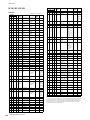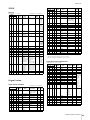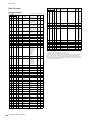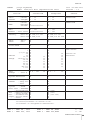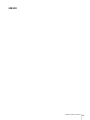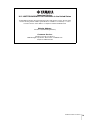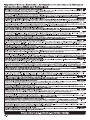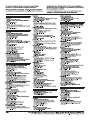Yamaha YC73 Manuale del proprietario
- Categoria
- Sintetizzatore
- Tipo
- Manuale del proprietario
Questo manuale è adatto anche per

EN
FR
ES
EnglishFrançaisEspañol
STAGE KEYBOARD
CLAVIER DE SCÈNE
TECLADO DE ESCENARIO

YC88/YC73 Owner’s Manual
2
The model number, serial number, power requirements, etc., may be
found on or near the name plate, which is at the rear of the unit. You
should note this serial number in the space provided below and retain
this manual as a permanent record of your purchase to aid identifica-
tion in the event of theft.
Model No.
Serial No.
(rear_en_01)
El número de modelo, el número de serie, los requisitos de alimentación,
etc. pueden encontrarse en la placa de identificación o cerca de ella.
Esta placa se encuentra en la parte posterior de la unidad. Debe tomar
nota del número de serie en el espacio proporcionado a continuación
y conservar este manual como comprobante permanente de su compra
para facilitar la identificación en caso de robo.
Nº de modelo
Nº de serie
(rear_es_01)
Le numéro de modèle, le numéro de série, l'alimentation requise, etc.,
se trouvent sur ou près de la plaque signalétique du produit, située
à l'arrière de l'unité. Notez le numéro de série dans l'espace fourni
ci-dessous et conservez ce manuel en tant que preuve permanente
de votre achat afin de faciliter l'identification du produit en cas de vol.
N° de modèle
N° de série
(rear_fr_01)

YC88/YC73 Owner’s Manual
3
1. IMPORTANT NOTICE: DO NOT MODIFY THIS UNIT!
This product, when installed as indicated in the instructions
contained in this manual, meets FCC requirements. Modifica-
tions not expressly approved by Yamaha may void your
authority, granted by the FCC, to use the product.
2. IMPORTANT: When connecting this product to accessories
and/or another product use only high quality shielded cables.
Cable/s supplied with this product MUST be used. Follow all
installation instructions. Failure to follow instructions could
void your FCC authorization to use this product in the USA.
3. NOTE: This product has been tested and found to comply
with the requirements listed in FCC Regulations, Part 15 for
Class “B” digital devices. Compliance with these require-
ments provides a reasonable level of assurance that your
use of this product in a residential environment will not result
in harmful interference with other electronic devices. This
equipment generates/uses radio frequencies and, if not
installed and used according to the instructions found in the
users manual, may cause interference harmful to the opera-
tion of other electronic devices. Compliance with FCC regula-
tions does not guarantee that interference will not occur in all
installations. If this product is found to be the source of inter-
ference, which can be determined by turning the unit “OFF”
and “ON”, please try to eliminate the problem by using one of
the following measures:
Relocate either this product or the device that is being
affected by the interference.
Utilize power outlets that are on different branch (circuit
breaker or fuse) circuits or install AC line filter/s.
In the case of radio or TV interference, relocate/reorient the
antenna. If the antenna lead-in is 300 ohm ribbon lead,
change the lead-in to co-axial type cable.
If these corrective measures do not produce satisfactory
results, please contact the local retailer authorized to distrib-
ute this type of product. If you can not locate the appropriate
retailer, please contact Yamaha Corporation of America,
Electronic Service Division, 6600 Orangethorpe Ave, Buena
Park, CA90620
The above statements apply ONLY to those products distrib-
uted by Yamaha Corporation of America or its subsidiaries.
* This applies only to products distributed by Yamaha Corporation of America. (class B)
FCC INFORMATION (U.S.A.)
* This applies only to products distributed by Yamaha Corporation of America.
COMPLIANCE INFORMATION STATEMENT (Supplierʼs declaration of conformity procedure)
Responsible Party: Yamaha Corporation of America
Address: 6600 Orangethorpe Ave., Buena Park, Calif. 90620
Telephone: 714-522-9011
Type of Equipment: STAGE KEYBOARD
Model Name: YC88, YC73
This device complies with Part 15 of the FCC Rules.
Operation is subject to the following two conditions:
1) this device may not cause harmful interference, and
2) this device must accept any interference received including interference that may cause undesired operation.
(FCC SDoC)

YC88/YC73 Owner’s Manual
4
(weee_eu_en_02)
Information for users on collection and disposal of old equipment:
This symbol on the products, packaging, and/or accompanying documents means that used electrical and
electronic products should not be mixed with general household waste.
For proper treatment, recovery and recycling of old products, please take them to applicable collection points, in
accordance with your national legislation.
By disposing of these products correctly, you will help to save valuable resources and prevent any potential
negative effects on human health and the environment which could otherwise arise from inappropriate waste
handling.
For more information about collection and recycling of old products, please contact your local municipality, your
waste disposal service or the point of sale where you purchased the items.
For business users in the European Union:
If you wish to discard electrical and electronic equipment, please contact your dealer or supplier for further
information.
Information on Disposal in other Countries outside the European Union:
This symbol is only valid in the European Union. If you wish to discard these items, please contact your local
authorities or dealer and ask for the correct method of disposal.
The above warning is located on the rear of the unit.
Explanation of Graphical Symbols
The lightning flash with arrowhead symbol
within an equilateral triangle is intended to
alert the user to the presence of uninsulated
“dangerous voltage” within the product’s
enclosure that may be of sufficient
magnitude to constitute a risk of electric
shock to persons.
The exclamation point within an equilateral
triangle is intended to alert the user to the
presence of important operating and
maintenance (servicing) instructions in the
literature accompanying the product.
IMPORTANT SAFETY INSTRUCTIONS
1 Read these instructions.
2 Keep these instructions.
3 Heed all warnings.
4 Follow all instructions.
5 Do not use this apparatus near water.
6 Clean only with dry cloth.
7 Do not block any ventilation openings. Install in
accordance with the manufacturer’s instructions.
8 Do not install near any heat sources such as
radiators, heat registers, stoves, or other apparatus
(including amplifiers) that produce heat.
9 Do not defeat the safety purpose of the polarized or
grounding-type plug. A polarized plug has two
blades with one wider than the other. A grounding
type plug has two blades and a third grounding
prong. The wide blade or the third prong are
provided for your safety. If the provided plug does
not fit into your outlet, consult an electrician for
replacement of the obsolete outlet.
10 Protect the power cord from being walked on or
pinched particularly at plugs, convenience
receptacles, and the point where they exit from the
apparatus.
11 Only use attachments/accessories specified by the
manufacturer.
12 Use only with the cart, stand,
tripod, bracket, or table
specified by the manufacturer,
or sold with the apparatus.
When a cart is used, use
caution when moving the cart/
apparatus combination to
avoid injury from tip-over.
13 Unplug this apparatus during lightning storms or
when unused for long periods of time.
14 Refer all servicing to qualified service personnel.
Servicing is required when the apparatus has been
damaged in any way, such as power-supply cord or
plug is damaged, liquid has been spilled or objects
have fallen into the apparatus, the apparatus has
been exposed to rain or moisture, does not operate
normally, or has been dropped.
(UL60065_03)
CAUTION: TO REDUCE THE RISK OF
ELECTRIC SHOCK, DO NOT REMOVE
COVER (OR BACK). NO USER-SERVICEABLE
PARTS INSIDE. REFER SERVICING TO
QUALIFIED SERVICE PERSONNEL.
CAUTION
RISK OF ELECTRIC SHOCK
DO NOT OPEN
WARNING
TO REDUCE THE RISK OF FIRE OR ELECTRIC SHOCK, DO NOT EXPOSE THIS APPARATUS TO RAIN OR MOISTURE.

YC88/YC73 Owner’s Manual
5
PRECAUTIONS
PLEASE READ CAREFULLY BEFORE PROCEEDING
Please keep this manual in a safe and handy place for future reference.
WARNING
Always follow the basic precautions listed below to avoid the possibility of serious injury or even death from
electrical shock, short-circuiting, damages, fire or other hazards. These precautions include, but are not limited
to, the following:
• Do not place the power cord near heat sources such as heaters
or radiators. Also, do not excessively bend or otherwise damage
the cord, or place heavy objects on it.
• Only use the voltage specified as correct for the instrument. The
required voltage is printed on the name plate of the instrument.
• Use only the supplied power cord/plug.
• Check the electric plug periodically and remove any dirt or dust
which may have accumulated on it.
• Be sure to connect to an appropriate outlet with a protective
grounding connection. Improper grounding can result in
electrical shock.
• This instrument contains no user-serviceable parts. Do not
open the instrument or attempt to disassemble or modify the
internal components in any way. If it should appear to be
malfunctioning, discontinue use immediately and have it
inspected by qualified Yamaha service personnel.
• Do not expose the instrument to rain, use it near water or in
damp or wet conditions, or place on it any containers (such as
vases, bottles or glasses) containing liquids which might spill
into any openings. If any liquid such as water seeps into the
instrument, turn off the power immediately and unplug the
power cord from the AC outlet. Then have the instrument
inspected by qualified Yamaha service personnel.
• Never insert or remove an electric plug with wet hands.
• Do not put burning items, such as candles, on the unit.
A burning item may fall over and cause a fire.
• When one of the following problems occur, immediately turn off
the power switch and disconnect the electric plug from the
outlet. Then have the device inspected by Yamaha service
personnel.
- The power cord or plug becomes frayed or damaged.
- It emits unusual smells or smoke.
- Some object has been dropped into the instrument.
- There is a sudden loss of sound during use of the instrument.
- If any cracks or breakages exist on the instrument.
Power supply/Power cord
Do not open
Water warning
Fire warning
If you notice any abnormality
DMI-7 1/2
English

YC88/YC73 Owner’s Manual
6
CAUTION
Always follow the basic precautions listed below to avoid the possibility of physical injury to you or others, or
damage to the instrument or other property. These precautions include, but are not limited to, the following:
• Do not connect the instrument to an electrical outlet using a
multiple-connector. Doing so can result in lower sound quality,
or possibly cause overheating in the outlet.
• When removing the electric plug from the instrument or an
outlet, always hold the plug itself and not the cord. Pulling by
the cord can damage it.
• Remove the electric plug from the outlet when the instrument is
not to be used for extended periods of time, or during electrical
storms.
• Do not place the instrument in an unstable position where it
might accidentally fall over.
• Before moving the instrument, remove all connected cables, to
prevent damage to the cables or injury to anyone who might trip
over them.
• When setting up the product, make sure that the AC outlet you
are using is easily accessible. If some trouble or malfunction
occurs, immediately turn off the power switch and disconnect
the plug from the outlet. Even when the power switch is turned
off, electricity is still flowing to the product at the minimum
level. When you are not using the product for a long time, make
sure to unplug the power cord from the wall AC outlet.
• Before connecting the instrument to other electronic
components, turn off the power for all components. Before
turning the power on or off for all components, set all volume
levels to minimum.
• Be sure to set the volumes of all components at their minimum
levels and gradually raise the volume controls while playing the
instrument to set the desired listening level.
• Do not insert a finger or hand in any gaps on the instrument.
• Never insert or drop paper, metallic, or other objects into the
gaps on the panel or keyboard. This could cause physical injury
to you or others, damage to the instrument or other property, or
operational failure.
• Do not rest your weight on, or place heavy objects on the
instrument, and do not use excessive force on the buttons,
switches or connectors.
• Do not use the instrument/device or headphones for a long
period of time at a high or uncomfortable volume level, since
this can cause permanent hearing loss. If you experience any
hearing loss or ringing in the ears, consult a physician.
Yamaha cannot be held responsible for damage caused by improper use or modifications to the instrument, or data that is lost or
destroyed.
Always turn the power off when the instrument is not in use.
Even when the [STANDBY/ON] switch is in standby status (display is off), electricity is still flowing to the instrument at the minimum level.
When you are not using the instrument for a long time, make sure you unplug the power cord from the wall AC outlet.
Power supply/Power cord
Location
Connections
Handling caution
DMI-7 2/2

YC88/YC73 Owner’s Manual
7
NOTICE
To avoid the possibility of malfunction/ damage to the
product, damage to data, or damage to other property,
follow the notices below.
Handling
• Do not use the instrument in the vicinity of a TV, radio,
stereo equipment, mobile phone, or other electric
devices. Otherwise, the instrument, TV, or radio may
generate noise. When you use the instrument along
with an application on your smart device such as a
smartphone or tablet, we recommend that you set
“Airplane Mode” to “ON” on that device in order to
avoid noise caused by communication.
• Do not expose the instrument to excessive dust or
vibrations, or extreme cold or heat (such as in direct
sunlight, near a heater, or in a car during the day) to
prevent the possibility of panel disfiguration, damage
to the internal components or unstable operation.
• Do not place vinyl, plastic or rubber objects on the
instrument, since this might discolor the panel or
keyboard.
Maintenance
• When cleaning the instrument, use a soft and dry (or
slightly damp) cloth. If the panel (front, side and
bottom, excepting the controllers and the keyboard) is
dirty, wipe the dirt away using a cloth moistened with a
neutral detergent solution and tightly wrung out.
Following this, wipe away the detergent solution using
a cloth soaked in water and tightly wrung out. Do not
use paint thinners, solvents, alcohol, or chemical-
impregnated wiping cloths.
• During extreme changes in temperature or humidity,
condensation may occur and water may collect on the
surface of the instrument. If water is left, the wooden
parts may absorb the water and be damaged. Make sure
to wipe any water off immediately with a soft cloth.
Saving data
• Edited Live Set Sounds (including settings of the
SETTINGS screens) and settings of MENU screens are
lost when you turn off the power to the instrument.
This also occurs when the power is turned off by the
Auto Power Off function (page 23). Save the data to the
instrument, or to USB flash drive/an external device
such as a computer (page 25). However, the data saved
to the instrument may be lost due to some failure, an
operation mistake, etc. Save your important data onto
USB flash drive/an external device such as a computer
(page 25). Before using a USB flash drive, make sure to
refer to page 26.
• To protect against data loss through USB flash drive
damage, we recommend that you save your important
data onto spare USB flash drive or an external device
such as a computer as backup data.
Information
About copyrights
• Copying of the commercially available musical data
including but not limited to MIDI data and/or audio
data is strictly prohibited except for your personal use.
• This product incorporates and bundles contents in
which Yamaha owns copyrights or with respect to
which Yamaha has license to use others’ copyrights.
Due to copyright laws and other relevant laws, you are
NOT allowed to distribute media in which these
contents are saved or recorded and remain virtually the
same or very similar to those in the product.
* The contents described above include a computer
program, Accompaniment Style data, MIDI data,
WAVE data, voice recording data, a score, score data,
etc.
* You are allowed to distribute medium in which your
performance or music production using these
contents is recorded, and the permission of Yamaha
Corporation is not required in such cases.
About this manual
• The illustrations and LCD screens as shown in this
manual are for instructional purposes only, and may
appear somewhat different from those on your
instrument.
• iPhone and iPad are trademarks of Apple Inc.,
registered in the U.S. and other countries.
• IOS is a trademark or registered trademark of Cisco in
the U.S. and other countries and is used under license.
• The company names and product names in this
manual are the trademarks or registered trademarks of
their respective companies.

YC88/YC73 Owner’s Manual
8
Wel come
Thank you for purchasing the Yamaha YC88/YC73.
This instrument is a Stage Keyboard designed especially for live performance.
Please read this Owner’s Manual carefully before using the instrument in order to take full advantage of its various
features. When you have finished reading the manual, keep it in a safe, accessible place, and refer to it when you need to
better understand an operation or function.
Accessories
•Owner’s Manual (this book)
•Power cord
•Foot pedal (FC3A)
Main Features
Remarkably authentic organ sounds, piano sounds of unparalleled quality, and dynamic FM
synth sounds
YC series are equipped with a VCM Organ tone generator and VCM Rotary Speaker simulator that have been newly
developed based on Yamaha VCM (Virtual Circuitry Modeling) technology. These authentically reproduce the natural
saturation and warmth of sound that are uniquely characteristic to tonewheel organs and rotary speakers—thanks to
the meticulously accurate modeling of analog circuits. In addition, these are equipped with high-quality acoustic
piano and electric piano sounds perfected in and derived from the Yamaha CP series. It also features an FM tone
generator with 128-note polyphony for comprehensive dynamic performance.
Weighted hammer-action keyboards suitable for playing as a piano/electric piano
The YC88’s NW-GH3 (Natural Wood Graded Hammer keyboard with synthetic ebony and ivory keytops) keyboard
reproduce a touch of grand piano by giving all keys an authentic resistance that increases from the top register to the
lower. Moreover, the YC73 features a BHS (Balanced Hammer Standard) keyboard, perfect for performing as an
electric piano.
Design embodies high-class appearance and portability
The finely crafted design and aluminum exterior of YC series delivers both a sleek, professional appearance in a
lightweight, highly portable instrument—perfect for onstage use.
User interface provides total intuitive control—essential for live performance
All controls required during onstage are placed in the dedicated Sections on the panel, such as Organ and Keys. This
gives you direct access to the parameters you need at any time and allows you to instantly improvise sound changes,
on the fly. In addition, the Organ Section features newly developed physical drawbars, which naturally deliver
exceptionally high playability, and even allow you to immediately check the current settings of the drawbars (with
LED indicators) when switching among different sounds (Live Set Sounds)—letting you fully concentrate on your
performance.
Connect with other devices and expand your performance potential
Comprehensive MIDI control function and powerful Master Keyboard function make it more useful to connect and
use this instrument with software synthesizers and external MIDI devices. Moreover, the instrument has a built-in
Class Compliant USB Audio/MIDI interface, which makes for greater recording ease in home and professional
studios, as well as greater onstage performance power.

YC88/YC73 Owner’s Manual
9
Contents
PRECAUTIONS..................................................................5
NOTICE ...............................................................................7
Information..........................................................................7
Welcome...............................................................................8
Accessories ...........................................................................8
Main Features ......................................................................8
Controls and Functions 10
Front Panel........................................................................ 10
Settings of LCD and the lamps........................... 10
Live Set......................................................................... 12
Storing a Live Set Sound ..................................... 12
Swapping/Copying Live Set Sounds.................. 13
Initializing the Live Set Sound ........................... 13
Organ Section ............................................................. 14
Keys (Key A/Key B) Section ..................................... 16
EFFECT Section ......................................................... 17
SPEAKER/AMP Section ........................................... 18
REVERB Section ........................................................ 19
Master EQ ................................................................... 19
Rear Panel.......................................................................... 20
Setting Up 22
Power Supply .................................................................... 22
Connecting Speakers or Headphones ........................... 22
Turning On and Off......................................................... 22
Auto Power Off Function................................................ 23
Restoring the Factory Default Settings (Factory Reset)23
Basic Structure & Display Content 23
Top Screen Configuration............................................... 23
Selecting Voice Sections .................................................. 23
Exiting from the Current Screen.................................... 24
Editing File Names/Live Set Sound Names .................. 24
Saving / Loading Data 25
Saving the settings to a USB flash drive ........................ 25
Loading the settings from a USB flash drive ................ 25
Using with External Devices 27
Setting the MIDI transmit and receive channels ... 28
Setting the internal tone generator to not produce
sound when the built-in keyboard is played .......... 28
Setting how the MIDI [IN]/[OUT] terminals are used
(MIDI Port settings) .................................................. 28
Connecting to a computer ........................................ 29
Connecting an iPhone or iPad ................................. 29
USB Audio .................................................................. 29
MIDI................................................................................... 30
Special Operations List 31
Insertion Effect Type List 32
EG/Filter Control Type List 34
MENU LIST 36
SETTINGS LIST 42
Appendix 51
Display Messages.............................................................. 51
Troubleshooting ............................................................... 52
Specifications .................................................................... 54
Index................................................................................... 55
DATA LIST 56
Live Set Sound List ........................................................... 56
Voice List........................................................................... 58
Control Change Number List......................................... 60
MIDI Data Format ........................................................... 62
MIDI Data Table .............................................................. 64
MIDI Implementation Chart.......................................... 69

YC88/YC73 Owner’s Manual
10
Front Panel
Bend Lever
For using as the Pitch Bend controller or as to change the
rotation speed of the rotary speaker on the SPEAKER/
AMP Section.
Which of the two functions is used by the Bend Lever
can be set from the [SETTINGS] button → “Controllers”
→ “Bend Lever” → “Mode” (page 49). In the default
settings, this is set to “Pitch Bend.”
NOTE
The pitch bend range can be set for each Section from the
[SETTINGS] button “Controllers” “Bend Lever” “Pitch
Bend Range” (page 49).
Modulation Lever (Assignable)
For applying vibrato to the sound.
Another Control Change number can be assigned to this
lever. The assignment of Control Change number can be
set from the [SETTINGS] button → “Controllers” →
“Modulation Lever” → “Assign” (page 49).
NOTE
• The vibrato depth and speed can be set for each Section from
the [SETTINGS] button “Controllers” “Modulation Lever”
“P.Mod Depth”/ “P.Mod Speed” (page 49).
• The Modulation (CC#1) effect is not applied to the Organ
Section when the VCM Organ type (H1 to H3) is selected. To
apply the vibrato effect to the VCM Organ type, use the Organ
Section VIBRATO/CHORUS (page 15).
[MASTER VOLUME] knob
For adjusting the overall volume of the instrument.
LCD
Displays the system messages, parameter settings, and a
range of other information depending on the function
currently being used.
Settings of LCD and the lamps
To make the following settings, press the [MENU]
button → “Control Panel” → “Display Lights.”
Encoder dial/[ENTER] button
For displaying the Live Set View (page 12) on the LCD
and to edit the currently selected parameter. In the
MENU and SETTINGS screens, use this dial to move the
cursor (highlighted) up or down.
Also, pressing the Encoder dial is equivalent to pressing
the [ENTER] button. Use this button to determine the
selected parameter or to execute each operation.
Controls and Functions
Live Set
(page 12)
Organ Section
(page 14)
SPEAKER/AMP Section
(page 18)
Section
For setting whether the indicator lamps of
each Section are always lit up (“On”)
regardless of the status of the corresponding
Section [ON/OFF] switch.
Ins Effect
For setting whether the lamps in the EFFECT
1 and 2 areas of the Key A/Key B Sections
are always lit up (“On”) regardless of the
status of each of the EFFECT 1/2 [ON/OFF]
buttons.
LCD SW
For setting whether to display (“On”) or not
display (“Off”) the Top screen of the LCD.
The various setting screens such as the
MENU screens and the SETTINGS screens
are always shown regardless of this setting.
LCD
Contrast
For adjusting the contrast of the LCD.

Controls and Functions
YC88/YC73 Owner’s Manual
11
[EXIT] button
The MENU screens and the SETTINGS screens have a
hierarchical structure. Press this button to exit from the
current screen and return to the previous level. Also,
holding down this button and pressing other specific
buttons/knobs gives you access to a variety of convenient
shortcuts and quick operations (Special Operations;
page 31).
[PANEL LOCK] button
When this is set to “On,” control panel operations are
disabled, ensuring the settings cannot be inadvertently
changed. While the panel lock is engaged, will appear
on the top left corner of the LCD display.
NOTE
Panel lock settings can be made individually for the following
areas from the [MENU] button “Control Panel” “Panel Lock
Settings” (page 39).
A. Live Set
B. Organ/Keys
C. Effect/Sp Amp/Reverb
D. Master EQ
[TUNE] button
For setting the tuning for the entire instrument (414.72–
466.78 Hz, the default value is 440.00 Hz). Press the
[TUNE] button, and then use the Encoder dial to change
the value.
[TOUCH] button
For selecting curves that determine how the actual
velocities will be generated according your playing
strength. The following five types of settings are available.
The setting can also be changed from the [MENU] button
→ “General” → “Keyboard/Pedal” → “Touch Curve”
(page 38).
NOTE
Conventionally, organs do not respond to playing strength (key
velocity). Because of this, the Organ Section only produces a
fixed-velocity sound, regardless of playing strength, and the
settings of the [TOUCH] button do not affect the Organ Section.
[MENU] button
For calling up the screens for making overall system
settings (page 36).
Keys (Key A, Key B) Sections
(page 16)
Master EQ
(page 19)
EFFECT, SPEAKER/AMP, REVERB
Sections (pages 17–19)
A
B
C
D
Settings Characteristics
Normal
This curve produces velocities in direct
proportion to the strength of your keyboard
playing. This is the most common type of curve.
Soft
This curve makes it easier to produce high
velocities across the entire keyboard.
Hard
This curve makes it more difficult to produce
high velocities across the entire keyboard.
Wide
This curve accentuates your playing strength by
producing lower velocities in response to softer
playing and louder velocities in response to
harder playing. You can use this setting to
expand the dynamic range of your performances.
Fixed
This curve produces the same amount of sound
change, regardless of how hard or soft you play
the keyboard. The fixed velocity can be set from
the [MENU] button “General” “Keyboard/
Pedal” “Fixed Velocity.”

Controls and Functions
YC88/YC73 Owner’s Manual
12
Live Set Sound [1]–[8] buttons
For calling up the stored Live Set Sounds.
PAGE [-]/[+] buttons
For switching the Live Set Page. The Live Set Sound
changes accordingly.
[STORE] button
For storing the edited Live Set Sound.
The following content is stored. Stored settings will be
retained when this instrument is turned off.
• Settings of the Organ Section
• Settings of the Key A and Key B Sections
• Settings of the EFFECT Section
• Settings of the SPEAKER/AMP Section
• Settings of the REVERB Section
• Settings in SETTINGS (including SPLIT POINT and
TRANSPOSE)
NOTE
Settings of the Master EQ cannot be stored in Live Set Sound.
Storing a Live Set Sound
1.
Press the [STORE] button.
A screen for selecting the Live Set Sound to be stored
to appears.
2. Press the [ENTER] button to store the data.
“Completed.” appears on the screen, and then it
returns to the Top screen.
Live Set
Live Set Sound
The name “Live Set Sound” refers to sound settings that
include the Voices of the Organ Section (page 14) and
Keys Sections (Key A/Key B; page 16), the Effects of the
EFFECT Section (page 17) and SPEAKER/AMP Section
(page 18) and REVERB Section (page 19). You can freely
combine Voices and Insertion Effects to create and store
a custom Live Set Sound, and then easily call up that
sound. This instrument features an SSS (Seamless Sound
Switching) function to ensure that the sound does not
cut off even when switching the Live Set Sound, resulting
in a more natural performance.
NOTE
If you wish to mute the sound continued due to SSS, press the
currently selected Live Set Sound button again.
Live Set
A Live Set combines Live Set Sounds [1]–[8] into a single
Live Set Page. A total of 20 pages can be stored. With the
default settings (factory settings), the preset Live Set
Sounds have been installed in the Live Set Pages 1–10.
Live Set Sound
20 pages
Live Set
Organ
Key A
Key B
EFFECT
SPEAKER/AMP
REVERB
SETTINGS
Live Set View
Turn the Encoder dial when at the Top screen to open
the Live Set View. On the Live Set View, the names of the
Live Set Sounds [1]–[8] for one Live Set Page are
displayed in a screen. The indication will appear on
the left of the currently selected Live Set Sound. To
change the Live Set Sound in Live Set View, turn the
Encoder dial to select a Live Set Sound, and then press
the [ENTER] button. Once the change is made, it will
return automatically to the Top screen. To keep the Live
Set View displayed during performances, set “Live Set
View Mode” to “Keep” (page 39).
Live Set View Mode

Controls and Functions
YC88/YC73 Owner’s Manual
13
NOTE
If you wish to store the currently edited settings to another
Live Set Sound, use the Encoder dial to select which Live
Set Sound to store the data to. You can confirm the sound of
that has already been stored in the destination by playing the
keyboard, before step 2.
NOTICE
• The settings will be overwritten if you change the
settings of an existing Live Set Sound (including one
of the preset Live Set Sounds) and then store those
changes. Proceed with caution, as the original
settings will be lost.
• The settings currently being edited will be lost if you
select a different Live Set Sound or turn off the power
before storing the settings.
NOTE
• If you selected a different Live Set Sound causing your
edits to be lost, you can use the “Edit Recall” function to
recall the last edited status (page 41).
• You can download the preset Live Set Sounds from
Soundmondo. Soundmondo is a service for managing
and sharing the Sound settings on an iOS application or
by using the Google Chrome browser on a Mac or PC. For
details, refer to the website below.
http://www.yamaha.com/2/soundmondo
Swapping/Copying Live Set Sounds
1. Call up the Live Set Sound you want to swap
from or copy.
2. Open the operating screen.
[MENU] button → “Job” → “Live Set Manager” →
“Swap”/ “Copy.”
3. Select the Live Set Sound you want to swap to
or copy to.
Use the Encoder dial to select the intended Live Set
Sound. Press the [ENTER] button. The messages
“Executing..” → “Completed.” appear on the screen,
and then operation returns automatically to the Top
screen.
Initializing the Live Set Sound
1. Call up the Live Set Sound you want to
initialize.
2. Open the initialization screen.
[MENU] button → “Job” → “Live Set Manager”→
“Initialize.”
3. Execute initialization.
Use the Encoder dial to select “Live Set Sound Init”
and then press the [ENTER] button. The messages
“Initializing..” → “Completed.” appears on the screen,
and then it returns automatically to the Top screen.
NOTE
If you want to reset the sound settings currently being edited
to the default state, press the [EXIT] and the [SETTINGS]
buttons simultaneously. This operation does not overwrite
the stored Live Set Sound.
[SPLIT POINT] button
For changing the Split Point. Turn the Encoder dial or
press the key you wish to assign as the Split Point. The
setting will be stored in the current Live Set Sound.
[TRANSPOSE] button
For adjusting the pitch in semitone steps. The settings
can be stored to the Live Set Sound. The settings can also
be changed from the [SETTINGS] button → “Sound” →
“Function” → “Transpose” (page 44).
[SETTINGS] button
For calling up the screens for making detailed settings
for the currently selected Live Set Sound (page 42). You
can make various settings, including the Organ
customization and Mono/Poly settings for Key A and
Key B. Settings made here are stored in the Live Set
Sound.
Split
The Split function allows you play different Voices with
the right and left hands. The point on the keyboard that
separates the right hand section and the left hand section
of the keyboard is called the “Split Point.”
NOTE
• You can also set by pressing the desired key while holding the
[SPLIT POINT] button.
• The note set as the Split Point becomes the lowest note of the
right hand section.
• The Split Point can also be changed from the [SETTINGS]
button “Function” “Split Point” (page 44).

Controls and Functions
YC88/YC73 Owner’s Manual
14
The YC88/YC73 Organ Section allows you to select an organ type from the VCM Organ tone generator that faithfully
reproduces a tonewheel-type vintage organ or an FM tone generator that reproduces a transistor-type organ, and uses
physical drawbars allowing you to perform while changing the organ sound in real time. You can also adjust the detailed
parameters to create an organ sound that includes differences between individual instruments etc.
Section [ON/OFF] switch
To enable (turn on) or disable (turn off) this Section.
When this Section is enabled (on), the lamp lights up
and pressing a key generates sound.
Organ type selector/display
Turn the Encoder dial to select the Organ type to be
used. The selected type (H1–H3, F1–F3) is shown on the
display.
H1–H3 indicate the VCM Organ types, while F1–F3
indicate the types using the FM tone generator.
The type setting is common to both LOWER and
UPPER parts.
NOTE
The organ sound characteristics (such as leakage level of the
tonewheel and volume of the key click sound) can be set from
the [SETTINGS] button “Sound” “Organ Settings”
(page 42). These settings are stored in the Live Set Sound.
Organ Section
VCM Organ tone generator
The VCM Organ tone generator was developed to
faithfully reproduce the sound of a tonewheel-type
vintage organ.
VCM stands for “Virtual Circuitry Modeling™,” and is
technology that uses DSP to emulate the functions of an
analog electric circuit. This technology enables the
instrument to reproduce sound with an analog-like
depth, which cannot be reproduced by a simple digital
sound.
By applying this technology, the VCM Organ tone
generator fully reproduces the following characteristics
of a vintage organ.
• Natural, organic harmonies when playing chords—
thanks to a matrix circuit that connects the keyboard,
tone wheels, and drawbars
• Percussion sound with remarkable presence—based on
vacuum tube circuit analysis
• Key clicks and leakage sounds—based on electrical
circuit analysis
• Natural sound distortion—simulating vintage vacuum
tube pre-amplifiers
• Vibrato/Chorus effect—from scanner-based vibrato
circuitry
• Changes in frequency characteristics and drive amount
that responds dynamically to operation of the
expression pedal
Adjustment of these detailed parameters makes it
possible to accurately recreate the distinctive
characteristics of the original instruments—including all
of their specially attractive imperfections, faults and even
deterioration.
H1
This type faithfully reproduces a standard vintage
organ. It is fit for organ solos and music in which
the organ is the main instrument.
H2
This type is characterized by its deep sound with
emphasis in the mid- to low-range tones. It is
ideal for when you want to have an edge or
presence that cuts through the rest of the band or
ensemble.
H3
This type has a unique percussion sound.
This type works well with the drive effects, and is
suitable for playing fast passages.
F1
This organ generates simple sine waves.
F2
This type recreates a famous British transistor
combo organ.
F3
This type recreates a famous Italian transistor
combo organ.

Controls and Functions
YC88/YC73 Owner’s Manual
15
LOWER/UPPER [L U] button
The Organ Section is divided into two parts: LOWER
and UPPER. Use this button to select which of those two
parts you want to display/change the settings of.
SPLIT [L U] button
For selecting the setting whether each part of the Organ
sounds or not when you play each keyboard section
relative to the Split Point. Pressing the button alternates
sequentially between the four settings.
NOTE
For details about the Split Point, refer to page 13.
OCTAVE [-2 -1]/[+1 +2] buttons
To change the range of the keyboard in units of one
octave.
Press the [-2 -1] button and [+1 +2] button
simultaneously to restore the value to “0.” This can be set
separately for the LOWER and UPPER parts.
[VOLUME] knob
For adjusting the volume of this Section. For the Organ
Section, this parameter is common to both the LOWER
and UPPER parts.
[PRE DRIVE] knob
For changing the gain of the Organ pre-amplifier. It
models the changes in distortion caused by a pre-
amplifier adjustment screw in the organ body. This
parameter is common to both the LOWER and UPPER
parts.
Drawbars
For adjusting the composition of the Organ’s harmonics
and determine the character of the sound. When you
move a drawbar, the LED lights up to match the current
setting and the sound changes—as if you were pulling
out a drawbar on a vintage organ.
NOTE
• In situations like when you call up settings from the Live Set,
the actual position of the drawbars and the LED displays
(currently set values) will not match. If you move a drawbar,
that position will be reflected in the settings. Or, if you press
the LOWER/UPPER [L U] button while holding the [EXIT]
button, the values for the actual positions of all the drawbars
are immediately reflected in the settings without having to
move the drawbars.
• You can change the behavior for matching the actual
positions and the LED displays when drawbars are moved,
from the [MENU] button “Control Panel” “Advanced
Settings” “Drawbar Mode” (page 39).
• For organ types F1–F3, the 1' drawbar is disabled.
• You can set the color of the drawbar LEDs separately for the
LOWER and UPPER parts from the [SETTINGS] button
“Drawbar Color” “Upper”/ “Lower” (page 50). These
settings are stored in the Live Set Sound.
VIBRATO/CHORUS [ON/OFF] button
Enables the vibrato/chorus effects (lamp lights when on).
These effects are only available for the VCM Organ types
(H1–H3), and can be set separately for the LOWER and
UPPER parts.
VIBRATO/CHORUS type selection
button
For selecting the VIBRATO/CHORUS type. Pressing the
button alternates sequentially between V (vibrato) 1–3
and C (chorus) 1–3. This setting is common to both the
LOWER and UPPER parts.
PERCUSSION [ON/OFF] button
Determines whether a percussion sound is generated or
not when a key is pressed. Percussion can be used only
with the UPPER part using the VCM Organ type (H1–
H3).
NOTE
You can set whether to link the percussion sound and the [1']
drawbar and only have one of them generate sound from the
[SETTINGS] button “Sound” “Organ Settings” “Perc.
Link to 1feet” (page 42). With default settings, this is set to “On.”
These settings are stored in the Live Set Sound.
PERCUSSION [Normal Soft] button
For switching the level of the percussion sound.
PERCUSSION [Slow Fast] button
For switching the decay speed of the percussion sound.
PERCUSSION [2nd 3rd] button
For switching the pitch (harmonic) of the percussion
sound.
• When this is set to [2nd], pressing a key generates a
percussion sound at the same pitch as the [4'] drawbar
(2nd harmonic).
• When this is set to [3rd], pressing a key generates a
percussion sound at the same pitch as the [2 2/3']
drawbar (3rd harmonic).
Off
The part selected by the LOWER/UPPER [L U]
button sounds, regardless of which key you play.
L+U
The LOWER part sounds when you play the left
section of the keyboard, and the UPPER part
generates sounds when you play the right section
of the keyboard.
U
The part selected by the LOWER/UPPER [L U]
button sounds only when you play the right
section of the keyboard. The LOWER/UPPER
[L U] is automatically changed to “U.”
L
The part selected by the LOWER/UPPER [L U]
button sounds only when you play the left section
of the keyboard. The LOWER/UPPER [L U] is
automatically changed to “L.”

Controls and Functions
YC88/YC73 Owner’s Manual
16
The YC88/YC73 Keys Sections (Key A/Key B) allow you
to select a Voice for each Key from the four categories of
Piano, Electric Piano, Synth, and Other. Furthermore,
EG, FILTER, and two Insertion Effects (EFFECT 1,
EFFECT 2) can be set individually for each of the Key A
and Key B Sections. You can also make sound layers or
splits, using both Key A and Key B Sections
simultaneously.
Section [ON/OFF] switch
For enabling (turning on) or disabling (turning off) the
Key A and Key B Sections, respectively.
Keys [A B] button
For selecting which of the Key A and Key B Sections you
want to display/change the settings of.
NOTE
• You can switch the settings of the Key A and Key B Sections
by pressing the [EXIT] + Keys [A B] buttons (page 31).
• If both the Key A and Key B Sections are off, nothing will be
displayed if this button is pressed.
You can also set so that the settings are displayed even when
these Sections are off. Set the value under the [MENU] button
“Control Panel” “Display Lights” “Section” to “On”
(page 39).
Voice category selector
For selecting the Voice category to be used in the
currently selected Section.
Voice selection switch/display
For selecting one of the Voices of the category selected
with the Voice category selector. The currently selected
Voice number is displayed. Operating this switch while
holding the [EXIT] button moves to the top of next/
previous Voice subcategory (page 31).
For a list of Voices available for the Key A and Key B
Sections, refer to page 58.
SPLIT [L R] button
Determines where the currently selected Section can be
played on the keyboard, with the Split Point as the basis.
Pressing the button alternates sequentially between the
three settings.
OCTAVE [-2 -1]/[+1 +2] buttons
Determines the octave range of the keyboard for the
currently selected Section in units of one octave.
Press the [-2 -1] button and [+1 +2] button
simultaneously to restore the value to “0.”
[VOLUME] knob
For adjusting the volume of the currently selected
Section.
[TONE] knob
For adjusting the tone of the currently selected Section.
When the knob is in the center, the tone is flat. Turn the
knob to the right to boost the higher and lower ranges,
or turn it to the left to cut them.
[EG FILTER] button/knob
The knob here lets you adjust (with a convenient, single
control) the EG or FILTER of the currently selected
Section, while pressing the button selects the specific
parameter for knob control (EG or FILTER).
NOTE
The EG and FILTER control types for each of the Key A and
Key B Sections can be selected from different types of changes.
Change the types by operating the [EXIT] button + [EG FILTER]
knob, or from the [SETTINGS] button “Sound” “Key A
Settings”/ “Key B Settings” “EG Control”/ “Filter Control.”
For details on the EG/Filter control types, see page 34.
EFFECT 1/2 [ON/OFF] button
For turning the Insertion Effects on or off. To use the
effects, set this to ON.
NOTE
To check the effect settings while the Insertion Effects are set to
off, set the value under the [MENU] button “Control Panel”
“Display Lights” “Ins Effect” to “On” (page 39).
Keys (Key A/Key B) Section
L+R
The Section sounds no matter where on the
keyboard you play.
L
The Section sounds only when you play the left
section of the keyboard.
R
The Section sounds only when you play the right
section of the keyboard.

Controls and Functions
YC88/YC73 Owner’s Manual
17
Effect type selection switch/display
Use this switch to select the type of Insertion Effects. The
type name currently selected is displayed using two
characters.
The Effect types that can be selected in EFFECT 1/2 and
the EFFECT Section are different. For a list of the
available Effect types, refer to page 32.
Operating this switch while holding the [EXIT] button,
moves to the top of next/previous Effect category
(page 31).
[DEPTH] knob
For adjusting the depth or other parameters of the
Insertion Effects.
[RATE] knob
For adjusting the speed or other parameters of the
Insertion Effects. The parameter to be adjusted differs
for each effect type. For details, see page 32.
The EFFECT Section allows you to apply an Insertion
Effect to either the Organ, Key A, or Key B Section.
There are also two types exclusive to this Section: Tempo
Delay and Looper Delay. For a list of the available effect
types, refer to page 32.
Section [ON/OFF] switch
For enabling (turning on) or disabling (turning off) the
EFFECT Section. The lamp is lit up when effects are
applied.
[SELECT] button
For selecting the Section to which the Insertion Effects
will be applied.
Effect
The YC88/YC73 features Insertion Effects that can be set
individually for each of the Key A and Key B Sections,
Insertion Effects that can be set for either Voice Section,
and a reverb effect and Master EQ that can be set for all
Voice Sections simultaneously. The illustration below
shows the audio signal path.
PRE DRIVE EFFECT 1 EFFECT 1
Ins. Effect
SPEAKER/AMP Section
Send
level
Reverb Section
Master EQ
EFFECT Section
Organ Key A Key B
EFFECT 2 EFFECT 2
Ins. Effect
EFFECT Section
About Looper Delay
When the Looper Delay type (page 33) is selected, the
EFFECT Section behaves differently from normal:
• The Looper Delay effect is applied after the SPEAKER/
AMP Section. In addition, the effect of the REVERB
Section is not applied to the delay sound.
• The status of the [SELECT] button lamps have a
different meaning than normal. Pressing the
[SELECT] button alternates between the two states
(below).
All lit: The delay effect is applied to all the Organ,
Key A, and Key B Sections, and the sound you play is
added to the Looper.
All off: The delay effect is not applied to any of the
Sections, and the sound you play will not have any
Looper effect. Using this lets you effectively create a
rhythmic delay “loop” as you play, and then stop
adding to it so you can play phrases over it while the
loop continues.

Controls and Functions
YC88/YC73 Owner’s Manual
18
[TAP] button
Use this button to control the speed (tempo) when the
“Tempo Delay” type is selected. Tap this button three
times or more to change the tempo.
You can also change the “Tempo Delay Time” (page 45)
by turning the [RATE] knob while holding the [EXIT]
button.
The SPEAKER/AMP Section allows you to apply speaker
or amp-related Insertion Effect to either the Organ,
Key A, or Key B Section. The rotary speaker type
faithfully reproduces switching between slow and fast,
and the behavior when stopping.
Section [ON/OFF] switch
For enabling (turning on) or disabling (turning off) the
SPEAKER/AMP Section. The lamp is lit up when effects
are applied.
Effect type switching button
Alternates between the following effects. The lamp for
the selected effect lights.
NOTE
• If you have selected either the Rtr A or Rtr B type, you can
use the ROTARY SPEAKER [STOP]/[Slow Fast] button to
control the operation of the rotary speaker. You can also fine-
tune the status of the rotary speaker from [SETTINGS] button
“Sound” “Rotary Speaker” (page 44).
• Rtr A and Rtr B use monaural input and stereo/monaural
output. Select whether to use stereo output or monaural
output from [SETTINGS] button “Sound” “Rotary
Speaker” “Stereo/Mono.”
• Lead, Crunch, Double, and Case use stereo input and stereo
output.
[DRIVE] knob
For adjusting the amount of distortion in the speaker/
amp sound. Turn this knob to the right to increase the
distortion.
[TONE] knob
For adjusting the tone of the speaker/amp sound. When
the knob is in the center, the tone is flat. Turn to the
right to boost treble and cut bass. Turn to the left to
boost bass and cut treble.
[Slow Fast] button
For switching the rotation speed of the rotary speaker.
Pressing the [Slow Fast] button while a type other than
Rtr A or Rtr B is selected automatically selects the Rtr A
type. In addition, pressing this button will automatically
turn the SPEAKER/AMP Section on even if the Section
itself is off.
[STOP] button
For stopping the rotation of the rotary speaker. Pressing
and holding the button for a few seconds immediately
stops the rotary speaker, and resets the position.
[ROTARY SPEAKER] lamp
This lamp gives you visual indication of the rotation
speed of the rotary speaker, by flashing in time with the
speed.
SPEAKER/AMP Section
Effect Description
Rtr A
Standard rotary speaker for organ.
Rtr B
Rotary speaker connected to a transistor
preamplifier with strong distortion.
Lead
Guitar amp that features a bass of high sound
pressure, and a sharp treble.
Crunch
Guitar amp that features a crunch sound.
Double
Guitar amp that features a bright sound.
Case
Speaker amp for a vintage electric piano.
Controllers that can be used for switching the
Slow/Fast
The rotary speaker rotation speed switching function can
also be assigned to the following controllers.
•Bend Lever
•Modulation Lever
•FOOT CONTROLLER [1]
•FOOT CONTROLLER [2]
• FOOT SWITCH [SUSTAIN]
• FOOT SWITCH [ASSIGNABLE]
The function of the FOOT SWITCH [ASSIGNABLE]
can be set via the [MENU] button → “General” →
“Keyboard/Pedal” → “Foot Switch Assign” (page 38).
The function of the other controllers can be set via the
[SETTINGS] button → “Controllers” (page 49).

Controls and Functions
YC88/YC73 Owner’s Manual
19
The REVERB Section applies a reverb effect to all Voice
Sections, creating a rich, special ambience as if you are
playing in a concert hall or other performance space.
Section [ON/OFF] switch
For enabling (turning on) or disabling (turning off) the
REVERB Section. The lamp is lit up when effects are
applied.
[SEND] button
Determines the Section for adjusting the Send level of
the reverb effect. When all three lamps are lit up, you can
equally adjust the send level for each Section.
[DEPTH] knob
For adjusting the send level (effect depth) of the reverb
effect for the Section selected with the [SEND] button.
Master EQ adjusts the tone of the overall sound.
MASTER EQUALIZER [ON/OFF] button
To enable (turn on) or disable (turn off) the Master EQ.
The lamp is lit up when Master EQ is applied.
NOTE
The Master EQ settings cannot be stored in Live Set Sound.
[HIGH] knob
For setting the gain (-12 to +12) of the high range
(5 kHz).
[MID] knob
For setting the gain (-12 to +12) of the middle range (100
to 10 kHz).
[FREQUENCY] knob
For setting the center frequency of the middle range.
[LOW] knob
For setting the gain (-12 to +12) of the low range
(80 Hz).
REVERB Section Master EQ

YC88/YC73 Owner’s Manual
20
Rear Panel
[STANDBY/ON] switch
For switching the instrument to standby or turning it on.
[AC IN] jack
For connecting the supplied AC power cord.
Music stand attachment holes
Use these two holes to attach a music stand (sold
separately).
USB [TO DEVICE] terminal
For connecting a USB flash drive to this instrument,
allowing you to use the device to save data you have
created and load data you want to restore.
NOTE
Only a USB flash drive can be recognized by this instrument. No
other USB devices (such as a hard disk drive, CD-ROM drive or
USB hub) can be used.
USB [TO HOST] terminal
For connecting this instrument to a computer, iPhone or
iPad via a USB cable, allowing you to transfer MIDI data
and audio data between the devices. Unlike the
communication via the MIDI [IN]/[OUT] terminals,
this terminal can handle two MIDI ports via a single
cable. For more information on these two MIDI ports,
see page 28.
NOTE
• Audio data sending capability for the instrument is a maximum
two channels (one stereo channel) at a sampling rate of
44.1 kHz, 24 bit.
• For details on connecting an iPhone or iPad, refer to page 29.
MIDI [IN]/[OUT] terminals
With a standard MIDI cable (commercially available),
you can connect an external MIDI instrument, and
control it from this instrument. Likewise, you can use an
external MIDI device (such as a keyboard or sequencer)
to control the sounds on this instrument.
FOOT SWITCH [SUSTAIN] jack
For connecting an FC3A Foot Switch (provided) for use
as a dedicated Sustain pedal.
You can also switch assignments to use the same
function as the ROTARY SPEAKER [Slow Fast] button
(page 18) instead of the Sustain function. Function
assignment can be set from the [SETTINGS] button →
“Controllers” → “Sustain Pedal.”
FOOT SWITCH [ASSIGNABLE] jack
For connecting a separately sold foot switch (FC4A or
FC5) in order to perform a range of freely assignable
functions such as a soft pedal, sostenuto pedal, and
switching Live Set Sounds. In the default settings, “Live
Set+” is assigned.
You can assign functions from the [MENU] button →
“General” → “Keyboard/Pedal” → “Foot Switch Assign”
(page 38). Refer to page 60 for a list of the parameters
that can be assigned to this instrument.
AC outlet
USB flash drive Computer
La pagina si sta caricando...
La pagina si sta caricando...
La pagina si sta caricando...
La pagina si sta caricando...
La pagina si sta caricando...
La pagina si sta caricando...
La pagina si sta caricando...
La pagina si sta caricando...
La pagina si sta caricando...
La pagina si sta caricando...
La pagina si sta caricando...
La pagina si sta caricando...
La pagina si sta caricando...
La pagina si sta caricando...
La pagina si sta caricando...
La pagina si sta caricando...
La pagina si sta caricando...
La pagina si sta caricando...
La pagina si sta caricando...
La pagina si sta caricando...
La pagina si sta caricando...
La pagina si sta caricando...
La pagina si sta caricando...
La pagina si sta caricando...
La pagina si sta caricando...
La pagina si sta caricando...
La pagina si sta caricando...
La pagina si sta caricando...
La pagina si sta caricando...
La pagina si sta caricando...
La pagina si sta caricando...
La pagina si sta caricando...
La pagina si sta caricando...
La pagina si sta caricando...
La pagina si sta caricando...
La pagina si sta caricando...
La pagina si sta caricando...
La pagina si sta caricando...
La pagina si sta caricando...
La pagina si sta caricando...
La pagina si sta caricando...
La pagina si sta caricando...
La pagina si sta caricando...
La pagina si sta caricando...
La pagina si sta caricando...
La pagina si sta caricando...
La pagina si sta caricando...
La pagina si sta caricando...
La pagina si sta caricando...
La pagina si sta caricando...
La pagina si sta caricando...
La pagina si sta caricando...
La pagina si sta caricando...
La pagina si sta caricando...
La pagina si sta caricando...
La pagina si sta caricando...
-
 1
1
-
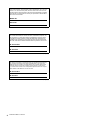 2
2
-
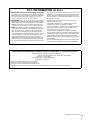 3
3
-
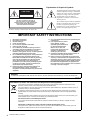 4
4
-
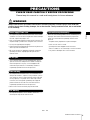 5
5
-
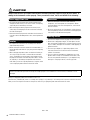 6
6
-
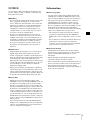 7
7
-
 8
8
-
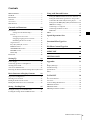 9
9
-
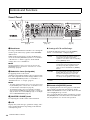 10
10
-
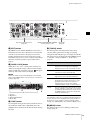 11
11
-
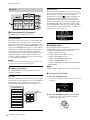 12
12
-
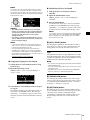 13
13
-
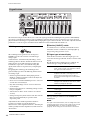 14
14
-
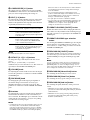 15
15
-
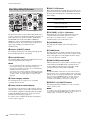 16
16
-
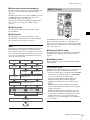 17
17
-
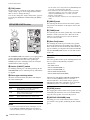 18
18
-
 19
19
-
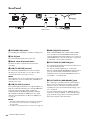 20
20
-
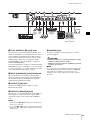 21
21
-
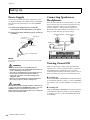 22
22
-
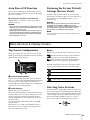 23
23
-
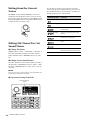 24
24
-
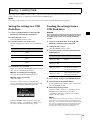 25
25
-
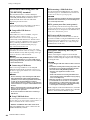 26
26
-
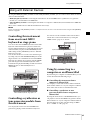 27
27
-
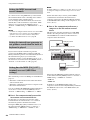 28
28
-
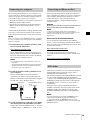 29
29
-
 30
30
-
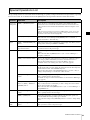 31
31
-
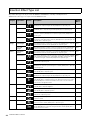 32
32
-
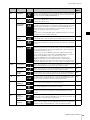 33
33
-
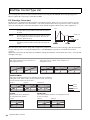 34
34
-
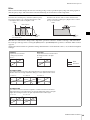 35
35
-
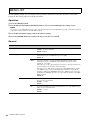 36
36
-
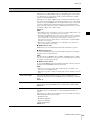 37
37
-
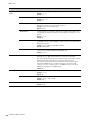 38
38
-
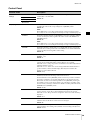 39
39
-
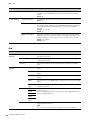 40
40
-
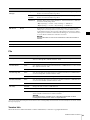 41
41
-
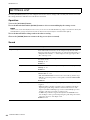 42
42
-
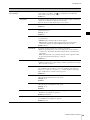 43
43
-
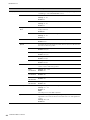 44
44
-
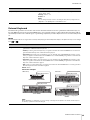 45
45
-
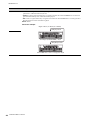 46
46
-
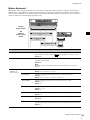 47
47
-
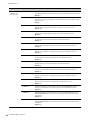 48
48
-
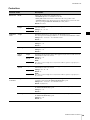 49
49
-
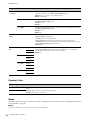 50
50
-
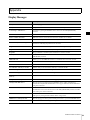 51
51
-
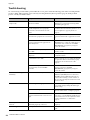 52
52
-
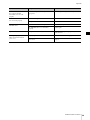 53
53
-
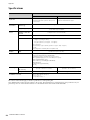 54
54
-
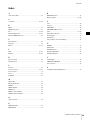 55
55
-
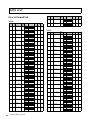 56
56
-
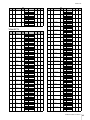 57
57
-
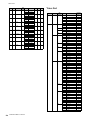 58
58
-
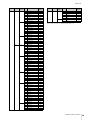 59
59
-
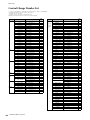 60
60
-
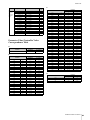 61
61
-
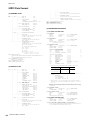 62
62
-
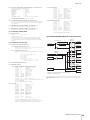 63
63
-
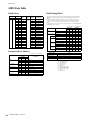 64
64
-
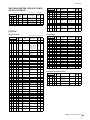 65
65
-
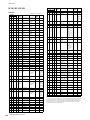 66
66
-
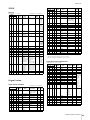 67
67
-
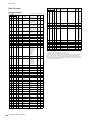 68
68
-
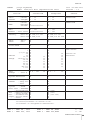 69
69
-
 70
70
-
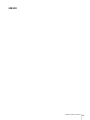 71
71
-
 72
72
-
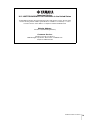 73
73
-
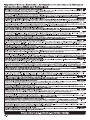 74
74
-
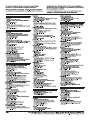 75
75
-
 76
76
Yamaha YC73 Manuale del proprietario
- Categoria
- Sintetizzatore
- Tipo
- Manuale del proprietario
- Questo manuale è adatto anche per
in altre lingue
- English: Yamaha YC73 Owner's manual
- français: Yamaha YC73 Le manuel du propriétaire
- español: Yamaha YC73 El manual del propietario
- Deutsch: Yamaha YC73 Bedienungsanleitung
- русский: Yamaha YC73 Инструкция по применению
- Nederlands: Yamaha YC73 de handleiding
- português: Yamaha YC73 Manual do proprietário
- dansk: Yamaha YC73 Brugervejledning
- čeština: Yamaha YC73 Návod k obsluze
- polski: Yamaha YC73 Instrukcja obsługi
- română: Yamaha YC73 Manualul proprietarului
Documenti correlati
-
Yamaha YC61 Manuale del proprietario
-
Yamaha N3X Guida d'installazione
-
Yamaha S08 Voice Editor Manuale del proprietario
-
Yamaha YC Series Stage Keyboard Manuale utente
-
Yamaha S03SL Manuale utente
-
Yamaha S03 Manuale del proprietario
-
Yamaha S90 Manuale del proprietario
-
Yamaha PSR-S975 Manuale del proprietario
-
Yamaha S80 Manuale utente
-
Yamaha XF6 Manuale del proprietario