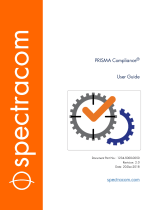La pagina si sta caricando...

• Questa applicazione consente di visualizzare gli eventi del NCBLS registrati dal dispositivo di Tracciabilità. Per
ottenere i dati memorizzati, questo dispositivo deve essere collegato ad un PC tramite cavo USB.
• The application purpose allows to show the NCBLS events recorded by the Traceability device. In order to obtain
these records this device must be connected to the PC via USB.
• Glossario
• Glossary
Termine / Term Descrizione / Description
NCBLS Sistema di chiamata infermiera di base / Nurse Call Basic Level System
TI
Dispositivo registratore di Tracciabilità / Traceability (logger) device
TI SW
Software di Tracciabilità / Traceability software
1
• Introduzione
• Introduction
2
• Requisiti di sistema
• Hardware and Software Requirements
• PC con processore Pentium>= 1 GHz.
Memoria (RAM): 512 Mb (XP) o 1 Gb (Vista/7).
Scheda graca SVGA 800x600 pixel 256 colori.
Disco rigido c
on 500 Mb di spazio disponibile.
Lettore CD-ROM.
Mouse.
Windows XP 32 bit Service Pack 2, Vista 32 e 64 bit, Windows 7 32 e 64 bit.
Microsoft .NET Framework 4.0.
Importante: Microsoft.NET Framework verrà installato automaticamente al momento dell’installazione del software di
Tracciabilità.
3
• Procedura di installazione
• Installation procedure
• Personal Computer with Pentium processor >= 1 GHz.
RAM memory: 512 MB (XP) or 1GB (Vista/7).
SVGA graphic card with 800x600 resolution, 256 colors.
Hard disk 500 MB available.
CD-ROM reading.
Mouse.
Windows XP 32 bit Service Pack 2, Vista 32 and 64 bit, Windows 7 32 and 64 bit.
Microsoft .NET Framework 4.0.
It is important to note that the Microsoft .NET framewor
k will be installed automatically during the installation of
the Traceability application.
Figura
3: Menu principale del CD.
Figure
3: Main menu of the CD.
• Comparirà una pagina di download, qui mostrata in versione inglese nella Figura
4
seguente.
Nella pagina di download, è possibile aprire il manuale dell’utente del software (cliccando sul link «Traceability
User Manual») o scaricare l’applicazione (cliccando sul link «Traceability Software»).
• After your choice you can show a download page, whose English version is showed in Figure
4
.
In this page you can open the User Manual of the software (clicking on “Traceability User Manual”link) or down-
load the application (clicking on “Traceability Software”link).
Figura
4: Pagina di download in inglese.
Figure
4:Download page of English.
• Cliccando sul link «Traceability Software», si lancia il download di un archivio compresso (vedi Figura
5
).
Questo le deve essere decompresso e salvato sul computer (procedura di estrazione semplice).
• When you click on the“Traceability Software”link you can download a compressed archive (see Figure
5
).
You must unzip and save this le on your computer (a simple extraction phase).
1 • Inserire il CD-ROM nel lettore
• Put the CD-ROM into its drive
2 • Eseguire il le Start.htm per aprire il menu del CD
• Run the Start.htm le to open the CD menu
• Se l’esecuzione automatica è attivata, il sistema operativo aprirà automaticamente una nestra pop up
(vedi Figura 1).
• When the AutoRun is enable the operation system shows an AutoPlay pop up (see Figure 1).
Figura 1 : Apertura automatica di una nestra pop up
Figure
1 : AutoPlay pop up.
• Se l’esecuzione automatica è disattivata, si dovrà cliccare due volte sull’icona del CD che si trova nella cartella
«My Computer» (Risorse del computer) del menu di Windows Explorer (vedi Figura
2
).
Nell’esempio della Figura
2
, l’icona del CD mostra il logo Legrand e si chiama“TI SW (E:)”.
• When the AutoRun is disable you must click two time on the CD icon that you can show in“My Computer” folder
using windows explorer menu (see Figure
2
).
In the example of Figure
2
the CD icon has the Legrand logo and is called“TI SW (D:)”.
Figura
5
: Archivio compresso.
Figure
5
: Compressed archive.
• A questo punto, è possibile decomprimere la cartella per avviare la fase di installazione cliccando due volte sul
le install.cmd, vedi Figura
6
.
• At this point you can open the unzipped folder in order to start the installation phase making a double click on
the install.cmd le, showed in Figure
6
.
3
• Download del software
• Software downloading
• Dopo aver lanciato il le Start.htm (con o senza esecuzione automatica di Windows®) compare il menu del CD,
come mostrato nella Figura
3
.
Da questo menu principale si può scegliere la lingua¹ preferita cliccando sui pulsanti neri che si trovano in basso a
sinistra sulla pagina.
• When you lunch the Start.htm le (with or without the AutoRun functionality of Windows®) you can show the CD
menu representing in Figure
3.
In this main menu you can chose the favorite language clicking on the black buttons that you nd the bottom left
corner of the page.
Figura
6
: Avvio della fase di installazione.
Figure
6
: Run the installation phase.
Figura 2: Cartella Risorse del computer (in Windows
®
7).
Figure
2: My Computer folder (using Windows
®
7).
LE06551AA-01SM-13W30
CMSO1030
LE06551AA-A3.indd 1 17/09/13 09:36

4 • Installazione dell’applicazione
• Application setup
• Il software può essere installato utilizzando l’assistente di installazione. La Figura
9
e la Figura
10
mostrano la
prima e l’ultima nestra dell’assistente di installazione.
Durante l’installazione, verrà visualizzata una specica nestra pop up. All’utente sarà chiesto di collegare al
computer il dispositivo di Tracciabilità (TI) una volta terminata l’installazione.
L’utente deve accettare questa istruzione cliccando su «OK» (come indicato nella Figura
8
).
Nota importante: In Windows
®
XP, per il tipo di architettura su cui è basato, potrebbe aprirsi un messaggio
di avvertenza riguardante il testing di Windows Logo (vedi Figura
7
). In questo caso, cliccare su «Continue
Anyway» (Continua) per proseguire con l’installazione.
• The installation of the application can be performed following the setup wizard to install the application. In
Figure
9
and Figure
10
there is the rst and last window of setup wizard.
Dur
ing the setup a particular pop up is showed. It asks to the user to attach the TI device to the computer when
the installation is nished.
The customer must accept this indication clicking on“OK”(as showed in Figure
8
).
It is important to emphasize that the Windows
®
XP, due to its architecture can bring a warning message regar-
ding the“Windows Logo testing”(see Figure
7
). In this case you must click on“Continue Anyway” to continue the
installation.
Figura
8
: Finestra pop up dell’assistente di installazione.
Figure
8
: Pop up of setup wizard.
Figura
9
: Prima nestra dell’assistente di installazione.
Figure
9
: First window of Setup Wizard.
Figura
10
: Ultima nestra dell’assistente di installazione.
Figure
10
: Last windows of Setup Wizard.
Figure
7
: Messaggio sul testing di Windows Logo.
Figure
7
: Warning of Windows Logo testing.
4
• Presentazione del software
• Software presentation
5
• Procedura di disinstallazione
• Uninstall procedure
• Per disinstallare il programma, aprire il Pannello di controllo di Windows
®
e cliccare sul link «Aggiungi o Rimuovi
Programmi», come mostrato nella Figura
12
.
In questo modo il software di Tracciabilità può essere eliminato cliccando semplicemente sul pulsante «Rimuovi» e
poi confermando cliccando su «Sì», così come mostrato nella Figura
13
.
• You can uninstall the program opening the “Control Panel” of Windows
®
and clicking the “Add or Remove Pro-
grams”link, showed in Figure
12
.
In this way you can remove the Traceability application with a single click on the button “Remove”and after on
“Yes”, as showed in Figure
13
.
Figura
13
: Rimozione del software di Tracciabilità.
Figure
13
: Remove Traceability application.
• Il software di tracciabilità consente di gestire la visualizzazione degli eventi attraverso un’interfaccia graca che
comprende le seguenti funzioni:
1. Browsing events → per sfogliare il contenuto attuale del dispositivo di tracciabilità
2.ExportandCleanevents→per creare un le CSV con tutti gli eventi o solo con una parte di essi
3. Rss Feed → per visualizzare in tempo reale i nuovi eventi
4. Device Settings → per congurare i parametri di memoria, data e ora
5. Connection Settings → per scansionare le porte e testare la connessione
6. Quit → per chiudere l’applicazione.
• Traceability application allows to manage the records of a TI device and the main functions oer by its graphical
interface are the following:
1. Browsing events → to browse the current content of the traceability device
2.ExportandCleanevents→to obtain a CSV le with all log events or only a part of these
3. Rss Feed → to show in real time the new log events
4. Device Settings → to set memory full policy, date and time
5. Connection Settings → to scan ports and test connection
6. Quit → to close the application
Figure
11
: Interface utilisateur au démarrage.
Figure
11
: User Interface at the start up.
• Come si può vedere nella Figura
11
, quando si lancia il programma, sullo schermo compare il Settings menu
(menu di congurazione). A questo punto, non è ancora stata fatta la c
onnessione al dispositivo, perciò si può
cliccare soltanto su «Connection Settings» (parametri di connessione) e «Quit» (chiudi).
• As showed in Figure
11
, when the program is started, the screen shows the Settings menu as active. At this stage
device connection has not yet been established (only the“Connection Settings”and“Quit” buttons can be clicked).
Figura
12
: Pannello di controllo di Windows.
Figure
12
: Control Panel of Windows.
LE06551AA-A3.indd 2 17/09/13 09:36
/