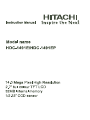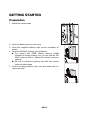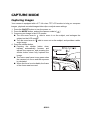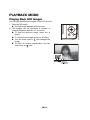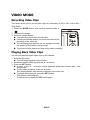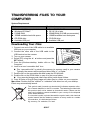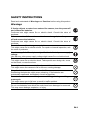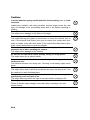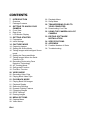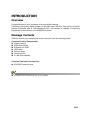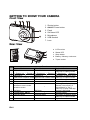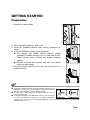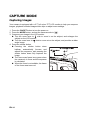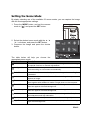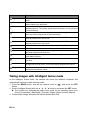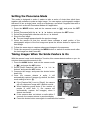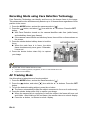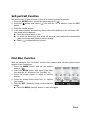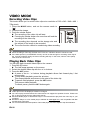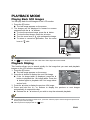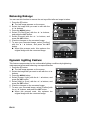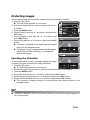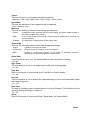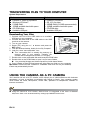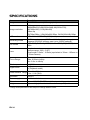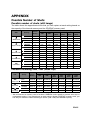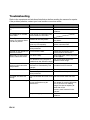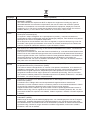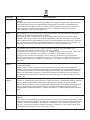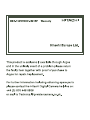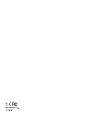QSG-1
GETTING TO KNOW YOUR CAMERA
Front View
Rear View
Item
Function
Capture Mode Video Mode Playback Mode
1. Shutter button Record button Still image: to capture mode
Video clip: to capture mode
2. :Zooms out :Zooms in :Zooms out :Zooms in :Zooms out :Zooms in
3. Switches to:
Video mode >capture mode
Switches to:
capture mode >Video mode
Still image: to capture mode
Video clip: to capture mode
4. Focus Focus Next 10th image
5. Flash -- Next image
6. If any scene mode is set:
switches to scene mode
selection screen
--
Still image: to display image
Records voice memo ( if
“Voice Memo” is “On”).
Video clip: to play video clip
7. Self-timer Self-timer Previous 10th image
8. Compensations>P -- Previous image
9. Playback Mode Playback Mode Still image: to capture mode
Video clip: to capture mode
10. Capture menu Video menu Playback menu
5
d
e
1. Shutter button
2.
ON/OFF Power button
3. Flash
4. Self-timer LED
5. Microphone
6. USB terminal
7. Lens
a. LCD monitor
b. Status LED
c. Strap holder
d. Battery / Memory card cover
e. Tripod socket
Helpline Number: 08704460806

QSG-2
GETTING STARTED
Preparation
1. Attach the camera strap.
2. Open the battery/memory card cover.
3. Insert the supplied batteries with correct orientation as
shown.
4. Insert an SD/SDHC memory card (Optional).
The camera has 32MB internal memory (23MB
available for image storage), but you can load an SD/
SDHC memory card to expand the camera’s memory
capacity.
Be sure to format the memory card with this camera
before its initial usage.
5. Close the battery/memory card cover and make sure it is
locked securely.

QSG-3
CAPTURE MODE
Capturing Images
Your camera is equipped with a 2.7" full colour TFT LCD monitor to help you compose
images, playback recorded images/video clips or adjust menu settings.
1. Press the ON/OFF button to turn the power on.
2. Press the MODE button, and set the camera mode to [ ].
3. Compose your image in the LCD monitor.
Turn the zoom lever to side to zoom in on the subject, and enlarges the
subject on the LCD monitor.
Turn the zoom lever to side to zoom out on the subject, and provides a wider
angle image.
4. Press the shutter button.
Pressing the shutter button down
halfway automatically focuses and
adjusts the exposure, and pressing the
shutter button down fully captures the
image.
The focus area frame turns green when
the camera is in focus and the exposure
is calculated.
When the focus is not suitable, the frame
of the focus area turns red.

QSG-4
PLAYBACK MODE
Playing Back Still Images
You can play back the still images on the LCD monitor.
1. Press the 7 button.
The last image appears on the screen.
2. The images can be displayed in forward or
reverse sequence with the e / f buttons.
To view the previous image, press the e
button.
To view the next image, press the f button.
Turn the zoom lever to side enlarges the
image.
To return to normal magnification, turn the
zoom lever to side.

QSG-5
VIDEO MODE
Recording Video Clips
This mode allows you to record video clips at a resolution of 320 x 240 / 640 x 480 /
720p pixels.
1. Press the MODE button, and set the camera mode to
[].
2. Compose the image.
3. Press the shutter button.
The recording of the video clip will start.
Pressing the shutter button one more time will end the
recording of the video clip.
The recording time depends on the storage size and
the subject of the image to be recorded.
The zoom function cannot be used during video recording.
Playing Back Video Clips
You can play back recorded video clips on the camera.
1. Press the 7 button.
The last image appears on the screen.
2. Select the desired video clip with the e / f buttons.
3. Press the SET button.
A press of the f / e buttons during playback allows fast forward play / fast
reverse play.
To stop video playback, press the d button.
This stops playback and returns to the start of the video clip.
To pause video playback, press the SET button.
This pauses video playback.
To cancel pause, press the SET button again.

QSG-6
Erasing Images
Erasing in Photography Mode (Quick Delete Function)
The quick delete function enables you to delete
the last captured image during capture.
1. Press the 7 button.
The last image appears on the screen.
2. Select the image you want to erase with the e /
f buttons.
3. Press the MENU button.
4. Select [Delete] with the c / d buttons, and
press the SET button.
5. Select [Single] or [All] with the e / f buttons,
and press the SET button.
[Single]: Erases the selected image or the
last image.
[All]: Erases all of the images except for the
protected images.
6. Select [Execute] with the e / f buttons, and
press the SET button.
To not erase, select [Cancel], and press the
SET button.
7. To exit from the menu, press the MENU button.
MENU SET
;;
;;

QSG-7
TRANSFERRING FILES TO YOUR
COMPUTER
System Requirement
Downloading Your Files
1. Connect one end of the USB cable to an available
USB port on your computer.
2. Connect the other end of the USB cable to the
USB terminal on the camera.
3. Turn on your camera.
4. Select [PC] using the c / d buttons and press the
SET button.
5. From the Windows desktop, double click on “My
Computer”.
6. Look for a new “removable disk” icon.
This “removable disk” is actually the memory (or memory card) in your camera.
Typically, the camera will be assigned drive letter “e” or higher.
7. Double click on the removable disk and locate the DCIM folder.
8. Double click on the DCIM folder to open it to find more folders.
Your recorded images and video clips will be inside these folders.
9. Copy & Paste or Drag-N-Drop image and video files to a folder on your computer.
Mac users: Double-click the “untitled” or “unlabeled” disk drive icon on your desktop.
iPhoto may automatically launch.
This symbol mark [crossed-out wheeled bin] indicates separate collec-
tion of waste batteries in the EU countries. The batteries provided with
this product shall not be treated as household waste. Please use the
return and collection systems available in your country for the disposal
of the waste batteries.
If a chemical symbol is printed beneath the symbol mark, this chemical
symbol means that the batteries contains a heavy metal at a certain
concentration. It is indicated as follows:
Hg: mercury, Cd: cadmium, Pb: lead.
Windows Macintosh
Pentium III 1GHz or equivalent
Windows XP/Vista/7
512MB RAM
150MB available hard disk space
CD-ROM drive
Available USB port
PowerPC G3/G4/G5
OS 10.3.9 or later
256MB RAM (512 MB recommended)
128MB available hard disk space
CD-ROM drive
Available USB port

EN-1
FCC STATEMENT
This device complies with Part 15 of the FCC Rules. Operation is subject to the
following two conditions:
(1) This device may not cause harmful interference, and
(2) This device must accept any interference received, including interference that may
cause undesired operation.
Note:
This equipment has been tested and found to comply with the limits for Class B digital
devices, pursuant to Part 15 of the FCC rules. These limits are designed to provide
reasonable protection against harmful interference in a residential installation.This
equipment generates uses and can radiate radio frequency energy and, if not installed
and used in accordance with the instructions, may cause harmful interference to radio
communications. However, there is no guarantee that interference will not occur in a
particular installation. If this equipment does cause harmful interference to radio or
television reception, which can be determined by turning the equipment off and on, the
user is encouraged to try to correct the interference by one or more of the following
measures:
Reorient or relocate the receiving antenna.
Increase the separation between the equipment and receiver.
Connect the equipment into an outlet on a circuit different from that to which the
receiver is connected.
Consult the dealer or an experienced radio/TV technician for help.
Use of shielded cable is required to comply with Class B limits in Subpart B of Part 15
of the FCC rules.
Do not make any changes or modifications to the equipment unless otherwise
specified in the manual. If such changes or modifications should be made, you could
be required to stop operation of the equipment.
Notice
If static electricity or electromagnetism causes data transfer to discontinue midway
(fail), restart the application or disconnect and connect the communication cable
(USB, etc.) again.

EN-2
READ THIS FIRST
Trademark Information
Microsoft
®
and Windows
®
are U.S. registered trademarks of Microsoft Corporation.
Pentium
®
is a registered trademark of Intel Corporation.
Macintosh is a trademark of Apple Inc.
SD™ is a trademark.
SDHC™ is a trademark.
Other names and products may be trademarks or registered trademarks of their
respective owners.
Product Information
Product design and specifications are subject to change without notice. This
includes primary product specifications, software, software drivers, and user’s
manual. This User Manual is a general reference guide for the product.
The product and accessories that come with your camera may be different from
those described in this manual. This is due to the fact that different retailers often
specify slightly different product inclusions and accessories to suit their market
requirements, customer demographics, and geographical preferences. Products
very often vary between retailers especially with accessories such as batteries,
chargers, AC adapters, memory cards, cables, pouches, and language support.
Occasionally a retailer will specify a unique product colour, appearance, and
internal memory capacity. Contact your dealer for precise product definition and
included accessories.
The illustrations in this manual are for the purpose of explanation and may differ
from the actual design of your camera.
The manufacturer assumes no liability for any errors or discrepancies in this user
manual.

EN-3
SAFETY INSTRUCTIONS
Read and understand all Warnings and Cautions before using this product.
Warnings
If foreign objects or water have entered the camera, turn the power off
and remove the batteries.
Continued use might cause fire or electric shock. Consult the store of
purchase.
If the camera has fallen or its case has been damaged, turn the power
off and remove the batteries.
Continued use might cause fire or electric shock. Consult the store of
purchase.
Do not disassemble, change or repair the camera.
This might cause fire or electric shock. For repair or internal inspection, ask
the store of purchase.
Use the supplied AC adapter only with the indicated power supply
voltage.
Use with any other power supply voltage might cause fire or electric shock.
Do not use the camera in areas near water.
This might cause fire or electric shock. Take special care during rain, snow,
on the beach, or near the shore.
Do not place the camera on inclined or unstable surfaces.
This might cause the camera to fall or tilt over, causing damage.
Keep the batteries out of the reach of children.
Swallowing the batteries might cause poisoning. If the batteries are
accidentally swallowed, immediately consult a physician.
Do not use the camera while you are walking, driving or riding a
motorcycle.
This might cause you to fall over or result in traffic accident.
Please use batteries with complete external seals.
Do not use batteries from which the seals have been damaged or removed.
This may cause leakage, explosion, or injury.

EN-4
Cautions
Load the batteries paying careful attention to the polarity (+ or –) of the
terminals.
Loading the batteries with their polarities inverted might cause fire and
injury, or damage to the surrounding areas due to the battery rupturing or
leaking.
Do not fire the flash close to anyone’s eyes.
This might cause damage to the person’s eyesight.
Do not subject the LCD monitor to impact.
This might damage the glass on the screen or cause the internal fluid to
leak. If the internal fluid enters your eyes or comes into contact with your
body or clothes, rinse with fresh water. If the internal fluid has entered your
eyes, consult a physician to receive treatment.
A camera is a precision instrument. Do not drop it, strike it or use
excessive force when handling the camera.
This might cause damage to the camera.
Do not use the camera in humid, steamy, smoky, or dusty places.
This might cause fire or electric shock.
Do not remove the batteries immediately after long period of
continuous use.
The batteries become hot during use. Touching a hot battery might cause
burns.
Do not wrap the camera or place it in cloth or blankets.
This might cause heat to build up and deform the case, resulting in fire. Use
the camera in a well-ventilated place.
Do not leave the camera in places where the temperature may rise
significantly, such as inside a car.
This might adversely affect the case or the parts inside, resulting in fire.
Before you move the camera, disconnect cords and cables.
Failure to do this might damage cords and cables, resulting in fire and
electric shock.

EN-5
Notes on Battery Usage
When you use the batteries, carefully read and strictly observe the Safety
Instructions and the notes described below:
Use only the specified batteries.
Avoid extremely cold environments as low temperatures can shorten the battery
life and reduce camera performance. Therefore Ni-MH rechargeable batteries are
highly recommended.
When you are using a new rechargeable batteries or! rechargeable batteries that
have not been used for an extended period of time (the batteries that passed the
expiry date are exception), it may affect the number of images that can be
captured. Therefore, to maximize their performance and lifetime, we recommend
that you fully charge the batteries and discharge them for at least one complete
cycle before use.
The batteries may feel warm after a long period of continuous use of the camera or
the flash. This is normal and not a malfunction.
The camera may feel warm after a long period of continuous use. This is normal
and not a malfunction.
If the batteries are not to be used for a long period of time, remove them from the
camera to prevent leakage or corrosion and store them after no battery power is
left. Stored for a long time in a fully charged condition, their performance may be
impaired.
Always keep the battery terminals clean.
There is a risk of explosion if the batteries are replaced by an incorrect type.
Dispose of used batteries according to the recycle instructions.
Charge the rechargeable!batteries fully before using for the first time.
Never use batteries of different types (together) or mix old and new batteries.
Never use manganese batteries.
To prevent short-circuiting or fire, keep the batteries away from other metal objects
when carrying or storing.
This symbol mark [crossed-out wheeled bin] indicates separate col-
lection of waste batteries in the EU countries. The batteries provided
with this product shall not be treated as household waste. Please use
the return and collection systems available in your country for the dis-
posal of the waste batteries.
If a chemical symbol is printed beneath the symbol mark, this
chemical symbol means that the batteries contains a heavy metal at a
certain concentration. It is indicated as follows:
Hg: mercury, Cd: cadmium, Pb: lead.

CONTENTS
EN-6
7 INTRODUCTION
7Overview
7 Package Contents
8 GETTING TO KNOW YOUR
CAMERA
8 Front View
8 Rear View
9 LCD Monitor Display
11 GETTING STARTED
11 Preparation
12 Initial Settings
14 CAPTURE MODE
14 Capturing Images
15 Setting the Scene Mode
16 Taking Images with Intelligent Scene
mode
17 Setting the Panorama Mode
17 Taking Images When the Smile
Feature Is On
18 Recording Shots using Face
Detection Technology
18 AF Tracking Mode
19 Self-portrait Function
19 Find BlurFunction
20 VIDEO MODE
20 Recording Video Clips
20 Playing Back Video Clips
21 PLAYBACK MODE
21 Playing Back Still Images
21 Playback Display
22 Removing Red-eye
22 Dynamic Lighting Feature
23 Protecting Images
24 DPOF Settings
25 Erasing Images
26 MENU OPTIONS
26 Capture Menu
28 Video Menu
29 Playback Menu
30 Setup Menu
32 TRANSFERRING FILES TO
YOUR COMPUTER
32 Downloading Your Files
32 USING THE CAMERA AS A PC
CAMERA
33 EDITING SOFTWARE
INSTALLATION
34 SPECIFICATIONS
35 APPENDIX
35 Possible Number of Shots
36 Troubleshooting

EN-7
INTRODUCTION
Overview
Congratulations on your purchase of the new digital camera.
Capturing high-quality digital images is fast and easy with this state-of-the-art smart
camera. Equipped with a 14.0-megapixel CCD, this camera is capable of capturing
images with a resolution of up to 4288X3216 pixels.
Package Contents
Carefully unpack your camera and ensure that you have the following items:
Common Product Components:
Digital Camera
Quick Start Guide
Software CD-ROM
USB cable
Camera strap
Camera pouch
2 x AA size batteries
Common (Optional) Accessories:
SD/SDHC memory card
Accessories and components may vary by retailer.

EN-8
GETTING TO KNOW YOUR CAMERA
Front View
Rear View
Item
Function
Capture Mode Video Mode Playback Mode
1. Shutter button Record button Still image: to capture mode
Video clip: to capture mode
2. :Zooms out :Zooms in :Zooms out :Zooms in :Zooms out :Zooms in
3. Switches to:
Video mode >capture mode
Switches to:
capture mode >Video mode
Still image: to capture mode
Video clip: to capture mode
4. Focus Focus Next 10th image
5. Flash -- Next image
6. If any scene mode is set:
switches to scene mode
selection screen
--
Still image: to display image
Records voice memo ( if
“Voice Memo” is “On”).
Video clip: to play video clip
7. Self-timer Self-timer Previous 10th image
8. Compensations>P -- Previous image
9. Playback Mode Playback Mode Still image: to capture mode
Video clip: to capture mode
10. Capture menu Video menu Playback menu
5
d
e
1. Shutter button
2.
ON/OFF Power button
3. Flash
4. Self-timer LED
5. Microphone
6. USB terminal
7. Lens
a. LCD monitor
b. Status LED
c. Strap holder
d. Battery / Memory card cover
e. Tripod socket

EN-9
LCD Monitor Display
Capture mode
1. Zoom status
2. Available number of shots
3. Storage media
[r] Internal memory (no card)
[ ] SD/SDHC memory card
4. Battery condition
[l] Full battery power
[o] Medium battery power
[n] Low battery power
[m] No battery power
5. Focus setting
[K]Auto
[] AF Tracking
[ ] Face Detect
[O]Macro
[Q] Infinity
6. Flash mode
[b]Auto
[a] Flash On
[d] Flash Off
[c] Red-eye
[`] Slow Sync
[_] Pre-flash
7. [s] Exposure compensation
8. Self-timer & Self-portrait icon
[i]Off
[ ] Self-portrait
[f] 2 sec.
[g] 10 sec.
[h] 10+2 sec.
9. [ ] Histogram
10. Image size resolution
[ ] 4288 x 3216
[ ] 3264 x 2448
[ ] 2304 x 1728
[ ] 1600 x 1200
[x] 640 x 480
11. Set key: SCN hint icon
12. Main focus area
13. Date and time
14. Quick shot
15. Capture mode icon
[ ] Single
[T] Continuous
[U] AEB (Auto Exposure Bracketing)
16. White balance
[@] Auto
[$] Incand.
[&] Fluoresc.1
[*] Fluoresc.2
[%
] Daylight
[#] Cloudy
[(] Manual WB
17. Image quality
[ ] Fine
[ ] Standard
[ ] Economy
18. ISO
[2]Auto
[5] ISO 100
[7] ISO 200
[9] ISO 400
[0] ISO 800
[;] ISO 1600
19. Slow shutter warning
20. Mode icon / Scene mode
[ ] Auto
[] Intelligent Scene
[ ] Smile Detection
[ ] Anti-shake
[ ] Panorama
[ ] Portrait Man
[ ] Portrait Lady
[ ] Landscape
[]Sports
[ ] Night Portrait
[ ] Night Scene
[ ] Candlelight
[ ] Fireworks
[] Text
[ ] Sunset
[ ] Sunrise
[ ] Splash Water
[ ] Flow Water
[ ] Snow
[ ] Beach
[]Pets
[ ] Natural Green
[ ] Program AE
00214
00214
00214
13:15
13:15
13:15
SCN
SCN
SCN
SET
2010.01.01
2010.01.01
2010.01.01

EN-10
Video mode
1. Zoom status
2. Storage media
3. Battery condition
4. Focus setting
5. Flash mode
6. Self-timer icon
7. Video resolution
8. Available recording time/Elapsed time
9. Date and time
10.Video quality
11. Audio off icon
12.Mode icon
13.Main focus area
Playback mode
!
-
!
Still image playback
1. DPOF icon
2. Protect icon
3. File/Folder number
4. Storage media
5. Battery condition
6. Image size resolution
7. Date and time
8. Histogram
9. Shutter speed value/Aperture value
10.Exposure value
11. Image quality
12.ISO
13.Mode icon
Playback mode
!
-
!
Video playback
1. Protect icon
2. File/Folder number
3. Storage media
4. Battery condition
5. Total recorded time
6. Video status bar
7. Video condition icon
8. Elapsed time
9. Set key: Play/Pause hint icon
10. Down key: Stop hint icon
11. Mode icon
13
12
9
10
11
3
4
5
6
7
8
1
2
00:00:00 / 02:28:49
00:00:00 / 02:28:49
00:00:00 / 02:28:49
2010.01.01
2010.01.01
2010.01.01
13:15
13:15
13:15
2010.01.01
2010.01.01
2010.01.01
13
12
9
10
11
3
4
5
6
7
8
1
2
110-0201
110-0201
110-0201
F2.8
F2.8
1/3
1/3
F2.8 1/3
2
2
13:15
13:15
13:15
2010.01.01
2010.01.01
2010.01.01
9
10
11
3
4
5
6
7
8
1
2
00:00:00 02:28:49
110-0201
110-0201
110-0201
SET

EN-11
GETTING STARTED
Preparation
1. Attach the camera strap.
2. Open the battery/memory card cover.
3. Insert the supplied batteries with correct orientation as
shown.
4. Insert an SD/SDHC memory card (Optional).
The camera has 32MB internal memory (23MB
available for image storage), but you can load an SD/
SDHC memory card to expand the camera’s memory
capacity.
Be sure to format the memory card with this camera
before its initial usage.
5. Close the battery/memory card cover and make sure it is
locked securely.
To prevent valuable data from being accidentally erased from an
SD/SDHC memory card, you can slide the write protect tab (on
the side of the SD/SDHC memory card) to “LOCK”.
To save, edit, or erase data on an SD/SDHC memory card, you
must unlock the card/
To prevent damaging of an SD/SDHC memory card, be sure to
turn off the power when inserting or removing the SD/SDHC
memory card. If inserting or removing the SD/SDHC memory card with the power on, the camera will
automatically turn off.

EN-12
Initial Settings
Setting the Date and Time
The date/time needs to be set if and when:
The camera is turned on for the first time.
The camera is turned on after leaving the camera without the batteries for an
extended period of time.
When the date and time information is not displayed on the LCD monitor, follow these
steps to set the correct date and time.
1. Press the MODE button, and set the camera
mode to [ ] or [ ]; or press the 7 button.
2. Press the MENU button.
3. Select the [Setup] at the end of the Menu with the
c / d buttons, and press the SET button.
4. Select [Date/Time] with the c / d buttons, and
press the SET button.
5. Select the date format with the c / d buttons,
and press the SET button.
Select the item’s field with the e / f buttons
and adjust the value for the date and time with
the c / d buttons.
The time is displayed in 24-hour format.
After confirming all settings are correct, press
the SET button.
6. To exit from the [Setup] menu, press the MENU
button.
;;
Off
; ;
La pagina si sta caricando...
La pagina si sta caricando...
La pagina si sta caricando...
La pagina si sta caricando...
La pagina si sta caricando...
La pagina si sta caricando...
La pagina si sta caricando...
La pagina si sta caricando...
La pagina si sta caricando...
La pagina si sta caricando...
La pagina si sta caricando...
La pagina si sta caricando...
La pagina si sta caricando...
La pagina si sta caricando...
La pagina si sta caricando...
La pagina si sta caricando...
La pagina si sta caricando...
La pagina si sta caricando...
La pagina si sta caricando...
La pagina si sta caricando...
La pagina si sta caricando...
La pagina si sta caricando...
La pagina si sta caricando...
La pagina si sta caricando...
La pagina si sta caricando...
La pagina si sta caricando...
La pagina si sta caricando...
La pagina si sta caricando...
-
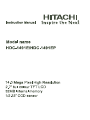 1
1
-
 2
2
-
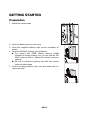 3
3
-
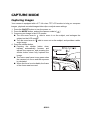 4
4
-
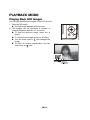 5
5
-
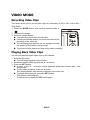 6
6
-
 7
7
-
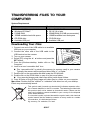 8
8
-
 9
9
-
 10
10
-
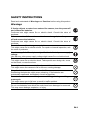 11
11
-
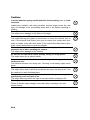 12
12
-
 13
13
-
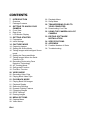 14
14
-
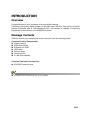 15
15
-
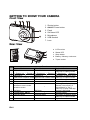 16
16
-
 17
17
-
 18
18
-
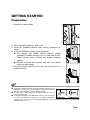 19
19
-
 20
20
-
 21
21
-
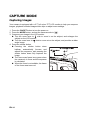 22
22
-
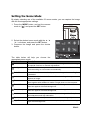 23
23
-
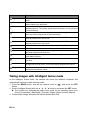 24
24
-
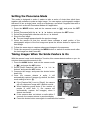 25
25
-
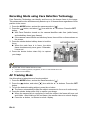 26
26
-
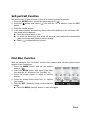 27
27
-
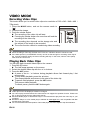 28
28
-
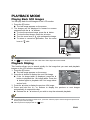 29
29
-
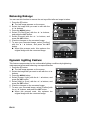 30
30
-
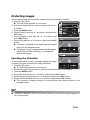 31
31
-
 32
32
-
 33
33
-
 34
34
-
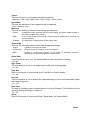 35
35
-
 36
36
-
 37
37
-
 38
38
-
 39
39
-
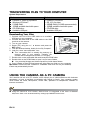 40
40
-
 41
41
-
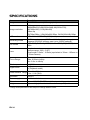 42
42
-
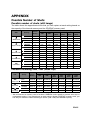 43
43
-
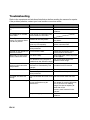 44
44
-
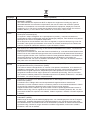 45
45
-
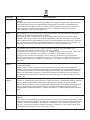 46
46
-
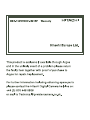 47
47
-
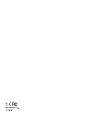 48
48
Hitachi HDC-1491EP Manuale del proprietario
- Tipo
- Manuale del proprietario
- Questo manuale è adatto anche per
in altre lingue
- English: Hitachi HDC-1491EP Owner's manual
Documenti correlati
-
Hitachi dz sv560e Manuale del proprietario
-
Hitachi HDC-1087E Manuale utente
-
Hitachi DZ-HV564E Manuale utente
-
Hitachi HDC-88WE Manuale utente
-
Hitachi HDC-886E Manuale del proprietario
-
Hitachi HDC-1086E Manuale utente
-
Hitachi HDC-886E Manuale utente
-
Hitachi HDC-1098E Manuale del proprietario
-
Hitachi HDC-1296ER Manuale del proprietario
-
Hitachi HDC-1097E Manuale del proprietario