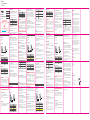Avantree BTDG-80 Manuale utente
- Categoria
- Altoparlanti portatili
- Tipo
- Manuale utente

Z-PKQG-DG80-V1
W525 x H300 W105 x H75mm
80g +
Bluetooth USB
Audio Transmitter (External)
Model No: BTDG-80
*Please watch step-by-step video tutorial
from https://avantree.com/dg80/video before installation.
IMPORTANT NOTICE
EN
EN
DE
DE
FR
IT
ES
User Manual
Bedienungsanleitung
Mode d’emploi
Manuale di Istruzioni
Manual de Usuario
Product Overview
What’s in the box?
1. DG80 BT Transmitter
2. User guide
LED Status Indicator
MFB
( Multifunction Button)
LED Status Indicator
Status
Pairing mode
Connected (Music mode)
Talk mode
LED
Flash BLUE quickly
Solid BLUE
Double-ash BLUE every 2 seconds
System/Devices
Windows
Macbook
PlayStation 4
Music stream/VOIP Call or Gaming Chat
Auto switch between talk mode & music mode
Default music mode, double click MFB to switch talk mode
Default music mode, double click MFB to switch talk mode
Important Notice
Multifunction Button MFB
Function
Pair
Clear pairing history
Music/talk switch
Reconnect
Operation
Hold for 2 seconds
Double-Click MFB in pairing mode
Double-Click when connected
Click once
1. NO BLUETOOTH icon will appear on the Taskbar when the DG80 is plugged into
your PC. It should be recognized as a USB sound card/USB speaker. The
pairing/connection happen through the DG80, not your computer.
2. This device does NOT work with mouse, keyboards or game controllers. It is for
audio transmission only.
3. For minimum audio delay, please ensure that your Bluetooth headphone/s
peaker supports either aptX low latency or FastStream. Otherwise, you will get
150~250ms delay.
Produktübersicht
Was ist im Paket enthalten?
1. DG80 BT Transmitter
2. Bedienungsanleitung
LED-Statusanzeige
MFB
( Multifunktionstaste)
LED Statusanzeige
Status
Paarungsmodus
Verbunden(Musikmodus)
Sprechmodus
LED
Blinkt schnell BLAU
Durchgehend BLAU
Blinkt alle 2 Sekunden 2 Mal BLAU auf
Wichtiger Hinweis
Multifunktionstaste MFB
Funktion
Paaren
Paarungshistorie löschen
Wechsel Musik/ Sprechmodus
Erneut verbinden
Bedienung
2 Sekunden lang gedrückt halten
Doppelklick der MFB im Paarungsmodus
Doppelklick bei Verbindung
Einmal drücken
1. Wenn der DG80 an Ihren PC angeschlossen ist, erscheint KEIN BLUETOOTH Symbol
auf der Taskleiste. Es sollte als USB Soundkarte/ USB Lautsprecher erkannt werden.
Die Paarung/ Verbindung erfolgt über den DG80, nicht über Ihren Computer.
2. Dieses Gerät funktioniert nicht MIT Maus, Keyboard oder Game-Controller. Es eignet
sich lediglich für die Übertragung von Audio.
3. Für eine minimale Tonverzögerung stellen Sie sicher, dass Ihre Bluetooth-Kopfhörer/
Ihre Bluetooth-Lautsprecher entweder aptX Low Latency oder FastStream unterstützen.
Anderenfalls kommt es zu einer Tonverzögerung von 150~250ms.
2. Why didn’t I get expected operation range?
1) Any obstacle can hinder the range; please make sure that the DG80 is in line-of-sight
with your paired device. If you need a USB extension cable, contact Avantree Support.
2) Don't plug in USB3.0 port.
3) Bluetooth connection can be negatively aected by other wireless devices such as
WiFi router or TV stick. Please try to keep them away.
4) If the connection is unstable, please try resetting the devices and pair again.
5) DG80 Reset: In pairing mode, double-click MFB button, LED shows SOLID BLUE for 5S
then ash BLUE quickly .
3. Why am I getting such poor sound quality in TALK mode?
Reason: In TALK mode, the sound is a MONO, 16kHz bit rate signal (most Bluetooth
devices in the market use a lower 8kHz bit rate signal). When in MUSIC mode, the sound
switches to STEREO/48kHzbit rate signal.
Solution: Only the FastStream (FS) codec supports both music and high-quality voice
simultaneously. The DG80 supports FS and the simultaneous quality voice and music
feature if used with an FS compatible headphone (e.g. the Avantree Aria, AH6B, Audition
or NB16).
4. Why is my microphone not working?
Reason: The DG80 hasn’t been set to TALK mode
Solution: After you’ve paired your device to DG80, DOUBLE CLICK the MFB to switch the
DG80 to TALK MODE. During TALK mode the LED will double-ash BLUE every 2 seconds.
For Windows users, please check that the speaker and microphone audio settings are set
to “default” Avantree DG80 in your VOIP program and in Windows’ playback devices.
Reconnect to Bluetooth devices
The DG80 will reconnect to the most recently connected device once that device has been
switched ON. If it doesn’t reconnect, please click the MFB button on DG80 once.
Troubleshooting
1. Why is the DG80 not working / being recognized by my Computer?
On Windows/Macbook: Set Avantree DG80 as microphone and speaker device via the
Settings menu of the app you’re using.
On PS4: Set Avantree DG80 as input and output device in Audio Devices page.
The DG80 should be recognized as a USB sound card/USB speaker when it’s plugged into
a PC USB port. NO BLUETOOTH icon will appear on the Taskbar. The pairing/connection
between the DG80 and your headphones/speaker has nothing to do with your PC.
After it's plugged in, you can nd the "Avantree DG80" in Device manager and in the
Playback settings.
If you see an "unknown device" indicated in Device manager, please try using another
computer to test.
Troubleshooting
1. Warum funktioniert der DG80 nicht / warum wird er nicht von meinem Computer erkannt?
Der DG80 sollte als USB-Soundkarte/ USB-Lautsprecher erkannt werden, wenn er über
einen USB-Anschluss am PC angeschlossen wird. Auf der Taskleiste erscheint KEIN
BLUETOOTH-Symbol. Die Paarung/ Verbindung zwischen dem DG80 und Ihren Kopfhörern/
Lautsprechern hat nichts mit Ihrem PC zu tun.
Nachdem Sie das Gerät angeschlossen haben, nden Sie den „Avantree DG80“ in Ihrem
Geräte-Manager und in den Playback-Einstellungen.
Wenn Sie ein “unbekanntes Gerät” im Geräte-Manager sehen, versuchen Sie, einen anderen
Computer testweise zu benutzen.
2. Warum erhalte ich nicht die erwartete Betriebsreichweite?
1) Hindernisse können die Reichweite beeinträchtigen; bitte stellen Sie sicher, dass der DG80
in Sichtweite mit dem gepaarten Gerät ist. Sollten Sie ein USB-Verlängerungskabel benötigen,
kontaktieren Sie bitte den Avantree Kundendienst.
2) Bitte nicht an einem USB 3.0 Anschluss anschließen.
3) Die Bluetooth-Verbindung kann durch andere kabellose Geräte, wie WiFi-Router oder
TV-Sticks negativ beeinträchtigt werden. Bitte versuchen Sie, diese fernzuhalten.
4) Sollte die Verbindung nicht stabil sein, versuchen Sie, die Geräte zurückzusetzen und
diese erneut miteinander zu paaren.
5) DG80 zurücksetzen: Doppelklick auf der MFB-Taste im Paarungsmodus, so dass die LED-
Anzeige 5 Sekunden lang DURCHGEHEND BLAU aueuchtet und dann schnell BLAU blinkt.
3. Warum ist die Tonqualität im SPRECH-Modus so schlecht?
Grund: Im SPRECH-Modus ist das Tonsignal auf MONO, 16kHz Bit Rate eingestellt (die
meisten Bluetooth-Geräte auf dem Markt nutzen ein niedrigeres 8kHz Bit Rate Signal).
Im MUSIK-Modus wechselt das Tonsignal auf STEREO/48kHz Bit Rate.
Lösung: Nur mit dem FastStream (FS) Codec können Musik und herausragende Sprechqualität
gleichzeitig unterstützt werden. Der DG80 unterstützt FS und eine gleichzeitige Sprech-
und Musiktonqualität, wenn er mit FS-kompatiblen Kopfhörern benutzt wird (z.B.
Avantree Aria, AH6B, Audition oder NB16).
Grund: Der DG80 ist nicht auf SPRECH-Modus eingestellt
Lösung: Nachdem Sie Ihr Gerät mit dem DG80 verbunden haben, drücken Sie ZWEI MAL auf
die MFB-Taste um den DG80 in den SPRECH-Modus zu setzen. Im SPRECH-Modus blinkt die
LED-Anzeige alle 2 Sekunden zwei Mal BLAU auf.
Windows Nutzer sollten sicherstellen, dass die Toneinstellungen der Lautsprecher und des
Mikrofons standardmäßig auf Avantree DG80 im VOIP-Programm und bei den Playpack-Geräten
in Windows eingestellt sind.
4. Why is my microphone not working?
Connect to Bluetooth Headphones
1. Plug the DG80 into your computer, the LED will ash BLUE quickly.
2. Enter your headphone/speaker into PAIRING MODE – please refer to your headphone or
speaker’s user manual.
3. Keep the two devices close and wait. Once connected, the DG80 LED will stay solid BLUE.
For VOIP Call/Gaming Chat
NOTE: For optimal sound quality when talking while gaming, please ensure that your
headphone supports FastStream codec (e.g. Avantree Aria, Aria Pro, Aria Me, Aria Podio,
Alto Clair, AH6B, Audition Procast or NB16).
If your headphone does not support FastStream, please refer to below
Switch to talk mode - The LED will double-ash BLUE every 2 seconds.
For Music Streaming
Ensure that DG80 is in Music Mode – The LED will stay solid BLUE. If not, please double click the MFB.
Windows: Set Avantree DG80 as default playback device via Sound setting.
Macbook/PS4: Select Avantree DG80 as Sound Output device.
Erneute Verbindung mit Bluetooth-Geräten
Der DG80 verbindet sich automatisch erneut mit dem zuletzt verbundenen Gerät, sobald
dieses Gerät EINGESCHALTET wird. Falls nicht, drücken Sie bitte einmal auf die MFB-Taste
am DG80.
Bei Windows/Macbook: Stellen Sie den Avantree DG80 als Mikrofon- und Lautsprechergerät
über das Einstellungsmenü der verwendeten App ein.
Bei der PS4: Stellen Sie den Avantree DG80 als Input- und Output-Gerät auf der Tongeräte-
Seite ein.
System/ Geräte
Windows
Macbook
PlayStation 4
Streamen von Musik/ VOIP Anrufe oder Gaming Chat
Automatischer Wechsel zwischen Sprechmodus & Musikmodus
Standardmäßig Musikmodus, Doppelklick auf die MFB-Taste,
um zum Sprechmodus zu wechseln
Standardmäßig Musikmodus, Doppelklick auf die MFB-Taste, um
zum Sprechmodus zu wechseln
Mit Bluetooth-Kopfhörern verbinden
1. Schließen Sie den DG80 an Ihrem Computer an, jetzt blinkt die LED-Anzeige schnell BLAU.
2. Setzen Sie Ihre Kopfhörer/ Lautsprecher in den PAARUNGSMODUS – bitte beziehen Sie
sich hier auf die Bedienungsanleitung für Ihre Kopfhörer oder Ihren Lautsprecher.
3. Halten Sie die beiden Geräte dicht beieinander und warten Sie. Sobald eine Verbindung
besteht, leuchtet die LED-Anzeige am DG80 durchgehend BLAU.
Für VOIP Anrufe/ Gaming Chat
HINWEIS: Für eine optimale Tonqualität beim Sprechen beim Gaming, stellen Sie sicher,
dass Ihre Kopfhörer den Fast Stream Codec (z.B. Avantree Aria, Aria Pro, Aria Me, Aria Podio,
Alto Clair, AH6B, Audition Procast oder NB16) unterstützen.
Sollten Ihre Kopfhörer FastStream nicht unterstützen, siehe unten:
Wechseln Sie in den Sprechmodus – die LED-Anzeige leuchtet alle 2 Sekunden zwei Mal BLAU auf.
Zum Streamen von Musik
Stellen Sie sicher, dass sich der DG80 im Musikmodus bendet – die LED-Anzeige leuchtet
durchgehend BLAU. Falls nicht, drücken Sie zwei Mal auf die MFB-Taste.
Windows: Stellen Sie den Avantree DG80 als Standard-Playbackgerät über die
Toneinstellungen ein.
Macbook/PS4: Wählen Sie den Avantree DG80 als Sound-Output-Gerät aus.
IT
ES
Indicateur de statut LED
Statut
Mode appairage
Connecté (mode musique)
Mode appel
LED
Flash rapide BLEU
BLEU xe
Double-ash BLEU toutes les 2s
Note importante
1. AUCUNE ICONE BLUETOOTH n’apparait dans la barre des tâches lorsque la DG80
est branchée dans le PC. Elle est reconnue en tant que carte son USB/Enceinte.
L'appairage / connexion se fait via la DG80, pas depuis votre ordinateur.
2. Cette clé ne fonctionne PAS avec des souris, des claviers ou des manettes de jeu.
Elle est dédiée pour la transmission audio.
3. Pour proter d’une latence audio minimale, veuillez vous assurer que votre
casque/enceinte Bluetooth prend en charge la faible latence aptX ou FastStream.
Sinon, vous obtiendrez une latence de 150 ~ 250 ms.
Panoramica del prodotto
Cosa c'è nella confezione?
1. Trasmettitore DG80 BT
2. Guida per l'utente
Indicatore di stato LED
MFB
(Pulsantemultifunzione)
Indicatore di stato LED
Stato
Modalità di associazione
Connesso (modalità musicale)
Modalità Di conversazione
Led
Lampeggia BLU rapidamente
BLU sso
Doppio lampeggio BLU ogni2secondi
Avviso importante
Pulsante multifunzione (MFB)
Funzione
Associa
Cancellare la cronologia degli
abbinamenti
Interruttore musica/telefonata
Ricollegare
Operazione
Tenere premuto per 2 secondi
Doppio clic su MFB in modalità di
associazione
Doppio clic quando connesso
Fare clic una volta
Visión general del producto
¿Qué hay en la caja?
1. Transmisor DG80 BT
2. Guía del usuario
Indicador de estado LED
MFB
( Botón multifunción)
Indicador de estado LED
Estado
Modo de emparejamiento
Conectado (Modo música)
Modo conversación
LED
Parpadea AZUL rápidamente
AZUL jo
Doble parpadeo AZUL cada 2 segundos
Botón multifunción MFB
Función
Emparejamiento
Borrar historial de emparejamiento
Cambiar música/conversación
Reconectar
Operación
Mantenga durante 2 segundos
Doble-clic MFB en modo de emparejamiento
Doble-clic cuando esté conectado
Clic una vez
1. Nessuna icona BLUETOOTH apparirà sulla barra delle applicazioniquandoil DG80
ècollegato al PC. Deveessere riconosciuto come una scheda audio USB/altoparlante
USB.L'associazione/connessione avviene attraversoilDG80, non ilcomputer.
2. Questo dispositivo NON funziona con mouse, tastiere o controller di gioco.E 'solo
per la trasmissione audio.
3. Per un ritardo audio minimo, assicurarsi che le cue/altoparlanti Bluetooth
supportino o la tecnologia aptX a bassa latenza o il FastStream.In caso contrario,
si otterrà un ritardo di 150-250 ms.
2. Pourquoi la portée n’est pas celle attendue ?
1) Tout obstacle peut entraver la portée. Veuillez vous assurer que la DG80 est en ligne de
mire avec votre appareil couplé. Si vous avez besoin d'une rallonge USB, contactez le
support Avantree.
2) Ne pas utiliser de port USB 3.0.
3) La connexion Bluetooth peut être aectée de façon négative par d'autres appareils
sans l tels que des routeurs WiFi ou clés TV. Veuillez essayer de les éloigner.
4) Dans le cas d’une connexion instable, veuillez réinitialiser les appareils et les coupler à
nouveau.
5) Réinitialisation de la DG80: en appairage, faire un double-clic sur le bouton MFB, la LED
ache un BLEU xe durant 5s puis clignote BLEU rapidement.
3. Pourquoi j’obtiens une basse qualité audio lorsque je suis en mode appels ou
conversation ?
Raison: En mode appel, le son est un signal MONO à 16 kHz (la plupart des appareils
Bluetooth du marché utilisent un signal à 8 kHz plus faible). En mode MUSIQUE, le son
passe en signal STEREO / 48 kHz.
Solution: Seul le codec FastStream (FS) prend en charge simultanément la musique et la
voix en haute qualité. La DG80 prend en charge le codec FS s'il est utilisé avec un casque
compatible FS (ex. Avantree Aria, AH6B, Audition ou NB16).
4. Pourquoi mon micro ne fonctionne pas ?
Raison: La DG80 n’est pas en mode APPELS
Solution: Après avoir associé votre équipement à la clé DG80, DOUBLE CLIQUEZ sur MFB
an de basculer en mode APPEL. Dans ce mode, la LED double-ashe BLEU toutes les 2
secondes.
Pour les utilisateurs de Windows, vériez que les paramètres audio haut-parleur et micro
sont dénis par «Defaut» sur Avantree DG80 dans votre programme VOIP et dans les réglages
des appareils de lecture Windows.
Système/Périphériques
Windows
Macbook
PlayStation 4
Diusion Musique /Appels VOIP ou Chat Gaming
Basculement automatique entre le mode conversation et
le mode musique
Mode musique par défaut, double clic MFB pour basculer
en conversation
Mode musique par défaut, double clic MFB pour basculer
en conversation
Reconnexion aux périphériques Bluetooth
La DG80 se reconnectera au dernier appareil connu une fois que ce dernier aura été allumé.
Si elle ne se reconnecte pas, veuillez cliquer une fois sur le bouton MFB de la DG80.
Dépannage
1. Ma DG80 ne fonctionne pas / n’est pas reconnue par mon ordinateur
Sur Windows / Macbook: dénissez l’Avantree DG80 comme micro et haut-parleur via le
menu Paramètres de l'application que vous utilisez.
Sur PS4: dénissez l’Avantree DG80 en tant que périphérique de sortie audio.
La DG80 doit être reconnue comme une carte son USB / enceinte USB lorsqu'elle est branchée
sur un port USB. Aucune icône BLUETOOTH n'apparaîtra dans la barre des tâches. L'appairage/
connexion entre la DG80 et votre casque / enceinte n'a rien à voir avec votre ordinateur.
Une fois branchée, vous pouvez trouver l"Avantree DG80" dans le Gestionnaire de
périphériques et dans les paramètres de lecture.
Si vous voyez un "périphérique inconnu" dans le Gestionnaire de périphériques, essayez
de tester la clé sur un autre ordinateur.
Connecter un casque Bluetooth
1. Brancher la DG80 dans votre ordinateur. La LED ashe BLEU rapidement.
2. Mettre en appairage votre casque audio/enceinte – veuillez consulter son mode d’emploi.
3. Garder les deux équipements proches et patientez. Lorsque connectés, la LED via la DG80
reste au BLUE xe.
Pour les appels VOIP / Chat Gaming
NOTE: pour une qualité sonore optimale des conversations durant un jeu, assurez-vous
que votre casque prend en charge le codec FastStream (ex. Avantree Aria, Aria Pro, Aria Me,
Aria Podio, Alto Clair, AH6B, Audition Procast ou NB16).
Si votre casque ne prend pas en charge le codec FastStream, consultez les informations ci-dessous
Basculer en mode conversation – La LED double-ashe BLEU toutes les 2 secondes.
Diusion de la musique
Vérier que la DG80 est en mode musique – La LED reste au BLUE. xe. Sinon double cliquer
sur le bouton MFB.
Windows: dénissez l’Avantree DG80 en tant que périphérique de lecture par défaut via
les réglages de son.
Macbook/PS4: dénissez l’Avantree DG80 en tant que périphérique de sortie audio.
Connettersi alle cue Bluetooth
1. Collegare il DG80al computer, il LED lampeggia BLU rapidamente.
2. Mettere le cue/altoparlanti in PAIRING MODE – fate riferimento al manuale dell'utentedella
cua o dell'altoparlante.
3. Tenere i due dispositivi vicini e attendere.Una volta collegato, il LEDdel DG80 rimarrà sso BLU.
Aviso importante
1. NO aparecerá el icono BLUETOOTH en la barra de tareas cuando el DG80 esté
conectado a su PC. Debe ser reconocido como una tarjeta de sonido USB / altavoz
USB. El emparejamiento/conexión se produce a través de la DG80, no de su ordenador.
2. Este dispositivo NO funciona con el ratón, teclados o controladores de juego. Es
sólo para transmisión de audio.
3. Para un retraso de audio mínimo, asegúrese de que sus auriculares/altavoces
Bluetooth admiten aptX de baja latencia o FastStream. De lo contrario, obtendrá
un retraso de 150 a 250 ms.
Conectar a auriculares Bluetooth
1. Enchufe el DG80 en su ordenador, el LED parpadeará AZUL rápidamente.
2. Introduzca sus auriculares/altavoces en el MODO DE EMPAREJAMIENTO – consulte el
manual de usuario de sus auriculares o altavoces.
3. Mantenga los dos dispositivos cerca y espere. Una vez conectado, el LED DG80
permanecerá AZUL jo.
Riconnettersi ai dispositivi Bluetooth
Il DG80 si riconnetterà al dispositivo connesso più di recente una volta che il dispositivo è
stato acceso. Se non si riconnette, fare clic una volta sul pulsante MFB sulla dongle DG80.
Risoluzione dei problemi
1. Perché il DG80non funziona / viene riconosciuto dal mio computer?
Su Windows/Mac OS: ImpostaAvantree DG80 come microfono e dispositivo altoparlante
tramite il menu Impostazioni dell'app che stai utilizzando.
Su PS4: Impostare Avantree DG80 come dispositivo di input e output nella pagina
Dispositivi audio.
Il DG80deve essere riconosciuto come scheda audio USB /altoparlanteUSBquando è
collegato a una porta USB del PC. Sulla barra delle applicazioni non verrà visualizzata
l'icona BLUETOOTH. L'associazione/connessione tra il DG80 e le cue/altoparlanti non ha
nulla a che fare con il PC.
Dopo che è collegato, è possibile trovare il "AvantreeDG80" in Gestioneperiferiche e nelle
impostazioni di riproduzione.
Se viene visualizzato un "dispositivo sconosciuto" indicato in Gestione periferiche, provare
a utilizzare un altro computer per il test.
2. Perché non raggiunge la portata prevista?
1) Qualsiasi ostacolo può compromettere la portata; assicurati che il DG80sia in linea di
vista con il tuo dispositivo accoppiato.Se hai bisogno di un cavo di estensione USB,
contatta il supporto Avantree.
2) Non collegare la porta USB 3.0.
3) La connessione Bluetooth può essere inuenzata negativamente da altri dispositivi
wireless come il router WiFi o la chiavetta TV. Si prega di cercare di tenere questi
dispositivi lontani.
4) Se la connessione è instabile, provare a reimpostare i dispositivi e a eseguire
nuovamente l'associazione.
5) DG80 Reset:In modalità di associazione, fare doppio clic sul pulsante MFB, il LED
diventerà BLU sso per 5S quindi inizierà alampeggiare blu rapidamente.
3. Perché ho una qualità del suono così scadente in TALK mode?
Motivo: in modalità TALK, il suono è un segnale di velocità in bit MONO, 16kHz (la
maggior parte dei dispositivi Bluetooth sul mercato utilizza un segnale di velocità in bit
inferiore di 8kHz). In modalità MUSIC, il segnale audio passa al segnale di velocità
STEREO/48kHz bit.
Soluzione: solo il codec FastStream (FS) supporta contemporaneamente sia musica che voce di
alta qualità. Il DG80supporta FS e la funzione di qualità simultanea voce e musica se utilizzato
con una cua compatibile con FS (ad esempio leAvantreeAria, AH6B, Auditiono NB16).
Motivo: il DG80non è stato impostato sulla modalità TALK
Soluzione: dopo aver associato il dispositivo a DG80, fate doppio click sull' MFB per passare
il DG80alla modalitàTALK. Durante la modalità TALK il LED lampeggerà di BLU ogni2secondi.
Per gli utenti Windows, vericare che le impostazioni audio dell'altoparlantee del
microfonosiano impostate su "defalut"Avantree DG80 nel programma VOIP e nei dispositivi
di riproduzione di Windows.
4. Perché il microfono non funziona?
Sistema/Dispositivi
Windows
Macbook
PlayStation 4
Streaming musicale/chiamata VOIP o chat di gioco
Passaggio automatico tra la modalità di conversazione e la
modalità musica
Modalità musica predenita, fare doppio clic su MFB per
passare alla modalità di conversazione
Modalità musica predenita, fare doppio clic su MFB per
passare alla modalità di conversazione
Per chiamata VOIP/Chat di gioco
NOTA: Per una qualità del suonoottimale quando si parla durante il gioco, si prega di
assicurarsi che le cue supportinoil codec FastStream(ad esempio leAvantreeAria, Aria Pro,
Aria Me, Aria Podio, Alto Clair, AH6B,AuditionProcast o NB16).
Se la cua nonsupportail FastStream, si prega di fare riferimento a qui sotto:
Passare alla modalità di conversazione - Il LED lampeggerà due volte in BLU ogni2 secondi.
Per la musica in Streaming
Assicurarsi che il DG80 sia in modalità musica – Il LED rimarrà sso BLU. In caso contrario, si
prega di fare doppio clic sul MFB.
Windows: imposta Avantree DG80 come dispositivo di riproduzione predenito tramite
l'impostazione Audio.
Macbook/PS4: SelezionareAvantree DG80come dispositivo di output audio.
Vuelva a conectarse a dispositivos Bluetooth
El DG80 se volverá a conectar al dispositivo conectado más recientemente una vez que ese
dispositivo se haya encendido. Si no se vuelve a conectar, haga clic en el botón MFB en DG80
una vez.
Solución de problemas
1. ¿Por qué no funciona el DG80 / no lo reconoce mi ordenador?
En Windows/Macbook: Establezca Avantree DG80 como micrófono y dispositivo de
altavoz a través del menú conguración de la aplicación que está utilizando.
En PS4: Establezca Avantree DG80 como dispositivo de entrada y salida en la página
dispositivos de audio.
El DG80 debe ser reconocido como una tarjeta de sonido USB/altavoz USB cuando está
conectado a un puerto USB de PC. No aparecerá el icono BLUETOOTH en la barra de tareas.
El emparejamiento/conexión entre el DG80 y los auriculares/altavoces no tiene nada que
ver con su PC.
Después de que esté enchufado, puede encontrar el "Avantree DG80" en el administrador
de dispositivos y en la conguración de reproducción.
Si ve un "dispositivo desconocido" indicado en el administrador de dispositivos, intente
usar otro ordenador para probarlo.
2. ¿Por qué no consigo el alcance de operación esperado?
1. Cualquier obstáculo puede obstaculizar el alcance; asegúrese de que el DG80 está en
línea de visión con su dispositivo emparejado. Si necesita un cable de extensión USB,
póngase en contacto con el soporte técnico de Avantree.
2. No conecte el puerto USB 3.0.
3. La conexión Bluetooth puede verse afectada negativamente por otros dispositivos
inalámbricos, como el router WiFi o el stick de TV. Por favor, trate de mantenerlos alejados.
4. Si la conexión es inestable, intente restablecer los dispositivos y emparejar de nuevo.
5. Restablecer DG80: En el modo de emparejamiento, haga doble clic en el botón MFB, el
LED se mostrará AZUL FIJO durante 5 segundos y luego parpadeará AZUL rápidamente.
3. ¿Por qué tengo una calidad de sonido tan pobre en el modo CONVERSACIÓN?
Motivo: En el modo CONVERSACIÓN, el sonido es una señal de velocidad de bits MONO
de 16 kHz (la mayoría de los dispositivos Bluetooth en el mercado utilizan una señal de
velocidad de bits de 8 kHz más baja). En el modo MÚSICA, el sonido cambia a la señal de
velocidad STEREO/48kHzbit.
Solución: Solo el códec FastStream (FS) admite música y voz de alta calidad simultáneamente.
El DG80 es compatible con FS y la función de voz y música de calidad simultánea si se
utiliza con un auricular compatible con FS (por ejemplo, el Avantree Aria, AH6B, Audition
o NB16).
Motivo: El DG80 no se ha congurado en modo CONVERSACIÓN.
Solución: Después de emparejar el dispositivo a DG80, HAGA CLIC DOBLE en el MFB para
cambiar el DG80 al MODO CONVERSACIÓN. Durante el modo CONVERSACIÓN, el LED
parpadeará dos veces AZUL cada 2 segundos.
Para los usuarios de Windows, compruebe que la conguración de audio del altavoz y el
micrófono esté establecida en "predeterminada" Avantree DG80 en su programa VOIP y en
los dispositivos de reproducción de Windows.
4. ¿Por qué mi micrófono no funciona?
Sistema/Dispositivos
Windows
Macbook
PlayStation 4
Transmisión de música/Llamada VOIP o chat de juego
Auto cambio entre modo conversación y modo música
Modo música predeterminado, doble clic MFB para cambiar a
modo conversación
Modo música predeterminado, doble clic MFB para cambiar a
modo conversación
Para llamada VOIP / Chat de juego Safety and Warnings
NOTA: Para obtener una calidad de sonido óptima al hablar mientras se juega, asegúrese
de que sus auriculares son compatibles con el códec FastStream (por ejemplo, Avantree Aria,
Aria Pro, Aria Me, Aria Podio, Alto Clair, AH6B, Audition Procast o NB16).
Si sus auriculares no son compatibles con FastStream, consulte a continuación:
Cambiar al modo de conversación - El LED parpadeará dos veces AZUL cada 2 segundos.
Para transmisión de música
Asegúrese de que DG80 está en modo de música – El LED permanecerá AZUL jo. Si no es
así, haga doble clic en el MFB.
Windows: Establezca Avantree DG80 como dispositivo de reproducción predeterminado
a través de la conguración de sonido.
Macbook/PS4: Seleccione Avantree DG80 como dispositivo de salida de sonido.
FR
Vue d’ensemble produit
Contenu de la boite :
1. Transmetteur DG80 BT
2. Mode d’emploi
Indicateur de statut LED
MFB
(Bouton Multifonction)
Bouton MultifonctionMFB
Fonction
Appairage
Eacement historique appairage
Bascule Musique/Appels
Reconnexion
Opération
Maintenir 2s
Double-Clic sur MFB durant l’appairage
Double-Clic lorsque connecté
Clic 1 fois
Z-PKQG-DG80-V1
Dispose of the packaging and
this product in accordance with
the latest provisions.
Model No:BTDG-80-BLK
Any questions? Contact:
Self-service Support:
• More FAQs on support.avantree.com
• 100+ Step by step video Guide – youtube.com/avantree/playlists
Telephone Support (Mon-Fri):
• USA / CANADA +1 800 232 2078 (EN, PST 9am-5pm)
• EU / Asia telephone No. refer to http: //www.avantree.com/contact-us
(Response Time: 1 working day)
• Reorient or relocate the receiving antenna.
• Increase the separation between the equipment and receiver.
• Connect the equipment to an electrical outlet on a dierent circuit to that which the
receiver is connected.
• Consult the manufacturer or an experienced radio/TV technician for help.
The Bluetooth® word mark and logos are owned by the Bluetooth SIG, Inc. and any use of
such marks by Avantronics Ltd. is under license. Other trademarks and trade names are those of
their respective owners.
This product, like other radio devices, emits radio frequency electro-magnetic energy and
operates within the guidelines found in radio frequency safety standards and
recommendations. These standards and recommendations reect the consensus of the
scientic community and result from deliberations of panels and committees of scientists
who continually review and interpret the extensive research literature.
FCC:
This device complies with part 15 of the FCC rules. Operation is subject to the following two
conditions: (1) This device may not cause harmful interference, and (2) This device must
accept any interference.
Changes or modications not expressly approved by Avantronics Ltd. will void the user’s
authority to operate the equipment. This equipment has been tested and found to comply
with the limits for a Class B digital device, pursuant to part 15 of the FCC Rules. These limits
are designed to provide reasonable protection against harmful interference in a
residential installation. This equipment generates, uses and can radiate radio frequency
energy and, if not installed and used in accordance with the instructions, may cause
harmful interference to radio communications. However, there is no guarantee that
interference will not occur in a particular installation. If this equipment does cause
harmful interference to radio or television reception, which can be determined by
turning the equipment o and on, the user is encouraged to try to correct the interference
by one or more of the following measures:
CE
Avantronics Ltd. hereby declares that this product is in compliance with the essential
requirements and other relevant provisions of Directive 2014/53/EU.
The full test of the EU declaration of conformity is available at the following internet
address: www.avantree.com
In accordance with Article 10(2) and Article 10(10), this product is allowed to be used in
all EU member states.
Avantronics Limited
Luohu District, Shenzhen 518000 China
EU Importer:
Avantree Limited
Watford, WD180 0HQ UK
US Importer:
Avantree Corporation
San Jose, California 95119 USA
-
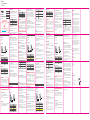 1
1
Avantree BTDG-80 Manuale utente
- Categoria
- Altoparlanti portatili
- Tipo
- Manuale utente
in altre lingue
- English: Avantree BTDG-80 User manual
- français: Avantree BTDG-80 Manuel utilisateur
- español: Avantree BTDG-80 Manual de usuario
- Deutsch: Avantree BTDG-80 Benutzerhandbuch
Documenti correlati
-
Avantree Z-PKMN-W-V3 Manuale utente
-
Avantree BTTC-6190 Manuale utente
-
Avantree NB18 Guida utente
-
Avantree BTHS-NB18 Guida utente
-
Avantree BTCK-12 Manuale utente
-
Avantree BTTC-218 Manuale utente
-
Avantree BTCK-12 Manuale utente
-
Avantree BTHT-5150 Guida utente
-
Avantree BTCK-10BS-TTN Manuale utente
-
Avantree BTCK-11-TTN Guida utente