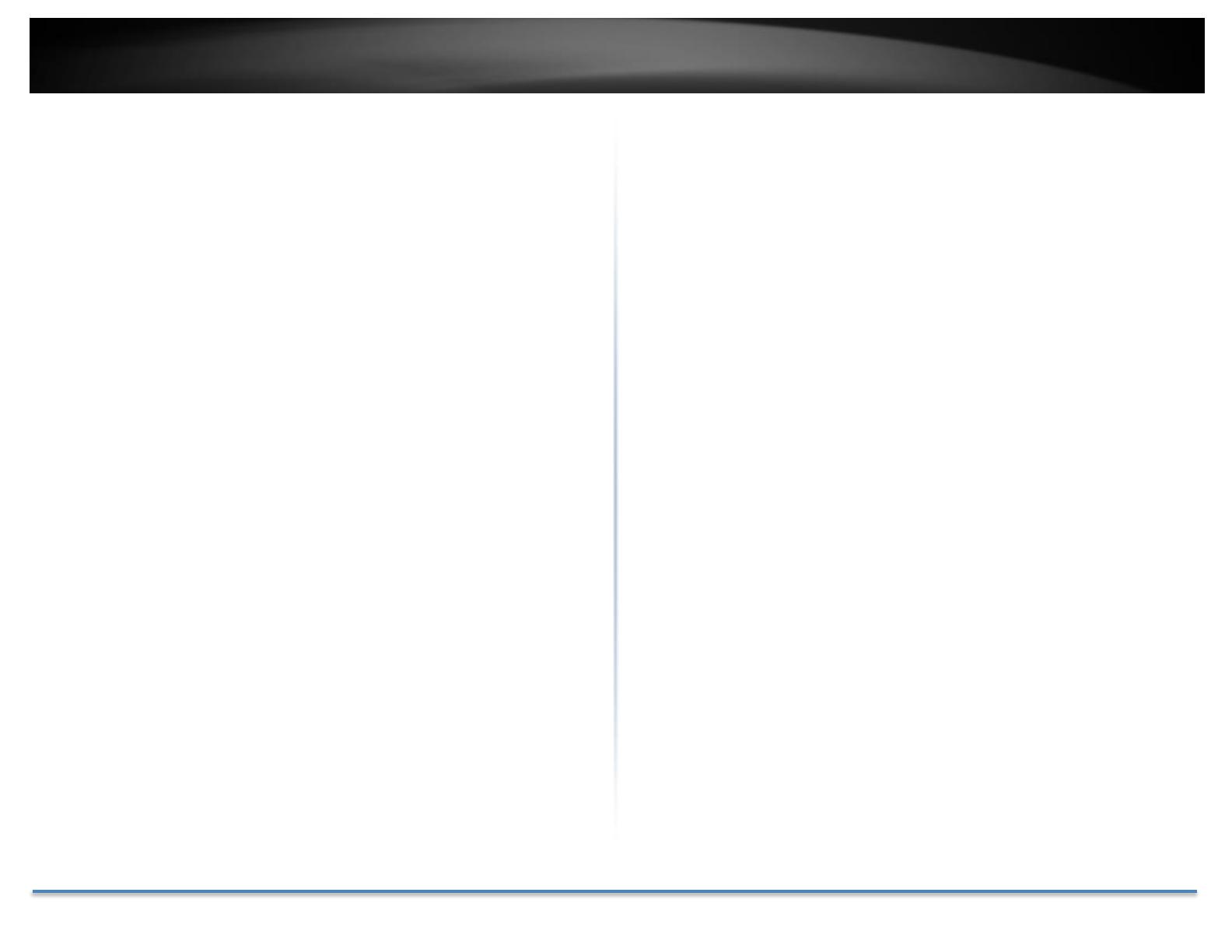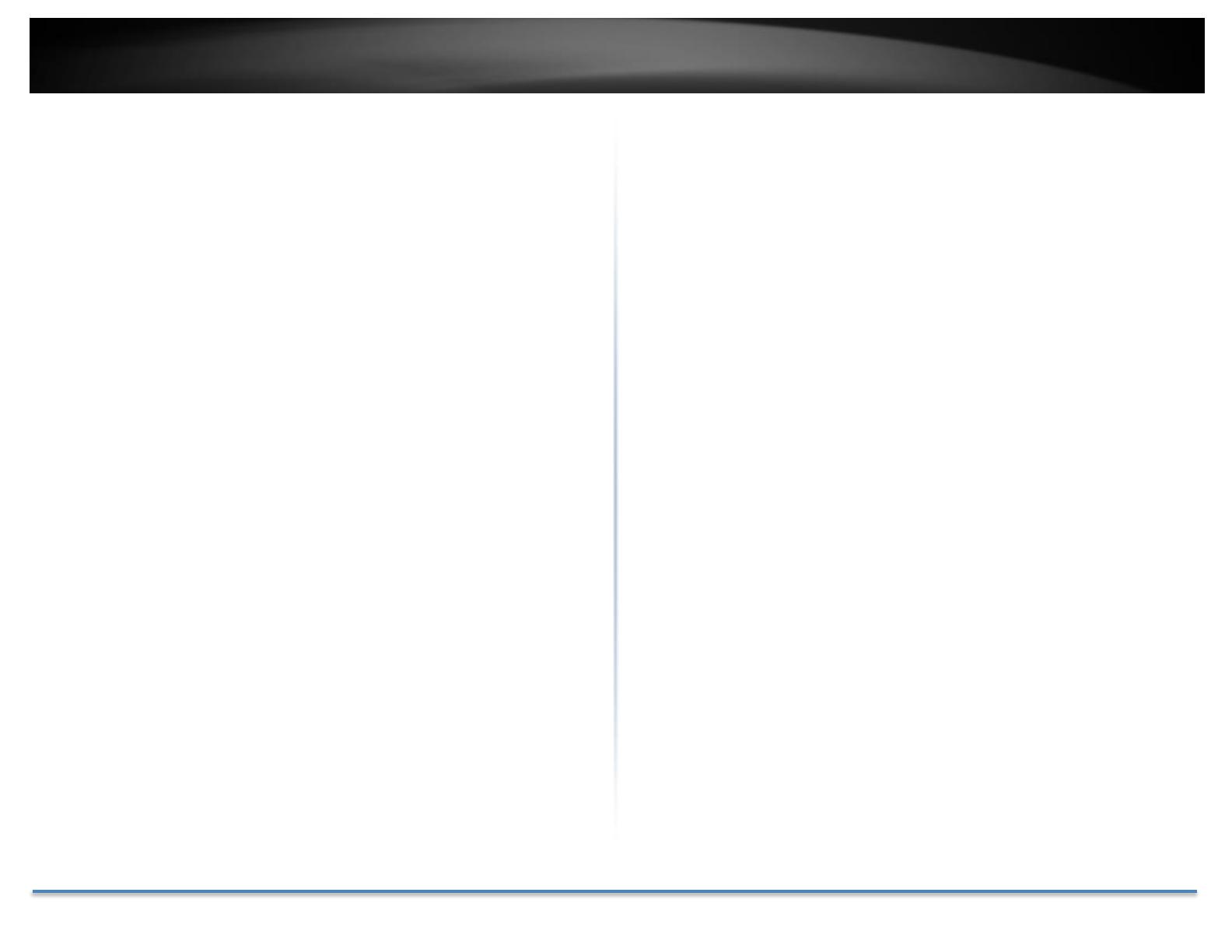
TRENDnet User’s Guide TV-IP315PI
© Copyright 2017 TRENDnet. All Rights Reserved. 2
Contents
...................................................................................................... 1
Product Overview ........................................................................... 4
Features ...................................................................................................................4
Hardware .................................................................................................................4
Performance ............................................................................................................4
Camera Management ..............................................................................................5
Package Contents ....................................................................................................5
Front View ...............................................................................................................6
Angle Adjustment ....................................................................................................6
Reset Button ............................................................................................................6
Warnings..................................................................................................................7
Cautions ...................................................................................................................7
Installation Procedure .......................... Error! Bookmark not defined.
Plan for installation location ........................................................... 8
Viewing angle ..........................................................................................................8
Weather Conditions.................................................................................................8
Hardware Installation ..................................................................... 9
Cabling .....................................................................................................................9
Waterproof cap .......................................................................................................9
Access your Camera with the Web Browser .................................... 9
System Management and Default Settings .............................................................9
Setup Your Camera with CD .......................................................... 10
Logging-in to the Camera for the First Time (Windows) ......... Error! Bookmark not
defined.
Logging-in to the Camera for the First Time (Windows) .......................................12
Logging-in to the Camera for the First Time (OS X) ...............................................14
Live View ................................................................................................................18
Playback .................................................................................................................19
Search for video recordings ..................................................................................................... 19
Time Line.................................................................................................................................. 19
Playback ................................................................................................................................... 20
Slice images from video playback ............................................................................................ 20
Download sections of video ..................................................................................................... 21
Download snapshots................................................................................................................ 21
Log .........................................................................................................................22
Search for logs ......................................................................................................................... 22
System Information ...............................................................................................23
System Configuration .................................................................... 24
Device Settings ......................................................................................................24
User Accounts ........................................................................................................25
Time Settings .........................................................................................................25
Daylight Savings .....................................................................................................26
Live View Settings ..................................................................................................26
Maintenance..........................................................................................................27
Network Settings .......................................................................... 28
TCP/IP ....................................................................................................................28
Port ........................................................................................................................29
DDNS ......................................................................................................................30
PPPoE .....................................................................................................................30
SNMP .....................................................................................................................31
802.1X ....................................................................................................................32
IP Address Filter .....................................................................................................33
Quality of Service (QoS) .........................................................................................33
UPnP ......................................................................................................................34