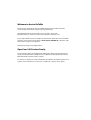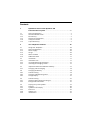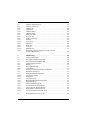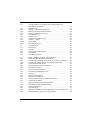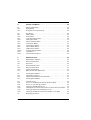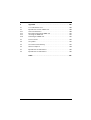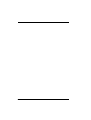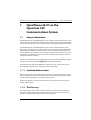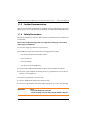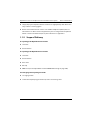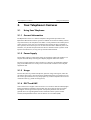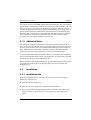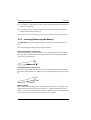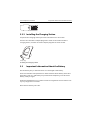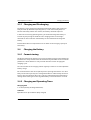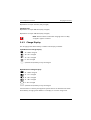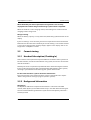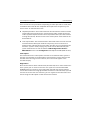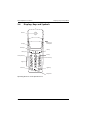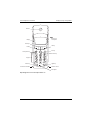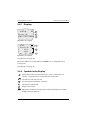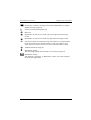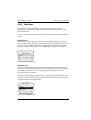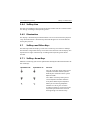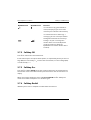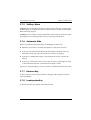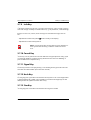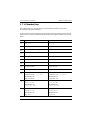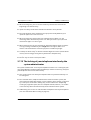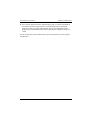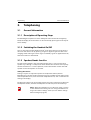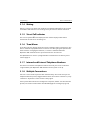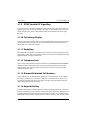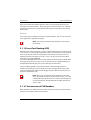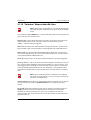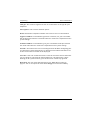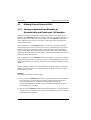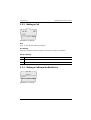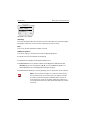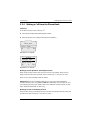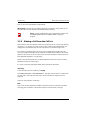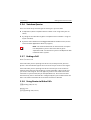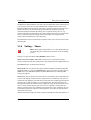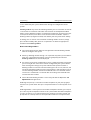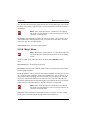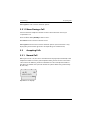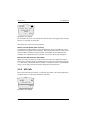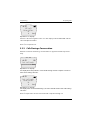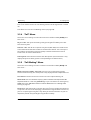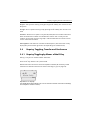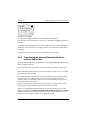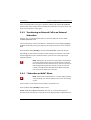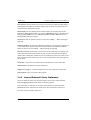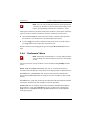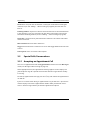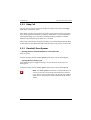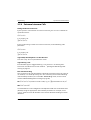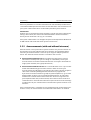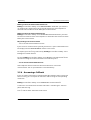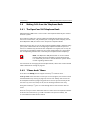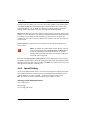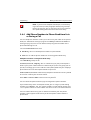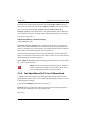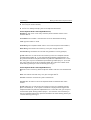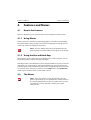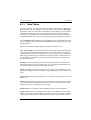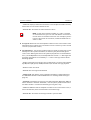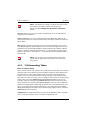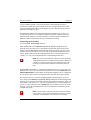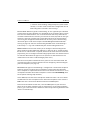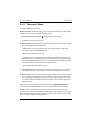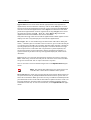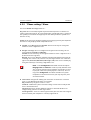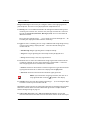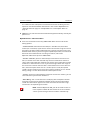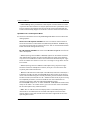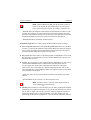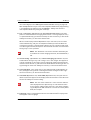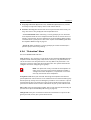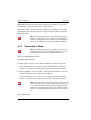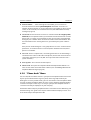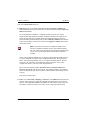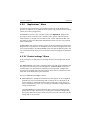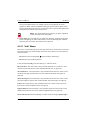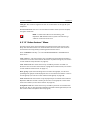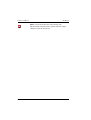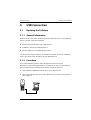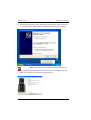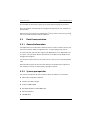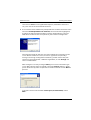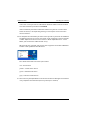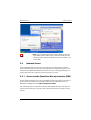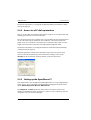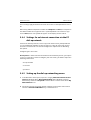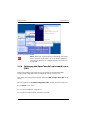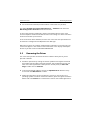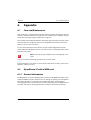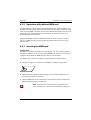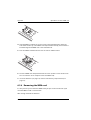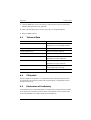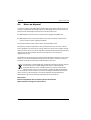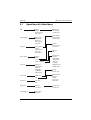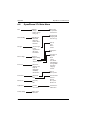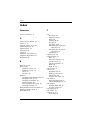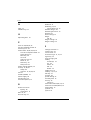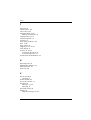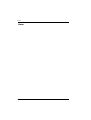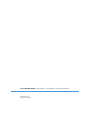DETEWE OpenPhone 27 Manuale utente
- Categoria
- Telefoni
- Tipo
- Manuale utente
Questo manuale è adatto anche per

OpenPhone 26, 27
on the OpenCom 100 Communications System
User Guide

Welcome to Aastra DeTeWe
Thank you for choosing this Aastra DeTeWe product. Our product meets the
strictest requirements with regard to quality and design.
The following operating instructions will assist you in using your
OpenPhone 26, 27 and answer most of the questions that may arise.
If you require further technical support or information about other Aastra DeTeWe
products, please refer to our website at www.Aastra-DeTeWe.de. It provides addi-
tional notes and tips on the product.
We hope you enjoy using “OpenPhone”.
OpenCom 100 Product Family
This user guide applies to the OpenCom 100 product family. This product family
comprises the OpenCom 130, OpenCom 131, OpenCom 150, OpenCom 510 and
OpenCom X320 communications systems.
If a reference is made in the text to the OpenCom 100, the description applies to all
systems; if the individual characteristics are different, a special note is given.

1
Contents
1. OpenPhone 26/27 on the OpenCom 100
Communications System. . . . . . . . . . . . . . . . . . . . . . . . . . . . . . . . . . . . 7
1.1 General Information . . . . . . . . . . . . . . . . . . . . . . . . . . . . . . . . . . . . . . . . . . . . . . 7
1.1.1 You Need Authorisation . . . . . . . . . . . . . . . . . . . . . . . . . . . . . . . . . . . . . . . . . . 7
1.1.2 The Glossary. . . . . . . . . . . . . . . . . . . . . . . . . . . . . . . . . . . . . . . . . . . . . . . . . . . . . . 7
1.1.3 Further Documentation. . . . . . . . . . . . . . . . . . . . . . . . . . . . . . . . . . . . . . . . . . . 8
1.1.4 Safety Precautions . . . . . . . . . . . . . . . . . . . . . . . . . . . . . . . . . . . . . . . . . . . . . . . . 8
1.1.5 Scope of Delivery . . . . . . . . . . . . . . . . . . . . . . . . . . . . . . . . . . . . . . . . . . . . . . . . . 9
2. Your Telephone's Features . . . . . . . . . . . . . . . . . . . . . . . . . . . . . . . . . 10
2.1 Using Your Telephone . . . . . . . . . . . . . . . . . . . . . . . . . . . . . . . . . . . . . . . . . . .10
2.1.1 General Information . . . . . . . . . . . . . . . . . . . . . . . . . . . . . . . . . . . . . . . . . . . . .10
2.1.2 Power Supply. . . . . . . . . . . . . . . . . . . . . . . . . . . . . . . . . . . . . . . . . . . . . . . . . . . .10
2.1.3 Usage . . . . . . . . . . . . . . . . . . . . . . . . . . . . . . . . . . . . . . . . . . . . . . . . . . . . . . . . . . .10
2.1.4 DECT and GAP. . . . . . . . . . . . . . . . . . . . . . . . . . . . . . . . . . . . . . . . . . . . . . . . . . .10
2.1.5 Additional Notes . . . . . . . . . . . . . . . . . . . . . . . . . . . . . . . . . . . . . . . . . . . . . . . .11
2.2 Installation . . . . . . . . . . . . . . . . . . . . . . . . . . . . . . . . . . . . . . . . . . . . . . . . . . . . . .11
2.2.1 Installation Site . . . . . . . . . . . . . . . . . . . . . . . . . . . . . . . . . . . . . . . . . . . . . . . . . .11
2.2.2 Inserting/Removing the Battery . . . . . . . . . . . . . . . . . . . . . . . . . . . . . . . . . .12
2.2.3 Installing the Charging Station . . . . . . . . . . . . . . . . . . . . . . . . . . . . . . . . . . .13
2.3 Important Information About the Battery. . . . . . . . . . . . . . . . . . . . . . . . .13
2.3.1 Charging and Discharging . . . . . . . . . . . . . . . . . . . . . . . . . . . . . . . . . . . . . . .14
2.4 Charging the Battery . . . . . . . . . . . . . . . . . . . . . . . . . . . . . . . . . . . . . . . . . . . .14
2.4.1 Commissioning. . . . . . . . . . . . . . . . . . . . . . . . . . . . . . . . . . . . . . . . . . . . . . . . . .14
2.4.2 Charging and Operating Times. . . . . . . . . . . . . . . . . . . . . . . . . . . . . . . . . . .14
2.4.3 Charge Display . . . . . . . . . . . . . . . . . . . . . . . . . . . . . . . . . . . . . . . . . . . . . . . . . .15
2.5 Commissioning. . . . . . . . . . . . . . . . . . . . . . . . . . . . . . . . . . . . . . . . . . . . . . . . . .16
2.5.1 Handset Subscription (Checking In) . . . . . . . . . . . . . . . . . . . . . . . . . . . . . .16
2.5.2 Background Information . . . . . . . . . . . . . . . . . . . . . . . . . . . . . . . . . . . . . . . . .16
2.6 Displays, Keys and Symbols . . . . . . . . . . . . . . . . . . . . . . . . . . . . . . . . . . . . . .18
2.6.1 Displays . . . . . . . . . . . . . . . . . . . . . . . . . . . . . . . . . . . . . . . . . . . . . . . . . . . . . . . . .20
2.6.2 Symbols in the Display . . . . . . . . . . . . . . . . . . . . . . . . . . . . . . . . . . . . . . . . . .20
2.6.3 Text Lines . . . . . . . . . . . . . . . . . . . . . . . . . . . . . . . . . . . . . . . . . . . . . . . . . . . . . . .22
2.6.4 Softkey Line . . . . . . . . . . . . . . . . . . . . . . . . . . . . . . . . . . . . . . . . . . . . . . . . . . . . .23
2.6.5 Illumination . . . . . . . . . . . . . . . . . . . . . . . . . . . . . . . . . . . . . . . . . . . . . . . . . . . . .23

2
2.7 Softkeys and Other Keys . . . . . . . . . . . . . . . . . . . . . . . . . . . . . . . . . . . . . . . . .23
2.7.1 Softkey: Arrow Keys. . . . . . . . . . . . . . . . . . . . . . . . . . . . . . . . . . . . . . . . . . . . . .23
2.7.2 Softkey: OK. . . . . . . . . . . . . . . . . . . . . . . . . . . . . . . . . . . . . . . . . . . . . . . . . . . . . .24
2.7.3 Softkey: Esc . . . . . . . . . . . . . . . . . . . . . . . . . . . . . . . . . . . . . . . . . . . . . . . . . . . . .24
2.7.4 Softkey: Redial. . . . . . . . . . . . . . . . . . . . . . . . . . . . . . . . . . . . . . . . . . . . . . . . . . .24
2.7.5 Softkey: Menu . . . . . . . . . . . . . . . . . . . . . . . . . . . . . . . . . . . . . . . . . . . . . . . . . . .25
2.7.6 Automatic Hide. . . . . . . . . . . . . . . . . . . . . . . . . . . . . . . . . . . . . . . . . . . . . . . . . .25
2.7.7 Receiver Key. . . . . . . . . . . . . . . . . . . . . . . . . . . . . . . . . . . . . . . . . . . . . . . . . . . . .25
2.7.8 Loudspeaker Key . . . . . . . . . . . . . . . . . . . . . . . . . . . . . . . . . . . . . . . . . . . . . . . .25
2.7.9 Info Key . . . . . . . . . . . . . . . . . . . . . . . . . . . . . . . . . . . . . . . . . . . . . . . . . . . . . . . . .26
2.7.10 Cancel Key . . . . . . . . . . . . . . . . . . . . . . . . . . . . . . . . . . . . . . . . . . . . . . . . . . . . . .26
2.7.11 Signal Key . . . . . . . . . . . . . . . . . . . . . . . . . . . . . . . . . . . . . . . . . . . . . . . . . . . . . . .26
2.7.12 Hash Key . . . . . . . . . . . . . . . . . . . . . . . . . . . . . . . . . . . . . . . . . . . . . . . . . . . . . . . .26
2.7.13 Star Key . . . . . . . . . . . . . . . . . . . . . . . . . . . . . . . . . . . . . . . . . . . . . . . . . . . . . . . . .26
2.7.14 Number Keys . . . . . . . . . . . . . . . . . . . . . . . . . . . . . . . . . . . . . . . . . . . . . . . . . . . .27
2.7.15 The locking of your telephone interface by the
system administrator . . . . . . . . . . . . . . . . . . . . . . . . . . . . . . . . . . . . . . . . . . . .28
3. Telephoning . . . . . . . . . . . . . . . . . . . . . . . . . . . . . . . . . . . . . . . . . . . . . . 30
3.1 General Information . . . . . . . . . . . . . . . . . . . . . . . . . . . . . . . . . . . . . . . . . . . . .30
3.1.1 Description of Operating Steps. . . . . . . . . . . . . . . . . . . . . . . . . . . . . . . . . . .30
3.1.2 Switching the Handset On/Off . . . . . . . . . . . . . . . . . . . . . . . . . . . . . . . . . . .30
3.1.3 Speaker/Hands-free Use . . . . . . . . . . . . . . . . . . . . . . . . . . . . . . . . . . . . . . . . .30
3.1.4 Muting . . . . . . . . . . . . . . . . . . . . . . . . . . . . . . . . . . . . . . . . . . . . . . . . . . . . . . . . . .31
3.1.5 Visual Call Indicator. . . . . . . . . . . . . . . . . . . . . . . . . . . . . . . . . . . . . . . . . . . . . .31
3.1.6 Time/Alarm . . . . . . . . . . . . . . . . . . . . . . . . . . . . . . . . . . . . . . . . . . . . . . . . . . . . .31
3.1.7 Internal and External Telephone Numbers . . . . . . . . . . . . . . . . . . . . . . . .31
3.1.8 Multiple Connections . . . . . . . . . . . . . . . . . . . . . . . . . . . . . . . . . . . . . . . . . . . .31
3.1.9 DTMF Postdial/VF Signalling . . . . . . . . . . . . . . . . . . . . . . . . . . . . . . . . . . . . .32
3.1.10 Call-charge Display . . . . . . . . . . . . . . . . . . . . . . . . . . . . . . . . . . . . . . . . . . . . . .32
3.1.11 Redialling . . . . . . . . . . . . . . . . . . . . . . . . . . . . . . . . . . . . . . . . . . . . . . . . . . . . . . .32
3.1.12 Telephone Lock. . . . . . . . . . . . . . . . . . . . . . . . . . . . . . . . . . . . . . . . . . . . . . . . . .32
3.1.13 Blocked/Unblocked Call Numbers . . . . . . . . . . . . . . . . . . . . . . . . . . . . . . . .32
3.1.14 Keypad Dialling. . . . . . . . . . . . . . . . . . . . . . . . . . . . . . . . . . . . . . . . . . . . . . . . . .32
3.1.15 Least Cost Routing (LCR) . . . . . . . . . . . . . . . . . . . . . . . . . . . . . . . . . . . . . . . . .33
3.1.16 Transmission of Call Numbers . . . . . . . . . . . . . . . . . . . . . . . . . . . . . . . . . . . .33
3.1.17 Calls in the Call-waiting Queue . . . . . . . . . . . . . . . . . . . . . . . . . . . . . . . . . . .34
3.1.18 Menu Before and During a Call . . . . . . . . . . . . . . . . . . . . . . . . . . . . . . . . . . .35
3.1.19 “Selection” Menu in the Idle State . . . . . . . . . . . . . . . . . . . . . . . . . . . . . . . .36
3.2 Making External/Internal Calls. . . . . . . . . . . . . . . . . . . . . . . . . . . . . . . . . . . .38

3
3.2.1 Seizing an External Line Manually or Automatically and
Entering of Call Numbers . . . . . . . . . . . . . . . . . . . . . . . . . . . . . . . . . . . . . . . .38
3.2.2 Making a Call . . . . . . . . . . . . . . . . . . . . . . . . . . . . . . . . . . . . . . . . . . . . . . . . . . . .39
3.2.3 Making a Call from the Redial List . . . . . . . . . . . . . . . . . . . . . . . . . . . . . . . .39
3.2.4 Making a Call from the Phone Book . . . . . . . . . . . . . . . . . . . . . . . . . . . . . .41
3.2.5 Making a Call from the Call List. . . . . . . . . . . . . . . . . . . . . . . . . . . . . . . . . . .42
3.2.6 Voicebox Queries . . . . . . . . . . . . . . . . . . . . . . . . . . . . . . . . . . . . . . . . . . . . . . . .43
3.2.7 Ending a Call . . . . . . . . . . . . . . . . . . . . . . . . . . . . . . . . . . . . . . . . . . . . . . . . . . . .43
3.2.8 Using Routes to Make Calls. . . . . . . . . . . . . . . . . . . . . . . . . . . . . . . . . . . . . . .43
3.2.9 “Calling …” Menu . . . . . . . . . . . . . . . . . . . . . . . . . . . . . . . . . . . . . . . . . . . . . . .44
3.2.10 “Busy” Menu . . . . . . . . . . . . . . . . . . . . . . . . . . . . . . . . . . . . . . . . . . . . . . . . . . . .46
3.2.11 Menu During a Call . . . . . . . . . . . . . . . . . . . . . . . . . . . . . . . . . . . . . . . . . . . . . .47
3.3 Accepting Calls . . . . . . . . . . . . . . . . . . . . . . . . . . . . . . . . . . . . . . . . . . . . . . . . . .47
3.3.1 Normal Call. . . . . . . . . . . . . . . . . . . . . . . . . . . . . . . . . . . . . . . . . . . . . . . . . . . . . .47
3.3.2 VIP Calls . . . . . . . . . . . . . . . . . . . . . . . . . . . . . . . . . . . . . . . . . . . . . . . . . . . . . . . . .48
3.3.3 Calls During a Conversation . . . . . . . . . . . . . . . . . . . . . . . . . . . . . . . . . . . . . .49
3.3.4 “Call” Menu. . . . . . . . . . . . . . . . . . . . . . . . . . . . . . . . . . . . . . . . . . . . . . . . . . . . . .50
3.3.5 “Call-Waiting” Menu . . . . . . . . . . . . . . . . . . . . . . . . . . . . . . . . . . . . . . . . . . . . .50
3.4 Enquiry, Toggling, Transfer and Conference. . . . . . . . . . . . . . . . . . . . . . .51
3.4.1 Enquiry/Toggling by Means of the R-Key . . . . . . . . . . . . . . . . . . . . . . . . .51
3.4.2 Transferring an Internal/External Call to an Internal Subscriber . . . .52
3.4.3 Transferring an External Call to an External Subscriber . . . . . . . . . . . .53
3.4.4 “Subscriber on Hold” Menu . . . . . . . . . . . . . . . . . . . . . . . . . . . . . . . . . . . . . .53
3.4.5 Internal/External 3-Party Conference . . . . . . . . . . . . . . . . . . . . . . . . . . . . .54
3.4.6 “Conference” Menu . . . . . . . . . . . . . . . . . . . . . . . . . . . . . . . . . . . . . . . . . . . . . .55
3.5 Special Calls/Conversations . . . . . . . . . . . . . . . . . . . . . . . . . . . . . . . . . . . . . .56
3.5.1 Accepting an Appointment Call . . . . . . . . . . . . . . . . . . . . . . . . . . . . . . . . . .56
3.5.2 Baby Call . . . . . . . . . . . . . . . . . . . . . . . . . . . . . . . . . . . . . . . . . . . . . . . . . . . . . . . .57
3.5.3 Doorbell, Door Opener . . . . . . . . . . . . . . . . . . . . . . . . . . . . . . . . . . . . . . . . . .57
3.5.4 Entrance Intercom Calls . . . . . . . . . . . . . . . . . . . . . . . . . . . . . . . . . . . . . . . . . .58
3.5.5 Announcements (with and without Intercom) . . . . . . . . . . . . . . . . . . . .59
3.5.6 Answering a Callback . . . . . . . . . . . . . . . . . . . . . . . . . . . . . . . . . . . . . . . . . . . .60
3.6 Making Calls from the Telephone Book . . . . . . . . . . . . . . . . . . . . . . . . . . .61
3.6.1 The OpenCom 100 Telephone Book . . . . . . . . . . . . . . . . . . . . . . . . . . . . . .61
3.6.2 “Phone book” Menu . . . . . . . . . . . . . . . . . . . . . . . . . . . . . . . . . . . . . . . . . . . . .61
3.6.3 Speed-Dialling . . . . . . . . . . . . . . . . . . . . . . . . . . . . . . . . . . . . . . . . . . . . . . . . . .62
3.6.4 Add Phone Numbers to Phone Book from Lists or During a Call . . .63
3.6.5 Your OpenPhone 26/27’s Local Phone Book. . . . . . . . . . . . . . . . . . . . . . .64

4
4. Features and Menus . . . . . . . . . . . . . . . . . . . . . . . . . . . . . . . . . . . . . . . 66
4.1 How to Set Features . . . . . . . . . . . . . . . . . . . . . . . . . . . . . . . . . . . . . . . . . . . . .66
4.1.1 Using Menus . . . . . . . . . . . . . . . . . . . . . . . . . . . . . . . . . . . . . . . . . . . . . . . . . . . .66
4.1.2 Using the Star and Hash Keys . . . . . . . . . . . . . . . . . . . . . . . . . . . . . . . . . . . .66
4.2 The Menus . . . . . . . . . . . . . . . . . . . . . . . . . . . . . . . . . . . . . . . . . . . . . . . . . . . . . .66
4.2.1 “Main” Menu . . . . . . . . . . . . . . . . . . . . . . . . . . . . . . . . . . . . . . . . . . . . . . . . . . . .67
4.2.2 “Calls” Menu. . . . . . . . . . . . . . . . . . . . . . . . . . . . . . . . . . . . . . . . . . . . . . . . . . . . .68
4.2.3 “Call forwarding” Menu. . . . . . . . . . . . . . . . . . . . . . . . . . . . . . . . . . . . . . . . . .70
4.2.4 “Messages” Menu. . . . . . . . . . . . . . . . . . . . . . . . . . . . . . . . . . . . . . . . . . . . . . . .73
4.2.5 “Phone settings” Menu . . . . . . . . . . . . . . . . . . . . . . . . . . . . . . . . . . . . . . . . . .75
4.2.6 “Protection” Menu . . . . . . . . . . . . . . . . . . . . . . . . . . . . . . . . . . . . . . . . . . . . . . .81
4.2.7 “Connections” Menu. . . . . . . . . . . . . . . . . . . . . . . . . . . . . . . . . . . . . . . . . . . . .82
4.2.8 “Phone book” Menu . . . . . . . . . . . . . . . . . . . . . . . . . . . . . . . . . . . . . . . . . . . . .83
4.2.9 “Applications” Menu . . . . . . . . . . . . . . . . . . . . . . . . . . . . . . . . . . . . . . . . . . . . .85
4.2.10 “Central settings” Menu. . . . . . . . . . . . . . . . . . . . . . . . . . . . . . . . . . . . . . . . . .85
4.2.11 “Info” Menu . . . . . . . . . . . . . . . . . . . . . . . . . . . . . . . . . . . . . . . . . . . . . . . . . . . . .86
4.2.12 “Active features” Menu. . . . . . . . . . . . . . . . . . . . . . . . . . . . . . . . . . . . . . . . . . .87
5. USB Connection. . . . . . . . . . . . . . . . . . . . . . . . . . . . . . . . . . . . . . . . . . . 89
5.1 Updating the Software. . . . . . . . . . . . . . . . . . . . . . . . . . . . . . . . . . . . . . . . . . .89
5.1.1 General Information . . . . . . . . . . . . . . . . . . . . . . . . . . . . . . . . . . . . . . . . . . . . .89
5.1.2 Procedure . . . . . . . . . . . . . . . . . . . . . . . . . . . . . . . . . . . . . . . . . . . . . . . . . . . . . . .89
5.2 Data Communication . . . . . . . . . . . . . . . . . . . . . . . . . . . . . . . . . . . . . . . . . . . .91
5.2.1 General information . . . . . . . . . . . . . . . . . . . . . . . . . . . . . . . . . . . . . . . . . . . . .91
5.2.2 System prerequisites. . . . . . . . . . . . . . . . . . . . . . . . . . . . . . . . . . . . . . . . . . . . .91
5.2.3 Notes on the data application . . . . . . . . . . . . . . . . . . . . . . . . . . . . . . . . . . . .92
5.3 Installing the Software . . . . . . . . . . . . . . . . . . . . . . . . . . . . . . . . . . . . . . . . . . .92
5.3.1 Installation sequence . . . . . . . . . . . . . . . . . . . . . . . . . . . . . . . . . . . . . . . . . . . .92
5.3.2 Important prerequisite for installation . . . . . . . . . . . . . . . . . . . . . . . . . . . .92
5.3.3 Installing the software . . . . . . . . . . . . . . . . . . . . . . . . . . . . . . . . . . . . . . . . . . .92
5.4 Internet Access . . . . . . . . . . . . . . . . . . . . . . . . . . . . . . . . . . . . . . . . . . . . . . . . . .95
5.4.1 Access via the OpenCom dial-up interface (RAS) . . . . . . . . . . . . . . . . . .95
5.4.2 Access via a PC dial-up interface. . . . . . . . . . . . . . . . . . . . . . . . . . . . . . . . . .96
5.4.3 Setting up the OpenPhone 27. . . . . . . . . . . . . . . . . . . . . . . . . . . . . . . . . . . .96
5.4.4 Settings for an Internet connection via the PC dial-up network . . . .97
5.4.5 Setting up the dial-up networking access. . . . . . . . . . . . . . . . . . . . . . . . .97
5.4.6 Setting up the OpenCom dial-up network access (RAS) . . . . . . . . . . .98
5.5 Removing the Driver. . . . . . . . . . . . . . . . . . . . . . . . . . . . . . . . . . . . . . . . . . . . .99

5
6. Appendix . . . . . . . . . . . . . . . . . . . . . . . . . . . . . . . . . . . . . . . . . . . . . . . . 100
6.1 Care and Maintenance . . . . . . . . . . . . . . . . . . . . . . . . . . . . . . . . . . . . . . . . . 100
6.2 OpenPhone 27 with a MEM card . . . . . . . . . . . . . . . . . . . . . . . . . . . . . . . 100
6.2.1 General Information . . . . . . . . . . . . . . . . . . . . . . . . . . . . . . . . . . . . . . . . . . . 100
6.2.2 Operation with/without MEM card . . . . . . . . . . . . . . . . . . . . . . . . . . . . . 101
6.2.3 Inserting the MEM card . . . . . . . . . . . . . . . . . . . . . . . . . . . . . . . . . . . . . . . . 101
6.2.4 Removing the MEM card . . . . . . . . . . . . . . . . . . . . . . . . . . . . . . . . . . . . . . . 102
6.3 Technical Data . . . . . . . . . . . . . . . . . . . . . . . . . . . . . . . . . . . . . . . . . . . . . . . . 103
6.4 CE Symbol. . . . . . . . . . . . . . . . . . . . . . . . . . . . . . . . . . . . . . . . . . . . . . . . . . . . . 103
6.5 Declaration of Conformity . . . . . . . . . . . . . . . . . . . . . . . . . . . . . . . . . . . . . 103
6.6 Notes on disposal. . . . . . . . . . . . . . . . . . . . . . . . . . . . . . . . . . . . . . . . . . . . . . 104
6.7 OpenPhone 26’s Main Menu . . . . . . . . . . . . . . . . . . . . . . . . . . . . . . . . . . . 105
6.8 OpenPhone 27’s Main Menu . . . . . . . . . . . . . . . . . . . . . . . . . . . . . . . . . . . 106
Index . . . . . . . . . . . . . . . . . . . . . . . . . . . . . . . . . . . . . . . . . . . . . . . . . . . . 107

6

OpenPhone 26/27 on the OpenCom 100 Communications System General Information
7
1. OpenPhone 26/27 on the
OpenCom 100
Communications System
1.1 General Information
The OpenPhone 26 and the OpenPhone 27 are cordless system terminals for use in
conjunction with the OpenCom 100 communications system. The newly designed
menus allow you to use and access your system's many features quickly and easily.
The OpenPhone 26 and the OpenPhone 27 have the same functionality. They
differ in the size of the display and in a few case with regard to the text displayed in
the display. Each difference is pointed out in this user guide. The OpenPhone 27
has an additional headset port and an interface with which the device can be con-
nected to a PC. Thereby the device can also be used for data communication, for
example, surfing the Internet.
You can activate the features and programme functions on the telephone itself, or
equally conveniently, use the Configurator of the OpenCom 100.
Get to know your telephone equipment. You will discover many new functions
that simplify communication and organisation considerably.
1.1.1 You Need Authorisation
Most of the features mentioned in this user guide are only available to you if you
have the appropriate user authorisation. This will be set up by your system admin-
istrator when configuring the communications system.
If you are unable to use a particular feature or have any questions, consult your
system administrator.
1.1.2 The Glossary
These operating instructions describe all the basic functions of your telephone.
Should you require further information on the system's features, please refer to
the glossary provided with your communications system.

OpenPhone 26/27 on the OpenCom 100 Communications System General Information
8
1.1.3 Further Documentation
Refer also to the other documentation supplied with the components of your tele-
phone system. You can find this documentation on the OpenCom 100 product CD.
1.1.4 Safety Precautions
Only use this product in countries where the relevant authorities have authorised
its operation.
Please observe the following notes on safety when setting up, connecting
and using your telephone:
■ Place the charging station on a non-slip base.
■ Do not place either the handset or the charging station system
–: near water, moisture or in damp locations,
–near heat sources,
– in direct sunlight,
– near other electrical equipment.
■ Protect your telephone from moisture, dust, corrosive liquids and fumes.
■ Do not use your telephone in damp rooms (e. g. bathroom) or in areas where
there is a risk of explosion.
■ Connect to approved accessories only.
■ Use the supplied AC adapter (no. 4512132) only.
■ Do not use AC adapters that show visible damage (e. g. cracks in the housing).
WARNING! Never
– open the telephone yourself!
– touch the plug contacts with pointed, metallic objects!

OpenPhone 26/27 on the OpenCom 100 Communications System General Information
9
■ Simply wipe your telephone with an antistatic or slightly damp cloth. Never use
a dry cloth or a cleaning agent.
■ Research has shown that in certain cases mobile telephones (DECT) that are
switched on can affect medical equipment. If you are using mobile telephones
within a medical establishment, then please observe its regulations.
1.1.5 Scope of Delivery
As a package, the OpenPhone 26 includes
■ a handset
■ three batteries
As a package, the OpenPhone 27 includes
■ a handset
■ three batteries
■ data cable
■ belt clip
■ MEM Card (see also OpenPhone 27 with a MEM card starting on page 100)
The charging station package includes
■ a charging station
■ a 230 V AC adapter plug (no. 4512132) with a connecting cable

Your Telephone's Features Using Your Telephone
10
2. Your Telephone's Features
2.1 Using Your Telephone
2.1.1 General Information
The OpenPhone 26/27 is a cordless telephone designed for operation in the
OpenCom 100 communications system. In addition to convenient softkey control
of system features, this telephone also offers a variety of features that allow you to
make calls more easily. You can also operate your handset in other communica-
tions systems, which means you can use the same handset in different places. Fur-
thermore, it is possible to operate the handset in communications systems made
by other manufacturers, as long as they meet the GAP standard.
2.1.2 Power Supply
This product requires a 230 V alternating current power supply. This product can
only be switched off by removing the adapter plug from the mains socket.
The mains supply voltage in some countries is 110 V. The corresponding adapter
plug can be obtained as accessory. Please consult with customer service of your
supplier for this.
2.1.3 Usage
This handset, like any cordless telephone, operates using radio signals, which do
not always guarantee a connection being established under all circumstances. For
this reason, you should never rely solely upon any cordless telephone for essential
communication (e. g. medical emergencies).
2.1.4 DECT and GAP
Your handset uses a digital radio connection in accordance with the DECT (Digital
Enhanced Cordless telephone) standard for the connection to the base station.
The digital channel guarantees superior voice quality without static or back-
ground noise. For signalling between the communications system and the
handset, the OpenPhone 26/27 uses the Generic Access Profile (GAP).

Your Telephone's Features Installation
11
The Generic Access Profile (GAP) and the DECT standard define processes used by
digital cordless telephones to establish connections. The GAP standard is not man-
ufacturer-specific so it is possible to combine the communication systems and
handsets of different vendors. The basic functions (making and receiving calls) are
always possible with these combinations, but other functions provided by your
OpenCom 100 communications system together with your handset (e. g. display
of call numbers or call charges) may not be available when communications
systems produced by other manufacturers are used.
2.1.5 Additional Notes
Depending on the digital transmission in the frequency range used and also on
the technical environment within the range of coverage, silent zones may occur. In
this case, transmission quality can be diminished by multiple, short transmission
gaps. Slight movement out of the silent zone will restore typical transmission
quality. The connection will be lost if the handset is moved out of range.
In order to avoid radio coupling into other electronic equipment, we recommend
the maximum possible distance (min. 1m) between the charging station / handset
and other devices (e. g. radios, loudspeakers etc.)
Before using the handset, people with hearing aids should note that radio signals
can couple into hearing aids and if strong enough can cause an unpleasant
buzzing sound.
2.2 Installation
2.2.1 Installation Site
Place the charging station on a flat, even surface. Do not place the charging
station or accessories near:
■ water, moisture or damp areas
■ heat sources, direct sunlight or inadequately ventilated areas
■ devices that produce strong magnetic fields, electrical devices, fluorescent
lamps, computers, radios, television sets, fax machines and telephone ter-
minals

Your Telephone's Features Installation
12
■ areas where the equipment may be covered, penetrated by fluids and where its
ventilation is impaired
■ areas where there is excessive dust, and areas subject to vibration, shock or
extreme temperature fluctuations
Place and/or store the handset and accessories out of the reach of small children.
2.2.2 Inserting/Removing the Battery
Use type AAA batteries only. Replacements can be obtained through your sup-
plier.
To insert/remove the battery pack, proceed as follows:
Opening the battery compartment
To unlock the battery compartment cover, use a pointed object (e. g. a ballpoint
pen) and push it into the hole at the bottom of the handset (1) while lifting the
cover away as illustrated (2).
Closing the battery compartment
After you have inserted the batteries (see next paragraph) hold the cover against
the battery compartment at a slight angle (1) and push it down until it snaps shut
(2).
Battery polarity
Observe the correct polarity when replacing the batteries. The +/- symbols in the
battery compartment must correspond to the +/- symbols of the batteries. The
batteries can be inserted without exerting force. Attempting to insert the batteries
with incorrect polarity can cause the handset to be damaged.
1
2
1
2

Your Telephone's Features Important Information About the Battery
13
2.2.3 Installing the Charging Station
To operate the charging station you need a 230 V AC mains connection.
Connect the cable of the adapter plug to the socket on the underside of the
charging station, and then insert the adapter plug into the mains socket.
Installing the charging station
2.3 Important Information About the Battery
Use the battery only as directed. Never use a damaged or flat battery.
Heat and cold reduce the performance and the lifetime of the battery. A handset
with either a hot or a cold battery may not function temporarily, even when the
battery is fully charged.
Dispose of used batteries in accordance with local regulations. Please make use of
any recycling facilities available.
Never throw a battery into a fire.
Adapter plug

Your Telephone's Features Charging the Battery
14
2.3.1 Charging and Discharging
The battery can be charged and discharged hundreds of times, but it will even-
tually be used up. When the operating time (i. e. talk and stand-by time) has
become noticeably shorter than normal, the battery should be replaced.
In order to achieve long operating times, you should discharge the battery at
intervals by not placing the handset in the charging station and leaving it
switched on until it switches itself off. Only use this method to discharge the
battery.
Extreme fluctuations in temperature have an effect on the charging capacity of
the battery.
2.4 Charging the Battery
2.4.1 Commissioning
Charge the batteries for approx. five to six hours before using your handset for the
first time. This safety measure extends the lifetime of your batteries. The maximum
performance of the batteries is only reached after three to five charging/dis-
charging cycles.
Place the handset in the charging station regularly in order to reach the optimum
battery charge.
Be careful to observe the correct polarity when replacing the batteries. It is abso-
lutely essential that you only use rechargeable batteries authorised by the manu-
facturer. The manufacturer does not accept any responsibility for malfunction or
damage when other types of rechargeable battery or normal batteries are used.
2.4.2 Charging and Operating Times
Charging time
5 - 6 hours (for fully discharged batteries)
Talk time
OpenPhone 26: up to 20 hours (fully charged)

Your Telephone's Features Charging the Battery
15
OpenPhone 27: up to 14 hours (fully charged)
Stand-by time
OpenPhone 26: up to 200 hours (fully charged)
OpenPhone 27: up to 140 hours (fully charged)
Note: Batteries with an unknown charging status are fully
charged in approx. 14 hours.
2.4.3 Charge Display
The charging status of the battery is shown in the display as follows:
Your handset has a battery management system that has to determine the limits
of the battery charging status before it can display an accurate charge level.
OpenPhone 26’s Charge display
75 - 100 % charged
50 - 74 % charged
25 - 49 % charged
0 - 24 % charged
(Frame flashes) Battery nearly discharged
OpenPhone 27’s Charge display
81 - 100 % charged
61 - 81 % charged
41 - 60 % charged
21 - 40 % charged
0 - 20 % charged
(Frame flashes) Battery nearly discharged

Your Telephone's Features Commissioning
16
When the battery has been replaced, the charge level is not correctly
displayed until a whole charge and discharge cycle has been completed.
When the handset is in the charging station, the flashing or lit sections indicate
charging and the charge level.
Charge warning
When the battery capacity is nearly exhausted, the battery symbol will flash in the
display.
If you are making a call at the time, you still have up to three minutes of talk time
before the handset switches itself off. If you are not making a call and the handset
is not in the charging station, “Battery empty” appears in the display. You can no
longer make a telephone call now.
2.5 Commissioning
2.5.1 Handset Subscription (Checking In)
Your handset can be operated in up to ten different communications systems. To
be able to do this, it must be subscribed to every system, this means: the handset
must be checked in.
Normally the check-in operation is performed when commissioning the handset.
If you are operating your handset in the OpenCom 100 communications system,
checking in your handset will be done by your system administrator.
For the communications systems of other manufacturers:
Enrol your handset in the communications system as described in the chapter
“Phone settings” Menu starting on page 75 (section “System”).
2.5.2 Background Information
Checking in
The OpenCom 100 check-in operation for handsets is initiated via the Web
console, either by the system administrator or by a user with administrator rights.
You will need the following information if you wish to subsequently subscribe a
handset yourself.

Your Telephone's Features Commissioning
17
There are two check-in procedures. Depending on which procedure is used, there
are different time limits for the completion of the procedure and you may also
have to enter an authentication code.
■ Simplified procedure: The handset must be subscribed to the communications
system within three minutes. This convenient procedure enables you to sub-
scribe any DECT telephone within this short period of time (“the next handset
is being subscribed”). All menu items in the “Subscription” menu must be con-
firmed with
OK
.
■ Secured procedure: The handset must be subscribed within one hour. You will
need to know the IPEI of your handset and you may also have to enter an
authentication code (AC) for this procedure. The IPEI can be read out from the
handset's “System” menu (see page 77); the AC can be obtained from your
system administrator or read out from the PBX Configuration: Devices:
DECT Phones menu in the Configurator of the OpenCom 100 (Web console).
Subscription
The handset will store a subscription record for each communications system it
has been checked into. Each subscription record includes a name; whenever the
handset enters the range of a base station, this name will be appear in the
handset’s display.
Registration
Once the handset has been subscribed to (checked into) one or more communica-
tions systems you can make and receive calls. If you have activated the
Auto
Search
feature (see page 77), the handset will automatically register with the
nearest base station in its range (provided the handset is in the idle state). If you do
not want to use the auto search feature, you can register the handset with a base
station using the subscription record stored in the handset.

Your Telephone's Features Displays, Keys and Symbols
18
2.6 Displays, Keys and Symbols
Operating Elements on the OpenPhone 26
SOS
Display
Receiver
on the back:
Loudspeaker
Softkey
Softkey
Info key
Signal key
Receiver key
Loudspeaker key
Keypad
Cancel key
Microphone
Arrow keys
La pagina si sta caricando...
La pagina si sta caricando...
La pagina si sta caricando...
La pagina si sta caricando...
La pagina si sta caricando...
La pagina si sta caricando...
La pagina si sta caricando...
La pagina si sta caricando...
La pagina si sta caricando...
La pagina si sta caricando...
La pagina si sta caricando...
La pagina si sta caricando...
La pagina si sta caricando...
La pagina si sta caricando...
La pagina si sta caricando...
La pagina si sta caricando...
La pagina si sta caricando...
La pagina si sta caricando...
La pagina si sta caricando...
La pagina si sta caricando...
La pagina si sta caricando...
La pagina si sta caricando...
La pagina si sta caricando...
La pagina si sta caricando...
La pagina si sta caricando...
La pagina si sta caricando...
La pagina si sta caricando...
La pagina si sta caricando...
La pagina si sta caricando...
La pagina si sta caricando...
La pagina si sta caricando...
La pagina si sta caricando...
La pagina si sta caricando...
La pagina si sta caricando...
La pagina si sta caricando...
La pagina si sta caricando...
La pagina si sta caricando...
La pagina si sta caricando...
La pagina si sta caricando...
La pagina si sta caricando...
La pagina si sta caricando...
La pagina si sta caricando...
La pagina si sta caricando...
La pagina si sta caricando...
La pagina si sta caricando...
La pagina si sta caricando...
La pagina si sta caricando...
La pagina si sta caricando...
La pagina si sta caricando...
La pagina si sta caricando...
La pagina si sta caricando...
La pagina si sta caricando...
La pagina si sta caricando...
La pagina si sta caricando...
La pagina si sta caricando...
La pagina si sta caricando...
La pagina si sta caricando...
La pagina si sta caricando...
La pagina si sta caricando...
La pagina si sta caricando...
La pagina si sta caricando...
La pagina si sta caricando...
La pagina si sta caricando...
La pagina si sta caricando...
La pagina si sta caricando...
La pagina si sta caricando...
La pagina si sta caricando...
La pagina si sta caricando...
La pagina si sta caricando...
La pagina si sta caricando...
La pagina si sta caricando...
La pagina si sta caricando...
La pagina si sta caricando...
La pagina si sta caricando...
La pagina si sta caricando...
La pagina si sta caricando...
La pagina si sta caricando...
La pagina si sta caricando...
La pagina si sta caricando...
La pagina si sta caricando...
La pagina si sta caricando...
La pagina si sta caricando...
La pagina si sta caricando...
La pagina si sta caricando...
La pagina si sta caricando...
La pagina si sta caricando...
La pagina si sta caricando...
La pagina si sta caricando...
La pagina si sta caricando...
La pagina si sta caricando...
La pagina si sta caricando...
La pagina si sta caricando...
La pagina si sta caricando...
La pagina si sta caricando...
La pagina si sta caricando...
La pagina si sta caricando...
-
 1
1
-
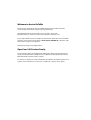 2
2
-
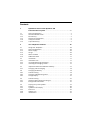 3
3
-
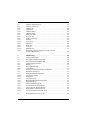 4
4
-
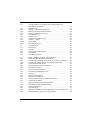 5
5
-
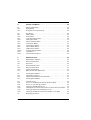 6
6
-
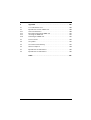 7
7
-
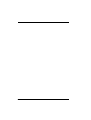 8
8
-
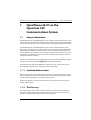 9
9
-
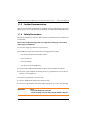 10
10
-
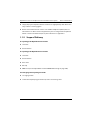 11
11
-
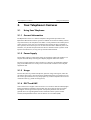 12
12
-
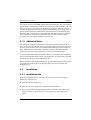 13
13
-
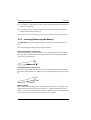 14
14
-
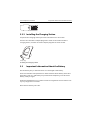 15
15
-
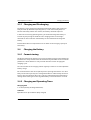 16
16
-
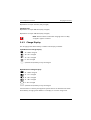 17
17
-
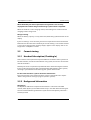 18
18
-
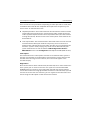 19
19
-
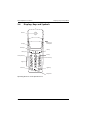 20
20
-
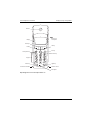 21
21
-
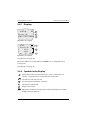 22
22
-
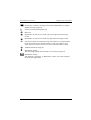 23
23
-
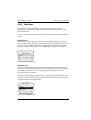 24
24
-
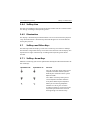 25
25
-
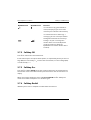 26
26
-
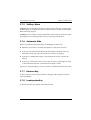 27
27
-
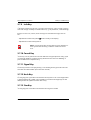 28
28
-
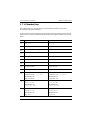 29
29
-
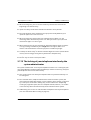 30
30
-
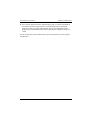 31
31
-
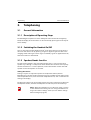 32
32
-
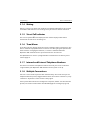 33
33
-
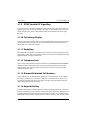 34
34
-
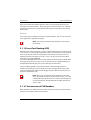 35
35
-
 36
36
-
 37
37
-
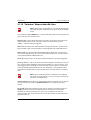 38
38
-
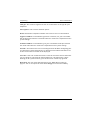 39
39
-
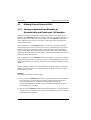 40
40
-
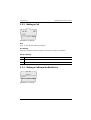 41
41
-
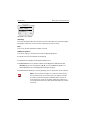 42
42
-
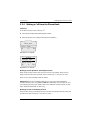 43
43
-
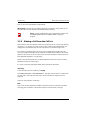 44
44
-
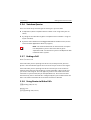 45
45
-
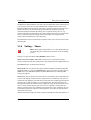 46
46
-
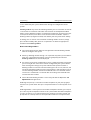 47
47
-
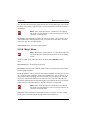 48
48
-
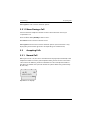 49
49
-
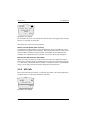 50
50
-
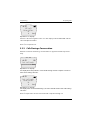 51
51
-
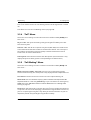 52
52
-
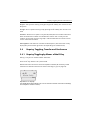 53
53
-
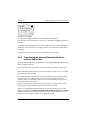 54
54
-
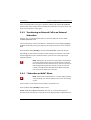 55
55
-
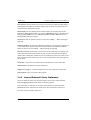 56
56
-
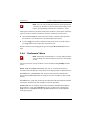 57
57
-
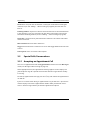 58
58
-
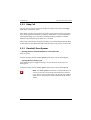 59
59
-
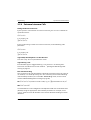 60
60
-
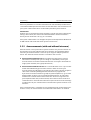 61
61
-
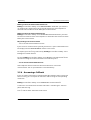 62
62
-
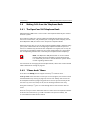 63
63
-
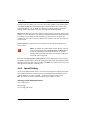 64
64
-
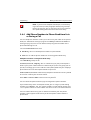 65
65
-
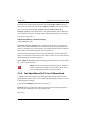 66
66
-
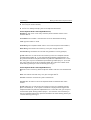 67
67
-
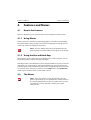 68
68
-
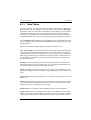 69
69
-
 70
70
-
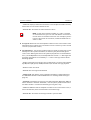 71
71
-
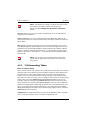 72
72
-
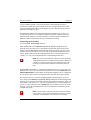 73
73
-
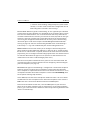 74
74
-
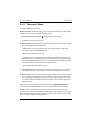 75
75
-
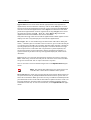 76
76
-
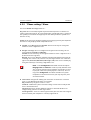 77
77
-
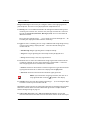 78
78
-
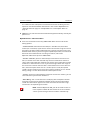 79
79
-
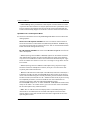 80
80
-
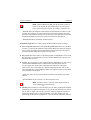 81
81
-
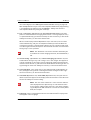 82
82
-
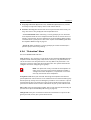 83
83
-
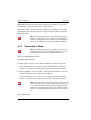 84
84
-
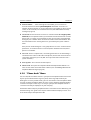 85
85
-
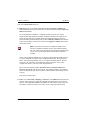 86
86
-
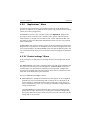 87
87
-
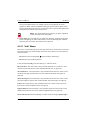 88
88
-
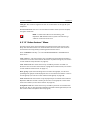 89
89
-
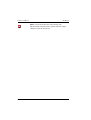 90
90
-
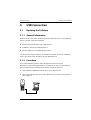 91
91
-
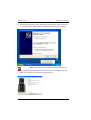 92
92
-
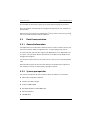 93
93
-
 94
94
-
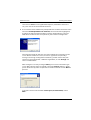 95
95
-
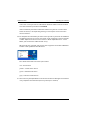 96
96
-
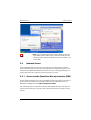 97
97
-
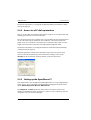 98
98
-
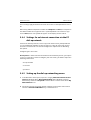 99
99
-
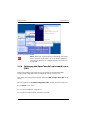 100
100
-
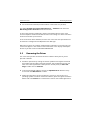 101
101
-
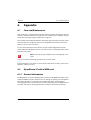 102
102
-
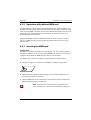 103
103
-
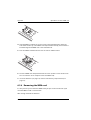 104
104
-
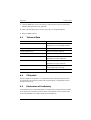 105
105
-
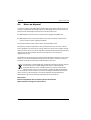 106
106
-
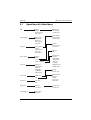 107
107
-
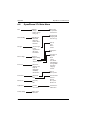 108
108
-
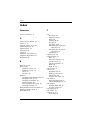 109
109
-
 110
110
-
 111
111
-
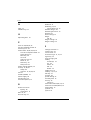 112
112
-
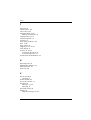 113
113
-
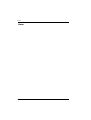 114
114
-
 115
115
-
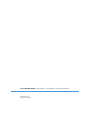 116
116
DETEWE OpenPhone 27 Manuale utente
- Categoria
- Telefoni
- Tipo
- Manuale utente
- Questo manuale è adatto anche per
in altre lingue
- English: DETEWE OpenPhone 27 User manual
Altri documenti
-
Aastra OpenPhone 26 Manuale utente
-
Tristar Butler 901 Combo Manuale del proprietario
-
Aastra OpenPhone 28 Manuale utente
-
Topcom Sologic B901 Combo Guida utente
-
Topcom Sologic B901 Combo Guida utente
-
Hyundai HDT-H24 Manuale utente
-
Ericsson 230i Manuale utente
-
Panasonic Cordless Telephone kx-tcd725em Manuale utente
-
Olympia ROCK Manuale del proprietario
-
Olympia Active Manuale del proprietario