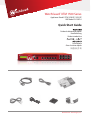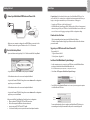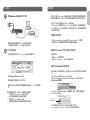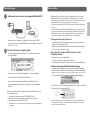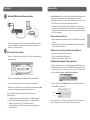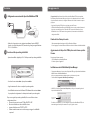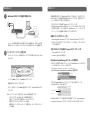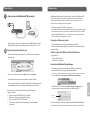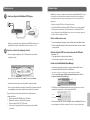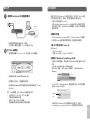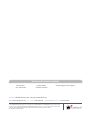Watchguard XTM 1500 Series Guida Rapida
- Categoria
- Router
- Tipo
- Guida Rapida

Guide de démarrage rapide
Kurzanleitung
Guida introduttiva
Guía Rápida
Guia de início rápido
快速設定手冊
Quick Start Guide
WatchGuard
®
XTM 1500 Series
WatchGuard® Technologies, Inc.
Appliance Model: XTM 1520-RP, 1525-RP
HW Model: SL15AE14

Eth 1Eth 0
Connect your WatchGuard XTM Device and Power it On
English
Congratulations! You have nished basic setup of your WatchGuard XTM device. You
can use the Web UI to continue basic conguration and management tasks. Before you
begin, we strongly recommend that you use the instructions on this page to:
• Upgrade your XTM device to the latest Fireware OS.
• Install WatchGuard System Manager (WSM). WSM provides a full suite of management
and monitoring tools for your XTM device. It includes WatchGuard server software and
access to features such as logging, reporting, and oine conguration editing.
Download Latest Software
1. Go to www.watchguard.com/support and click Download Software.
2. Find the software downloads page for your Firebox model and select the software
you want to install.
Upgrade your XTM Device with latest Fireware OS
To upgrade the OS:
1. Log in to Fireware Web UI.
2. Select System > Upgrade OS.
Install and Start WatchGuard System Manager
• On the computer you use to connect to your XTM device, run the WSM installation
package you downloaded from the WatchGuard web site.
NOTE: For WSM minimum system requirements, see the product release notes.
• Select Start > All Programs > WatchGuard System Manager.
• From WSM, click the Connect to Device icon to connect your management computer
to the WatchGuard XTM device.
For more information about how to congure your WatchGuard XTM device, go to
www.watchguard.com/help/documentation and open the current help system.
Getting Started
1
2
• Make sure your computer is congured to use DHCP. When you connect it to the
XTM device, make sure it gets an IP address on the 10.0.1.0/24 network.
Run the Web Setup Wizard
• Open a web browser and type https://10.0.1.1:8080 to start the Web Setup Wizard.
• Log in with the user name admin and the passphrase readwrite.
• Follow the instructions on the screen and complete the Wizard.
• Log in to the Fireware XTM Web UI using the user name admin and the conguration
passphrase you set in the Wizard.
• Follow the instructions on the screen and complete the Wizard.
• Log in to the Fireware XTM Web UI using the user name admin and the conguration
passphrase you set in the Wizard.
After you run the Web Setup Wizard your Firebox has a basic conguration:
• Allows outbound FTP, Ping, DNS, TCP, and UDP connections
• Blocks all unrequested trac from the external network
• Inspects outgoing FTP, HTTP, and HTTPS trac
• Uses licensed security services to protect the trusted and optional networks
Next Steps
Connect to
Device icon
red
green
Internet
Router

Eth 1Eth 0
连接 WatchGuard XTM 设备并开启电源
恭喜!您已完成了 WatchGuard XTM 设备的基本设置。您可以使用网页管理界面继续执行
基本的配置和管理任务。开始之前,我们强烈建议您使用本页上的说明完成以下操作:
• 将您的 XTM 设备升级到最新的 Fireware XTM 操作系统。
• 安装 WatchGuard 系统管理器 (WSM)。WSM 为 XTM 设备提供了一整套管理和监控工
具。其中包括 WatchGuard 服务器软件,以及对诸如日志记录、报告和离线配置编辑
等功能的访问权限。
下载最新版本的软件
1.访问 www.watchguard.com/support 并单击 “Download Software”(下载软件)。
2.找到您的 Firebox 型号的软件下载页面并选择想要安装的软件。
使用最新的 Fireware 操作系统升级您的 XTM 设备
升级操作系统:
1.登录 Fireware 网页管理界面。
2.选择“System > Upgrade OS”(系统 > 升级操作系统)。
安装并启动 WatchGuard 系统管理器
• 在用于连接 XTM 设备的计算机上,运行您从 WatchGuard 网站下载的 WSM 安装软件
包。
注意:如需了解 WSM 的最低系统要求,请参阅产品发行说明。
• 选 择 Start > All Programs > WatchGuard System Manager(开始 > 所有程序 >
WatchGuard 系统管理器)。
• 从 WSM 中,单击 Connect to Device(连接到设备)图标,将管理计算机连接到
WatchGuard XTM 设备。
有关如何配置 WatchGuard XTM 设备的详细信息,请访问
www.watchguard.com/help/documentation 并打开当前帮助系统。
入门指南
1
2
• 确保您的计算机配置为使用 DHCP。将您的计算机连接到
XTM 设备后,确保其在 10.0.1.0/24 网络上获取 IP 地址。
运行网络设置向导
• 打开网络浏览器并输入 https://10.0.1.1:8080 以启动网络设置向导。
• 以用户名 admin 和密码 readwrite 登录。
• 按照屏幕上的说明进行操作,并完成向导。
• 使用用户名 admin 和您在向导中设置的配置密码登录 Fireware XTM 网页管理界
面。
运行网络设置向导后,您的 Firebox 将具备以下基本配置:
• 允许出站 FTP、Ping、DNS、TCP 和 UDP 连接
• 阻止来自外部网络的所有未请求的数据流
• 检测传出 FTP、HTTP 和 HTTPS 流量
• 使用许可的安全服务来保护受信任的网络和可选网络
后续步骤
Connect to Device
(连接到设备)图标
红色
绿色
Internet
路由器
简体中文

Eth 1Eth 0
Branchement et mise sous tension de votre appareil WatchGuard XTM
Félicitations! Vous avez à présent terminé la conguration de base de votre appareil
WatchGuard XTM. Vous pouvez utiliser l'interface utilisateur Web pour poursuivre la
conguration de base et eectuer les tâches de gestion. Avant de commencer, nous vous
recommandons vivement de suivre les instructions sur cette page pour:
• Mettre à niveau votre appareil XTM avec la dernière version du système d'exploitation
Fireware.
• Installer WatchGuard System Manager (WSM). WSM ore une suite complète d'outils
de gestion et de surveillance pour votre appareilXTM. Il comprend un logiciel serveur
WatchGuard et permet d'accéder à des fonctionnalités telles que la journalisation,
lagénération de rapports et la modication hors ligne des congurations.
Téléchargement du logiciel le plus récent
1. Rendez-vous à l’adresse www.watchguard.com/support et cliquez sur Download
Software (Téléchargements de logiciels).
2. Recherchez la page des téléchargements de logiciels pour votre modèle d’appliance
Firebox et sélectionnez le logiciel souhaité.
Mise à niveau de votre appareilXTM avec le dernier système
d'exploitation Fireware
Pour mettre à niveau le système d’exploitation:
1. Connectez-vous à l’interface utilisateur Web de Fireware.
2. Sélectionnez System > Upgrade OS (Système > Mise à niveau du système d’exploitation).
Installation et démarrage de WatchGuard System Manager
• Sur l'ordinateur que vous utilisez pour vous connecter à votre appareilXTM, exécutez le
package d'installation de WSM que vous avez téléchargé depuis le siteWeb de WatchGuard.
REMARQUE: pour connaître la conguration système requise pour WSM, reportez-vous aux notes de version.
• Sélectionnez Démarrer > Tous les programmes > WatchGuard System Manager.
• Pour WSM, cliquez sur l'icône de connexion à l'appareil pour connecter votre ordinateur
d'administration à l'appareil WatchGuard XTM.
Pour plus d'informations sur la configuration de votre appareil WatchGuard
XTM, rendez-vous à l'adresse www.watchguard.com/help/documentation et
ouvrez le système d'aide actuel.
Guide de démarrage
1
2
• Assurez-vous que votre ordinateur est conguré pour utiliser le protocole DHCP.
Lorsque vous le connectez à l'appareilXTM, assurez-vous qu'il obtienne une adresseIP
sur le réseau 10.0.1.0/24.
Exécution de l'Assistant de conguration Web
• Ouvrez un navigateur Web et saisissez https://10.0.1.1:8080 pour lancer l'Assistant
deconguration Web.
• Connectez-vous avec le nom d’utilisateur admin et le mot de passe readwrite.
• Suivez les instructions à l’écran jusqu’à la n de l’Assistant.
• Connectez-vous à l’interface utilisateur Web de Fireware XTM à l’aide du nom
d’utilisateur admin et du mot de passe de conguration que vous avez déni dans
l’Assistant.
Après avoir exécuté l’Assistant de conguration Web, votre appliance Firebox présente
une conguration de base:
• Autorisation des connexions sortantes FTP, Ping, DNS, TCP et UDP.
• Blocage de tout le trac non demandé en provenance du réseau externe.
• Inspection du trac sortant FTP, HTTP et HTTPS.
• Utilisation de services de sécurité sous licence pour protéger les réseaux approuvés
et en option.
Étapes suivantes
Icône de connexion
à l'appareil
Rouge
Vert
Internet
Routeur
Français

Eth 1Eth 0
WatchGuard XTM-Gerät anschließen und einschalten
Herzlichen Glückwunsch! Sie haben das Basis-Setup für Ihr WatchGuard XTM-Gerät abgeschlossen.
Weitere grundlegende Kongurations- und Verwaltungsaufgaben können Sie über die
Webschnittstelle erledigen. Bevor Sie beginnen, befolgen Sie die Anweisungen auf dieser Seite, um:
• Ihr XTM-Gerät auf das neueste Fireware-Betriebssystem zu aktualisieren.
• WatchGuard System Manager (WSM) zu installieren. WSM bietet eine umfassende Suite
aus Management- und Überwachungstools für Ihr XTM-Gerät. Sie enthält die WatchGuard-
Serversoftware und bietet Zugri auf Funktionen zur Protokollierung, Berichterstellung und
für die Oine-Konguration.
Neueste Software herunterladen
1. Rufen Sie die Website www.watchguard.com/support auf, und klicken Sie auf „Download
Software“.
2. Gehen Sie auf die Seite mit den Software-Downloads für Ihr Firebox-Modell und wählen
Sie die zu installierende Software aus.
XTM-Gerät auf neuestes Fireware-Betriebssystem aktualisieren
So führen Sie ein Upgrade des Betriebssystems durch:
1. Melden Sie sich beim Fireware-Web-Interface an.
2. Wählen Sie die Option „System > Upgrade OS“ aus.
WatchGuard System Manager installieren und starten
• Führen Sie auf dem Computer, den Sie für die Verbindung mit dem XTM-Gerät nutzen, das
WSM-Installationspaket aus, das Sie von der WatchGuard-Website heruntergeladen haben.
HINWEIS: Die Systemvoraussetzungen für WSM können Sie den Versionshinweisen des Produkts entnehmen.
• Wählen Sie Start > Alle Programme > WatchGuard System Manager aus.
• Klicken Sie in WSM auf das Verbindungssymbol, um den Verwaltungscomputer mit dem
WatchGuard XTM-Gerät zu verbinden.
Weitere Informationen zur Konfiguration des WatchGuard XTM-Geräts finden Sie im
aktuellen Hilfesystem unter www.watchguard.com/help/documentation.
Erste Schritte
1
2
• Stellen Sie sicher, dass Ihr Computer für die Verwendung von DHCP konguriert ist. Wenn
Sie ihn mit dem XTM-Gerät verbinden, achten Sie darauf, dass ihm eine IP-Adresse im
Netzwerk 10.0.1.0/24 zugewiesen wird.
Web-Setup-Assistenten ausführen
• Önen Sie einen Webbrowser und geben Sie https://10.0.1.1:8080 ein, um den Web-Setup-
Assistenten zu starten.
• Melden Sie sich mit dem Benutzernamen admin und dem Kennwort readwrite an.
• Folgen Sie den Anweisungen des Assistenten, um das Basis-Setup abzuschließen.
• Melden Sie sich über das Web-Interface von Fireware XTM mit dem Benutzernamen admin
und dem zuvor im Assistenten festgelegten Kongurationskennwort an.
Wenn Sie den Web-Setup-Assistenten ausgeführt haben, hat die Firebox eine
Grundkonguration:
• Unterstützung von ausgehenden FTP-, Ping-, DNS-, TCP- und UDP-Verbindungen
• Blockierung von nicht angefordertem Datenverkehr aus dem externen Netzwerk
• Prüfung von ausgehendem FTP-, HTTP- und HTTPS-Datenverkehr
• Verwendung lizenzierter Sicherheitsdienste zum Schutz vertrauenswürdiger und
optionaler Netzwerke
Weitere Schritte
Verbindungs-
symbol
rot
grün
Internet
Router
Deutsch

Eth 1Eth 0
Collegamento e accensione del dispositivo WatchGuard XTM
Congratulazioni! L’installazione di base del dispositivo WatchGuard XTM è stata completata.
Puoi utilizzare l’interfaccia utente Web per proseguire con la congurazione di base e le attività
di gestione. Prima di cominciare, ti consigliamo caldamente di consultare le istruzioni su questa
pagina per:
• Aggiornare il dispositivo XTM al più recente sistema operativo Fireware.
• Installare WatchGuard System Manager (WSM). WSM assicura una suite completa di strumenti
di gestione e monitoraggio per il tuo dispositivo XTM. Comprende il software per il server
WatchGuard e l’accesso alle funzioni come registrazione, documentazione e modica della
congurazione oine.
Download del software più recente
1. Vai su www.watchguard.com/support e fai clic su Download Software.
2. Cerca la pagina per scaricare il software di Firebox e seleziona il software che desideri installare..
Aggiornamento del dispositivo XTM al più recente sistema operativo
Fireware
Per aggiornare il sistema operativo:
1. Accedi all’interfaccia utente Web Fireware.
2. Seleziona System > Upgrade OS.
Installazione e avvio di WatchGuard System Manager
• Sul computer utilizzato per la connessione al dispositivo XTM, esegui il pacchetto di installazione
di WSM scaricato dal sito Web WatchGuard.
NOTA: per i requisiti minimi del sistema WSM, consulta le note sulla versione del prodotto.
• Seleziona Start > Programmi > WatchGuard System Manager.
• In WSM, fai clic sull’icona Connessione al dispositivo per collegare il computer di gestione al
dispositivo WatchGuard XTM.
Per ulteriori informazioni su come configurare il dispositivo WatchGuard XTM, vai a
ww w.watchguard.com/help/documentation e apri la guida corrente.
Per iniziare
1
2
• Verica che il computer in uso sia congurato per utilizzare il protocollo DHCP.
Quandoci si collega al dispositivo XTM, assicurarsi che gli venga assegnato l’indirizzo
IP10.0.1.0/24 nella rete.
Esecuzione della procedura guidata Web
• Apri un browser Web e digita https://10.0.1.1:8080 per avviare la procedura guidata Web.
• Accedi con il nome utente admin e la passphrase readwrite.
• Segui le istruzioni sullo schermo e completa la procedura guidata.
• Accedi all’interfaccia utente web di Fireware XTM utilizzando il nome utente admin
elapassphrase di congurazione che hai impostato durante la procedura guidat
Dopo avere eseguito la procedura guidata Web, il tuo nuovo Firebox avrà una
congurazione di base:
• Consente le connessioni in uscita FTP, Ping, DNS, TCP e UDP
• Blocca tutto il traco non richiesto dalla rete esterna
• Ispeziona il traco in uscita FTP, HTTP e HTTPS
• Utilizza i servizi di sicurezza concessi in licenza per proteggere le reti adabili
eopzionali
Passaggi successivi
Icona Connessione
al dispositivo
rosso
verde
Internet
Router
Italiano

Eth 1Eth 0
WatchGuard XTM
デバイスを接続して電源を入れる
おめでとうございます。これで
WatchGuard XTM
デバイスの基本セットアップが完了しました。
Web UI
を使って、引き続き基本設定と管理タスクを行っていただけます。開始するまえに、こ
のページの指示に従って下記を行うことを推奨します。
• お使いの
XTM
デバイスを最新の
Fireware OS
にアップグレードします。
•
WatchGuard System Manager (WSM)
をインストールします。
WSM
は、
XTM
デバイス向
けの管理および監視ツールを一式提供します。
WatchGuard
サーバー
ソフトウェアと、 ログ、
レポート、オフライン設定編集などの機能へのアクセスが含まれます。
最 新 のソフトウェアをダウンロ ードする
1. www.watchguard.com/support
にアクセスし、
Download Software
をクリックします。
2.
お使いのモデルに対応したソフトウェア
ダウンロード
ページを探し、インストールするソフ
トウェアを選 択します。
お使いの
XTM
デバイスを最新の
Fireware OS
にアップグレ ード する
1. Fireware Web UI
にログインします。
2. System > Upgrade OS
を選択します。
WatchGuard System Manager
をインストールして開始する
•
XTM
デバイスに接続するお使いのコンピュータ上で、
WatchGuard web
サイトからダウンロ
ードした
WSM
インストール
パッケージを実 行します。
注意
: WSM
の最小システム要件については、製品リリースノートを参照してください。
•
Start > All Programs > WatchGuard System Manager
を選 択します。
•
WSM
で
Connect to Device
アイコンをクリックして、お使いの管理コンピュータを
WatchGuard XTM
デバイスに接続します。
WatchGuard XTM
デバイスの設定方法に関する詳細については、
www.watchguard.
com/help/documentation
にアクセスして、現在のヘルプシステムを開いてください。
はじめましょう
1
2
• コンピュータが
DHCP
を使用するように設定されていることを確認します。
XTM
デバイスに接
続するときに、
10.0.1.0/24
ネットワーク上の
IP
アドレスが割り当てられていることを確認します。
ウェブ セ ットアップ・ウィ ザ ード を 実 行 する
• ウェブセットアップ・ウィザードを開始するには、ウェブブラウザを開いて
https://10.0.1.1:8080
と入力します。
• ユーザー名
admin
とパスフレーズ
readwrite
でログインします。
• 画面の指示に従ってウィザードを完了します。
• ウィザードで使ったユーザー名
admin
と設定用パスフレーズで、
Fireware XTM Web UI
にロ
グインします。
Web
セットアップ・ウィザードを実 行 すると、
Firebox
の基本設定が完了します。
• アウトバウンド
FTP
、
Ping
、
DNS
、
TCP
、
UDP
接続を可能にする
• 外部ネットワークからのすべての要求されないトラフィックをブロック
• 外部に向けた
FTP
、
HTTP
、
HTTPS
トラフィックを検 査
• 信頼できるネットワークとオプション
ネットワーク保護のため、ライセンス式セキュリティ
サ
ービスを使用
次のステップ
Connect to Device
アイコン
赤色
緑色
インターネット
ルータ
日日日

이더넷 1이더넷 0
WatchGuard XTM 장치 연결 및 전원 켜기
축하합니다! WatchGuard XTM 장치의 기본 설정을 마쳤습니다. 웹 UI를 사용하여
기본 구성 및 관리 작업을 계속할 수 있습니다. 시작하기 전에 이 페이지의 지침을
사용하여 다음을 수행하도록 권장합니다.
• XTM 장치를 최신 Fireware OS로 업그레이드합니다.
• WatchGuard System Manager (WSM)를 설치합니다. WSM은 XTM 장치를 위한 완벽한
관리 및 모니터링 도구 모음을 제공합니다. 여기에는 WatchGuard 서버 소프트웨어
및 로깅,보고 및 오프라인 구성 편집과 같은 기능에 대한 액세스가 포함됩니다.
최신 소프트웨어 다운로드
1. www.watchguard.com/support로 이동하여 Download Software를 클릭합니다.
2. Firebox 모델의 소프트웨어 다운로드 페이지를 찾아 설치하고자 하는
소프트웨어를 선택합니다.
XTM 장치를 최신 Fireware OS로 업그레이드
OS를 업그레이드하려면 다음과 같이 하십시오.
1. Fireware Web UI에 로그인합니다.
2. System > Upgrade OS를 선택합니다.
WatchGuard System Manager 설치 및 시작
• XTM 장치에 연결하는 데 사용하는 컴퓨터에서 WatchGuard 웹사이트에서
다운로드한 WSM 설치 패키지를 실행합니다.
참고: WSM 최소 시스템 요구사항은 제품 릴리스 노트를 참조하십시오.
• Start > All Programs > WatchGuard System Manager를 선택합니다.
• WSM에서 Connect to Device 아이콘을 클릭하여 관리 컴퓨터를 WatchGuard XTM
장치에 연결합니다.
WatchGuard XTM 장치를 구성하는 방법에 대한 자세한 정보를 보려면,
www.watchguard.com/help/documentation으로 이동하여 최신 도움말 시스템을
여십시오.
시작하기
1
2
• 컴퓨터가 DHCP를 사용하도록 설정되어 있는지 확인합니다. XTM 장치에 연결할
때 10.0.1.0/24 네트워크에서 IP 주소를 가져오는지 확인하십시오.
Web Setup Wizard 실행
• 웹 브라우저를 열고 https://10.0.1.1:8080을 입력하여 Web Setup Wizard를
시작합니다.
• 사용자 이름 admin과 암호 readwrite를 사용하여 로그인합니다.
• 화면의 안내에 따라 마법사를 완료합니다.
• 사용자 이름 admin과 마법사에서 설정한 구성 암호를 사용하여 Fireware XTM
WebUI에 로그인합니다.
Web Setup Wizard를 실행한 후 Firebox에 적용되는 기본 구성은 다음과 같습니다.
• 아웃바운드 FTP, Ping, DNS, TCP 및 UDP 연결 허용
• 외부 네트워크에서 들어오는 요청되지 않은 트래픽 모두 차단
• 나가는 FTP, HTTP 및 HTTPS 트래픽 검사
• 라이선스가 있는 보안 서비스를 사용하여 신뢰할 수 있고 선택적인
네트워크를 보호합니다.
다음 단계
Connect to
Device 아이콘
빨간색
녹색
인터넷
라우터
한국어

Eth 1Eth 0
Conecte su dispositivo WatchGuard XTM y enciéndalo
Primeros Pasos
1
2
• Asegúrese de que su equipo esté congurado para usar DHCP. Cuando lo conecte al
dispositivo XTM, asegúrese de que obtenga una dirección IP en la red 10.0.1.0/24.
Ejecute el asistente de instalación web
• Abra un explorador web e ingrese https://10.0.1.1:8080 para iniciar el asistente de
instalación web.
• Inicie sesión con el nombre de usuario admin y la contraseña readwrite.
• Siga las instrucciones que aparecen en la pantalla y complete el asistente.
• Inicie sesión en la interfaz de usuario web de Fireware XTM con el mismo nombre de
usuario admin y la contraseña de conguración que estableció en el asistente.
Después de ejecutar el asistente de instalación web, su Firebox tiene una
conguración básica:
• Permite conexiones UDP, TCP, DNS, ping y FTP salientes.
• Bloquea todo el tráco no solicitado de la red externa
• Inspecciona tráco HTTPS, HTTP y FTP saliente.
• Usa servicios de seguridad con licencia para proteger las redes conables
y opcionales.
rojo
verde
Internet
Enrutador
¡Felicitaciones! Ha nalizado la instalación básica de su dispositivo WatchGuard XTM.
Puede usar la interfaz de usuario web para continuar con la conguración básica
y las tareas de administración. Antes de comenzar, le recomendamos que use las
instrucciones de esta página para hacer lo siguiente:
• Actualizar su dispositivo XTM al último SO de Fireware.
• Instalar WatchGuard System Manager (WSM). WSM proporciona un conjunto completo
de herramientas de gestión y supervisión para su dispositivo XTM. Incluye el software
del servidor de WatchGuard y acceso a características como registro, generación de
informes y edición de conguración sin conexión.
Descargue el software más reciente
1. Go to www.watchguard.com/support and click Download Software.
2. Find the software downloads page for your Firebox model and select the software
you want to install.
Actualice su dispositivo XTM con el último SO de Fireware
To upgrade the OS:
1. Log in to Fireware Web UI.
2. Select System > Upgrade OS.
Instale e inicie WatchGuard System Manager
• En el equipo que usa para conectar el dispositivo XTM, ejecute el paquete de
instalación de WSM que descargó del sitio web de WatchGuard.
NOTA: Para saber los requisitos mínimos del sistema para WSM, consulte las notas de la versión del producto.
• Seleccione Inicio > Todos los programas > WatchGuard System Manager.
• En WSM, haga clic en el icono Connect to Device (Conectar a dispositivo) para
conectar su equipo de administración al dispositivo WatchGuard XTM.
Para obtener información sobre cómo congurar su dispositivo WatchGuard XTM, visite
www.watchguard.com/help/documentation y abra el sistema de ayuda actual.
Próximos pasos
Icono Conectar
a dispositivo

Eth 1Eth 0
Conecte seu dispositivo WatchGuard XTM e ligue-o
Primeiros passos
1
2
• Verique se o computador está congurado para usar DHCP. Ao conectar-se ao
dispositivo XTM, conra se ele obtém um endereço IP na rede 10.0.1.0/24.
Execute o assistente de conguração da web
• Abra um navegador e digite https://10.0.1.1:8080 para iniciar o assistente de
conguração da web.
• Inicie sesión con el nombre de usuario admin y la contraseña readwrite.
• Siga las instrucciones que aparecen en la pantalla y complete el asistente.
• Inicie sesión en la interfaz de usuario web de Fireware XTM con el mismo nombre de
usuario admin y la contraseña de conguración que estableció en el asistente.
Después de ejecutar el asistente de instalación web, su Firebox tiene una
conguración básica:
• Permite conexiones UDP, TCP, DNS, ping y FTP salientes.
• Bloquea todo el tráco no solicitado de la red externa
• Inspecciona tráco HTTPS, HTTP y FTP saliente.
• Usa servicios de seguridad con licencia para proteger las redes conables
y opcionales.
vermelho
verde
Internet
Roteador
Parabéns! Você concluiu a conguração básica do dispositivo WatchGuard XTM. Você pode
usar a interface de usuário da web para continuar com tarefas básicas de conguração
e gerenciamento. Antes de começar, recomendamos que você use as instruções nesta
página para:
• Atualizar o dispositivo XTM com o SO Fireware mais recente.
• Instalar o WatchGuard System Manager (WSM). O WSM fornece um conjunto completo
de ferramentas de gerenciamento e monitoramento para o seu dispositivo XTM. Isto
inclui o software de servidor WatchGuard e acesso a recursos como registro, geração de
relatório e edição de conguração o-line.
Baixar o software mais recente
1. Acesse www.watchguard.com/support e clique em Download Software (Baixar software).
2. Encontre a página de downloads de software do modelo do Firebox e selecione o software
que deseja instalar.
Atualize o dispositivo XTM com a versão mais recente do SO Fireware
Para atualizar o SO:
1. Faça login na interface de usuário da web do Fireware.
2. Selecione System > Upgrade OS (Sistema > Atualizar SO).
Instale e inicie o WatchGuard System Manager
• No computador que estiver usando para se conectar ao dispositivo XTM, execute o
pacote de instalação WSM baixado do site da WatchGuard.
OBS: Conra as notas de versão do produto para ver os requisitos mínimos do sistema WSM.
• Selecione Start > All Programs > WatchGuard System Manager (Iniciar > Todos os
programas > WatchGuard System Manager).
• No WSM, clique no ícone Connect to Device (Conectar ao dispositivo) para conectar o
computador de gerenciamento ao dispositivo WatchGuard XTM.
Para obter mais informações sobre como congurar o dispositivo WatchGuard XTM, acesse
www.watchguard.com/help/documentation e abra o sistema de ajuda atual.
Próximas etapas
Conecte ao
ícone do dispositivo
Português

繁體中文
恭喜!您已經完成 WatchGuard XTM 裝置的基本安裝。您可以使用「Web UI」繼續
所有的基本設定及管理工作。開始前,我們強烈建議您使用本頁的指示以:
• 升級 XTM 裝置至最新的 Fireware OS。
• 安裝 WatchGuard System Manager (WSM)。WSM 會為您的 XTM 裝置提供完整的
管理及監控工具套件,包括 WatchGuard 伺服器軟體,以及記錄、報告和離線編
輯設定等功能。
取得最新的軟體
1. 前往 www.watchguard.com/support 並按一下 [Download Software] (下載軟體)。
2. 尋找您的 Firebox 型號所對應的軟體下載頁面,並選取您要安裝的軟體。
升級 XTM 裝置至最新的 Fireware OS
升級 Firebox OS:
1. 登入 Fireware Web UI。
2. 選取 [System] (系統) > [Upgrade OS] (升級 OS)。
安裝及執行 WatchGuard System Manager (WSM)
• 在連接 XTM 裝置的電腦上,尋找及執行您從 WatchGuard 網站下載的 WSM 安裝
套件。
注意:有關 WSM 所需的最低系統要求,請查閱產品發佈通知。
• 選取 [Start](開始) > [All Programs](所有程式) > [WatchGuard System
Manager]。
• 在 WSM 內按一下 [Connect to Device](連接至裝置)的圖示,將您的管理電腦
連結至 WatchGuard XTM 裝置。
如需其他的 WatchGuard XTM 裝置相關資訊以及設定方式,請前往
www.watchguard.com/help/documentation,然後開啟目前的說明系統。
接下來的步驟
連接裝置的
圖示
Eth 1Eth 0
連接您的 WatchGuard XTM 裝置並開啟電源
使用入門
1
2
• 請確定您的電腦已設定為使用 DHCP。連線到
XTM 裝置時,請確認它會獲得 10.0.1.0/24 網路上的 IP 位址。
執 行「Web 安裝精靈」
• 開啟瀏覽器後請輸入 https://10.0.1.1:8080,即可啟動「Web 安裝精靈」。
• 請利用使用者名稱 admin 與密碼 readwrite 登入。
• 按照畫面上的方法執行,完成精靈的各個步驟。
• 輸入使用者名稱 admin 並搭配您在精靈中所設定的設定密碼來登入「Fireware
XTM Web UI」。
執行「Web 安裝精靈」之後,您的 Firebox 將會擁有基本設定:
• 允許對外的 FTP、Ping、DNS、TCP 及 UDP 連線
• 封鎖來自外部網路所有的流量
• 檢查 FTP 下載、HTTP 及 HTTPS 傳輸
• 使用授權的資訊安全服務以保護信任和選用的網路
紅色
綠色
網際網路
路由器
繁體中文

ADDRESS: 505 Fifth Avenue South, Suite 500, Seattle, WA 98104
WEB: www.watchguard.com • U.S. SALES: 1.800.734.9905 • INTERNATIONAL SALES: +1.206.613.0895
© 2017 WatchGuard Technologies, Inc. All rights reserved. WatchGuard, the WatchGuard Logo, Fireware, and
LiveSecurity are registered trademarks of WatchGuard Technologies, Inc. in the United States and/or other
countries. All other trademarks and tradenames are the property of their respective owners.
P.N. 352-4306-001 Rev C 042717
1.877.232.3531 +1.206.613.0456 www.watchguard.com/support
(U.S. and Canada) (all other countries)
WATCHGUARD TECHNICAL SUPPORT
-
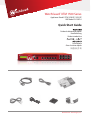 1
1
-
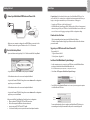 2
2
-
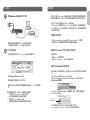 3
3
-
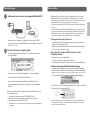 4
4
-
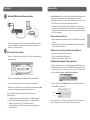 5
5
-
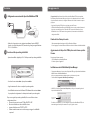 6
6
-
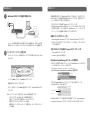 7
7
-
 8
8
-
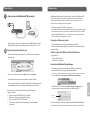 9
9
-
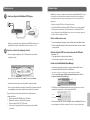 10
10
-
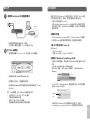 11
11
-
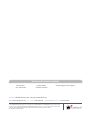 12
12
Watchguard XTM 1500 Series Guida Rapida
- Categoria
- Router
- Tipo
- Guida Rapida
in altre lingue
Documenti correlati
-
Watchguard XTM 2500 Series Guida Rapida
-
Watchguard Firebox T10/T10-W Guida Rapida
-
Watchguard XTM 2 Series (XTM 25-26) Guida Rapida
-
Watchguard XTM 800 Series Guida Rapida
-
Watchguard XTM 1050 Guida Rapida
-
Watchguard XTM 3 Series (XTM 330) Guida Rapida
-
Watchguard XTM 8 Series Guida Rapida
-
Watchguard XTM 5 Series Guida Rapida
-
Watchguard XTM 3 Series (XTM 33) Guida Rapida
-
Watchguard XTM 2050 Guida Rapida