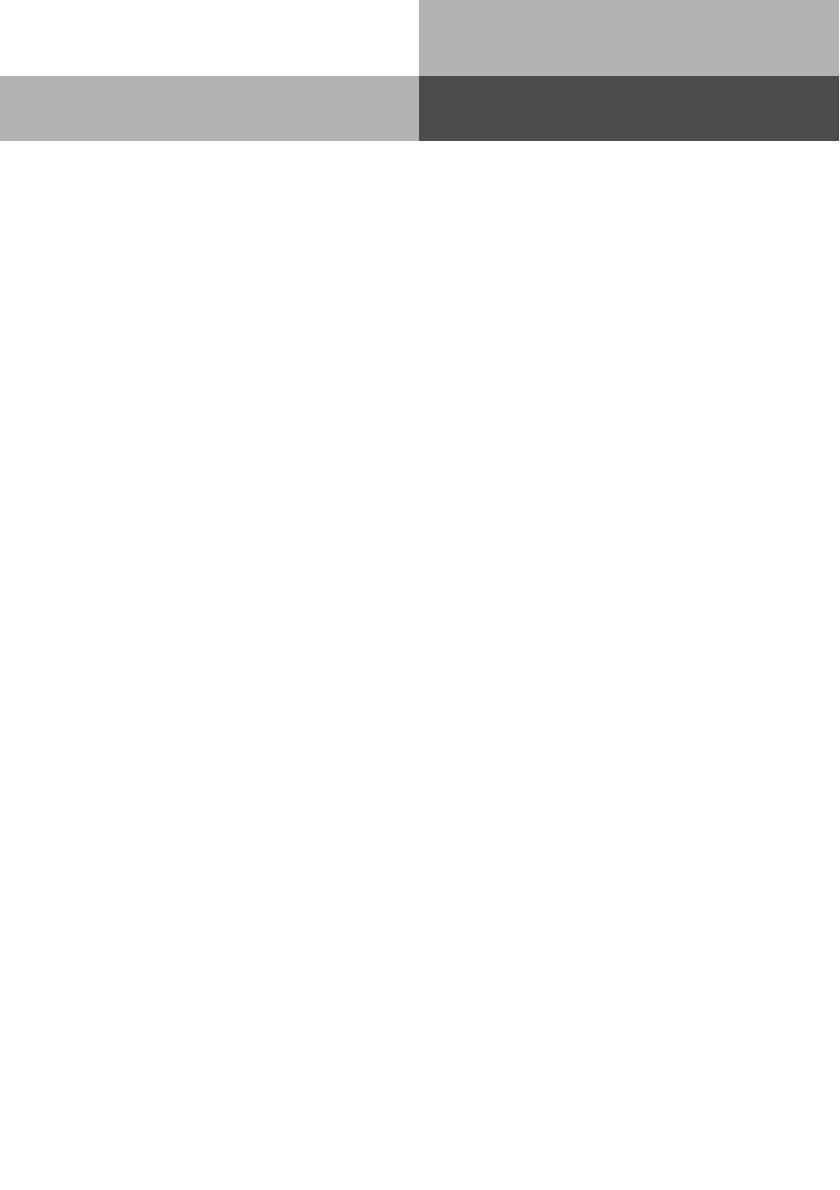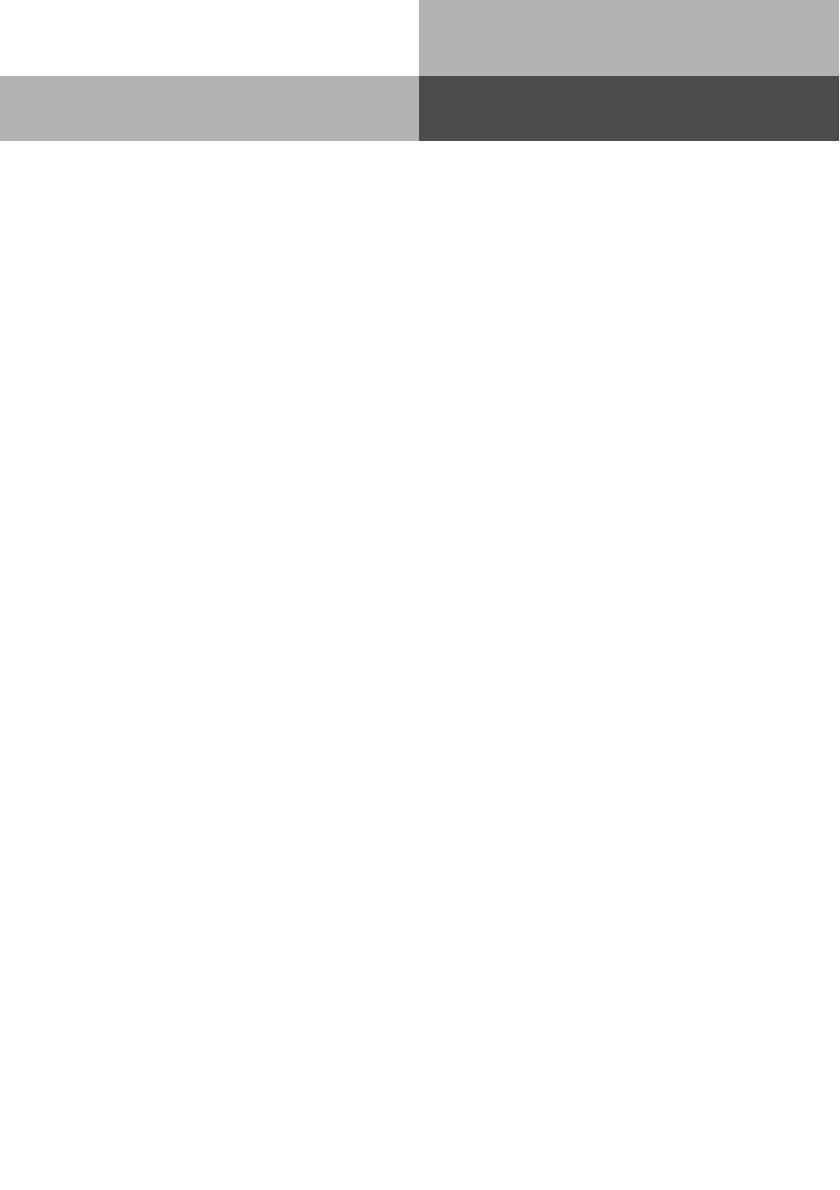
3
DECT 50
Table of Contents
Introduction
Safety Notice: ............................................................................................................................. 2
About this User Guide ................................................................................................................ 2
Introduction ................................................................................................................................5
User Instructions ....................................................................................................................... 5
Commissioning
The AGFEO DECT 50................................................................................................................... 6
Insert Battery ............................................................................................................................. 7
Using the DECT 50 for the first time .......................................................................................... 7
DECT 50 Switch On / Off ............................................................................................................ 8
Register DECT 50 to an AGFEO DECT-S0-Base plus .................................................................. 8
Base Settings
Display Area of DECT 50 ............................................................................................................. 9
Information Display of DECT 50 .................................................................................................. 9
Select Symbols Displayed .......................................................................................................... 10
Symbols ..................................................................................................................................... 11
Symbols ..................................................................................................................................... 12
Feature Status Indication .......................................................................................................... 13
Set Ringer Volume and Vibration Alarm.....................................................................................14
Ringer Sound.............................................................................................................................15
Setting Handsfree Volume ......................................................................................................... 16
Handset Volume ........................................................................................................................17
Handsfree Microphone Settings ................................................................................................18
Handset Microphone Settings ...................................................................................................19
Call Log Setting ......................................................................................................................... 20
Keypad Lock On / Off .................................................................................................................20
Making a Call
Calling using "Direct" Trunk Seizure .........................................................................................21
Calling without "Direct" Trunk Seizure ......................................................................................22
Redialling ..................................................................................................................................23
Answer a Call ............................................................................................................................23
Call Log .....................................................................................................................................24
Calling a telephone number from the Call Log ..........................................................................24
Delete one entry from the Call Log ............................................................................................24
Delete all entries........................................................................................................................24
Store Phone Number from Call Log to System Phone Book .....................................................25
Call History ................................................................................................................................26
Dialling a number from the Call History .................................................................................... 26
Store phone number from Call History to System Phone Book.................................................26
Caller ID ....................................................................................................................................27
Adjust Handset Volume During Call ..........................................................................................27
Handsfree..................................................................................................................................27
DECT 50 Internal Phone Book ...................................................................................................28
Enter Name ..............................................................................................................................28
Store Entry ................................................................................................................................28
Find Entry.................................................................................................................................. 29
Delete Entry ...............................................................................................................................29