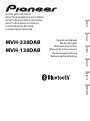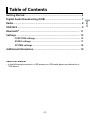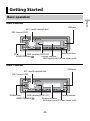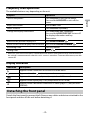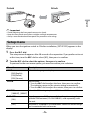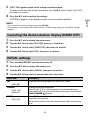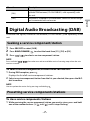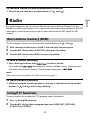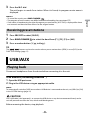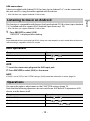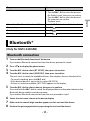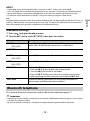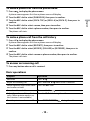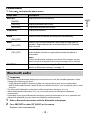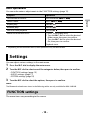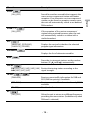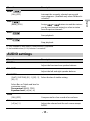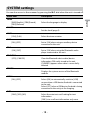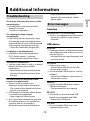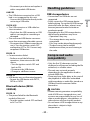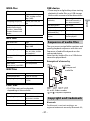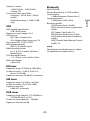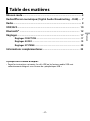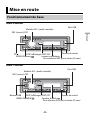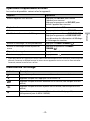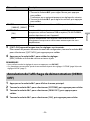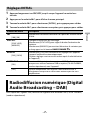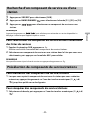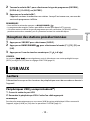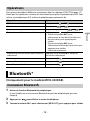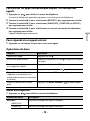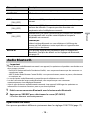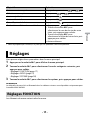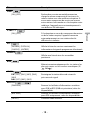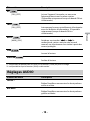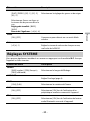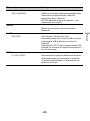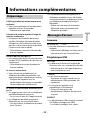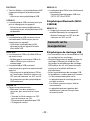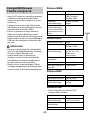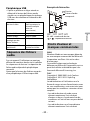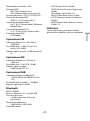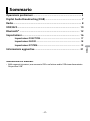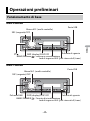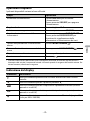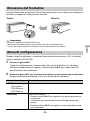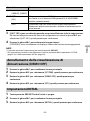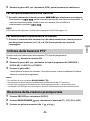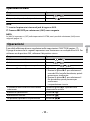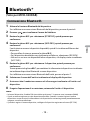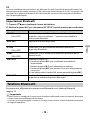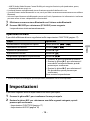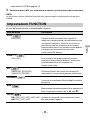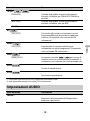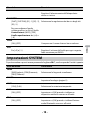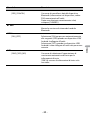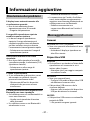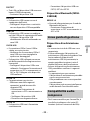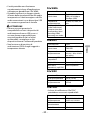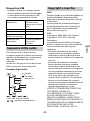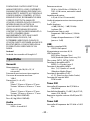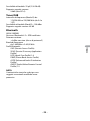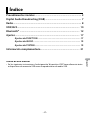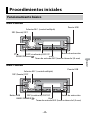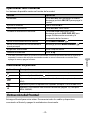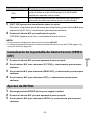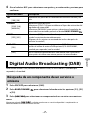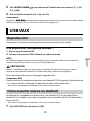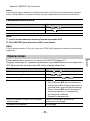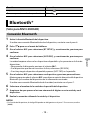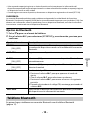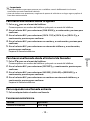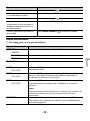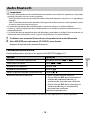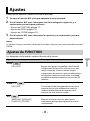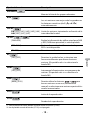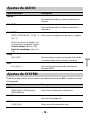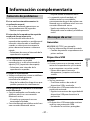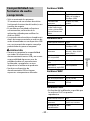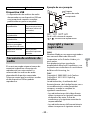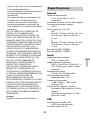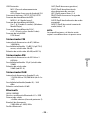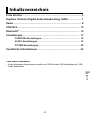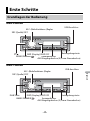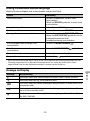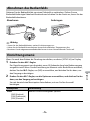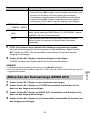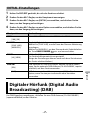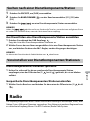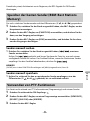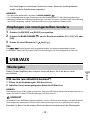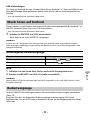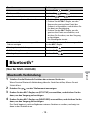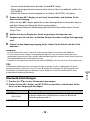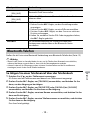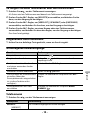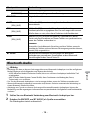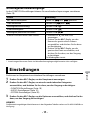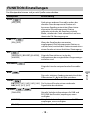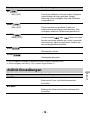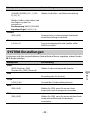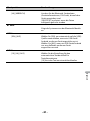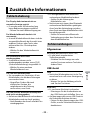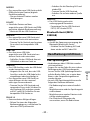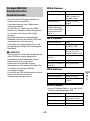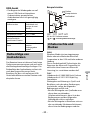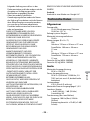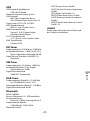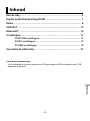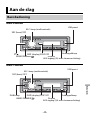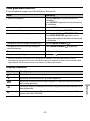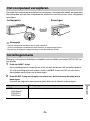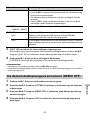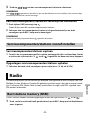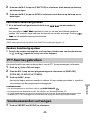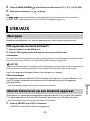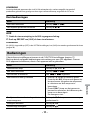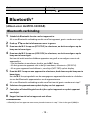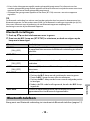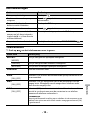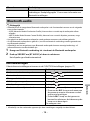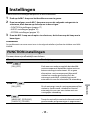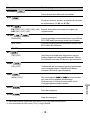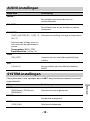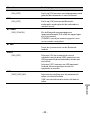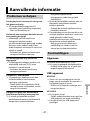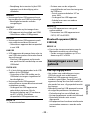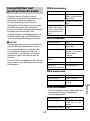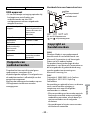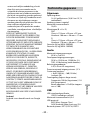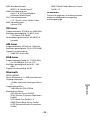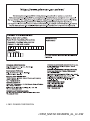Pioneer MVH-130DAB Manuale utente
- Categoria
- Ricevitori multimediali per auto
- Tipo
- Manuale utente
Questo manuale è adatto anche per

English Français Italiano Español Deutsch Nederlands
DIGITAL MEDIA RECEIVER
RÉCEPTEUR NUMÉRIQUE MULTIMÉDIA
RICEVITORE MULTIMEDIALE DIGITALE
RECEPTOR DE MEDIOS DIGITALES
DIGITALER MEDIA RECEIVER
DIGITALE MEDIA-RECEIVER
MVH-330DAB
MVH-130DAB
Operation Manual
Mode d’emploi
Manuale d’istruzioni
Manual de instrucciones
Bedienungsanleitung
Bedieningshandleiding

- 2 -
English
Getting Started ........................................................................................ 3
Digital Audio Broadcasting (DAB)........................................................ 7
Radio.......................................................................................................... 8
USB/AUX.................................................................................................... 9
Bluetooth® ............................................................................................. 11
Settings .................................................................................................. 15
FUNCTION settings ............................................................................... 15
AUDIO settings ...................................................................................... 17
SYSTEM settings .................................................................................... 18
Additional Information ....................................................................... 19
About this manual:
• In the following instructions, a USB memory or USB audio player are referred to as
“USB device”.
Table of Contents

- 3 -- 3 -
English
MVH-330DAB
MVH-130DAB
Getting Started
Basic operation
SRC (source)/OFF
USB port
M.C. (multi-control) dial
BAND/DIMMER
Display window
DISP (display)/DISP OFF
Detach button
AUX input jack (3.5 mm stereo jack)
SRC (source)/OFF
Detach button
Display window
M.C. (multi-control) dial
BAND/DIMMER
DISP (display)/DISP OFF
DAB button
AUX input jack (3.5 mm stereo jack)
USB port

- 4 -
English
Frequently used operations
The available buttons vary depending on the unit.
* When this unit’s blue/white lead is connected to the vehicle’s auto-antenna relay control terminal,
the vehicle’s antenna extends when this unit’s source is turned on. To retract the antenna, turn the
source off.
Display indication
Detach the front panel to prevent theft. Remove any cables and devices attached to the
front panel and turn off the unit before detaching it.
Purpose Operation
Turn on the power* Press SRC/OFF to turn on the power.
Press and hold SRC/OFF to turn off the
power.
Adjust the volume Turn the M.C. dial.
Select a source Press SRC/OFF repeatedly.
Change the display information Press DISP/DISP OFF repeatedly.
Press and hold DISP/DISP OFF to turn off
the display information and key
illumination.
Return to the previous display/list Press BAND/DIMMER .
Return to the normal display from the menu Press and hold BAND/DIMMER .
Answering a call Press any button.
Ending a call Press .
Indication Description
Appears when a lower tier of the menu or folder exists.
Appears when the button is pressed.
Appears when random play is set (except when AOA is used).
Appears when repeat play is set (except when AOA is used).
Appears when a Bluetooth connection is made (page 11) (only for MVH-
330DAB).
Detaching the front panel

- 5 -- 5 -
English
Important
• Avoid subjecting the front panel to excessive shock.
• Keep the front panel out of direct sunlight and high temperatures.
• Always store the detached front panel in a protective case or bag.
When you turn the ignition switch to ON after installation, [SETUP:YES] appears in the
display.
1 Press the M.C. dial.
The setup menu disappears after 30 seconds of no operation. If you prefer not to set
at this time, turn the M.C. dial to select [NO], then press to confirm.
2 Turn the M.C. dial to select the options, then press to confirm.
To proceed to the next menu option, you need to confirm your selection.
Setup menu
Menu Item Description
LANG Select the language to display.
[ENG](English),
[FRA](French),
[DEU](German)
CLOCK Set the clock.
1 Turn the M.C. dial to adjust the hour, then press to confirm.
The indicator moves to the minute setting automatically.
2 Turn the M.C. dial to adjust the minute, then press to confirm.
FM STEP Select the FM tuning step from 100 kHz or 50 kHz.
[100KHZ], [50KHZ]
DAB ANT Supply power to a DAB antenna. Select this when using the
optional DAB antenna (CA-AN-DAB.001, sold separately) with
the unit.
[ON]
[OFF] No power is supplied to a DAB antenna. Select this when using a
passive antenna with no booster.
Detach Attach

- 6 -
English
3 [QUIT :YES] appears when all the settings have been made.
To return to the first item of the setup menu, turn the M.C. dial to select [QUIT :NO],
then press to confirm.
4 Press the M.C. dial to confirm the settings.
[UPDATING] appears in the display and the service list will be updated.
NOTES
• You can cancel the menu setting by pressing SRC/OFF.
• These settings can be made at any time from the SYSTEM settings (page 18) and INITIAL settings
(page 6).
1 Press the M.C. dial to display the main menu.
2 Turn the M.C. dial to select [SYSTEM], then press to confirm.
3 Turn the M.C. dial to select [DEMO OFF], then press to confirm.
4 Turn the M.C. dial to select [YES], then press to confirm.
1 Press and hold SRC/OFF until the unit turns off.
2 Press the M.C. dial to display the main menu.
3 Turn the M.C. dial to select [INITIAL], then press to confirm.
4 Turn the M.C. dial to select an option, then press to confirm.
Canceling the demonstration display (DEMO OFF)
INITIAL settings
Menu Item Description
FM Select the FM tuning step from 100 kHz or 50 kHz.
[100], [50]
DIMMER Change the display brightness.
Select [SYNC CLK] to set the duration of activating dimmer.
Select [MANUAL] to turn on/off dimmer by a press and hold of
BAND/DIMMER button.
[SYNC CLK],
[MANUAL]
RESET Select [YES] to initialize the unit settings. The unit will be
restarted automatically.
(Some of the settings may be retained even after resetting the
unit.)
[YES], [NO]

- 7 -- 7 -
English
To receive DAB signals, connect a DAB antenna (CA-AN-DAB.001) (sold separately) to the
unit.
1 Press SRC/OFF to select [DAB].
2 Press BAND/DIMMER/ to select the band from [D1], [D2] or [D3].
3 Press / to select a service component/station.
NOTE
Press and hold / then release to seek an available service. Scanning stops when the unit
receives a service.
To select service component/station from service lists
1
During DAB reception, press .
Displays the list of all service components/stations.
2 Select a service component/station from the list you selected, then press the M.C.
dial to confirm.
NOTE
You can update the service list by pressing and holding .
To store service components/stations
1
While receiving the service component/station you want to store, press and hold
one of the number buttons (1/ to 6/ ) until it stops flashing.
DAB ANT Supply power to a DAB antenna. Select this when using the
optional DAB antenna (CA-AN-DAB.001, sold separately) with
the unit.
[ON]
[OFF] No power is supplied to a DAB antenna. Select this when using a
passive antenna with no booster.
Digital Audio Broadcasting (DAB)
Seeking a service component/station
Presetting service components/stations
Menu Item Description

- 8 -
English
To retrieve stored service components/stations
1
Select the band, then press a number button (1/ to 6/).
The tuner frequencies on this unit are allocated for use in Western Europe, Asia, the
Middle East, Africa and Oceania. Use in other areas may result in poor reception. The RDS
(radio data system) function only works in areas that broadcast RDS signals for FM
stations.
The six strongest stations are stored on the number buttons (1/ to 6/).
1 After selecting the band, press the M.C. dial to display the main menu.
2 Turn the M.C. dial to select [FUNCTION], then press to confirm.
3 Turn the M.C. dial to select [BSM], then press to confirm.
To seek a station manually
1
After selecting the band, press / to select a station.
Press and hold / then release to seek an available station. Scanning stops
when the unit receives a station. To cancel seek tuning, press / .
NOTE
[SEEK] needs to be set to [MAN] in the FUNCTION settings (page 17).
To store stations manually
1
While receiving the station you want to store, press and hold one of the number
buttons (1/ to 6/ ) until it stops flashing.
The unit searches for a station by PTY (program type) information.
1 Press during FM reception.
2 Turn the M.C. dial to select a program type from [NEWS/INF], [POPULAR],
[CLASSICS] or [OTHERS].
Radio
Best stations memory (BSM)
Using PTY functions

- 9 -- 9 -
English
3 Press the M.C. dial.
The unit begins to search for a station. When it is found, its program service name is
displayed.
NOTES
• To cancel the search, press BAND/DIMMER/.
• The program of some stations may differ from that indicated by the transmitted PTY.
• If no station is broadcasting the type of program you searched for, [NOT FND] is displayed for about
two seconds and then the tuner returns to the original station.
1 Press SRC/OFF to select [RADIO].
2 Press BAND/DIMMER to select the band from [F1], [F2], [F3] or [AM].
3 Press a number button (1/ to 6/).
TIP
The / buttons can be also used to select a preset station when [SEEK] is set to [PCH] in the
FUNCTION settings (page 17).
Disconnect headphones from the device before connecting it to the unit.
USB devices (including Android™)
1
Open the USB port cover.
2 Plug in the USB device using an appropriate cable.
NOTE
To automatically switch to [USB] source when a USB device is connected to the unit, set [USB A] to [ON]
in the SYSTEM settings (page 18).
CAUTION
Use a USB cable (sold separately) to connect the USB device as any device connected directly to the
unit will protrude out from the unit, which could be dangerous.
Before removing the device, stop playback.
Receiving preset stations
USB/AUX
Playing back

- 10 -
English
AOA connections
A device installed with Android OS 5.0 or later (up to Android 7.x)* can be connected to
the unit via AOA, using the cable supplied with the device.
* AOA 2.0 does not support Android OS 8.0 or later.
This function is compatible with devices that have Android OS 5.0 or later (up to Android
7.x)* installed and also support AOA (Android Open Accessory) 2.0.
* AOA 2.0 does not support Android OS 8.0 or later.
1 Press SRC/OFF to select [USB].
"ANDROID" is displayed after reading.
NOTE
Some Android devices connected via AOA 2.0 may not work properly or emit sounds due to their own
software design, regardless of the OS version.
Basic operations
AUX
1
Insert the stereo mini plug into the AUX input jack.
2 Press SRC/OFF to select [AUX] as the source.
NOTE
If [AUX] is set to [OFF] in the SYSTEM settings, [AUX] cannot be selected as a source (page 18).
You can make various adjustments in the FUNCTION settings (page 15).
Note that the following operations do not work for an AUX device. To operate an AUX
device, use the device itself.
Listening to music on Android
Purpose Operation
Select a track Press or .
Pause/resume playback Press 4/.
Operations
Purpose Operation
Select a folder Press 1/ or 2/.
Select a track Press or .
Fast forward or reverse Press and hold or .

- 11 -- 11 -
English
(Only for MVH-330DAB)
1 Turn on the Bluetooth function of the device.
If you make a Bluetooth connection from the device, proceed to step 6.
2 Press to display the phone menu.
3 Turn the M.C. dial to select [BT SETUP], then press to confirm.
4 Turn the M.C. dial to select [ADD DEV], then press to confirm.
The unit starts to search for available devices, then displays them in the device list.
• To cancel searching, press the M.C. dial.
• If the desired device is not in the list, select [RE-SRCH].
• If there is no device available, [NOT FND] appears in the display.
5 Turn the M.C. dial to select a device, then press to confirm.
Press and hold the M.C. dial to switch the displayed device information between the
Bluetooth device address and device name.
If you make a Bluetooth connection from the unit, proceed to step 7.
6 Select the unit name shown in the device display.
7 Make sure the same 6-digit number appears on this unit and the device.
8 Perform the pairing operation by operating the unit and the device.
Search for a file from a list 1 Press to display the list.
2 Turn the M.C. dial to select the desired
file (folder) name, then press to confirm.
3 Turn the M.C. dial to select the desired
file, then press to confirm.
Playback starts.
View a list of the files in the selected folder Press the M.C. dial when a folder is selected.
Repeat play Press 6/.
Random play Press 5/.
Pause/resume playback Press 4/.
Bluetooth®
Bluetooth connection
Purpose Operation

- 12 -
English
NOTES
• Depending on the device, the PIN code is required in step 7. In this case, input [0000].
• Only one single device can be paired/registered at any one time. The previously paired/registered
device information is overwritten/deleted when a new device is paired/registered to this unit.
• Disconnect a registered device in the [BT CON] menu when you register a new device.
TIP
The Bluetooth connection can be also made by detecting the unit from the Bluetooth device. To do so,
[VISBL] in the Bluetooth settings needs to be set to [ON]. For details on a Bluetooth device operations,
refer to the operating instructions supplied with the Bluetooth device.
Bluetooth settings
1
Press to display the phone menu.
2 Turn the M.C. dial to select [BT SETUP], then press to confirm.
First, make a Bluetooth connection with the Bluetooth telephone (page 11).
Important
• Leaving the unit on standby to connect to your phone via Bluetooth while the engine is not running
can drain the vehicle’s battery.
• Be sure to park your vehicle in a safe place and apply the parking brake before operation.
Menu Item Description
BT CON Display the paired Bluetooth devices. “*” appears on the device
name when the Bluetooth connection is established.
[ON], [OFF]
ADD DEV Register a new device.
A CON Select [ON] to connect to a Bluetooth device automatically.
[ON], [OFF]
VISBL Select [ON] so that a Bluetooth device can detect the unit.
[ON], [OFF]
PIN CODE Change the PIN code.
1 Press the M.C. dial to display the setting mode.
2 Turn the M.C. dial to select a number.
3 Press the M.C. dial to move the cursor to the next position.
4 After inputting the PIN code, press and hold the M.C. dial.
DEV. INFO Switch the device information on the display between the
device name and Bluetooth device address.
Bluetooth telephone

- 13 -- 13 -
English
To make a phone call from the phone book
1
Press to display the phone menu.
A phone name appears first then a phone menu will display.
2 Turn the M.C. dial to select [PHN BOOK], then press to confirm.
3 Turn the M.C. dial to select [SRCH :TOP] or [SRCH :A] to [SRCH :Z], then press to
confirm.
4 Turn the M.C. dial to select a name, then press to confirm.
5 Turn the M.C. dial to select a phone number, then press to confirm.
The phone call starts.
To make a phone call from the call history
1
Press to display the phone menu.
A phone name appears first then a phone menu will display.
2 Turn the M.C. dial to select [RECENTS], then press to confirm.
3 Turn the M.C. dial to select [MISSED], [DIALLED] or [RECEIVED], then press to
confirm.
4 Turn the M.C. dial to select a name or phone number, then press to confirm.
The phone call starts.
To answer an incoming call
1
Press any button when a call is received.
Basic operations
Purpose Operation
End a call Press .
Reject an incoming call Press and hold when a call is received.
Switch between the current caller
and a caller on hold
Press the M.C. dial.
Cancel a caller on hold Press and hold .
Adjust the volume of the caller’s
voice (When private mode is on,
this function is not available.)
Turn the M.C. dial during the call.
Turn the private mode on or off Press BAND/DIMMER/ during the call.

- 14 -
English
Phone menu
1
Press to display the phone menu.
Important
• Depending on the Bluetooth audio player connected to this unit, the available operations will be
limited to the following two levels:
– A2DP (Advanced Audio Distribution Profile) can only play back songs on your audio player.
– AVRCP (Audio/Video Remote Control Profile) can perform functions such as playback, pause, select
song, etc.
• The sound of the Bluetooth audio player will be muted when the phone is in use.
• When the Bluetooth audio player is in use, you cannot connect to a Bluetooth telephone
automatically.
• Depending on the type of Bluetooth audio player you have connected to this unit, operation and
information displayed may vary based on availability and functionality.
1 Make a Bluetooth connection with the Bluetooth audio player.
2 Press SRC/OFF to select [BT AUDIO] as the source.
Playback starts automatically.
Menu Item Description
RECENTS Display the missed call history.
[MISSED]
[DIALLED] Display the dialed call history.
[RECEIVED] Display the received call history.
PHN BOOK Display the contacts.
ANSR Select [ON] to answer an incoming call automatically.
[ON], [OFF]
RING Select [ON] if the ring tone does not come out from the car
speakers. Depending on the connected phone, this function
may not work.
[ON], [OFF]
SYNC Select [ON] to synchronize the contacts on this unit's phone
book with the contacts on your phone when the phone is
connected.
NOTE
Confirm the Bluetooth setting on your phone if the contacts on your
phone cannot be displayed on the unit even though [ON] is selected.
[ON], [OFF]
BT SETUP You can adjust various settings for Bluetooth connections. For
details on Bluetooth settings, see page 12.
Bluetooth audio

- 15 -- 15 -
English
Basic operations
You can make various adjustments in the FUNCTION settings (page 15).
* Depending on the connected device, these operations may not be available.
You can adjust various settings in the main menu.
1 Press the M.C. dial to display the main menu.
2 Turn the M.C. dial to select one of the categories below, then press to confirm.
• FUNCTION settings (page 15)
• AUDIO settings (page 17)
• SYSTEM settings (page 18)
3 Turn the M.C. dial to select the options, then press to confirm.
NOTE
The Bluetooth-related menu items in the following tables are only available for MVH-330DAB.
The menu items vary according to the source.
Purpose Operation
Fast forward or reverse Press and hold or .
Select a track Press or .
Repeat play* Press 6/.
Random play* Press 5/.
Pause/resume playback Press 4/.
Search for a file from a list* 1 Press to display a list.
2 Turn the M.C. dial to select the desired
folder name, then press to confirm.
3 Turn the M.C. dial to select the desired
file, then press to confirm.
Playback starts.
Settings
FUNCTION settings

- 16 -
English
Menu Item Description
S FOL
[ON], [OFF] Search for another ensemble that supports the
same service component/station with better
reception. If no alternative service component/
station can be found or reception remains poor,
the unit will automatically switch to an identical
FM broadcast.
S LNK*1*2
[ON], [OFF] If the reception of the service component/
station being received becomes poor, the unit
will automatically switch to a station with a
similar broadcast.
PTY
[NEWS/INF], [POPULAR],
[CLASSICS], [OTHERS]
Displays the service list that has the selected
program type information.
ENSEMBLE
Displays the list of relevant ensembles.
BSM
Store the six strongest stations on the number
buttons (1/ to 6/ ) automatically.
LOCAL
FM: [OFF], [LV1], [LV2], [LV3], [LV4]
AM: [OFF], [LV1], [LV2]
Restrict the tuning station according to the
signal strength.
TA SET
[DAB+RDS] Receive current traffic information for DAB and
RDS (DAB has priority) if available.
[RDS ONLY] Receive current traffic information for only RDS if
available.
[TA OFF] Disables this function.
AF
[ON], [OFF] Allow the unit to retune to a different frequency
providing the same station. (Available only when
FM band is selected.)

- 17 -- 17 -
English
*1 Only available in areas where [S LNK] function is supported.
*2 Not available when [S FOL] function is turned off.
NEWS
[ON], [OFF] Interrupt the currently selected source with
news programs. (Available only when FM band is
selected.)
SEEK
[MAN], [PCH] Assign or buttons to seek the stations
one by one (manual tuning) or select a station
from the preset channels.
PLAY
Start playback.
STOP
Stop playback.
AUDIO settings
Menu Item Description
FAD ER*1
Adjust the front and rear speaker balance.
BALANCE
Adjust the left and right speaker balance.
BASS&TRE
[FLAT], [CUSTOM], [EQ : 1], [EQ : 2],
[EQ : 3]
Select Bass or Treble and level to
customize sound.
Tone control: [BASS], [TRE]
Equalizer level: [+6] to [–6]
Select the bass & treble setting.
LOUD
[ON], [OFF] Compensate for clear sound at low volume.
SLA
[+2] to [-1] Adjust the volume level for each source except
RADIO.
Menu Item Description

- 18 -
English
You can also access to these menus by pressing the M.C. dial when the unit is turned off.
SYSTEM settings
Menu Item Description
LANG
[ENG](English), [FRA](French),
[DEU](German)
Select the language to display.
CLOCK
Set the clock (page 5).
12/24
[12H], [24H] Select the time notation.
AUX
[ON], [OFF] Set to [ON] when using an auxiliary device
connected to the unit.
BT-A
[ON], [OFF] Set to [ON] when using the Bluetooth audio
player connected to the unit.
BT CLEAR
[YES], [CANCEL] Clear the Bluetooth device data (device
information, PIN code) stored in the unit.
[CLEARED] appears when data is successfully
deleted.
BT VER
Displays the system version of the Bluetooth
module.
USB A
[ON], [OFF] Select [ON] to automatically switch to [USB]
source when a USB device/Android is connected
to the unit.
Select [OFF] when a USB device/Android is being
connected to the unit just for charging.
SCRL
[ONE], [YES], [NO] Select the auto text scroll setting for text
information.
[ONE] is to scroll text information only once.

- 19 -
English
The display automatically returns to the
normal display.
→ No operations have been made for
about 30 seconds.
– Perform an operation.
The repeat play range changes
unexpectedly.
→ Depending on the repeat play range,
the selected range may change when
another folder or track is being selected
or during fast forwarding/reversing.
– Select the repeat play range again.
A subfolder is not played back.
→ Subfolders cannot be played when
[FLD] (folder repeat) is selected.
– Select another repeat play range.
The sound is intermittent.
→ You are using a device, such as a cellular
phone, that may cause audible
interference.
– Move electrical devices that may be
causing the interference away from
the unit.
The sound from the Bluetooth audio
source is not played back.
→ There is a call in progress on a
Bluetooth-connected cellular phone.
– The sound will be played back when
the call is terminated.
→ A Bluetooth-connected cellular phone
is currently being operated.
– Stop using the cellular phone.
→ The connection between the unit and
the cellular phone is not established
correctly after a call made by a
Bluetooth-connected cellular phone.
– Make a Bluetooth connection
between the unit and the cellular
phone again.
Common
NO XXXX (NO TITLE, for example)
→ There is no embedded text information.
– Switch the display or play another
track/file.
USB device
READING
→ Sometimes there is a delay between the
start of playback and when you start to
hear any sound.
– Wait until the message disappears and
you hear sound.
NO AUDIO
→ There are no songs.
– Transfer the audio files to the USB
device and connect.
→ The connected USB device has security
enabled.
–Follow the USB device instructions to
disable the security.
SKIPPED
→ The connected USB device contains
DRM protected files.
– The protected files are skipped.
PROTECT
→ All the files on the connected USB
device are embedded with DRM.
–Replace the USB device.
N/A USB
→ The connected USB device is not
supported by this unit.
Additional Information
Troubleshooting
Error messages
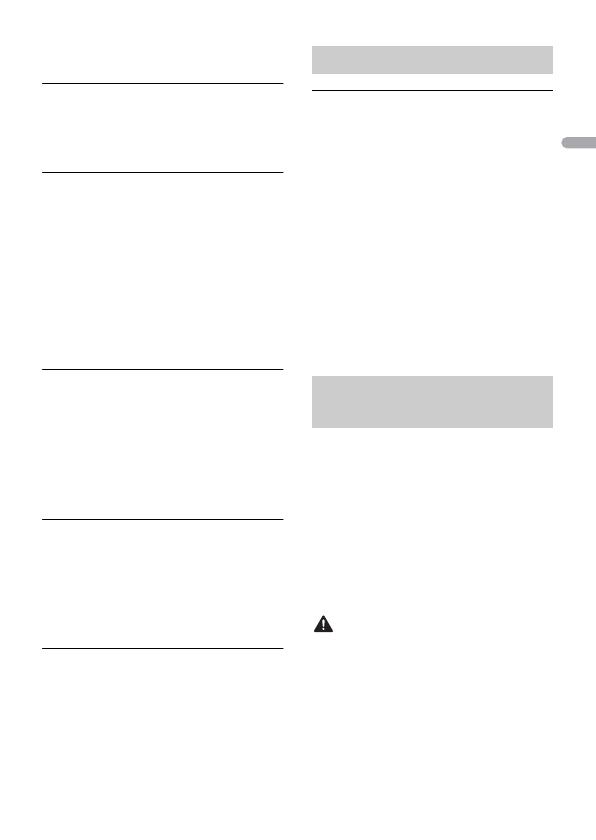
- 20 -
English
– Disconnect your device and replace it
with a compatible USB device.
HUB ERR
→ The USB device connected via a USB
hub is not supported by this unit.
– Connect the USB device directly to this
unit using a USB cable.
CHECK:USB
→ The USB connector or USB cable has
short-circuited.
– Check that the USB connector or USB
cable is not caught in something or
damaged.
→ The connected USB device consumes
more than maximum allowable current.
– Disconnect the USB device and do not
use it. Turn the ignition switch OFF
and back to ACC or ON. Connect only
compliant USB devices.
ERROR-19
→ Communication failed.
–Perform one of the following
operations, then return to the USB
source.
• Turn the ignition switch OFF and
back to ON.
• Disconnect the USB device.
• Change to a different source.
ERROR-23
→ USB device was not formatted properly.
–Format the USB device with FAT12,
FAT16 or FAT32.
Bluetooth device (MVH-
330DAB)
ERROR-10
→ The power failed for the Bluetooth
module of the unit.
– Turn the ignition switch OFF and back
to ACC or ON.
USB storage device
• Connections via USB hubs are not
supported.
• Firmly secure the USB storage device
before driving. Do not let the USB storage
device fall onto the floor, where it may
become jammed under the brake or
accelerator pedal.
• Depending on the USB storage device,
the following problems may occur.
–Operations may vary.
–The storage device may not be
recognized.
–Files may not be played back properly.
– The device may cause audible
interference when you are listening to
the radio.
• Only the first 32 characters can be
displayed as a file name (including the file
extension) or a folder name.
• The unit may not work properly
depending on the application used to
encode WMA files.
• There may be a slight delay at the start of
the playback of audio files embedded
with image data, or audio files stored on a
USB device with numerous folder
hierarchies.
CAUTION
• Pioneer cannot guarantee compatibility
with all USB mass storage devices, and
assumes no responsibility for any loss of
data on media players, smartphones, or
other devices while using this product.
• Do not leave a USB storage device in any
place that is subject to high
temperatures.
Handling guidelines
Compressed audio
compatibility
La pagina si sta caricando...
La pagina si sta caricando...
La pagina si sta caricando...
La pagina si sta caricando...
La pagina si sta caricando...
La pagina si sta caricando...
La pagina si sta caricando...
La pagina si sta caricando...
La pagina si sta caricando...
La pagina si sta caricando...
La pagina si sta caricando...
La pagina si sta caricando...
La pagina si sta caricando...
La pagina si sta caricando...
La pagina si sta caricando...
La pagina si sta caricando...
La pagina si sta caricando...
La pagina si sta caricando...
La pagina si sta caricando...
La pagina si sta caricando...
La pagina si sta caricando...
La pagina si sta caricando...
La pagina si sta caricando...
La pagina si sta caricando...
La pagina si sta caricando...
La pagina si sta caricando...
La pagina si sta caricando...
La pagina si sta caricando...
La pagina si sta caricando...
La pagina si sta caricando...
La pagina si sta caricando...
La pagina si sta caricando...
La pagina si sta caricando...
La pagina si sta caricando...
La pagina si sta caricando...
La pagina si sta caricando...
La pagina si sta caricando...
La pagina si sta caricando...
La pagina si sta caricando...
La pagina si sta caricando...
La pagina si sta caricando...
La pagina si sta caricando...
La pagina si sta caricando...
La pagina si sta caricando...
La pagina si sta caricando...
La pagina si sta caricando...
La pagina si sta caricando...
La pagina si sta caricando...
La pagina si sta caricando...
La pagina si sta caricando...
La pagina si sta caricando...
La pagina si sta caricando...
La pagina si sta caricando...
La pagina si sta caricando...
La pagina si sta caricando...
La pagina si sta caricando...
La pagina si sta caricando...
La pagina si sta caricando...
La pagina si sta caricando...
La pagina si sta caricando...
La pagina si sta caricando...
La pagina si sta caricando...
La pagina si sta caricando...
La pagina si sta caricando...
La pagina si sta caricando...
La pagina si sta caricando...
La pagina si sta caricando...
La pagina si sta caricando...
La pagina si sta caricando...
La pagina si sta caricando...
La pagina si sta caricando...
La pagina si sta caricando...
La pagina si sta caricando...
La pagina si sta caricando...
La pagina si sta caricando...
La pagina si sta caricando...
La pagina si sta caricando...
La pagina si sta caricando...
La pagina si sta caricando...
La pagina si sta caricando...
La pagina si sta caricando...
La pagina si sta caricando...
La pagina si sta caricando...
La pagina si sta caricando...
La pagina si sta caricando...
La pagina si sta caricando...
La pagina si sta caricando...
La pagina si sta caricando...
La pagina si sta caricando...
La pagina si sta caricando...
La pagina si sta caricando...
La pagina si sta caricando...
La pagina si sta caricando...
La pagina si sta caricando...
La pagina si sta caricando...
La pagina si sta caricando...
La pagina si sta caricando...
La pagina si sta caricando...
La pagina si sta caricando...
La pagina si sta caricando...
La pagina si sta caricando...
La pagina si sta caricando...
La pagina si sta caricando...
La pagina si sta caricando...
La pagina si sta caricando...
La pagina si sta caricando...
La pagina si sta caricando...
La pagina si sta caricando...
La pagina si sta caricando...
La pagina si sta caricando...
La pagina si sta caricando...
La pagina si sta caricando...
La pagina si sta caricando...
La pagina si sta caricando...
La pagina si sta caricando...
La pagina si sta caricando...
La pagina si sta caricando...
La pagina si sta caricando...
La pagina si sta caricando...
La pagina si sta caricando...
La pagina si sta caricando...
La pagina si sta caricando...
La pagina si sta caricando...
La pagina si sta caricando...
La pagina si sta caricando...
La pagina si sta caricando...
La pagina si sta caricando...
La pagina si sta caricando...
La pagina si sta caricando...
La pagina si sta caricando...
La pagina si sta caricando...
-
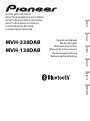 1
1
-
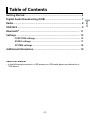 2
2
-
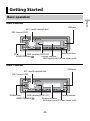 3
3
-
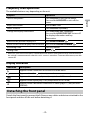 4
4
-
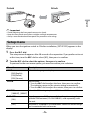 5
5
-
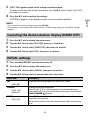 6
6
-
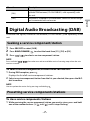 7
7
-
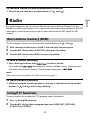 8
8
-
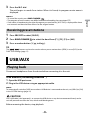 9
9
-
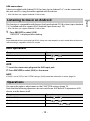 10
10
-
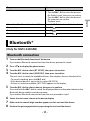 11
11
-
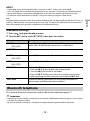 12
12
-
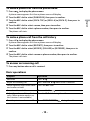 13
13
-
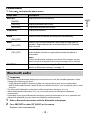 14
14
-
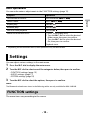 15
15
-
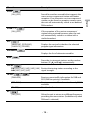 16
16
-
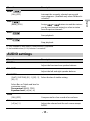 17
17
-
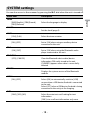 18
18
-
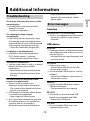 19
19
-
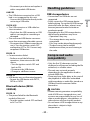 20
20
-
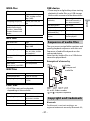 21
21
-
 22
22
-
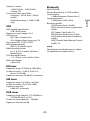 23
23
-
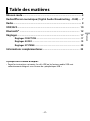 24
24
-
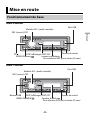 25
25
-
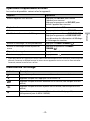 26
26
-
 27
27
-
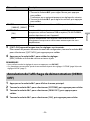 28
28
-
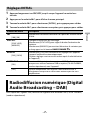 29
29
-
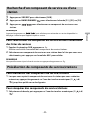 30
30
-
 31
31
-
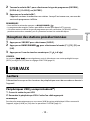 32
32
-
 33
33
-
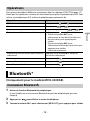 34
34
-
 35
35
-
 36
36
-
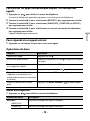 37
37
-
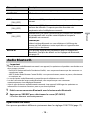 38
38
-
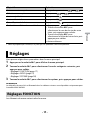 39
39
-
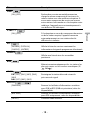 40
40
-
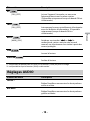 41
41
-
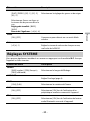 42
42
-
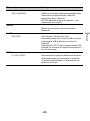 43
43
-
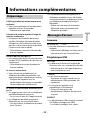 44
44
-
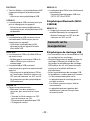 45
45
-
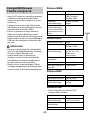 46
46
-
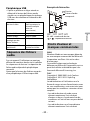 47
47
-
 48
48
-
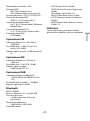 49
49
-
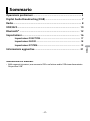 50
50
-
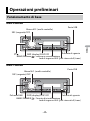 51
51
-
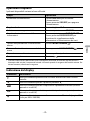 52
52
-
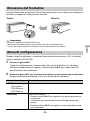 53
53
-
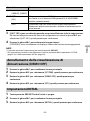 54
54
-
 55
55
-
 56
56
-
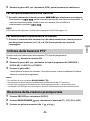 57
57
-
 58
58
-
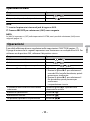 59
59
-
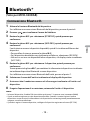 60
60
-
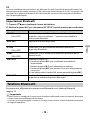 61
61
-
 62
62
-
 63
63
-
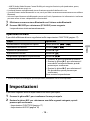 64
64
-
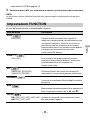 65
65
-
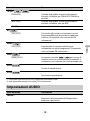 66
66
-
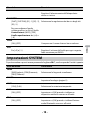 67
67
-
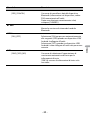 68
68
-
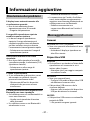 69
69
-
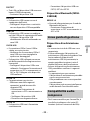 70
70
-
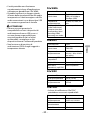 71
71
-
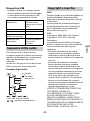 72
72
-
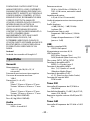 73
73
-
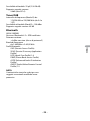 74
74
-
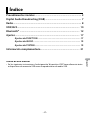 75
75
-
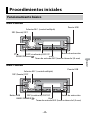 76
76
-
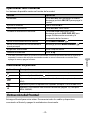 77
77
-
 78
78
-
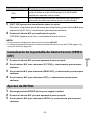 79
79
-
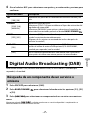 80
80
-
 81
81
-
 82
82
-
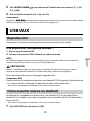 83
83
-
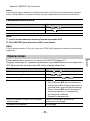 84
84
-
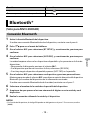 85
85
-
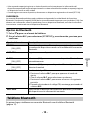 86
86
-
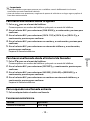 87
87
-
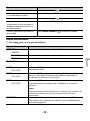 88
88
-
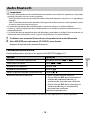 89
89
-
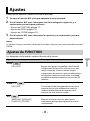 90
90
-
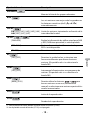 91
91
-
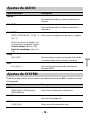 92
92
-
 93
93
-
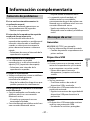 94
94
-
 95
95
-
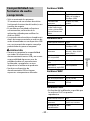 96
96
-
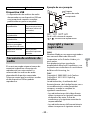 97
97
-
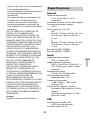 98
98
-
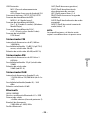 99
99
-
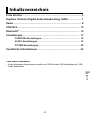 100
100
-
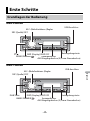 101
101
-
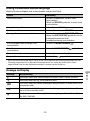 102
102
-
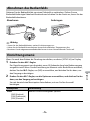 103
103
-
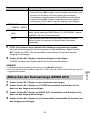 104
104
-
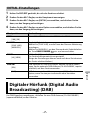 105
105
-
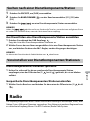 106
106
-
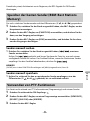 107
107
-
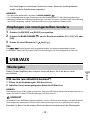 108
108
-
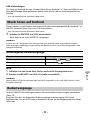 109
109
-
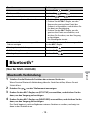 110
110
-
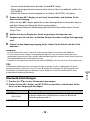 111
111
-
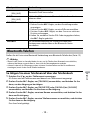 112
112
-
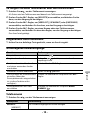 113
113
-
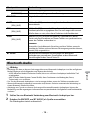 114
114
-
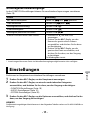 115
115
-
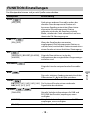 116
116
-
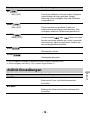 117
117
-
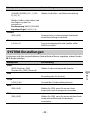 118
118
-
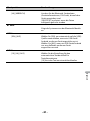 119
119
-
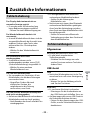 120
120
-
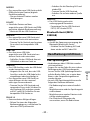 121
121
-
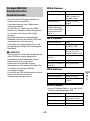 122
122
-
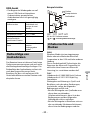 123
123
-
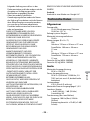 124
124
-
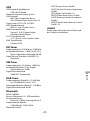 125
125
-
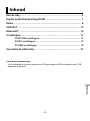 126
126
-
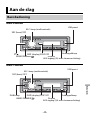 127
127
-
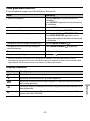 128
128
-
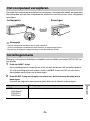 129
129
-
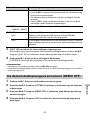 130
130
-
 131
131
-
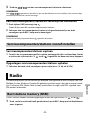 132
132
-
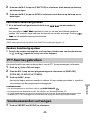 133
133
-
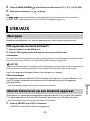 134
134
-
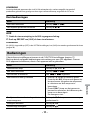 135
135
-
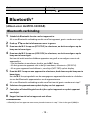 136
136
-
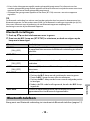 137
137
-
 138
138
-
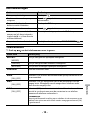 139
139
-
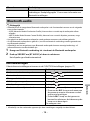 140
140
-
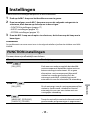 141
141
-
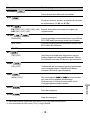 142
142
-
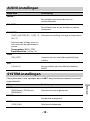 143
143
-
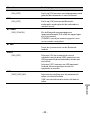 144
144
-
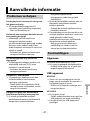 145
145
-
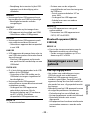 146
146
-
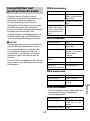 147
147
-
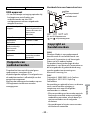 148
148
-
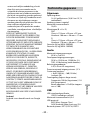 149
149
-
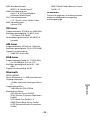 150
150
-
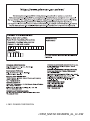 151
151
Pioneer MVH-130DAB Manuale utente
- Categoria
- Ricevitori multimediali per auto
- Tipo
- Manuale utente
- Questo manuale è adatto anche per
in altre lingue
- English: Pioneer MVH-130DAB User manual
- français: Pioneer MVH-130DAB Manuel utilisateur
- español: Pioneer MVH-130DAB Manual de usuario
- Deutsch: Pioneer MVH-130DAB Benutzerhandbuch
- Nederlands: Pioneer MVH-130DAB Handleiding
Documenti correlati
-
Pioneer MVH-S420DAB Manuale utente
-
Pioneer MVH-S520DAB Manuale utente
-
Pioneer MVH-X580DAB Manuale utente
-
Pioneer DEH-X7800DAB Manuale del proprietario
-
Pioneer FH-X840DAB Manuale utente
-
Pioneer MVH-S320BT Manuale utente
-
Pioneer MVH-S41BT Manuale utente
-
Pioneer MVH-7300 Manuale utente
-
Pioneer MVH-181UB Manuale utente
-
Pioneer MVH-130DAB Guida Rapida