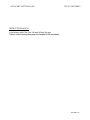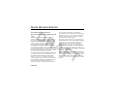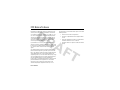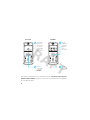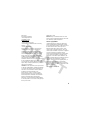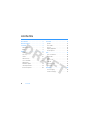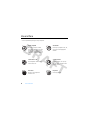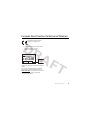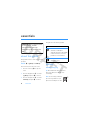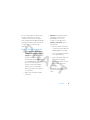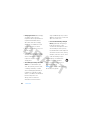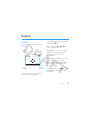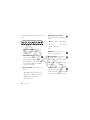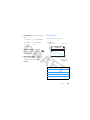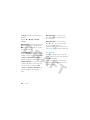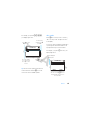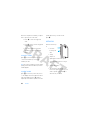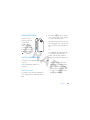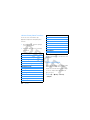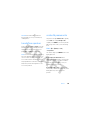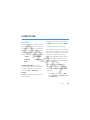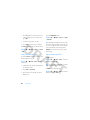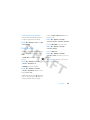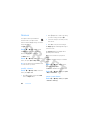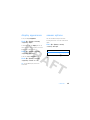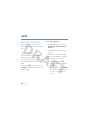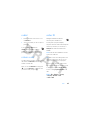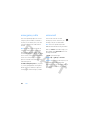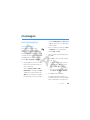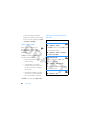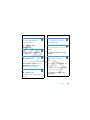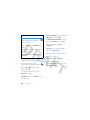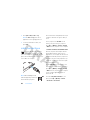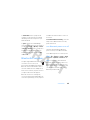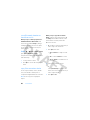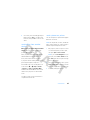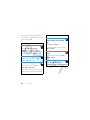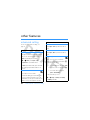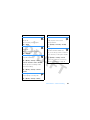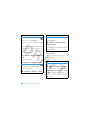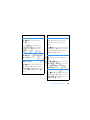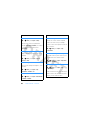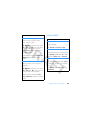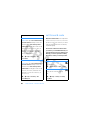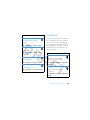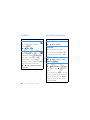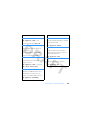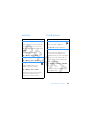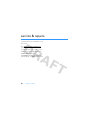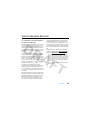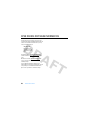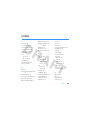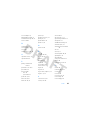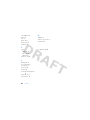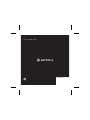Motorola IHDP56HB1 Manuale utente
- Categoria
- Cellulari
- Tipo
- Manuale utente
Questo manuale è adatto anche per

INSTRUCTION MANUAL
A preliminary draft of the User’s Manual follows this page.
The text on the following three pages will be added to the user manual.
APPLICANT: MOTOROLA,INC.
FCC ID: IHDP56HB1
EXHIBIT 8

SAR Data
Specific Absorption Rate Data
SAR Da ta
This model wireless phone meets the
government’s requirements for exposure to radio
waves.
Your wireless phone is a radio transmitter and receiver. It is
designed and manufactured not to exceed limits for exposure to
radio frequency (RF) energy set by the Federal Communications
Commission (FCC) of the U.S. Government and by the Canadian
regulatory authorities. These limits are part of comprehensive
guidelines and establish permitted levels of RF energy for the
general population. The guidelines are based on standards that
were developed by independent scientific organizations through
periodic and thorough evaluation of scientific studies. The
standards include a substantial safety margin designed to assure
the safety of all persons, regardless of age or health.
The exposure standard for wireless mobile phones employs a unit
of measurement known as the Specific Absorption Rate, or SAR.
The SAR limit set by the FCC and by the Canadian regulatory
authorities is 1.6 W/kg.
1
Tests for SAR are conducted using
standard operating positions accepted by the FCC and by Industry
Canada with the phone transmitting at its highest certified power
level in all tested frequency bands. Although the SAR is
determined at the highest certified power level, the actual SAR
level of the phone while operating can be well below the
maximum value. This is because the phone is designed to operate
at multiple power levels so as to use only the power required to
reach the network. In general, the closer you are to a wireless
base station, the lower the power output.
Before a phone model is available for sale to the public in the U.S.
and Canada, it must be tested and certified to the FCC and Industry
Canada that it does not exceed the limit established by each
government for safe exposure. The tests are performed in
positions and locations (e.g., at the ear and worn on the body)
reported to the FCC and available for review by Industry Canada.
The highest SAR value for this model phone when tested for use at
the ear is
1.02
W/kg, and when worn on the body, as described in
th
is user guide, is 0.8
5W/kg.
2
W
hile there may be differences between the SAR levels of various
phones and at various positions, they all meet the governmental
requirements for safe exposure. Please note that improvements to
this product model could cause differences in the SAR value for
later products; in all cases, products are designed to be within the
guidelines.

SAR Data
Additional information on Specific Absorption Rates (SAR) can be
found on the Cellular Telecommunications & Internet Association
(CTIA) Web site:
http://www.phonefacts.net
or the Canadian Wireless Telecommunications Association (CWTA)
Web site:
http://www.cwta.ca
1. In the United States and Canada, the SAR limit for mobile phones used
by the public is 1.6 watts/kg (W/kg) averaged over one gram of tissue.
The standard incorporates a substantial margin of safety to give
additional protection for the public and to account for any variations in
measurements.
2. The SAR information includes the Motorola testing protocol,
assessment procedure, and measurement uncertainty range for this
product.

FCC Notice
FCC Notice To Users
FCC Notice
Motorola has not approved any changes or modifications to this
device by the user. Any changes or modifications could void the
user’s authority to operate the equipment. See 47 CFR Sec. 15.21.
This device complies with part 15 of the FCC Rules. Operation is
subject to the following two conditions: (1) This device may not
cause harmful interference, and (2) this device must accept any
interference received, including interference that may cause
undesired operation. See 47 CFR Sec. 15.19(3).
If your mobile device or accessory has a USB connector, or is
otherwise considered a computer peripheral device whereby it can
be connected to a computer for purposes of transferring data, then
it is considered a Class B device and the following statement
applies:
This equipment has been tested and found to comply with the
limits for a Class B digital device, pursuant to part 15 of the FCC
Rules. These limits are designed to provide reasonable protection
against harmful interference in a residential installation. This
equipment generates, uses and can radiate radio frequency energy
and, if not installed and used in accordance with the instructions,
may cause harmful interference to radio communications.
However, there is no guarantee that interference will not occur in a
particular installation. If this equipment does cause harmful
interference to radio or television reception, which can be
determined by turning the equipment off and on, the user is
encouraged to try to correct the interference by one or more of the
following measures:
•
Reorient or relocate the receiving antenna.
•
Increase the separation between the equipment and the
receiver.
•
Connect the equipment to an outlet on a circuit different
from that to which the receiver is connected.
•
Consult the dealer or an experienced radio/TV technician
for help.

MOTOROKR E8
User’s Guide


1
HELLOMOTO
Introducing your new MOTO
ROKR™
E8 GSM wireless phone. Here’s a quick anatomy lesson.
Lanyard Hook Headset Jack
(on top of phone)
Side Select Key
Handsfree Speaker
(on back of phone)
Volume Keys
Power Key &
Lock Key
Micro-USB Port
Bluetooth
®
Indicator
Light
Camera Lens
(on back of phone)

2
Note:
This is the standard home screen and main menu layout.
Your phone’s home screen and
main menu may be different.
To change your home screen shortcuts and main menu appearance,
see your Quick Start Guide.
Service Provider 10:10
Options
Main Menu
10/15/2008
Contacts
Options
Back
Main Menu
Home Screen Main Menu
Press the
center key
s
to select it.
4
Press the
navigation key
S
up/down/
left/right to
scroll to a
menu feature.
3
Slide down &
hold the power
key (on the side
of your phone)
until the display
lights up, to
turn the phone
on.
1
Press the
center key
s
to open the
Main Menu
.
2

3
Motorola, Inc.
Consumer Advocacy Office
1307 East Algonquin Road
Schaumburg, IL 60196
www.hellomoto.com
1-800-331-6456 (United States)
1-888-390-6456 (TTY/TDD United States for hearing
impaired)
1-800-461-4575 (Canada)
Certain mobile phone features are dependent on the
capabilities and settings of your service provider’s
network. Additionally, certain features may not be
activated by your service provider, and/or the provider’s
network settings may limit the feature’s functionality.
Always contact your service provider about feature
availability and functionality. All features, functionality,
and other product specifications, as well as the
information contained in this user’s guide are based upon
the latest available information and are believed to be
accurate at the time of printing. Motorola reserves the
right to change or modify any information or specifications
without notice or obligation.
MOTOROLA and the Stylized M Logo are registered in the
US Patent & Trademark Office. The Bluetooth trademarks
are owned by their proprietor and used by Motorola, Inc.
under license. Java and all other Java-based marks are
trademarks or registered trademarks of Sun
Microsystems, Inc. in the U.S. and other countries.
Microsoft and Windows are registered trademarks of
Microsoft Corporation; and Windows XP and Windows
Media are trademarks of Microsoft Corporation.
Macintosh is a registered trademark of Apple Computer,
Inc. All other product or service names are the property of
their respective owners.
© Motorola, Inc. 2007.
Caution:
Changes or modifications made in the radio
phone, not expressly approved by Motorola, will void the
user’s authority to operate the equipment.
Software Copyright Notice
The Motorola products described in this manual may
include copyrighted Motorola and third-party software
stored in semiconductor memories or other media. Laws in
the United States and other countries preserve for
Motorola and third-party software providers certain
exclusive rights for copyrighted software, such as the
exclusive rights to distribute or reproduce the copyrighted
software. Accordingly, any copyrighted software
contained in the Motorola products may not be modified,
reverse-engineered, distributed, or reproduced in any
manner to the extent allowed by law. Furthermore, the
purchase of the Motorola products shall not be deemed to
grant either directly or by implication, estoppel, or
otherwise, any license under the copyrights, patents, or
patent applications of Motorola or any third-party
software provider, except for the normal, non-exclusive,
royalty-free license to use that arises by operation of law
in the sale of a product.
Manual Number: 68XXXXX229-O

4
contents
contents
Use and Care. . . . . . . . . . . . . . . . . . . . . . . . . 6
EU Conformance. . . . . . . . . . . . . . . . . . . . . . 7
essentials . . . . . . . . . . . . . . . . . . . . . . . . . . . 8
about this guide . . . . . . . . . . . . . . . . . . . . . 8
battery . . . . . . . . . . . . . . . . . . . . . . . . . . . . 8
basics. . . . . . . . . . . . . . . . . . . . . . . . . . . . . . 11
display . . . . . . . . . . . . . . . . . . . . . . . . . . . 11
text entry . . . . . . . . . . . . . . . . . . . . . . . . . 13
volume . . . . . . . . . . . . . . . . . . . . . . . . . . . 16
side select key . . . . . . . . . . . . . . . . . . . . . 17
voice commands . . . . . . . . . . . . . . . . . . . 17
talking phone . . . . . . . . . . . . . . . . . . . . . . 18
handsfree speaker . . . . . . . . . . . . . . . . . . 19
codes & passwords . . . . . . . . . . . . . . . . . 19
lock & unlock phone . . . . . . . . . . . . . . . . . 20
customize . . . . . . . . . . . . . . . . . . . . . . . . . . 21
profiles. . . . . . . . . . . . . . . . . . . . . . . . . . . 21
time & date . . . . . . . . . . . . . . . . . . . . . . . 23
themes . . . . . . . . . . . . . . . . . . . . . . . . . . 24
display appearance . . . . . . . . . . . . . . . . . 25
answer options . . . . . . . . . . . . . . . . . . . . 25
calls . . . . . . . . . . . . . . . . . . . . . . . . . . . . . . . 26
turn off a call alert . . . . . . . . . . . . . . . . . . 26
recent calls . . . . . . . . . . . . . . . . . . . . . . . 26
redial . . . . . . . . . . . . . . . . . . . . . . . . . . . . 27
return a call . . . . . . . . . . . . . . . . . . . . . . . 27
caller ID . . . . . . . . . . . . . . . . . . . . . . . . . . 27
emergency calls . . . . . . . . . . . . . . . . . . . 28
voicemail . . . . . . . . . . . . . . . . . . . . . . . . . 28
messages . . . . . . . . . . . . . . . . . . . . . . . . . . 29
text messaging . . . . . . . . . . . . . . . . . . . . 29
instant messaging . . . . . . . . . . . . . . . . . . 32

5
contents
connections. . . . . . . . . . . . . . . . . . . . . . . . . 33
file manager . . . . . . . . . . . . . . . . . . . . . . . 33
cable connections . . . . . . . . . . . . . . . . . . 34
Bluetooth® wireless . . . . . . . . . . . . . . . . 35
phone updates . . . . . . . . . . . . . . . . . . . . . 39
other features . . . . . . . . . . . . . . . . . . . . . . . 40
advanced calling . . . . . . . . . . . . . . . . . . . . 40
contacts . . . . . . . . . . . . . . . . . . . . . . . . . . 42
personalize . . . . . . . . . . . . . . . . . . . . . . . . 45
call times & costs. . . . . . . . . . . . . . . . . . . 46
handsfree . . . . . . . . . . . . . . . . . . . . . . . . . 47
network . . . . . . . . . . . . . . . . . . . . . . . . . . 48
personal organizer . . . . . . . . . . . . . . . . . . 48
security. . . . . . . . . . . . . . . . . . . . . . . . . . . 51
fun & games. . . . . . . . . . . . . . . . . . . . . . . 51
service & repairs . . . . . . . . . . . . . . . . . . . . . 52
SAR Data . . . . . . . . . . . . . . . . . . . . . . . . . . . 53
OSS Information . . . . . . . . . . . . . . . . . . . . . 54
index . . . . . . . . . . . . . . . . . . . . . . . . . . . . . . 55

6
Use and Care
Use and Care
Use and Ca re
To care for your Motorola phone, please keep it away from:
liquids of any kind dust and dirt
Don’t expose your phone to water,
rain, extreme humidity, sweat, or other
moisture. If it does get wet, don’t try
to accelerate drying with the use of an
oven or dryer, as this may damage the
phone.
Don’t expose your phone to dust, dirt,
sand, food, or other inappropriate
materials.
extreme heat or cold cleaning solutions
Avoid temperatures below 0°C/32°F
or above 45°C/113°F.
To clean your phone, use only a dry
soft cloth. Don’t use alcohol or other
cleaning solutions.
microwaves the ground
Don’t try to dry your phone in a
microwave oven.
Don’t drop your phone.

7
EU Conformance
European Union Directives Conformance Statement
EU Conformance
Hereby, Motorola declares that this
product is in compliance with:
•
The essential requirements and other relevant
provisions of Directive 1999/5/EC
•
All other relevant EU Directives
The above gives an example of a typical Product Approval
Number.
You can view your product’s Declaration of Conformity
(DoC) to Directive 1999/5/EC (to R&TTE Directive) at
www.motorola.com/rtte
. To find your DoC, enter the Product
Approval Number from your product’s label in the
“Search” bar on the Web site.
0168
Product
Approval
Number

8
essentials
essentials
about this guide
This guide shows how to locate a menu feature
as follows:
Find it:
s
>
g
Messages
>
Create Message
This means that, from the home screen:
1
Press the center key
s
to open the
menu.
2
Press the navigation key
S
to scroll to
g
Messages
, and press
s
to select it.
3
Press the navigation key
S
to scroll to
Create Message
, and press
s
to select it.
This guide uses the following symbols:
battery
battery charging
Tip:
Motorola batteries have circuitry that
protects the battery from damage from
overcharging.
Note:
You can charge your battery
by connecting a cable from your
phone’s micro-USB port to a USB
CAUTION: Before using the phone
for the first time, read the
Important Safety and Legal
Information guide included in the
box.
symbols
This means a feature is network,
SIM card, or subscription
dependent and may not be available
in all areas. Contact your service
provider for more information.
This means a feature requires an
optional accessory.

9
essentials
port on a computer. Both your phone and the
computer must be turned on, and your
computer must have the correct software
drivers installed. A Motorola Original USB cable
and supporting software may be included with
your phone. These tools are also sold
separately.
Battery Use & Battery Safety
• Motorola recommends you always
use Motorola-branded batteries and
chargers.
The warranty does not cover
damage caused by non-Motorola
batteries and/or chargers.
Caution:
Use
of an unqualified battery or charger may
present a risk of fire, explosion,
leakage, or other hazard. Improper
battery use, or use of a damaged
battery, may result in a fire, explosion,
or other hazard.
•
Battery usage by children should be
supervised.
• Important:
Motorola mobile devices
are designed to work best with
qualified batteries. If you see a
message on your display such as
Invalid Battery
or
Unable to Charge
, take the
following steps:
•
Remove the battery and inspect it
to confirm that it bears a Motorola
“Original Equipment” hologram;
•
If there is no hologram, the battery
is not a qualified battery;
•
If there is a hologram, replace the
battery and retry charging it;
•
If the message remains, contact a
Motorola Authorized Service
Center.
•
New batteries or batteries stored for a
long time may take more time to
charge.

10
essentials
• Charging precautions:
When charging
your battery, keep it near room
temperature. Never expose batteries to
temperatures below 0°C (32°F) or
above 45°C (113°F) when charging.
Always take your mobile device with
you when you leave your vehicle.
•
When storing your battery, keep it in a
cool, dry place.
•
It is normal over time for battery life to
decrease, and for the battery to exhibit
shorter runtime between charges or
require more frequent or longer
charging times.
• Avoid damage to battery and mobile
device.
Do not disassemble, open,
crush, bend, deform, puncture, shred,
or submerge the battery or mobile
device. Avoid dropping the battery or
mobile device, especially on a hard
surface. If your battery or mobile device
has been subjected to such
damage, take it to a Motorola
Authorized Service Center before
using. Do
not
attempt to dry it with an
appliance or heat source, such as a hair
dryer or microwave oven.
• Use care when handling a charged
battery
—particularly when placing it
inside a pocket, purse, or other
container with metal objects. Contact
with metal objects (such as jewelry,
keys, beaded chains) could complete an
electrical circuit (short circuit), causing
the battery to become very hot, which
could cause damage or injury.
Promptly dispose of used batteries in
accordance with local regulations.
Contact your local recycling center for
proper battery disposal.
Warning:
Never dispose of batteries in a fire
because they may explode.

11
basics
basics
display
The home screen appears when you turn on
the phone.
Note:
Your home screen may look different,
depending on your service provider.
To dial a number from the home screen, press
number keys and
N
.
Press the center key
s
or the
Main Menu
soft key to open the main menu.
Press
Options
in the home screen to change the
alert profile, send a message, change the
wallpaper, create a contact, or find a
Bluetooth® device.
Press the navigation key
S
up, down, left, or
right in the home screen to open basic
features. To show, hide, or change feature icons
in the home screen, see your Quick Start
Guide.
Tip:
Want some help? Press
Main Menu
>
V
Help
.
Select a
Help
topic to find information about
phone features.
DateClock
Left Soft
Key Label
Right Soft
Key Label
Service Provider 10:10
Options
Main Menu
Feature
Icons
10/15/2008

12
basics
Status indicators appear at the top of the home
screen:
1 Signal Strength Indicator –
Show the
strength of the wireless network
connection.
2 EDGE/GPRS Indicator –
Shows
when your phone is using a
high-speed Enhanced Data for GSM
Evolution (EDGE) network connection
Z
,
or General Packet Radio Service (GPRS)
network connection
g
.
3 Bluetooth Indicator –
Shows Bluetooth
status:
4 Messaging Presence Indicator –
Shows your instant messaging (IM)
status:
5 IM Indicator –
Shows when you
receive a new IM message.
6 Message Indicator –
Shows when
you receive a new text or voice
message. Other indicators can include:
7 Location Indicator –
Shows
P
when your phone is providing
location information to the network, or
Q
when location information is turned off.
&
(solid blue) = Bluetooth powered on
&
(solid green) = Bluetooth connected
&
(flashing blue) = Bluetooth
discoverable mode
210613 9
8
45 7
0
(green) = online
2
= offline
Y
= busy
4
= discrete
3
(gray) = invisible to
IM
V
= email
message
(
= voicemail
message

13
basics
8 Profile Indicator –
Shows the alert profile
setting:
9 Active Line Indicator –
Shows
B
to indicate an active call, or
E
to
indicate when call forwarding is on.
10 Battery Level Indicator –
Vertical bars
show the battery charge level. Recharge
the battery when your phone shows
Low Battery
.
text entry
Some features let you enter text.
N
= ring only
K
= ring and vibrate
H
= vibrate
only
I
= vibrate then
ring
J
= silent
text entry modes
Ê
“word” mode (see page 14)
É
“abc” mode (see page 15)
È
numeric mode (see page 16)
Ã
symbol mode (see page 16)
Character Counter
Press
#
to select a
text entry mode.
Flashing cursor
indicates insertion
point.
Change text entry
options.
Options
Send To
Create Message
SMS:0
ÊË

14
basics
To
change
your global text entry settings or
languages:
Find it:
s
>
u
Settings
>
Phone Settings
>
Text Entry
Change text case:
In a text entry screen, press
0
to change text case to all capital letters
(
Ä
), next letter capitalized (
Í
), or next letter
lowercase (no symbol).
Set word learning:
Your phone can learn the
words you enter, to improve text prediction and
completion. In a text entry screen, press
Options
>
Text Entry
>
Set Text Prediction
>
Learn My Words
. Your
phone shows
Ç
when word learning is active.
Set text completion:
Set your phone to
complete words based on the characters you
enter. In a text entry screen, press
Options
>
Text Entry
>
Set Text Prediction
>
Offer Completions
. Your
phone shows
Æ
when text completion is
active.
Enter punctuation:
In a text entry screen,
press and hold
*
to enter punctuation or
other characters.
Edit or delete text:
In a text entry screen,
press
S
to move the cursor to the right of
text you want to edit. Press the
clear/back key
D
to delete the character left
of the cursor. Hold
D
to delete word by word.
word mode
Press
#
in a text entry screen to switch to
“word” predictive text entry mode. Your phone
shows
Ê
in the display.
Word mode lets you enter words using one
keypress per letter. The phone predicts each
word as you enter it.
La pagina sta caricando ...
La pagina sta caricando ...
La pagina sta caricando ...
La pagina sta caricando ...
La pagina sta caricando ...
La pagina sta caricando ...
La pagina sta caricando ...
La pagina sta caricando ...
La pagina sta caricando ...
La pagina sta caricando ...
La pagina sta caricando ...
La pagina sta caricando ...
La pagina sta caricando ...
La pagina sta caricando ...
La pagina sta caricando ...
La pagina sta caricando ...
La pagina sta caricando ...
La pagina sta caricando ...
La pagina sta caricando ...
La pagina sta caricando ...
La pagina sta caricando ...
La pagina sta caricando ...
La pagina sta caricando ...
La pagina sta caricando ...
La pagina sta caricando ...
La pagina sta caricando ...
La pagina sta caricando ...
La pagina sta caricando ...
La pagina sta caricando ...
La pagina sta caricando ...
La pagina sta caricando ...
La pagina sta caricando ...
La pagina sta caricando ...
La pagina sta caricando ...
La pagina sta caricando ...
La pagina sta caricando ...
La pagina sta caricando ...
La pagina sta caricando ...
La pagina sta caricando ...
La pagina sta caricando ...
La pagina sta caricando ...
La pagina sta caricando ...
La pagina sta caricando ...
La pagina sta caricando ...
La pagina sta caricando ...
La pagina sta caricando ...
-
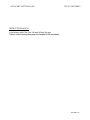 1
1
-
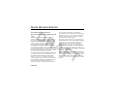 2
2
-
 3
3
-
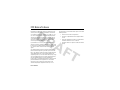 4
4
-
 5
5
-
 6
6
-
 7
7
-
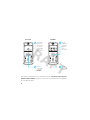 8
8
-
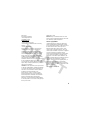 9
9
-
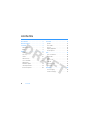 10
10
-
 11
11
-
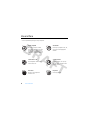 12
12
-
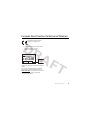 13
13
-
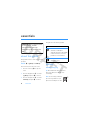 14
14
-
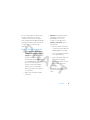 15
15
-
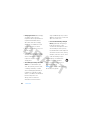 16
16
-
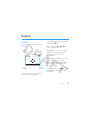 17
17
-
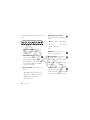 18
18
-
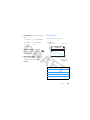 19
19
-
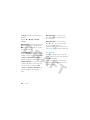 20
20
-
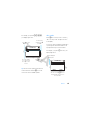 21
21
-
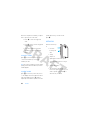 22
22
-
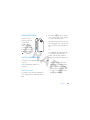 23
23
-
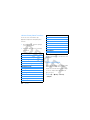 24
24
-
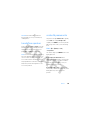 25
25
-
 26
26
-
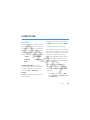 27
27
-
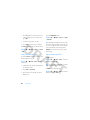 28
28
-
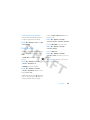 29
29
-
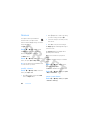 30
30
-
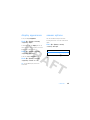 31
31
-
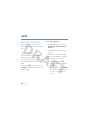 32
32
-
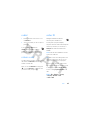 33
33
-
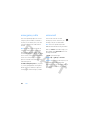 34
34
-
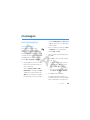 35
35
-
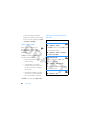 36
36
-
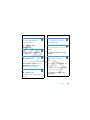 37
37
-
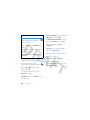 38
38
-
 39
39
-
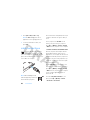 40
40
-
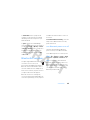 41
41
-
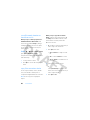 42
42
-
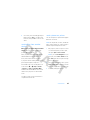 43
43
-
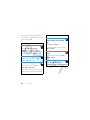 44
44
-
 45
45
-
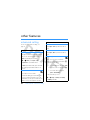 46
46
-
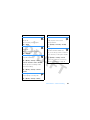 47
47
-
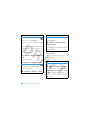 48
48
-
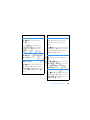 49
49
-
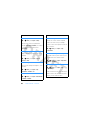 50
50
-
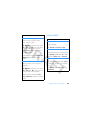 51
51
-
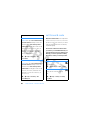 52
52
-
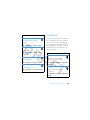 53
53
-
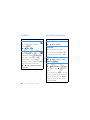 54
54
-
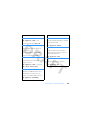 55
55
-
 56
56
-
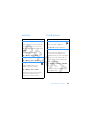 57
57
-
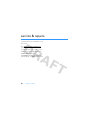 58
58
-
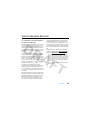 59
59
-
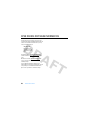 60
60
-
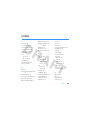 61
61
-
 62
62
-
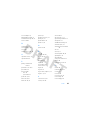 63
63
-
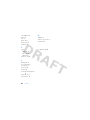 64
64
-
 65
65
-
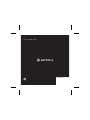 66
66
Motorola IHDP56HB1 Manuale utente
- Categoria
- Cellulari
- Tipo
- Manuale utente
- Questo manuale è adatto anche per
in altre lingue
- English: Motorola IHDP56HB1 User manual
Documenti correlati
-
Motorola MOTOROKR E8 Manuale utente
-
Motorola MOTOROKR E8 Manuale utente
-
Motorola MOTO U9 Manuale utente
-
Motorola IHDT56JY1 Manuale utente
-
Motorola MOTO Z6w Manuale utente
-
Motorola MOTORAZRRR V8 Manuale utente
-
Motorola MOTORAZR2 V8 Manuale utente
-
Motorola MOTOROKR Z6 Manuale utente
-
Motorola MOTO U9 Manuale utente
-
Motorola IHDT56HU1 Manuale utente