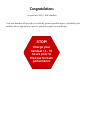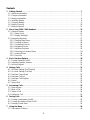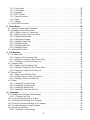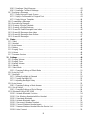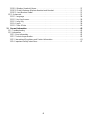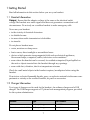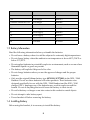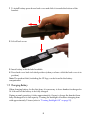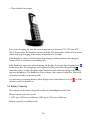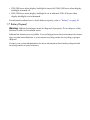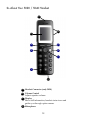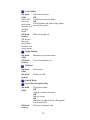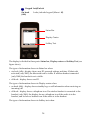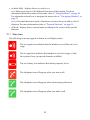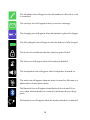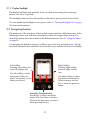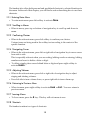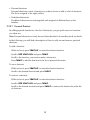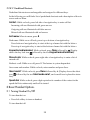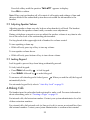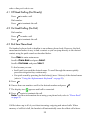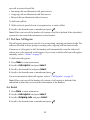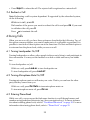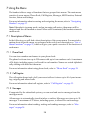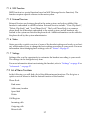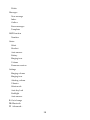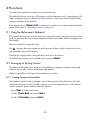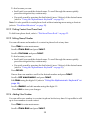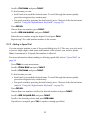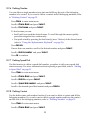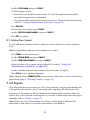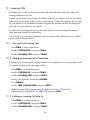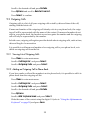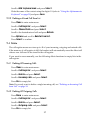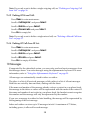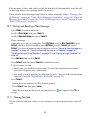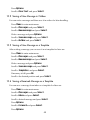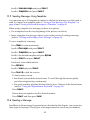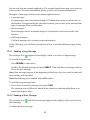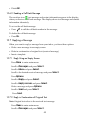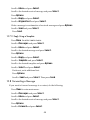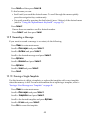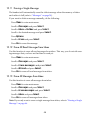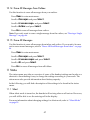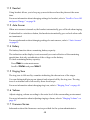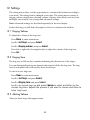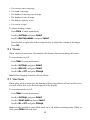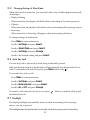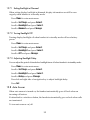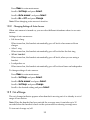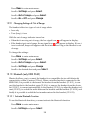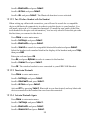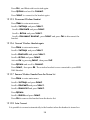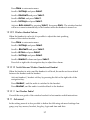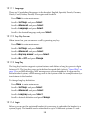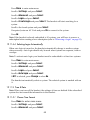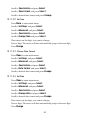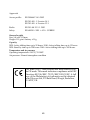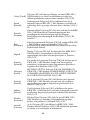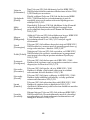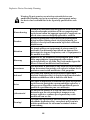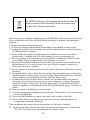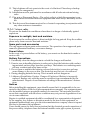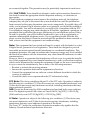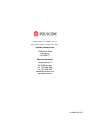Polycom KIRK 5020 Manuale utente
- Categoria
- Telefoni
- Tipo
- Manuale utente
Questo manuale è adatto anche per

Polycom
®
KIRK 5020 / 5040
User Guide

Congratulations
on your new 5020 / 5040 Handset
Your new handset will provide you with the greates
t possible degree of flexibility and
mobility due to high battery capacity, practical weight, size and design.
Charge your
handset 14 - 16
hours prior to
first use for best
performance
STOP!

3
Contents
1 Getting Started. . . . . . . . . . . . . . . . . . . . . . . . . . . . . . . . . . . . . . . . . . . . . . . . . . . . . . . . . . . . . . 7
1.1 Handset Information . . . . . . . . . . . . . . . . . . . . . . . . . . . . . . . . . . . . . . . . . . . . . . . . . . . . . . . . 7
1.2 Charger Information . . . . . . . . . . . . . . . . . . . . . . . . . . . . . . . . . . . . . . . . . . . . . . . . . . . . . . . . 7
1.3 Battery Information . . . . . . . . . . . . . . . . . . . . . . . . . . . . . . . . . . . . . . . . . . . . . . . . . . . . . . . . . 8
1.4 Installing Battery . . . . . . . . . . . . . . . . . . . . . . . . . . . . . . . . . . . . . . . . . . . . . . . . . . . . . . . . . . . 8
1.5 Charging Battery . . . . . . . . . . . . . . . . . . . . . . . . . . . . . . . . . . . . . . . . . . . . . . . . . . . . . . . . . . 9
1.6 Battery Capacity . . . . . . . . . . . . . . . . . . . . . . . . . . . . . . . . . . . . . . . . . . . . . . . . . . . . . . . . . . 10
1.7 Battery Disposal . . . . . . . . . . . . . . . . . . . . . . . . . . . . . . . . . . . . . . . . . . . . . . . . . . . . . . . . . . 11
2 About Your 5020 / 5040 Handset . . . . . . . . . . . . . . . . . . . . . . . . . . . . . . . . . . . . . . . . . . . . . . 12
2.1 Handset Display . . . . . . . . . . . . . . . . . . . . . . . . . . . . . . . . . . . . . . . . . . . . . . . . . . . . . . . . . . 14
2.1.1 Status Icons . . . . . . . . . . . . . . . . . . . . . . . . . . . . . . . . . . . . . . . . . . . . . . . . . . . . . . . . . . 15
2.1.2 Display Backlight . . . . . . . . . . . . . . . . . . . . . . . . . . . . . . . . . . . . . . . . . . . . . . . . . . . . . . 17
2.2 Navigating Handset . . . . . . . . . . . . . . . . . . . . . . . . . . . . . . . . . . . . . . . . . . . . . . . . . . . . . . . 17
2.2.1 Entering Main Menu . . . . . . . . . . . . . . . . . . . . . . . . . . . . . . . . . . . . . . . . . . . . . . . . . . . . 18
2.2.2 Scrolling in Menus . . . . . . . . . . . . . . . . . . . . . . . . . . . . . . . . . . . . . . . . . . . . . . . . . . . . . 18
2.2.3 Confirming Choices . . . . . . . . . . . . . . . . . . . . . . . . . . . . . . . . . . . . . . . . . . . . . . . . . . . . 18
2.2.4 Navigating Cursor . . . . . . . . . . . . . . . . . . . . . . . . . . . . . . . . . . . . . . . . . . . . . . . . . . . . . 18
2.2.5 Adjusting Volumes . . . . . . . . . . . . . . . . . . . . . . . . . . . . . . . . . . . . . . . . . . . . . . . . . . . . . 18
2.2.6 Returning to Previous Menu . . . . . . . . . . . . . . . . . . . . . . . . . . . . . . . . . . . . . . . . . . . . . 18
2.2.7 Leaving Menus . . . . . . . . . . . . . . . . . . . . . . . . . . . . . . . . . . . . . . . . . . . . . . . . . . . . . . . . 18
2.2.8 Shortcuts . . . . . . . . . . . . . . . . . . . . . . . . . . . . . . . . . . . . . . . . . . . . . . . . . . . . . . . . . . . . 18
3 Basic Handset Options . . . . . . . . . . . . . . . . . . . . . . . . . . . . . . . . . . . . . . . . . . . . . . . . . . . . . . 20
3.1 Turning Handset On/Off . . . . . . . . . . . . . . . . . . . . . . . . . . . . . . . . . . . . . . . . . . . . . . . . . . . . 20
3.2 Adjusting Speaker Volume . . . . . . . . . . . . . . . . . . . . . . . . . . . . . . . . . . . . . . . . . . . . . . . . . . 21
3.3 Locking Keypad . . . . . . . . . . . . . . . . . . . . . . . . . . . . . . . . . . . . . . . . . . . . . . . . . . . . . . . . . . 21
4 Making Calls. . . . . . . . . . . . . . . . . . . . . . . . . . . . . . . . . . . . . . . . . . . . . . . . . . . . . . . . . . . . . . . 21
4.1 Off Hook Dialling (Dial Directly) . . . . . . . . . . . . . . . . . . . . . . . . . . . . . . . . . . . . . . . . . . . . . . 22
4.2 On Hook Dialling (Pre-Dial) . . . . . . . . . . . . . . . . . . . . . . . . . . . . . . . . . . . . . . . . . . . . . . . . . 22
4.3 Dial from Phone Book . . . . . . . . . . . . . . . . . . . . . . . . . . . . . . . . . . . . . . . . . . . . . . . . . . . . . 22
4.4 Dial from Call List . . . . . . . . . . . . . . . . . . . . . . . . . . . . . . . . . . . . . . . . . . . . . . . . . . . . . . . . . 22
4.5 Dial from Call Register . . . . . . . . . . . . . . . . . . . . . . . . . . . . . . . . . . . . . . . . . . . . . . . . . . . . . 23
4.6 Redial . . . . . . . . . . . . . . . . . . . . . . . . . . . . . . . . . . . . . . . . . . . . . . . . . . . . . . . . . . . . . . . . . . 23
4.7 Speed Dial . . . . . . . . . . . . . . . . . . . . . . . . . . . . . . . . . . . . . . . . . . . . . . . . . . . . . . . . . . . . . . 24
5 Answering Calls. . . . . . . . . . . . . . . . . . . . . . . . . . . . . . . . . . . . . . . . . . . . . . . . . . . . . . . . . . . . 24
5.1 Auto Answer . . . . . . . . . . . . . . . . . . . . . . . . . . . . . . . . . . . . . . . . . . . . . . . . . . . . . . . . . . . . . 24
5.2 Mute a Call . . . . . . . . . . . . . . . . . . . . . . . . . . . . . . . . . . . . . . . . . . . . . . . . . . . . . . . . . . . . . . 24
5.3 Reject a Call . . . . . . . . . . . . . . . . . . . . . . . . . . . . . . . . . . . . . . . . . . . . . . . . . . . . . . . . . . . . . 24
5.4 Redirect a Call . . . . . . . . . . . . . . . . . . . . . . . . . . . . . . . . . . . . . . . . . . . . . . . . . . . . . . . . . . . 25
6 During Calls . . . . . . . . . . . . . . . . . . . . . . . . . . . . . . . . . . . . . . . . . . . . . . . . . . . . . . . . . . . . . . . 25
6.1 Turning Loadspeaker On/Off . . . . . . . . . . . . . . . . . . . . . . . . . . . . . . . . . . . . . . . . . . . . . . . . 25
6.2 Turning Microphone Mute On/Off . . . . . . . . . . . . . . . . . . . . . . . . . . . . . . . . . . . . . . . . . . . . . 25
6.3 Entering Phone Book . . . . . . . . . . . . . . . . . . . . . . . . . . . . . . . . . . . . . . . . . . . . . . . . . . . . . . 25
7 Using the Menu . . . . . . . . . . . . . . . . . . . . . . . . . . . . . . . . . . . . . . . . . . . . . . . . . . . . . . . . . . . . 26
7.1 Description of Menus . . . . . . . . . . . . . . . . . . . . . . . . . . . . . . . . . . . . . . . . . . . . . . . . . . . . . . 26

4
7.1.1 Phone Book . . . . . . . . . . . . . . . . . . . . . . . . . . . . . . . . . . . . . . . . . . . . . . . . . . . . . . . . . . 26
7.1.2 Call Register . . . . . . . . . . . . . . . . . . . . . . . . . . . . . . . . . . . . . . . . . . . . . . . . . . . . . . . . . 26
7.1.3 Messages . . . . . . . . . . . . . . . . . . . . . . . . . . . . . . . . . . . . . . . . . . . . . . . . . . . . . . . . . . . . 26
7.1.4 MSF Function . . . . . . . . . . . . . . . . . . . . . . . . . . . . . . . . . . . . . . . . . . . . . . . . . . . . . . . . . 27
7.1.5 External Services . . . . . . . . . . . . . . . . . . . . . . . . . . . . . . . . . . . . . . . . . . . . . . . . . . . . . . 27
7.1.6 Status . . . . . . . . . . . . . . . . . . . . . . . . . . . . . . . . . . . . . . . . . . . . . . . . . . . . . . . . . . . . . . . 27
7.1.7 Settings . . . . . . . . . . . . . . . . . . . . . . . . . . . . . . . . . . . . . . . . . . . . . . . . . . . . . . . . . . . . . 27
7.2 List of Menu Functions . . . . . . . . . . . . . . . . . . . . . . . . . . . . . . . . . . . . . . . . . . . . . . . . . . . . . 27
8 Phone Book . . . . . . . . . . . . . . . . . . . . . . . . . . . . . . . . . . . . . . . . . . . . . . . . . . . . . . . . . . . . . . . 29
8.1 Using the Alphanumeric Keyboard . . . . . . . . . . . . . . . . . . . . . . . . . . . . . . . . . . . . . . . . . . . . 29
8.2 Managing an Existing Contact . . . . . . . . . . . . . . . . . . . . . . . . . . . . . . . . . . . . . . . . . . . . . . . 29
8.2.1 Finding Contact in Phone Book . . . . . . . . . . . . . . . . . . . . . . . . . . . . . . . . . . . . . . . . . . . 29
8.2.2 Dialing Contact from Phone Book . . . . . . . . . . . . . . . . . . . . . . . . . . . . . . . . . . . . . . . . . 30
8.2.3 Editing Name/Number . . . . . . . . . . . . . . . . . . . . . . . . . . . . . . . . . . . . . . . . . . . . . . . . . . 30
8.2.4 Adding New Number . . . . . . . . . . . . . . . . . . . . . . . . . . . . . . . . . . . . . . . . . . . . . . . . . . . 30
8.2.5 Adding to Speed Dial . . . . . . . . . . . . . . . . . . . . . . . . . . . . . . . . . . . . . . . . . . . . . . . . . . . 31
8.2.6 Deleting Number . . . . . . . . . . . . . . . . . . . . . . . . . . . . . . . . . . . . . . . . . . . . . . . . . . . . . . 32
8.2.7 Deleting Speed Dial . . . . . . . . . . . . . . . . . . . . . . . . . . . . . . . . . . . . . . . . . . . . . . . . . . . . 32
8.2.8 Deleting Contact . . . . . . . . . . . . . . . . . . . . . . . . . . . . . . . . . . . . . . . . . . . . . . . . . . . . . . 32
8.3 Adding New Contact . . . . . . . . . . . . . . . . . . . . . . . . . . . . . . . . . . . . . . . . . . . . . . . . . . . . . . . 33
9 Call Register. . . . . . . . . . . . . . . . . . . . . . . . . . . . . . . . . . . . . . . . . . . . . . . . . . . . . . . . . . . . . . . 33
9.1 Incoming Calls . . . . . . . . . . . . . . . . . . . . . . . . . . . . . . . . . . . . . . . . . . . . . . . . . . . . . . . . . . . 34
9.1.1 Viewing List of Incoming Calls . . . . . . . . . . . . . . . . . . . . . . . . . . . . . . . . . . . . . . . . . . . . 34
9.1.2 Adding an Incoming Call to Phone Book . . . . . . . . . . . . . . . . . . . . . . . . . . . . . . . . . . . . 34
9.1.3 Deleting an Incoming Call from List . . . . . . . . . . . . . . . . . . . . . . . . . . . . . . . . . . . . . . . . 34
9.2 Outgoing Calls . . . . . . . . . . . . . . . . . . . . . . . . . . . . . . . . . . . . . . . . . . . . . . . . . . . . . . . . . . . 35
9.2.1 Viewing List of Outgoing Calls . . . . . . . . . . . . . . . . . . . . . . . . . . . . . . . . . . . . . . . . . . . . 35
9.2.2 Adding an Outgoing Call to Phone Book . . . . . . . . . . . . . . . . . . . . . . . . . . . . . . . . . . . . 35
9.2.3 Deleting an Outgoing Call from List . . . . . . . . . . . . . . . . . . . . . . . . . . . . . . . . . . . . . . . . 36
9.3 Missed Calls . . . . . . . . . . . . . . . . . . . . . . . . . . . . . . . . . . . . . . . . . . . . . . . . . . . . . . . . . . . . . 36
9.3.1 Viewing List of Missed Calls . . . . . . . . . . . . . . . . . . . . . . . . . . . . . . . . . . . . . . . . . . . . . . 36
9.3.2 Adding a Missed Call to Phone Book . . . . . . . . . . . . . . . . . . . . . . . . . . . . . . . . . . . . . . . 36
9.3.3 Deleting a Missed Call from List . . . . . . . . . . . . . . . . . . . . . . . . . . . . . . . . . . . . . . . . . . . 37
9.4 Delete . . . . . . . . . . . . . . . . . . . . . . . . . . . . . . . . . . . . . . . . . . . . . . . . . . . . . . . . . . . . . . . . . . 37
9.4.1 Deleting All Incoming Calls . . . . . . . . . . . . . . . . . . . . . . . . . . . . . . . . . . . . . . . . . . . . . . 37
9.4.2 Deleting All Outgoing Calls . . . . . . . . . . . . . . . . . . . . . . . . . . . . . . . . . . . . . . . . . . . . . . 37
9.4.3 Deleting All Missed Calls . . . . . . . . . . . . . . . . . . . . . . . . . . . . . . . . . . . . . . . . . . . . . . . . 38
9.4.4 Deleting All Calls from All Lists . . . . . . . . . . . . . . . . . . . . . . . . . . . . . . . . . . . . . . . . . . . 38
10 Messages . . . . . . . . . . . . . . . . . . . . . . . . . . . . . . . . . . . . . . . . . . . . . . . . . . . . . . . . . . . . . . . . 38
10.1 Writing and Sending a New Message . . . . . . . . . . . . . . . . . . . . . . . . . . . . . . . . . . . . . . . . 39
10.1.1 Clearing Text Field . . . . . . . . . . . . . . . . . . . . . . . . . . . . . . . . . . . . . . . . . . . . . . . . . . . . 39
10.2 Saving a New Message in Outbox . . . . . . . . . . . . . . . . . . . . . . . . . . . . . . . . . . . . . . . . . . . 40
10.3 Saving a New Message as a Template . . . . . . . . . . . . . . . . . . . . . . . . . . . . . . . . . . . . . . . 40
10.4 Saving a Received Message as a Template . . . . . . . . . . . . . . . . . . . . . . . . . . . . . . . . . . . 40
10.5 Sending Messages Using Templates . . . . . . . . . . . . . . . . . . . . . . . . . . . . . . . . . . . . . . . . . 41
10.6 Reading a Message . . . . . . . . . . . . . . . . . . . . . . . . . . . . . . . . . . . . . . . . . . . . . . . . . . . . . . 41
10.6.1 Reading a Long Message . . . . . . . . . . . . . . . . . . . . . . . . . . . . . . . . . . . . . . . . . . . . . . 42

5
10.6.2 Reading a Short Message . . . . . . . . . . . . . . . . . . . . . . . . . . . . . . . . . . . . . . . . . . . . . . 42
10.6.3 Reading a Call Back Message . . . . . . . . . . . . . . . . . . . . . . . . . . . . . . . . . . . . . . . . . . . 43
10.7 Replying a Message . . . . . . . . . . . . . . . . . . . . . . . . . . . . . . . . . . . . . . . . . . . . . . . . . . . . . . 43
10.7.1 Reply Using an Empty Screen . . . . . . . . . . . . . . . . . . . . . . . . . . . . . . . . . . . . . . . . . . . 43
10.7.2 Reply in Continuation of Original Text . . . . . . . . . . . . . . . . . . . . . . . . . . . . . . . . . . . . . 43
10.7.3 Reply Using a Template . . . . . . . . . . . . . . . . . . . . . . . . . . . . . . . . . . . . . . . . . . . . . . . . 44
10.8 Forwarding a Message . . . . . . . . . . . . . . . . . . . . . . . . . . . . . . . . . . . . . . . . . . . . . . . . . . . . 44
10.9 Resending a Message . . . . . . . . . . . . . . . . . . . . . . . . . . . . . . . . . . . . . . . . . . . . . . . . . . . . 45
10.10 Erasing a Single Template . . . . . . . . . . . . . . . . . . . . . . . . . . . . . . . . . . . . . . . . . . . . . . . . 45
10.11 Erasing a Single Message . . . . . . . . . . . . . . . . . . . . . . . . . . . . . . . . . . . . . . . . . . . . . . . . 46
10.12 Erase All Read Messages from Inbox . . . . . . . . . . . . . . . . . . . . . . . . . . . . . . . . . . . . . . . 46
10.13 Erase All Messages from Inbox . . . . . . . . . . . . . . . . . . . . . . . . . . . . . . . . . . . . . . . . . . . . 46
10.14 Erase All Messages from Outbox . . . . . . . . . . . . . . . . . . . . . . . . . . . . . . . . . . . . . . . . . . . 47
10.15 Erase All Messages . . . . . . . . . . . . . . . . . . . . . . . . . . . . . . . . . . . . . . . . . . . . . . . . . . . . . 47
11 Status . . . . . . . . . . . . . . . . . . . . . . . . . . . . . . . . . . . . . . . . . . . . . . . . . . . . . . . . . . . . . . . . . . . 47
11.1 Silent . . . . . . . . . . . . . . . . . . . . . . . . . . . . . . . . . . . . . . . . . . . . . . . . . . . . . . . . . . . . . . . . . 47
11.2 Headset . . . . . . . . . . . . . . . . . . . . . . . . . . . . . . . . . . . . . . . . . . . . . . . . . . . . . . . . . . . . . . . 48
11.3 Auto Answer . . . . . . . . . . . . . . . . . . . . . . . . . . . . . . . . . . . . . . . . . . . . . . . . . . . . . . . . . . . . 48
11.4 Battery . . . . . . . . . . . . . . . . . . . . . . . . . . . . . . . . . . . . . . . . . . . . . . . . . . . . . . . . . . . . . . . . 48
11.5 Ringing Tone . . . . . . . . . . . . . . . . . . . . . . . . . . . . . . . . . . . . . . . . . . . . . . . . . . . . . . . . . . . 48
11.6 Volume . . . . . . . . . . . . . . . . . . . . . . . . . . . . . . . . . . . . . . . . . . . . . . . . . . . . . . . . . . . . . . . . 48
11.7 Firmware Version . . . . . . . . . . . . . . . . . . . . . . . . . . . . . . . . . . . . . . . . . . . . . . . . . . . . . . . . 48
12 Settings. . . . . . . . . . . . . . . . . . . . . . . . . . . . . . . . . . . . . . . . . . . . . . . . . . . . . . . . . . . . . . . . . . 49
12.1 Ringing Volume . . . . . . . . . . . . . . . . . . . . . . . . . . . . . . . . . . . . . . . . . . . . . . . . . . . . . . . . . 49
12.2 Ringing Tone . . . . . . . . . . . . . . . . . . . . . . . . . . . . . . . . . . . . . . . . . . . . . . . . . . . . . . . . . . . 49
12.3 Alerting Volume . . . . . . . . . . . . . . . . . . . . . . . . . . . . . . . . . . . . . . . . . . . . . . . . . . . . . . . . . 49
12.4 Vibrator . . . . . . . . . . . . . . . . . . . . . . . . . . . . . . . . . . . . . . . . . . . . . . . . . . . . . . . . . . . . . . . . 50
12.5 Silent Mode . . . . . . . . . . . . . . . . . . . . . . . . . . . . . . . . . . . . . . . . . . . . . . . . . . . . . . . . . . . . 50
12.5.1 Changing Settings of Silent Mode . . . . . . . . . . . . . . . . . . . . . . . . . . . . . . . . . . . . . . . . 51
12.6 Auto Key Lock . . . . . . . . . . . . . . . . . . . . . . . . . . . . . . . . . . . . . . . . . . . . . . . . . . . . . . . . . . 51
12.7 Backlight . . . . . . . . . . . . . . . . . . . . . . . . . . . . . . . . . . . . . . . . . . . . . . . . . . . . . . . . . . . . . . . 51
12.7.1 Setting Backlight at Dimmed . . . . . . . . . . . . . . . . . . . . . . . . . . . . . . . . . . . . . . . . . . . . 52
12.7.2 Turning Backlight Off . . . . . . . . . . . . . . . . . . . . . . . . . . . . . . . . . . . . . . . . . . . . . . . . . . 52
12.7.3 Adjusting Backlight Delay . . . . . . . . . . . . . . . . . . . . . . . . . . . . . . . . . . . . . . . . . . . . . . 52
12.8 Auto Answer . . . . . . . . . . . . . . . . . . . . . . . . . . . . . . . . . . . . . . . . . . . . . . . . . . . . . . . . . . . . 52
12.8.1 Changing Settings of Auto Answer . . . . . . . . . . . . . . . . . . . . . . . . . . . . . . . . . . . . . . . 53
12.9 Out of Range . . . . . . . . . . . . . . . . . . . . . . . . . . . . . . . . . . . . . . . . . . . . . . . . . . . . . . . . . . . 53
12.9.1 Changing Settings of Out of Range . . . . . . . . . . . . . . . . . . . . . . . . . . . . . . . . . . . . . . . 54
12.10 Bluetooth (only KIRK 5040) . . . . . . . . . . . . . . . . . . . . . . . . . . . . . . . . . . . . . . . . . . . . . . . 54
12.10.1 Activate Bluetooth Function . . . . . . . . . . . . . . . . . . . . . . . . . . . . . . . . . . . . . . . . . . . . 54
12.10.2 Pair Wireless Headset with the Handset . . . . . . . . . . . . . . . . . . . . . . . . . . . . . . . . . . 55
12.10.3 Deactivate Bluetooth . . . . . . . . . . . . . . . . . . . . . . . . . . . . . . . . . . . . . . . . . . . . . . . . . 55
12.10.4 Activate Bluetooth Again. . . . . . . . . . . . . . . . . . . . . . . . . . . . . . . . . . . . . . . . . . . . . . . 55
12.10.5 Disconnect Wirelees Headset. . . . . . . . . . . . . . . . . . . . . . . . . . . . . . . . . . . . . . . . . . . 56
12.10.6 Connect Wireless Headset again . . . . . . . . . . . . . . . . . . . . . . . . . . . . . . . . . . . . . . . . 56
12.10.7 Remove Wireless Headset from the Device List . . . . . . . . . . . . . . . . . . . . . . . . . . . . 56
12.10.8 Auto Connect . . . . . . . . . . . . . . . . . . . . . . . . . . . . . . . . . . . . . . . . . . . . . . . . . . . . . . . 56

6
12.10.9 Wireless Headset Volume. . . . . . . . . . . . . . . . . . . . . . . . . . . . . . . . . . . . . . . . . . . . . . 57
12.10.10 Switch Between Wireless Headset and Handset . . . . . . . . . . . . . . . . . . . . . . . . . . . 57
12.10.11 Last Number Redial . . . . . . . . . . . . . . . . . . . . . . . . . . . . . . . . . . . . . . . . . . . . . . . . . 57
12.11 Advanced... . . . . . . . . . . . . . . . . . . . . . . . . . . . . . . . . . . . . . . . . . . . . . . . . . . . . . . . . . . . 57
12.11.1 Language . . . . . . . . . . . . . . . . . . . . . . . . . . . . . . . . . . . . . . . . . . . . . . . . . . . . . . . . . . 58
12.11.2 Any Key Answer . . . . . . . . . . . . . . . . . . . . . . . . . . . . . . . . . . . . . . . . . . . . . . . . . . . . . 58
12.11.3 Long Key . . . . . . . . . . . . . . . . . . . . . . . . . . . . . . . . . . . . . . . . . . . . . . . . . . . . . . . . . . 58
12.11.4 Login . . . . . . . . . . . . . . . . . . . . . . . . . . . . . . . . . . . . . . . . . . . . . . . . . . . . . . . . . . . . . 58
12.11.5 Time & Date . . . . . . . . . . . . . . . . . . . . . . . . . . . . . . . . . . . . . . . . . . . . . . . . . . . . . . . . 60
13 General Information. . . . . . . . . . . . . . . . . . . . . . . . . . . . . . . . . . . . . . . . . . . . . . . . . . . . . . . . 62
13.1 Troubleshooting . . . . . . . . . . . . . . . . . . . . . . . . . . . . . . . . . . . . . . . . . . . . . . . . . . . . . . . . . 62
13.2 Information . . . . . . . . . . . . . . . . . . . . . . . . . . . . . . . . . . . . . . . . . . . . . . . . . . . . . . . . . . . . . 62
13.2.1 Error information . . . . . . . . . . . . . . . . . . . . . . . . . . . . . . . . . . . . . . . . . . . . . . . . . . . . . 62
13.2.2 Technical specification . . . . . . . . . . . . . . . . . . . . . . . . . . . . . . . . . . . . . . . . . . . . . . . . . 63
13.2.3 International Regulatory and Product Information . . . . . . . . . . . . . . . . . . . . . . . . . . . . 63
13.2.4 Important Safety Instructions . . . . . . . . . . . . . . . . . . . . . . . . . . . . . . . . . . . . . . . . . . . . 67

7
1 Getting Started
Read all information in this section before you use your handset.
1.1 Handset Information
Danger: Ensure that the adapter voltage is the same as the electrical outlet
voltage.The handset uses radio signals and does not guarantee a connection in all
circumstances. Do not rely on a cordless handset to make emergency calls.
Never use your handset:
• in the vicinity of electri
cal detonators
• in shielded rooms
• in areas where radio transmission is forbidden
• in aircrafts
Do not place a handset near:
• water, moisture or damp areas
• heat sources, direct sunlight or
unventilated areas
• devices which generate strong magnetic
fields such as electrical appliances,
fluorescent lamps, computers, radios, televisions or fax machines
• areas where the handset can be covered, it
s ventilation impaired, liquid spilled on
the unit or objects inserted into the handset through any openings.
• areas with dust, vibration, shock
or temperature extremes
Check for small metal objects in the handset earpiece/mouthpiece before using the
handse
t.
Do not store or locate flammable liquids, gases,
or explosive materials in the same com-
partment or vicinity as the cordless handset, its parts
or accessories.
1.2 Charger Information
Two types of chargers can be used for the handset. An ordinary charger and a USB
charger. The USB charger supports a PC phone book management program, provided
for the system administrator.
Location Type Part Number
USA Ordinary charger 84642472
Countries outside the USA Ordinary charger 84642464

8
1.3 Battery Information
Read the following information before you handle the batteries:
• Do not leave a battery where it could be subjected to extremely high temperatures.
• Do not charge battery when the ambient room temperature is above 40°C/104°F or
below 5°C/41°F.
• Do not replace batteries in potentially e
xplosive environments, such as rooms where
flammable liquids or gases are present.
• The battery will explode if disposed of in a fire.
• Do not charge batteries unless you use the approved charger and the proper
batteries.
• Only use the original lithium battery type 84
743418 (ICP73048) in the 5020 / 5040
Handset. Do not use these batteries with other products. These batteries were
designed specifically for use with the 5020 / 5040 Handset and the 5020 / 5040
charger ONLY. Improper use of the batteries may result in explosion and fire
hazard. Do not do anything that would cause the battery to short circuit.
• Do not let battery or charger come into contact with
conductive metal objects.
• Do not attempt to take battery apart.
• Power handset off before removing the battery.
1.4 Installing Battery
Before using the handset, it is necessary to install the battery.
USA USB charger 84642473
Countries outside the USA USB charger 84642466
USA Power supply 84642471
EU Power supply 84642469
UK Power supply 84642470
All USB cable 84718504

9
1 To ins
tall battery press down back cover and slide it towards the bottom of the
handset.
2 Li
ft off back cover.
3 Insert
battery with the label readable.
4 Press
back cover back in locked position (when you hear a click the back cover is in
position).
Note: The prod
uct label, including the CE logo, can be found in the battery
compartment.
1.5 Charging Battery
When charging battery for the first time, it is necessary to leave handset in charger for
14-16 hours for the battery to be fully charged.
During normal operation, it takes approxima
tely 6 hours to charge the handset from
fully discharged to its full capacity. Turning the backlight off reduces charging time
with approximately 2 hours (refer to “Turning Backlight Off” on page 52).

10
• Place handset in charger.
For correct charging, be sure the room temperature is between 0°C/32°F and 40°C/
10
4°F. Do not place the handset in direct sunlight. The battery has a built-in heat sensor
which will stop charging if the battery temperature is too high.
If the handset is turned off when placed in charger,
nothing indicates the charging.
There will be no reaction on incoming calls.
If the handset is turned on when charging,
the display shows the blue charging icon
in the status bar. The charging icon is replaced by the green
fully charged icon ,
when the battery is fully charged (when handset is removed from charger, the charg-
ing icon disappears). The handset will not vibrate. A
uto answer is inactive. The hand-
set reacts normally for incoming calls.
It is necessary to recharge battery when display shows the battery low icon , or if the
handset cannot be turned on.
1.6 Battery Capacity
The capacity of the battery depends on the use of backlight and talk time.
Battery capacity in active mode:
• 5020: up to 20 hours of talk time. 504
0: up to 15 hours of talk time.
Battery capacity in standby mode:

• 5020: 200 hours when display backlight is turned off. 5040: 100 hours when display
backlight is turned off.
• 5020: 100 hours when display backlight is set
at dimmed. 5040: 60 hours when
display backlight is set at dimmed.
For information about how to check battery capacity, refer to “Battery” on page 48.
1.7 Battery Disposal
Warning: Lithium lon batteries must be disposed of properly. Do not dispose of the
batteries in office or household waste.
Lithium lon batteries are recyclable. Y
ou can help preserve the environment by return-
ing your unwanted batteries to your nearest recycling center for recycling or proper
di
sposal.
Contact your system administrator for more information about batter
y disposal and
recycling centers in your local area.

12
2> About Your 5020 / 5040 Handset
Headset Connector (only 5020)
Volume Control
Adjusts speaker volume.
Display
Shows call information, handset status ic
ons and
guides you through option menus.
Microphone
J
J
C
A
B
D
C
D
E
G
H
I
J
F
A
B
C
D

13
Left Softkey
On hook
(idle)
On hook is
the t
erm
used when
handset is in
standby
mode.
Enters main menu.
OR
Confirms choices in menu.
OR
Turns handset off with a long (three
second) key
press.
Off hook
(active)
Off hook is
the t
erm
used when
handset is in
active mode.
Mutes microphone
Right Softkey
On hook
(idle)
Returns to previous menu.
Off hook
(active)
Turns loadspeaker on.
Redirect
On hook
(idle)
Exits menu.
Off hook
(active)
Redirects calls.
On/off Hook
Four-Way Navigation Key
On hook
(idle)
Navigates menu.
OR
Adjusts volumes in menu.
OR
Moves cursor.
OR
Shortcuts to phone book, call register
and
missed call.
Off hook
(active)
Shortcut to phone book.
E
F
G
H
I

14
The display is divided in three parts: Statu
s bar, Display center and Softkey Text (see
figure above).
The types of information shown in
Status bar when:
• on hook (idle) - display shows user
ID, personal settings and time. If bluetooth
activated (only 5040), the bluetooth icon is visible. If wireless headset connected
(only 5040) the headset icon is visible.
• off hook - display shows user ID.
The types of information shown in
Display center when:
• on hook (idle) - display shows standby logo or
call information when receiving an
incoming call
• off hook - display shows a telephone icon. If a wir
eless headset is connected to the
handset (only 5040), the display shows a telephone icon if the audio is in the
handset, and it shows a headset icon if the audio is in the headset.
The types of information shown in
Softkey text when:
Keypad Lock/Unlock
On hook
(idle)
Locks/unlocks keypad (Menu + Ø).
Status Bar
Display Center
Softkey Text
J

• on hook (idle) - display shows Menu and Shortcut
Menu
: Menu gives access to the different functions of the handset. For more
information about the content of the menu, refer to “Using the Menu” on page 26.
For information about how to navigate the menu, refer to “Navigating Handset” on
page 17.
Shortcut: Personal shortcuts consist of functions you have chosen to add to a list of
shortcuts. For more information, refer to “Personal Shortcuts” on page 19.
• off hook - display shows various terms according to the context of the
specific
function.
2.1.1 Status Icons
The following icons may appear in Status bar or Display center:
The low signal icon indicates that the handset soon will be out of cov-
erage.
The no signal icon indicates that handset is out of coverage, or that
the system is busy (no speech channels available).
The low battery icon indicates that battery capacity is low.
The telephone icon will appear when you miss a call.
The telephone icon will appear when an incoming call arrives.
The telephone icon will appear when you make a call.
15

The telephone icon will appear when the handset is off hook or a call
is connected.
The envelope icon will appear when you receive a message.
The charging icon will appear when the handset is placed in charger.
The fully charged icon will appear when the battery is fully charged.
The key lock icon indicates that the entire keypad is locked.
The silent icon will appear when all sounds are disabled.
The loadspeaker icon will appear when loadspeaker is turned on.
The mute icon will appear when mic mute is turned on. Mic mute is a
abbreviation of microphone mute.
The bluetooth icon will appear when bluetooth is activated. How-
ever, when wireless headset is connected, the bluetooth icon disap-
pears.
The headset icon will appear when the wireless headset is connected.
16

2.1.2 Display Backlight
The display backlight automatically turns on when an incoming call or message
arrives, or if a key is pressed.
The backlight turns off when the handset is idle after a preset period of time delay.
You can disable the backlight to
save power, refer to “Turning Backlight Off” on page
52 for more information.
2.2 Navigating Handset
The main part of the functions of the handset are grouped into different menus. In the
following sections you will find a description of how to navigate these menus. For
more information about the content of the different menus, refer to “Using the Menu”
on page 26.
You navigate the handset using two softkeys and a four-way navigation key. The fig-
ure below illustrates the connection between these keys
and the text shown in display.
Four-Way Navigation Key
Use the key to move around in
menus. The four lines on the key
illustrate the directions you move
when pressing the key.
Right Softkey
Pressing right softkey
activates right softkey
text.
Use right softkey to enter
list of personal shortcuts.
When in menu, use the
key to return to previous
menu.
Left Softkey
Pressing left softkey acti-
vates left softkey text.
Use left softkey to enter
main menu. When in
menu, use the key to con-
firm your choices.
17

The handset also offers both personal and predefined shortcuts to selected functions in
the menu. In the end of this chapter, you will find a section describing how to use these
shortcuts.
2.2.1 Entering Main Menu
• To enter main menu press left softkey to activate Menu.
2.2.2 Scrolling in Menus
• When in menu, press top or bottom of navigation key to scroll up and down in
menu.
2.2.3 Confirming Choices
• When in the relevant menu, press left softkey to confirm your choices.
Various terms are being used in the softkey text according to the context of the
specific function.
2.2.4 Navigating Cursor
• When in the relevant menu, press left or right side of navigation key to move cursor
from side to side.
This is especially relevant when you are writing/editing word
s or entering/editing
numbers and want to delete a letter or digit.
• To delete, simply place cursor behind letter
or digit and press right softkey to
activate
Delete.
2.2.5 Adjusting Volumes
• When in the relevant menu, press left or right side of navigation key to adjust
ringing and alerting volumes.
• Press left side to turn volume down, or press right side to turn volume up.
2.2.6 Returning to Previous Menu
• When in menu, press right softkey to activate Back or Exit. You now return to
previous menu.
2.2.7 Leaving Menus
• To leave menu, press the R key. This key will exit menu at once.
2.2.8 Shortcuts
The handset contains two types of shortcuts:
18

• Personal shortcuts
Personal shortcuts consist of functions you have chosen to add to a list of shortcuts.
The
list is assigned to the right softkey.
• Predefined shortcuts
Predefined shortcuts are unchangeable and assigne
d to different keys
on the
handset.
2.2.8.1 Personal Shortcuts
By adding specific functions to the list of shortcuts, you get quick access to functions
you often use.
Note: Personal shortcuts can only be used when handset is in standby mode (on hook).
In the foll
owing you will find a description of how to add, use and remove personal
shortcuts.
To add a short
cut:
While on hook, press
Shortcut to enter the shortcut function.
Scroll to
Edit shortcuts and press Select.
Scroll to the function, you want to make a shortcut to.
Press
Select to add the function to the list of personal shortcuts.
To use a shortcut:
While on hook, press
Shortcut to enter the shortcut function.
Scroll to the desired shortcut and press
Select.
To remove a shortcut:
While on hook, press
Shortcut to enter the shortcut function.
Scroll to
Edit shortcuts and press Select.
Scroll to the desired shortcut and press
Select to remove the function from the list
of shortcuts.
19

2.2.8.2 Predefined Shortcuts
Predefined shortcuts are unchangeable and assigned to different keys.
In the following you will find a list of predefined shortcuts and a description of how to
access and use them.
Call list: While on hook, press left side of navigation key to enter call list.
Incoming calls are illustrated with green arrows
Outgoing calls are illustra
ted with blue arrows
Missed calls are illustrate
d with red arrows
Exit menu: When in menu, press R.
Find name: While on or off hook, press top or bottom of navigation key.
Press bottom of navigation key
to start at the top of name list wi
th the letter a.
Press top of navigation key to start at the bottom of name list with the letter z.
Keypad locked/unlocked: While on hook, press Menu followed by (Display
shows the key lock icon followed by the text
Keypad locked/unlocked).
Missed calls: While on hook, press right side of navigation key to enter a list of
missed call.
Redirect a call: While on a call, press R. The feature is system dependent.
Save name and number:
While on hook, enter number and press Save.
Silent on/off: While on hook, press Menu followed by #. (Display shows the silent
icon followed by the text
Silent mode on/of, and a small icon is placed in status
line).
Speed dial: While on hook, press digit equivalent to number of the contact in the
speed dial list continuously until call is started.
3 Basic Handset Options
3.1 Turning Handset On/Off
To turn handset on:
• Press left softkey to turn on handset.
To turn handset off:
20
La pagina si sta caricando...
La pagina si sta caricando...
La pagina si sta caricando...
La pagina si sta caricando...
La pagina si sta caricando...
La pagina si sta caricando...
La pagina si sta caricando...
La pagina si sta caricando...
La pagina si sta caricando...
La pagina si sta caricando...
La pagina si sta caricando...
La pagina si sta caricando...
La pagina si sta caricando...
La pagina si sta caricando...
La pagina si sta caricando...
La pagina si sta caricando...
La pagina si sta caricando...
La pagina si sta caricando...
La pagina si sta caricando...
La pagina si sta caricando...
La pagina si sta caricando...
La pagina si sta caricando...
La pagina si sta caricando...
La pagina si sta caricando...
La pagina si sta caricando...
La pagina si sta caricando...
La pagina si sta caricando...
La pagina si sta caricando...
La pagina si sta caricando...
La pagina si sta caricando...
La pagina si sta caricando...
La pagina si sta caricando...
La pagina si sta caricando...
La pagina si sta caricando...
La pagina si sta caricando...
La pagina si sta caricando...
La pagina si sta caricando...
La pagina si sta caricando...
La pagina si sta caricando...
La pagina si sta caricando...
La pagina si sta caricando...
La pagina si sta caricando...
La pagina si sta caricando...
La pagina si sta caricando...
La pagina si sta caricando...
La pagina si sta caricando...
La pagina si sta caricando...
La pagina si sta caricando...
La pagina si sta caricando...
La pagina si sta caricando...
La pagina si sta caricando...
-
 1
1
-
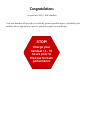 2
2
-
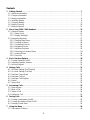 3
3
-
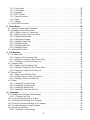 4
4
-
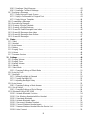 5
5
-
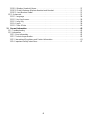 6
6
-
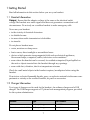 7
7
-
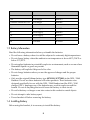 8
8
-
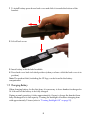 9
9
-
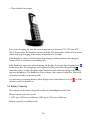 10
10
-
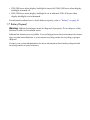 11
11
-
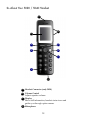 12
12
-
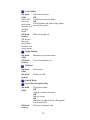 13
13
-
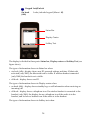 14
14
-
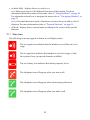 15
15
-
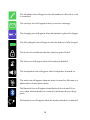 16
16
-
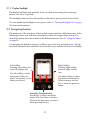 17
17
-
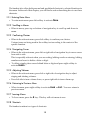 18
18
-
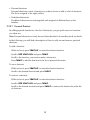 19
19
-
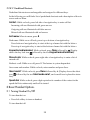 20
20
-
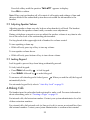 21
21
-
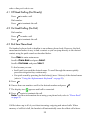 22
22
-
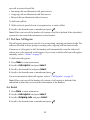 23
23
-
 24
24
-
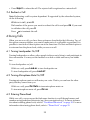 25
25
-
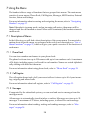 26
26
-
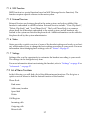 27
27
-
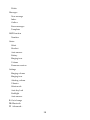 28
28
-
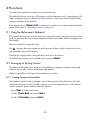 29
29
-
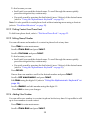 30
30
-
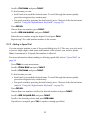 31
31
-
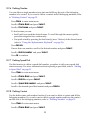 32
32
-
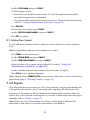 33
33
-
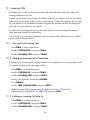 34
34
-
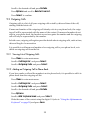 35
35
-
 36
36
-
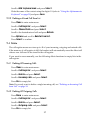 37
37
-
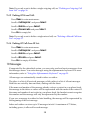 38
38
-
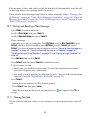 39
39
-
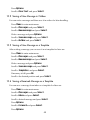 40
40
-
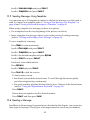 41
41
-
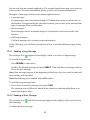 42
42
-
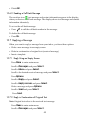 43
43
-
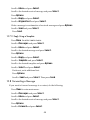 44
44
-
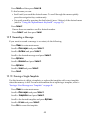 45
45
-
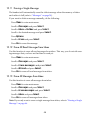 46
46
-
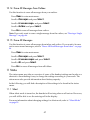 47
47
-
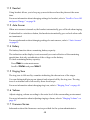 48
48
-
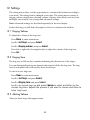 49
49
-
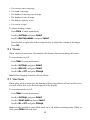 50
50
-
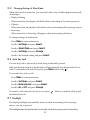 51
51
-
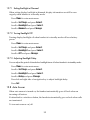 52
52
-
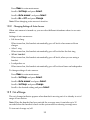 53
53
-
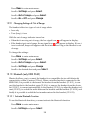 54
54
-
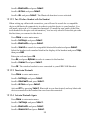 55
55
-
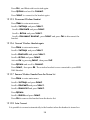 56
56
-
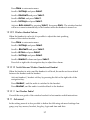 57
57
-
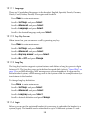 58
58
-
 59
59
-
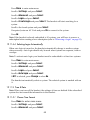 60
60
-
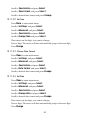 61
61
-
 62
62
-
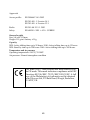 63
63
-
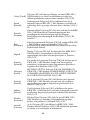 64
64
-
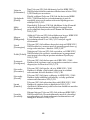 65
65
-
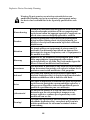 66
66
-
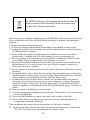 67
67
-
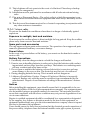 68
68
-
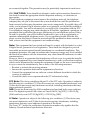 69
69
-
 70
70
-
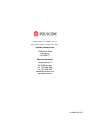 71
71
Polycom KIRK 5020 Manuale utente
- Categoria
- Telefoni
- Tipo
- Manuale utente
- Questo manuale è adatto anche per
in altre lingue
- English: Polycom KIRK 5020 User manual
Documenti correlati
-
Polycom KIRK 5020 Manuale utente
-
Polycom DECT-Z 5020 / 5040 Manuale del proprietario
-
Polycom KIRK 7040 Quick Manual
-
Polycom KIRK 7040 Manuale del proprietario
-
Polycom KWS1500 Manuale utente
-
Polycom KIRK 6020 Manuale del proprietario
-
Polycom SpectraLink 1725-36024-001 Manuale utente
-
Polycom KIRK 7040 Quick Manual