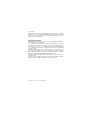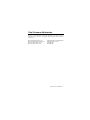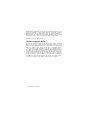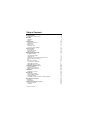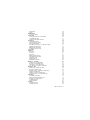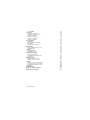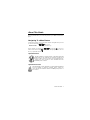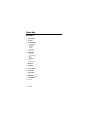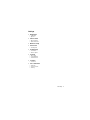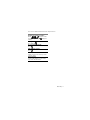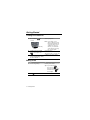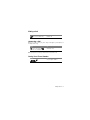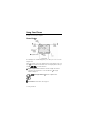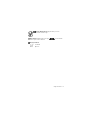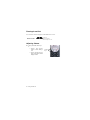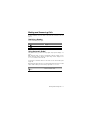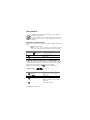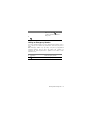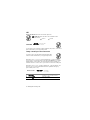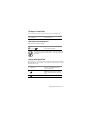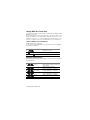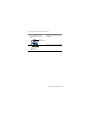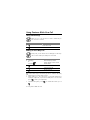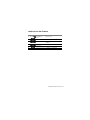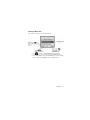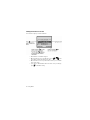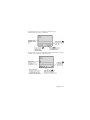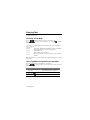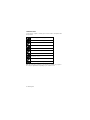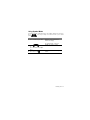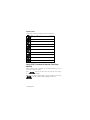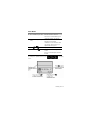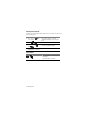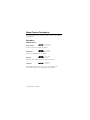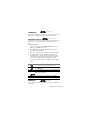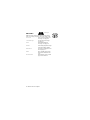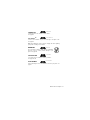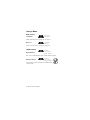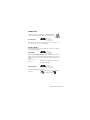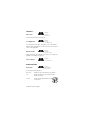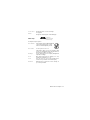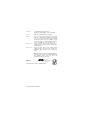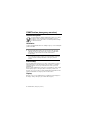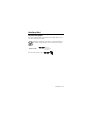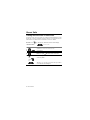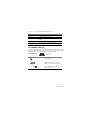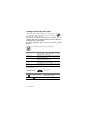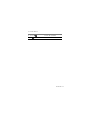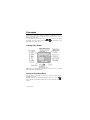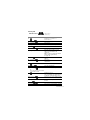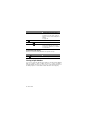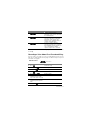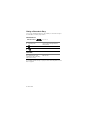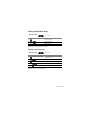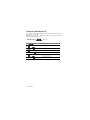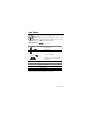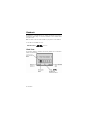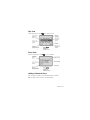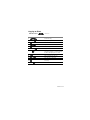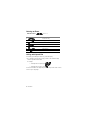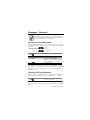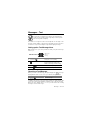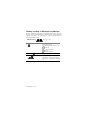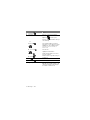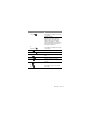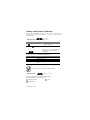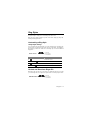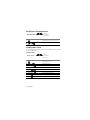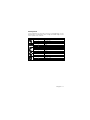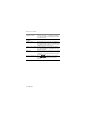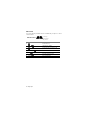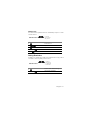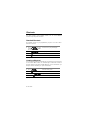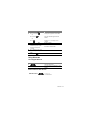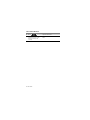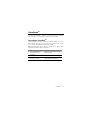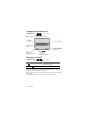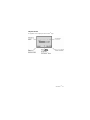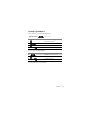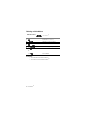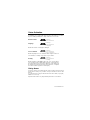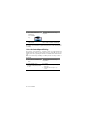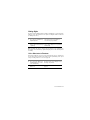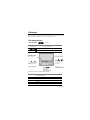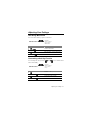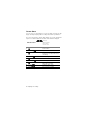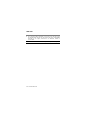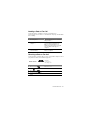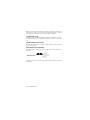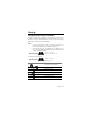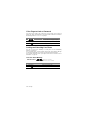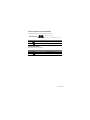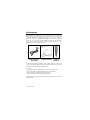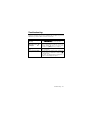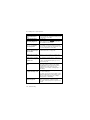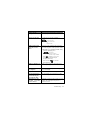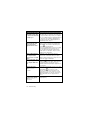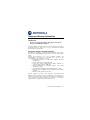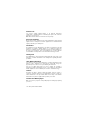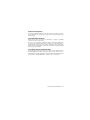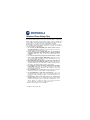Dear customer,
Motorola M800 is an ergonomically designed fixed mobile car phone, uniquely
designed for the vehicle environment. With its voice activation feature, enhanced
display screen and all round hands-free environment, the M800 is the more
convenient way to talk and drive.
Key Product Features
The M800 provides the ability for you to access its functionality by speaking to the
phone in English or French Canadian.
Voice activation features include: name dialing, which enables you to speak a
voice tag that you have saved for a phonebook entry; number dialing, which lets
you speak a phone number for the M800 to dial; and voice activated menu
access, which allows you to browse to frequently used menu options by attaching
voice tags to them.
The M800’s high quality hands-free operation enables you to communicate in
more convenient way while in the vehicle environment. The M800's enhanced
illuminated graphic display is designed for easy reading using 8 mm character
height, with an adjustable backlight and contrast display setting.
A well-spaced keypad with large, illuminated tactile keys makes it easier for you to
dial when mobile.
Enjoy the luxury of installing a single fixed mount unit that includes a display,
keypad and radio, making the installation process easier and faster.
* Various phone features are network dependant.


Total Customer Satisfaction - 1
Total Customer Satisfaction
Absolute customer satisfaction is Motorola’s top priority. If you have a question,
suggestion or any other issue concerning the Motorola phone, Motorola wants to
hear from you.
Motorola Australia Customer Care 1300138 823 8am – 6pm Australia EST
Motorola New Zealand Customer Care 0508 668-676 10am - 8pm
Motorola Canada Customer Care 1-800-461-4575
Motorola USA Customer Care 866-289-6686

2 - Total Customer Satisfaction
MOTOROLA, the Stylized M Logo and all other trademarks indicated as such
herein are trademarks of Motorola,Inc.® Reg.U.S. Pat.&Tm.Off. TrueSync,
Sidekick, Starfish and the Stylized Starfish Logo are registered trademarks of
Starfish Software,Inc., a wholly owned independent subsidiary of Motorola,Inc. All
other product or service names are the property of their respective owners.
©2005 Motorola,Inc. All rights reserved.
Software Copyright Notice
The Motorola products described in this manual, may include copyrighted
Motorola and third party software stored in semiconductor memories or other
media. Laws in the United States and other countries preserve for Motorola and
third party software providers certain exclusive rights for copyrighted software,
such as the exclusive rights to distribute or reproduce the copyrighted software.
Accordingly, any copyrighted software contained in the Motorola products may not
be modified, reverse-engineered, distributed, or reproduced in any manner to the
extent allowed by law. Furthermore, the purchase of the Motorola products shall
not be deemed to grant either directly or by implication, estoppel, or otherwise,
any license under the copyrights, patents, or patent applications of Motorola or
any third party software provider, except for the normal, non-exclusive, royalty-
free license to use that arises by operation of law in the sale of a product.

WELCOME - 3
WELCOME
Welcome to the world of Motorola digital wireless Communications!
We are pleased that you have decided to choose the Motorola CDMA 1X M800
fixed mobile car phone for your vehicle.
Volume Keys
Adjust earpiece
and
ringer volume.
Left S
oft
Key
Perform functions
identified
by left display prompt.
Right
S
oft
Key
Perform functions identified
by right display prompt.
Menu Key
E
nd Key
End phone calls, exit menu
system.
Voice Activation Key
Name dialing, number dialing,
voice browser, VoiceNotes
TM
,
answering and ending a call
Send Key
Send and answer calls,
view recently dialed
calls
list.
2
-
Way Navigation Key
Scroll through
menus and
lists
. Press up and hold to
open browser.
Power On/Off Key
V
oicemail
Press and hold the key for
direct access to voicemail.
Personal handset/headset
connector port

4 - Table of Contents
Table of Contents
About This Guide 7
Navigating To a Menu Feature 7
Menu Map 8
Main Menu 8
Settings 9
Getting Started 12
Turning Your Phone On 12
Making a Call 12
Ending a Call 13
Answering a Call 13
Seeing Your Phone Number 13
Using Your Phone 14
Phone Display 14
Zooming In and Out 16
Adjusting Volume 16
Making and Answering Calls 17
Redialing a Number 17
Using Automatic Redial 17
Using Caller ID 18
Viewing the Received Calls or Dialed Calls List 18
Calling an Emergency Number 19
ALI 20
Turning off a Call Alert 21
Canceling an Incoming Call 21
Calling with Speed Dial 21
Calling With One-Touch Dial 22
Using Features While On a Call 24
Using Call Waiting 24
Making a Three-Way Call 24
Additional On-Call Features 25
Using Menus 26
Navigating to a Feature 26
Entering Text 30
Choosing a Text Mode 30
Using Tap Method: English 30
Using Symbol Mode 33
Using iTAP™ Software Predictive Text Entry Method 34
Menu Feature Descriptions 38
Main Menu 38
Settings Menu 42
PANIC button (emergency services) 48
General description 48
Installation 48

Table of Contents - 5
Functionality 48
Display 48
Auxiliary Alert 49
General description 49
Recent Calls 50
Viewing Received Calls or Dialed Calls 50
Last Number Entered 51
Viewing and Resetting Call Timers 52
Phonebook 54
Viewing Entry Details 54
Storing a Phonebook Entry 54
Storing a Split Number 56
Recording a Voice Name For a Phonebook Entry 57
Dialing a Phonebook Entry 58
Editing a Phonebook Entry 59
Sorting the Phonebook List 60
Icon Viewer 61
Datebook 62
Week View 62
Day View 63
Event View 63
Adding a Datebook Event 63
Changing Event Information 64
Copying an Event 65
Deleting an Event 66
Calling with Speed Dial 66
Messages – Voicemail 67
Storing Your Voicemail Number 67
Receiving a Voicemail Message 67
Listening to a Voicemail Message 68
Cancelling the “Voice Message” indicator 68
Messages – Text 69
Setting up the Text Message Inbox 69
Receiving a Text Message 69
Reading, Locking, or Deleting a Text Message 70
Sending a Text Message 71
Sending a Quick Note Text Message 74
Viewing the Status of Sent Text Messages 74
Ring Styles 75
Customizing a Ring Style 75
Activate and Deactivate Ringer IDs 75
Set Ringer or Keypad Volume 76
Creating Alert Tones 76
Setting Reminders 81
Shortcuts 82
Standard Shortcuts 82
Creating a Shortcut 82

6 - Table of Contents
Using Shortcuts 83
VoiceNotes
TM
85
Recording a VoiceNote
TM
85
Viewing the VoiceNotes
TM
List 86
Playing a VoiceNote
TM
86
VoiceNote
TM
Controls 88
Locking a VoiceNote
TM
89
Deleting a VoiceNote
TM
90
Voice Activation 91
Dialing Names 91
Voice-Activated Speed Dialing 92
Dialing Digits 93
Voice Shortcuts to Features 93
Micro-Browser 94
Starting a Micro-Browser Session 94
Using Web Pages 94
Calculator 95
Calculating Actions 95
Converting Currency 96
Adjusting Your Settings 97
Reordering Menu Items 97
Customizing a Soft Key Function 97
Screen Saver 98
Data and Fax Calls 99
Sending a Data or Fax Call 101
Receiving a Data or Fax Call 101
Security 103
Assigning a New Code or Password 103
If You Forget a Code or Password 104
Locking and Unlocking Your Phone 104
Accessories 106
Troubleshooting 107
Safety and General Information 111
Wireless Phone Safety Tips 114

About This Guide - 7
About This Guide
This user guide introduces you to the many features in your M800 fixed mobile car
phone.
Navigating To a Menu Feature
Use the menu system to access your phone’s features. This guide shows you how
to select a menu feature as follows:
Find The Feature
> Messages
> New Message
In this example, you must press , scroll using to Messages
features and select it using (Select), and subsequently scroll to the New
Message option and select it.
Optional Features
This label identifies an optional network or subscription-
dependent
feature that may be
contingent upon payment. Possibly not all
service providers offer these features in all geographical areas.
Contact your service provider for more information
about the
availability of these features.
Optional Accessories
This label identifies a feature that requires an optional Motorola Original
TM
accessory available for purchase separately. Please contact your
service provider for information about the availability and purchase of
these devices.

8 - Menu Map
Menu Map
Main Menu
Phonebook
Search
Recent Calls
• Received Calls
• Dialed Calls
• Notepad
• Call times
• Data times
• Data volumes
Messages
• Voicemail
• Create Message
• Inbox
• Outbox
• Quick Notes
• Drafts
• Browser Alerts
Browser
Settings
Icon Viewer
Shortcuts
Calculator
Datebook
VoiceNotes
TM
(see page 9)

Menu Map - 9
Settings
Ring Styles
• Loud Detail
• My Tones
Phone status
• My Tel. Number
• Other Information
Browser Setup
Connection
• Incoming Call
In-Call Setup
• In-Call Timer
• Answer Options
Security
• Phone Lock
• Lock Application
• New Passwords
Location
• Location on
Voice Activation
• Language
• Voice Comments
• Training

10 - Menu Map
Other Settings
Personalise
• Main Menu
• Keys
• Greeting
• Screen Saver
• Banner
Initial Setup
• Auto PIN Dial
• Automatic Redial
• Backlight
• Zoom
• Scroll
• Animation
• Language
• Contrast
• DTMF
• Master Reset
• Master Clear
Network
• Current Network
Car Settings
• Auto Answer
• Power-off Delay

Menu Map - 11
These are the standard shortcut menus in the telephone device.
Shortcuts
Display my telephone number:
Press
(Display the name -
pressing the right soft key displays the
number).
Dialing Voicemail:
Press and hold
Go to the dialed calls list:
Press
Exit the menu system:
Press
Volume:
During a call, press the volume keys on the
side of the device.
Ringer volume:
On the standby display, press the volume
keys on the side of the device.

12 - Getting Started
Getting Started
Turning Your Phone On
Do this To
1 Press and hold
for 3
seconds
Turn on your phone
Note: If you turned on your
device using this key, and
the ignition switch is in the
off position, the power-off
delay timer is set to 60
minutes, you should turn
off the device by pressing
the on/off key again.
2 If required, key in the 4-digit
unlock code and press OK
( )
Unlock the phone
The unlock code is set to the last
4 digits of your phone number.
3 While switching the vehicle
on/off (using the ignition switch),
the device will turn on
Making a Call
Do this To
1 Press the keypad keys
Dial the phone number
Tip: If you made a mistake,
press DELETE ( ) to
delete the last digit, or press
and hold DELETE ( ) to
clear all digits.
2
Press
Make the call
On/Off Key

Getting Started - 13
Ending a Call
Press To
or the voice activation key
End the call
Answering a Call
When you receive a call, your phone rings and/or lights up and displays an
incoming call message.
Press To
or press ANSWER or
press the voice activation key
Answer the call
Note: if your phone is locked, you must unlock it to answer the call.
Seeing Your Phone Number
Press To
See your phone number

14 - Using Your Phone
Using Your Phone
See page 3 for a basic phone diagram.
Phone Display
The idle display is the standard display that you see when you are not on a call or
using the menu.
Labels at the bottom corners of the display show the current functions of the soft
keys. A (menu) indicator at the bottom center of the display indicates that you
can press to enter the main menu.
Signal Strength Indicator vertical bars show the strength of the network
connection. You cannot make or receive calls when the (no signal)
indicator is displayed.
Digital Signal Indicator identifies a digital network.
In Use Indicator shows that a call is in progress.

Using Your Phone - 15
Message Waiting Indicator appears when you receive
voicemail or a text message.
Menu Indicator indicates that you can press to enter the main
menu or open a feature sub-menu.
Ring Style Indicator
= Loud Detail
My Tones

16 - Using Your Phone
Zooming In and Out
You can zoom in and out to display more information on the screen.
Find The Feature
> Settings
> Other Settings
> Initial Setup > Zoom
Adjusting Volume
Press the up and down volume keys
to:
• Increase and decrease
earpiece volume during a
call.
• Increase and decrease the
ringer volume when the idle
display is visible.
Volume
Keys

Making and Answering Calls - 17
Making and Answering Calls
For basic instructions on how to make a call, end a call, or answer a call, see
page 13.
Redialing a Number
If you hear an ordinary busy signal:
Press To
1
Hang up
2
Redial the busy number
Using Automatic Redial
If the network is busy, you hear a fast busy signal, and your phone displays Call
Failed.
With automatic redial, your phone automatically redials the number for four
minutes. When the call goes through, your phone rings one time, displays Redial
Successful, and then connects the call.
You must turn on automatic redial to use the feature. See the “Auto Redial” option
on page 45.
When automatic redial is turned off, you can manually activate the feature to redial
a phone number. When you hear a fast busy signal and see Call Failed:
Press To
twice
Activate automatic redial

18 - Making and Answering Calls
Using Caller ID
Calling line identification (caller ID) displays the phone numbers for
incoming calls to your phone.
The phone displays the caller’s name when the name is stored in
your phonebook, or Unknown Call when caller ID information is not
available.
Returning an Unanswered Call
Your phone keeps a record of your unanswered calls, and displays the following
items:
•
indicator (missed call).
• X Missed Calls Y Unknown, where X is the total number of missed
calls and Y is the number of missed calls with no caller ID information.
Press To
1 DISPLAY ( )
See the received calls list
2 Select a call to return
3
Make the call
Viewing the Received Calls or Dialed Calls List
Your phone keeps lists of the calls you recently received and dialed, even if the
calls did not connect. The lists are sorted from newest to oldest, and contain up to
10 entries. The oldest entries are deleted as new ones are added.
Shortcut: From the idle display, press to display the dialed calls list.
Find The Feature
> Recent Calls
Press To
1 up or down
Scroll to Received Calls or Dialed
Calls
2 SELECT ( )
Select the list
3 Scroll to an entry
Note: The symbol means the call i
s
connected.
4
Call the entry’s number
La pagina si sta caricando...
La pagina si sta caricando...
La pagina si sta caricando...
La pagina si sta caricando...
La pagina si sta caricando...
La pagina si sta caricando...
La pagina si sta caricando...
La pagina si sta caricando...
La pagina si sta caricando...
La pagina si sta caricando...
La pagina si sta caricando...
La pagina si sta caricando...
La pagina si sta caricando...
La pagina si sta caricando...
La pagina si sta caricando...
La pagina si sta caricando...
La pagina si sta caricando...
La pagina si sta caricando...
La pagina si sta caricando...
La pagina si sta caricando...
La pagina si sta caricando...
La pagina si sta caricando...
La pagina si sta caricando...
La pagina si sta caricando...
La pagina si sta caricando...
La pagina si sta caricando...
La pagina si sta caricando...
La pagina si sta caricando...
La pagina si sta caricando...
La pagina si sta caricando...
La pagina si sta caricando...
La pagina si sta caricando...
La pagina si sta caricando...
La pagina si sta caricando...
La pagina si sta caricando...
La pagina si sta caricando...
La pagina si sta caricando...
La pagina si sta caricando...
La pagina si sta caricando...
La pagina si sta caricando...
La pagina si sta caricando...
La pagina si sta caricando...
La pagina si sta caricando...
La pagina si sta caricando...
La pagina si sta caricando...
La pagina si sta caricando...
La pagina si sta caricando...
La pagina si sta caricando...
La pagina si sta caricando...
La pagina si sta caricando...
La pagina si sta caricando...
La pagina si sta caricando...
La pagina si sta caricando...
La pagina si sta caricando...
La pagina si sta caricando...
La pagina si sta caricando...
La pagina si sta caricando...
La pagina si sta caricando...
La pagina si sta caricando...
La pagina si sta caricando...
La pagina si sta caricando...
La pagina si sta caricando...
La pagina si sta caricando...
La pagina si sta caricando...
La pagina si sta caricando...
La pagina si sta caricando...
La pagina si sta caricando...
La pagina si sta caricando...
La pagina si sta caricando...
La pagina si sta caricando...
La pagina si sta caricando...
La pagina si sta caricando...
La pagina si sta caricando...
La pagina si sta caricando...
La pagina si sta caricando...
La pagina si sta caricando...
La pagina si sta caricando...
La pagina si sta caricando...
La pagina si sta caricando...
La pagina si sta caricando...
La pagina si sta caricando...
La pagina si sta caricando...
La pagina si sta caricando...
La pagina si sta caricando...
La pagina si sta caricando...
La pagina si sta caricando...
La pagina si sta caricando...
La pagina si sta caricando...
La pagina si sta caricando...
La pagina si sta caricando...
La pagina si sta caricando...
La pagina si sta caricando...
La pagina si sta caricando...
La pagina si sta caricando...
La pagina si sta caricando...
La pagina si sta caricando...
-
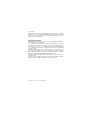 1
1
-
 2
2
-
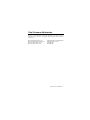 3
3
-
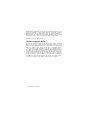 4
4
-
 5
5
-
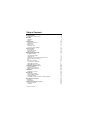 6
6
-
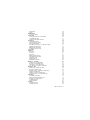 7
7
-
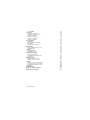 8
8
-
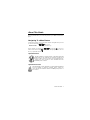 9
9
-
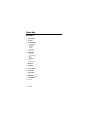 10
10
-
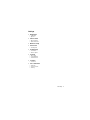 11
11
-
 12
12
-
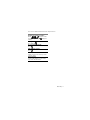 13
13
-
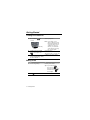 14
14
-
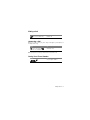 15
15
-
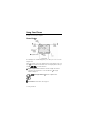 16
16
-
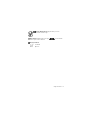 17
17
-
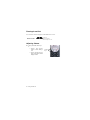 18
18
-
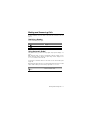 19
19
-
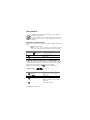 20
20
-
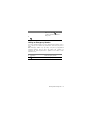 21
21
-
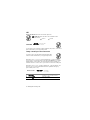 22
22
-
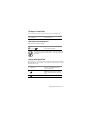 23
23
-
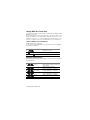 24
24
-
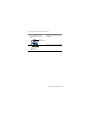 25
25
-
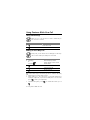 26
26
-
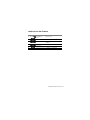 27
27
-
 28
28
-
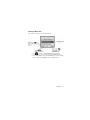 29
29
-
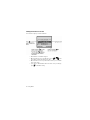 30
30
-
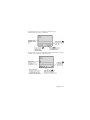 31
31
-
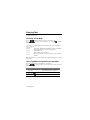 32
32
-
 33
33
-
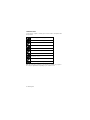 34
34
-
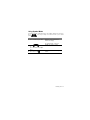 35
35
-
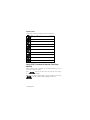 36
36
-
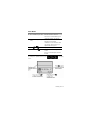 37
37
-
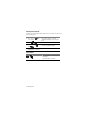 38
38
-
 39
39
-
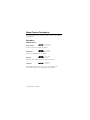 40
40
-
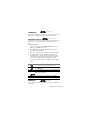 41
41
-
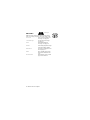 42
42
-
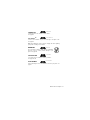 43
43
-
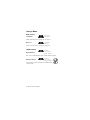 44
44
-
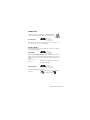 45
45
-
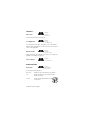 46
46
-
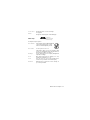 47
47
-
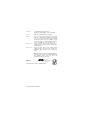 48
48
-
 49
49
-
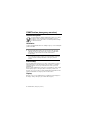 50
50
-
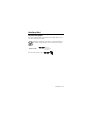 51
51
-
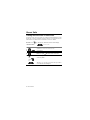 52
52
-
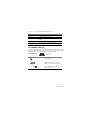 53
53
-
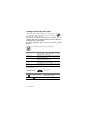 54
54
-
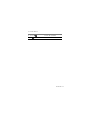 55
55
-
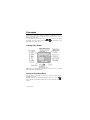 56
56
-
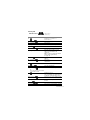 57
57
-
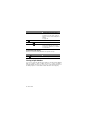 58
58
-
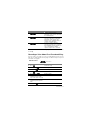 59
59
-
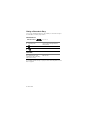 60
60
-
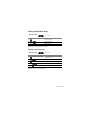 61
61
-
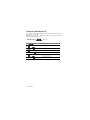 62
62
-
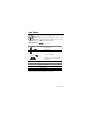 63
63
-
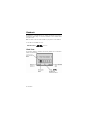 64
64
-
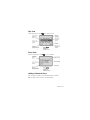 65
65
-
 66
66
-
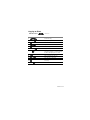 67
67
-
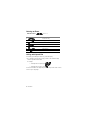 68
68
-
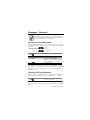 69
69
-
 70
70
-
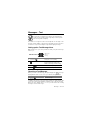 71
71
-
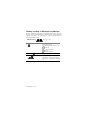 72
72
-
 73
73
-
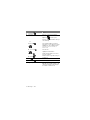 74
74
-
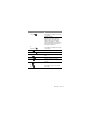 75
75
-
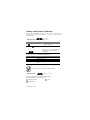 76
76
-
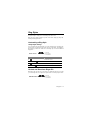 77
77
-
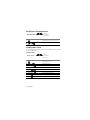 78
78
-
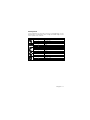 79
79
-
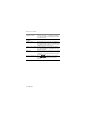 80
80
-
 81
81
-
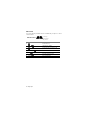 82
82
-
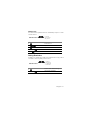 83
83
-
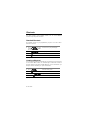 84
84
-
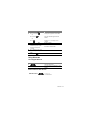 85
85
-
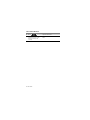 86
86
-
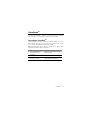 87
87
-
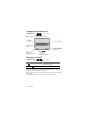 88
88
-
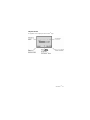 89
89
-
 90
90
-
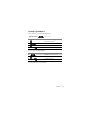 91
91
-
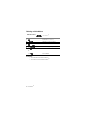 92
92
-
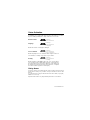 93
93
-
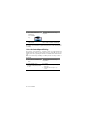 94
94
-
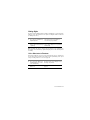 95
95
-
 96
96
-
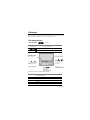 97
97
-
 98
98
-
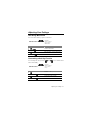 99
99
-
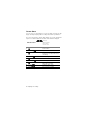 100
100
-
 101
101
-
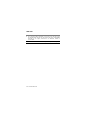 102
102
-
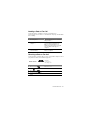 103
103
-
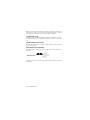 104
104
-
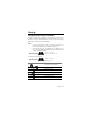 105
105
-
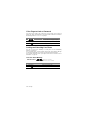 106
106
-
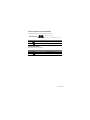 107
107
-
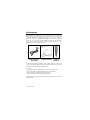 108
108
-
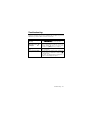 109
109
-
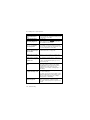 110
110
-
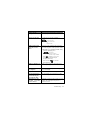 111
111
-
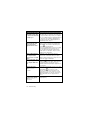 112
112
-
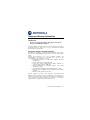 113
113
-
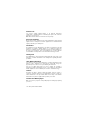 114
114
-
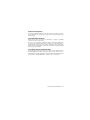 115
115
-
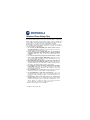 116
116
in altre lingue
- English: Motorola M800 User manual
Documenti correlati
-
Motorola M800 Manuale utente
-
Motorola 60X Manuale utente
-
Motorola V70 Manuale del proprietario
-
Motorola V65P CDMA PTT specificazione
-
Motorola DIGITAL WIRELESS TELEPHONE Manuale utente
-
Motorola CDMA Manuale utente
-
Motorola C333 specificazione
-
Motorola IHDT56DJ1 Manuale utente
-
Motorola M930 Manuale utente
-
Motorola Cell Phone Guida di riferimento