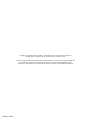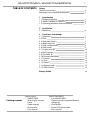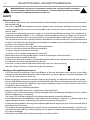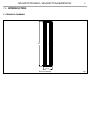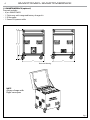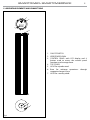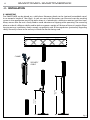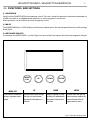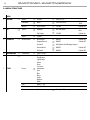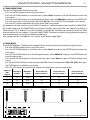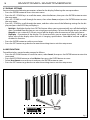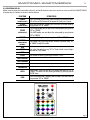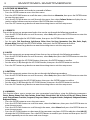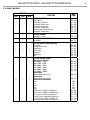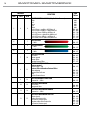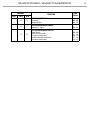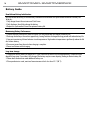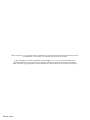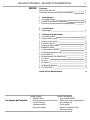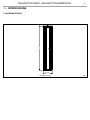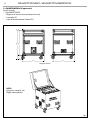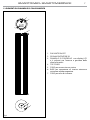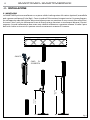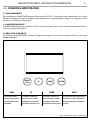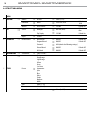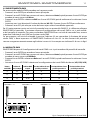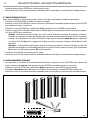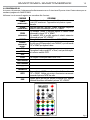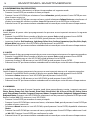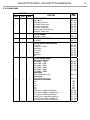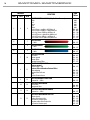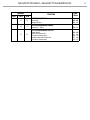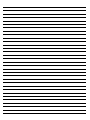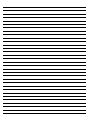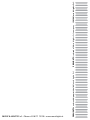USER MANUAL
MANUALE UTENTE
SMARTOWER
SMARTOWERPACK
LED BATTERY LIGHTING
EN - IT

All rights reserved by Music & Lights S.r.l. No part of this instruction manual may be
reproduced in any form or by any means for any commercial use.
In order to improve the quality of products, Music&Lights S.r.l. reserves the right to modify the
characteristics stated in this instruction manual at any time and without prior notice.
All revisions and updates are available in the ‘manuals’ section on site www.musiclights.it
REV. 01-10/20

1
SMARTOWER - SMARTOWERPACK
TABLE OF CONTENTS
Safety
General instructionsGeneral instructions
Warnings and installation precautionsWarnings and installation precautions
1 Introduction
1. 1 Technical drawing 1. 1 Technical drawing
1. 2 SMARTOWERPACK (optional)1. 2 SMARTOWERPACK (optional)
1. 3 Operating elements and connections1. 3 Operating elements and connections
2 Installation
2. 1 Mounting2. 1 Mounting
3 Functions and settings
3. 1 Operation3. 1 Operation
3. 2 Basic3. 2 Basic
3. 3 Recharge Process3. 3 Recharge Process
3. 4 Menu structure3. 4 Menu structure
3. 5 DMX conguration3. 5 DMX conguration
3. 6 DMX mode 3. 6 DMX mode
3. 7 Display settings3. 7 Display settings
3. 8 WIFI function3. 8 WIFI function
3. 9 Controller IR3. 9 Controller IR
3. 10 Fixture information 3. 10 Fixture information
3. 11 Presents3. 11 Presents
3. 12 Auto3. 12 Auto
3. 13 Pattern 3. 13 Pattern
3. 14 Manual mode3. 14 Manual mode
3. 15 DMX Control3. 15 DMX Control
Battery Guide
2
2
3
4
5
6
7
7
7
8
9
9
10
10
11
12
12
12
12
12
13
16
Packing content
SMARTOWER:
• SMARTOWER
• M10 ring for security
cable
• Single charger
• IR controller
• User manual
SMARTOWERPACK:
• 6 pz SMARTOWER
• Flight case with integrated battery
charger kit
• IR controller
• PowerCON powercable
• User manual

SMARTOWER - SMARTOWERPACK
2
WARNING! Before carrying out any operations with the unit, carefully read this instruction
manual and keep it with cure for future reference. It contains important information about
the installation, usage and maintenance of the unit.
SAFETY
General instruction
• The products referred to in this manual conform to the European Community Directives and are there-
fore marked with .
• The unit is supplied with hazardous network voltage. Leave servicing to skilled personnel only. Never
make any modications on the unit not described in this instruction manual, otherwise you will risk an
electric shock.
• Connection must be made to a power supply system tted with ecient earthing (Class I appliance ac-
cording to standard EN 60598-1). It is, moreover, recommended to protect the supply lines of the units
from indirect contact and/or shorting to earth by using appropriately sized residual current devices.
• The connection to the main network of electric distribution must be carried out by a qualied electrical
installer. Check that the main frequency and voltage correspond to those for which the unit is designed
as given on the electrical data label.
• This unit is not for home use, only professional applications.
• Never use the xture under the following conditions:
- in places subject to vibrations or bumps;
- in places with an ambient temperature of over 40°C.
• Make certain that no inammable liquids, water or metal objects enter the xture.
• Do not dismantle or modify the xture.
• All work must always be carried out by qualied technical personnel. Contact the nearest sales point for
an inspection or contact the manufacturer directly.
• If the unit is to be put out of operation denitively, take it to a local recycling
plant for a disposal which is not harmful to the environment.
Warnings and installation precautions
• If this device will be operated in any way dierent to the one described in this manual, it may suer
damage and the guarantee becomes void. Furthermore, any other operation may lead to dangers like
short circuit, burns, electric shock, etc.
• Before starting any maintenance work or cleaning the projector, cut o power from the main supply.
• Always additionally secure the projector with the safety rope. When carrying out any work, always com-
ply scrupulously with all the regulations (particularly regarding safety) currently in force in the country
in which the xture’s being used.
• Install the xture in a well ventilated place.
• Keep any inammable material at a safe distance from the xture.
• Shields, lenses or ultraviolet screens shall be changed if they have become damaged to such an extent
that their eectiveness is impaired.
• The lamp (LED) shall be changed if it has become damaged or thermally deformed.
• Never look directly at the light beam. Please note that fast changes in lighting, e. g. ashing light, may
trigger epileptic seizures in photosensitive persons or persons with epilepsy.
• Do not touch the product’s housing when operating because it may be very hot. After power o, please
cool down over 15 minutes.
• This product was designed and built strictly for the use indicated in this documentation. Any other use,
not expressly indicated here, could compromise the good condition/operation of the product and/or
be a source of danger.
• We decline any liability deriving from improper use of the product.

3
SMARTOWER - SMARTOWERPACK
- 1 - INTRODUCTION
1.1 TECHNICAL DRAWING
Technical drawing Fig.1
632
Ø119

SMARTOWER - SMARTOWERPACK
4
1.2 SMARTOWERPACK (optional)
The pack includes:
• 6 pcs SMARTOWER
• 1 Flight case with integrated battery charger kit
• 1 IR controller
• 1 PowerCON powercable
NOTE
Always charge with
ight-case open
671
600 600
117
788
Fig.2
Technical drawing

5
SMARTOWER - SMARTOWERPACK
1.3 OPERATING ELEMENTS AND CONNECTIONS
Fig.3
1. ON/OFF SWITCH
2. IR RECEIVER SIGNAL
3. CONTROL PANEL with LCD display and 4
button used to access the control panel
functions and manage them.
4. TOP COVER
5. HOLE for tripode stand.
6. Base for recharge operations through
magnetic charge in case.
7. HOLE for secutity cable.
1
2
4
7
6
5
3

SMARTOWER - SMARTOWERPACK
6
1005 mm
39.57 in
1610 mm
63.38 in
CLAMP
SECURITY
CABLE
2.1 MOUNTING
The SMARTOWER can be placed on a solid plane. Moreover, thanks to the (optional) extendable stand,
it can exceed a height of 1.6m (g.4). As you can see in the illustration, you have to insert the coupling
system in the appropriate seat of the plate where it is locked with a clockwise rotation (until the stop).
Always ensure that the unit is rmly xed to avoid vibration and slipping while operating. The mounting
place must be of sucient stability and be able to support a weight of 10 times of the unit’s weight. When
carrying out any installation, always comply scrupulously with all the regulations (particularly regarding
safety) currently in force in the country in which the xture’s being used.
- 2 - INSTALLATION
Fig.4

7
SMARTOWER - SMARTOWERPACK
- 3 - FUNCTIONS AND SETTINGS
3.1 OPERATION
Switch on the SMARTOWER with the power switch. The unit is ready for operation and can be operated via
a DMX controller or it independently performs its show program in succession.
After operation, switch o the unit with the power switch.
3.2 BASIC
The SMARTOWER has a OLED display and 4 button used to access the control panel functions and manage
them (g.5).
3.3 RECHARGE PROCESS
To recharge the SMARTOWER, use the Flight-case or use the IP connector for the quick magnetic charger.
Fig.5 - Functions of the buttons
MODE / ESC
UP DOWN ENTER
Used to access the menu or
to return a previous menu
option
Navigates downwards through
the menu list and increases
the numeric value when in a
function
Navigates upwards through
the menu list and decreases
the numeric value when in
a function
Used to select and store the
current menu or conrm the
current function value or
option within a menu
MODE
/ ESC
UP DOWN ENTER

SMARTOWER - SMARTOWERPACK
8
3.4 MENU STRUCTURE
MENU
1 CONTROL
ð
Address
ð
W-DMX
ð
Value (1-512)
DMX Mode
ð
Mode
ð
8CH/15CH/18CH
Defautl:
18CH
Wireless
ð
Reset Connect
ð
YES/NO Defautl: No
2 SET
ð
Screen
ð
Backlight
ð
O-99m (02m)
Defautl:
02m
Flip Display
ð
YES/NO Defautl: No
Adjust
ð
Shutter...
3 ADVANCED
ð
Reload Default
ð
Basic Reload
ð
ON/OFF Defautl: O
Program Reload
ð
ON/OFF Defautl: O
Password
ð
050 (unlocks the following settings)
Private Reload
ð
ON/OFF Defautl: O
All Reload
ð
ON/OFF Defautl: O
4 INFORMATION
ð
Software Ver.
ð
1U01 V1.0.00…
5 STATIC
ð
Presets
ð
Red
Deep Orange
Light Orange
Yellow
Green
Sea Green
Aquamarine
Cyan
Blue
Violet
Purple
Magenta
White
Auto Value (1~25)
Pattern Value (1~25)
Manual Shutter
ð
Value (0~255)

9
SMARTOWER - SMARTOWERPACK
3.5 DMX ADDRESSING
To enter the DMX mode, follow these steps:
• Press the ENTER button to access the main menu.
• Press the UP/DOWN button to scroll the menu, select Control, then press the ENTER button to enter the
next menu.
• Press the UP/DOWN button to scroll through the menu, select the DMX Address and press the ENTER key.
• Press the arrow keys to select the desired value (001-512). Press the ENTER key to conrm the setting.
• Press the ESC button repeatedly to exit the menu and save changes.
For operation via light control unit with DMX512 protocol, is sucient connect the controller to SMARTOW-
ER. To able to operate the SMARTOWER with a light controller, adjust the DMX start address for the rst a
DMX channel. If e. g. address 33 on the controller is provided for controlling the function of the rst DMX
channel, adjust the start address 33 on the SMARTOWER. The other functions of the light eect panel are
then automatically assigned to the following addresses.
An example with the start address 33 is shown at the below image (g.6).
3.6 DMX MODE
The SMARTOWER has 3 DMX channel congurations which can be accessed from the control panel.
• Press the ENTER button to access the main menu.
• Press the UP/DOWN button to scroll the menu, select Control, then press the ENTER button to enter the
next menu.
• Press the UP/DOWN button to scroll through the menu, select DMX Mode and press the ENTER button to
enter the next menu.
• Press the UP/DOWN button to scroll through the menu, select Mode and press ENTER to conrm your
choice.
• Use the UP/DOWN button to select the desired DMX channel conguration (8CH, 15CH, 18CH), then press
the ENTER button to conrm your choice.
• Press the ESC button to go back or to meet the waiting time to exit the setup menu.
Fig.6 - Example 18 DMX channels conguration
DMX Address: 87DMX Address: 51DMX Address: 33 DMX Address: 69
. . . . . . . . . . . .
DMX512 Controller
Number of
DMX
channels
Start address
(example)
DMX Address
occupied
Next possible start
address for unit No. 1
Next possible start
address for unit No. 2
Next possible start
address for unit No. 3
8 33 33-40 41 49 57
15 33 33-47 48 63 78
18 33 33-50 51 69 87

SMARTOWER - SMARTOWERPACK
10
Fig.7
DMX512 Controller
wireless
solution
3.7 DISPLAY SETTINGS
You can change the following parameters related to the display, following the same procedure:
• Press the ENTER button to access the main menu.
• Press the UP / DOWN keys to scroll the menu, select the Set icon, then press the ENTER button to enter
the next menu.
• Press UP / DOWN to scroll through the menu, then select Screen, and press the ENTER button to enter
the next menu.
• Press UP / DOWN to scroll through the menu, and then select one of the following settings for the dis-
play and press the ENTER key to display it.
- Back Light - Backlight display Auto O. This feature allows you to automatically turn o the backlight
after a specied time that you can set using the arrow buttons. To have the display always on select
Always On or set a value of 01-99 min to turn o the display after the amount of time you choose.
- Flip Display - Orientation of the display. This function allows you to rotate the display 180° to get a
better view of the display when the unit is hanging upside down. Select ON to activate or OFF to
disable this function.
• Press the ENTER button to conrm your choice.
• Press the ESC button to go back or to meet the waiting time to exit the setup menu.
3.8 WIFI FUNCTION
To enable wireless control mode, proceed as follows:
• Press the UP/DOWN button to scroll the menu, select Control, then press the ENTER button to enter the
next menù.
• Press theUP/DOWN button to select Wireless then press the ENTER button to store.
• Select Reset Connect to reset the unit and press the ENTER button to store.
• Press the ESC button to go back or to meet the waiting time to exit the setup menu.

11
SMARTOWER - SMARTOWERPACK
Fig.8
3.9 CONTROLLER IR
Make sure to point the controller directly at the IR receiver near the switch to turn on/o the SMARTOWER.
Use the keys as below to access the functions.
FADE
SOUND
SENSIT.
AUTO
MACRO
POWER
STROBESPEEDDIMMERMANUAL
AMBER
UV
RED
YELLOW
CYAN
MAGENTA
STATIC
DEEP
ORANGE
LIGHT
ORANGE
SEA
GREEN
AQUA
MARINE
WARM
WHITE
COLD
WHITE
GREEN
BLUE VIOLET PURPLE
WHITE
FUNCTION ISTRUCTIONS
POWER
(POWER ON/OFF)
Press this button for one time, the xture will be power on and all
LED will be red.The xture will be power o if you press it twice.
STROBE
(STROBE ON/OFF)
After pressing button “STROBE”,you can chose the strobe mode by
using button “UP” or “DOWN”.
SPEED
(SPEED ADJUST)
1.At STROBE mode, you can adjust the strobe speed by using button
"UP" or "DOWN".
2.At AUTO mode, you can adjust the auto speed by using button
“UP” or “DOWN”.
DIMMER Can adjust the brightness by using button “UP” or “DOWN”.
MANUAL
(COLOR ADJUST
MANUAL)
Can choose RGB by pressing button “MANUAL”,and then using “UP”
or “DOWN” to adjust the color.
RED
Can adjust the color by using “UP” or “Down”,while it cann’t adjust
the color in STATIC mode.
GREEN
BLUE
STATIC Can choose the color by pressing the button “STATIC”.
DEEP ORANGE
LIGHT ORANGE
…
COLD WHITE
AUTO
Press button “AUTO” for one time, can choose the eect by “UP” or
“DOWN”. The eect can be moving reversely by pressing button
“AUTO” twice.
FADE
Press this button,fade is working and can adjust the fade eect by
using button “UP” or “DOWN”.

SMARTOWER - SMARTOWERPACK
12
3.10 FIXTURE INFORMATION
To view all the information on the device, proceed as follows:
• Press the ENTER button to access the main menu.
• Press the UP/DOWN button to scroll the menu, select the icon Information, then press the ENTER button
to enter the next menu.
• Press the UP/DOWN button to scroll through the menu, then select Software Version to display the cur-
rently installed software version and press the ENTER button to display it.
• Press the ESC button to go back or to meet the waiting time to exit the setup menu..
3.11 PRESETS
The unit has preset pre-programmed colors that can be set through the following procedure:
• Press the UP/DOWN button to scroll the menu, select Static, then press the ENTER button to enter the
next menù.
• Select Presets throught the UP/DOWN button, then press the ENTER button to conrm.
• Set the color (Red, Deep Orange, Light Orange, Yellow, Green, Sea Green, Aquamarine, Cyan, Blue, Violet, Purple,
Magenta, White) throught the UP/DOWN button, then press the ENTER button to conrm.
• Press the ESC button to go back or to meet the waiting time to exit the setup menu.
3.12 AUTO
The unit has automatic pre-programmed show that can be set through the following procedure:
• Press the UP/DOWN button to scroll the menu, select Static, then press the ENTER button to enter the
next menù.
• Select Auto throught the UP/DOWN button, then press the ENTER button to conrm.
• Set the value (1~25) throught the UP/DOWN button, then press the ENTER button to conrm.
• Press the ESC button to go back or to meet the waiting time to exit the setup menu.
3.13 PATTERN
The unit has automatic pattern that can be set through the following procedure:
• Press the UP/DOWN button to scroll the menu, select Static, then press the ENTER button to enter the
next menù.
• Select Pattern throught the UP/DOWN button, then press the ENTER button to conrm.
• Set the value (1~25) throught the UP/DOWN button, then press the ENTER button to conrm.
• Press the ESC button to go back or to meet the waiting time to exit the setup menu.
3.14 MANUAL
This function allows you to create your own customized stand alone, using the following parameters:
Shutter, Dimmer, Dimmer Fade, Color Function, Virtual Color1, Virtual Color2, Red all, Green all, Blue all, Pattern, Pattern
speed, Pattern Dimmer Transition, Foreground, Foreground dimmer, Foreground shutter, Background, Background dimmer,
Background Shutter.
• Press the ENTER button to access the main menu.
• Press the UP/DOWN button to scroll the menu, select the Static icon, then press the ENTER button to
enter the next menu.
• Press the UP/DOWN button to scroll through the menu, select Manual and press the ENTER button to
enter the next menu.
• Press the UP/DOWN button to select one of the parameters and press ENTER to edit the value (000-255)
through the UP/DOWN button. Press the ENTER button to conrm your choice and then press the ESC
button repeatedly to exit the menu and save changes.

13
SMARTOWER - SMARTOWERPACK
3.15 DMX CONTROL
CHANNEL
FUNCTION
DMX
Value
8CH 15CH 18CH
1 1 1
LED STRIP SHUTTER
Shutter closed
Strobe eect slow to fast
No function (shutter open)
Pulse-eect in sequences
No function (shutter open)
Random strobe eect slow to fast
No function (shutter open)
000 - 010
011 - 082
083 - 093
094 - 163
164 - 174
175 - 244
245 - 255
2 2 2
LED STRIP DIMMER
Dimmer 0% ~ 100%
000 - 255
3 3
LED STRIP DIMMER FADE OUT
0% to 100%
000 - 255
3 4 4
LED STRIP VIRTUAL COLOR FUNCTION
On Function
White presets Function
Forward Spin
Reverse Spin
Continuous
Color Bounce
TBD
000 - 015
016 - 031
032 - 047
048 - 063
064 - 079
080 - 111
112 - 255
4 5 5
LED STRIP VIRTUAL COLOR1
White presets Function
White 2000K ~ 2700K
White 2700K ~ 3200K
White 3200K ~ 4200K
White 4200K ~ 5600K
White 5600K ~ 8000K
White 8000K ~ 10000K
Forward Spin
Rainbow Eect (Slow->Fast)
Reverse Spin
Rainbow Eect (Slow->Fast)
Continuous & Color Bounce
Black
Red
Green
Blue
White
Red=0, Green->up,Blue=full,White=0
Red=0, Green=full,Blue->down,White=0
Red->up, Green=full,Blue=0,White=0
Red=full, Green->down,Blue=0,White=0
Red=full, Green=0,Blue->up,White=0
Red->down, Green=0,Blue=full,White=0
000 - 042
043 - 085
086 - 128
129 - 171
172 - 214
215 - 255
000 - 255
000 - 255
000
001
002
003
004
005 - 046
047 - 088
089 - 130
131 - 172
173 - 214
215 - 255

SMARTOWER - SMARTOWERPACK
14
CHANNEL
FUNCTION
DMX
Value
8CH 15CH 18CH
5 6 6
LED STRIP VIRTUAL COLOR2 (Only On Color Bounce)
Black
Red
Green
Blue
White
Red=0, Green->up,Blue=full,White=0
Red=0, Green=full,Blue->down,White=0
Red->up, Green=full,Blue=0,White=0
Red=full, Green->down,Blue=0,White=0
Red=full, Green=0,Blue->up,White=0
Red->down, Green=0,Blue=full,White=0
000
001
002
003
004
005 - 046
047 - 088
089 -130
131 - 172
173 - 214
215 - 255
6 7
LED STRIP RED
0~100%
000 - 255
7 8
LED STRIP GREEN
0~100%
000 - 255
8 9
LED STRIP BLUE
0~100%
000 - 255
7 10
LED STRIP PATTERN
On Pattern
Pattern control
Pattern Eect
Random Pattern Eect
000 - 015
016 - 031
032 - 176
177 - 255
8 11
LED STRIP PATTERN SPEED
Pattern control
Picture Eect 1-250
Pattern Eect & Random Pattern Eect
Static indexing
Forward Slow to fastest
Stop
Reverse Slow to fastest
000 - 255
000 - 023
024 -137
138 - 141
142 - 255
9 12
LED STRIP DIMMER TRANSITION
Dimmer 0% ~ 100%
000 - 255
10 13
LED STRIP FOREGROUND
No Function
Foreground Color
000 - 003
004 - 255
11 14
LED STRIP FOREGROUND DIMMER
Dimmer 0% ~ 100%
000 - 255
12 15
LED STRIP FOREGROUND SHUTTER
Shutter closed
Strobe eect slow to fast
No function (shutter open)
Random strobe eect slow to fast
No function (shutter open)
000 - 010
011 - 163
164 - 174
175 - 244
245 - 255

15
SMARTOWER - SMARTOWERPACK
CHANNEL
FUNCTION
DMX
Value
8CH 15CH 18CH
13 16
LED STRIP BACKGROUND
No Function
Foreground Color
000 - 003
004 - 255
14 17
LED STRIP BACKGROUND DIMMER
Dimmer 0% ~ 100%
000 - 255
15 18
LED STRIP BACKGROUND SHUTTER
Shutter closed
Strobe eect slow to fast
No function (shutter open)
Random strobe eect slow to fast
No function (shutter open)
000 - 010
011 - 163
164 - 174
175 - 244
245 - 255

SMARTOWER - SMARTOWERPACK
16
Battery Guide
New Lithium Battery Initialisation
Any new xture containing a Lithium battery should be initialised when rst purchased to maximise its battery life.
To do this:
1. Fully charge the unit for a minimum of 5 to 6 hours.
2. Fully discharge, then fully recharge the battery.
3. Repeat this cycle another 2 times for optimum battery life.
Maximizing Battery Performance
1. Lithium batteries perform best when in regular use. Long idle periods will reduce the battery life.
2. Recharge the battery at the earliest opportunity, leaving batteries discharged for long periods will reduce battery life.
3. Store units containing Lithium batteries at cool temperatures. High ambient temperatures signicantly reduce the life
of a Lithium battery.
4. Disconnect power from the unit when charging is complete.
5. Do not use xtures whilst charging.
Long term storage
1. Charge your xture’s battery to around 50%. If you store a xture with a fully discharged battery, it could fall into a
deep discharge state. If you store it fully charged, the battery may lose some capacity, leading to shorter battery life.
2. Power down the device to avoid additional battery use.
3. Place your device in a cool, moisture-free environment that’s less than 32° C (90° F).


Music & Lights S.r.l. si riserva ogni diritto di elaborazione in qualsiasi forma delle presenti istruzioni per l’uso.
La riproduzione - anche parziale - per propri scopi commerciali è vietata.
Al ne di migliorare la qualità dei prodotti, la Music&Lights S.r.l. si riserva la facoltà di modicare, in
qualunque momento e senza preavviso, le speciche menzionate nel presente manuale di istruzioni.
Tutte le revisioni e gli aggiornamenti sono disponibili nella sezione 'Manuali' sul sito www.musiclights.it
REV. 02-10/20
La pagina sta caricando ...
La pagina sta caricando ...
La pagina sta caricando ...
La pagina sta caricando ...
La pagina sta caricando ...
La pagina sta caricando ...
La pagina sta caricando ...
La pagina sta caricando ...
La pagina sta caricando ...
La pagina sta caricando ...
La pagina sta caricando ...
La pagina sta caricando ...
La pagina sta caricando ...
La pagina sta caricando ...
La pagina sta caricando ...
La pagina sta caricando ...
La pagina sta caricando ...
La pagina sta caricando ...
La pagina sta caricando ...
La pagina sta caricando ...
-
 1
1
-
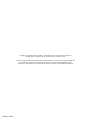 2
2
-
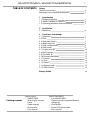 3
3
-
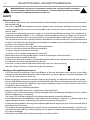 4
4
-
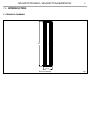 5
5
-
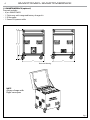 6
6
-
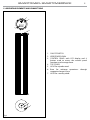 7
7
-
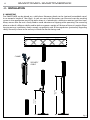 8
8
-
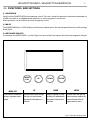 9
9
-
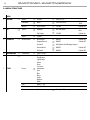 10
10
-
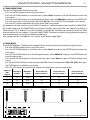 11
11
-
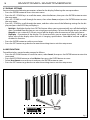 12
12
-
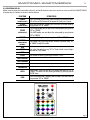 13
13
-
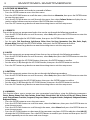 14
14
-
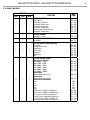 15
15
-
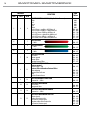 16
16
-
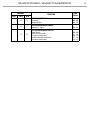 17
17
-
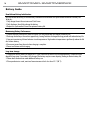 18
18
-
 19
19
-
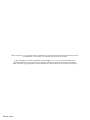 20
20
-
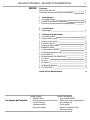 21
21
-
 22
22
-
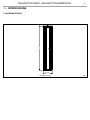 23
23
-
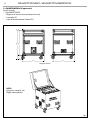 24
24
-
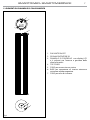 25
25
-
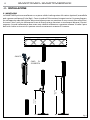 26
26
-
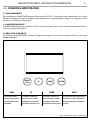 27
27
-
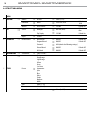 28
28
-
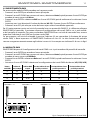 29
29
-
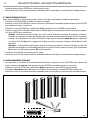 30
30
-
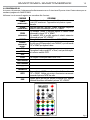 31
31
-
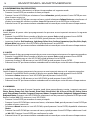 32
32
-
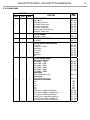 33
33
-
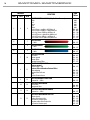 34
34
-
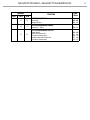 35
35
-
 36
36
-
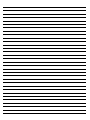 37
37
-
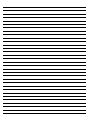 38
38
-
 39
39
-
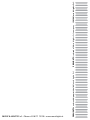 40
40
ProLights Smartower Manuale utente
- Tipo
- Manuale utente
- Questo manuale è adatto anche per
in altre lingue
- English: ProLights Smartower User manual
Documenti correlati
-
ProLights Revolutionary full colour event battery table lamp Manuale utente
-
ProLights Revolutionary full colour event battery table lamp Manuale utente
-
ProLights Smartower Scheda dati
-
ProLights Revolutionary tunable white event battery table lamp Manuale utente
-
ProLights ARENACOB4FC Manuale utente
-
ProLights PANORAMAIPWBX Manuale utente
-
ProLights STARK1000 Manuale utente
-
ProLights STARKBAR1000 Manuale utente
-
ProLights SMARTMODULA Manuale utente
-
ProLights SMARTMODULA Manuale utente