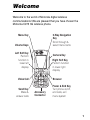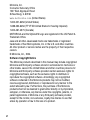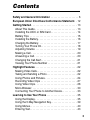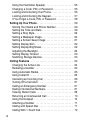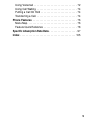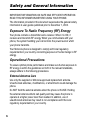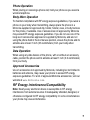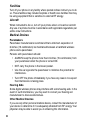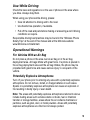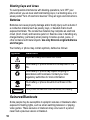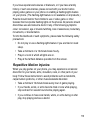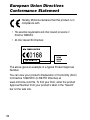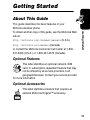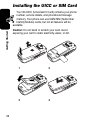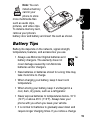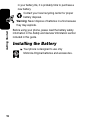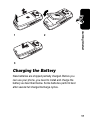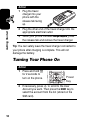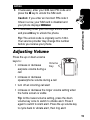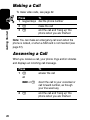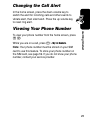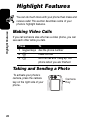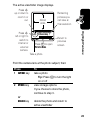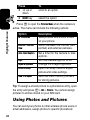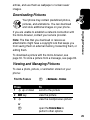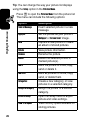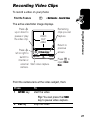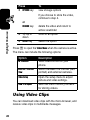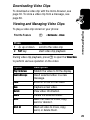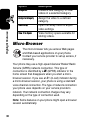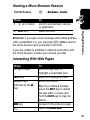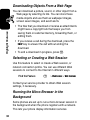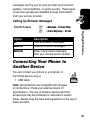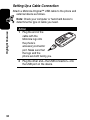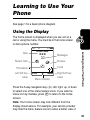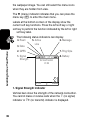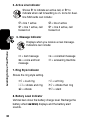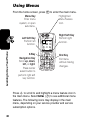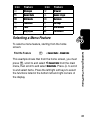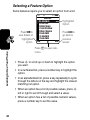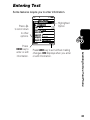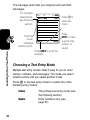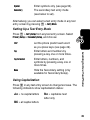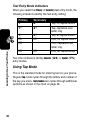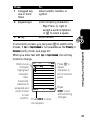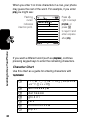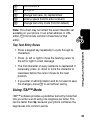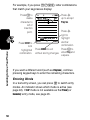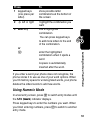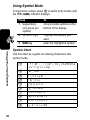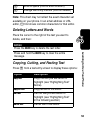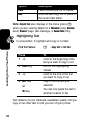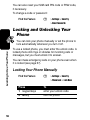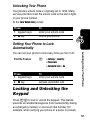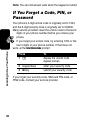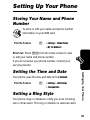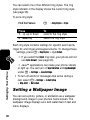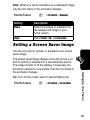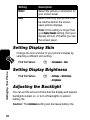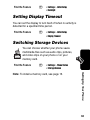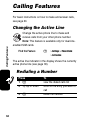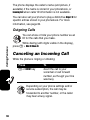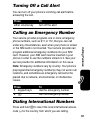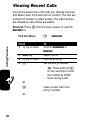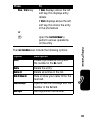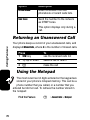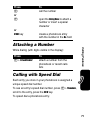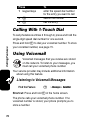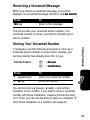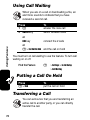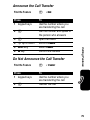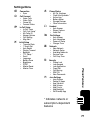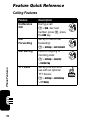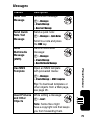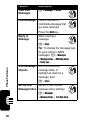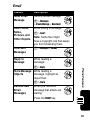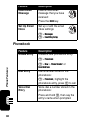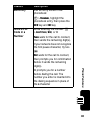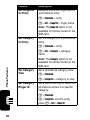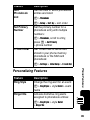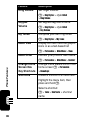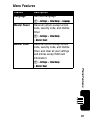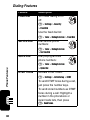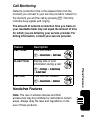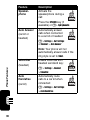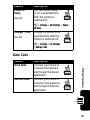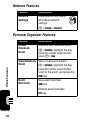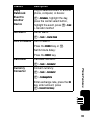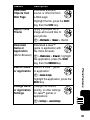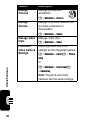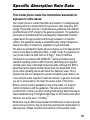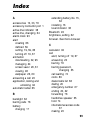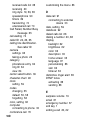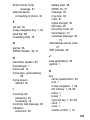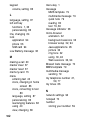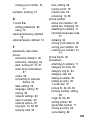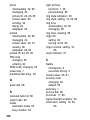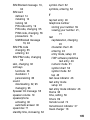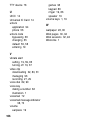1
Welcome
Welcome to the world of Motorola digital wireless
communications! We are pleased that you have chosen the
Motorola C975 3G wireless phone.
Left Soft Key
Perform
function in
lower left
display
Volume Keys
Send Key
Make &
answer calls
Menu Key
Camera Key
Power & End Key
Turn phone on/off,
end calls, exit
menu system
Right Soft Key
Perform function
in lower right
display
5-Way Navigation
Key
Scroll through &
select menu items
Accessory
Connector
Video Call Browser
040738a

2
Motorola, Inc.
Consumer Advocacy Office
1307 East Algonquin Road
Schaumburg, IL 60196
www.motorola.com
(United States)
1-800-331-6456 (United States)
1-888-390-6456 (TTY/TDD United States for hearing impaired)
1-800-461-4575 (Canada)
MOTOROLA and the Stylized M Logo are registered in the US Patent &
Trademark Office.
Java and all other Java-based marks are trademarks or registered
trademarks of Sun Microsystems, Inc. in the U.S. and other countries.
All other product or service names are the property of their respective
owners.
© Motorola, Inc., 2004.
Software Copyright Notice
The Motorola products described in this manual may include copyrighted
Motorola and third-party software stored in semiconductor memories or
other media. Laws in the United States and other countries preserve for
Motorola and third-party software providers certain exclusive rights for
copyrighted software, such as the exclusive rights to distribute or
reproduce the copyrighted software. Accordingly, any copyrighted
software contained in the Motorola products may not be modified,
reverse-engineered, distributed, or reproduced in any manner to the
extent allowed by law. Furthermore, the purchase of the Motorola
products shall not be deemed to grant either directly or by implication,
estoppel, or otherwise, any license under the copyrights, patents, or
patent applications of Motorola or any third-party software provider,
except for the normal, non-exclusive, royalty-free license to use that
arises by operation of law in the sale of a product.

3
Contents
Safety and General Information
. . . . . . . . . . . . . . . . . . . . 6
European Union Directives Conformance Statement
. . 12
Getting Started
. . . . . . . . . . . . . . . . . . . . . . . . . . . . . . . . . 13
About This Guide . . . . . . . . . . . . . . . . . . . . . . . . . . . . . . 13
Installing the UICC or SIM Card . . . . . . . . . . . . . . . . . . . 14
Battery Tips . . . . . . . . . . . . . . . . . . . . . . . . . . . . . . . . . . 15
Installing the Battery . . . . . . . . . . . . . . . . . . . . . . . . . . . . 16
Charging the Battery. . . . . . . . . . . . . . . . . . . . . . . . . . . . 17
Turning Your Phone On. . . . . . . . . . . . . . . . . . . . . . . . . . 18
Adjusting Volume . . . . . . . . . . . . . . . . . . . . . . . . . . . . . . 19
Making a Call . . . . . . . . . . . . . . . . . . . . . . . . . . . . . . . . . 20
Answering a Call. . . . . . . . . . . . . . . . . . . . . . . . . . . . . . . 20
Changing the Call Alert. . . . . . . . . . . . . . . . . . . . . . . . . . 21
Viewing Your Phone Number . . . . . . . . . . . . . . . . . . . . . 21
Highlight Features
. . . . . . . . . . . . . . . . . . . . . . . . . . . . . . 22
Making Video Calls . . . . . . . . . . . . . . . . . . . . . . . . . . . . . 22
Taking and Sending a Photo. . . . . . . . . . . . . . . . . . . . . . 22
Using Photos and Pictures . . . . . . . . . . . . . . . . . . . . . . . 24
Recording Video Clips . . . . . . . . . . . . . . . . . . . . . . . . . . 27
Using Video Clips . . . . . . . . . . . . . . . . . . . . . . . . . . . . . . 28
Micro-Browser. . . . . . . . . . . . . . . . . . . . . . . . . . . . . . . . . 30
Connecting Your Phone to Another Device. . . . . . . . . . . 33
Learning to Use Your Phone
. . . . . . . . . . . . . . . . . . . . . . 35
Using the Display . . . . . . . . . . . . . . . . . . . . . . . . . . . . . . 35
Using the 5-Way Navigation Key. . . . . . . . . . . . . . . . . . . 39
Using Menus. . . . . . . . . . . . . . . . . . . . . . . . . . . . . . . . . . 40
Entering Text. . . . . . . . . . . . . . . . . . . . . . . . . . . . . . . . . . 43

4
Using the Handsfree Speaker . . . . . . . . . . . . . . . . . . . . 55
Changing a Code, PIN, or Password. . . . . . . . . . . . . . . 55
Locking and Unlocking Your Phone. . . . . . . . . . . . . . . . 56
Locking and Unlocking the Keypad . . . . . . . . . . . . . . . . 57
If You Forget a Code, PIN, or Password . . . . . . . . . . . . 58
Setting Up Your Phone
. . . . . . . . . . . . . . . . . . . . . . . . . . 59
Storing Your Name and Phone Number . . . . . . . . . . . . 59
Setting the Time and Date . . . . . . . . . . . . . . . . . . . . . . 59
Setting a Ring Style. . . . . . . . . . . . . . . . . . . . . . . . . . . . 59
Setting a Wallpaper Image . . . . . . . . . . . . . . . . . . . . . . 60
Setting a Screen Saver Image . . . . . . . . . . . . . . . . . . . 61
Setting Display Skin . . . . . . . . . . . . . . . . . . . . . . . . . . . 62
Setting Display Brightness . . . . . . . . . . . . . . . . . . . . . . 62
Adjusting the Backlight . . . . . . . . . . . . . . . . . . . . . . . . . 62
Setting Display Timeout . . . . . . . . . . . . . . . . . . . . . . . . 63
Switching Storage Devices . . . . . . . . . . . . . . . . . . . . . . 63
Calling Features
. . . . . . . . . . . . . . . . . . . . . . . . . . . . . . . 64
Changing the Active Line . . . . . . . . . . . . . . . . . . . . . . . 64
Redialing a Number . . . . . . . . . . . . . . . . . . . . . . . . . . . 64
Using Automatic Redial . . . . . . . . . . . . . . . . . . . . . . . . . 65
Using Caller ID . . . . . . . . . . . . . . . . . . . . . . . . . . . . . . . 65
Canceling an Incoming Call . . . . . . . . . . . . . . . . . . . . . 66
Turning Off a Call Alert . . . . . . . . . . . . . . . . . . . . . . . . . 67
Calling an Emergency Number . . . . . . . . . . . . . . . . . . . 67
Dialing International Numbers. . . . . . . . . . . . . . . . . . . . 67
Viewing Recent Calls . . . . . . . . . . . . . . . . . . . . . . . . . . 68
Returning an Unanswered Call . . . . . . . . . . . . . . . . . . . 70
Using the Notepad . . . . . . . . . . . . . . . . . . . . . . . . . . . . 70
Attaching a Number . . . . . . . . . . . . . . . . . . . . . . . . . . . 71
Calling with Speed Dial . . . . . . . . . . . . . . . . . . . . . . . . . 71
Calling With 1-Touch Dial . . . . . . . . . . . . . . . . . . . . . . . 72

5
Using Voicemail . . . . . . . . . . . . . . . . . . . . . . . . . . . . . . . 72
Using Call Waiting. . . . . . . . . . . . . . . . . . . . . . . . . . . . . . 74
Putting a Call On Hold . . . . . . . . . . . . . . . . . . . . . . . . . . 74
Transferring a Call. . . . . . . . . . . . . . . . . . . . . . . . . . . . . . 74
Phone Features
. . . . . . . . . . . . . . . . . . . . . . . . . . . . . . . . 76
Menu Map. . . . . . . . . . . . . . . . . . . . . . . . . . . . . . . . . . . . 76
Feature Quick Reference . . . . . . . . . . . . . . . . . . . . . . . . 78
Specific Absorption Rate Data
. . . . . . . . . . . . . . . . . . . . 97
Index
. . . . . . . . . . . . . . . . . . . . . . . . . . . . . . . . . . . . . . . . 105

6
Safety and General Information
IMPORTANT INFORMATION ON SAFE AND EFFICIENT OPERATION.
READ THIS INFORMATION BEFORE USING YOUR PHONE.
The information provided in this document supersedes the general safety
information in user guides published prior to December 1, 2002.
Exposure To Radio Frequency (RF) Energy
Your phone contains a transmitter and a receiver. When it is ON, it
receives and transmits RF energy. When you communicate with your
phone, the system handling your call controls the power level at which
your phone transmits.
Your Motorola phone is designed to comply with local regulatory
requirements in your country concerning exposure of human beings to RF
energy.
Operational Precautions
To assure optimal phone performance and make sure human exposure to
RF energy is within the guidelines set forth in the relevant standards,
always adhere to the following procedures.
External Antenna Care
Use only the supplied or Motorola-approved replacement antenna.
Unauthorized antennas, modifications, or attachments could damage the
phone.
Do NOT hold the external antenna when the phone is IN USE. Holding
the external antenna affects call quality and may cause the phone to
operate at a higher power level than needed. In addition, use of
unauthorized antennas may result in non-compliance with the local
regulatory requirements in your country.

7
Phone Operation
When placing or receiving a phone call, hold your phone as you would a
wireline telephone.
Body-Worn Operation
To maintain compliance with RF energy exposure guidelines, if you wear a
phone on your body when transmitting, always place the phone in a
Motorola-supplied or approved clip, holder, holster, case, or body harness
for this phone, if available. Use of accessories not approved by Motorola
may exceed RF energy exposure guidelines. If you do not use one of the
body-worn accessories approved or supplied by Motorola, and are not
using the phone held in the normal use position, ensure the phone and its
antenna are at least 1 inch (2.5 centimeters) from your body when
transmitting.
Data Operation
When using any data feature of the phone, with or without an accessory
cable, position the phone and its antenna at least 1 inch (2.5 centimeters)
from your body.
Approved Accessories
Use of accessories not approved by Motorola, including but not limited to
batteries and antenna, may cause your phone to exceed RF energy
exposure guidelines. For a list of approved Motorola accessories, visit our
website at
www.Motorola.com
.
RF Energy Interference/Compatibility
Note:
Nearly every electronic device is susceptible to RF energy
interference from external sources if inadequately shielded, designed, or
otherwise configured for RF energy compatibility. In some circumstances
your phone may cause interference.

8
Facilities
Turn off your phone in any facility where posted notices instruct you to do
so. These facilities may include hospitals or health care facilities that may
be using equipment that is sensitive to external RF energy.
Aircraft
When instructed to do so, turn off your phone when on board an aircraft.
Any use of a phone must be in accordance with applicable regulations per
airline crew instructions.
Medical Devices
Pacemakers
Pacemaker manufacturers recommend that a minimum separation of
6 inches (15 centimeters) be maintained between a handheld wireless
phone and a pacemaker.
Persons with pacemakers should:
•
ALWAYS keep the phone more than 6 inches (15 centimeters) from
your pacemaker when the phone is turned ON.
•
NOT carry the phone in the breast pocket.
•
Use the ear opposite the pacemaker to minimize the potential for
interference.
•
Turn OFF the phone immediately if you have any reason to suspect
that interference is taking place.
Hearing Aids
Some digital wireless phones may interfere with some hearing aids. In the
event of such interference, you may want to consult your hearing aid
manufacturer to discuss alternatives.
Other Medical Devices
If you use any other personal medical device, consult the manufacturer of
your device to determine if it is adequately shielded from RF energy. Your
physician may be able to assist you in obtaining this information.

9
Use While Driving
Check the laws and regulations on the use of phones in the area where
you drive. Always obey them.
When using your phone while driving, please:
•
Give full attention to driving and to the road.
•
Use hands-free operation, if available.
•
Pull off the road and park before making or answering a call if driving
conditions so require.
Responsible driving best practices may be found in the “Wireless Phone
Safety Tips” at the end of this manual and at the Motorola website:
www.Motorola.com/callsmart.
Operational Warnings
For Vehicles With an Air Bag
Do not place a phone in the area over an air bag or in the air bag
deployment area. Air bags inflate with great force. If a phone is placed in
the air bag deployment area and the air bag inflates, the phone may be
propelled with great force and cause serious injury to occupants of the
vehicle.
Potentially Explosive Atmospheres
Turn off your phone prior to entering any area with a potentially explosive
atmosphere. Do not remove, install, or charge batteries in such areas.
Sparks in a potentially explosive atmosphere can cause an explosion or
fire resulting in bodily injury or even death.
Note:
The areas with potentially explosive atmospheres referred to above
include fueling areas such as below decks on boats, fuel or chemical
transfer or storage facilities, areas where the air contains chemicals or
particles, such as grain, dust, or metal powders. Areas with potentially
explosive atmospheres are often but not always posted.

10
Blasting Caps and Areas
To avoid possible interference with blasting operations, turn OFF your
phone when you are near electrical blasting caps, in a blasting area, or in
areas posted “Turn off electronic devices.” Obey all signs and instructions.
Batteries
Batteries can cause property damage and/or bodily injury such as burns if
a conductive material such as jewelry, keys, or beaded chains touch
exposed terminals. The conductive material may complete an electrical
circuit (short circuit) and become quite hot. Exercise care in handling any
charged battery, particularly when placing it inside a pocket, purse, or
other container with metal objects.
Use only Motorola original batteries
and chargers.
Your battery or phone may contain symbols, defined as follows:
Seizures/Blackouts
Some people may be susceptible to epileptic seizures or blackouts when
exposed to flashing lights, such as when watching television or playing
video games. These seizures or blackouts may occur even if a person
never had a previous seizure or blackout.
Symbol Definition
Important safety information will follow.
Your battery or phone should not be disposed of in a
fire.
Your battery or phone may require recycling in
accordance with local laws. Contact your local
regulatory authorities for more information.
Your battery or phone should not be thrown in the
trash.
Your phone contains an internal lithium ion battery.
032374o
032376o
032375o
032377o
032378o
Li Ion BATT

11
If you have experienced seizures or blackouts, or if you have a family
history of such occurrences, please consult with your doctor before
playing video games on your phone or enabling a flashing-lights feature
on your phone. (The flashing-light feature is not available on all products.)
Parents should monitor their children's use of video game or other
features that incorporate flashing lights on the phones. All persons should
discontinue use and consult a doctor if any of the following symptoms
occur: convulsion, eye or muscle twitching, loss of awareness, involuntary
movements, or disorientation.
To limit the likelihood of such symptoms, please take the following safety
precautions:
•
Do not play or use a flashing-lights feature if you are tired or need
sleep.
•
Take a minimum of a 15-minute break hourly.
•
Play in a room in which all lights are on.
•
Play at the farthest distance possible from the screen.
Repetitive Motion Injuries
When you play games on your phone, you may experience occasional
discomfort in your hands, arms, shoulders, neck, or other parts of your
body. Follow these instructions to avoid problems such as tendonitis,
carpal tunnel syndrome, or other musculoskeletal disorders:
•
Take a minimum 15-minute break every hour of game playing.
•
If your hands, wrists, or arms become tired or sore while playing,
stop and rest for several hours before playing again.
•
If you continue to have sore hands, wrists, or arms during or after
play, stop playing and see a doctor.

12
European Union Directives
Conformance Statement
Hereby, Motorola declares that this product is in
compliance with
•
The essential requirements and other relevant provisions of
Directive 1999/5/EC
•
All other relevant EU Directives
The above gives an example of a typical Product Approval
Number.
You can view your product’s Declaration of Conformity (DoC)
to Directive 1999/5/EC (to R&TTE Directive) at
www.motorola.com/rtte. To find your DoC, enter the product
Approval Number from your product’s label in the “Search”
bar on the web site.

13
Getting Started
Getting Started
About This Guide
This guide describes the basic features of your
Motorola wireless phone.
To obtain another copy of this guide, see the Motorola Web
site at:
http://motorola.com/consumer/manuals
(U.S.A.)
http://motorola.ca/consumer
(Canada)
or contact the Motorola Customer Call Center at 1-800-
331-6456 (U.S.A.) or 1-800-461-4575 (Canada).
Optional Features
This label identifies an optional network, SIM
card, or subscription-dependent feature that may
not be offered by all service providers in all
geographical areas. Contact your service provider
for more information.
Optional Accessories
This label identifies a feature that requires an
optional Motorola Original™ accessory.
032380o

14
Getting Started
Installing the UICC or SIM Card
Your 3G UICC (Universal IC Card) contains your phone
number, service details, and phonebook/message
memory. Your phone can use GSM SIM (Subscriber
Identity Module) cards, but not all features will be
available.
Caution:
Do not bend or scratch your card. Avoid
exposing your card to static electricity, water, or dirt.
1
2
34

15
Getting Started
Note:
You can
install a memory
card in your
phone to store
more multimedia files
such as audio clips,
pictures, and video clips.
To install a memory card,
remove your phone’s
battery door and battery and insert the card as shown.
Battery Tips
Battery life depends on the network, signal strength,
temperature, features, and accessories you use.
•
Always use Motorola Original batteries and
battery chargers. The warranty does not
cover damage caused by non-Motorola
batteries and/or chargers.
•
New batteries or batteries stored for a long time may
take more time to charge.
•
When charging your battery, keep it near room
temperature.
•
When storing your battery, keep it uncharged in a
cool, dark, dry place, such as a refrigerator.
•
Never expose batteries to temperatures below -10°C
(14°F) or above 45°C (113°F). Always take your
phone with you when you leave your vehicle.
•
It is normal for batteries to gradually wear down and
require longer charging times. If you notice a change

16
Getting Started
in your battery life, it is probably time to purchase a
new battery.
Contact your local recycling center for proper
battery disposal.
Warning:
Never dispose of batteries in a fire because
they may explode.
Before using your phone, pease read the battery safety
information in the Safety and General Information section
included in this guide.
Installing the Battery
Your phone is designed to use only
Motorola Original batteries and accessories.

17
Getting Started
Charging the Battery
New batteries are shipped partially charged. Before you
can use your phone, you need to install and charge the
battery as described below. Some batteries perform best
after several full charge/discharge cycles.
12
3

18
Getting Started
Tip:
You can safely leave the travel charger connected to
your phone after charging is complete. This will not
damage the battery.
Turning Your Phone On
Action
1
Plug the travel
charger into your
phone with the
release tab facing
up.
2
Plug the other end of the travel charger into the
appropriate electrical outlet.
3
When your phone indicates
Charge Complete
, press
the release tab and remove the travel charger.
Action
1
Press and hold
o
for 2 seconds to
turn on the phone.
2
If necessary, press
S
to scroll to the User
Account you want. Then press the
SELECT
key to
select the account from the list (stored on the
SIM card).
Power
Key

19
Getting Started
Adjusting Volume
Press the up or down volume
keys to:
•
increase or decrease
earpiece volume during a
call
•
increase or decrease
speakerphone volume during a call
•
turn off an incoming call alert
•
increase or decrease the ringer volume setting when
the home screen is visible
Tip:
At the lowest volume setting, press the down
volume key once to switch to vibrate alert. Press it
again to switch to silent alert. Press the up volume key
to cycle back to vibrate alert, then ring alert.
3
If necessary, enter your SIM card PIN code and
press the
OK
key to unlock the SIM card.
Caution:
If you enter an incorrect PIN code 3
times in a row, your SIM card is disabled and
your phone displays
SIM Blocked
.
4
If necessary, enter your four-digit unlock code
and press
OK
key to unlock the phone.
Tip:
The unlock code is originally set to 1234.
Your service provider may change this number
before you receive your phone.
Action
Volume
Key

20
Getting Started
Making a Call
To make video calls, see page 22.
Note:
You can make an emergency call even when the
phone is locked, or when a SIM card is not inserted (see
page 67).
Answering a Call
When you receive a call, your phone rings and/or vibrates
and displays an incoming call message.
Press To
1
keypad keys dial the phone number
2
n
make the call
3
o
end the call and “hang up” the
phone when you are finished
Press To
1
n
or
answer the call
DIVERT
or
o
divert the call to your voicemail or
call forward number, as though
your line was busy
2
o
end the call and “hang up” the
phone when you are finished
La pagina si sta caricando...
La pagina si sta caricando...
La pagina si sta caricando...
La pagina si sta caricando...
La pagina si sta caricando...
La pagina si sta caricando...
La pagina si sta caricando...
La pagina si sta caricando...
La pagina si sta caricando...
La pagina si sta caricando...
La pagina si sta caricando...
La pagina si sta caricando...
La pagina si sta caricando...
La pagina si sta caricando...
La pagina si sta caricando...
La pagina si sta caricando...
La pagina si sta caricando...
La pagina si sta caricando...
La pagina si sta caricando...
La pagina si sta caricando...
La pagina si sta caricando...
La pagina si sta caricando...
La pagina si sta caricando...
La pagina si sta caricando...
La pagina si sta caricando...
La pagina si sta caricando...
La pagina si sta caricando...
La pagina si sta caricando...
La pagina si sta caricando...
La pagina si sta caricando...
La pagina si sta caricando...
La pagina si sta caricando...
La pagina si sta caricando...
La pagina si sta caricando...
La pagina si sta caricando...
La pagina si sta caricando...
La pagina si sta caricando...
La pagina si sta caricando...
La pagina si sta caricando...
La pagina si sta caricando...
La pagina si sta caricando...
La pagina si sta caricando...
La pagina si sta caricando...
La pagina si sta caricando...
La pagina si sta caricando...
La pagina si sta caricando...
La pagina si sta caricando...
La pagina si sta caricando...
La pagina si sta caricando...
La pagina si sta caricando...
La pagina si sta caricando...
La pagina si sta caricando...
La pagina si sta caricando...
La pagina si sta caricando...
La pagina si sta caricando...
La pagina si sta caricando...
La pagina si sta caricando...
La pagina si sta caricando...
La pagina si sta caricando...
La pagina si sta caricando...
La pagina si sta caricando...
La pagina si sta caricando...
La pagina si sta caricando...
La pagina si sta caricando...
La pagina si sta caricando...
La pagina si sta caricando...
La pagina si sta caricando...
La pagina si sta caricando...
La pagina si sta caricando...
La pagina si sta caricando...
La pagina si sta caricando...
La pagina si sta caricando...
La pagina si sta caricando...
La pagina si sta caricando...
La pagina si sta caricando...
La pagina si sta caricando...
La pagina si sta caricando...
La pagina si sta caricando...
La pagina si sta caricando...
La pagina si sta caricando...
La pagina si sta caricando...
La pagina si sta caricando...
La pagina si sta caricando...
La pagina si sta caricando...
La pagina si sta caricando...
La pagina si sta caricando...
-
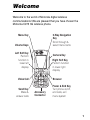 1
1
-
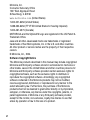 2
2
-
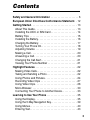 3
3
-
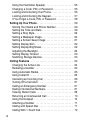 4
4
-
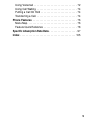 5
5
-
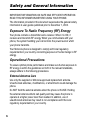 6
6
-
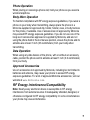 7
7
-
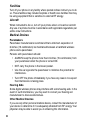 8
8
-
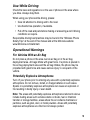 9
9
-
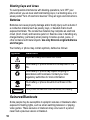 10
10
-
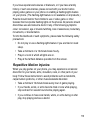 11
11
-
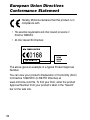 12
12
-
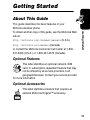 13
13
-
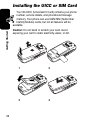 14
14
-
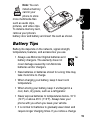 15
15
-
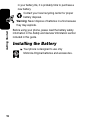 16
16
-
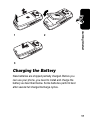 17
17
-
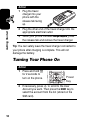 18
18
-
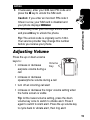 19
19
-
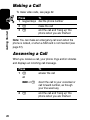 20
20
-
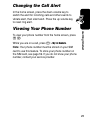 21
21
-
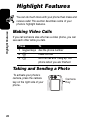 22
22
-
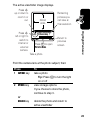 23
23
-
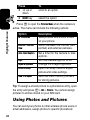 24
24
-
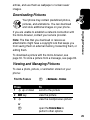 25
25
-
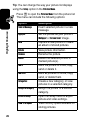 26
26
-
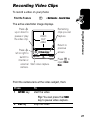 27
27
-
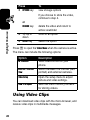 28
28
-
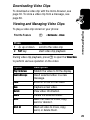 29
29
-
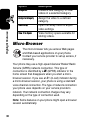 30
30
-
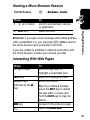 31
31
-
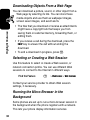 32
32
-
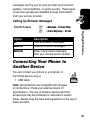 33
33
-
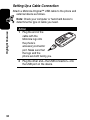 34
34
-
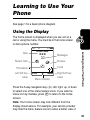 35
35
-
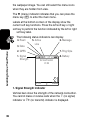 36
36
-
 37
37
-
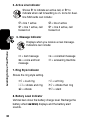 38
38
-
 39
39
-
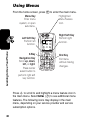 40
40
-
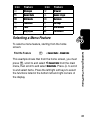 41
41
-
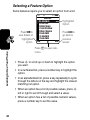 42
42
-
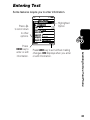 43
43
-
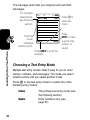 44
44
-
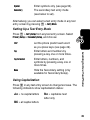 45
45
-
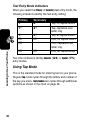 46
46
-
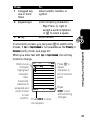 47
47
-
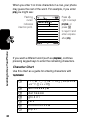 48
48
-
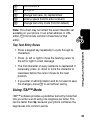 49
49
-
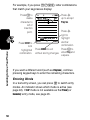 50
50
-
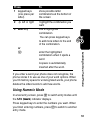 51
51
-
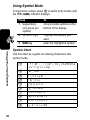 52
52
-
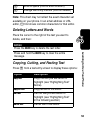 53
53
-
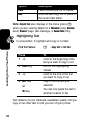 54
54
-
 55
55
-
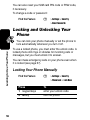 56
56
-
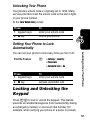 57
57
-
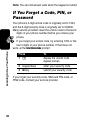 58
58
-
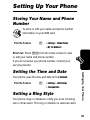 59
59
-
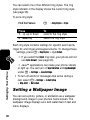 60
60
-
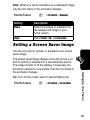 61
61
-
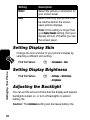 62
62
-
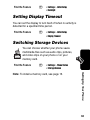 63
63
-
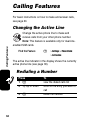 64
64
-
 65
65
-
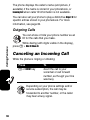 66
66
-
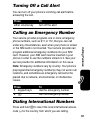 67
67
-
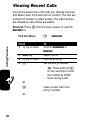 68
68
-
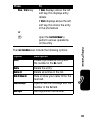 69
69
-
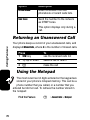 70
70
-
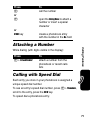 71
71
-
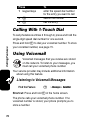 72
72
-
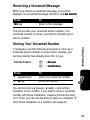 73
73
-
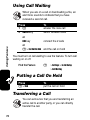 74
74
-
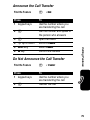 75
75
-
 76
76
-
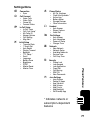 77
77
-
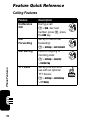 78
78
-
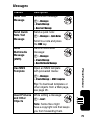 79
79
-
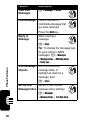 80
80
-
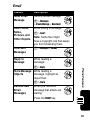 81
81
-
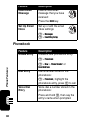 82
82
-
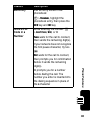 83
83
-
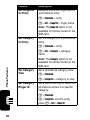 84
84
-
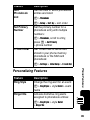 85
85
-
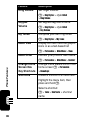 86
86
-
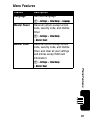 87
87
-
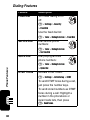 88
88
-
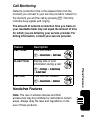 89
89
-
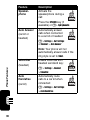 90
90
-
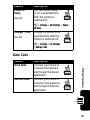 91
91
-
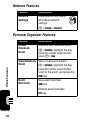 92
92
-
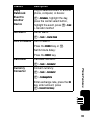 93
93
-
 94
94
-
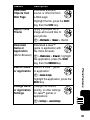 95
95
-
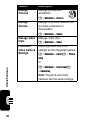 96
96
-
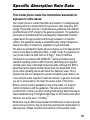 97
97
-
 98
98
-
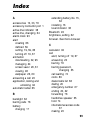 99
99
-
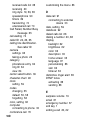 100
100
-
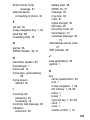 101
101
-
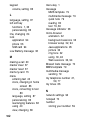 102
102
-
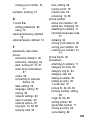 103
103
-
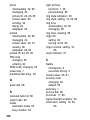 104
104
-
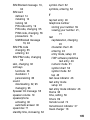 105
105
-
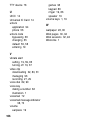 106
106
in altre lingue
- English: Motorola C975 User manual
Documenti correlati
-
Motorola C210 Manuale utente
-
Motorola IHDT6DQ1 Manuale utente
-
Motorola E1000 - Cell Phone 16 MB Manuale utente
-
Motorola DIGITAL WIRELESS TELEPHONE Manuale utente
-
Motorola A830 Manuale utente
-
Motorola V620 Manuale utente
-
Motorola E365 Let's Get Started
-
Motorola E365 Manuale utente
-
Motorola V65P CDMA PTT Manuale utente
-
Motorola E398 series Manuale del proprietario