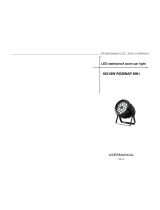La pagina si sta caricando...

USER MANUAL
MANUALE UTENTE
SMARTBATHEX
EN - IT
PORTABLE BATTERY-POWERED
UPLIGHTER

All rights reserved by Music & Lights S.r.l. No part of this instruction manual may be
reproduced in any form or by any means for any commercial use.
In order to improve the quality of products, Music&Lights S.r.l. reserves the right to modify the
characteristics stated in this instruction manual at any time and without prior notice.
All revisions and updates are available in the ‘manuals’ section on site www.musiclights.it

1
SMARTBATHEX
Packing content
• SMARTBATHEX
• Power cable
• IR Remote controller
• User manual
TABLE OF CONTENTS
Safety
General instructions
Warnings and installation precautions
General information
1 Introduction
1. 1 Description
1. 2 Technical specications
1. 3 Operating elements and connections
2 Installation
2. 1 Mounting
3 Functions and settings
3. 1 Operation
3. 2 Basic setup
3. 3 Recharge
3. 4 Menu structure
3. 5 Auto Show
3. 6 Static color
3. 7 Sound mode
3. 8 Manual color
3. 9 Dimmer
3. 10 Operation through the IRC controller
3. 11 Master/Slave mode with DMX signal cable
3. 12 Master/Slave with wireless signal
3. 13 Operation with app SmartColors
3. 14 Operation with WIFIBOX
3. 15 Limiter option
3. 16 Linking
3. 17 DMX mode
3. 18 DMX addressing
3. 19 Connection of the DMX line
3. 20 Construction of the DMX termination
3. 21 DMX control
4 Maintenance
4. 1 Maintenance and cleaning the unit
4. 2 Fuse replacement
4. 3 Troubleshooting
Warranty
2
2
3
3
3
5
6
7
7
7
8
9
9
9
9
9
10
11
11
12
13
13
14
14
14
15
15
16
18
18
18

SMARTBATHEX
2
WARNING! Before carrying out any operations with the unit, carefully read this instruction
manual and keep it with cure for future reference. It contains important information about
the installation, usage and maintenance of the unit.
SAFETY
General instruction
• The products referred to in this manual conform to the European Community Directives and are there-
fore marked with
.
• Supply voltage of this product is DC24V; never connect directly to AC22V. Leave servicing to skilled
personnel only. Never make any modications on the unit not described in this instruction manual,
otherwise you will risk an electric shock.
• Connection of the power adapter must be made to a power supply system tted with ecient earth-
ing (Class I appliance according to standard EN 6598-1). It is, moreover, recommended to protect the
supply lines of the units from indirect contact and/or shorting to earth by using appropriately sized
residual current devices.
• The connection to the main network of electric distribution must be carried out by a qualied electri-
cal installer. Check that the voltage correspond to those for which the unit is designed as given on the
electrical data label.
• This unit is not for home use, only professional applications.
• Never use the xture under the following conditions:
- in places subject to vibrations or bumps;
- in places subject to excessive humidity.
• Make certain that no inammable liquids, water or metal objects enter the xture.
• Do not dismantle or modify the xture.
• All work must always be carried out by qualied technical personnel. Contact the nearest sales point for
an inspection or contact the manufacturer directly.
• If the unit is to be put out of operation denitively, take it to a local recycling
plant for a disposal which is not harmful to the environment.
Warnings and installation precautions
• If this device will be operated in any way dierent to the one described in this manual, it may suer
damage and the guarantee becomes void. Furthermore, any other operation may lead to dangers like
short circuit, burns, electric shock, etc.
• Before starting any maintenance work or cleaning the projector, cut o power from the main supply.
• Always additionally secure the projector with the safety rope. When carrying out any work, always com-
ply scrupulously with all the regulations (particularly regarding safety) currently in force in the country
in which the xture’s being used.
• Install the xture in a well ventilated place.
• Keep any inammable material at a safe distance from the xture.
• Shields, lenses or ultraviolet screens shall be changed if they have become damaged to such an extent
that their eectiveness is impaired.
• The lamp (LED) shall be changed if it has become damaged or thermally deformed.
• Never look directly at the light beam. Please note that fast changes in lighting, e. g. ashing light, may
trigger epileptic seizures in photosensitive persons or persons with epilepsy.
• This product is not intended for permanent installation.
• Do not touch the product’s housing when operating because it may be very hot.
• This product was designed and built strictly for the use indicated in this documentation. Any other use,
not expressly indicated here, could compromise the good condition/operation of the product and/or
be a source of danger.
• We decline any liability deriving from improper use of the product.

3
SMARTBATHEX
- 1 - INTRODUCTION
1.1 DESCRIPTION
SMARTBATHEX is a portable battery-powered uplighter designed as accent luminaire for all kind of events.
SMARTBATHEX is equipped with a lithium battery pack and a built-in WiFi module for cable- free operation.
The ultra- compact and lightweight design makes this projector truly portable and rechargeable countless
times without “memory eect “. The internal battery has an autonomy for 12 hours in color change mode
and up to 8 hours in full output, while the charging time is only 5 hours. The light source is composed of
4x12W high-power RGBWAP LEDs / fullcolor for a color calibration in the full-spectrum and the extract-
able foot allows you to adjust the angle of the beam to assist tracking operations. The transmission of the
DMX signal is via WiFi technology, the transmission unit WIFIBOX is compatible with any DMX controller or
through the application SMARTCOLORS available for any Android or IOS smartphone.
1.2 TECHNICAL SPECIFICATIONS
Light source and optics
• 4x12W RGBWAP/FC LED
• Lux @ 3 m: 810
• Energy-saving LEDs featuring more vivid colours and lower power consumption compared to tradi-
tional lamps
• Colour synthesis: RGBWAP/FC color mixing (>16 million colours) for a limitless colour range
• White temperature presets: 3200K~10000K
• Beam angle: 25°
• Field angle: 40°
• LEDs average life span: >50’000 h
Electronics and features
• Several DMX selectable congurations (6, 8, 12 channels) for advanced or basic controlling
- 6 channels: RGBWAP
- 8 channels: dimmer, RGBWAP, strobe
- 12 channels: dimmer, RGBWAP, macro, strobo, auto programs, programs speed, dimmer curve
• WDMX: Built-in Wi receiver
• IR controller: infra-red sensor controlled by remote
• 4 char LED display user interface for auto programs execution, static colour mode, creation of custom
shows
• 4 dierent dimming curves available
• Auto mode: built-in programs with execution speed adjustment
• Manual color mode: manual adjustment of color
• Static colour mode: selection of static colour
• Sound mode: music activation through internal microphone, sensitivity control
• Master/Slave mode for stand-alone operations of more units
• Linear and “stepless” transition between DMX values
• Flicker free operations (400Hz)
• Silent operations, due to natural cooling of the peculiar chassis and to absence of fans
Structure and Power supply
• Protection: IP44
• Sturdy die-cast aluminium body conceived for long-time durability and demanding applications
• Tempered glass front panel

SMARTBATHEX
4
• Battery: 24V, Lithium
• Battery autonomy: 12 hours (color change mode), 8 hours (permanent white full-on)
• Recharge time: 5 hours max
• LED battery status indicator
• Load/Storage battery switch
• Dmx connections: XLR 3p Input/Output
• Ergonomic carrying handle for transportation and positioning
• Adjustable foot support for tilt regulation (up to 20°)
• Power unit: 100-240V 50/60Hz
• Working temperature: 0/+35°
• Weight: 3,4 kg
• Dimensions (WxHxD): 137.8x184x145 mm
137,8 184
145
Technical drawing
Fig.1

5
SMARTBATHEX
1
2
3
4
5
6
7
8
9
10
5
1.3 OPERATING ELEMENTS AND CONNECTIONS
Fig.2
Bottom panel
Side panel
1. MICROPHONE to control the show by the
external audio signal.
2. CONTROL PANEL with display and 4 button
used to access the control panel functions
and manage them.
3. AUTO SYNC/ CLEAR button for WiFi mode
4. CHARGE BATTERY LED
5. Adjustable foot support for tilt regulation
6. ON/OFF SWITCH
7. DMX IN (3-pole XLR):
1 = ground, 2 = DMX -, 3 = DMX +
8. POWER IN mains plug for connection to a
socket (100-240V 50/60Hz) via the supplied
mains cable. The support for the mains fuse
is located near the mains plug. Only replace a
blown fuse by one of the same type.
9. DMX OUT (3-pole XLR):
1= ground, 2 = DMX -, 3 = DMX +
10. POWER OUT: connect to supply power to the
next unit.

SMARTBATHEX
6
- 2 - INSTALLATION
2.1 MOUNTING
SMARTBATHEX may be set up on a solid and even surface. The unit can also be mounted upside down to a
cross arm. For xing, stable mounting clips are required. The mounting place must be of sucient stability
and be able to support a weight of 10 times of the unit’s weight.
When carrying out any installation, always comply scrupulously with all the regulations (particularly re-
garding safety) currently in force in the country in which the xture’s being used.
IMPORTANT
Always additionally secure the projector with the safety rope from falling down. For this purpose, fasten
the safety rope at a suitable position so that the maximum fall of the projector will be 20 cm.
Fig.3
THREADED HOLES M12

7
SMARTBATHEX
- 3 - FUNCTIONS AND SETTINGS
3.1 OPERATION
Switch on the SMARTBATHEX with the power switch (If the battery charge is very low, connect the sup-
plied main cable to a socket (100-240V~/50-60Hz). The unit is ready for operation and can be operated via
a DMX controller or it independently performs its show program in succession.
After operation, switch o the unit with the power switch.
NOTE - The battery life indicators are the 4 small green LEDs on either side of the “AUTO” button. The indi-
cators show how much battery life remains available.
3.2 BASIC SETUP
The SMARTBATHEX has a LED display and 4 buttons for access to the functions of the control panel (g. 4).
Fig.4 - Functions of the buttons
MENU UP DOWN ENTER
MENU UP DOWN ENTER
Used to access the menu or
to return a previous menu
option
Scrolls up the list of options or
selects a higher value
Scrolls down the list of
options or selects a lower
value
Activates a menu option or a
selected value
3.3 RECHARGE
To recharge SMARTBATHEX, plug the power cable into a mains socket (100-240V~/50-60Hz). During
charging the LED indicates green to show that the battery is charging.
The charging time are 5 hours and autonomy is 12 hours (color change mode) or 8 hours (permanent
white full-on).
NOTE - The battery charges whenever the product is plugged into a power source. If the product is plugged
in and not in operation, make sure the ON/OFF switch is in the OFF position.

SMARTBATHEX
8
3.4 MENU STRUCTURE
MENU
1
DMX Personality and
Starting Address
6 CH
ð
d1 - d512
Selects DMX personality and DMX starting value8 CH
ð
d1 - d512
12 CH
ð
d1 - d512
2 Static Colors C--
ð
C1 - C63 Selects 1 of 63 static colors
3 Auto Programs P--
ð
P1 - P4 Selects 1 of 4 auto programs
4 Programs Speed S--
ð
S1 - S100 Sets auto program speed (slow to fast)
5 Sound Active Snd Selects Sound Active mode
6 Sound Sensitivity SenS
ð
u0 - u100 Sets sound sensitivity (low to high)
7 Custom Color Mixing U--
ð
r0 - r255 Red (0-100%)
ð
g0 - g255 Green (0-100%)
ð
b0 - b255 Blue (0-100%)
ð
A0 - A255 Amber (0-100%)
ð
W0 - W255 White (0-100%)
ð
P0 - P255 UV (0-100%)
8 Dimmer dIM
ð
OFF OFF: Dimmer speed o
ð
dIM1 DIM1: Dimmer speed fast
ð
dIM2 DIM2: Dimmer speed middle
ð
dIM3 DIM3: Dimmer speed slow
9 Infrared SET
ð
ON
Turns infrared on or o
ð
OFF
10 2.4GHz WiFi Setting S-tr
ð
drAS
ð
drAU Automatically select receive frequency
ð
drCH
ð
dr1 - dr16 Manually select receive frequency
ð
dtAS
ð
dtAU Automatically select transmit frequency
ð
dtCH
ð
dt1 - dt16 Manually select transmit frequency
11 Limiter Limi
ð
ON Turns limiter on, enabling extended battery life
ð
OFF Turns limiter o, disabling extended battery life

9
SMARTBATHEX
3.5 AUTO SHOW
This xture has a built-in automatic program. To access this, please see the below instructions:
• Press the button MENU so many times until shows P-- , then press the button ENTER.
• Using UP/DOWN button, select one of the programs P1 - P4 .
• Press the button ENTER to conrm.
• Press the button MENU until S-- appears on the display.
• Use the button UP/DOWN to select the auto programs speed S001 - S100 (slow-fast).
• Press the button ENTER save the setting.
3.6 STATIC COLOR
This xture has the ability to accept custom static color settings. Access these chases via the control panel
on the back of the xture.
• Press the button MENU so many times until shows C-- , then press the button ENTER.
• Using UP/DOWN button, select one of the programs C1 - C63 .
• Press the button ENTER to conrm.
• Press the MENU button to go back or to meet the waiting time to exit the setup menu.
3.7 SOUND MODE
• Press the button MENU so many times until the display shows Snd .
• Press the button ENTER to conrm.
• You can set the microphone sensitivity pressing the button MENU so many times until the display show
Sens
• Using the button UP/DOWN, select the desired value sensitivity (slow-fast) u0 - u100 .
• Press the button ENTER to conrm.
3.8 MANUAL COLOR
This mode allows to combine the colors red, green, blue amber white and purple (r, g, b, A, W, P).
• Press the button MENU so many times until the display shows U-- , then press the button ENTER.
• Select the color r, g, b, A, W, P through the buttons UP/DOWN.
• Press the button ENTER to conrm.
• Using UP/DOWN button, select the desired color value 000 - 255 .
• Press ENTER button to continue to the next color.
• Continue until the desired mix is obtained.
• Press the MENU button to go back or to meet the waiting time to exit the setup menu.
3.9 DIMMER
• Enter in Dimmer mode to select specic dimming curve, press the button MENU so many times until
shows dIM, and press the button ENTER to conrm.
• Press the button UP/DOWN to select OFF - dIM1 - dIM2 - dIM3.
• Press ENTER button to store.
• Press the MENU button to go back or to meet the waiting time to exit the setup menu.

SMARTBATHEX
10
Fig.5
IRC REMOTE
BLACK
OUT
AUTO
STROBE SPEED
SOUND
SENSI-
TIVITY
%
MANUAL
FADE
SNAP
R
G B
+
0
1
2
3
4
5
6
7 8 9
A
UV W
3.10 OPERATION THROUGH THE IRC CONTROLLER
To control the SMARTBATHEX with the infrared remote control:
• Press the button MENU repeatedly until SET , then press button ENTER
to conrm.
• Using UP/DOWN button to select On or OFF to enable or disable the in-
frared remote control.
• Press the button ENTER to conrm the chose.
NOTE - Make sure to point the controller directly at the receiver on the
product.
Automatic Mode
Automatic Mode will enable you to run the automatic programs on the
product.
To turn on Automatic Mode:
1. Press AUTO on the controller.
2. Press + or – to choose between the dierent auto programs.
To adjust the speed of the automatic program:
3. Press SPEED on the controller.
4. Press %.
5. Press + or – to either increase or decrease the speed of the program.
Sound Active Mode
Sound Active Mode will enable the product to respond to the music.
To turn on Sound Active mode:
1. Press SOUND on the controller.
To adjust sound sensitivity in Sound Active mode:
2. Press SENSITIVITY on the controller.
3. Press %.
4. Press + or – to either increase or decrease sound sensitivity.
Manual Color Control
To choose a specic color with the controller:
1. Press MANUAL on the controller.
2. Press any number between 0-9 to choose your color.
To manually control the RGB percentage:
3. Press MANUAL on the controller.
4. Press R, G, or B to choose your color.
5. Press + or – to increase or decrease the percentage of each color.
Miscellaneous Operation
To adjust the strobe rate of the program:
1. Press STROBE on the controller.
2. Press + or – to increase or decrease the strobe rate.
3. Press STROBE again to turn o the strobe.
To change the switching eect of the program:
• Press FADE/SNAP on the controller.
• Fade will slowly switch the eect. Snap will rapidly switch the eect.
To black out the lights:
• Press BLACK OUT on the controller.

11
SMARTBATHEX
• This will turn o all the lights until the button is pressed again.
NOTE - The controller will not respond to any inputs when Black Out is activated. If the remote does not
respond when a button is pressed, try pressing BLACK OUT. You may have inadvertently activated BLACK
OUT.
3.11 MASTER/SLAVE MODE WITH DMX SIGNAL CABLE
This mode will allow you to link up the units together without a controller. Choose a unit to function as the
Master. The unit must be the rst unit in line; other units will work as slave.
• Use standard DMX cables to daisy chain your units together via the DMX connector on the rear of the
units. For longer cable runs we suggest a terminator at the last xture (see page 16).
• Use any one of the standalone modes for the master unit.
• Set the slaves to the same DMX modes.
3.12 MASTER/SLAVE MODE WITH WIRELESS SIGNAL
This mode allows you to wirelessly connect more units SMARTBATHEX, without a controller. The rst unit,
transmitter signal, it will be set as master and the others, receivers, as slave.
Wireless communication between devices can be congured in two ways:
Manual transmit/receive mode
On Master unit:
• Press the MENU button so many times until the display shows S-tr then press the ENTER button.
• Press the UP/DOWN button and select dtCH. Press the ENTER button to conrm.
• Press the UP/DOWN button, select one of the transmitting signal dt 1 - dt 16.
• Press the ENTER button for save the setting.
On Slave unit:
• Press the MENU button so many times until the display shows S-tr. Press the ENTER button to conrm.
• Press the UP/DOWN button and select drCH. Press the ENTER button to conrm.
• Press the UP/DOWN button, select one of the transmitting signal dr 1 - dr 16.
• Press the ENTER button for save the setting.
Auto transmit/receive mode
On Master unit:
• Press the MENU button so many times until the display shows S-tr then press the ENTER button.
• Press the UP/DOWN button and select dtAS. Press the ENTER button to conrm.
• Press the ENTER button again to conrm dtAU.
On Slave unit:
• Press the MENU button so many times until the display shows S-tr.
• Press the ENTER button to conrm.
• Press the UP/DOWN button and select drAS.
• Press the ENTER button to conrm.
• Press the ENTER button again to conrm drAU.
On Master unit:
• Hold the AUTO button.
On Slave unit:
• Hold the AUTO button (always hold AUTO button on Master unit).
• Wait 5 seconds and release the AUTO button on Slave unit.
NOTE - Use any one of the standalone modes for the master unit. Set the slaves to the same DMX modes.

SMARTBATHEX
12
Fig.6 - Conguration Master/Slave mode
SLAVE
SLAVE
SLAVE
SLAVE
MASTER
IRC REMOTE
BLACK
OUT
AUTO
STROBE SPEED
SOUND
SENSI-
TIVITY
%
MANUAL
FADE
SNAP
R
G B
+
0
1
2
3
4
5
6
7 8 9
A
UV W
SMARTBATHEX (MASTER): SIGNAL INPUT
1) DMX (with a DMX Controller)
2) Control panel on device
3) IR remote controller
SMARTBATHEX (MASTER):
TRANSMITTER MODE
(type of channel for data wireless
communication)
1) Manual Channel --> dtCH
2) Auto Channel --> dtAU
SMARTBATHEX (SLAVE): RECEIVER MODE
1) drCH --> MASTER UNIT sets on Manual Channel
2) drAU --> MASTER UNIT sets on Auto Channel
Note: To work in the right way, all SMARTBATHEX must be congured with the same DMX address/mode.
3.13 OPERATION WITH APP “SMARTCOLORS”
Important: WIFIBOX hardware is required to use this app.
WIFIBOX is a new-generation light control system, conceived to obtain an easy and versatile platform for
LED projectors. The signal transmission is managed wired and wireless (through Wi-Fi), both in input and
output, even allowing to control the xtures through a smartphones applications “Smarcolors”, available
for IOS and Android devices. Before using the application, check that all devices are properly congured
with WIFIBOX. For device’s conguration refer to the WIFIBOX manual available on “www.musiclights.it”.
Fig.7

13
SMARTBATHEX
Fig.8 - Conguration with WIFIBOX
3.14 OPERATION WITH WIFIBOX
This mode allows you to wirelessly connect more units SMARTBATHEX, all managed through a unit WIFI-
BOX (sold separately). For the unit WIFIBOX, transmitter signal, will set the input signal, WIFI or DMX. For
the conguration of the devices refer to the manual of WIFIBOX available on “www.musiclights.it”.
3.15 LIMITER OPTION
The SMARTBATHEX has a limiter option that decreases the power output and extends battery life when
more than 4 colors are turned on. This option is set in the control panel.
To select whether the limiter is on or o, follow the instructions below:
• Press the button MENU repeatedly until Limi , then press button ENTER to conrm.
• Using UP/DOWN button to select On or OFF to activate or deactivate the limiter option.
• Press the button ENTER to conrm the chose.
WIFIBOX: SIGNAL INPUT
1) WIFI (with SmartColors App)
2) DMX (with a DMX Controller)
WIFIBOX: TRANSMITTER MODE
(type of channel for data wireless
communication)
1) Manual Channel
2) Auto Channel
SMARTBATHEX: RECEIVER MODE
1) drCH --> WIFIBOX sets on Manual Channel
2) drAU --> WIFIBOX sets on Auto Channel

SMARTBATHEX
14
Number of
DMX channels
Start address
(example)
DMX Address
occupied
Next possible start
address for unit No. 1
Next possible start
address for unit No. 2
Next possible start
address for unit No. 3
6 33 33-38 39 45 51
8 33 33-40 41 49 57
12 33 33-44 45 57 69
3.16 LINKING
1. Connect the DMX OUT of the master unit via 3-pole XLR cable to the DMX IN of the rst slave unit.
2. Connect the DMX OUT of the rst slave unit to the DMX IN of the second slave unit, etc. until all units
are connected in a chain.
3.17 DMX MODE
• Press the button MENU so many times until shows, CH6, CH8 or CH12 and press the button ENTER to
conrm.
• Press the button UP/DOWN to select the desired DMX address d001 - d512. Press and hold to scroll quick-
ly. Press ENTER button to store.
The tables on page 17 indicate the operating mode and DMX value. The SMARTBATHEX is equipped with
3 pole XLR connections.
3.18 DMX ADDRESSING
To able to operate the SMARTBATHEX with a light controller, adjust the DMX start address for the rst a
DMX channel. If e. g. address 33 on the controller is provided for controlling the function of the rst DMX
channel, adjust the start address 33 on the SMARTBATHEX.
The other functions of the light eect panel are then automatically assigned to the following addresses. At
the next page an example with the start address 33 is shown below:
DMX512 Controller
DMX Address: 33 DMX Address: 51DMX Address: 39 DMX Address: 45
Fig.9 - Example 6 DMX channels conguration
. . . . . . . . . . . .

15
SMARTBATHEX
Fig.10
Fig.11
3.19 CONNECTION OF THE DMX LINE
DMX connection employs standard XLR connectors. Use shielded pair-twisted cables with 120 imped-
ance and low capacity.
The following diagram shows the connection mode:
ATTENTION
The screened parts of the cable (sleeve) must never be connected to the system’s earth, as this would
cause faulty xture and controller operation.
Over long runs can be necessary to insert a DMX level matching amplier.
For those connections the use of balanced microphone cable is not recommended because it cannot
transmit control DMX data reliably.
• Connect the controller DMX input to the DMX output of the rst unit.
• Connect the DMX output to the DMX input of the following unit. Connect again the output to the input
of the following unit until all the units are connected in chain.
• When the signal cable has to run longer distance is recommended to insert a DMX termination on the
last unit.
3.20 CONSTRUCTION OF THE DMX TERMINATION
The termination avoids the risk of DMX 512 signals being reected back along the cable when they reach-
es the end of the line: under certain conditions and with certain cable lengths, this could cause them to
cancel the original signals.
The termination is prepared by soldering a 120 1/4 W resistor between pins 2 and 3 of the 5-pin male XLR
connector, as shown in gure.
DMX - OUTPUT
XLR socket
DMX - INPUT
XLR plug
Pin1 : GND - Shield
Pin2 : - Negative
Pin3 : + Positive
Example:
3 pin XLR connector

SMARTBATHEX
16
3.21 DMX CONTROL
12 CHANNELS
MODE
FUNCTION DMX
Value
12 Ch
1
DIMMER
0~100% 000 - 255
2
RED
0~100% 000 - 255
3
GREEN
0~100% 000 - 255
4
BLUE
0~100% 000 - 255
5
AMBER
0~100% 000 - 255
6
WHITE
0~100% 000 - 255
7
PURPLE
0~100% 000 - 255
8
STROBE
No Function
Strobe slow to fast
000 - 010
011 - 255
9
MANUAL COLOR + COLOR TEMPERATURE
No Function
R: 100% / G: 0-100% / B: 0%
R: 100-0% / G: 100% / B: 0%
R: 0% / G: 100% / B: 0-100%
R: 0% / G: 100-0% / B: 100%
R: 0-100% / G: 0% / B: 100%
R: 100% / G: 0% / B: 100-0%
R: 100% / G: 0-100% / B: 0-100%
R: 100-0% / G: 100-0% / B: 100%
R: 100% / G: 100% / B: 100% / A: 100%
Color temperature 1
Color temperature 2
Color temperature 3
Color temperature 4
Color temperature 5
Color temperature 6
Color temperature 7
Color temperature 8
Color temperature 9
Color temperature 10
Color temperature 11
000 - 010
011 - 030
031 - 050
051 - 070
071 - 090
091 - 110
111 - 130
131 - 150
151 - 170
171 - 200
201 - 205
206 - 210
211 - 215
216 - 220
221 - 225
226 - 230
231 - 235
236 - 240
241 - 245
246 - 250
251 - 255
10
AUTO/SOUND PROGRAMS
No Function 000 - 010
8 CHANNELS
MODE
FUNCTION DMX
Value
8 Ch
1
DIMMER
0~100% 000 - 255
2
RED
0~100% 000 - 255
3
GREEN
0~100% 000 - 255
4
BLUE
0~100% 000 - 255
5
AMBER
0~100% 000 - 255
6
WHITE
0~100% 000 - 255
7
PURPLE
0~100% 000 - 255
8
STROBE
No Function
Strobe slow to fast
000 - 010
011 - 255
MODE
FUNCTION DMX
Value
12 Ch
10
Auto Program 1
Auto Program 2
Auto Program 3
Auto Program 4
Sound show
011 - 060
061 - 120
121 - 180
181 - 240
241 - 255
11
AUTO SPEED
Speed slow to fast
SOUND SENSITIVITY
Sound sensitivity OFF
Control the sound sensitivity
000 - 255
000 - 010
011 - 255
12
DIM MODE
Preset dimmer speed from display menu
Dimmer speed mode o
Dimmer speed mode1 (fast speed)
Dimmer speed mode2 (middle speed)
Dimmer speed mode3 (slow speed)
000 - 051
052 - 101
102 - 152
153 - 203
204 - 255

17
SMARTBATHEX
6 CHANNELS
MODE
FUNCTION DMX
Value
6 Ch
1
RED
0~100% 000 - 255
2
GREEN
0~100% 000 - 255
3
BLUE
0~100% 000 - 255
4
AMBER
0~100% 000 - 255
5
WHITE
0~100% 000 - 255
6
PURPLE
0~100% 000 - 255

SMARTBATHEX
18
- 4 - MAINTENANCE
4.1 MAINTENANCE AND CLEANING THE UNIT
• Make sure the area below the installation place is free from unwanted persons during setup.
• Switch o the unit, unplug the main cable and wait until the unit has cooled down.
• All screws used for installing the device and any of its parts should be tightly fastened and should not
be corroded.
• Housings, xations and installation spots (ceiling, trusses, suspensions) should be totally free from any
deformation.
• The main cables must be in impeccable condition and should be replaced immediately even when a
small problem is detected.
• It is recommended to clean the front at regular intervals, from impurities caused by dust, smoke, or
other particles to ensure that the light is radiated at maximum brightness. For cleaning, disconnect the
main plug from the socket. Use a soft, clean cloth moistened with a mild detergent. Then carefully wipe
the part dry. For cleaning other housing parts use only a soft, clean cloth. Never use a liquid, it might
penetrate the unit and cause damage to it.
4.2 FUSE REPLACEMENT
1. Disconnect this product from the power outlet.
2. Remove the safety cap by a screwdriver.
3. Replace the blown fuse with a fuse of the exact same type and
rating.
4. Install the safety cap, and reconnect power.
4.3 TROUBLESHOOTING
Fuse
Fig.12
Problems Possible causes Checks and remedies
Fixture does not light up
• No mains supply
• Dimmer fader set to 0
• All color faders set to 0
• Faulty LED
• Faulty LED board
• Check the power supply voltage
• Increase the value of the dimmer channels
• Increase the value of the color channels
• Replace the LED board
• Replace the LED board
General low light intensity
• Dirty lens assembly
• Misaligned lens assembly
• Clean the xture regularly
• Install lens assembly properly
Fixture does not power up
• No power
• Loose or damaged power cord
• Faulty internal power supply
• Check for power on power outlet
• Check power cord
• Replace internal power supply
Fixture does not respond to DMX
• Wrong DMX addressing
• Damaged DMX cables
• Bouncing signals
• Check control panel and unit addressing
• Check DMX cables
• Install terminator as suggested
Contact an authorized service center in case of technical problems or not reported in the table can not be
resolved by the procedure given in the table.
/