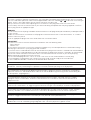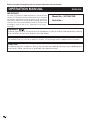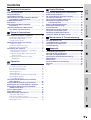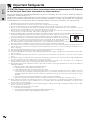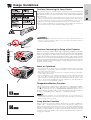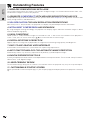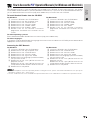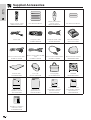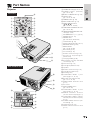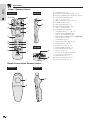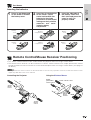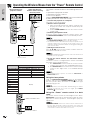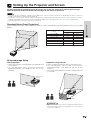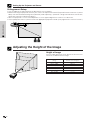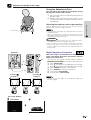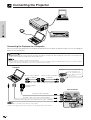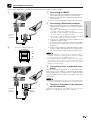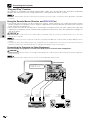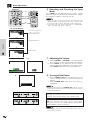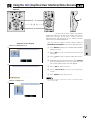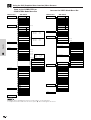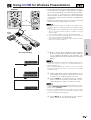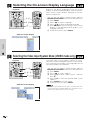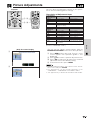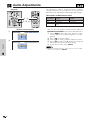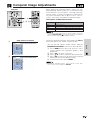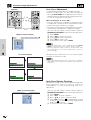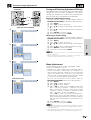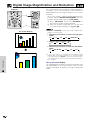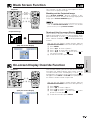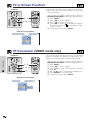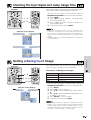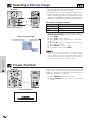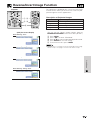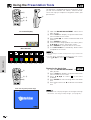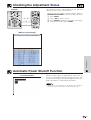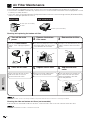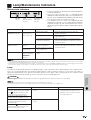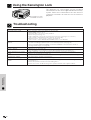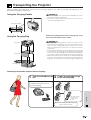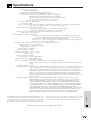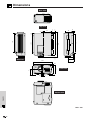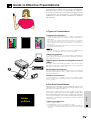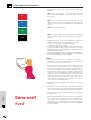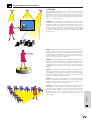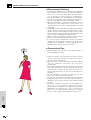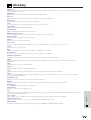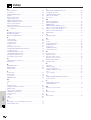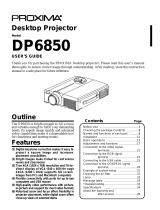Sharp XG-NV51XE Manuale utente
- Categoria
- Proiettori di dati
- Tipo
- Manuale utente

OPERATION MANUAL
MODEL
XG
-
NV51XE
LCD PROJECTOR

This equipment complies with the requirements of Directives 89/336/EEC
and 73/23/EEC as amended by 93/68/EEC.
Dieses Gerät entspricht den Anforderungen der EG-Richtlinien 89/336/
EWG und 73/23/EWG mit Änderung 93/68/EWG.
Ce matériel répond aux exigences contenues dans les directives 89/
336/CEE et 73/23/CEE modifiées par la directive 93/68/CEE.
Dit apparaat voldoet aan de eisen van de richtlijnen 89/336/EEG en 73/
23/EEG, gewijzigd door 93/68/EEG.
Dette udstyr overholder kravene i direktiv nr. 89/336/EEC og 73/23/EEC
med tillæg nr. 93/68/EEC.
Quest’ apparecchio è conforme ai requisiti delle direttive 89/336/EEC e
73/23/EEC, come emendata dalla direttiva 93/68/EEC.
« „ͷًÛÙ·ÛÁ ·ıÙfi ·ÌÙ·ÔÍÒflÌÂÙ·È ÛÙÈÚ ··ÈÙfiÛÂÈÚ Ù˘Ì Ô‰Á„È˛Ì
ÙÁÚ EıÒ˘·˙ÍfiÚ EÌ˘ÛÁÚ 89/336/EOK Í·È 73/23/EOK, ¸˘Ú ÔÈ
Í·ÌÔÌÈÛÏÔfl ·ıÙÔfl ÛıÏÎÁÒ˛ËÁÍ·Ì ·¸ ÙÁÌ Ô‰Á„fl· 93/68/EOK.
Este equipamento obedece às exigências das directivas 89/336/CEE e
73/23/CEE, na sua versão corrigida pela directiva 93/68/CEE.
Este aparato satisface las exigencias de las Directivas 89/336/CEE y
73/23/CEE, modificadas por medio de la 93/68/CEE.
Denna utrustning uppfyller kraven enligt riktlinjerna 89/336/EEC och 73/
23/EEC så som kompletteras av 93/68/EEC.
Dette produktet oppfyller betingelsene i direktivene 89/336/EEC og 73/
23/EEC i endringen 93/68/EEC.
Tämä laite täyttää direktiivien 89/336/EEC ja 73/23/EEC vaatimukset,
joita on muutettu direktiivillä 93/68/EEC.

SPECIAL NOTE FOR USERS IN THE U.K.
The mains lead of this product is fitted with a non-rewireable (moulded) plug incorporating a 13A fuse. Should
the fuse need to be replaced, a BSI or ASTA approved BS 1362 fuse marked or and of the same rating as
above, which is also indicated on the pin face of the plug, must be used.
Always refit the fuse cover after replacing the fuse. Never use the plug without the fuse cover fitted.
In the unlikely event of the socket outlet in your home not being compatible with the plug supplied, cut off the
mains plug and fit an appropriate type.
DANGER:
The fuse from the cut-off plug should be removed and the cut-off plug destroyed immediately and disposed of in
a safe manner.
Under no circumstances should the cut-off plug be inserted elsewhere into a 13A socket outlet, as a serious
electric shock may occur.
To fit an appropriate plug to the mains lead, follow the instructions below:
IMPORTANT:
The wires in the mains lead are coloured in accordance with the following code:
Blue: Neutral
Brown: Live
As the colours of the wires in the mains lead of this product may not correspond with the coloured markings
identifying the terminals in your plug, proceed as follows:
• The wire which is coloured blue must be connected to the plug terminal which is marked N or coloured black.
• The wire which is coloured brown must be connected to the plug terminal which is marked L or coloured red.
Ensure that neither the brown nor the blue wire is connected to the earth terminal in your three-pin plug.
Before replacing the plug cover make sure that:
• If the new fitted plug contains a fuse, its value is the same as that removed from the cut-off plug.
• The cord grip is clamped over the sheath of the mains lead, and not simply over the lead wires.
IF YOU HAVE ANY DOUBT, CONSULT A QUALIFIED ELECTRICIAN.
The supplied CD-ROM contains operation instructions in English, German, French, Swedish, Spanish, Italian,
and Dutch. Carefully read through the operation instructions before operating the LCD projector.
Die mitgelieferte CD-ROM enthält Bedienungsanleitungen in Englisch, Deutsch, Französisch, Schwedisch,
Spanisch, Italienisch und Niederländisch. Bitte lesen Sie die Bedienungsanleitung vor der Verwendung des
LCD-Projektors sorgfältig durch.
Le CD-ROM fourni contient les instructions de fonctionnement en anglais, allemand, français, suédois,
espagnol, italien et néerlandais. Veuillez lire attentivement ces instructions avant de faire fonctionner le
projecteur LCD.
Den medföljande CD-ROM-skivan innehåller bruksanvisningar på engelska, tyska, franska, svenska, spanska,
italienska och holländska. Läs noggrant igenom bruksanvisningen innan du börjar använda LCD-projektorn.
El CD-ROM suministrado contiene instrucciones de operación en inglés, alemán, francés, sueco, español,
italiano y holandés. Lea cuidadosamente las instrucciones de operación antes de utilizar el proyector.
Il CD-ROM in dotazione contiene istruzioni per l’uso in inglese, tedesco, francese, svedese, spagnolo, italiano e
olandese. Leggere attentamente le istruzioni per l’uso prima di usare il proiettore LCD.
De meegeleverde CD-ROM bevat handleidingen in het Engels, Duits, Frans, Zweeds, Spaans, Italiaans en in het
Nederlands. Lees de handleiding zorgvuldig door voor u de LCD projector in gebruik neemt.

1
Important
Information
IMPORTANT
For your assistance in reporting the loss or theft of your
Colour LCD Projector, please record the Serial Number
located on the bottom of the projector and retain this
information. Before recycling the packaging, please be
sure that you have checked the contents of the carton
thoroughly against the list of “Supplied Accessories”
on page 7.
Before using the LCD projector, please read this operation manual carefully.
OPERATION MANUAL ENGLISH
Model No.: XG
-
NV51XE
Serial No.:
WARNING:
Intense light source. Do not look into the beam or view it directly. Be especially careful
that children do not look directly into the beam.
WARNING:
To reduce the risk of fire or electric shock, do not expose this appliance to liquids.
CAUTION:
To reduce the risk of electric shock, do not remove cabinet. No user-serviceable parts
are inside. Refer servicing to qualified service personnel.

2
Important
Information
Maintenance &
Troubleshooting
Appendix
Setup & Connections
Operation
Useful Features
Important Information
Contents
Important Safeguards …………………………… 3
Usage Guidelines ………………………………… 4
Outstanding Features …………………………… 5
How to Access the PDF Operation Manuals
(for Windows and Macintosh) ……………… 6
Supplied Accessories …………………………… 7
Part Names ………………………………………… 8
Remote Control/Mouse Receiver
Positioning …………………………………… 10
Operating the Wireless Mouse from
the “Power” Remote Control ……………… 11
Useful Features
Digital Image Magnification and Reduction … 29
Black Screen Function …………………………… 30
On-screen Display Override Function ………… 30
Fit to Screen Function …………………………… 31
I/P Conversion (VIDEO mode only) …………… 31
Checking the Input Signal and
Lamp Usage Time …………………………… 32
Setting a Background Image …………………… 32
Selecting a Startup Image ……………………… 33
Freeze Function …………………………………… 33
Reverse/Invert Image Function ………………… 34
Using the Presentation Tools …………………… 35
Checking the Adjustment Status ……………… 36
Automatic Power Shutoff Function …………… 36
Maintenance & Troubleshooting
Air Filter Maintenance …………………………… 37
Lamp/Maintenance Indicators ………………… 38
Using the Kensington Lock …………………… 39
Troubleshooting …………………………………… 39
Appendix
Transporting the Projector ……………………… 40
Connection Pin Assignments…………………… 41
RS-232C Port Specifications …………………… 41
Input Signals (Recommended Timing) ………… 43
Specifications ……………………………………… 44
Dimensions ………………………………………… 45
Guide to Effective Presentations ……………… 46
Glossary …………………………………………… 50
Index ………………………………………………… 51
Setup & Connections
Setting Up the Projector and Screen ………… 12
Standard Setup (Front Projection) …………… 12
Reversed Image Setup ………………………… 12
Ceiling-mount Setup …………………………… 13
Adjusting the Height of the Image …………… 13
Height of Image ………………………………… 13
Using the Adjustment Foot …………………… 14
Digital Keystone Correction …………………… 14
Connecting the Projector ……………………… 15
Connecting the Projector to a Computer …… 15
“Plug and Play” Function ……………………… 17
Using the Remote Mouse Receiver and
RS-232C Port ……………………………… 17
Connecting the Projector to Video
Equipment ………………………………… 17
Operation
Basic Operations ………………………………… 18
Connect the Power Cord ……………………… 18
Turn on the Main Power ……………………… 18
Turn on the Lamp Power ……………………… 18
Adjusting Focus ………………………………… 18
Adjusting Zoom ………………………………… 18
Selecting and Checking the Input Mode …… 19
Adjusting the Volume ………………………… 19
Turning off the Power ………………………… 19
Using the GUI (Graphical User Interface)
Menu Screens ………………………………… 20
Using IrCOM for Wireless Presentations ……… 22
Selecting the On-screen Display Language … 23
Selecting the Video Input System Mode
(VIDEO mode only) …………………………… 23
Picture Adjustments ……………………………… 24
Audio Adjustments ……………………………… 25
Computer Image Adjustments ………………… 26
Auto Sync Adjustment ………………………… 27
Auto Sync Display Function …………………… 27
Saving and Selecting Adjustment Settings … 28
Mode Adjustment ……………………………… 28

3
Important
Information
Important Safeguards
ATTENTION: Please read all of these instructions before you operate your LCD Projector
for the first time. Save these instructions for future reference.
For your own protection and prolonged operation of your LCD Projector, be sure to read the following “Important
Safeguards” carefully, before use.
This projector has been engineered and manufactured to ensure your personal safety. But IMPROPER USE CAN
RESULT IN POTENTIAL ELECTRICAL SHOCK OR FIRE HAZARDS. In order not to defeat the safeguards
incorporated into this LCD Projector, observe the following basic rules for its installation, use and servicing.
1. Unplug the LCD Projector from the wall outlet before cleaning.
2. Do not use liquid cleaners or aerosol cleaners. Use a damp cloth for cleaning.
3. Do not use attachments not recommended by the LCD Projector manufacturer, as they may cause hazards.
4. Do not use the LCD Projector near water; for example, near a bathtub, washbowl, kitchen sink, laundry tub, in a wet
basement, near a swimming pool, etc. Never spill liquid into the projector.
5. Do not place the LCD Projector on an unstable cart, stand, or table. The LCD Projector may fall, which may cause
serious injury to a child or an adult, and/or serious damage to the unit.
6. Wall or Ceiling Mounting—The product should be mounted to a wall or ceiling only as recommended by the manufacturer.
7. LCD Projector equipment and cart combinations should be moved with care. Quick stops, exces-
sive force, and uneven surfaces may cause the equipment and cart combination to overturn.
8. Slots and openings in the cabinet back and bottom are provided for ventilation. To ensure reliable
operation of the LCD Projector and to protect it from overheating, these openings must not be
blocked or covered. The openings should never be covered with cloth or other material.
9. This LCD Projector should never be placed near or over a radiator or heating vent. The LCD Projector should not be
placed in a built-in installation such as a bookcase unless proper ventilation is provided.
10. The LCD Projector should be operated only from the type of power source indicated on the back of the projector or in the
specifications. If you are not sure of the type of power supplied to your home, consult your LCD Projector dealer or local
power company.
11. Do not place the LCD Projector where the cord will be abused by persons walking on it.
12. Follow all warnings and instructions marked on the LCD Projector.
13. To prevent damage to the projector due to lightning and power-line surges, unplug the projector from the power outlet,
when not in use.
14. Do not overload wall outlets and extension cords with too many products, because this can result in fire or electric
shock.
15. Never push objects of any kind into the LCD Projector through the cabinet slots as they may touch high-voltage points
or cause a short circuit. This could result in a fire or electric shock.
16. Do not attempt to service the LCD Projector yourself. Opening or removing covers may expose you to dangerous
voltage or other hazards. Refer all servicing to qualified service personnel.
17. Unplug the LCD Projector equipment from the wall outlet and refer servicing to qualified service personnel under the
following conditions:
a. When the power cord or plug is damaged or frayed.
b. If liquid has been spilled into the LCD Projector.
c. If the LCD Projector has been exposed to rain or water.
d. If the LCD Projector does not operate normally when you follow the operating instructions. Adjust only those
controls that are covered by the operating instructions, as improper adjustment of other controls may cause
damage and will often require extensive work by a qualified technician to restore the LCD Projector to normal
operation.
e. If the LCD Projector has been dropped or the cabinet has been damaged.
f. When the LCD Projector exhibits a distinct change in performance—this indicates a need for service.
18. When replacement parts are required, be sure the service technician has used replacement parts specified by the
manufacturer that have the same characteristics as the original parts. Unauthorised substitutions may result in fire,
electric shock, or other hazards.
19. This LCD Projector is provided with one of the following types of plugs. If the plug should fail to fit into the power outlet,
please contact your electrician.
Do not defeat the safety purpose of the plug.
a. Two-wire type mains plug.
b. Three-wire grounding type mains plug with a grounding terminal.
This plug will only fit into a grounding type power outlet.

4
Important
Information
Usage Guidelines
Cautions Concerning the Setup of the Projector
40˚C
5˚C
• The exhaust vent, the lamp cage cover and adjacent areas may be extremely
hot during projector operation. To prevent injury, do not touch these areas until
they have sufficiently cooled.
• Allow at least 10 cm of space between the cooling fan (exhaust vent) and the
nearest wall or obstruction.
• If the cooling fan becomes obstructed, a protection device will automatically
turn off the projector lamp. This does not indicate a malfunction. Remove the
projector power cord from the wall outlet and wait at least 10 minutes. Then
turn on the power by plugging the power cord back in. This will return the
projector to the normal operating condition.
Notes on Operation
Temperature Monitor Function
If the projector starts to overheat due to setup problems or a dirty air filter, “TEMP.”
and “
” will flash in the lower-left corner of the picture. If the temperature continues
to rise, the lamp will turn off, the TEMPERATURE WARNING indicator on the
projector will flash, and after a 90-second cooling-off period the power will shut
off. Refer to “Lamp/Maintenance Indicators” on page 38, for details.
• The cooling fan regulates the internal temperature, and its performance is
automatically controlled. The sound of the fan may change during projector operation
due to changes in the fan speed.
The laser pointer on the “Power” remote control emits a laser beam from the
laser pointer window. This is a Class II laser which may impair your sight if
directed into the eyes. The two marks shown on the left are caution labels for
the laser beam.
• Do not look into the laser pointer window or shine the laser beam on yourself or
others. (The laser beam used in this product is harmless when directed onto
the skin. However, be careful not to project the beam directly into the eyes.)
• Always use the laser pointer at temperatures between 5°C and 40°C.
• Use of controls or adjustments, or performance of procedures other than those
specified herein may result in hazardous radiation exposure.
Cautions Concerning the Laser Pointer
Lamp Monitor Function
When the projector is turned on after the lamp has been used for 1,400 hours,
“LAMP” and “
” will flash in the lower-left corner of the picture to advise you to
replace the lamp. At this point, take the projector to your nearest Sharp Authorised
LCD Projector Dealer or Service Centre to have the lamp replaced. If the lamp
has been used for 1,500 hours, the projector power will automatically turn off and
the projector will enter standby mode. Refer to “Lamp/Maintenance Indicators”
on page 38, for details.
Laser pointer
window
CAUTION
• This product contains a low power laser device. To ensure continued safety, do not
remove any cover or attempt to gain access to the inside of the product. Refer all
serving to qualified personnel.
For minimal servicing and to maintain high image quality, SHARP recommends
that this projector be installed in an area free from humidity, dust and cigarette
smoke. If the projector is used in these environments, the lens and filter will
need to be cleaned (or the filter replaced) more often, and internal cleaning
may become necessary. As long as the projector is regularly cleaned, use in
these environments will not reduce the overall operation life of the unit. Internal
cleaning should only be performed by a Sharp Authorised LCD Projector
Dealer or Service Centre.

5
Important
Information
1. WIRELESS PRESENTATIONS WITH IrCOM
The IrCOM function allows for wireless transmission of digital images via infrared communication from a PC,
handheld PC or digital camera to the projector.
2. ADVANCED COMPATIBILITY WITH HIGH-END WORKSTATIONS AND PCS
Compatible with up to 100 Hz vertical refresh rate, Sync on Green and Composite Sync signals for use with a wide
variety of high-end PCs and Workstations.
3. XGA RESOLUTION FOR HIGH RESOLUTION PRESENTATIONS
With XGA (1,024 768) resolution, this projector can display very detailed presentation information.
4. INTELLIGENT COMPRESSION AND EXPANSION
By using intelligent resizing technology, this projector can display higher and lower resolution images in detail
without compromising quality.
5. UXGA COMPATIBLE
UXGA (1,600 1,200) resolution images are resized to 1,024 800. Since the resolution of the projector is
1,024 768, you can use the arrow keys (∂/ƒ) to scroll and view the entire image.
6. DIGITAL KEYSTONE CORRECTION
Digitally adjusts an image that is projected at an angle while maintaining image quality and brightness.
7. EASY-TO-USE GRAPHIC USER INTERFACE
A multi-colour, icon based menu system allows for simple image adjustments.
8. AUTO SYNC TECHNOLOGY FOR AUTOMATIC IMAGE PERFECTION
Automatically makes any necessary adjustments for perfectly synced computer images.
9. BUILT-IN PRESENTATION TOOLS
A variety of helpful presentation utilities are incorporated to enhance presentations. These include “Stamp” functions,
“Break Timer”, and “Digital Enlarge”.
10. USER-FRIENDLY DESIGN
The two-colour design along with an intuitive User Interface makes this projector very easy to set up and adjust.
11. CUSTOMISABLE STARTUP SCREEN
Allows you to load a custom startup image (i.e. your company logo) to be displayed while the projector is warming
up.
Outstanding Features

6
Important
Information
How to Access the PDF Operation Manuals (for Windows and Macintosh)
PDF operation manuals in several languages are included in the CD-ROM. To utilise these manuals, you need to
install Adobe Acrobat Reader on your PC (Windows or Macintosh). If you have not installed Acrobat Reader yet,
you can download it from the Internet (http://www.adobe.com) or install it from the CD-ROM.
To Install Acrobat Reader from the CD-ROM
For Windows:
1 Insert the CD-ROM in the CD-ROM drive.
2 Double click on the “My Computer” icon.
3 Double click on the “CD-ROM” drive.
4 Double click on the “manuals” folder.
5 Double click on the “acrobat” folder.
6 Double click on the “windows” folder.
7 Double click on the desired installation
programme and follow the instructions on the
screen.
For Macintosh:
1 Insert the CD-ROM in the CD-ROM drive.
2 Double click on the “CD-ROM” icon.
3 Double click on the “manuals” folder.
4 Double click on the “acrobat” folder.
5 Double click on the “mac” folder.
6 Double click on the desired installation
programme and follow the instructions on the
screen.
For other operating systems:
Please download Acrobat Reader from the Internet (http://www.adobe.com).
For other languages:
If you prefer using Acrobat Reader for languages other than those included in the CD-ROM, please download the
appropriate version from the Internet.
Accessing the PDF Manuals
For Windows:
1 Insert the CD-ROM in the CD-ROM drive.
2 Double click on the “My Computer” icon.
3 Double click on the “CD-ROM” drive.
4 Double click on the “manuals” folder.
5 Double click on the “xg-nv51xe” folder.
6 Double click on the language (name of the folder)
that you want to view.
7 Double click on the “nv51” pdf file to access the
projector manuals.
Double click on the “saps” pdf file to access the
Sharp Advanced Presentation Software manual.
8 Double click on the pdf file.
For Macintosh:
1 Insert the CD-ROM in the CD-ROM drive.
2 Double click on the “CD-ROM” icon.
3 Double click on the “manuals” folder.
4 Double click on the “xg-nv51xe” folder.
5 Double click on the language (name of the folder)
that you want to view.
6 Double click on the “nv51” pdf file to access the
projector manuals.
Double click on the “saps” pdf file to access the
Sharp Advanced Presentation Software manual.
7 Double click on the pdf file.
• If the desired pdf file cannot be opened by double clicking the mouse, please start Acrobat Reader first, then specify the
desired file using the “File”, “Open” menu.
• See the “readme.txt” file on the CD-ROM for important information on the CD-ROM not included in this operation manual.

7
Important
Information
Computer cable
QCNW-5108CEZZ
Macintosh adaptor
QPLGJ1512CEZZ
Mouse control cable for IBM
PS/2
QCNW-5113CEZZ
Carrying bag
GCASN0001CESA
CD-ROM
UDSKA0014CE01
Mouse control cable for Mac
QCNW-5114CEZZ
Lens cap
GCOVH1307CESB
“Power” remote control
RRMCG1471CESA
Simple presentation
remote control
RRMCG1480CESA
Four AA size batteries Two AAA size batteries
Extra air filter
PFILD0076CEZZ
Mouse control serial cable
QCNW-5112CEZZ
Power cord
Sharp Advanced
Presentation Software
operation manual
TINS-6725CEN1
Sharp Advanced
Presentation Software
quick reference
TINS-6688CEZZ
LCD projector
quick reference
TINS-6645CEN1
LCD projector
operation manual
TINS-6792CEZZ
Quick Reference for Notevision 5
Computer audio cable
QCNW-4870CEZZ
Remote mouse receiver
RUNTK0661CEZZ
Supplied Accessories
Upgrading A Sharp PC to IrDA1.1
IrDA1.1 Upgrade bei einem Sharp PC
Configuration du PC SHARP pour le programme IrDA 1.1
Uppgradering av en Sharp PC till IrDA 1.1
Mejora de un PC Sharp a IrDA 1.1
Aggiornamento di un PC Sharp a IrDA 1.1
Upgraden van een Sharp PC naar IrDA 1.1
Sharp PC IrDA 1.1
Español
Italiano
Nederlands
Deutsch
Français
Svenska
English
IrDA driver installation
instruction sheet
TCAUZ3045CEZZ

8
Important
Information
Projector
Front View
1 POWER indicator [pp. 18, 19, 38]
2 POWER buttons (ON/OFF)
[pp. 18, 19, 38]
3 BLACK SCREEN button [p. 30]
4 INPUT button
[pp. 19, 22, 26, 29]
5 FREEZE button [p. 33]
6 KEYSTONE button [p. 14]
7 ADJUSTMENT buttons
(∂/ƒ/ ß / ©)
[pp. 14, 20, 21, 23–36]
8 LAMP REPLACEMENT indicator
[pp. 18, 19, 38]
9 TEMPERATURE WARNING indi-
cator [pp. 4, 38]
0 VOLUME buttons (/) [p. 19]
q MUTE button [p. 19]
w MENU button
[pp. 20, 23–28, 30–34, 36]
e IrCOM button [p. 22]
r AUTO SYNC button [pp. 26, 27]
t ENLARGE button [p. 29]
y ENTER button
[pp. 14, 20, 23–36]
u Zoom knob [p. 18]
i Focus knob [p. 18]
o Remote control sensor [p. 10]
p Air filter [p. 37]/Cooling fan
(Intake vent)
a Carrying handle [p. 40]
s Kensington Security Standard
connector [p. 39]
d Foot release [p. 14]
f Cooling fan (Exhaust vent)
g Speaker
h Remote control sensor [p. 10]
j Cooling fan (Intake vent)
k Air filter [p. 37]
l COMPUTER INPUT 1 port
(HD-15) [pp. 15, 16, 41]
; RS-232C port (9-pin D-sub)
[pp. 15, 17, 41, 42]
J AUDIO INPUT terminals: RCA
[p. 17]
K AC socket
L MAIN POWER switch
[pp. 18, 37, 39]
: COMPUTER INPUT 2 port
(HD-15) [pp. 15, 16, 41]
a AUDIO OUTPUT terminal
(3.5 mm stereo minijack) [p. 17]
s COMPUTER AUDIO INPUT
terminal (3.5 mm stereo minijack)
[p. 15]
d S-VIDEO INPUT terminal: 4 pin
mini DIN [p. 17]
f IrCOM sensor [p. 22]
g VIDEO INPUT terminal: RCA
[p. 17]
1
2
3
4
5
6
7
u
i
o
p
a
s
d
9
8
0
q
w
e
r
t
y
f
l
;
J
K
L
g
h
j
k
:
a
s
d
f
g
Side and Rear View
Part Names

9
Important
Information
Top View
o
p
Front View
Simple Presentation Remote Control
Side ViewFront View
ON
MUTE
TOOLS
R-CLICK ENTER
INPUT
MOUSE
LIGHT
LCD PROJECTOR
ADJ.
IrCOM
FREEZE
AUTO SYNC
KEYSTONE
ENLARGE
MENU
LASER
BLACK
SCREEN
VOL
OFF
1
2
3
4
5
6
7
8
e
w
q
0
9
r
t
y
“Power” Remote Control
Side View
R/C
OFF
ON
u
i
a
s
Part Names
d
1 MUTE button [p. 19]
2 POWER buttons (ON/OFF) [pp. 18, 19]
3 BLACK SCREEN/TOOLS button [pp. 30, 35]
4 RIGHT-CLICK/ENTER button
[pp. 11, 14, 20, 23–36]
5 INPUT button [pp. 19, 22, 26, 29]
6 FREEZE button [p. 33]
7 KEYSTONE button [p. 14]
8 MOUSE/ADJUSTMENT switch
[pp. 11, 14, 20, 22–36]
9 TRANSMISSION indicator
0 VOLUME buttons (/) [p. 19]
q LASER POINTER/MENU button
[pp. 11, 20, 23–28, 30–34, 36]
w MOUSE/ADJUSTMENT buttons (∂/ƒ/ß/©)
[pp. 14, 20, 21, 23–36]
e IrCOM button [p. 22]
r AUTO SYNC button [pp. 26, 27]
t ENLARGE button [p. 29]
y BACKLIGHT button [p. 11]
u MAIN POWER switch [p. 11]
i LEFT-CLICK (BACK) button
[pp. 11, 14, 20, 35]
o Remote control signal transmitter
p Laser pointer window [p. 4]
a MOUSE button [p. 11]
s RIGHT-CLICK button [p. 11]
d LEFT-CLICK button [p. 11]

10
Important
Information
4 m
30˚
30˚
30˚
120˚
Part Names
Inserting the batteries
13
Press in and downward
on the arrow to remove
the battery cover.
2
I
nsert four AA size batteries
for the “Power” remote
control and two AAA size
batteries for the simple
presentation remote control
making sure their polarities
match the and marks
inside the battery
compartment.
Insert the side tabs of
the battery cover into
their slots and press the
cover in until it is
properly seated.
Battery
cover
Battery
compartment
Battery
cover
Battery
cover
Battery
compartment
Battery
cover
Remote Control/Mouse Receiver Positioning
Controlling the Projector
• The “Power” remote control can be used to control the projector within the ranges shown below.
• The remote mouse receiver can be used with the “Power” remote control or the simple presentation remote
control to control the mouse functions of a connected computer within the ranges shown below. (See page 15
for details.)
• The signal from the remote controls can be reflected off a screen for easy operation. However, the effective distance of the
signal may differ due to the screen material.
Simple
presentation
remote control
“Power” remote control
30˚
30˚
30˚
45˚
7 m
45˚
“Power”
remote
control
“Power”
remote
control
Remote
mouse
receiver
Using the Wireless Mouse

11
Important
Information
Operating the Wireless Mouse from the “Power” Remote Control
The “Power” remote control has the following three func-
tions:
• Operation of projector controls
• Operation of wireless mouse
• Use of laser pointer
Slide the MOUSE/ADJUSTMENT switch to the MOUSE
or ADJ. position for use of the function.
1 Connect the projector to a computer
See pages 15 and 16 for details.
2 Wireless mouse operation
1. After connecting the projector and the computer, turn
the projector on first. The computer should always be
turned on last.
2. Slide the MAIN POWER switch on the “Power” remote
control to ON.
3 Selecting the operation mode
To use the “Power” remote control as a wireless mouse, slide
the MOUSE/ADJUSTMENT switch to the MOUSE position.
• To use the “Power” remote control to operate the projector, slide
the MOUSE/ADJUSTMENT switch to the ADJ. position.
• The wireless mouse or RS-232C function may not operate if your
computer serial port is not correctly set up. Please refer to the
computer’s operation manual for details on setting up/installing the
correct mouse driver.
4 Moving the mouse cursor
Press ∂/ƒ/ß/© on the “Power” remote control to move the
mouse cursor around the screen.
• The supplied simple presentation remote control can also be used
for wireless mouse operation.
5 Using the mouse buttons for two-button mouse
systems
The wireless mouse is configured to be used as a standard
two-button mouse (desktop mouse).
1. Use LEFT-CLICK on the back of the “Power” remote
control as the “Left Click” of a standard desktop mouse.
2. Use RIGHT-CLICK on the front of the “Power” remote
control as the “Right Click” of a standard desktop
mouse.
• For one-button mouse systems, use either the LEFT-CLICK or
RIGHT-CLICK button.
Using the laser pointer
Slide the MOUSE/ADJUSTMENT switch to the MOUSE
position, and then press LASER POINTER (
) to activate
the laser pointer. When the button is released, the light
automatically goes off.
• For safety reasons, the laser pointer automatically goes off after
1 minute of continuous use. To turn it on again, press LASER
POINTER ( ) one more time.
Using the “Power” remote control in a dark
room
The “Power” remote control has a backlight function. When
BACKLIGHT is pressed, the remote buttons light up. Green
light refers to mouse operations, and red light to projector
adjustments.
• If the MAIN POWER switch on the “Power” remote control is left on
for more than 10 minutes without operation, the power will
automatically turn off. To turn the power back on, press any button
on the remote control for more than one second.
When operating the
projector controls
MOUSE
ADJ.
When operating the
wireless mouse or using
the laser pointer
MOUSE
ADJ.
ON
MUTE
TOOLS
R-CLICK ENTER
INPUT
MOUSE
LIGHT
LCD PROJECTOR
ADJ.
IrCOM
FREEZE
AUTO SYNC
KEYSTONE
ENLARGE
MENU
LASER
BLACK
SCREEN
VOL
OFF
4
5 2
MOUSE
ADJ.
R/C
OFF
ON
2 2
5 1
Mouse cursor
Position of MOUSE/ADJUSTMENT switch
ON (RED)
MOUSE
LASER POINTER (GREEN)
BLACK SCREEN (GREEN)
RIGHT-CLICK (GREEN)
MOUSE (NOT LIT)
LEFT-CLICK (NOT LIT)
ADJ.
MENU (RED)
TOOLS (RED)
ENTER (RED)
ADJUSTMENT (NOT LIT)
BACK (NOT LIT)
Button name
LASER POINTER/MENU
BLACK SCREEN/TOOLS
RIGHT-CLICK/ENTER
MOUSE/ADJUSTMENT
LEFT-CLICK/BACK
POWER ON/OFF
VOLUME /
MUTE
INPUT
IrCOM
FREEZE
AUTO SYNCHRONIZATION
KEYSTONE
ENLARGE
ON
MUTE
TOOLS
R-CLICK ENTER
INPUT
MOUSE
LIGHT
LCD PROJECTOR
ADJ.
IrCOM
FREEZE
AUTO SYNC
KEYSTONE
ENLARGE
MENU
LASER
BLACK
SCREEN
VOL
OFF
MOUSE
ADJ.
LASER POINTER button
BACKLIGHT button

12
Setup & Connections
Setting Up the Projector and Screen
Position the projector perpendicular to the screen with all feet flat and level to achieve optimal image.
Move the projector forward or backward if the edges of the image are distorted.
• The projector lens should be centred in the middle of the screen. If the lens centre is not perpendicular to the screen, the
image will be distorted, making viewing difficult.
• Position the screen so that it is not in direct sunlight or room light. Light falling directly onto the screen washes out colours,
making viewing difficult. Close the curtains and dim the lights when setting up the screen in a sunny or bright room.
• A polarising screen cannot be used with this projector.
Standard Setup (Front Projection)
Place the projector at the required distance from the screen according to the desired picture size (see the table
below).
Maximum
14.0 m
9.3 m
7.1 m
4.7 m
3.8 m
2.8 m
1.9 m
Minimum
10.8 m
7.2 m
5.5 m
3.6 m
2.9 m
2.2 m
1.4 m
Projection distance
Picture size
(diag.)
762 cm (300)
508 cm (200)
381 cm (150)
254 cm (100)
203 cm (80)
152 cm (60)
102 cm (40)
90˚
Reversed Image Setup
Rear projection
• Place a translucent screen between the projector and
the audience.
• Use the projector’s menu system to reverse the
projected image. (See page 34 for use of this
function.)
Projection using a mirror
• Place a mirror (normal flat type) in front of the lens.
• Use the projector’s menu system to reverse the
projected image. (See page 34 for use of this
function.)
• The image reflected from the mirror is projected onto
the screen.
CAUTION
• When using a mirror, be sure to carefully position both the
projector and the mirror so the light does not shine into the
eyes of the audience.
90˚
Mirror
90˚
Translucent
screen

13
Setup & Connections
Setting Up the Projector and Screen
Ceiling-mount Setup
• Use the optional Sharp ceiling-mount bracket for this installation.
• Before mounting the projector, contact your nearest Sharp Authorised LCD Projector Dealer or Service Centre to
obtain the recommended ceiling-mount bracket (sold separately). (AN-NV4T ceiling-mount bracket, AN-TK201/
AN-TK202 extension tube for AN-NV4T.)
• When the projector is in the inverted position, use the upper edge of the screen as the base line.
• Use the projector’s menu system to select the appropriate projection mode. (See page 34 for use of this function.)
Adjusting the Height of the Image
762 cm (300)
508 cm (200)
381 cm (150)
254 cm (100)
203 cm (80)
152 cm (60)
102 cm (40)
45.4 cm
30.3 cm
23.2 cm
15.5 cm
12.4 cm
9.3 cm
6.2 cm
Distance from the lens centre to the
bottom of the image (H)
Picture size
(diag.)
90˚
H
Height of Image
See the table below for exact distances from the lens
centre to the bottom of the image.
90˚

14
Setup & Connections
Adjusting the Height of the Image
1 Press the foot release and lift the projector to the
desired angle.
2 Remove your hand from the foot release. Once
the adjustment foot has locked in position, release
the projector.
Returning the projector to its original position
While holding the projector, press the foot release and slowly
lower the projector to its original position.
• The projector is adjustable up to approximately 5° from the
standard position.
• When an adjustment is made, the image may become
distorted (keystoned), depending on the relative positions
of the projector and the screen.
CAUTION
• Do not press the foot release when the adjustment foot is
extended without firmly holding the projector.
• Do not hold the lens when lifting or lowering the projector.
• When lowering the projector, be careful not to get your
fingers caught in the area between the adjustment foot and
the projector.
Using the Adjustment Foot
You can adjust the height of the image by raising
the projector with the foot release.
Foot release
Digital Keystone Correction
When the image is distorted due to the projection
angle, the Digital Keystone Correction function
allows you to correct it.
(For use with the “Power” remote control, slide the
MOUSE/ADJUSTMENT switch to the ADJ. position.)
1 Press KEYSTONE.
2 Press ∂ to compress the upper part of the image.
Press ƒ to compress the lower part of the image.
3 Press ENTER to display a test pattern.
4 Press ENTER to clear the test pattern.
5 To exit, press KEYSTONE.
6 To reset, press LEFT-CLICK.
Pressing
ƒƒ
ƒƒ
ƒ
in Step 2
Pressing
∂∂
∂∂
∂
in Step 2
Projector
• Straight lines or the edges of the displayed image may
become jagged.
ON
MUTE
TOOLS
R-CLICK ENTER
INPUT
MOUSE
LIGHT
ADJ.
IrCOM
FREEZE
AUTO SYNC
KEYSTONE
ENLARGE
MENU
LASER
BLACK
SCREEN
VOL
OFF
R/C
OFF
ON
3, 4
1, 5
2
6
MOUSE
ADJ.
g
44
44
4
33
33
3 Test Pattern
On-screen Display

15
Setup & Connections
Connecting the Projector
Connecting the Projector to a Computer
You can connect your projector to a computer for projection of full colour computer images. See the next page for
details on the connections.
CAUTION
• Before connecting, be sure to turn both the projector and the computer off. After making all connections, turn the projector
on first. The computer should always be turned on last.
• Please read the computer’s operation manual carefully.
• Refer to page 43 “Input Signals (Recommended Timing)” for a list of computer signals compatible with the projector. Use with computer
signals other than those listed may cause some of the functions not to work.
Mouse control serial cable
(supplied)
Mouse control cable for
Mac (supplied)
Mouse control cable for IBM PS/2 (supplied)
Computer cable (supplied)
RS-232C cable (cross type, sold separately)
Computer audio cable (3.5 mm stereo minijack cable, supplied)
Use this terminal to con-
nect the supplied mouse
control cable to the remote
mouse receiver.
Macintosh adaptor
(supplied)
Rear terminals
• The arrows (→, ↔) indicate the direction of the signals.
• When connecting to a Macintosh computer, use the supplied Macintosh adaptor.
Remote mouse receiver (supplied)
Computer

16
Setup & Connections
Connecting the Projector
1 Connecting an IBM-PC
1. Plug one end of the supplied computer cable into
the COMPUTER INPUT port on the projector.
2. Plug the other end into the Monitor output port on
the computer.
3. Secure the plugs by tightening the thumb screws.
2 Connecting a Macintosh computer
1. Set the proper switches on the supplied Macintosh
adaptor to the desired resolution. Some examples
are as follows:
• For 640 480 resolution, set switches 1 and 2
to “ON” and 3, 4, 5 and 6 to “OFF”.
• For 832 624 resolution, set switches 2 and 4
to “ON” and 1, 3, 5 and 6 to “OFF”.
• For 1,024 768 resolution, set switches 2 and
3 to “ON” and 1, 4, 5 and 6 to “OFF”.
2. Connect the supplied Macintosh adaptor to the
supplied computer cable.
3. Connect the other end of the Macintosh adaptor
to the Monitor output port on your Macintosh
computer.
4. Plug the other end of the supplied computer cable
into the COMPUTER INPUT port on the projector.
5. Secure the plugs by tightening the thumb screws.
• Once the adaptor is connected to a computer and the
computer is turned on, the display mode cannot be changed
even if the switches on the adaptor are reset.
• The supplied Macintosh adaptor is only for use with H-SYNC
and V-SYNC output. When connecting a Macintosh
computer that only outputs C-SYNC, use a C-SYNC output
adaptor (sold separately).
3 Connecting other compatible com-
puters
When connecting the projector to a compatible com-
puter other than an IBM-PC (VGA/SVGA/XGA/SXGA/
UXGA) or Macintosh (i.e. Workstation), a separate cable
may be needed. Please contact your dealer for more
information.
• Connecting computers other than the recommended types
may result in damage to the projector, the computer, or both.
4 Turning on the power of the projector
and the computer
Once the connections are made, first turn on the
projector (see page 18), then your computer.
Connect your projector to a computer for projection of full-colour computer images.
Computer
cable
(supplied)
Macintosh
adaptor
(supplied)
Computer
cable
(supplied)
Macintosh adaptor (supplied)
ON
OFF
1
1
3
2
3
2
1
4
5
3
2
5

17
Setup & Connections
Connecting the Projector
“Plug and Play” Function
This projector is compatible with VESA-standard DDC 1/DDC 2B. The projector and a VESA DDC compatible
computer will communicate their setting requirements, allowing for quick and easy setup.
• The DDC, Plug and Play function of this projector operates only when used in conjunction with a VESA DDC compatible
computer.
Using the Remote Mouse Receiver and RS-232C Port
• The remote mouse receiver can be used with the “Power” remote control or the simple presentation remote
control to operate the computer’s mouse. Plug the supplied mouse control cable from the remote mouse receiver
to the computer. (See page 16.)
• When the RS-232C port on the projector is connected to a computer with an RS-232C cable (cross type, sold
separately), the computer can be used to control the projector and check the status of the projector. See pages 41
and 42 for details.
CAUTION
• Do not connect or remove the mouse control cables or RS-232C cable to or from the computer while it is on. This may
damage your computer.
• The wireless mouse functions can operate computers compatible with IBM PS/2, serial (RS-232C) or Apple ADB type mouse
systems.
• The wireless mouse or RS-232C function may not operate if your computer port is not correctly set up. Please refer to the
operation manual of the computer for details on setting up/installing the correct mouse driver.
Connecting the Projector to Video Equipment
You can connect your projector to a VCR, laser disk player or external audio components.
CAUTION
• Always turn off the projector while connecting to video equipment, in order to protect both the projector and the equipment
being connected.
• By using external audio components, the volume can be amplified for better sound.
Rear terminals
Use this terminal when the audio-
visual equipment to be connected has
an S-VIDEO output terminal.
VCR Amplifier
To S-video
output
terminal
To audio
input
terminals
To audio
output
terminals
To video
output
terminal
La pagina si sta caricando...
La pagina si sta caricando...
La pagina si sta caricando...
La pagina si sta caricando...
La pagina si sta caricando...
La pagina si sta caricando...
La pagina si sta caricando...
La pagina si sta caricando...
La pagina si sta caricando...
La pagina si sta caricando...
La pagina si sta caricando...
La pagina si sta caricando...
La pagina si sta caricando...
La pagina si sta caricando...
La pagina si sta caricando...
La pagina si sta caricando...
La pagina si sta caricando...
La pagina si sta caricando...
La pagina si sta caricando...
La pagina si sta caricando...
La pagina si sta caricando...
La pagina si sta caricando...
La pagina si sta caricando...
La pagina si sta caricando...
La pagina si sta caricando...
La pagina si sta caricando...
La pagina si sta caricando...
La pagina si sta caricando...
La pagina si sta caricando...
La pagina si sta caricando...
La pagina si sta caricando...
La pagina si sta caricando...
La pagina si sta caricando...
La pagina si sta caricando...
La pagina si sta caricando...
-
 1
1
-
 2
2
-
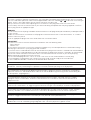 3
3
-
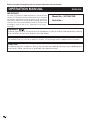 4
4
-
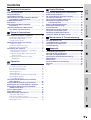 5
5
-
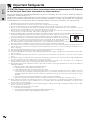 6
6
-
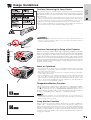 7
7
-
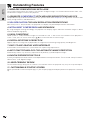 8
8
-
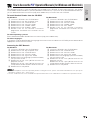 9
9
-
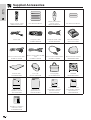 10
10
-
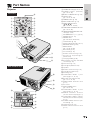 11
11
-
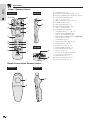 12
12
-
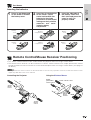 13
13
-
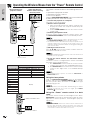 14
14
-
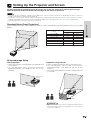 15
15
-
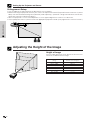 16
16
-
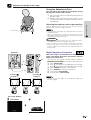 17
17
-
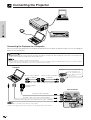 18
18
-
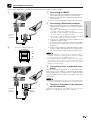 19
19
-
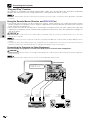 20
20
-
 21
21
-
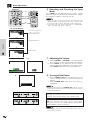 22
22
-
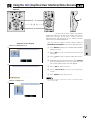 23
23
-
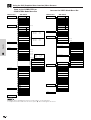 24
24
-
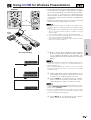 25
25
-
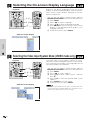 26
26
-
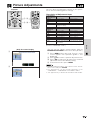 27
27
-
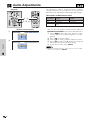 28
28
-
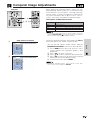 29
29
-
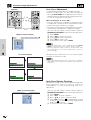 30
30
-
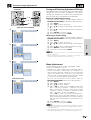 31
31
-
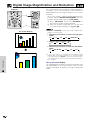 32
32
-
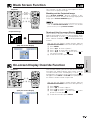 33
33
-
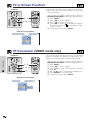 34
34
-
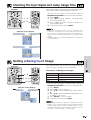 35
35
-
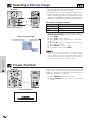 36
36
-
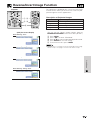 37
37
-
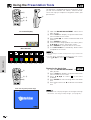 38
38
-
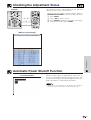 39
39
-
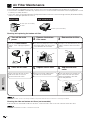 40
40
-
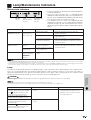 41
41
-
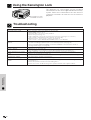 42
42
-
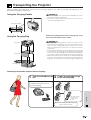 43
43
-
 44
44
-
 45
45
-
 46
46
-
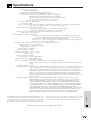 47
47
-
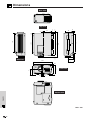 48
48
-
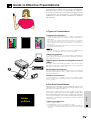 49
49
-
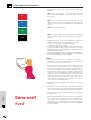 50
50
-
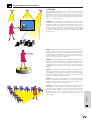 51
51
-
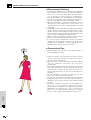 52
52
-
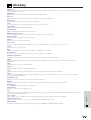 53
53
-
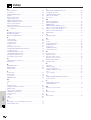 54
54
-
 55
55
Sharp XG-NV51XE Manuale utente
- Categoria
- Proiettori di dati
- Tipo
- Manuale utente
in altre lingue
- English: Sharp XG-NV51XE User manual
Documenti correlati
Altri documenti
-
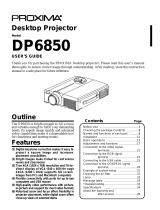 Proxima DP6850 Manuale utente
Proxima DP6850 Manuale utente
-
Hitachi CP-X958 Manuale utente
-
Hitachi CPX970 Manuale utente
-
 BOXLIGHT MP-650i Manuale utente
BOXLIGHT MP-650i Manuale utente
-
Sanyo PLC-XR70N - 70" Rear Projection TV Manuale del proprietario
-
Yamaha DPX-530 Manuale del proprietario
-
Yamaha DPX-530 Manuale del proprietario
-
Christie L2K1000 Manuale utente
-
Eiki LC-XNB2 Manuale utente
-
IBM IL1210 Manuale utente