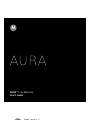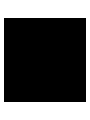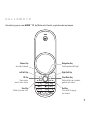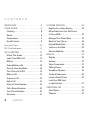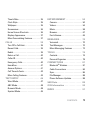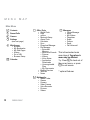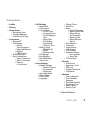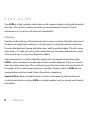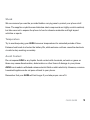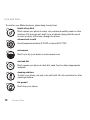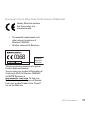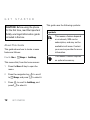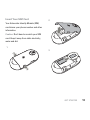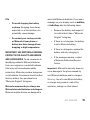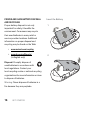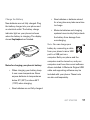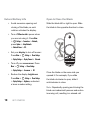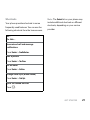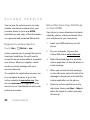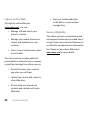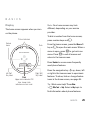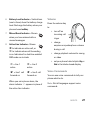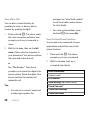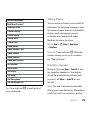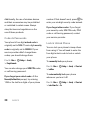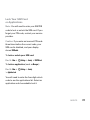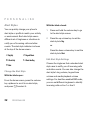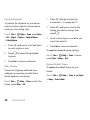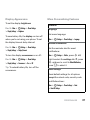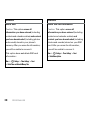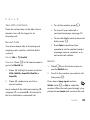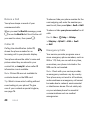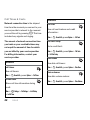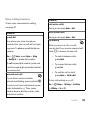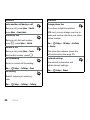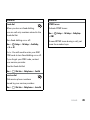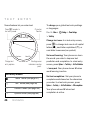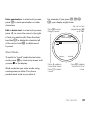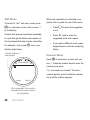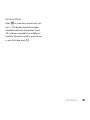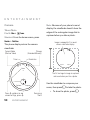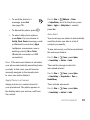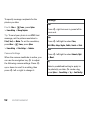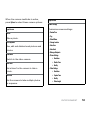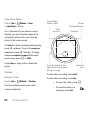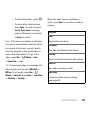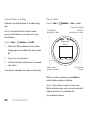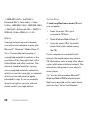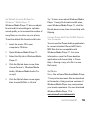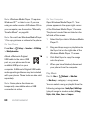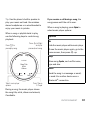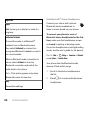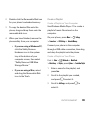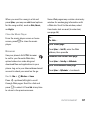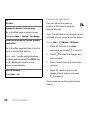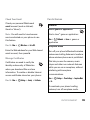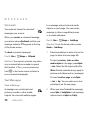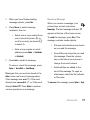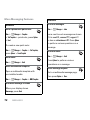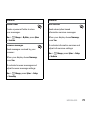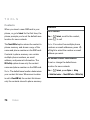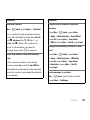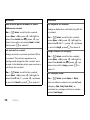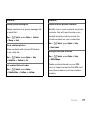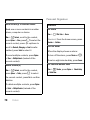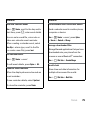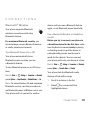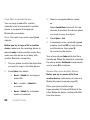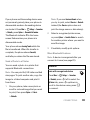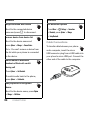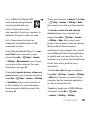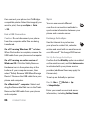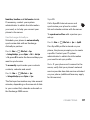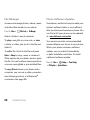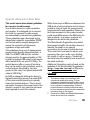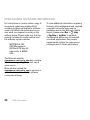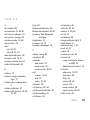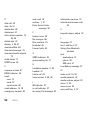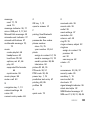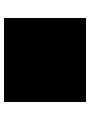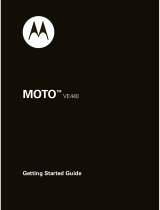Motorola AURA - MANUAL 2 Manuale utente
- Categoria
- Cellulari
- Tipo
- Manuale utente
Questo manuale è adatto anche per

PMS 8001 C
51/43/46/8
AURA™
R1
by Motorola
User’s Guide


1
HELLOMOTO
Introducing your new
AURA
™ R1 by Motorola. Here’s a quick anatomy lesson.
Left Soft Key
OK Key
Open menu,
select menu items.
Send Key
Make & answer calls.
Volume Key
(on side of phone)
Clear/Back Key
Delete letters or numbers,
go back one menu.
Right Soft Key
End Key
Turn on/off, hang up,
exit menus.
Navigation Key
Scroll up/down/left/right.

2
Micro USB Port
(on top of phone)
Handsfree Speaker
Handsfree Speaker
Charge Indicator
Light
Rotator Gears
Camera Lens
Volume Key
Battery Door
Release Latch
(one on each side)

3
Note:
This is the standard home screen and main menu layout.
Your phone’s home screen
and main menu may be different.
To change your home screen shortcuts and main menu
appearance, see page 36.
Contacts
Service Provider
10:10
15
MenuShortcuts
Home Screen Main Menu
Press
r
to select it.
4
Press
S
left/right to
scroll to a
menu feature.
3
Press & hold
–
until the
display lights
up, to turn on
your phone.
1
2
Press the
Menu
soft key
to open the
main menu.

4
CONTENTS
CONTENTS
MENU MAP . . . . . . . . . . . . . . . . . . . 6
CARE GUIDE. . . . . . . . . . . . . . . . . . . 8
Cleaning . . . . . . . . . . . . . . . . . . . . . . . . 8
Shock. . . . . . . . . . . . . . . . . . . . . . . . . . . 9
Temperature . . . . . . . . . . . . . . . . . . . . . 9
Avoid Contact . . . . . . . . . . . . . . . . . . . . 9
Use and Care . . . . . . . . . . . . . . . . . . 10
EU Conformance . . . . . . . . . . . . . . . 11
GET STARTED . . . . . . . . . . . . . . . . . 12
About This Guide . . . . . . . . . . . . . . . . 12
Insert Your SIM Card . . . . . . . . . . . . . 13
Battery . . . . . . . . . . . . . . . . . . . . . . . . . 14
Extend Battery Life . . . . . . . . . . . . . . . 18
Open & Close the Blade . . . . . . . . . . . 18
Turn Phone On & Off. . . . . . . . . . . . . . 19
Make a Call . . . . . . . . . . . . . . . . . . . . . 19
Answer a Call . . . . . . . . . . . . . . . . . . . 19
End a Call . . . . . . . . . . . . . . . . . . . . . . 19
Store a Phone Number. . . . . . . . . . . . 19
Call a Stored Number . . . . . . . . . . . . . 20
Your Phone Number . . . . . . . . . . . . . . 20
Shortcuts . . . . . . . . . . . . . . . . . . . . . . . 21
VUFONE SERVICE . . . . . . . . . . . . . 22
Register for vufone Service . . . . . . . . 22
Move Files from Your Old Phone
to Your AURA . . . . . . . . . . . . . . . . . . . 22
Manage Your Phone Data. . . . . . . . . . 23
Back Up Your Phone . . . . . . . . . . . . . . 23
Upload Media Files . . . . . . . . . . . . . . . 23
vufone on the Web . . . . . . . . . . . . . . . 24
Service Eligibility. . . . . . . . . . . . . . . . . 24
BASICS . . . . . . . . . . . . . . . . . . . . . . 25
Display . . . . . . . . . . . . . . . . . . . . . . . . . 25
Volume. . . . . . . . . . . . . . . . . . . . . . . . . 27
Voice Commands . . . . . . . . . . . . . . . . 27
Talking Phone . . . . . . . . . . . . . . . . . . . 29
Handsfree Speaker . . . . . . . . . . . . . . . 29
Codes & Passwords. . . . . . . . . . . . . . . 30
Lock & Unlock Phone . . . . . . . . . . . . . 30
Lock Your SIM Card
or Applications . . . . . . . . . . . . . . . . . . 31
PERSONALISE . . . . . . . . . . . . . . . . 32
Alert Styles . . . . . . . . . . . . . . . . . . . . . 32
Themes . . . . . . . . . . . . . . . . . . . . . . . . 33

5
CONTENTS
Time & Date. . . . . . . . . . . . . . . . . . . . . 35
Clock Style. . . . . . . . . . . . . . . . . . . . . . 35
Wallpaper . . . . . . . . . . . . . . . . . . . . . . 35
Screensaver . . . . . . . . . . . . . . . . . . . . 36
Home Screen Shortcuts . . . . . . . . . . . 36
Display Appearance . . . . . . . . . . . . . . 37
More Personalising Features . . . . . . . 37
CALLS . . . . . . . . . . . . . . . . . . . . . . . 39
Turn Off a Call Alert. . . . . . . . . . . . . . . 39
Recent Calls. . . . . . . . . . . . . . . . . . . . . 39
Redial . . . . . . . . . . . . . . . . . . . . . . . . . . 39
Return a Call . . . . . . . . . . . . . . . . . . . . 40
Caller ID . . . . . . . . . . . . . . . . . . . . . . . . 40
Emergency Calls . . . . . . . . . . . . . . . . . 40
Handsfree . . . . . . . . . . . . . . . . . . . . . . 41
Answer Options . . . . . . . . . . . . . . . . . 41
Call Times & Costs . . . . . . . . . . . . . . . 42
More Calling Features. . . . . . . . . . . . . 43
TEXT ENTRY . . . . . . . . . . . . . . . . . . 46
Word Mode . . . . . . . . . . . . . . . . . . . . . 47
ABC Mode . . . . . . . . . . . . . . . . . . . . . . 48
Numeric Mode . . . . . . . . . . . . . . . . . . 48
Symbol Mode . . . . . . . . . . . . . . . . . . . 49
ENTERTAINMENT . . . . . . . . . . . . . 50
Camera. . . . . . . . . . . . . . . . . . . . . . . . . 50
Videos . . . . . . . . . . . . . . . . . . . . . . . . . 54
Music . . . . . . . . . . . . . . . . . . . . . . . . . . 58
Browser . . . . . . . . . . . . . . . . . . . . . . . . 67
Fun & Games . . . . . . . . . . . . . . . . . . . . 69
MESSAGES. . . . . . . . . . . . . . . . . . . 70
Voicemail . . . . . . . . . . . . . . . . . . . . . . . 70
Text Messages. . . . . . . . . . . . . . . . . . . 70
More Messaging Features . . . . . . . . . 72
TOOLS. . . . . . . . . . . . . . . . . . . . . . . 74
Contacts. . . . . . . . . . . . . . . . . . . . . . . . 74
Personal Organiser . . . . . . . . . . . . . . . 78
CONNECTIONS . . . . . . . . . . . . . . . 81
Bluetooth
®
Wireless . . . . . . . . . . . . . . 81
Cable Connections . . . . . . . . . . . . . . . 84
Sync . . . . . . . . . . . . . . . . . . . . . . . . . . . 86
File Manager . . . . . . . . . . . . . . . . . . . . 88
Phone Software Updates . . . . . . . . . . 88
SAR Data. . . . . . . . . . . . . . . . . . . . . 89
OSS Information . . . . . . . . . . . . . . 90
INDEX . . . . . . . . . . . . . . . . . . . . . . . 91

6
MENU MAP
MENU MAP
Main Menu
1
Contacts
6
Recent Calls
3
Camera
7
Settings
(see next page)
8
Web Access
•Browser
• My Bookmarks
•MyWebPages
• History
•Go to URL
•BrowserSetup
0
Calendar
5
Office Tools
• World Clock
•Help
•vufone
• Motorola Setup
• Alarm Clock
•Calculator
•Sync
• Download Manager
•FileManager
• Extended
Memory
• Music and Sounds
• Pictures
•Videos
• Voice Notes
• Application
Downloads
• Unrecognisable
Files
• My Documents
• Dialling Services
•TaskList
•Notes
2
Multimedia
•MediaFinder
•Games
•Camera
•VideoCamera
• Voice Recorder
• Pictures
•Videos
4
Messages
•CreateMessage
• Inbox
• My Folders
• Templates
•Drafts
•Outbox
•Email
• Call Voicemail
This is the standard main
menu layout.
Your phone’s
menu may be different.
Tip:
Press
|
to back out of
the current menu, or press
–
to exit menus.
* optional features

7
MENU MAP
Settings Menu
• Profiles
•Themes
•HomeScreen
•
Navigation Keys
•
Change Wallpaper
•
External Clock Style
•Connections
•
Bluetooth
®
•
USB Setting
•Media
Synchronisation
• Extended Memory
• Modem
•USBPrinting
•
Voice Networks *
•
Data Connections
• Add a Connection
• Edit a Connection
•Remove
a Connection
•CallSettings
•
Speed Dial
•
Call Forward
•
In-Call Setup
•In-CallTimer
• Answer Options
•In-CallMessage
Alert
•RoamAlert
• Call Waiting
•Auto-Redial
•CallDropTone
•
Dialling Setup
• My Caller ID
•DTMF
• Dialling Prefix
•
Call Barring *
•
Fixed Dialling
•
My SIM Number
•
Active Line *
•PhoneSettings
•
Display Settings
•DisplayTimeout
• Screensaver
•Brightness
•
Aeroplane Mode
•
Battery Meter
•
Time & Date
•
Language
•
Talking Phone
•
Te x t E n tr y
•
Reset
• Reset All Settings
• Delete Phone Data
• Delete Phone
and Extended
Memory Data
• Delete Memory
Device
•
View Memory
•
Properties
•
Legal Notices
•
Java System
•
OTA Updates
•
Headset Settings
•Auto-Answer
•VoiceDial
•
TTY Settings *
•Security
•
Phone Lock
•
Application Lock
•
SIM Lock
•
Change Passwords
•
Certificates
•Network
•
Current Network
•
Scan Available
Networks
•
Find New Network
•
My Network List
•
Search Setup
•
Service Tone
* optional features

8
CARE GUIDE
CARE GUIDE
Your
AURA
is a highly valuable mobile device with a superior design, and should be treated
with care. This section provides some basic recommendations to protect it. Proper
maintenance of your phone will ensure an extended life.
Cleaning
Use the provided soft micro-fibre cleaning cloth to clean your phone. Wrap the cloth around
the device and apply light pressure in a circular motion to clean the sapphire crystal lens,
the main stainless steel housing and battery door, and the polished edges. This will remove
dust, grease, oil, make-up and any other residue that may have been deposited as a result
of the normal use of your phone. Repeat as needed.
Use pressurised air or a soft toothbrush to gently clean the speaker and earpiece gaps.
AURA’s
rotator mechanism is sealed and has been carefully designed. There is no need to
clean the rotator mechanism. Do not attempt to open the device other than as instructed in
this guide, as this could damage the phone’s operation. Please contact an
AURA
service
representative should you need further information or assistance.
Important Note:
Never use liquid cleaners, as they can damage the phone’s electronic
circuits and protective coatings.
AURA
is not water-resistant, and you should avoid contact
with liquids.

9
CARE GUIDE
Shock
We recommend you use the provided leather carrying case to protect your phone at all
times. The sapphire crystal lens and stainless steel components are highly scratch-resistant,
but take care not to expose the phone to hard or abrasive materials and high impact
activities or sports.
Tempe r a t u r e
Try to avoid exposing your
AURA
to severe temperatures for extended periods of time.
Extreme heat tends to shorten the battery life, while extreme cold can cause the electronic
circuits to stop working accurately.
Avoid Contact
Do not expose
AURA
to any liquids. Avoid contact with chemicals, solvents or gases as
these may cause discolouration, deterioration or other forms of damage to your phone.
AURA
is not made to withstand extreme electric fields or static electricity. However, common
household appliances do not pose a threat to your phone.
Remember that your
AURA
will last longer if you take proper care of it.

10
Use and Care
Use and Care
Use and Care
To care for your Motorola phone, please keep it away from:
liquids of any kind
Don’t expose your phone to water, rain, extreme humidity, sweat or other
moisture. If it does get wet, don’t try to accelerate drying with the use of
an oven or dryer, as this may damage the phone.
extreme heat or cold
Avoid temperatures below 0°C/32°F or above 45°C/113°F.
microwaves
Don’t try to dry your phone in a microwave oven.
dust and dirt
Don’t expose your phone to dust, dirt, sand, food or other inappropriate
materials.
cleaning solutions
To clean your phone, use only a dry soft cloth. Do not use alcohol or other
cleaning solutions.
the ground
Don’t drop your phone.

11
EU Conformance
EU Conformance
European Union Directives Conformance Statement
Hereby, Motorola declares
that this product is in
compliance with:
•
The essential requirements and
other relevant provisions of
Directive 1999/5/EC
•
All other relevant EU Directives
The above gives an example of a typical
Product Approval Number.
You can view your product’s Declaration of
Conformity (DoC) to Directive 1999/5/EC
(to R&TTE Directive) at
www.motorola.com/rtte
. To find your
DoC, enter the product Approval Number
from your product’s label in the “Search”
bar on the Web site.
0168
Product
Approval
Number

12
GET STARTED
GET STARTED
About This Guide
This guide shows how to locate a menu
feature as follows:
Find it:
Menu
>
4
Messages
>
Create Message
This means that, from the home screen:
1
Press the
Menu
soft key to open the
menu.
2
Press the
navigation key
S
to scroll
to
4
Messages
, and press
r
to select it.
3
Press
S
to scroll to
Create Message
, and
press
r
to select it.
This guide uses the following symbols:
CAUTION:
Before using the phone
for the first time, read the
Important
Safety and Legal Information
guide
included in the box.
symbols
This means a feature depends
on a network, SIM card or
subscription, and may not be
available in all areas. Contact
your service provider for more
information.
This means a feature requires
an optional accessory.

13
GET STARTED
Insert Your SIM Card
Your
Subscriber Identity Module
(SIM)
card stores your phone number and other
information.
Caution:
Don’t bend or scratch your SIM
card. Keep it away from static electricity,
water and dirt.
1
2
3

14
GET STARTED
Battery
Battery Use & Safety
IMPORTANT: HANDLE AND STORE
BATTERIES PROPERLY TO AVOID INJURY
OR DAMAGE.
Most battery issues arise
from improper handling of batteries, and
particularly from the continued use of
damaged batteries.
DON’Ts
• Don’t disassemble, crush,
puncture, shred or otherwise
attempt to change the form of
your battery.
• Don’t let the phone or battery
come in contact with water.
Water
can get into the phone’s circuits,
leading to corrosion. If the phone
and/or battery get wet, have them
checked by your carrier or contact
Motorola, even if they appear to be
working properly.
• Don’t allow the battery to touch
metal objects.
If metal objects,
such as jewellery, stay in prolonged
contact with the battery contact
points, the battery could become
very hot.
• Don’t place your battery near a
heat source.
Excessive heat can
damage the phone or the battery.
High temperatures can cause the
battery to swell, leak or
malfunction. Therefore:
•Don't
dry a wet or damp battery
with an appliance or heat
source, such as a hair dryer
or microwave oven.
•
Avoid leaving your phone in
your car in high temperatures.

15
GET STARTED
DOs
• Do avoid dropping the battery
or phone.
Dropping these items,
especially on a hard surface, can
potentially cause damage.
• Do contact your service provider
or Motorola if your phone or
battery has been damaged from
dropping or high temperatures.
IMPORTANT: USE MOTOROLA ORIGINAL
PRODUCTS FOR QUALITY ASSURANCE
AND SAFEGUARDS.
To aid consumers in
identifying authentic Motorola batteries
from non-original or counterfeit batteries
(that may not have adequate safety
protection), Motorola provides holograms
on its batteries. Consumers should confirm
that any battery they purchase has a
“Motorola Original” hologram.
Motorola recommends you always use
Motorola-branded batteries and chargers.
Motorola mobile devices are designed to
work with Motorola batteries. If you see a
message on your display such as
Invalid Battery
or
Unable to Charge
, take the following steps:
•
Remove the battery and inspect it
to confirm that it has a “Motorola
Original” hologram;
•
If there is no hologram, the battery
is not a Motorola battery;
•
If there is a hologram, replace the
battery and retry charging it;
•
If the message remains, contact
a Motorola Authorised Service
Centre.
Important:
Motorola’s warranty does not
cover damage to the phone caused by
non-Motorola batteries and/or chargers.
Warning:
Use of a non-Motorola battery
or charger may present a risk of fire,
explosion, leakage or other hazard.

16
GET STARTED
PROPER AND SAFE BATTERY DISPOSAL
AND RECYCLING
Proper battery disposal is not only
important for safety, it benefits the
environment. Consumers may recycle
their used batteries in many retail or
service provider locations. Additional
information on proper disposal and
recycling may be found on the Web:
• www.motorola.com/recycling
•
www.rbrc.org/call2recycle/
(in English only)
Disposal:
Promptly dispose of
used batteries in accordance with
local regulations. Contact your
local recycling centre or national recycling
organisations for more information on how
to dispose of batteries.
Warning:
Never dispose of batteries in a
fire because they may explode.
Insert the Battery
1
2

17
GET STARTED
Charge the Battery
New batteries are not fully charged. Plug
the battery charger into your phone and
an electrical outlet. The battery charge
indicator light on your phone is shown
when the battery is charging. The display
shows
Charge Complete
when finished.
Notes for charging your phone’s battery:
•
When charging your battery, keep
it near room temperature. Never
expose batteries to temperatures
below 0°C (32°F) or above 45°C
(113°F) when charging.
•
New batteries are not fully charged.
•
New batteries or batteries stored
for a long time may take more time
to charge.
•
Motorola batteries and charging
systems have circuitry that protects
the battery from damage from
overcharging.
Note:
You can charge your
battery by connecting a cable
from your phone’s micro USB
port to a USB port on a
computer. Both your phone and the
computer must be turned on, and your
computer must have the correct software
drivers installed. A Motorola Original USB
cable and supporting software may be
included with your phone. These tools
are also sold separately.

18
GET STARTED
Extend Battery Life
•
Avoid excessive opening and
closing of the blade, as each
rotation activates the display.
•
Turn off
Bluetooth
®
power when
you are not using it: Press
Menu
>
7
Settings
>
Connections
>
Bluetooth
,
press
Options
>
Setup Bluetooth
>
Bluetooth Power
>
Off
.
•
Set your
display
to turn off sooner:
Press
Menu
>
7
Settings
>
Phone Settings
>
Display Settings
>
Display Timeout
>
5Seconds
.
•
Turn off your
screensaver
: Press
Menu
>
7
Settings
>
Phone Settings
>
Display Settings
>
Screensaver
>
Off
.
•
Reduce the display
brightness
:
Press
Menu
>
7
Settings
>
Phone Settings
>
Display Settings
>
Brightness
, and select
a lower number setting.
Open & Close the Blade
Slide the blade left or right to open. Slide
the blade in the opposite direction to close.
Close the blade on the same side you
opened it. For example, if you slide
the blade clockwise to open, slide it
anticlockwise to close.
Note:
Repeatedly opening and closing the
blade can inadvertently answer and end an
incoming call, resulting in a missed call.
La pagina sta caricando ...
La pagina sta caricando ...
La pagina sta caricando ...
La pagina sta caricando ...
La pagina sta caricando ...
La pagina sta caricando ...
La pagina sta caricando ...
La pagina sta caricando ...
La pagina sta caricando ...
La pagina sta caricando ...
La pagina sta caricando ...
La pagina sta caricando ...
La pagina sta caricando ...
La pagina sta caricando ...
La pagina sta caricando ...
La pagina sta caricando ...
La pagina sta caricando ...
La pagina sta caricando ...
La pagina sta caricando ...
La pagina sta caricando ...
La pagina sta caricando ...
La pagina sta caricando ...
La pagina sta caricando ...
La pagina sta caricando ...
La pagina sta caricando ...
La pagina sta caricando ...
La pagina sta caricando ...
La pagina sta caricando ...
La pagina sta caricando ...
La pagina sta caricando ...
La pagina sta caricando ...
La pagina sta caricando ...
La pagina sta caricando ...
La pagina sta caricando ...
La pagina sta caricando ...
La pagina sta caricando ...
La pagina sta caricando ...
La pagina sta caricando ...
La pagina sta caricando ...
La pagina sta caricando ...
La pagina sta caricando ...
La pagina sta caricando ...
La pagina sta caricando ...
La pagina sta caricando ...
La pagina sta caricando ...
La pagina sta caricando ...
La pagina sta caricando ...
La pagina sta caricando ...
La pagina sta caricando ...
La pagina sta caricando ...
La pagina sta caricando ...
La pagina sta caricando ...
La pagina sta caricando ...
La pagina sta caricando ...
La pagina sta caricando ...
La pagina sta caricando ...
La pagina sta caricando ...
La pagina sta caricando ...
La pagina sta caricando ...
La pagina sta caricando ...
La pagina sta caricando ...
La pagina sta caricando ...
La pagina sta caricando ...
La pagina sta caricando ...
La pagina sta caricando ...
La pagina sta caricando ...
La pagina sta caricando ...
La pagina sta caricando ...
La pagina sta caricando ...
La pagina sta caricando ...
La pagina sta caricando ...
La pagina sta caricando ...
La pagina sta caricando ...
La pagina sta caricando ...
La pagina sta caricando ...
La pagina sta caricando ...
La pagina sta caricando ...
La pagina sta caricando ...
La pagina sta caricando ...
La pagina sta caricando ...
-
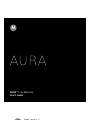 1
1
-
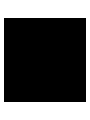 2
2
-
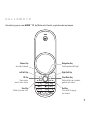 3
3
-
 4
4
-
 5
5
-
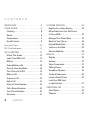 6
6
-
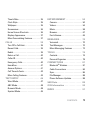 7
7
-
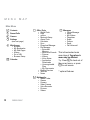 8
8
-
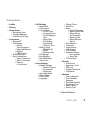 9
9
-
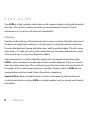 10
10
-
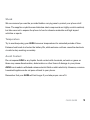 11
11
-
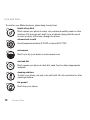 12
12
-
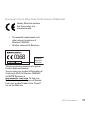 13
13
-
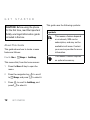 14
14
-
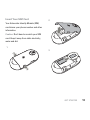 15
15
-
 16
16
-
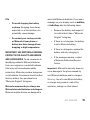 17
17
-
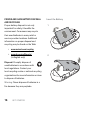 18
18
-
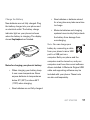 19
19
-
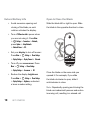 20
20
-
 21
21
-
 22
22
-
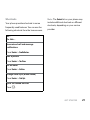 23
23
-
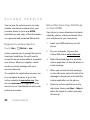 24
24
-
 25
25
-
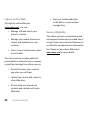 26
26
-
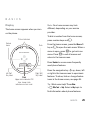 27
27
-
 28
28
-
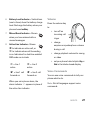 29
29
-
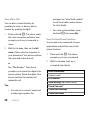 30
30
-
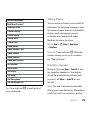 31
31
-
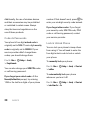 32
32
-
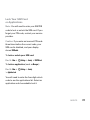 33
33
-
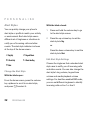 34
34
-
 35
35
-
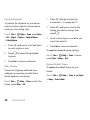 36
36
-
 37
37
-
 38
38
-
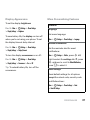 39
39
-
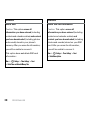 40
40
-
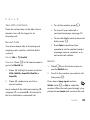 41
41
-
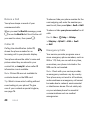 42
42
-
 43
43
-
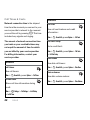 44
44
-
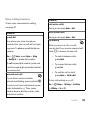 45
45
-
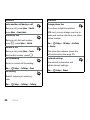 46
46
-
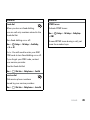 47
47
-
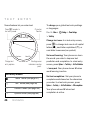 48
48
-
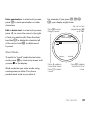 49
49
-
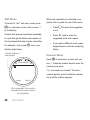 50
50
-
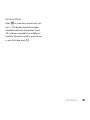 51
51
-
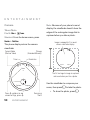 52
52
-
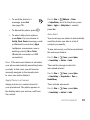 53
53
-
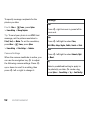 54
54
-
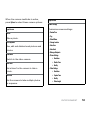 55
55
-
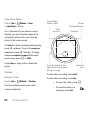 56
56
-
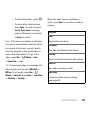 57
57
-
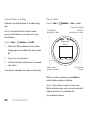 58
58
-
 59
59
-
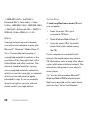 60
60
-
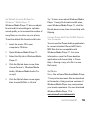 61
61
-
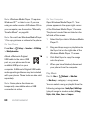 62
62
-
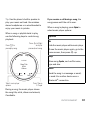 63
63
-
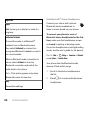 64
64
-
 65
65
-
 66
66
-
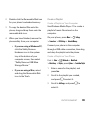 67
67
-
 68
68
-
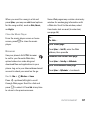 69
69
-
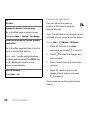 70
70
-
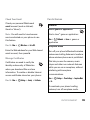 71
71
-
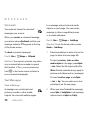 72
72
-
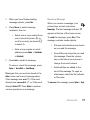 73
73
-
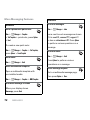 74
74
-
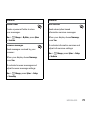 75
75
-
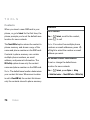 76
76
-
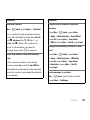 77
77
-
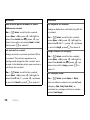 78
78
-
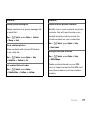 79
79
-
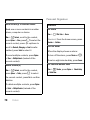 80
80
-
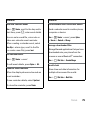 81
81
-
 82
82
-
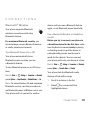 83
83
-
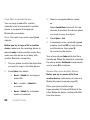 84
84
-
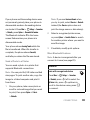 85
85
-
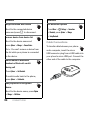 86
86
-
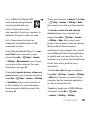 87
87
-
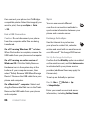 88
88
-
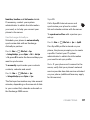 89
89
-
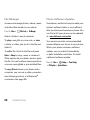 90
90
-
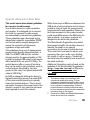 91
91
-
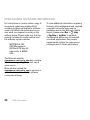 92
92
-
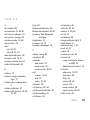 93
93
-
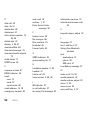 94
94
-
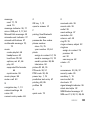 95
95
-
 96
96
-
 97
97
-
 98
98
-
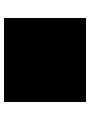 99
99
-
 100
100
Motorola AURA - MANUAL 2 Manuale utente
- Categoria
- Cellulari
- Tipo
- Manuale utente
- Questo manuale è adatto anche per
in altre lingue
- English: Motorola AURA - MANUAL 2 User manual
Documenti correlati
-
Motorola AURA Manuale utente
-
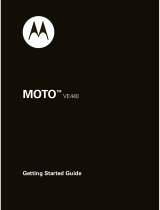 Motorola VE MOTO VE440 Guida Rapida
Motorola VE MOTO VE440 Guida Rapida
-
Motorola AURA R1 Manuale utente
-
Motorola Motorokr U9 Manuale utente
-
Motorola MOTOROKR E8 Manuale utente
-
Motorola IHDP56JC1 Manuale utente
-
Motorola MOTORAZR VE66 Manuale utente
-
Motorola IHDT56JY1 Manuale utente
-
Motorola Motorokr U9 Manuale utente
-
Motorola MOTO U9 Manuale utente