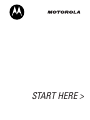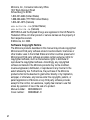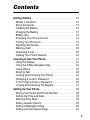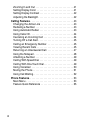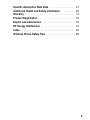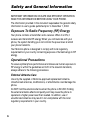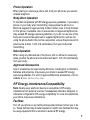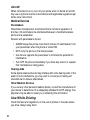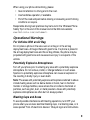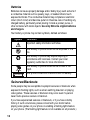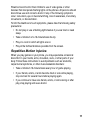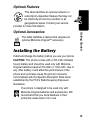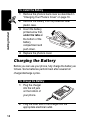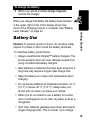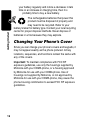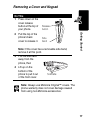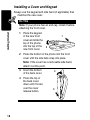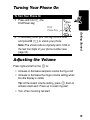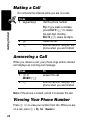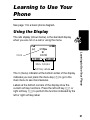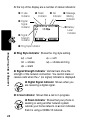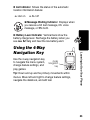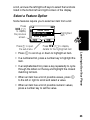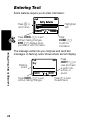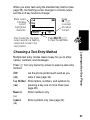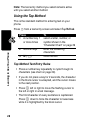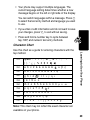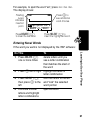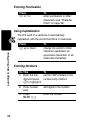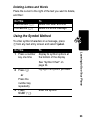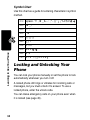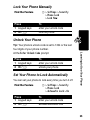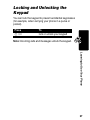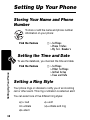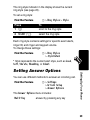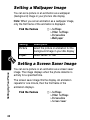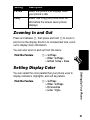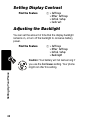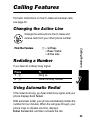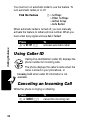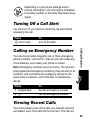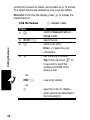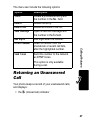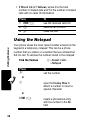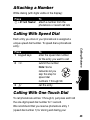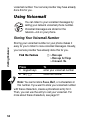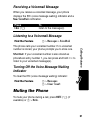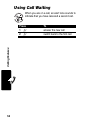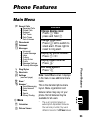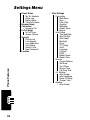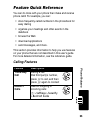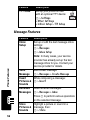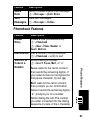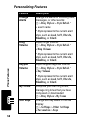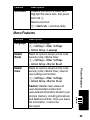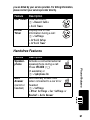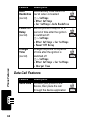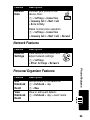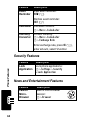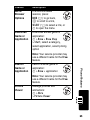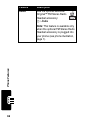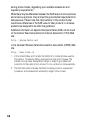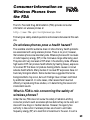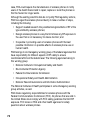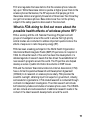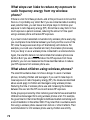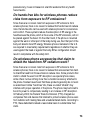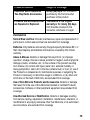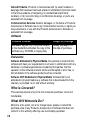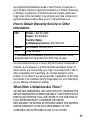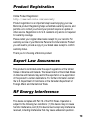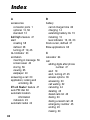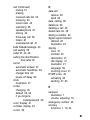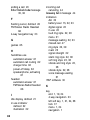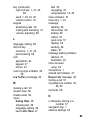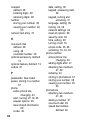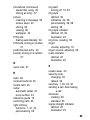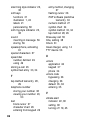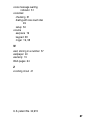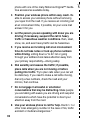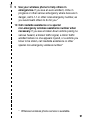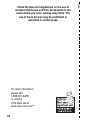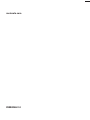Motorola C343 Start Here Manual
- Categoria
- Cellulari
- Tipo
- Start Here Manual

START HERE >


1
Welcome
Earpiece
USB Connector
Insert data cable.
Right Soft Key
Perform functions
identified by right
display prompt.
Menu Key
Open a menu
when
G
displays.
Power/End Key
Press & hold to
turn phone on &
off.
Press & release
to end phone
calls, exit menu.
Send/Answer Key
Make and answer
calls; press in idle
to see recent
dialed calls.
Navigation Key
Scroll through lists,
set volume.
Left Soft Key
Perform functions
identified by left
display prompt.
Microphone
Headset ConnectorPower Connector
Insert charger.
You can change your phone’s covers and keypads (see “Changing
Your Phone’s Cover” on page 16). Your phone may not appear
exactly as the phone image above.
All key locations, sequences and functions remain the same with
any of the various covers.

2
Motorola, Inc., Consumer Advocacy Office
1307 East Algonquin Road
Schaumburg, IL 60196
1-800-331-6456 (United States)
1-888-390-6456 (TTY/TDD United States)
1-800-461-4575 (Canada)
www.motorola.com
(United States)
www.motorola.ca
(Canada)
MOTOROLA and the Stylized M Logo are registered in the US Patent &
Trademark Office. All other product or service names are the property of
their respective owners.
© Motorola, Inc. 2002.
Software Copyright Notice
The Motorola products described in this manual may include copyrighted
Motorola and third party software stored in semiconductor memories or
other media. Laws in the United States and other countries preserve for
Motorola and third party software providers certain exclusive rights for
copyrighted software, such as the exclusive rights to distribute or
reproduce the copyrighted software. Accordingly, any copyrighted
software contained in the Motorola products may not be modified,
reverse-engineered, distributed, or reproduced in any manner to the
extent allowed by law. Furthermore, the purchase of the Motorola
products shall not be deemed to grant either directly or by implication,
estoppel, or otherwise, any license under the copyrights, patents, or
patent applications of Motorola or any third party software provider,
except for the normal, non-exclusive, royalty-free license to use that
arises by operation of law in the sale of a product.
Manual number: 6809469A63-O
Cover number: 8988485L61-O

3
Contents
Getting Started
. . . . . . . . . . . . . . . . . . . . . . . . . . . . . . . . 12
What’s in the Box?. . . . . . . . . . . . . . . . . . . . . . . . . . . . . 12
About this Guide . . . . . . . . . . . . . . . . . . . . . . . . . . . . . . 12
Installing the Battery . . . . . . . . . . . . . . . . . . . . . . . . . . . 13
Charging the Battery . . . . . . . . . . . . . . . . . . . . . . . . . . . 14
Battery Use . . . . . . . . . . . . . . . . . . . . . . . . . . . . . . . . . . 15
Changing Your Phone’s Cover. . . . . . . . . . . . . . . . . . . . 16
Turning Your Phone On . . . . . . . . . . . . . . . . . . . . . . . . . 19
Adjusting the Volume. . . . . . . . . . . . . . . . . . . . . . . . . . . 19
Making a Call. . . . . . . . . . . . . . . . . . . . . . . . . . . . . . . . . 20
Answering a Call . . . . . . . . . . . . . . . . . . . . . . . . . . . . . . 20
Viewing Your Phone Number . . . . . . . . . . . . . . . . . . . . 20
Learning to Use Your Phone
. . . . . . . . . . . . . . . . . . . . . 21
Using the Display . . . . . . . . . . . . . . . . . . . . . . . . . . . . . 21
Using the 4-Way Navigation Key . . . . . . . . . . . . . . . . . . 23
Using Menus . . . . . . . . . . . . . . . . . . . . . . . . . . . . . . . . . 24
Entering Text . . . . . . . . . . . . . . . . . . . . . . . . . . . . . . . . . 26
Locking and Unlocking Your Phone. . . . . . . . . . . . . . . . 34
Changing a Code or Password . . . . . . . . . . . . . . . . . . . 36
If You Forget a Code or Password. . . . . . . . . . . . . . . . . 36
Locking and Unlocking the Keypad . . . . . . . . . . . . . . . . 37
Setting Up Your Phone
. . . . . . . . . . . . . . . . . . . . . . . . . . 38
Storing Your Name and Phone Number . . . . . . . . . . . . 38
Setting the Time and Date. . . . . . . . . . . . . . . . . . . . . . . 38
Setting a Ring Style. . . . . . . . . . . . . . . . . . . . . . . . . . . . 38
Setting Answer Options. . . . . . . . . . . . . . . . . . . . . . . . . 39
Setting a Wallpaper Image . . . . . . . . . . . . . . . . . . . . . . 40
Setting a Screen Saver Image . . . . . . . . . . . . . . . . . . . 40

4
Zooming In and Out . . . . . . . . . . . . . . . . . . . . . . . . . . . . 41
Setting Display Color . . . . . . . . . . . . . . . . . . . . . . . . . . . 41
Setting Display Contrast . . . . . . . . . . . . . . . . . . . . . . . . . 42
Adjusting the Backlight . . . . . . . . . . . . . . . . . . . . . . . . . . 42
Calling Features
. . . . . . . . . . . . . . . . . . . . . . . . . . . . . . . . 43
Changing the Active Line . . . . . . . . . . . . . . . . . . . . . . . . 43
Redialing a Number . . . . . . . . . . . . . . . . . . . . . . . . . . . . 43
Using Automatic Redial. . . . . . . . . . . . . . . . . . . . . . . . . . 43
Using Caller ID . . . . . . . . . . . . . . . . . . . . . . . . . . . . . . . . 44
Canceling an Incoming Call . . . . . . . . . . . . . . . . . . . . . . 44
Turning Off a Call Alert . . . . . . . . . . . . . . . . . . . . . . . . . . 45
Calling an Emergency Number. . . . . . . . . . . . . . . . . . . . 45
Viewing Recent Calls . . . . . . . . . . . . . . . . . . . . . . . . . . . 45
Returning an Unanswered Call . . . . . . . . . . . . . . . . . . . . 47
Using the Notepad . . . . . . . . . . . . . . . . . . . . . . . . . . . . . 48
Attaching a Number . . . . . . . . . . . . . . . . . . . . . . . . . . . . 49
Calling With Speed Dial . . . . . . . . . . . . . . . . . . . . . . . . . 49
Calling With One-Touch Dial . . . . . . . . . . . . . . . . . . . . . . 49
Using Voicemail . . . . . . . . . . . . . . . . . . . . . . . . . . . . . . . 50
Muting the Phone . . . . . . . . . . . . . . . . . . . . . . . . . . . . . . 51
Using Call Waiting. . . . . . . . . . . . . . . . . . . . . . . . . . . . . . 52
Phone Features
. . . . . . . . . . . . . . . . . . . . . . . . . . . . . . . . . 53
Main Menu . . . . . . . . . . . . . . . . . . . . . . . . . . . . . . . . . . . 53
Feature Quick Reference . . . . . . . . . . . . . . . . . . . . . . . . 55

5
Specific Absorption Rate Data
. . . . . . . . . . . . . . . . . . . 67
Additional Health and Safety Information
. . . . . . . . . . 69
Warranty
. . . . . . . . . . . . . . . . . . . . . . . . . . . . . . . . . . . . . 74
Product Registration
. . . . . . . . . . . . . . . . . . . . . . . . . . . 79
Export Law Assurances
. . . . . . . . . . . . . . . . . . . . . . . . . 79
RF Energy Interference
. . . . . . . . . . . . . . . . . . . . . . . . . 79
Index
. . . . . . . . . . . . . . . . . . . . . . . . . . . . . . . . . . . . . . . . . 80
Wireless Phone Safety Tips
. . . . . . . . . . . . . . . . . . . . . . 89

6
Safety and General Information
IMPORTANT INFORMATION ON SAFE AND EFFICIENT OPERATION.
READ THIS INFORMATION BEFORE USING YOUR PHONE.
The information provided in this document supersedes the general safety
information in user’s guides published prior to December 1, 2002.
Exposure To Radio Frequency (RF) Energy
Your phone contains a transmitter and a receiver. When it is ON, it
receives and transmits RF energy. When you communicate with your
phone, the system handling your call controls the power level at which
your phone transmits.
Your Motorola phone is designed to comply with local regulatory
requirements in your country concerning exposure of human beings to RF
energy.
Operational Precautions
To assure optimal phone performance and make sure human exposure to
RF energy is within the guidelines set forth in the relevant standards,
always adhere to the following procedures.
External Antenna Care
Use only the supplied or Motorola-approved replacement antenna.
Unauthorized antennas, modifications, or attachments could damage the
phone.
Do NOT hold the external antenna when the phone is IN USE. Holding
the external antenna affects call quality and may cause the phone to
operate at a higher power level than needed. In addition, use of
unauthorized antennas may result in non-compliance with the local
regulatory requirements in your country.

7
Phone Operation
When placing or receiving a phone call, hold your phone as you would a
wireline telephone.
Body-Worn Operation
To maintain compliance with RF energy exposure guidelines, if you wear a
phone on your body when transmitting, always place the phone in a
Motorola-supplied or approved clip, holder, holster, case, or body harness
for this phone, if available. Use of accessories not approved by Motorola
may exceed RF energy exposure guidelines. If you do not use one of the
body-worn accessories approved or supplied by Motorola, and are not
using the phone held in the normal use position, ensure the phone and its
antenna are at least 1 inch (2.5 centimeters) from your body when
transmitting.
Data Operation
When using any data feature of the phone, with or without an accessory
cable, position the phone and its antenna at least 1 inch (2.5 centimeters)
from your body.
Approved Accessories
Use of accessories not approved by Motorola, including but not limited to
batteries and antennas, may cause your phone to exceed RF energy
exposure guidelines. For a list of approved Motorola accessories, visit our
website at
www.Motorola.com
.
RF Energy Interference/Compatibility
Note:
Nearly every electronic device is susceptible to RF energy
interference from external sources if inadequately shielded, designed, or
otherwise configured for RF energy compatibility. In some circumstances
your phone may cause interference.
Facilities
Turn off your phone in any facility where posted notices instruct you to do
so. These facilities may include hospitals or health care facilities that may
be using equipment that is sensitive to external RF energy.

8
Aircraft
When instructed to do so, turn off your phone when on board an aircraft.
Any use of a phone must be in accordance with applicable regulations per
airline crew instructions.
Medical Devices
Pacemakers
Pacemaker manufacturers recommend that a minimum separation of
6 inches (15 centimeters) be maintained between a handheld wireless
phone and a pacemaker.
Persons with pacemakers should:
•
ALWAYS keep the phone more than 6 inches (15 centimeters) from
your pacemaker when the phone is turned ON.
•
NOT carry the phone in the breast pocket.
•
Use the ear opposite the pacemaker to minimize the potential for
interference.
•
Turn OFF the phone immediately if you have any reason to suspect
that interference is taking place.
Hearing Aids
Some digital wireless phones may interfere with some hearing aids. In the
event of such interference, you may want to consult your hearing aid
manufacturer to discuss alternatives.
Other Medical Devices
If you use any other personal medical device, consult the manufacturer of
your device to determine if it is adequately shielded from RF energy. Your
physician may be able to assist you in obtaining this information.
Use While Driving
Check the laws and regulations on the use of phones in the area where
you drive. Always obey them.

9
When using your phone while driving, please:
•
Give full attention to driving and to the road.
•
Use handsfree operation, if available.
•
Pull off the road and park before making or answering a call if driving
conditions so require.
Responsible driving best practices may be found in the “Wireless Phone
Safety Tips” at the end of this manual and at the Motorola website:
www.Motorola.com/callsmart
.
Operational Warnings
For Vehicles With an Air Bag
Do not place a phone in the area over an air bag or in the air bag
deployment area. Air bags inflate with great force. If a phone is placed in
the air bag deployment area and the air bag inflates, the phone may be
propelled with great force and cause serious injury to occupants of the
vehicle.
Potentially Explosive Atmospheres
Turn off your phone prior to entering any area with a potentially explosive
atmosphere. Do not remove, install, or charge batteries in such areas.
Sparks in a potentially explosive atmosphere can cause an explosion or
fire resulting in bodily injury or even death.
Note:
The areas with potentially explosive atmospheres referred to above
include fueling areas such as below decks on boats, fuel or chemical
transfer or storage facilities, areas where the air contains chemicals or
particles, such as grain, dust, or metal powders. Areas with potentially
explosive atmospheres are often but not always posted.
Blasting Caps and Areas
To avoid possible interference with blasting operations, turn OFF your
phone when you are near electrical blasting caps, in a blasting area, or in
areas posted “Turn off electronic devices.” Obey all signs and instructions.

10
Batteries
Batteries can cause property damage and/or bodily injury such as burns if
a conductive material such as jewelry, keys, or beaded chains touch
exposed terminals. The conductive material may complete an electrical
circuit (short circuit) and become quite hot. Exercise care in handling any
charged battery, particularly when placing it inside a pocket, purse, or
other container with metal objects.
Use only Motorola original batteries
and chargers.
Your battery or phone may contain symbols, defined as follows:
Seizures/Blackouts
Some people may be susceptible to epileptic seizures or blackouts when
exposed to flashing lights, such as when watching television or playing
video games. These seizures or blackouts may occur even if a person
never had a previous seizure or blackout.
If you have experienced seizures or blackouts, or if you have a family
history of such occurrences, please consult with your doctor before
playing video games on your phone or enabling a flashing-lights feature
on your phone. (The flashing-light feature is not available on all products.)
Symbol Definition
Important safety information will follow.
Your battery or phone should not be disposed of in a
fire.
Your battery or phone may require recycling in
accordance with local laws. Contact your local
regulatory authorities for more information.
Your battery or phone should not be thrown in the
trash.
Your phone contains an internal lithium ion battery.
LiIon BATT

11
Parents should monitor their children's use of video game or other
features that incorporate flashing lights on the phones. All persons should
discontinue use and consult a doctor if any of the following symptoms
occur: convulsion, eye or muscle twitching, loss of awareness, involuntary
movements, or disorientation.
To limit the likelihood of such symptoms, please take the following safety
precautions:
•
Do not play or use a flashing-lights feature if you are tired or need
sleep.
•
Take a minimum of a 15-minute break hourly.
•
Play in a room in which all lights are on.
•
Play at the farthest distance possible from the screen.
Repetitive Motion Injuries
When you play games on your phone, you may experience occasional
discomfort in your hands, arms, shoulders, neck, or other parts of your
body. Follow these instructions to avoid problems such as tendonitis,
carpal tunnel syndrome, or other musculoskeletal disorders:
•
Take a minimum 15-minute break every hour of game playing.
•
If your hands, wrists, or arms become tired or sore while playing,
stop and rest for several hours before playing again.
•
If you continue to have sore hands, wrists, or arms during or after
play, stop playing and see a doctor.

12
Getting Started
Getting Started
What’s in the Box?
Your wireless phone typically comes with a battery and
a charger. Optional accessories can customize your phone
for maximum performance and portability.
To purchase Motorola Original™ accessories, call the
Motorola Customer Call Center at 1-800-331-6456 in the
United States or 1-800-461-4575 in Canada.
About this Guide
This user’s guide introduces you to your Motorola wireless
phone and shows you how to use its features.
To obtain the reference guide for your phone, or another
copy of this user’s guide, see the Motorola Web site at:
http://motorola.com/consumer/manuals
or contact the Motorola Customer Call Center at
1-800-331-6456 in the United States or 1-800-461-4575 in
Canada.
Note: A reference guide for your phone is
also available that describes your phone’s
features in more detail.

13
Getting Started
Optional Features
This label identifies an optional network or
subscription-dependent feature that may not
be offered by all service providers in all
geographical areas. Contact your service
provider for more information.
Optional Accessories
This label identifies a feature that requires an
optional Motorola Original™ accessory.
Installing the Battery
Install and charge the battery before you use your phone.
CAUTION:
This phone comes with a 750 mAh (milliamp
hours) battery and should be used only with Motorola
Original batteries rated at 750 mAh or 1100 mAh. Use of
any other battery could affect the performance of the
phone and could also cause the phone to become
noncompliant with the Specific Absorption Rate levels
established by the FCC's Radiofrequency Exposure
Guidelines.
Your phone is designed to be used only with
Motorola Original batteries and accessories. We
recommend that you store batteries in their
protective cases when not in use.

14
Getting Started
Charging the Battery
Before you can use your phone, fully charge the battery as
follows. Some batteries perform best after several full
charge/discharge cycles.
To Install the Battery
1
Remove the phone’s back cover as described in
“Changing Your Phone’s Cover” on page 16.
2
Remove the battery from its protective clear
plastic case.
3
Insert the battery,
printed arrow first,
under the tabs
at
the bottom of the
battery
compartment and
push down.
4
Replace the phone’s cover.
To Charge the Battery
1
Plug the charger
into the left jack
on the bottom of
your phone.
2
Plug the other end of the charger into the
appropriate electrical outlet.

15
Getting Started
When you charge the battery, the battery level indicator
in the upper right corner of the display shows how
much of the charging process is complete. See “Battery
Level Indicator” on page 22.
Battery Use
Caution:
To prevent injuries or burns, do not allow metal
objects to contact or short-circuit the battery terminals.
To maximize battery performance:
•
Always use Motorola Original™ battery chargers. The
phone warranty does not cover damage caused from
using non-Motorola battery chargers.
•
New batteries or batteries that have been stored for a
long time may require a longer initial charge time.
•
Keep the battery at or near room temperature when
charging.
•
Do not expose batteries to temperatures below -10° C
(14° F) or above 45° C (113° F). Always take your
phone with you when you leave your vehicle.
•
When you do not intend to use a battery for a while,
store it uncharged in a cool, dark, dry place, such as a
refrigerator.
•
Over time, batteries gradually wear down and require
longer charging times. This is normal. If you charge
3
When your phone indicates
Charge Complete
,
remove the charger.
To Charge the Battery

16
Getting Started
your battery regularly and notice a decrease in talk
time or an increase in charging time, then it is
probably time to buy a new battery.
The rechargeable batteries that power this
product must be disposed of properly and
may need to be recycled. Refer to your
battery’s label for battery type. Contact your local recycling
center for proper disposal methods. Never dispose of
batteries in a fire because they may explode.
Changing Your Phone’s Cover
Since you can change your phone’s covers and keypads, it
may not appear exactly as the phone pictured. All key
locations, sequences, and functions remain the same with
any of the covers.
Important:
To maintain compliance with FCC RF
exposure guidelines, use only the housings supplied by
Motorola with your CDMA phone, or a housing approved
by Motorola for use with your CDMA phone. Use of
housings not supplied by Motorola, or not approved by
Motorola for use with your CDMA phone, may cause the
phone-housing combination to exceed FCC RF exposure
guidelines.

17
Getting Started
Removing a Cover and Keypad
Note:
Always use Motorola Original™ covers. The
phone warranty does not cover damage caused
from using non-Motorola accessories.
Do This
1
Press down on the
cover release
button at the top of
your phone.
2
Pull the top of the
phone’s back
cover to release it.
Note:
If the cover has a removable side band,
remove it at this point.
3
Pull the side tabs
away from the
phone, then
4
Lift up on the
bottom of the
phone to pull it out
of the front cover.
Release
button
Side
band
Side tabs

18
Getting Started
Installing a Cover and Keypad
Always use the keypad and side band (if applicable) that
matches the new cover.
Do This
Note:
If your phone has an end cap, install it before
attaching the front cover.
1
Place the keypad
in the new front
cover and slide the
top of the phone
into the top of the
new front cover.
2
Press the bottom of the phone into the front
cover until the side tabs snap into place.
Note:
If the cover has a removable side band,
attach it at this point.
3
Insert the bottom
of the back cover.
4
Press the top of
the back cover
down until it hooks
over the cover
release button.
1
2
3
4
La pagina sta caricando ...
La pagina sta caricando ...
La pagina sta caricando ...
La pagina sta caricando ...
La pagina sta caricando ...
La pagina sta caricando ...
La pagina sta caricando ...
La pagina sta caricando ...
La pagina sta caricando ...
La pagina sta caricando ...
La pagina sta caricando ...
La pagina sta caricando ...
La pagina sta caricando ...
La pagina sta caricando ...
La pagina sta caricando ...
La pagina sta caricando ...
La pagina sta caricando ...
La pagina sta caricando ...
La pagina sta caricando ...
La pagina sta caricando ...
La pagina sta caricando ...
La pagina sta caricando ...
La pagina sta caricando ...
La pagina sta caricando ...
La pagina sta caricando ...
La pagina sta caricando ...
La pagina sta caricando ...
La pagina sta caricando ...
La pagina sta caricando ...
La pagina sta caricando ...
La pagina sta caricando ...
La pagina sta caricando ...
La pagina sta caricando ...
La pagina sta caricando ...
La pagina sta caricando ...
La pagina sta caricando ...
La pagina sta caricando ...
La pagina sta caricando ...
La pagina sta caricando ...
La pagina sta caricando ...
La pagina sta caricando ...
La pagina sta caricando ...
La pagina sta caricando ...
La pagina sta caricando ...
La pagina sta caricando ...
La pagina sta caricando ...
La pagina sta caricando ...
La pagina sta caricando ...
La pagina sta caricando ...
La pagina sta caricando ...
La pagina sta caricando ...
La pagina sta caricando ...
La pagina sta caricando ...
La pagina sta caricando ...
La pagina sta caricando ...
La pagina sta caricando ...
La pagina sta caricando ...
La pagina sta caricando ...
La pagina sta caricando ...
La pagina sta caricando ...
La pagina sta caricando ...
La pagina sta caricando ...
La pagina sta caricando ...
La pagina sta caricando ...
La pagina sta caricando ...
La pagina sta caricando ...
La pagina sta caricando ...
La pagina sta caricando ...
La pagina sta caricando ...
La pagina sta caricando ...
La pagina sta caricando ...
La pagina sta caricando ...
La pagina sta caricando ...
La pagina sta caricando ...
La pagina sta caricando ...
La pagina sta caricando ...
-
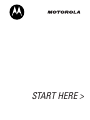 1
1
-
 2
2
-
 3
3
-
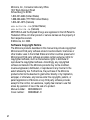 4
4
-
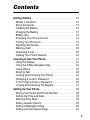 5
5
-
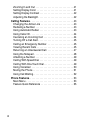 6
6
-
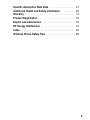 7
7
-
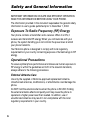 8
8
-
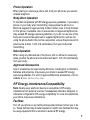 9
9
-
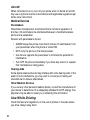 10
10
-
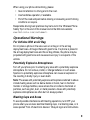 11
11
-
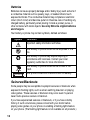 12
12
-
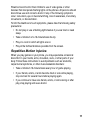 13
13
-
 14
14
-
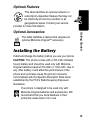 15
15
-
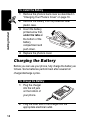 16
16
-
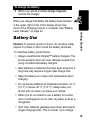 17
17
-
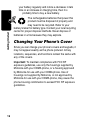 18
18
-
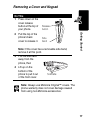 19
19
-
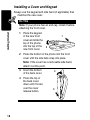 20
20
-
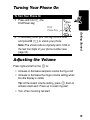 21
21
-
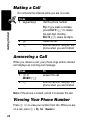 22
22
-
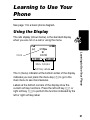 23
23
-
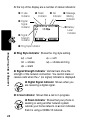 24
24
-
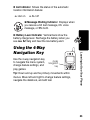 25
25
-
 26
26
-
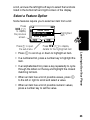 27
27
-
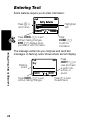 28
28
-
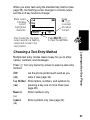 29
29
-
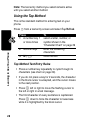 30
30
-
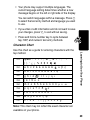 31
31
-
 32
32
-
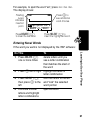 33
33
-
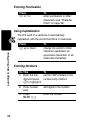 34
34
-
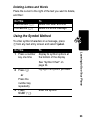 35
35
-
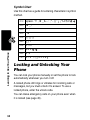 36
36
-
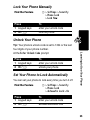 37
37
-
 38
38
-
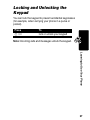 39
39
-
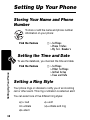 40
40
-
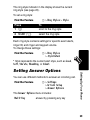 41
41
-
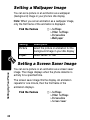 42
42
-
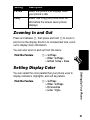 43
43
-
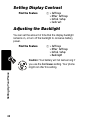 44
44
-
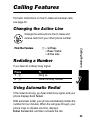 45
45
-
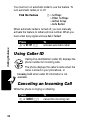 46
46
-
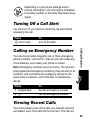 47
47
-
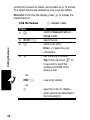 48
48
-
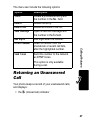 49
49
-
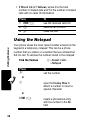 50
50
-
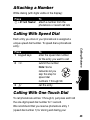 51
51
-
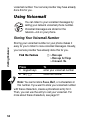 52
52
-
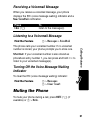 53
53
-
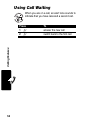 54
54
-
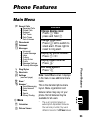 55
55
-
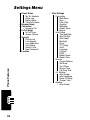 56
56
-
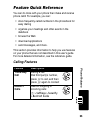 57
57
-
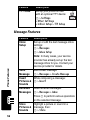 58
58
-
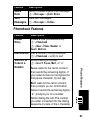 59
59
-
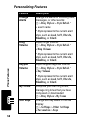 60
60
-
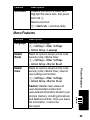 61
61
-
 62
62
-
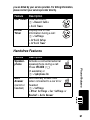 63
63
-
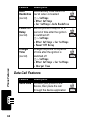 64
64
-
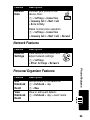 65
65
-
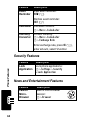 66
66
-
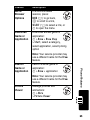 67
67
-
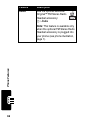 68
68
-
 69
69
-
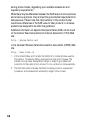 70
70
-
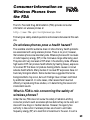 71
71
-
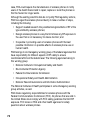 72
72
-
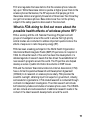 73
73
-
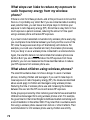 74
74
-
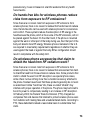 75
75
-
 76
76
-
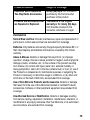 77
77
-
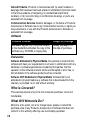 78
78
-
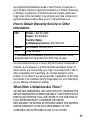 79
79
-
 80
80
-
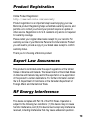 81
81
-
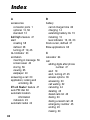 82
82
-
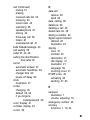 83
83
-
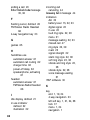 84
84
-
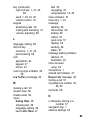 85
85
-
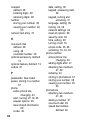 86
86
-
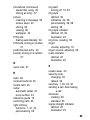 87
87
-
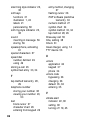 88
88
-
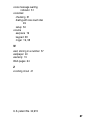 89
89
-
 90
90
-
 91
91
-
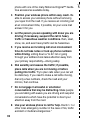 92
92
-
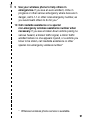 93
93
-
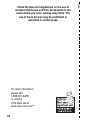 94
94
-
 95
95
-
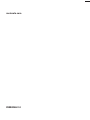 96
96
Motorola C343 Start Here Manual
- Categoria
- Cellulari
- Tipo
- Start Here Manual
in altre lingue
- English: Motorola C343
Documenti correlati
-
Motorola C333 Manuale utente
-
Motorola 120E Manuale utente
-
Motorola C353 Guida utente
-
Motorola C332 Series Manuale utente
-
Motorola CDMA Manuale utente
-
Motorola IHDT56DJ1 Manuale utente
-
Motorola T731 Guida utente
-
Motorola E310 Guida utente
-
Motorola C333 specificazione
-
Motorola V65P CDMA PTT Manuale utente