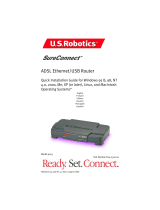La pagina si sta caricando...

Quick guide
Guida rapida
Manual de istrucciones rapide
Handbuch
Guide rapide
Aethra
®
D2061
ADSL Tester

2

QUICK GUIDE D2061 ADSL TESTER
ADSL TESTER
D2061
QUICK GUIDE
The information contained in this document is the
property of Aethra
S.p.a. It is subject to change
without notice and it shall in no way be blinding for
Aethra
S.p.a.
2003 Copyright Aethra S.p.a. All right reserved.
Rev. 3/1.90 - April 2004. Cod. 074042001ML
This manual is composed of 36 pages
3

4

Index
1. D2061 ADSL TESTER................................................................ 6
1.1. INTRODUCTION.................................................................... 6
1.2. MAIN FEATURE..................................................................... 6
1.3. FRONT PANEL FEATURES .................................................. 8
1.4. NETWORK CONNECTIONS ................................................. 8
1.5. COMMUNICATION PORTS AND CONNECTIONS ............... 9
1.6. THE KEYS ............................................................................. 9
2. READING THE ADSL ACCESS STATUS .................................. 11
2.1. SMART STATUS™ ................................................................ 11
2.2. DMT BITS ALLOCATION....................................................... 11
3. PERFORMING A MANUAL TEST .............................................. 14
3.1. SELECT A MANUAL TEST.................................................... 15
3.2. COMMON SETUP.................................................................. 15
3.3. CONNECTION ....................................................................... 16
3.4. ATM PING.............................................................................. 18
3.5. ATM GENERATE TRAFFIC................................................... 20
3.6. IP PING .................................................................................. 22
3.7. IP GENERATE TRAFFIC ....................................................... 26
3.8. NOISE TEST.......................................................................... 29
3.9. THROUGH MODE FEATURE................................................ 30
3.10. BACKGROUND MONITOR.................................................... 31
3.10.1. START MONITORING..................................................... 31
3.10.2. STOP MONITORING....................................................... 31
3.10.3. SAVING THE TRACE...................................................... 32
5

QUICK GUIDE D2061 ADSL TESTER
1. D2061 ADSL TESTER
1.1. Introduction
The new Aethra
®
ADSL Tester D2061 has been specifically designed to meet all
requirements to install, maintain and troubleshoot Asymmetric Digital Subscriber
Lines; D2061 ‘look and feel’ across Aethra’s instruments with a large bright
graphical display and a very small footprint. This equipment also feature ATU-R
simulation and exclusive function Smart Status™, for an immediate verification of
line conditions.
1.2. Main Feature
The D2061 ADSL Tester acts as ATU-R simulator to carry out tests toward the
DSLAM by simulating an user’s ADSL modem, verifying operative data of ADSL
link, alarms and errors results. Due to its new technology ADSL chipset, it’s
compliance with:
► ANSI T1.413 issue 2
1
► ITU-T G.992.1 (G.DMT) Annex A (POTS)
1
► ITU-T G.992.2 (G.Lite)
1
► ITU-T G.992.1 (G.DMT) Annex B (ISDN)
2
► ADSL over POTS/ISDN U-R2 (T-DSL)
2
► ADSL over ISDN ETSI DTS/TM
2
The D2061 is available in two different ordering code, one for
ANNEX A
1
and one for ANNEX B
2
.
Its Universal modem feature follows the ADSL Forum specification and
interoperability list.
The D2061 has been built with right filters to be connected directly on the ADSL
line or on the user’s ADSL splitter output.
In case of ANNEX A version, it’s possible to order a special reliable splitter made
by Aethra, compliance with ITU recommendation. D2061 in conjunction with this
adapter allows to perform comparison tests with and without the user’s splitter.
6

QUICK GUIDE D2061 ADSL TESTER
C.O.
Due to the powerful graphic display and to the revolutionary and very appreciate
graphic user interface (GUI) is possible to have a snapshot of the ADSL band
using the Smart Status™ feature, with analysis of DMT bits per tone allocation, in
graphical format, acting as a spectrum analyser and a graphical cursor to move
along the screen and read automatically the value for each tone; data are
available in table format too.
The optional ATM layer test with VCI/VPI Statistics and Errors, OAM cells
generator and OAM loop-back cells management allows to verify the ATM layer
too.
Add to the optional possibility to carry out tests over a Basic Rate Access or
POTS line by simulating the presence of a ISDN S/T- POTS user’s terminal,
makes the equipment a complete test set for the installer and the field technician.
These features require ST2061 and AB2001N options.
The D2061 is full remote controllable in all its features by PC, via RS232 port.
The same interface can be also used to print test results and fast upgrading of
internal firmware.
The D2061 has been planned to be used with the best versatility; thanks to the
Multilanguage graphical user interface simple to use, the possibility to set up
predefined test script for one button test, history function on test results for later
detailed analysis and thanks to the easy understanding in performing tests, the
D2061 can be handled from the expert technician to the less expert one.
The test equipment can be used world wide because of the possibility to select
runtime more languages, the GUI full supports English, Italian, French, Dutch,
Germany, Spanish, Danish, Greek, Poland and Chinese.
7

QUICK GUIDE D2061 ADSL TESTER
Further information about D2061 functions and options are
available on ADSL TESTER D2061 user’s manual.
1.3. Front panel features
LCD screen
Displays all menus, data and
results
Arrow key
Use these keys to move the
cursor in all directions or
scroll through pages when
prompted. Use the right arrow
key to choose when
prompted
Alphanumeric keypad
Use these keys to input
telephone numbers and
alphanumeric data.
Microphone
Loudspeaker (on rear side)
1.4. Network connections
LINE
The RJ11 connector is located at the
top of the Instrument. The D2061 can
be connected whether on input or
output of the user’s splitter. Use this
connector for all simulation tests on
the ADSL interface. The test set uses
pins 3, 4 of the 6 pins socket, for
8

QUICK GUIDE D2061 ADSL TESTER
connection to the line.
1.5. Communication ports and connections
POWER IN
Connection for the AC/DC main adapter supplied with the
instrument.
To avoid electrical shocks, use only genuine Aethra
®
adapter,
model 531001457. Contact your Aethra
®
dealer for information
about adapters.
HANDSET
Connection for the external telephone handset.
RS232
Connection to serial port for interfacing with a PC or printer
via a standard RS 232 cable.
To avoid electrical shock, use only Aethra
®
cable and
accessories.
AUX
Proprietary connection to external accessories
1.6. The keys
Opens the main menu and selects the type of test from
predefined, automatic or manual tests.
Confirms an insertion field or activates the function
associated with a soft key.
Scrolls through pages and fields of the graphic interface.
9

QUICK GUIDE D2061 ADSL TESTER
Exits from a menu.
Activates the 2
nd
function available in the other keys. To
activate this mode, press this button and the button with the
desired function in a sequence.
ANALYZE function, to analyse directly on the instrument
screen the signalling messages captured by the device.
Reverse the background colour of the screen.
HISTORY function, to view saved test results.
CONFIG function, to configure the instrument general
parameters.
SMART STATUS function, to view the instrument and line
status immediately.
ZOOM IN function.
ZOOM OUT function.
When the ZOOM function is active, it displays the upper
part of the page.
When the ZOOM function is active, it displays the lower part
of the page.
Insert numeric, alphanumeric data and send DTMF tones.
10

QUICK GUIDE D2061 ADSL TESTER
2. READING THE ADSL ACCESS STATUS
2.1. Smart Status™
The feature allows to display immediately modem, line and instrument status.
In particular the Smart Status™ allows to display:
► Number of bits assigned per tone
► G.826 quality measurement results
► Count of errors, events, or anomalies on the line.
► ATM cells statistics
► Current and history status of any near-end and far-end alarms at
ATM level.
► Vdc on the line.
2.2. DMT Bits Allocation
The Bits graphic/table feature measures the bits per tone distribution used by the
modem to transmit the provisioned rate and displays the number of bits assigned
per tone either in a graphic or table format.
During modem initialisation, a signal to noise measurement is made for each
tone; bit distribution is then optimised to meet the desired bit rate.
Each tone can support a theoretical maximum of 15 bits. During operation, the bit
distribution may be adjusted to optimise bandwidth.
The modems constantly monitor the signal to noise ratio for each tone. If a tone
degrades in quality, a bit swap command can be sent to adjust the amount of bits
assigned to that particular tone.
These bits may be added to a different tone or taken out completely.
11

QUICK GUIDE D2061 ADSL TESTER
The following illustration shows the Bit per Tone screen.
Cursor
Status bar
Tone
Number
Tone
Frequency
No. of Bits
allocated
To read the single frequency tone and associate it to the number of bit it’s
sufficient:
Press to move the focus, after this operation, a status bar
will appear under the graphic.
Use to move the cursor along the frequency axis.
In the status bar the instrument displays:
► Tone number
► Frequency corresponding to the tone (kHz)
► Number of allocated bits
Press to point out the titles.
Use to change pages.
In order to magnify the diagram you can use the Zoom function.
Press to modify the vertical resolution of the screen.
12

QUICK GUIDE D2061 ADSL TESTER
Press to move through the 256 tones, the first 128 and the
last 128 tones. (A bar above the diagram shows the actual
visualized part).
To view the bits per tone in a tabular format press the key and go on page 3
of 6. Now each tone is listed along with the number of bits assigned.
Use
to move along the table elements.
13

QUICK GUIDE D2061 ADSL TESTER
3. PERFORMING A MANUAL TEST
For specific tests you can define all parameters manually. This test allows you to
test and verify line quality in detail.
All the functions and the references regarding ISDN and POTS access are
available only with specific options; ST2061 for ISDN and AB2001N for POTS.
14

QUICK GUIDE D2061 ADSL TESTER
3.1. Select a manual test
Open the TEST MENU.
Select the ACCESS type, i.e. ADSL.
Select ACT AS, i.e. ATU-R.
The lower section of the screen shows the selected network
configuration.
Select MANUAL TESTS.
Choose the test you want to perform.
The functions in the TEST MENU can differ according to the
selected network configuration.
3.2. Common setup
This page is used to setup the common parameters for the various tests. This
makes it easier for you to manage the instrument, since the common fields will
remain unchanged.
Select the COMMON SETUP page.
Choose the desired field.
The COMMON SETUP page can be selected from any test.
The following parameters can be defined in the COMMON SETUP for the ADSL
access:
15

QUICK GUIDE D2061 ADSL TESTER
Line mode (ADSL Annex A): ANSI T1.413, G.DMT ITU-T G.992.1, G.Lite ITU-T
G992.2, Multimode.
Line mode (ADSL Annex B): G.DMT ITU-T G.992.1, ETSI DTS/TM, DT U-R2.
Re-open request: To accept a new opening link request after a disconnection
event.
Timeout max (0=OFF): It’s the maximum waiting time before closing an opening
link request when no answer comes from the DSLAM.
VPI: Virtual Path Identifier, default value is 8.
VCI: Virtual Channel Identifier, default value is 35.
Gain Rx (dB): The user can modify the gain in reception of the device.
Gain Tx (dB): In this field it is possible to modify the level of the signal transmitted
by the device.
Thresholds: Insert measurement thresholds to advise operative data changes.
Capacity down: Threshold on the line capacity of the downstream connection.
Margin down: The limit on the downstream noise margin.
Data Rate down: Set the minimum downstream data rate for the link.
Action: Action to take in case of the test result is out of threshold limit.
3.3. Connection
In order to check ADSL access parameters, carry out this test to start a
connection and read the values displayed.
Open the TEST MENU.
Select ADSL Access, ATU-R mode.
Select MANUAL TESTS.
Select CONNECTION.
16

QUICK GUIDE D2061 ADSL TESTER
Parameters configuration, if any.
Start the test.
The display shows the Test Status (running or not) and the ADSL link status.
► The LED STATUS is OFF if no test running, is ON (solid green) during
regular test running.
► The LED LINK is OFF if the physical connection is not active, is ON (solid
yellow) during the connection phase, is ON (solid green) when the
connection is active, is ON (solid red) when an error occurs.
The test results displayed are the following:
MODE
Line mode
FAST
ATM Fast mode bit rate (Kbps)
INTER
ATM Interleaved mode bit rate (Kbps)
MAX
ATM maximum line rate (Kbps)
CAP.
Relative Capacity (%)
MARGN
Noise Margin (dB)
ATTEN
Attenuation (dB)
POWER
Output Power (dBm)
ATU-C ID
ATU-C manufacturer ID ANSI only
VER
ATU-C compatibility version ANSI only
Where:
ATM Fast/Interleaved bit rate
: is the current maximum bit rate available for ATM
Fast or Interleaved path. It depends on the DSLAM configuration.
Only one type of path at time is currently available on the ADSL
line, so the other value will be zero.
ATM maximum line rate: is the maximum theoretic ATM bit rate, without
overhead, that may be supported by the line.
17

QUICK GUIDE D2061 ADSL TESTER
Relative Capacity: Is the relative capacity occupation of ADSL line. This
parameter represents the ratio of the achieved line rate over the attainable line
rate, expressed in percentage. Both line rates are the sum of ATM speed rate
and all the overhead data.
Noise margin: is the realised noise margin of the line.
Attenuation: Is the line attenuation on entire ADSL bandwidth, it‘s the difference
between the reference transmitted signal power and the received power of all
tones.
Output power: is the total output power measured in upstream and downstream
sides.
All data are reported for downstream (DOWN), network to user
side, and upstream (UP), user to network side, links.
For saving the result in the test set memory.
For printing out the result of the test.
3.4. ATM Ping
With this test it’s possible to verify if the ATM layer is working fine until the first
ATM termination unit.
This test allows the OAM cells test with Response time (ms), errors and statistic
results.
In order to perform this test the ADSL tester must be equipped by
the ATM2061 option.
Open the TEST MENU.
Select ADSL Access, ATU-R mode.
18

QUICK GUIDE D2061 ADSL TESTER
Select MANUAL TESTS.
Select ATM PING menu.
Parameters configuration.
The display shows the Test Status (running or not) and the ADSL link status.
► The LED STATUS is OFF if no test running, is ON (solid green) during
regular test running.
► The LED LINK is OFF if the physical connection is not active, is ON (solid
yellow) during the connection phase, is ON (solid green) when the
connection is active, is ON (solid red) when an error occurs.
Define the following parameters to perform the test:
Cell type: Select the type of traffic to simulate:
• F5 end to end, OAM F5 cell type used for controlling the entire connection
(end to end).
• F5 segment, OAM F5 cell type used for controlling a single segment of the
connection.
• F4 end to end, OAM F4 cell type used for controlling the entire connection
(terminal - exchange).
• F4 segment, OAM F4 cell type used for controlling a single segment of the
connection (terminal - exchange).
VPI: Virtual Path Identifier, default value is 8, on which flows the required traffic.
VCI: Virtual Channel Identifier, default value is 35, on which flows the required
traffic.
Location ID: Enter the ID address, made by hexadecimal octets, necessary for
identifying and controlling a single segment of the connection. Only F4/F5
segment.
Ping request number: Insert the number of Ping (Echo) requests.
Max response time (sec): Maximum response time between Ping requests. The
test set waits this time before considering the request expired.
19

QUICK GUIDE D2061 ADSL TESTER
Start the test.
In order to obtain correct data, the remote device must be
enabled for managing the OAM maintenance cells.
The test results displayed are the following:
► Ping status
► Round Trip Delay
► Errors (missed cell, time)
If the ADSL connection is down, first of all the D2061 tries to make up the link
with the ATU-C.
If it’s not possible to open the ADSL connection, the ATM PING
test fails.
3.5. ATM Generate Traffic
Through the test ATM GENERATE TRAFFIC, the device can simulate several
ATM traffic conditions in order to check the behaviour of the line as the traffic
conditions change. This kind of test is more exhaustive instead the simple ATM
PING.
D2061 is able to generate different types of traffic such as OAM F4 and F5
maintenance cells both End-to-End and Segment, but also predefined packets
already encapsulated at AAL5 level.
In order to perform this test the ADSL tester must be equipped by
the ATM2061 option.
Open the TEST MENU.
Select ADSL Access, ATU-R mode.
20
/