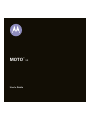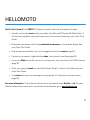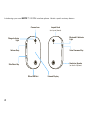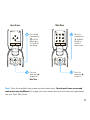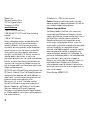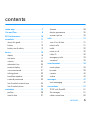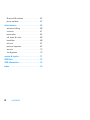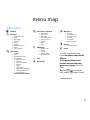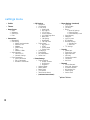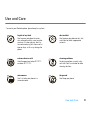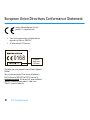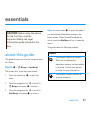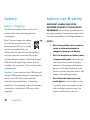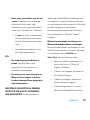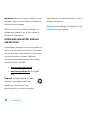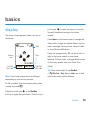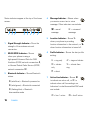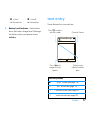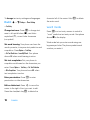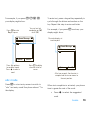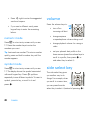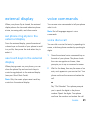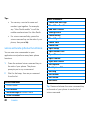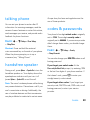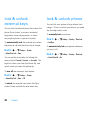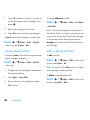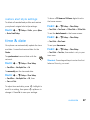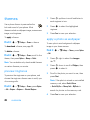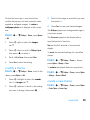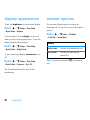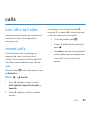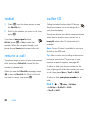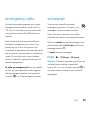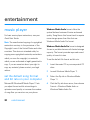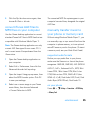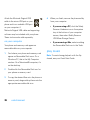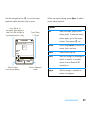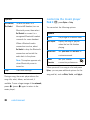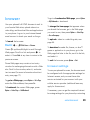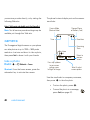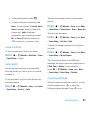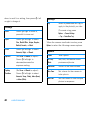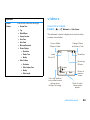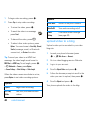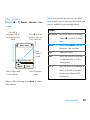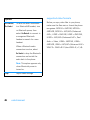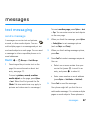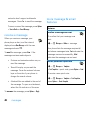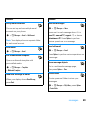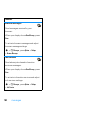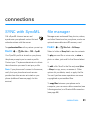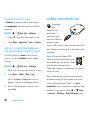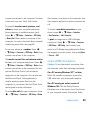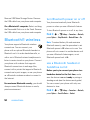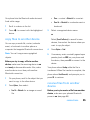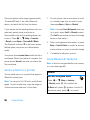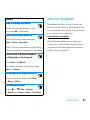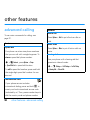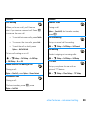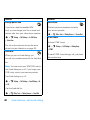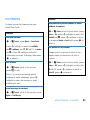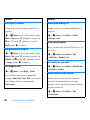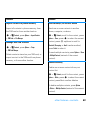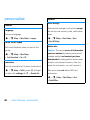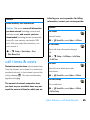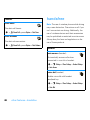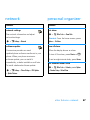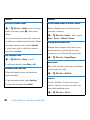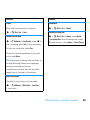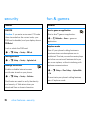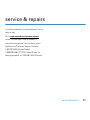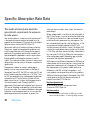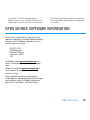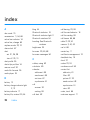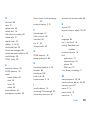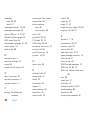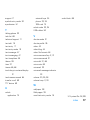Motorola MOTO U9 Manuale utente
- Categoria
- Smartphone
- Tipo
- Manuale utente

MOTO
™
U9
User’s Guide


1
HELLOMOTO
Feel It, See It, Hear It!
Your
MOTO
™ U9 phone is made to be held, and made to be seen!
•
Transfer your favorite
music
quickly and easily with Microsoft® Windows® Media Player 11.
Control music playback with touch sensor keys in the external display (see your Quick Start
Guide).
•
Personalize your phone with floating
animated screensavers
in the external display (see
your Quick Start Guide).
•
Snap pictures automatically with your 2-megapixel multi-shot
camera
(page 40).
•
Capture key moments in high-definition
video
, then upload to your blog (page 43).
•
Access any
Web
site just like you do on your computer, with your phone’s full HTML browser
(page 39).
•
Check your personal
email
accounts (like Hotmail, Gmail, or Yahoo) on the Web (see your
Quick Start Guide).
•
Yo u r
phone
can recite text messages, incoming caller ID information, and menu items
(page 23).
For more information:
To read feature instructions on your phone, press
Main Menu
>
Help
. To watch
Web tutorials and learn more about your phone and accessories, go to
www.hellomoto.com
.

2
Introducing your new
MOTO
™ U9 GSM wireless phone. Here’s a quick anatomy lesson.
Camera Lens Lanyard Hook
(on top of phone)
Side Select Key
Handsfree Speaker
(on back of phone)
Volume Keys Voice Command Key
Charge Indicator
Light
Bluetooth
®
Indicator
Light
Micro-USB Port
External Display

3
Note:
This is the standard home screen and main menu layout.
Your phone’s home screen and
main menu may be different.
To change your home screen shortcuts and main menu appearance,
see your Quick Start Guide.
Options Back
Contacts
Service Provider
10/15/2008
10:10
Options Main Menu
Home Screen Main Menu
Press the
center key
s
to select it.
4
Press the
navigation key
S
up/down/
left/right to
scroll to a
menu feature.
3
Press & hold
the power key
P
until the
display lights
up, to turn on
your phone.
1
Press the
center key
s
to open the
Main Menu
.
2

4
Motorola, Inc.
Consumer Advocacy Office
1307 East Algonquin Road
Schaumburg, IL 60196
www.hellomoto.com
1-800-331-6456 (United States)
1-888-390-6456 (TTY/TDD United States for hearing
impaired)
1-800-461-4575 (Canada)
Certain mobile phone features are dependent on the
capabilities and settings of your service provider’s
network. Additionally, certain features may not be
activated by your service provider, and/or the provider’s
network settings may limit the feature’s functionality.
Always contact your service provider about feature
availability and functionality. All features, functionality,
and other product specifications, as well as the
information contained in this user’s guide are based upon
the latest available information and are believed to be
accurate at the time of printing. Motorola reserves the
right to change or modify any information or specifications
without notice or obligation.
MOTOROLA and the Stylized M Logo are registered in the
US Patent & Trademark Office. The Bluetooth trademarks
are owned by their proprietor and used by Motorola, Inc.
under license. Java and all other Java-based marks are
trademarks or registered trademarks of Sun
Microsystems, Inc. in the U.S. and other countries.
Microsoft and Windows are registered trademarks of
Microsoft Corporation; and Windows XP and Windows
Media are trademarks of Microsoft Corporation.
Macintosh is a registered trademark of Apple Computer,
Inc. All other product or service names are the property of
their respective owners.
© Motorola, Inc., 2008. All rights reserved.
Caution:
Changes or modifications made in the radio
phone, not expressly approved by Motorola, will void the
user’s authority to operate the equipment.
Software Copyright Notice
The Motorola products described in this manual may
include copyrighted Motorola and third-party software
stored in semiconductor memories or other media. Laws in
the United States and other countries preserve for
Motorola and third-party software providers certain
exclusive rights for copyrighted software, such as the
exclusive rights to distribute or reproduce the copyrighted
software. Accordingly, any copyrighted software
contained in the Motorola products may not be modified,
reverse-engineered, distributed, or reproduced in any
manner to the extent allowed by law. Furthermore, the
purchase of the Motorola products shall not be deemed to
grant either directly or by implication, estoppel, or
otherwise, any license under the copyrights, patents, or
patent applications of Motorola or any third-party
software provider, except for the normal, non-exclusive,
royalty-free license to use that arises by operation of law
in the sale of a product.
Manual Number: 68000201412-A

5
contents
contents
menu map . . . . . . . . . . . . . . . . . . . . . . . . . . . 7
Use and Care . . . . . . . . . . . . . . . . . . . . . . . . . 9
EU Conformance. . . . . . . . . . . . . . . . . . . . . 10
essentials. . . . . . . . . . . . . . . . . . . . . . . . . . . 11
about this guide . . . . . . . . . . . . . . . . . . . . 11
battery . . . . . . . . . . . . . . . . . . . . . . . . . . . 12
battery use & safety. . . . . . . . . . . . . . . . . 12
basics . . . . . . . . . . . . . . . . . . . . . . . . . . . . . . 15
display . . . . . . . . . . . . . . . . . . . . . . . . . . . 15
text entry . . . . . . . . . . . . . . . . . . . . . . . . . 17
volume . . . . . . . . . . . . . . . . . . . . . . . . . . . 20
side select key . . . . . . . . . . . . . . . . . . . . . 20
external display. . . . . . . . . . . . . . . . . . . . . 21
voice commands . . . . . . . . . . . . . . . . . . . 21
talking phone . . . . . . . . . . . . . . . . . . . . . . 23
handsfree speaker . . . . . . . . . . . . . . . . . . 23
codes & passwords . . . . . . . . . . . . . . . . . 23
lock & unlock external keys . . . . . . . . . . . 24
lock & unlock phone . . . . . . . . . . . . . . . . . 24
customize . . . . . . . . . . . . . . . . . . . . . . . . . . 25
profiles . . . . . . . . . . . . . . . . . . . . . . . . . . . 25
time & date . . . . . . . . . . . . . . . . . . . . . . . 27
themes . . . . . . . . . . . . . . . . . . . . . . . . . . 28
display appearance . . . . . . . . . . . . . . . . . 30
answer options . . . . . . . . . . . . . . . . . . . . 30
calls . . . . . . . . . . . . . . . . . . . . . . . . . . . . . . . 31
turn off a call alert . . . . . . . . . . . . . . . . . . 31
recent calls . . . . . . . . . . . . . . . . . . . . . . . 31
redial . . . . . . . . . . . . . . . . . . . . . . . . . . . . 32
return a call . . . . . . . . . . . . . . . . . . . . . . . 32
caller ID . . . . . . . . . . . . . . . . . . . . . . . . . . 32
emergency calls. . . . . . . . . . . . . . . . . . . . 33
voicemail . . . . . . . . . . . . . . . . . . . . . . . . . 33
entertainment. . . . . . . . . . . . . . . . . . . . . . . 34
music player . . . . . . . . . . . . . . . . . . . . . . 34
browser . . . . . . . . . . . . . . . . . . . . . . . . . . 39
camera. . . . . . . . . . . . . . . . . . . . . . . . . . . 40
videos . . . . . . . . . . . . . . . . . . . . . . . . . . . 43
messages . . . . . . . . . . . . . . . . . . . . . . . . . . 47
text messaging . . . . . . . . . . . . . . . . . . . . 47
connections . . . . . . . . . . . . . . . . . . . . . . . . 51
SYNC with SyncML . . . . . . . . . . . . . . . . . 51
file manager. . . . . . . . . . . . . . . . . . . . . . . 51
cable connections . . . . . . . . . . . . . . . . . . 52

6
contents
Bluetooth® wireless . . . . . . . . . . . . . . . . 54
phone updates . . . . . . . . . . . . . . . . . . . . . 57
other features . . . . . . . . . . . . . . . . . . . . . . . 58
advanced calling. . . . . . . . . . . . . . . . . . . . 58
contacts . . . . . . . . . . . . . . . . . . . . . . . . . . 61
personalize . . . . . . . . . . . . . . . . . . . . . . . . 64
call times & costs. . . . . . . . . . . . . . . . . . . 65
handsfree . . . . . . . . . . . . . . . . . . . . . . . . . 66
network . . . . . . . . . . . . . . . . . . . . . . . . . . 67
personal organizer . . . . . . . . . . . . . . . . . . 67
security . . . . . . . . . . . . . . . . . . . . . . . . . . 70
fun & games . . . . . . . . . . . . . . . . . . . . . . 70
service & repairs . . . . . . . . . . . . . . . . . . . . . 71
SAR Data . . . . . . . . . . . . . . . . . . . . . . . . . . . 72
OSS Information. . . . . . . . . . . . . . . . . . . . . 73
index . . . . . . . . . . . . . . . . . . . . . . . . . . . . . . 74

7
menu map
main menu
L
Contacts
g
Messages
• Create Message
• Inbox
• My Folders
• Templates
•Drafts
• Outbox
• Create Postcard *
•Email
• Call Voicemail
m
Office Tools
• Calendar
•SYNC
• Download Manager
• File Manager
• Memory Card
•MyBlog*
• Music and Sounds
•Pictures
• Videos
•VoiceNotes
• Application Downloads
• Unrecognizable Files
• My Documents
•
(continued next column)
m
Office Tools (continued)
•AlarmClock
• World Clock
• Calculator
• SIM Applications *
• Dialing Services
•TaskList
• Notes
•Help
j
Multimedia
• Media Finder
•Games
•Camera
• Video Camera
• Voice Recorder
V
Help
q
Recent Calls
1
Web Access
•Browser
•My Bookmarks
• My Web Pages
•History
•Go to URL
•Browser Setup
u
Settings
• (see next page)
T
Games
This is the standard main menu
layout.
Your phone’s menu may be
different.
To change your home screen
shortcuts and your main menu
appearance, see your
Quick Start
Guide
.
Tip:
Press
D
to exit the current
menu, or press
O
to exit all menus.
* optional features

8
settings menu
•Profiles
•Themes
• Home Screen
• Icons
• Wallpaper
•ClockStyle
•Date
• Connections
• Bluetooth®
•USBSetting
• Media Synchronization
• Memory Card
• Modem
• USB Printing
• Tools
• Modem & Tools
• Voice Networks
• Voice Over IP
• Network Settings
• Data Connections
• Add a Connection
• Edit a Connection
• Remove a Connection
• Call Settings
• Speed Dial
•CallForward
•In-CallSetup
• Hearing Aid
• My Caller ID
• In-Call Timer
• Answer Options
• In-Call Message Alert
•RoamAlert
•CallWaiting
• Auto-Redial
• Call Drop Tone
• Dialing Setup
• My Caller ID
•DTMF
• Search Mode
• Dialing Prefix
• Call Barring *
• Fixed Dialing
• My SIM Number
• Active Line *
• Phone Settings
• Display Settings
• Display Timeout
• Screensaver
• Brightness
• Airplane Mode
• Battery Meter
•BatterySave
•Time&Date
• Touch Sensor Sound
•
(continued next column)
• Phone Settings (continued)
• Language
• Talking Phone
•TextEntry
• Reset
• Reset All Settings
•DeleteAllData
• Delete Memory Cards
• View Memory
• Properties
• Java™ System
• OTA Updates
• Headset Settings
• Auto-Answer
• Voice Dial
• TTY Settings
•Security
• Phone Lock
• External Key Lock
• Application Lock
•SIMLock
• Change Passwords
• Certificates
•Anti-Virus
•Network
• Current Network
• Scan Avail. Networks
• Find New Network
• My Network List
• Search Setup
• Service Tone
* optional features

9
Use and Care
Use and Care
Use and Ca re
To care for your Motorola phone, please keep it away from:
liquids of any kind dust and dirt
Don’t expose your phone to water,
rain, extreme humidity, sweat, or other
moisture. If it does get wet, don’t try
to accelerate drying with the use of an
oven or dryer, as this may damage the
phone.
Don’t expose your phone to dust, dirt,
sand, food, or other inappropriate
materials.
extreme heat or cold cleaning solutions
Avoid temperatures below 0°C/32°F
or above 45°C/113°F.
To clean your phone, use only a dry
soft cloth. Don’t use alcohol or other
cleaning solutions.
microwaves the ground
Don’t try to dry your phone in a
microwave oven.
Don’t drop your phone.

10
EU Conformance
European Union Directives Conformance Statement
EU Conformance
Hereby, Motorola declares that this
product is in compliance with:
•
The essential requirements and other relevant
provisions of Directive 1999/5/EC
•
All other relevant EU Directives
The above gives an example of a typical Product Approval
Number.
You can view your product’s Declaration of Conformity
(DoC) to Directive 1999/5/EC (to R&TTE Directive) at
www.motorola.com/rtte
. To find your DoC, enter the Product
Approval Number from your product’s label in the
“Search” bar on the Web site.
0168
Product
Approval
Number

11
essentials
essentials
about this guide
This guide shows how to locate a menu feature
as follows:
Find it:
s
>
g Messages
>
Create Message
This means that, from the home screen:
1
Press the center key
s
to open the
menu.
2
Press the navigation key
S
to scroll to
g Messages
, and press
s
to select it.
3
Press the navigation key
S
to scroll to
Create Message
, and press
s
to select it.
Note:
You can’t press
s
to open the menu if
you have Screen3 headlines running in the
home screen. When Screen3 headlines are
active, press the
Main Menu
soft key to open the
menu.
This guide uses the following symbols:
CAUTION: Before using the phone
for the first time, read the
Important Safety and Legal
Information guide included in the
box.
symbols
This means a feature is network,
SIM card, or subscription
dependent and may not be available
in all areas. Contact your service
provider for more information.
This means a feature requires an
optional accessory.

12
essentials
battery
battery charging
Tip:
Motorola batteries have circuitry that
protects the battery from damage from
overcharging.
Note:
You can charge your battery
by connecting a cable from your
phone’s micro-USB port to a USB
port on a computer. Both your
phone and the computer must be turned on,
and your computer must have the correct
software drivers installed. A Motorola Original
USB cable and supporting software may be
included with your phone. These tools are also
sold separately.
Caution:
If your computer has a USB hub with
multiple USB devices attached, connecting your
phone to the USB hub could potentially
overload the phone’s battery. To avoid any
possibility of overcharging, you should connect
your phone to a dedicated USB port on the
computer.
battery use & safety
IMPORTANT: HANDLE AND STORE
BATTERIES PROPERLY TO AVOID INJURY
OR DAMAGE.
Most battery issues arise from
improper handling of batteries, and particularly
from the continued use of damaged batteries.
DON’Ts
• Don’t disassemble, crush, puncture,
shred, or otherwise attempt to
change the form of your battery.
• Don’t let the phone or battery come
in contact with water.
Water can get
into the phone’s circuits, leading to
corrosion. If the phone and/or battery
get wet, have them checked by your
carrier or contact Motorola, even if they
appear to be working properly.
• Don’t allow the battery to touch
metal objects.
If metal objects, such
as jewelry, stay in prolonged contact
with the battery contact points, the
battery could become very hot.

13
essentials
• Don’t place your battery near a heat
source.
Excessive heat can damage
the phone or the battery. High
temperatures can cause the battery to
swell, leak, or malfunction. Therefore:
•
Do
not
dry a wet or damp battery
with an appliance or heat source,
such as a hair dryer or microwave
oven.
•
Avoid leaving your phone in your
car in high temperatures.
DOs
• Do avoid dropping the battery or
phone.
Dropping these items,
especially on a hard surface, can
potentially cause damage.
• Do contact your service provider or
Motorola if your phone or battery
has been damaged from dropping or
high temperatures.
IMPORTANT: USE MOTOROLA ORIGINAL
PRODUCTS FOR QUALITY ASSURANCE
AND SAFEGUARDS.
To aid consumers in
identifying authentic Motorola batteries from
non-original or counterfeit batteries (that may
not have adequate safety protection), Motorola
provides holograms on its batteries.
Consumers should confirm that any battery
they purchase has a “Motorola Original”
hologram.
Motorola recommends you always use
Motorola-branded batteries and chargers.
Motorola mobile devices are designed to work
with Motorola batteries. If you see a message
on your display such as
Invalid Battery
or
Unable to Charge
, take the following steps:
•
Remove the battery and inspect it to
confirm that it has a “Motorola
Original” hologram;
•
If there is no hologram, the battery is
not a Motorola battery;
•
If there is a hologram, replace the
battery and retry charging it;
•
If the message remains, contact a
Motorola Authorized Service Center.

14
essentials
Important:
Motorola’s warranty does not cover
damage to the phone caused by non-Motorola
batteries and/or chargers.
Warning:
Use of a non-Motorola battery or
charger may present a risk of fire, explosion,
leakage, or other hazard.
PROPER AND SAFE BATTERY DISPOSAL
AND RECYCLING
Proper battery disposal is not only important for
safety, it benefits the environment. Consumers
may recycle their used batteries in many retail
or service provider locations. Additional
information on proper disposal and recycling
may be found on the Web:
•
www.motorola.com/recycling
•
www.rbrc.org/call2recycle/
(in English
only)
Disposal:
Promptly dispose of used
batteries in accordance with local
regulations. Contact your local
recycling center or national recycling
organizations for more information on how to
dispose of batteries.
Warning:
Never dispose of batteries in a fire
because they may explode.

15
basics
basics
display
The home screen appears when you turn on
the phone.
Note:
Your home screen may look different,
depending on your service provider.
To dial a number from the home screen, press
number keys and
N
.
Press the center key
s
or the
Main Menu
soft key to open the main menu. (Note that you
can’t press
s
to open the menu if you have
Screen3 headlines running in the home
screen.)
Press
Options
in the home screen to change the
alert profile, change the phone theme, send or
read a message, take a picture, record a video,
or find a Bluetooth® device.
Press the navigation key
S
up, down, left, or
right in the home screen to open basic
features. To show, hide, or change feature icons
in the home screen, see your Quick Start
Guide.
Tip:
Want some help? Press
Main Menu
>
m Office Tools
>
Help
. Select a
Help
topic to find
information about phone features.
Date
Clock
Left Soft
Key Label
Right Soft
Key Label
Service Provider
10/15/2008
10
:
10
Options Main Menu
Feature
Icons

16
basics
Status indicators appear at the top of the home
screen:
1 Signal Strength Indicator –
Show the
strength of the wireless network
connection.
2 EDGE/GPRS Indicator –
Shows
when your phone is using a
high-speed Enhanced Data for GSM
Evolution (EDGE) network connection
Z
,
or General Packet Radio Service (GPRS)
network connection
g
.
3 Bluetooth Indicator –
Shows Bluetooth
status:
4 Message Indicator –
Shows when
you receive a new text or voice
message. Other indicators can include:
5 Location Indicator –
Shows
P
when your phone is providing
location information to the network, or
Q
when location information is turned off.
6 Profile Indicator –
Shows the alert profile
setting:
7 Active Line Indicator –
Shows
B
to indicate an active call, or
E
to
indicate when call forwarding is on.
Indicators for dual-line-enabled SIM cards
can include:
&
(solid blue) = Bluetooth powered on
&
(solid green) = Bluetooth connected
&
(flashing blue) = Bluetooth
discoverable mode
28413 7
6
5
V
= email
message
T
= voicemail
message
N
= ring only
K
= ring and vibrate
H
= vibrate
only
I
= vibrate then
ring
J
= silent
G
= line 1 active
F
= line 2 active

17
basics
8 Battery Level Indicator –
Vertical bars
show the battery charge level. Recharge
the battery when your phone shows
Low Battery
.
text entry
Some features let you enter text.
D
= line 1
call forward on
C
= line 2
call forward on
text entry modes
Ê
“word” mode (see page 18)
É
“abc” mode (see page 19)
È
numeric mode (see page 20)
Ã
symbol mode (see page 20)
Character Counter
Press
#
to select a
text entry mode.
Flashing cursor
indicates insertion
point.
Press
Options
to
change text entry
options.
Create Message
SMS:0
ÊË
Options Send To

18
basics
To
change
text entry settings and languages:
Find it:
s
>
u Settings
>
Phone Settings
>
Text Entry
Change text case:
Press
0
to change text
case to all capital letters (
Ä
), next letter
capitalized (
Í
), or next letter lowercase
(no symbol).
Set word learning:
Your phone can learn the
words you enter, to improve text prediction and
completion. Press
Options
>
Text Entry
>
Set Text Prediction
>
LearnMyWords
. Your phone
shows
Ç
when word learning is active.
Set text completion:
Set your phone to
complete words based on the characters you
enter. Press
Options
>
Text Entry
>
Set Text Prediction
>
Offer Completions
. Your phone shows
Æ
when
text completion is active.
Enter punctuation:
Press
1
to enter
punctuation or other characters.
Edit or delete text:
Press
S
to move the
cursor to the right of text you want to edit.
Press the clear/back key
D
to delete the
character left of the cursor. Hold
D
to delete
the entire work.
word mode
Press
#
in a text entry screen to switch to
“word” predictive text entry mode. Your phone
shows
Ê
in the display.
Word mode lets you enter words using one
keypress per letter. The phone predicts each
word as you enter it.
La pagina si sta caricando...
La pagina si sta caricando...
La pagina si sta caricando...
La pagina si sta caricando...
La pagina si sta caricando...
La pagina si sta caricando...
La pagina si sta caricando...
La pagina si sta caricando...
La pagina si sta caricando...
La pagina si sta caricando...
La pagina si sta caricando...
La pagina si sta caricando...
La pagina si sta caricando...
La pagina si sta caricando...
La pagina si sta caricando...
La pagina si sta caricando...
La pagina si sta caricando...
La pagina si sta caricando...
La pagina si sta caricando...
La pagina si sta caricando...
La pagina si sta caricando...
La pagina si sta caricando...
La pagina si sta caricando...
La pagina si sta caricando...
La pagina si sta caricando...
La pagina si sta caricando...
La pagina si sta caricando...
La pagina si sta caricando...
La pagina si sta caricando...
La pagina si sta caricando...
La pagina si sta caricando...
La pagina si sta caricando...
La pagina si sta caricando...
La pagina si sta caricando...
La pagina si sta caricando...
La pagina si sta caricando...
La pagina si sta caricando...
La pagina si sta caricando...
La pagina si sta caricando...
La pagina si sta caricando...
La pagina si sta caricando...
La pagina si sta caricando...
La pagina si sta caricando...
La pagina si sta caricando...
La pagina si sta caricando...
La pagina si sta caricando...
La pagina si sta caricando...
La pagina si sta caricando...
La pagina si sta caricando...
La pagina si sta caricando...
La pagina si sta caricando...
La pagina si sta caricando...
La pagina si sta caricando...
La pagina si sta caricando...
La pagina si sta caricando...
La pagina si sta caricando...
La pagina si sta caricando...
La pagina si sta caricando...
La pagina si sta caricando...
La pagina si sta caricando...
-
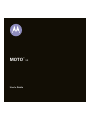 1
1
-
 2
2
-
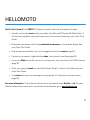 3
3
-
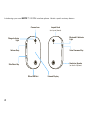 4
4
-
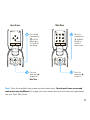 5
5
-
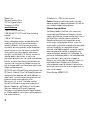 6
6
-
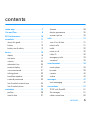 7
7
-
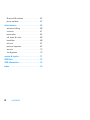 8
8
-
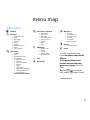 9
9
-
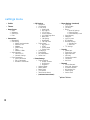 10
10
-
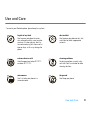 11
11
-
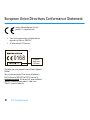 12
12
-
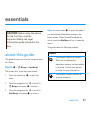 13
13
-
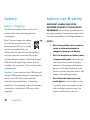 14
14
-
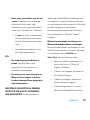 15
15
-
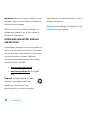 16
16
-
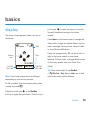 17
17
-
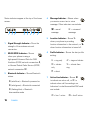 18
18
-
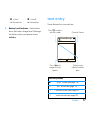 19
19
-
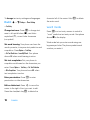 20
20
-
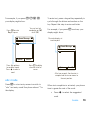 21
21
-
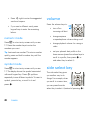 22
22
-
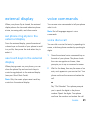 23
23
-
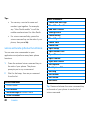 24
24
-
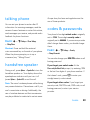 25
25
-
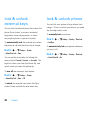 26
26
-
 27
27
-
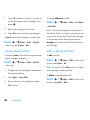 28
28
-
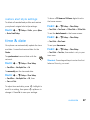 29
29
-
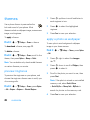 30
30
-
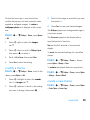 31
31
-
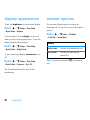 32
32
-
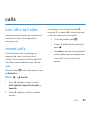 33
33
-
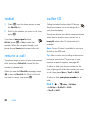 34
34
-
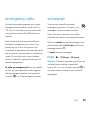 35
35
-
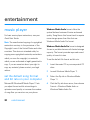 36
36
-
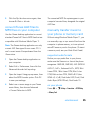 37
37
-
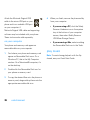 38
38
-
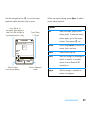 39
39
-
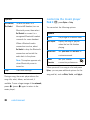 40
40
-
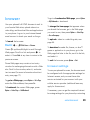 41
41
-
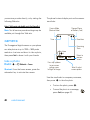 42
42
-
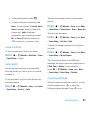 43
43
-
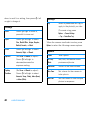 44
44
-
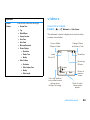 45
45
-
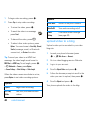 46
46
-
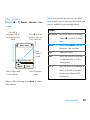 47
47
-
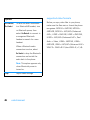 48
48
-
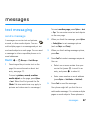 49
49
-
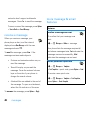 50
50
-
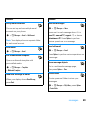 51
51
-
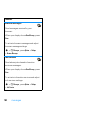 52
52
-
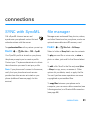 53
53
-
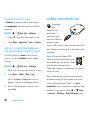 54
54
-
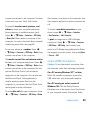 55
55
-
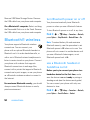 56
56
-
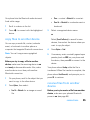 57
57
-
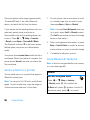 58
58
-
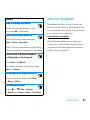 59
59
-
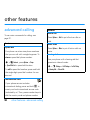 60
60
-
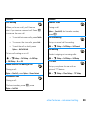 61
61
-
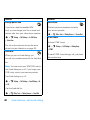 62
62
-
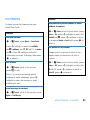 63
63
-
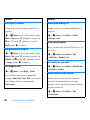 64
64
-
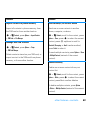 65
65
-
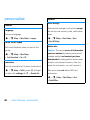 66
66
-
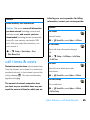 67
67
-
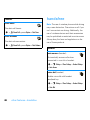 68
68
-
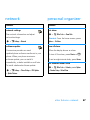 69
69
-
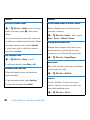 70
70
-
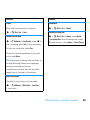 71
71
-
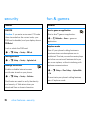 72
72
-
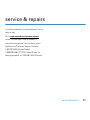 73
73
-
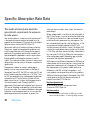 74
74
-
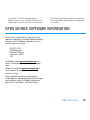 75
75
-
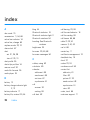 76
76
-
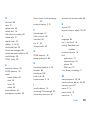 77
77
-
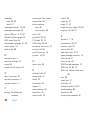 78
78
-
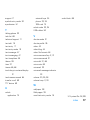 79
79
-
 80
80
Motorola MOTO U9 Manuale utente
- Categoria
- Smartphone
- Tipo
- Manuale utente
in altre lingue
- English: Motorola MOTO U9 User manual
Documenti correlati
-
Motorola MOTOROKR E8 Manuale utente
-
Motorola IHDP56HB1 Manuale utente
-
Motorola Moto Zine ZN5 Manuale utente
-
Motorola MOTORAZRRR V8 Manuale utente
-
Motorola MOTORAZR2 V8 Manuale utente
-
Motorola MOTORAZR2 V8 Manuale del proprietario
-
Motorola MOTO Z6w Manuale utente
-
Motorola MOTO U9 Manuale utente
-
Motorola ROKR Manuale utente
-
Motorola MOTOROKR E8 Manuale utente