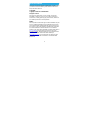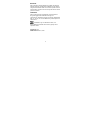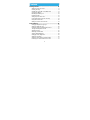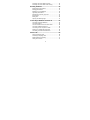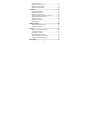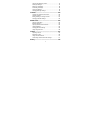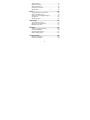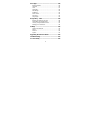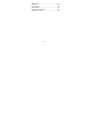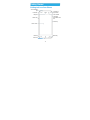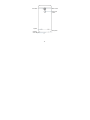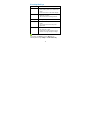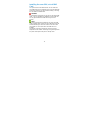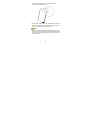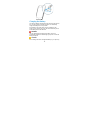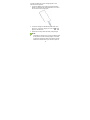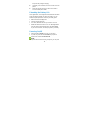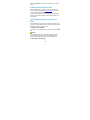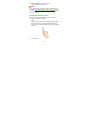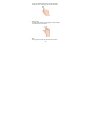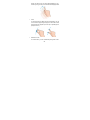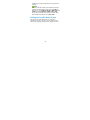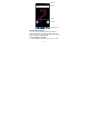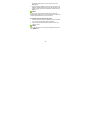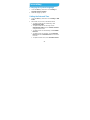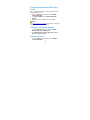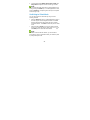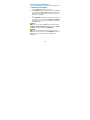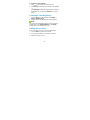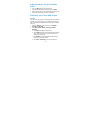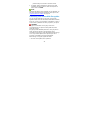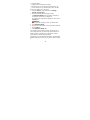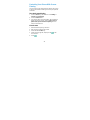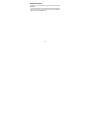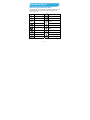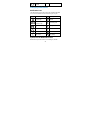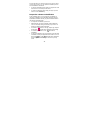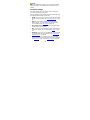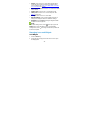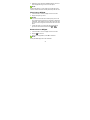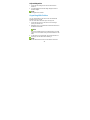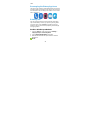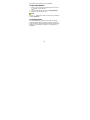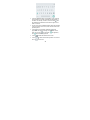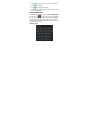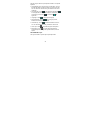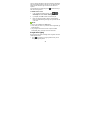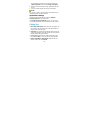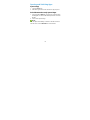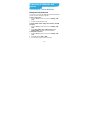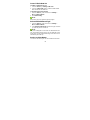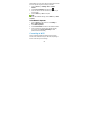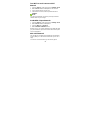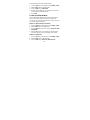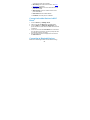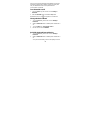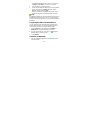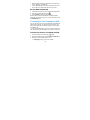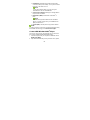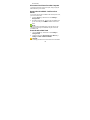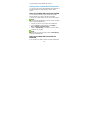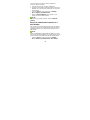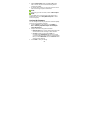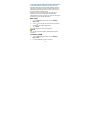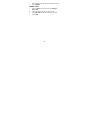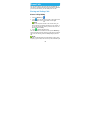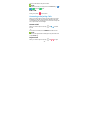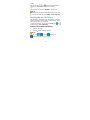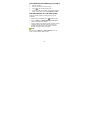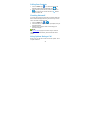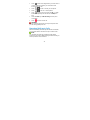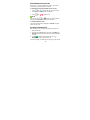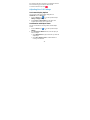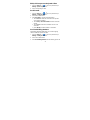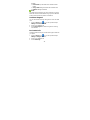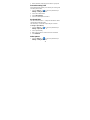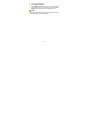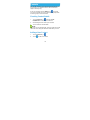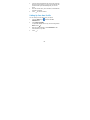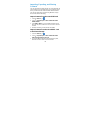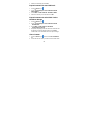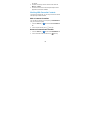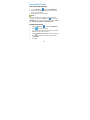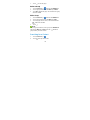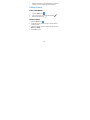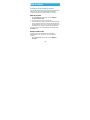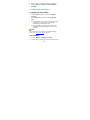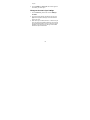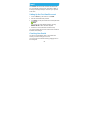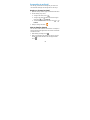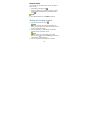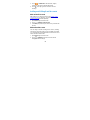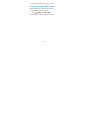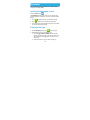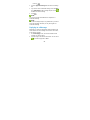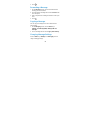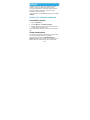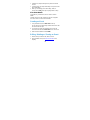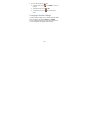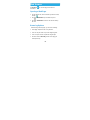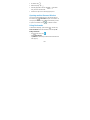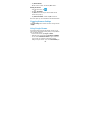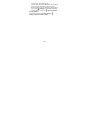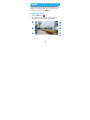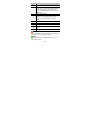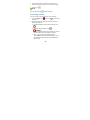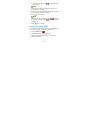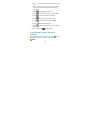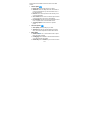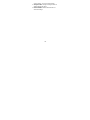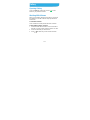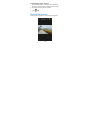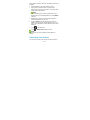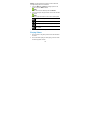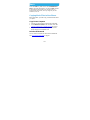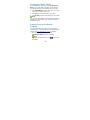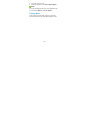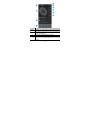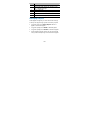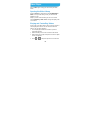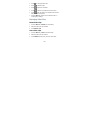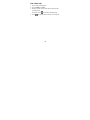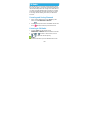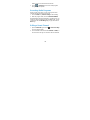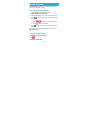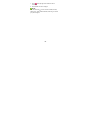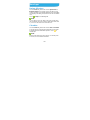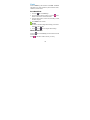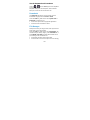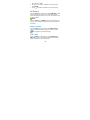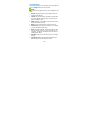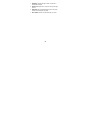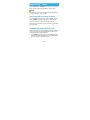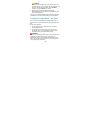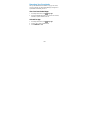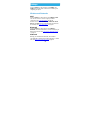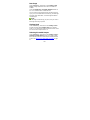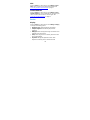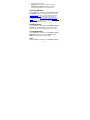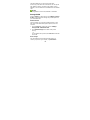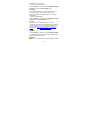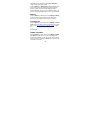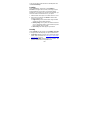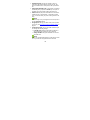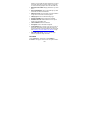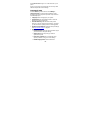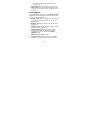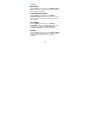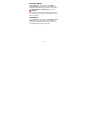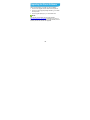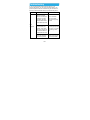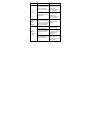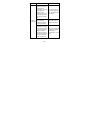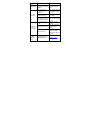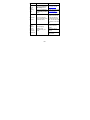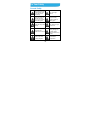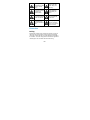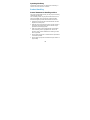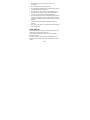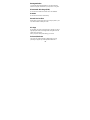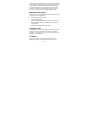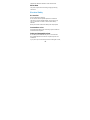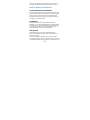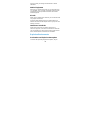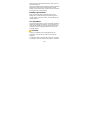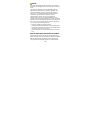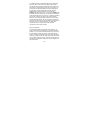ZTE BLADE V7 LITE Manuale utente
- Categoria
- Smartphone
- Tipo
- Manuale utente

1
Blade V7 Lite
User Manual

2
About This Manual
Thank you for choosing this ZTE cellular device. In order to keep
your device in its best condition, please read this manual and
keep it for future reference.
Copyright
Copyright © 2016 ZTE CORPORATION
All rights reserved.
No part of this publication may be quoted, reproduced,
translated or used in any form or by any means, electronic or
mechanical, including photocopying and microfilm, without the
prior written permission of ZTE Corporation.
Notice
ZTE Corporation reserves the right to make modifications on print
errors or update specifications in this guide without prior notice.
This manual has been designed with the utmost care to ensure
the accuracy of its content. However, all statements, information
and recommendations contained therein do not constitute a
warranty of any kind, either expressed or implied. Please refer to
For Your Safety on page 159 to be sure to use your phone
properly and safely. We offer self-service for our smart terminal
device users. Please visit the ZTE official website (at
www.ztedevice.com
) for more information on self-service and
supported product models. Information on the website takes
precedence.

3
Disclaimer
ZTE Corporation expressly disclaims any liability for faults and
damages caused by unauthorized modifications of the software.
Images and screenshots used in this manual may differ from the
actual product. Content in this manual may differ from the actual
product or software.
Trademarks
ZTE and the ZTE logos are trademarks of ZTE Corporation.
Google and Android are trademarks of Google, Inc.
The Bluetooth
®
trademark and logos are owned by the Bluetooth
SIG, Inc. and any use of such trademarks by ZTE Corporation is
under license.
microSDHC Logo is a trademark of SD-3C, LLC.
Other trademarks and trade names are the property of their
respective owners.
Version No.: R1.0
Edition Time: March 07, 2016

4
Contents
Getting Started ....................................................... 11
Getting to Know Your Phone ............................................. 11
Knowing the Keys .............................................................. 13
Installing the nano-SIM / microSDHC Card ....................... 14
Charging the Battery.......................................................... 16
Extending the Battery Life ................................................. 18
Powering On/Off ................................................................ 18
Setting Up for the First Time .............................................. 19
Locking/Unlocking the Screen and Keys ........................... 19
Using the Touch Screen .................................................... 20
Getting to Know the Home Screen .................................... 23
Personalizing .......................................................... 26
Changing the System Language ....................................... 26
Setting the Date and Time ................................................. 26
Changing Ringtone and Notification Sound ....................... 27
Turning On/Off System Sounds ......................................... 27
Adjusting Volume ............................................................... 27
Switching to Silent Mode ................................................... 28
Applying New Wallpapers .................................................. 29
Changing Screen Brightness ............................................. 30
Setting the Icon Style ......................................................... 30
Setting the Home Screen Transition Effect ........................ 31
Protecting Your Phone With Screen Locks ........................ 31

5
Protecting Your Phone With Encryption ............................. 32
Protecting Your Phone With Screen Pinning ...................... 34
Knowing the Basics ............................................... 36
Monitoring the Phone Status .............................................. 36
Managing Notifications ...................................................... 37
Managing Icons and Widgets ............................................. 40
Organizing With Folders .................................................... 42
Rearranging the Primary App Icons ................................... 43
Entering Text ...................................................................... 43
Editing Text ........................................................................ 50
Opening and Switching Apps ............................................. 51
Connecting to Networks and Devices .................. 52
Connecting to Cellular Networks ........................................ 52
Connecting to Wi-Fi ........................................................... 54
Connect to Another Device via Wi-Fi Direct
®
..................... 58
Connecting to Bluetooth Devices ....................................... 58
Connecting to Your Computer via USB .............................. 61
Sharing Your Cellular Data Connection ............................. 64
Connecting to Virtual Private Networks.............................. 67
Phone Calls ............................................................ 69
Placing and Ending Calls ................................................... 69
Answering or Rejecting Calls ............................................. 70
Working With the Call History ............................................ 71
Calling Your Contacts ......................................................... 73

6
Checking Voicemail ........................................................... 73
Using Options During a Call .............................................. 73
Managing Multi-party Calls ................................................ 74
Adjusting Your Call Settings .............................................. 76
Contacts .................................................................. 81
Checking Contact Details .................................................. 81
Adding a New Contact ....................................................... 81
Setting Up Your Own Profile .............................................. 82
Importing, Exporting, and Sharing Contacts ...................... 83
Working With Favourite Contacts ...................................... 85
Working With Groups ........................................................ 86
Searching for a Contact ..................................................... 87
Editing Contacts ................................................................ 88
Web Accounts ........................................................ 89
Adding or Removing Accounts........................................... 89
Configuring Account Sync ................................................. 90
Email ....................................................................... 92
Setting Up the First Email Account .................................... 92
Checking Your Emails ........................................................ 92
Responding to an Email .................................................... 93
Writing and Sending an Email ........................................... 94
Adding and Editing Email Accounts ................................... 95
Changing General Email Settings ..................................... 96
Messaging .............................................................. 97

7
Opening the Messaging Screen ......................................... 97
Sending a Message ........................................................... 97
Replying to a Message ...................................................... 98
Forwarding a Message ...................................................... 99
Copying a Message ........................................................... 99
Changing Message Settings .............................................. 99
Calendar ............................................................... 100
Viewing Your Calendars and Events ................................ 100
Creating an Event ............................................................ 101
Editing, Deleting or Sharing an Event .............................. 101
Changing Calendar Settings ............................................ 102
Web Browser ........................................................ 103
Opening a Web Page ...................................................... 103
Browsing Options ............................................................. 103
Opening another Browser Window .................................. 104
Using Bookmarks ............................................................. 104
Changing Browser Settings ............................................. 105
Using Google Chrome ..................................................... 105
Camera ................................................................. 107
Capturing a Photo ............................................................ 107
Recording a Video ........................................................... 109
Using Pro Camera Mode ................................................. 110
Customizing Camera/Camcorder Settings ....................... 111
Gallery .................................................................. 114

8
Opening Gallery .............................................................. 114
Working With Albums ...................................................... 114
Working With Pictures ..................................................... 115
Retouching Your Pictures ................................................ 116
Playing Videos ................................................................. 117
Music ..................................................................... 118
Copying Music Files to Your Phone ................................. 118
Viewing Your Music Library ............................................. 119
Setting a Song as the Default Ringtone........................... 119
Playing Music .................................................................. 120
Managing Playlists ........................................................... 122
Video Player ......................................................... 123
Opening the Video Library ............................................... 123
Playing and Controlling Videos ........................................ 123
Managing Video Files ...................................................... 124
FM Radio ............................................................... 126
Scanning and Saving Channels ...................................... 126
Listening to FM Radio ...................................................... 126
Recording Radio Programs ............................................. 127
Editing a Saved Channel ................................................. 127
Sound Recorder ................................................... 128
Recording a Voice Memo ................................................ 128
Playing a Voice Memo ..................................................... 128

9
More Apps ............................................................ 130
Backup & Restore ............................................................ 130
Calculator ........................................................................ 130
Clock ................................................................................ 131
Downloads ....................................................................... 132
File Manager .................................................................... 132
Mi-Moment ....................................................................... 133
Mirror Camera .................................................................. 133
ZTE Cares ....................................................................... 133
Google Apps .................................................................... 134
Google Play™ Store ............................................ 136
Browsing and Searching for Apps .................................... 136
Downloading and Installing Apps ..................................... 136
Creating a Google Wallet™ Account ................................ 137
Managing Your Downloads .............................................. 138
Settings ................................................................ 139
Wireless and Networks .................................................... 139
Device .............................................................................. 141
Personal .......................................................................... 145
System ............................................................................. 151
Upgrading the Phone Software .......................... 153
Troubleshooting ................................................... 154
For Your Safety .................................................... 159

10
General Safety ................................................................ 159
Distraction ....................................................................... 160
Product Handling ............................................................. 161
Electrical Safety ............................................................... 165
Radio Frequency Interference ......................................... 166
Explosive Environments .................................................. 167

11
Getting Started
Getting to Know Your Phone
Front camera
Proximity &
light senso
r
Back key
Front flash
Earpiece
Touch screen
Home key
Menu key
Volume key
Power key
3.5mm Headse
t
j
ac
k
nano-SIM /
microSDHC card
slot

12
Charging/
micro-USB jack
Back camera
Back flash
Speaker
Fingerprint
sensor
Microphone

13
Knowing the Keys
Key Function
Power key
Press and hold to turn on or off airplane
mode, restart, power off, or switch sound
mode.
Press to turn off or on the screen display.
Home key
Touch to return to the home screen from any
application or screen.
Touch and hold to use Google Search.
Back key Touch to go to the previous screen.
Menu key
Touch to view the options for the current
screen.
Touch and hold to see recently used
applications.
Volume key
Press or hold either end of the key to turn
the volume up or down.
Press when no media or phone call is in
session to manage interruption settings.
NOTE:
The positions of the Back key and the Menu key are
interchangeable through Settings > Custom bottom key.

14
Installing the nano-SIM / microSDHC
Card
Your phone has two nano-SIM card slots. You can install one
nano-SIM card and one microSDHC card or both nano-SIM cards
into the slots. Power off your phone before installing or removing
the nano-SIM or microSDHC card.
WARNING!
To avoid damage to the phone, do not use any other kind of SIM
cards, or any non-standard nano-SIM card cut from a SIM card.
You can get a standard nano-SIM card from your service
provider.
NOTE:
Your phone is designed for simultaneous use of two nano-SIM
cards in standby mode. However, the nano-SIM cards cannot be
used simultaneously for calls or the Internet. If one nano-SIM
card is used in a voice call, the other nano-SIM card is not
available.
This situation is caused by the function of the phone and is
independent of the network. Such design can significantly reduce
the power consumption of the phone in standby mode.

15
1. Insert the tip of the tray eject tool into the hole on the
nano-SIM / microSDHC card tray.
2. Pull out the nano-SIM card tray or microSDHC card tray and
place the nano-SIM card or microSDHC card on the tray, as
shown. Then carefully install the tray back.
NOTE:
The two nano-SIM card slots support 4G/3G/2G nano-SIM
cards. When one nano-SIM card is set to connect with 4G/3G
networks, the other installed nano-SIM card can only connect
with 2G networks.

16
Charging the Battery
Your phone’s battery should have enough power for the phone to
turn on, find a signal, and make a few calls. You should fully
charge the battery as soon as possible.
If the battery is low, there will be a pop-up message on the
screen. As you charge your phone, the screen will show you the
exact battery level on the status bar.
WARNING!
Use only ZTE-approved chargers and cables. The use of
unapproved accessories could damage your phone or cause the
battery to explode.
CAUTION:
Do not change the built-in rechargeable battery in your phone by

17
yourself. The battery can only be changed by ZTE or ZTE
authorized service provider.
1. Connect the adapter to the charging jack. Ensure that the
adapter is inserted with the correct orientation. Do not force
the connector into the charging jack.
2. Connect the charger to a standard AC power outlet. If the
phone is on, you’ll see a charging icon, such as
or ,
appear on the status bar.
3. Disconnect the charger when the battery is fully charged.
NOTE:
If the battery is extremely low, you may be unable to power
on the phone even when it is being charged. In this case,
try again after charging the phone for at least 30 minutes.
Contact the customer service if you still cannot power on

18
the phone after prolonged charging.
The battery is not removable, do not remove the rear cover
please.
Press and hold the power key for about 10 seconds to
force the cellular phone restart.
Extending the Battery Life
Active applications, screen brightness levels, Bluetooth and Wi-Fi
usage and GPS functionality can drain your battery. You can
follow the helpful tips below to conserve your battery power:
Reduce the screen backlight time.
Lower the screen brightness.
Turn Wi-Fi, Bluetooth and auto-sync off when not in use.
Disable the GPS function when not in use. Most applications
using this function will periodically query the GPS satellites
for your current location, and each query drains your battery.
Powering On/Off
Press and hold the Power key to turn on your phone.
To power off, press and hold the Power key to open the
options menu and touch Power off > OK.
NOTE:
If the phone freezes or takes too long to respond, you can press

19
and hold the Power key for about 10 seconds to power off the
phone.
Setting Up for the First Time
When you first power on your phone after you purchase it or
reset it to factory settings (see Backup & Reset on page 150),
you need to do some settings before using it.
Flick the language field to select the language. Then follow the
prompts to set up Wi-Fi, Google account, Google location and
other options.
Locking/Unlocking the Screen and
Keys
Your phone allows you to quickly lock the screen and keys (put
the phone to sleep mode) when not in use and to turn the screen
back on and unlock it when you need it.
To lock the screen and keys:
To quickly turn the screen off and lock the keys, press the Power
key.
NOTE:
To save battery power, the phone automatically turns off the
screen after some time of inactivity. You will still be able to
receive messages and calls while the phone screen is off.
To unlock the screen and keys:

20
1. Press the Power key to turn the screen on.
2. Swipe up or down on the screen.
NOTE:
If you have set an unlock pattern, a PIN or a password for your
phone (see Protecting Your Phone With Screen Locks on page
31), you’ll need to draw the pattern or enter the PIN/password to
unlock your screen.
Using the Touch Screen
Your phone’s touch screen enables you to control actions
through a variety of touch gestures.
Touch
When you want to type using the onscreen keyboard, select
items on the screen such as the application and settings
icons, or press the onscreen buttons, simply touch them with
your finger.
Touch and Hold
La pagina si sta caricando...
La pagina si sta caricando...
La pagina si sta caricando...
La pagina si sta caricando...
La pagina si sta caricando...
La pagina si sta caricando...
La pagina si sta caricando...
La pagina si sta caricando...
La pagina si sta caricando...
La pagina si sta caricando...
La pagina si sta caricando...
La pagina si sta caricando...
La pagina si sta caricando...
La pagina si sta caricando...
La pagina si sta caricando...
La pagina si sta caricando...
La pagina si sta caricando...
La pagina si sta caricando...
La pagina si sta caricando...
La pagina si sta caricando...
La pagina si sta caricando...
La pagina si sta caricando...
La pagina si sta caricando...
La pagina si sta caricando...
La pagina si sta caricando...
La pagina si sta caricando...
La pagina si sta caricando...
La pagina si sta caricando...
La pagina si sta caricando...
La pagina si sta caricando...
La pagina si sta caricando...
La pagina si sta caricando...
La pagina si sta caricando...
La pagina si sta caricando...
La pagina si sta caricando...
La pagina si sta caricando...
La pagina si sta caricando...
La pagina si sta caricando...
La pagina si sta caricando...
La pagina si sta caricando...
La pagina si sta caricando...
La pagina si sta caricando...
La pagina si sta caricando...
La pagina si sta caricando...
La pagina si sta caricando...
La pagina si sta caricando...
La pagina si sta caricando...
La pagina si sta caricando...
La pagina si sta caricando...
La pagina si sta caricando...
La pagina si sta caricando...
La pagina si sta caricando...
La pagina si sta caricando...
La pagina si sta caricando...
La pagina si sta caricando...
La pagina si sta caricando...
La pagina si sta caricando...
La pagina si sta caricando...
La pagina si sta caricando...
La pagina si sta caricando...
La pagina si sta caricando...
La pagina si sta caricando...
La pagina si sta caricando...
La pagina si sta caricando...
La pagina si sta caricando...
La pagina si sta caricando...
La pagina si sta caricando...
La pagina si sta caricando...
La pagina si sta caricando...
La pagina si sta caricando...
La pagina si sta caricando...
La pagina si sta caricando...
La pagina si sta caricando...
La pagina si sta caricando...
La pagina si sta caricando...
La pagina si sta caricando...
La pagina si sta caricando...
La pagina si sta caricando...
La pagina si sta caricando...
La pagina si sta caricando...
La pagina si sta caricando...
La pagina si sta caricando...
La pagina si sta caricando...
La pagina si sta caricando...
La pagina si sta caricando...
La pagina si sta caricando...
La pagina si sta caricando...
La pagina si sta caricando...
La pagina si sta caricando...
La pagina si sta caricando...
La pagina si sta caricando...
La pagina si sta caricando...
La pagina si sta caricando...
La pagina si sta caricando...
La pagina si sta caricando...
La pagina si sta caricando...
La pagina si sta caricando...
La pagina si sta caricando...
La pagina si sta caricando...
La pagina si sta caricando...
La pagina si sta caricando...
La pagina si sta caricando...
La pagina si sta caricando...
La pagina si sta caricando...
La pagina si sta caricando...
La pagina si sta caricando...
La pagina si sta caricando...
La pagina si sta caricando...
La pagina si sta caricando...
La pagina si sta caricando...
La pagina si sta caricando...
La pagina si sta caricando...
La pagina si sta caricando...
La pagina si sta caricando...
La pagina si sta caricando...
La pagina si sta caricando...
La pagina si sta caricando...
La pagina si sta caricando...
La pagina si sta caricando...
La pagina si sta caricando...
La pagina si sta caricando...
La pagina si sta caricando...
La pagina si sta caricando...
La pagina si sta caricando...
La pagina si sta caricando...
La pagina si sta caricando...
La pagina si sta caricando...
La pagina si sta caricando...
La pagina si sta caricando...
La pagina si sta caricando...
La pagina si sta caricando...
La pagina si sta caricando...
La pagina si sta caricando...
La pagina si sta caricando...
La pagina si sta caricando...
La pagina si sta caricando...
La pagina si sta caricando...
La pagina si sta caricando...
La pagina si sta caricando...
La pagina si sta caricando...
La pagina si sta caricando...
La pagina si sta caricando...
La pagina si sta caricando...
La pagina si sta caricando...
La pagina si sta caricando...
La pagina si sta caricando...
La pagina si sta caricando...
La pagina si sta caricando...
La pagina si sta caricando...
La pagina si sta caricando...
-
 1
1
-
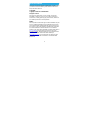 2
2
-
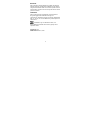 3
3
-
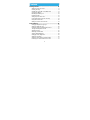 4
4
-
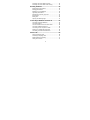 5
5
-
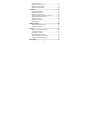 6
6
-
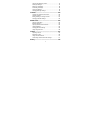 7
7
-
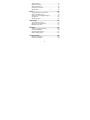 8
8
-
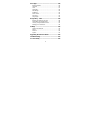 9
9
-
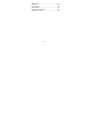 10
10
-
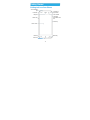 11
11
-
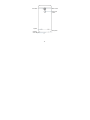 12
12
-
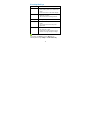 13
13
-
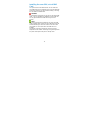 14
14
-
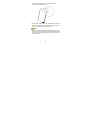 15
15
-
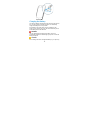 16
16
-
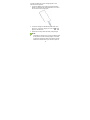 17
17
-
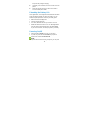 18
18
-
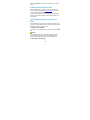 19
19
-
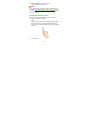 20
20
-
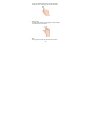 21
21
-
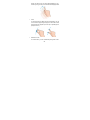 22
22
-
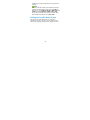 23
23
-
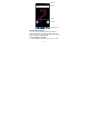 24
24
-
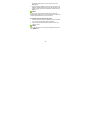 25
25
-
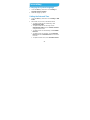 26
26
-
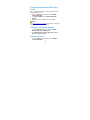 27
27
-
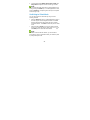 28
28
-
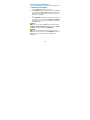 29
29
-
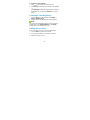 30
30
-
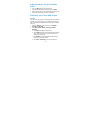 31
31
-
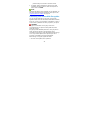 32
32
-
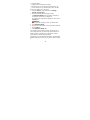 33
33
-
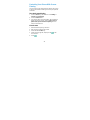 34
34
-
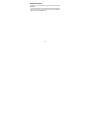 35
35
-
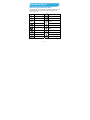 36
36
-
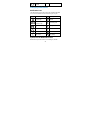 37
37
-
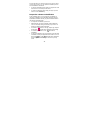 38
38
-
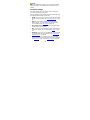 39
39
-
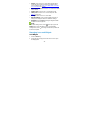 40
40
-
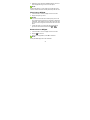 41
41
-
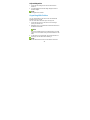 42
42
-
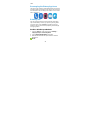 43
43
-
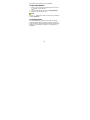 44
44
-
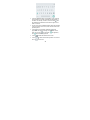 45
45
-
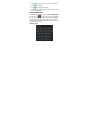 46
46
-
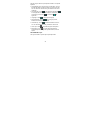 47
47
-
 48
48
-
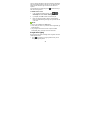 49
49
-
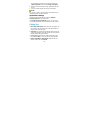 50
50
-
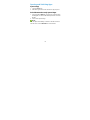 51
51
-
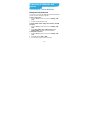 52
52
-
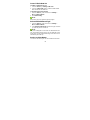 53
53
-
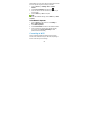 54
54
-
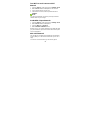 55
55
-
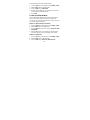 56
56
-
 57
57
-
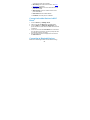 58
58
-
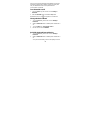 59
59
-
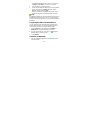 60
60
-
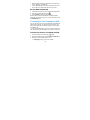 61
61
-
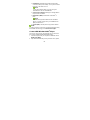 62
62
-
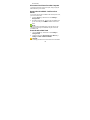 63
63
-
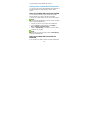 64
64
-
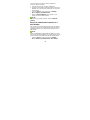 65
65
-
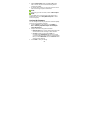 66
66
-
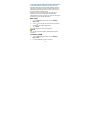 67
67
-
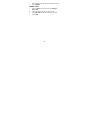 68
68
-
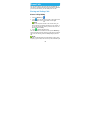 69
69
-
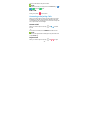 70
70
-
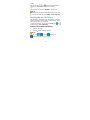 71
71
-
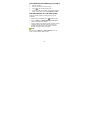 72
72
-
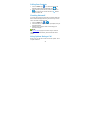 73
73
-
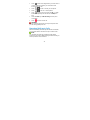 74
74
-
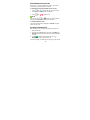 75
75
-
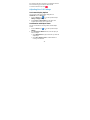 76
76
-
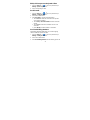 77
77
-
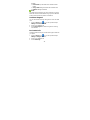 78
78
-
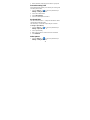 79
79
-
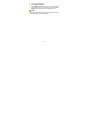 80
80
-
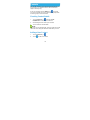 81
81
-
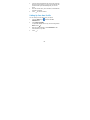 82
82
-
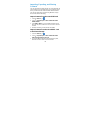 83
83
-
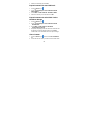 84
84
-
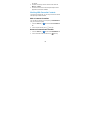 85
85
-
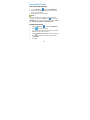 86
86
-
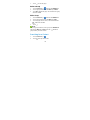 87
87
-
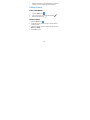 88
88
-
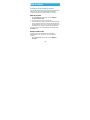 89
89
-
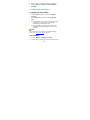 90
90
-
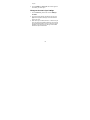 91
91
-
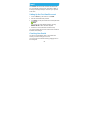 92
92
-
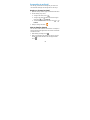 93
93
-
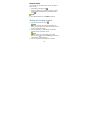 94
94
-
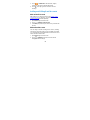 95
95
-
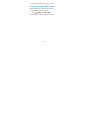 96
96
-
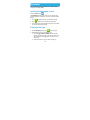 97
97
-
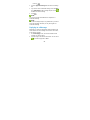 98
98
-
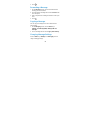 99
99
-
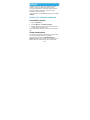 100
100
-
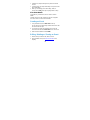 101
101
-
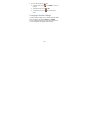 102
102
-
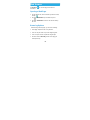 103
103
-
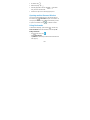 104
104
-
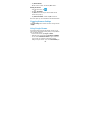 105
105
-
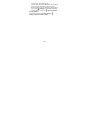 106
106
-
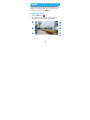 107
107
-
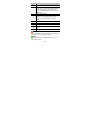 108
108
-
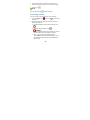 109
109
-
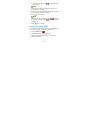 110
110
-
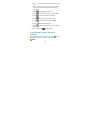 111
111
-
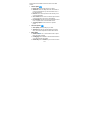 112
112
-
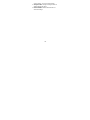 113
113
-
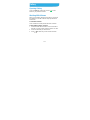 114
114
-
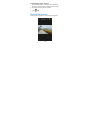 115
115
-
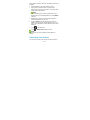 116
116
-
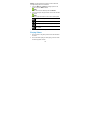 117
117
-
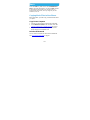 118
118
-
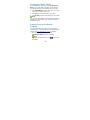 119
119
-
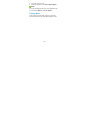 120
120
-
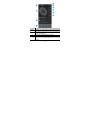 121
121
-
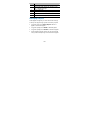 122
122
-
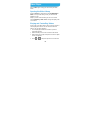 123
123
-
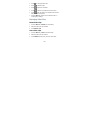 124
124
-
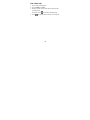 125
125
-
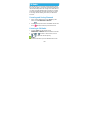 126
126
-
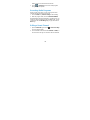 127
127
-
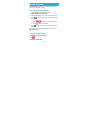 128
128
-
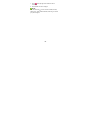 129
129
-
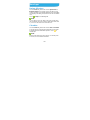 130
130
-
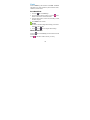 131
131
-
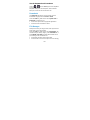 132
132
-
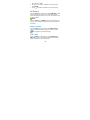 133
133
-
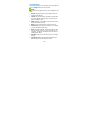 134
134
-
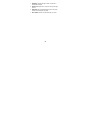 135
135
-
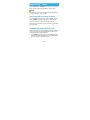 136
136
-
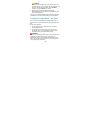 137
137
-
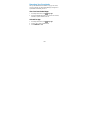 138
138
-
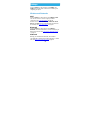 139
139
-
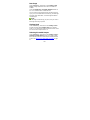 140
140
-
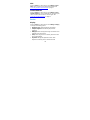 141
141
-
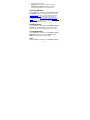 142
142
-
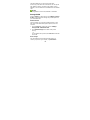 143
143
-
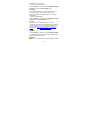 144
144
-
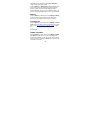 145
145
-
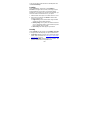 146
146
-
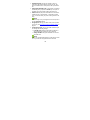 147
147
-
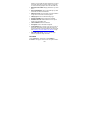 148
148
-
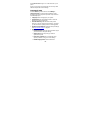 149
149
-
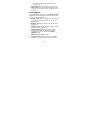 150
150
-
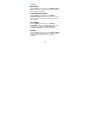 151
151
-
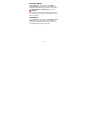 152
152
-
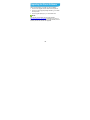 153
153
-
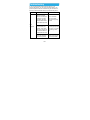 154
154
-
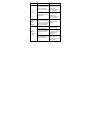 155
155
-
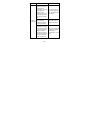 156
156
-
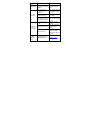 157
157
-
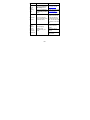 158
158
-
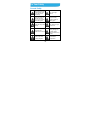 159
159
-
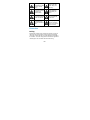 160
160
-
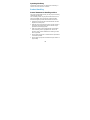 161
161
-
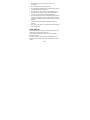 162
162
-
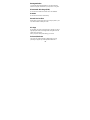 163
163
-
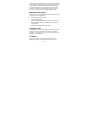 164
164
-
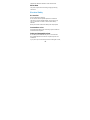 165
165
-
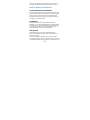 166
166
-
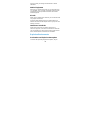 167
167
-
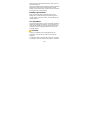 168
168
-
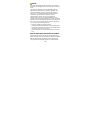 169
169
-
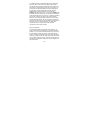 170
170
ZTE BLADE V7 LITE Manuale utente
- Categoria
- Smartphone
- Tipo
- Manuale utente
in altre lingue
- English: ZTE BLADE V7 LITE User manual
Documenti correlati
-
ZTE Fanfare 3 Cricket Wireless Guida utente
-
ZTE TELSTRA EASYTOUCH DISCOVERY 3 Manuale utente
-
ZTE Stratos LTE Z819L Manuale utente
-
ZTE KIS 3 EE Manuale utente
-
ZTE KIS 3 Micro P Manuale utente
-
ZTE Atrium Z793C Manuale utente
-
ZTE ZFive C LTE Manuale utente
-
ZTE Imperial Max US Cellular Manuale utente
-
ZTE Telstra Pulse - T-790 Manuale utente
-
ZTE Axon Pro Manuale utente
Altri documenti
-
Motorola MOTOSURF A3100 Manuale utente
-
Cricket Ovation 2 Guida utente
-
AIPTEK DVR-110 GPS Manuale del proprietario
-
Aiphone JO-1MDW Istruzioni per l'uso
-
Samsung EO-RG920 Manuale utente
-
Samsung EO-SG710 Manuale utente
-
Samsung YP-K3QB Manuale utente
-
Samsung YP-K3AR/XSH Manuale utente
-
Alcatel One Touch T20 Guida utente
-
Alcatel T20 Manuale del proprietario