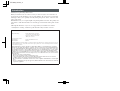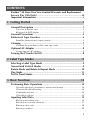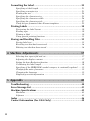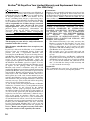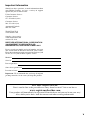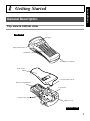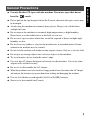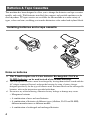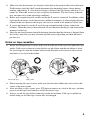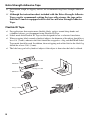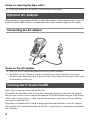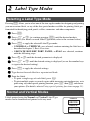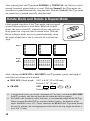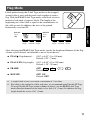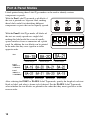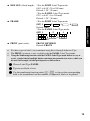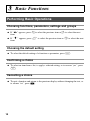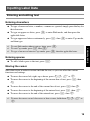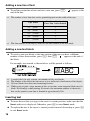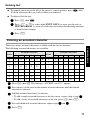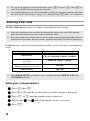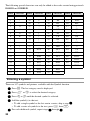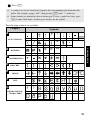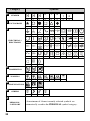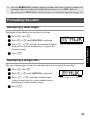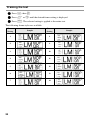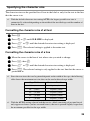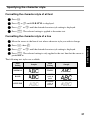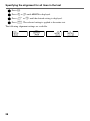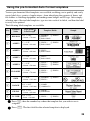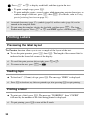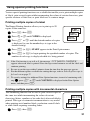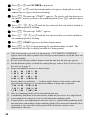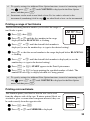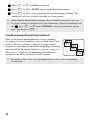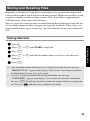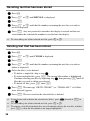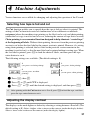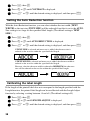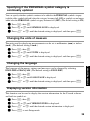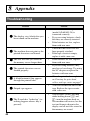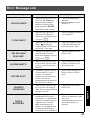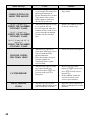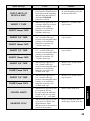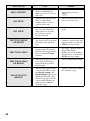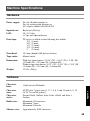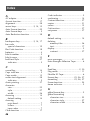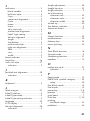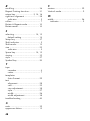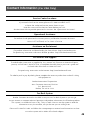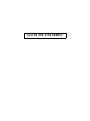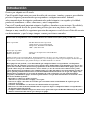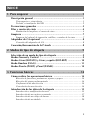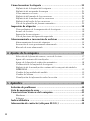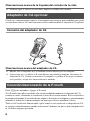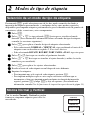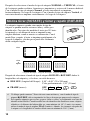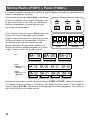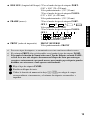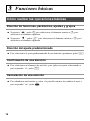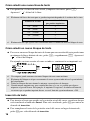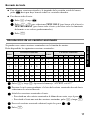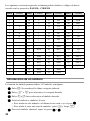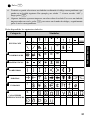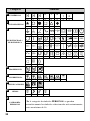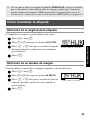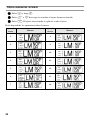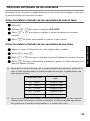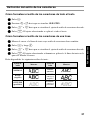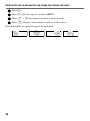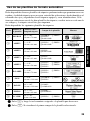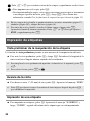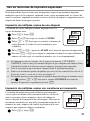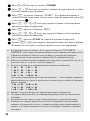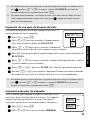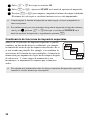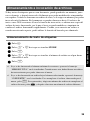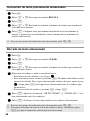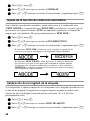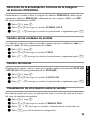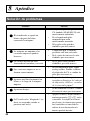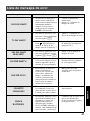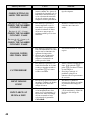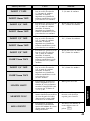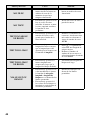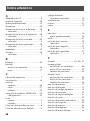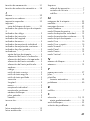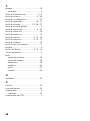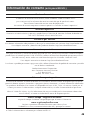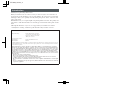Printed in China
LN9969001
USER’S GUIDE
GUÍA DE USUARIO
1400
• Read this User’s Guide before you start using your P-touch.
• Keep this User’s Guide in a handy place for future reference.
• Antes de usar su equipo por primera vez, lea cuidadosamente esta guía de usuario.
• Guarde esta guía de usuario para futuras referencias.
USER’S GUIDE
GUÍA DE USUARIO
PT1400_cover1_4

Introduction
Thank you for purchasing this P-touch!
With your new P-touch, select from a variety of character styles, sizes and frames to
design practical custom labels for any need. In addition, the selection of pre-formatted
label types allows you to quickly and easily label patch panels, cables, connectors and
other components.
With this P-touch, you can print legible, long-lasting labels in no time. The quality and
performance of this P-touch make it an extremely practical machine in the plant or in the
field.
Although this P-touch is easy to use, we suggest that you read this User’s Guide
carefully before starting, and then keep this manual nearby for future reference.
Federal Communications Commission (FCC) Declaration of Conformity (For USA Only)
Responsible Party : Brother International Corporation
100 Somerset Corporate Boulevard
Bridgewater, NJ 08807-0911 USA
TEL : (908) 704-1700
declares that the product
Product Name : Brother Label Printer P-touch
Model Number : PT-1400
complies with Part 15 of the FCC Rules. Operation is subject to the following two conditions: (1) this device may not
cause harmful interference, and (2) this device must accept any interference received,including interference that may
cause undesired operation.
This equipment has been tested and found to comply with the limits for a Class B digital device, pursuant to
Part 15 of the FCC Rules. These limits are designed to provide reasonable protection against harmful interfer-
ence in a residential installation. This equipment generates, uses, and can radiate radio frequency energy and,
if not installed and used in accordance with the instructions, may cause harmful interference to radio commu-
nications. However, there is no guarantee that interference will not occur in a particular installation. If this
equipment does cause harmful interference to radio or television reception, which can be determined by turn-
ing the equipment off and on, the user is encouraged to try to correct the interference by one or more of the fol-
lowing measures:
- Reorient or relocate the receiving antenna
- Increase the separation between the equipment and receiver.
- Connect the equipment into an outlet on a circuit different from that to which the receiver is connected.
- Consult the dealer or an experienced radio/TV technician for help.
- The enclosed interface cable should be used in order to ensure compliance with the limits for a Class B digital
device.
- Changes or modifications not expressly approved by Brother Industries, Ltd. could void the user’s authority
to operate the equipment.
PT1400_cover2_3

i
CONTENTS
Brother
®
90 Days/One Year Limited Warranty and Replacement
Service (For USA Only) ................................................................iii
Important Information ................................................................... v
1. Getting Started ..............................................................1
General Description ......................................................................1
Top view & bottom view ...............................................................................1
Keyboard & LCD display .............................................................................2
General Precautions ......................................................................3
Batteries & Tape Cassettes .............................................................4
Installing batteries and a tape cassette .........................................................4
Cleaning ........................................................................................7
Cleaning the print head, rollers and tape cutter ..........................................7
Optional AC Adapter ..................................................................... 8
Connecting the AC adapter ...........................................................................8
Turning the P-touch On/Off ..........................................................8
2. Label Type Modes ..........................................................9
Selecting a Label Type Mode .........................................................9
Normal and Vertical Modes ...........................................................9
Rotate Mode and Rotate & Repeat Mode .....................................10
Flag Mode ....................................................................................11
Port & Panel Modes .....................................................................12
3. Basic Functions ............................................................14
Performing Basic Operations .......................................................14
Choosing functions, parameters, settings and groups ................................14
Choosing the default setting .......................................................................14
Confirming a choice ....................................................................................14
Cancelling a choice ....................................................................................14
Inputting Label Data ....................................................................15
Entering and editing text .............................................................................15
Entering an accented character ..................................................................17
Entering a bar code ....................................................................................18
Entering a symbol .......................................................................................20

ii
Formatting the Label ....................................................................23
Specifying a label length .............................................................................23
Specifying a margin size .............................................................................23
Framing the text ..........................................................................................24
Specifying the character size ......................................................................25
Specifying the character width ...................................................................26
Specifying the character style .....................................................................27
Using the pre-formatted Auto Format templates ........................................29
Printing Labels .............................................................................30
Previewing the label layout ........................................................................30
Feeding tape ...............................................................................................30
Printing a label ...........................................................................................30
Using special printing functions .................................................................31
Storing and Recalling Files ...........................................................35
Storing label text .........................................................................................35
Recalling text that has been stored .............................................................36
Deleting text that has been stored ...............................................................36
4. Machine Adjustments ..................................................37
Selecting how tape is fed and cut ................................................................37
Adjusting the display contrast .....................................................................37
Setting the Auto Reduction function ............................................................38
Calibrating the label length ........................................................................38
Specifying if the PERSONAL symbol category is continually updated ......39
Changing the units of measure ...................................................................39
Changing the language ...............................................................................39
Displaying version information ..................................................................39
5. Appendix .....................................................................40
Troubleshooting ...........................................................................40
Error Message List ........................................................................41
Machine Specifications ................................................................45
Hardware ....................................................................................................45
Software ......................................................................................................45
Index ...........................................................................................46
Contact Information (For USA Only) ...........................................49

iii
Brother
®
90 Days/One Year Limited Warranty and Replacement Service
(For USA Only)
Who is covered:
• This limited warranty (“warranty”) is given only to
the original end-use/retail purchaser (referred to in
this warranty as “Original Purchaser”) of the
accompanying product, consumables and
accessories (collectively referred to in this
warranty as “this Product”).
• If you purchased a product from someone other
than an authorized Brother reseller in the United
States or if the product was used (including but not
limited to floor models or refurbished product),
prior to your purchase you are not the Original
Purchaser and the product that you purchased is
not covered by this warranty.
What is covered:
• This Product includes a Machine and Consumable
and Accessory Items. Consumable and Accessory
Items include but are not limited to label cassettes,
cutters, stamps, power adapters, cases and
batteries.
• Except as otherwise provided herein, Brother
warrants that the Machine and the accompanying
Consumable and Accessory Items will be free
from defects in materials and workmanship, when
used under normal conditions.
• This warranty applies only to products purchased
and used in the United States. For products
purchased in, but used outside, the United States,
this warranty covers only warranty service within
the United States (and does not include shipping
outside the United States).
What is the length of the Warranty Period(s):
• Machines have a two-stage warranty: 90 days from
the original purchase date and an additional
warranty up to one year from the original purchase
date.
• Consumable and Accessories Items accompanying
the Machine have a one-stage warranty: 90 Days
from the original purchase date.
What is NOT covered:
This warranty does not cover:
(1) Physical damage to this Product;
(2) Damage caused by improper installation, improper
or abnormal use, misuse, neglect or accident
(including but not limited to transporting this
Product without the proper preparation and/or
packaging);
(3) Damage caused by another device or software
used with this Product (including but not limited to
damage resulting from use of non Brother
®
-brand
parts and Consumable and Accessory Items);
(4) Consumable and Accessory Items that expired in
accordance with a rated life; and,
(5) Problems arising from other than defects in
materials or workmanship.
This limited warranty is VOID if this Product has been
altered or modified in any way (including but not
limited to attempted warranty repair without
authorization from Brother and/or alteration/removal
of the serial number).
What to do if you think your Product is eligible for
warranty service:
Report your issue to either our Customer Service
Hotline at 1-877-478-6824
or a Brother Authorized
Service Center within the applicable warranty
period. Supply Brother or the Brother Authorized
Service Center with a copy of your dated bill of sale
showing that this Product was purchased within the
U.S. For the name of local Brother Authorized Service
Center(s), call 1-800-521-2846.
What Brother will ask you to do:
After contacting Brother or a Brother Authorized
Service Center, you may be required to deliver (by
hand if you prefer) or send the Product properly
packaged, freight prepaid, to the Authorized Service
Center together with a photocopy of your bill of sale.
You are responsible for the cost of shipping,
packing product, and insurance (if you desire). You
are also responsible for loss or damage to this
Product in shipping.
What Brother will do:
First 90 Days
: If the problem reported concerning your
Machine and/or accompanying Consumable and
Accessory Item(s) is covered by this warranty and
if
you first reported the problem to Brother or an
Authorized Service Center within 90 days from the
date of original purchase, Brother or its Authorized
Service Center will repair or replace the Machine and/
or accompanying Consumable and Accessory Item(s)
at no charge to you for parts or labor. The decision as
to whether to repair or replace the Machine and/or
accompanying Consumable and Accessory Item(s) is
made by Brother in its sole discretion. Brother reserves
the right to supply a refurbished or remanufactured
replacement Machine and/or accompanying
Consumable and Accessory Item(s) and use
refurbished parts provided such replacement products
conform to the manufacturer’s specifications for new
product/parts. The repaired or replacement Machine
and/or accompanying Consumable and Accessory
Item(s) will be returned to you freight prepaid or made
available for you to pick up at a conveniently located
Authorized Service Center.

iv
Brother
®
90 Days/One Year Limited Warranty and Replacement Service
(For USA Only)
91
st
day to 1 year:
If the problem reported concerning your Machine is
covered by this warranty and
if you first reported the
problem after 90 days, but before 1 year from the date
of original purchase, Brother will furnish, free of
charge (excluding labor charges), replacement part(s)
for those part(s) of the Machine determined by Brother
or its Authorized Service Center to be defective. You
will be responsible for all labor charges associated
with repairs made after the first 90 days from
original purchase. After 90 days from the original
purchase date, accompanying Consumable and
Accessory Items are no longer covered by this
warranty. If the Machine and/or accompanying
Consumable and Accessory Item(s) are not covered by
this warranty (either stage), you will be charged for
shipping the Machine and/or accompanying
Consumable and Accessory Item(s) back to you.
The foregoing are your sole (i.e., only) and exclusive
remedies under this warranty.
What happens when Brother elects to replace your
Machine:
If you have delivered the Machine to an Authorized
Service Center, the Authorized Service Center will
provide you with a replacement Machine after
receiving one from Brother. If you are dealing directly
with Brother, Brother will send to you a replacement
Machine with the understanding that you will, after
receipt of the replacement Machine, supply the
required proof of purchase information, together with
the Machine that Brother agreed to replace. You are
then expected to pack the Machine that Brother agreed
to replace in the package from the replacement
Machine and return it to Brother using the air bill
supplied by Brother in accordance with the instructions
provided by Brother. Since you will be in possession of
two machines, Brother will require that you provide a
valid major credit card number. Brother will issue a
hold against the credit card account number that you
provide until Brother receives your original Product
and determines that your original Product is entitled to
warranty coverage. Your credit card will be charged up
to the cost of a new Product only if:
(i) you do not return your original Product to Brother
within five (5) business days; (ii) the problems of your
original Product are not covered by the limited
warranty; (iii) the proper packaging instructions are
not followed and has caused damage to the product; or
(iv) the warranty period on your original Product has
expired or has not been sufficiently validated with a
copy of the proof of purchase (bill of sale). The
replacement Machine you receive (even if refurbished
or remanufactured) will be covered by the balance of
the limited warranty period remaining on the original
Product, plus an additional thirty (30) days. You will
keep the replacement Machine that is sent to you and
your original Machine shall become the property of
Brother. Retain your original accessory items and a
copy of the return air bill, signed by the courier.
Limitations:
Brother is not responsible for damage to or loss of any
equipment, media, programs or data related to the use
of this Product. Except for that repair or replacement as
described above, Brother shall not be liable for any
direct, indirect, incidental or consequential damages or
specific relief. Because some states do not allow the
exclusion or limitation of consequential or incidental
damages, the above limitation may not apply to you.
THIS WARRANTY IS GIVEN IN LIEU OF ALL
OTHER WARRANTIES, WRITTEN OR ORAL,
WHETHER EXPRESSED BY AFFIRMATION,
PROMISE, DESCRIPTION, DRAWING, MODEL
OR SAMPLE. ANY AND ALL WARRANTIES
OTHER THAN THIS ONE, WHETHER EXPRESS
OR IMPLIED, INCLUDING IMPLIED
WARRANTIES OF MERCHANTABILITY AND
FITNESS FOR A PARTICULAR PURPOSE, ARE
HEREBY DISCLAIMED.
• This Limited Warranty is the only warranty that
Brother is giving for this Product. It is the final
expression and the exclusive and only statement of
Brother’s obligations to you. It replaces all other
agreements and understandings that you may have
with Brother or its representatives.
• This warranty gives you certain rights and you
may also have other rights that may vary from state
to state.
• This Limited Warranty (and Brother’s obligation
to you) may not be changed in any way unless you
and Brother sign the same piece of paper in which
we (1) refer to this Product and your bill of sale
date, (2) describe the change to this warranty and
(3) agree to make that change.
Important:
We recommend that you keep all original packing
materials, in the event that you ship this product.

v
Important Information
Should you have questions, or need information about
your Brother Product, we have a variety of support
options for you to choose from:
USA-Customer Service:
Customer Service
877-478-6824 (voice)
Customer Service
901-379-1210 (fax)
Automated Faxback
800-521-2846
World Wide Web
www.brother.com
Supplies / Accessories
www.brothermall.com
or 888-879-3232
BROTHER INTERNATIONAL CORPORATION
100 SOMERSET CORPORATE BLVD.
BRIDGEWATER, NEW JERSEY 08807-0911
Please record your model and serial number and your
date and location of Purchase below for your records.
Keep this information with your proof of purchase (bill
of sale) in case your Product requires service.
Model #
Serial #
Date of purchase:
Store where purchased:
Location of store:
Important: We recommend that you keep all original
packing materials, in the event you ship this product.
Save Time - Register On-Line!
Don’t stand in line at the post office or worry about lost mail. Visit us on-line at
www.registermybrother.com
Your product will immediately be registered in our database and you can be on your way!
Also, while you're there, look for contests and other exciting information!

vi

1
Getting Started
1
1
Getting Started
General Description
Top view & bottom view
Tape cutter button
Keyboard
AC adapter connector
Display
Back cover
Cassette release lever
Print head
Tape exit slot
Tape cassette compartment
Battery compartment
Top view
Bottom view

2
Keyboard & LCD display
1 Left text alignment (page 28)
2 Center text alignment (page 28)
3 Right text alignment (page 28)
4 Justified text alignment
(page 28)
5 Bold text style (page 27)
6 Outline text style (page 27)
7 Italic text style (page 27)
8 Frame (page 24)
9 Low battery (page 5)
0 Block number (page 16)
A Label Type setting (page 9)
B Width setting (page 26)
C Size setting (pages 25 & 26)
D Length setting (page 23)
E Caps mode (page 15)
F Insert mode (page 16)
G Shift mode (page 15)
H Code mode (page 15)
I Power key (page 8)
J Backspace key
(pages 14 & 17)
K Arrow keys (page 14)
L Return key (pages 14 & 16)
M Global format key (pages 25)
N Auto Format keys (page 29)
O Feed key (page 30)
P Print key (page 30)
Q Label Type (page 9)
162
3
4
5
7
8
9
0
A
BC
D
E
F
H
I
G
J
L
K
M
N
O
P
Q
PT-1400

3
Getting Started
General Precautions
● Use only Brother TZ tapes with this machine. Do not use tapes that do not
have the mark.
● Do not pull on the tape being fed from the P-touch, otherwise the tape cassette may
be damaged.
● Avoid using the machine in extremely dusty places. Keep it out of both direct
sunlight and rain.
● Do not expose the machine to extremely high temperatures or high humidity.
Never leave it on the dashboard or in the back of your car.
● Do not store tape cassettes where they would be exposed to direct sunlight, high
humidity or dust.
● Do not leave any rubber or vinyl on the machine for an extended period of time,
otherwise the machine may be stained.
●
Do not clean the machine with alcohol or other organic solvents. Only use a soft, dry cloth.
● Do not put any foreign objects into or heavy objects on the machine.
● To avoid injuries, do not touch the cutter’s edge.
● Use only the AC adapter designed exclusively for this machine. Use of any other
adapter will void the warranty.
● Do not try to disassemble the AC adapter.
●
When the machine is not to be used for a long period of time, disconnect the AC adapter,
and remove the batteries to prevent them from leaking and damaging the machine.
● Use six AA alkaline or rechargeable (Ni-Cd or Ni-MH) batteries.
● Never try to disassemble the P-touch.

4
Batteries & Tape Cassettes
This machine has been designed to allow you to change the batteries and tape cassettes
quickly and easily. With batteries installed, this compact and portable machine can be
used anywhere. TZ tape cassettes are available for this machine in a wide variety of
types, colors and sizes, enabling you to make distinctive color-coded and stylized labels.
Installing batteries and a tape cassette
Notes on batteries
☞ This P-touch requires six AA-size batteries. Rechargeable (Ni-Cd or
Ni-MH) batteries can be used instead of six alkaline batteries.
☞ The rechargeable batteries cannot be recharged by leaving them in the P-touch with the
AC adapter connected. Instead, recharge the batteries by using a battery charger
designed specifically for the type of batteries used. For more details on the rechargeable
batteries, refer to the instructions provided with them.
☞ Do not use any of the following, otherwise battery leakage or damage may occur.
• Manganese batteries
• A combination of new and used batteries
• A combination of batteries of different types (alkaline, Ni-Cd and Ni-MH),
different manufacturers or different models
• A combination of recharged and uncharged batteries
2
1

5
Getting Started
☞ Make sure that the batteries are inserted so that their poles point in the correct direction.
With batteries installed, the P-touch determines the remaining battery charge during
printing and feeding. If a low battery charge is detected, the low battery indicator ())
comes on. When this occurs, be sure to replace the batteries. The low battery indicator
may not come on in some operating conditions.
☞ Before replacing the batteries, make sure that the P-touch is turned off. In addition, when
replacing the batteries, insert the new ones within five minutes of removing the old ones,
otherwise the text shown in the display and any text stored in the memory will be lost.
☞ If you do not intend to use this P-touch for an extended period of time, remove the
batteries. When the power is disconnected, all text shown in the display and stored in the
memory will be lost.
☞ Since the enclosed batteries begin discharging from the time that the unit is shipped from
the factory, their life span may not meet specifications, depending on when the unit is
put into use.
Notes on tape cassettes
☞ Before installing the tape cassette, make sure that the end of the tape feeds under the tape
guides. If the tape cassette to be installed has an ink ribbon and the ink ribbon is loose,
use your finger to wind the toothed wheel in the direction of the arrow on the cassette
until there is no slack in the ribbon.
☞ When inserting the tape cassette, make sure that the inner ribbon does not catch on the
corner of the metal guide.
☞ After installing a tape cassette, press f once to remove any slack in the tape, and then
press in on the tape cutter button to cut off the excess tape.
☞ Always cut off the tape before removing it from the machine. If the tape is pulled on
before being cut off, the tape cassette may be damaged.
End of the tape Tape guides

6
Extra Strength Adhesive Tape
☞ For textured, rough, or slippery surface, we recommend using Extra Strength Adhesive
Tape.
☞ Although the instruction sheet included with the Extra Strength Adhesive
Tape cassette recommends cutting the tape with scissors, the tape cutter
that this P-touch is equipped with is able to cut Extra Strength Adhesive
Tape.
Flexible ID Tape
☞ For applications that require more flexible labels, such as around sharp bends and
cylindrical objects, we recommend using Flexible ID Tape.
☞ Labels made with Flexible ID Tape are not designed for use as electrical insulation.
☞ When wrapping labels around cylindrical objects, the diameter of the object should be at
least 1/8" (3 mm), otherwise the label should be wrapped as a flag and the FLAG Label
Type mode should be used. In addition, the overlapping ends of the label or the label flag
should be at least 3/16" (5 mm).
☞ The label may peel off cylindrical objects if the object is bent after the label is affixed.
Diameter > 3 mm
Diameter > 3 mm
Overlap > 5 mm
Overlap > 5 mm
Flag > 5 mm

7
Getting Started
Cleaning
Occasionally, certain parts of the P-touch may need to be cleaned. Dust or dirt may
become attached to the P-touch’s print head and rollers, particularly when the unit is
used outdoors or in a very dusty environment. With use, the tape cutter may become
covered with adhesive, making it difficult to cut the tape.
Cleaning the print head, rollers and tape cutter
Notes on cleaning the print head & rollers
☞ If a blank horizontal streak appears through the label text, clean the machine’s print
head.
☞ The print head can be cleaned more easily if the optional print head cleaning cassette
(TZ-CL4) is used.
☞ Before cleaning the print head and rollers, press o to turn off the P-touch, and then
remove the batteries and disconnect the optional AC adapter.
☞ Be extremely careful not to touch the cutter blades with your fingers.
Dry Cotton swab
Print head
Dry Cotton swab
Tape cutter blades
Dry cotton swab
Tape cutter blades

8
Notes on cleaning the tape cutter
☞ If the tape cannot be cut correctly, clean the tape cutter blades.
Optional AC Adapter
When printing a large number of labels or labels that contain a large amount of text, it may be
useful to connect the P-touch to a standard electrical outlet using the optional AC adapter.
Connecting the AC adapter
Notes on the AC adapter
☞ Only use the AC adapter designed exclusively for this machine.
☞ Disconnect the AC adapter if you do not intend to use this P-touch for an extended
period of time. When the power is disconnected, all text shown in the display and stored
in the memory will be lost.
Turning the P-touch On/Off
Press o to turn on or turn off the P-touch.
If batteries are installed or the P-touch has remained plugged in using the AC adapter,
the previous session’s text is displayed when the P-touch is turned on again. This feature
allows you to stop work on a label, turn off the machine, and return to it later without
having to re-enter the text.
Regardless of whether the P-touch is being operated from batteries or the AC adapter,
the machine will automatically turn off if no key is pressed or no operation is performed
for 5 minutes.
1
DC IN 9-9.5V
2

9
Label Type Modes
2
2
Label Type Modes
Selecting a Label Type Mode
Pressing
a
allows you to select one of the two regular modes for designing and printing
your own custom labels, or any of the five special modes available for printing labels pre-
formatted for identifying patch panels, cables, connectors and other components.
1 Press a.
2 Press u or d (or continue pressing a) until the desired mode is
displayed. (For details on each Label Type mode, refer to the sections below.)
3 Press n to apply the selected Label Type mode.
• If NORMAL or VERTICAL was selected, continue entering the label text as
described in chapter 3, Basic Functions.
• If ROTATE, ROT-REP, PORT, PANEL, or FLAG was selected, continue
with the following steps.
4 Press l or r until the desired parameter is displayed.
5 Press u or d until the desired setting is displayed (or use the number keys
to type in the desired setting).
6 Press n to apply the selected settings.
7 Type the text for each label in a separate text block.
8 Print the labels.
• To print a single copy of each label, press p.
• To print multiple copies or several copies while increasing certain characters, or to
print using any other special printing function, press
g
, then
a
and choose
your options. (For details, refer to
Using special printing functions
on page 31.)
Normal and Vertical Modes
Labels printed using the Normal and Vertical Label Type
modes can be formatted and printed to fit any need.
ABCDE
NORMAL
VERTICAL
A
B
C
D
E

10
After selecting the Label Type mode NORMAL or VERTICAL, the label text can be
entered, formatted, printed and cut as usual. With the Normal Label Type mode, the
entered text is printed horizontally along the label. With the Vertical Label Type mode,
the entered text is printed vertically along the label.
Rotate Mode and Rotate & Repeat Mode
Labels printed using these Label Type modes can be wrapped
around cables and wires to mark them. With both of these
modes, the text is rotated 90° counterclockwise and each text
block printed on a separate label as shown below. With the
Rotate & Repeat mode, the text is printed repeatedly along
the length of the label so that it can easily be read from any
angle.
After selecting the ROTATE or ROT-REP Label Type mode, specify the length of
each label and a frame style if desired.
● BLK LEN. (block length): 0.80" to 8.00" (20 to 200 mm)
Default: 1.20" (30 mm)
● FRAME: OFF, , , ,
Default: OFF
☞ A single block of text can contain a maximum of 7 text lines, and with the ROT-REP
Label Type mode, only the text lines that fit within the label are printed.
☞ For labels to be attached to cables and wires, we recommend using Flexible ID Tape.
When wrapping Flexible ID Tape around cylindrical objects, the diameter of the
object should be at least 1/8" (3 mm), otherwise the FLAG Label Type mode should
be used. In addition, the overlapping ends of the label or the flag length should be at
least 3/16" (5 mm).
Rotate
Rotate
&
Repeat
Block length
Block length
Block lengthBlock length
Block lengthBlock length
1 2
3 4

11
Label Type Modes
Flag Mode
Labels printed using this Label Type mode can be wrapped
around cable or wire with the ends stuck together to form a
flag. With the FLAG Label Type mode, each block of text is
printed at both ends of separate labels. The length of the
unprinted part of this label is equal to the circumference of
the cable or wire. In addition, the text can be printed
horizontally or rotated 90°.
After selecting the FLAG Label Type mode, specify the length and diameter of the flag,
a frame style if desired, and whether or not to rotate the text.
● FLAG (flag diameter): 0.00" to 4.00" (0 to 100 mm)
Default: 0.25" (7 mm)
● FLAG LEN (flag length): 0.40" to 8.00" (10 to 200 mm)
Default: 1.20" (30 mm)
● FRAME: OFF, , , ,
Default: OFF
● ROTATE: OFF, ON
Default: OFF
☞ A single block of text can contain a maximum of 7 text lines.
☞ For labels to be attached to cables and wires, we recommend using Flexible ID Tape.
To wrap Flexible ID Tape around cylindrical objects, use the FLAG Label Type
mode when the diameter of the object is less than 1/8" (3 mm). In addition, the flag
length should be at least 3/16" (5 mm).
ROTATE
set to
OFF
ROTATE
set to
ON
Flag
length
Flag
diameter
Flag
length
Flag
length
Flag
diameter
Flag
length
1 2
3 4

12
Port & Panel Modes
Labels printed using these Label Type modes can be used to identify various
components or panels.
With the Port Label Type mode, each block of
the text is printed on a separate label, making
these labels useful for identifying different
components or ports that are not equally spaced.
With the
Panel
Label Type mode, all blocks of
the text are evenly spaced on a single label,
making this label useful for a row of equally
spaced switches, fuses or connectors on a patch
panel. In addition, the text blocks can be printed
in the order that they were typed in or in the
opposite order.
After selecting the PORT or PANEL Label Type mode, specify the length of each text
block or label, and select a frame style if desired. For the PANEL Label Type mode,
select whether the text blocks are printed in the order that they were typed in or in the
reverse order.
FRONT REVERSE
Port
Panel
(PRINT set
to FRONT)
Panel
(PRINT set
to REVERSE)
Block length
Block length
Block length Block length
Block length Block lengthBlock length
La pagina si sta caricando...
La pagina si sta caricando...
La pagina si sta caricando...
La pagina si sta caricando...
La pagina si sta caricando...
La pagina si sta caricando...
La pagina si sta caricando...
La pagina si sta caricando...
La pagina si sta caricando...
La pagina si sta caricando...
La pagina si sta caricando...
La pagina si sta caricando...
La pagina si sta caricando...
La pagina si sta caricando...
La pagina si sta caricando...
La pagina si sta caricando...
La pagina si sta caricando...
La pagina si sta caricando...
La pagina si sta caricando...
La pagina si sta caricando...
La pagina si sta caricando...
La pagina si sta caricando...
La pagina si sta caricando...
La pagina si sta caricando...
La pagina si sta caricando...
La pagina si sta caricando...
La pagina si sta caricando...
La pagina si sta caricando...
La pagina si sta caricando...
La pagina si sta caricando...
La pagina si sta caricando...
La pagina si sta caricando...
La pagina si sta caricando...
La pagina si sta caricando...
La pagina si sta caricando...
La pagina si sta caricando...
La pagina si sta caricando...
La pagina si sta caricando...
La pagina si sta caricando...
La pagina si sta caricando...
La pagina si sta caricando...
La pagina si sta caricando...
La pagina si sta caricando...
La pagina si sta caricando...
La pagina si sta caricando...
La pagina si sta caricando...
La pagina si sta caricando...
La pagina si sta caricando...
La pagina si sta caricando...
La pagina si sta caricando...
La pagina si sta caricando...
La pagina si sta caricando...
La pagina si sta caricando...
La pagina si sta caricando...
La pagina si sta caricando...
La pagina si sta caricando...
La pagina si sta caricando...
La pagina si sta caricando...
La pagina si sta caricando...
La pagina si sta caricando...
La pagina si sta caricando...
La pagina si sta caricando...
La pagina si sta caricando...
La pagina si sta caricando...
La pagina si sta caricando...
La pagina si sta caricando...
La pagina si sta caricando...
La pagina si sta caricando...
La pagina si sta caricando...
La pagina si sta caricando...
La pagina si sta caricando...
La pagina si sta caricando...
La pagina si sta caricando...
La pagina si sta caricando...
La pagina si sta caricando...
La pagina si sta caricando...
La pagina si sta caricando...
La pagina si sta caricando...
La pagina si sta caricando...
La pagina si sta caricando...
La pagina si sta caricando...
La pagina si sta caricando...
La pagina si sta caricando...
La pagina si sta caricando...
La pagina si sta caricando...
La pagina si sta caricando...
La pagina si sta caricando...
La pagina si sta caricando...
La pagina si sta caricando...
La pagina si sta caricando...
La pagina si sta caricando...
La pagina si sta caricando...
La pagina si sta caricando...
La pagina si sta caricando...
La pagina si sta caricando...
La pagina si sta caricando...
-
 1
1
-
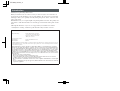 2
2
-
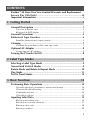 3
3
-
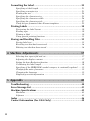 4
4
-
 5
5
-
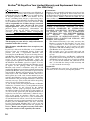 6
6
-
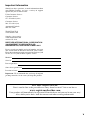 7
7
-
 8
8
-
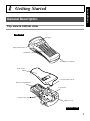 9
9
-
 10
10
-
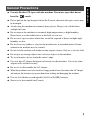 11
11
-
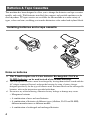 12
12
-
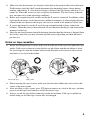 13
13
-
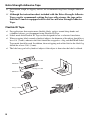 14
14
-
 15
15
-
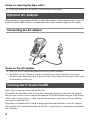 16
16
-
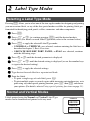 17
17
-
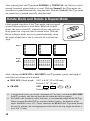 18
18
-
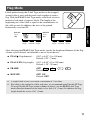 19
19
-
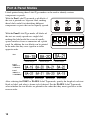 20
20
-
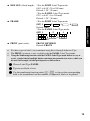 21
21
-
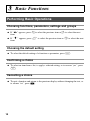 22
22
-
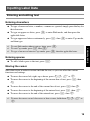 23
23
-
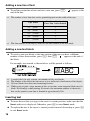 24
24
-
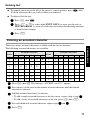 25
25
-
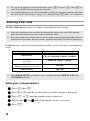 26
26
-
 27
27
-
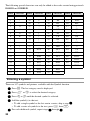 28
28
-
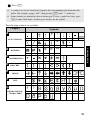 29
29
-
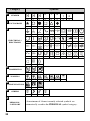 30
30
-
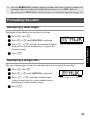 31
31
-
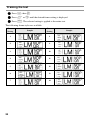 32
32
-
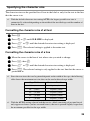 33
33
-
 34
34
-
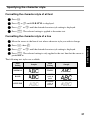 35
35
-
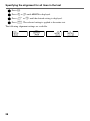 36
36
-
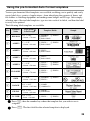 37
37
-
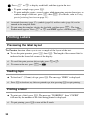 38
38
-
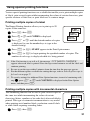 39
39
-
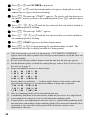 40
40
-
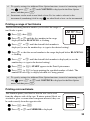 41
41
-
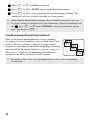 42
42
-
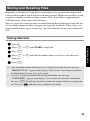 43
43
-
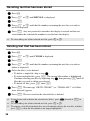 44
44
-
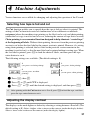 45
45
-
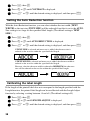 46
46
-
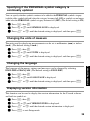 47
47
-
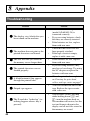 48
48
-
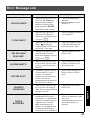 49
49
-
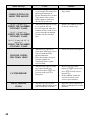 50
50
-
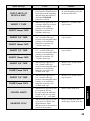 51
51
-
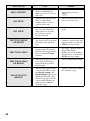 52
52
-
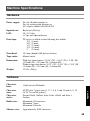 53
53
-
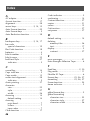 54
54
-
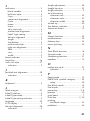 55
55
-
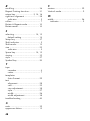 56
56
-
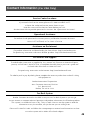 57
57
-
 58
58
-
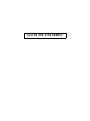 59
59
-
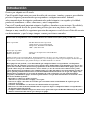 60
60
-
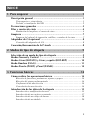 61
61
-
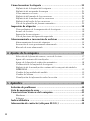 62
62
-
 63
63
-
 64
64
-
 65
65
-
 66
66
-
 67
67
-
 68
68
-
 69
69
-
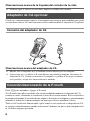 70
70
-
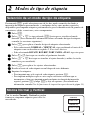 71
71
-
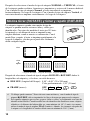 72
72
-
 73
73
-
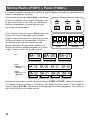 74
74
-
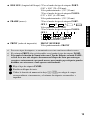 75
75
-
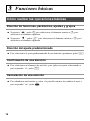 76
76
-
 77
77
-
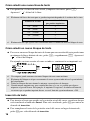 78
78
-
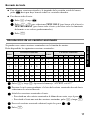 79
79
-
 80
80
-
 81
81
-
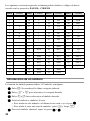 82
82
-
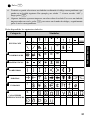 83
83
-
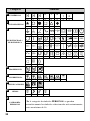 84
84
-
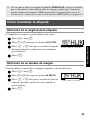 85
85
-
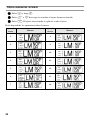 86
86
-
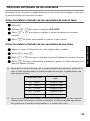 87
87
-
 88
88
-
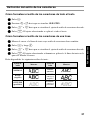 89
89
-
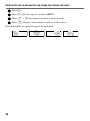 90
90
-
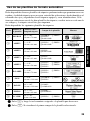 91
91
-
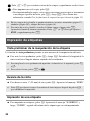 92
92
-
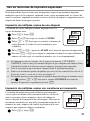 93
93
-
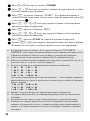 94
94
-
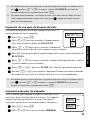 95
95
-
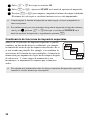 96
96
-
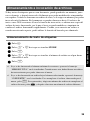 97
97
-
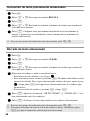 98
98
-
 99
99
-
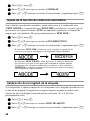 100
100
-
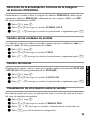 101
101
-
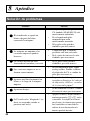 102
102
-
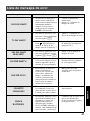 103
103
-
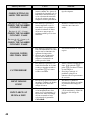 104
104
-
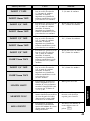 105
105
-
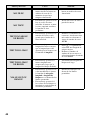 106
106
-
 107
107
-
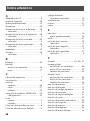 108
108
-
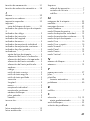 109
109
-
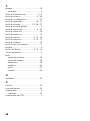 110
110
-
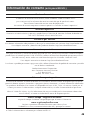 111
111
-
 112
112
-
 113
113
-
 114
114
-
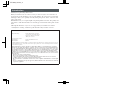 115
115
-
 116
116
Brother P-touch 1400 Guida utente
- Tipo
- Guida utente
in altre lingue
- English: Brother P-touch 1400 User guide
- español: Brother P-touch 1400 Guía del usuario
- português: Brother P-touch 1400 Guia de usuario
Documenti correlati
-
Brother P-Touch 1600 Manuale utente
-
Brother P-touch PT-1170 Manuale utente
-
Brother 1250 Manuale utente
-
Brother P-touch One Manuale utente
-
Stanley Black & Decker PT-1100 Manuale utente
-
Brother PT-1750 Guida utente
-
Brother LA9490001 Manuale utente
-
Brother 2420PC Manuale utente
-
Brother PT-E550W Guida utente
-
Brother PT-M95 Guida utente