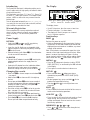Dymo 2000 Manuale utente
- Categoria
- Stampanti per etichette
- Tipo
- Manuale utente

2
A
➌
➊
➋
➎
➋
➍
➋
➍
➎
➊
➌
➌
= 9/12mm
= 6mm
= 19mm
D
➡
➋
➊
➡
Z
R
Q
P
O
N
M
LK
X
W
V
U
T
S
'
ç
CAPS
!
)
Y
Ñ
–
=
0
9
8
7
6
5
4
3
2
1
+
.
’
J
I
H
G
F
E
D
C
B
A
'
?
SIZE VERT
LENGTH
USER
DEL
CLEAR
SYMBOL
BARCODE
JUST
ITALICS
BOX/UL
123.N
PRINT
Œ
£
$
!
?
(
ˆ
¢
:
%
RECALL
➊
–
=
0
9
5
4
+
’
VERT
E
R
DEL
CLEAR
BARCODE
123.N
PRINT
¢
%
A
LL
E
C
B
a !¡?¿’#%
b&.,@$¢£
c ¥+–×÷±=
d */:;()°
e<>[\]^–
f {}~‘µßΩ
gλØøφ
☎
"
1
/
2
h 燃
i éÍíÓóÚú
j ÀàÈèÌìÒ
k òùÄäËëÏ
l ïÖöÜüÿÂ
m âÊêîôûÅ
n åÇçÆ挜
o ÃãÑñÕõF
p
★
!
1
.
.
.
2
.
.
.
3
.
.
.
4
.
.
.
5
.
.
.
6
.
.
.
q
©®™
23 4 5
r
6789
23
s
7
t
u
×
M
8
9
`
F
➠
➊
➌
➊
➧
➧
➠

3
Introduction
The Dymo 2000 Electronic Labelmaker enables you to
create a wide variety of high quality self-adhesive labels
of up to 88 characters.
The Labelmaker uses 6mm (
1
/
4
"), 9mm (
3
/
8
"), 12mm (
1
/
2
")
or 19mm (
3
/
4
") wide tape cassettes in a number of label
colours. Labels are tab-cut for easy removal from the
backing tape.
Text can be printed horizontally or
in a variety of sizes and styles and can be left-justified,
right-justified or centred on the label.
Warranty Registration
Please complete the warranty registration card and
return it to your national customer service address
within seven days – see the warranty booklet for
details.
Power Supply
BATTERIES
• Undo catch
A➊ then open and lift away battery
compartment cover
A➋ – see page 2.
• Insert five size AA alkaline or re-chargeable nickel-
cadmium batteries, observing the polarity markings
A➌, and refit cover.
• Remove batteries (pull ribbon
A➎) if the Labelmaker
is to be unused for some time.
AC ADAPTOR
• Connect the AC adaptor to socket A➍. Inserting the
adaptor plug disconnects the supply from the
batteries.
• Unplug the AC adaptor from the Labelmaker before
disconnecting the mains power to the adaptor,
otherwise settings will be lost (see also ON/OFF
).
Changing the cassette
• Slide catch B➊ as shown to open cassette door B➋
– see page 2.
• Hold cassette
B➌ as shown and lift it straight up
and out.
• Ensure tape and ribbon
B➍ are taut across mouth of
cassette and tape passes between guide posts before
installing as shown. If necessary, turn spool
B➎
clockwise to tighten ribbon.
• Check that cassette switch
D➌ is set for the cassette
type – see page 2. A notch in the cassette will fit over
the switch when it is set correctly.
• Insert cassette with tape and ribbon positioned as
shown between print head
C➊ and pinch roller C➋.
• Push
firmly
C➌ until cassette
clicks
into place.
Ensure tape and ribbon are positioned correctly.
v
e
r
t
i
c
a
l
l
y
The Display
The display shows:
• Up to 15 characters, plus the cursor, at one time.
• Function indicators – as shown above.
• The display will flash if you press an incorrect
key in a function sequence.
GB
▲
1234567890123456
▲
USER
CAPS
1
2
4
3
V
E
R
T
A
A
1234
Shift on
Text size
Fixed label
length set
Line indicator
Vertical text
Italic Box Justify
Underline Barcode
Function keys
ON/OFF
Switches the power on and off.
• Switches off automatically after two minutes if no keys
are pressed. The last label created will be retained and
displayed when next turned on. In addition, any stored
settings will be retained.
Note: If the batteries are removed for more than a few
seconds, all text and stored settings will be lost. When
power is restored, the display will show a flashing
cursor (no text) and the settings will be medium height
normal width text with
and all other settings off.
CAPITALS
CAPS
• Press for all subsequent characters to be in UPPER
CASE (CAPITALS), as confirmed by the
CAPS
indicator
in the display.
• Press again to cancel and return to lower case.
SHIFT KEY
• Press and hold down before pressing an
alphabet key to produce an UPPER CASE (CAPS)
character.
• For dual purpose keys, press and hold
first to
produce the legend above the key.
• Pressing
while
CAPS
is set will give lower case
characters.
DELETE
DEL
• Press to delete the character to the left of the cursor, or
to exit certain function key operations.
CLEAR TEXT +
DEL
CLEAR
• Press to clear all the current text and cancel any fixed
length setting, but leave the text size and other
settings unchanged. Also use to exit or clear certain
function key operations.
CURSOR KEYS
, , or
• Press or to move the cursor along the text,
one character at a time.

4
MULTI-LINE PRINTING
• Press to start the next line of text on a multi-line
label, e.g.
This is a two
line label in the display will be
printed as:
This is a two and the display will
line label indicate 2 lines:
Labels can be created as follows:
6mm 1 line small text
9mm Up to 2 lines
small text
9mm 1 line medium text
12mm
Up to 2 lines
small text
12mm 1 line medium text
The line indicator in the display will confirm the
number of lines in the label.
BOXED/UNDERLINED PRINTING
BOX/UL
The display shows the current selection.
• Press
BOX/UL
once to put a line box around the label
(confirmed by the A indicator in the display).
• Press a second time to
underline all the text on the
label (confirmed by the A indicator in the display).
• Press a third time to cancel and return to normal
text.
ITALIC
+
ITALICS
BOX/UL
• Press once to print the label in
italic
text (confirmed
by the
A
indicator in the display).
Press again to cancel and return to normal text.
LABEL LENGTH +
SIZE
LENGTH
• Press to display the current label length. The length
is normally calculated automatically, according to
the length and size of the text on the label. The
justify symbol will also be displayed.
• Press
DEL
to exit the length function without
changing the length, or:
• Press
JUST
if necessary to select the justification
required, as confirmed by the justify symbol in the
display.
• Use
or to increase (up to 5000mm max.) or
decrease the length in 2mm steps. The display will
flash if you try to make the label shorter than
the text.
• If the length displayed is preceded by the > symbol,
the length has already been fixed; the label is too
short for the text and it will not print. Either press
to increase the length in 2mm steps until the >
symbol disappears, or press
+
DEL
CLEAR
to cancel
fixed length; the label is now long enough for the
text and can be printed.
• Press
to fix the length for all subsequent labels,
confirmed by the
l<->l
indicator in the display, or
19mm Up to
4 lines
small
text
19mm Up to 2 lines
medium text
19mm
1 line large text
1
2
3
v
e
r
t
i
c
a
l
l
y
• Press and hold to scan quickly through the text.
• Press + or to move the cursor to the
beginning or end of the line of text.
• When used in conjunction with certain function keys,
use
or to select options.
• To insert characters into the text, use
or to
position the cursor under the character to the right of
the insertion point, then type in the characters required.
• Press
or to move the cursor to the start of
the previous or next line of a multi-line label.
• Press + or to move the cursor to the
beginning or end of the label.
PRINTING
PRINT
• Press
PRINT
to print the label.
• Use cutter lever
E➊ to release and tab-cut the label –
see page 2.
INCREMENTAL PRINTING
+
123.N
PRINT
Prints the label, then increments a number label by 1,
ready for the next print command. Note that barcode
numbers are not incremented.
SPACE KEY
• Press to insert a space into the text.
SYMBOLS
+
SYMBOL
JUST
• Press to select a symbol character – see SYMBOLS
AND SPECIAL CHARACTERS and the symbols table
on page 2.
TEXT SIZE
SIZE
• The display shows the current selection of text print
size:
small height small height, extended
medium height medium height, extended
large height large height, extended
• Large height is available on 19mm labels only.
Medium height is available on all except 6mm labels.
Small height is available on all labels.
• Press
SIZE
repeatedly to select the size symbol
required.
JUSTIFY
JUST
Labels are normally printed with the text left-justified.
On multi-line labels, press
JUST
to select left-justified,
right-justified or centred text, as shown in the display.
See also LABEL LENGTH.
VERTICAL TEXT
VERT
• Rotates the text through 90° so that the label is
printed , as confirmed by the
VERT
indicator in the display.
• Press again to cancel and return to horizontal text.
Note: Vertical text is not available on multi-line labels.

5
• press
PRINT
to fix the new length and print the label.
• To cancel the fixed length and restore the automatic
length, press
+
SIZE
LENGTH
followed by +
DEL
CLEAR
(l<->l will go off) to cancel the fixed length, then
press
DEL
to return to the current label.
PERSONALISED (USER) LABEL SETTINGS
This function enables you to store your favourite label
settings in the memory and to recall them by pressing
just a few keys.
To store personalised label settings:
• Make your personal settings, e.g.
Small height, extended width text –
Underlined text –
A
Italic text – A
• Press
USER
; the display will stop showing the current
label text and will show your personalised settings.
• Press to store the settings in the memory (any
settings previously stored will be replaced by these
settings) and return to the current label, or
• Press
DEL
to exit and return to the current label (any
settings previously stored will be unaffected).
To recall personalised settings:
• Press
+
USER
RECALL
(confirmed by the
USER
indicator
in the display). The display will stop showing the
current label text and the settings in the user
memory will be recalled and displayed.
• Press
DEL
to exit (the user settings will remain
stored in memory) and return to the current label, or
• Press
to copy these settings into the label. Any
previous settings made on the current label will be
lost and replaced by the user settings.
Symbols and special characters
INTERNATIONAL CHARACTERS
To add a diacritical (accent) to create an international
character, enter the character first, followed
immediately by the diacritical, e.g. press
E
followed
by
'
to get é.
To add a diacritical to an existing character, use
or
to place the cursor under the character to be
changed, then press the appropriate diacritical key.
SYMBOLS
Press
+
SYMBO
L
JUST
to show symbols and special
characters, some of which are not available direct from
the keyboard. The display will show: A-U? or, if any
symbols have been stored in the memory: A-U / 1-9 ?
(see also ‘PERSONALISED (USER) SYMBOLS’).
Each letter selects a line of symbol characters, as
shown in the table on page 2.
Press
DEL
to cancel, or press a letter key ‘A’ to ‘U’ until
you find the line of symbols required.
Use
or to select a symbol. Press to place the
symbol in the label, or press
PRINT
to place it and print
the label.
PERSONALISED (USER) SYMBOLS
You can store up to nine frequently used symbol
characters in the memory and recall a personalised
symbol by pressing just three keys.
To store a personalised symbol:
• Press
+
SYMBOL
JUST
. The display will show: A-U? or,
if any symbols have already been stored in the
memory: A-U / 1-9 ?
• Press letter key ‘A’ to ‘U’ as required.
• Use or to select a symbol (eg ☎).
• Press
USER
.The display will change to show the
selected symbol and >1-9? (eg
☎ >1-9?).
• Press a number between 1 and 9. The selected
symbol will be stored in the user symbol memory
with that number and will replace any symbol
previously stored under that number.
To recall a personalised symbol:
• Press
+
SYMBO
L
JUST
; the display will show: A-U/ 1-9 ?.
• Press number key 1-9 as required. The display will
show the stored symbol.
Note: If you press a number which does not have a
stored symbol, the display will flash once.
Press another number key if necessary until the
symbol required is displayed.
• Press
to place the symbol in the label, or
• Press
DEL
to cancel and return to the current label.
PRINT CONTRAST — may be adjusted by pressing
+
SYMBO
L
JUST
followed by space key to display
the contrast symbols <- l l l l l +>.
Use or to select lighter or darker print. Press
to confirm the setting. The normal contrast level is the
mid-setting.
Note: This function enables you to adjust the print
quality under extreme temperature conditions.
BARCODES
+
VERT
BARCODE
Barcodes can be printed on 19mm wide labels only and
can be either full height or mixed with text on one or
two lines.
To create a bar code:
• Press
+
VERT
BARCODE
to display the barcode type
previously selected.
• Press
DEL
to cancel and return to the current
label, or
• Use
or to step through the barcode types
available: EAN 8, EAN13, UPC A, UPC E, CODE 39
and CODE 128.
• Press
to select the barcode type displayed. The
barcode symbol
1234
will appear in the display – see
page 3.
• Enter the characters which will become the barcode,
eg: 1234567.
• Press
to return to the label.

6
Note that the barcode symbol
1234
will appear in the
display whenever the cursor is positioned under
barcode characters.
• To edit a barcode, press
+
VERT
BARCODE
; the barcode
characters only will be displayed and the barcode
symbol
1234
will appear in the display.
• Press
or +
VERT
BARCODE
again to return to the label.
On a single line label, a bar code can be mixed with text
which is small, medium or large size:
A two-line label always has small size text when it is
mixed with a barcode.
Text entered before pressing
followed by
+
VERT
BARCODE
, will result in text above the barcode:
Entering the text after pressing
at the end of a
barcode will produce text below the barcode:
Text can be
underlined, eg:
or
A box can be added around the complete label:
Troubleshooting
No display
• check machine is on
• replace discharged batteries
• check AC adaptor.
No printing or poor text
• replace discharged batteries
• check tape cassette installed correctly
• clean the print head
• replace the tape cassette.
Tape jammed
• lift out tape cassette carefully
• remove/release jammed tape
• DO NOT cut the ink ribbon – turn spool
B➎ to
tighten
• cut off excess label tape
• refit/replace the tape cassette.
Poor cutter performance
• clean the cutter blade regularly
Poor tab cuts
• replace tab cutter blade
F➊ – remove the cassette
then locate the cutter block and pull hard upwards to
remove.
WARNING – the blade is extremely sharp!
No response to print key
• !!!!!!!! in the display indicates a printer jam. Press
any key to return to normal display. Open the
cassette compartment and free the jam.
•
flashing in the display indicates
discharged batteries. Press any key to return to
normal display. Replace the batteries.
No success?
• Call the customer service telephone number in your
country – see the warranty booklet.
In the USA, call 800-645-6051
In Canada, call (905) 670-2222
Cleaning
• Clean the cutter blade regularly: Remove the
cassette, then press and hold down cutter lever
E➊
to expose cutter blade D➊, then use a cotton bud
and alcohol to clean both sides of the blade. Release
cutter lever
E➊.
• Check and clean print head face
D➋ regularly using a
cotton bud and alcohol ONLY.
ABC
123
123
ABC
1 2 3
1 2 3
123
1 2 3
ABC
ABC
1 2 3
ABC
1 2 3
ABC
ABC
ABC
123
1 2 3
DEF
DYMO 5500
ABC
123
1 2 3
DEF
DYMO 5500
ABC
123
1 2 3
DEF
DYMO 5500
-
 1
1
-
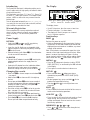 2
2
-
 3
3
-
 4
4
-
 5
5
Dymo 2000 Manuale utente
- Categoria
- Stampanti per etichette
- Tipo
- Manuale utente
in altre lingue
- English: Dymo 2000 User manual