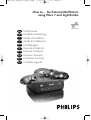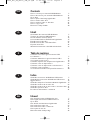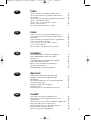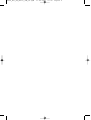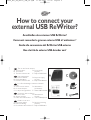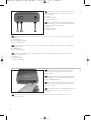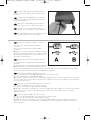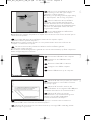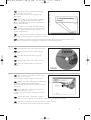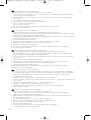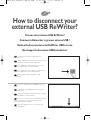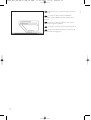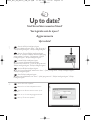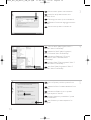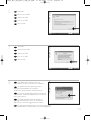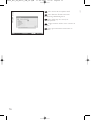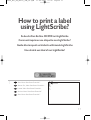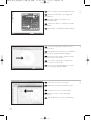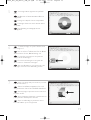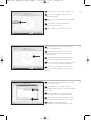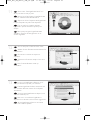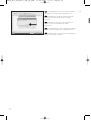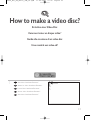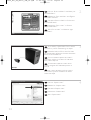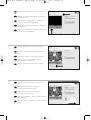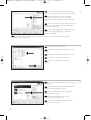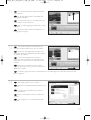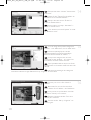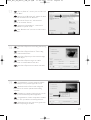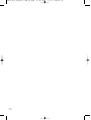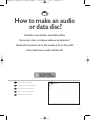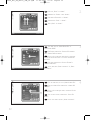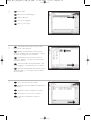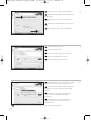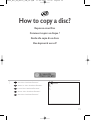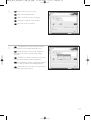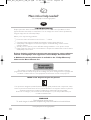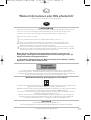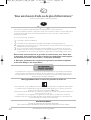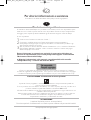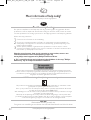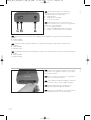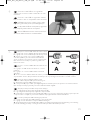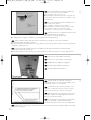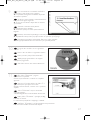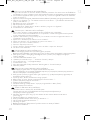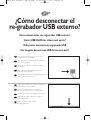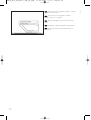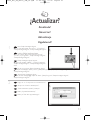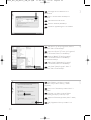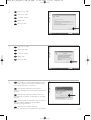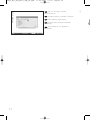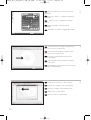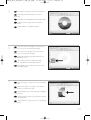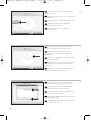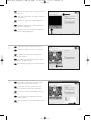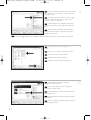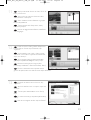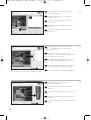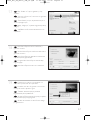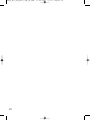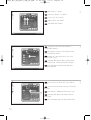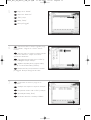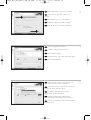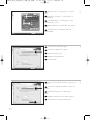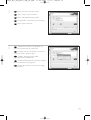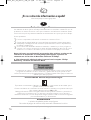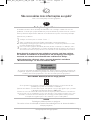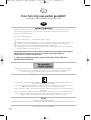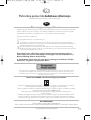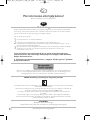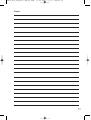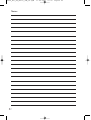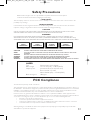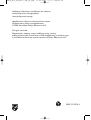How to... for External ReWriters
using Nero 7 and LightScribe
UK
D
F
I
NL
E
PT
TR
PL
SV
Install Guide
Installationsanleitung
Guide d'installation
Guida d'installazione
Installatiegids
Guía de instalación
Guia de Instalação
Kurulum Kılavuzu
Instrukcja montażu
Installationsguide
HowTo_Ext_RW_Nero7_and_LS.qxd 17-08-2006 13:42 Pagina 1

2
Contents
How to connect your external USB ReWriter? 5
How to disconnect your external USB ReWriter? 11
Up to date? 13
How to print a label using LightScribe? 17
How to make a video disc? 23
How to make an audio or data disc? 31
How to copy a disc? 35
More info or help needed? 38
Inhalt
Anschließen des externen USB ReWriter? 5
Trennen des externen USB ReWriter? 11
Sind Sie auf dem neuesten Stand? 13
So beschriften Sie Ihre CD/DVD mit LightScribe 17
Erstellen einer Video-Disc 23
Erstellen einer Audio- oder Daten-Disc 31
Kopieren einer Disc 35
Weitere Informationen oder Hilfe erforderlich? 39
Table des matières
Comment raccorder le graveur externe USB
à l’ordinateur ? 5
Comment débrancher le graveur externe USB ? 11
Vos logiciels sont-ils à jour ? 13
Comment imprimer une étiquette avec LightScribe ? 17
Comment créer un disque vidéo ? 23
Comment créer un disque audio ou de données ? 31
Comment copier un disque ? 35
Vous avez besoin d'aide ou de plus d'informations ? 40
Indice
Guida alla connessione del ReWriter USB esterno 5
Guida alla disconnessione del ReWriter USB esterno 11
Aggiornamento 13
Guida alla stampa di un'etichetta utilizzando LightScribe 17
Guida alla creazione di un video disc 23
Guida alla creazione di un disco audio o di un disco dati 31
Guida alla copia di un disco 35
Per ulteriori informazioni o assistenza 41
Inhoud
Hoe sluit ik de externe USB-brander aan? 5
Hoe koppel ik de externe USB-brander los? 11
Up to date? 13
Hoe druk ik een label af met LightScribe? 17
Hoe maak ik een video-cd? 23
Hoe maak ik een audio- of data-cd? 31
Hoe kopieer ik een cd? 35
Meer informatie of hulp nodig? 42
UK
D
F
I
NL
HowTo_Ext_RW_Nero7_and_LS.qxd 17-08-2006 13:42 Pagina 2
La pagina si sta caricando...
La pagina si sta caricando...
La pagina si sta caricando...
La pagina si sta caricando...
La pagina si sta caricando...
La pagina si sta caricando...
La pagina si sta caricando...
La pagina si sta caricando...
La pagina si sta caricando...

12
Disconnect your external rewriter when this
shows up.
Trennen Sie Ihren externen ReWriter,
sobald Sie auf dem Bildschirm dazu aufgefordert
werden.
Lorsque ce message s’affiche, vous pouvez
débrancher le graveur externe.
Scollegare il rewriter esterno quando appare.
Koppel uw externe brander los wanneer dit
bericht wordt weergegeven.
3
UK
D
F
I
NL
HowTo_Ext_RW_Nero7_and_LS.qxd 17-08-2006 13:42 Pagina 12

13
Up to date?
Sind Sie auf dem neuesten Stand?
Vos logiciels sont-ils à jour ?
Aggiornamento
Up to date?
2
Click “Check for updates”.
Klicken Sie auf “Nach Updates suchen“
Cliquez sur 'Recherchez les mises-à-jour
logiciels'
Fare clic su “Controlla gli aggiornamenti”
Klik op “Zoek naar updates”
UK
D
F
I
NL
1
Start the Philips Intelligent Agent.
➤ If not available, choose “Start”,“(All) Programs”,
“Philips Intelligent Agent”,“Philips Intelligent Agent”.
Starten Sie den Philips Intelligent Agent.
➤ Wenn er auf dem Desktop nicht zur Verfügung
steht, wählen Sie “Start“, „Programme“,“Philips
Intelligent Agent“,“Philips Intelligent Agent“.
Lancez Philips Intelligent Agent.
➤ S'il n'est pas directement disponible,
sélectionnez 'Démarrer', '(Tous les) Programmes',
'Philips Intelligent Agent', 'Philips Intelligent Agent'.
Avviare Philips Intelligent Agent.
➤ Se non fosse disponibile, selezionare “Start”,“(Tutti i) Programmi”,“Philips Intelligent Agent”,
“Philips Intelligent Agent”.
Start Philips Intelligent Agent.
➤ Indien niet beschikbaar, kies “Start”,“(Alle) programma’s”,“Philips Intelligent Agent”,“Philips
Intelligent Agent”.
UK
D
F
I
NL
HowTo_Ext_RW_Nero7_and_LS.qxd 17-08-2006 13:42 Pagina 13
La pagina si sta caricando...
La pagina si sta caricando...
La pagina si sta caricando...

17
How to print a label
using LightScribe?
So beschriften Sie Ihre CD/DVD mit LightScribe
Comment imprimer une étiquette avec LightScribe ?
Guida alla stampa di un'etichetta utilizzando LightScribe
Hoe druk ik een label af met LightScribe?
1
Start “Nero StartSmart Essentials”.
Starten Sie „Nero StartSmart Essentials“.
Lancez 'Nero StartSmart Essentials'.
Avviare “Nero StartSmart Essentials”.
Start “Nero StartSmart Essentials”.
UK
UK
D
F
I
NL
HowTo_Ext_RW_Nero7_and_LS.qxd 17-08-2006 13:42 Pagina 17
La pagina si sta caricando...
La pagina si sta caricando...
La pagina si sta caricando...
La pagina si sta caricando...

22
Congratulations, your disc has been printed
successfully. You may exit the application now
Glückwunsch, Ihre Disc wurde erfolgreich
bedruckt. Sie können jetzt die Anwendung
verlassen.
Félicitations, le disque a été imprimé avec
succès. Vous pouvez maintenant quitter
l'application.
Congratulazioni, è stata completata la stampa
del disco. Ora è possibile uscire dall’applicazione.
Gefeliciteerd, uw cd is met succes bedrukt. U
kunt de toepassing nu afsluiten
14
UK
D
F
I
NL
H
HowTo_Ext_RW_Nero7_and_LS.qxd 17-08-2006 13:42 Pagina 22

23
How to make a video disc?
Erstellen einer Video-Disc
Comment créer un disque vidéo ?
Guida alla creazione di un video disc
Hoe maak ik een video-cd?
1
Start “Nero StartSmart Essentials”.
Starten Sie “Nero StartSmart Essentials“.
Lancez 'Nero StartSmart Essentials'.
Avviare “Nero StartSmart Essentials”.
Start “Nero StartSmart Essentials”.
UK
UK
D
F
I
NL
HowTo_Ext_RW_Nero7_and_LS.qxd 17-08-2006 13:42 Pagina 23

24
Choose “Photo and Video” and “Make your
own DVD-Video”.
Wählen Sie “Foto und Video“ und “Eigenes
DVD-Video erstellen“.
Choisissez 'Photo et Vidéo' et 'Créer votre
propre DVD-Vidéo'.
Selezionare “Foto e video” e “Creare il
proprio DVD-Video”.
Kies “Foto en video” en “Maak uw eigen
DVD-Video”.
Choose “Capture video”
Wählen Sie “Capture video“
Choisissez 'Capture video'
Selezionare “Cattura video”
Kies “Capture video”
If you want to capture video from a camera,
connect it to your PC. Otherwise go to step 8.
Schließen Sie Ihren PC an, wenn Sie Video
von einer Kamera aufnehmen möchten. Ansonsten
fahren Sie mit Schritt 8 fort.
Si vous souhaitez capturer de la vidéo à
partir d'une caméra, raccordez-la à l'ordinateur.
Sinon, allez à l'étape 8.
Se si desidera catturare il video da una
camera, collegarla al PC. Altrimenti passare al
punto 8
Als u video wilt laden vanaf een camera,
moet u hem op uw PC aansluiten. Ga anders
verder met stap 8
4
3
2
UK
D
F
I
NL
UK
D
F
I
NL
UK
D
I
NL
F
HowTo_Ext_RW_Nero7_and_LS.qxd 17-08-2006 13:42 Pagina 24
La pagina si sta caricando...
La pagina si sta caricando...
La pagina si sta caricando...
La pagina si sta caricando...

29
Choose “Burn to”, choose your recorder and
choose “Burn”.
Klicken Sie auf “Brennen auf“, wählen Sie Ihren
Rekorder und klicken Sie auf “Brennen“.
Choisissez 'Graver vers', sélectionnez le
graveur et choisissez 'Graver'.
Selezionare “Masterizza su”, selezionare il
masterizzatore e quindi “Scrivi”.
Kies “Branden naar”, kies uw recorder en kies
“Branden”.
17
18
19
UK
D
F
I
NL
NeroVision Express is transcoding and burning
your disc.
NeroVision Express führt ein Transcoding
durch und brennt Ihre Disc.
NeroVision Express procède au transcodage
et grave le disque.
NeroVision Express esegue la codifica
intermedia e la masterizzazione del disco.
NeroVision Express transcodeert en brandt
uw cd.
UK
D
F
I
NL
Congratulations, your disc has been written
successfully. You may exit the application now.
Glückwunsch, Ihre Disc wurde erfolgreich
beschrieben. Sie können jetzt die Anwendung
verlassen.
Félicitations, le disque a été gravé avec succès.
Vous pouvez maintenant quitter l'application.
Congratulazioni, è stata completata la scrittura
del disco. Ora è possibile uscire dall’applicazione.
Gefeliciteerd, uw cd is met succes geschreven.
U kunt de toepassing nu verlaten.
UK
D
I
NL
F
HowTo_Ext_RW_Nero7_and_LS.qxd 17-08-2006 13:42 Pagina 29
La pagina si sta caricando...

31
How to make an audio
or data disc?
Erstellen einer Audio- oder Daten-Disc
Comment créer un disque audio ou de données ?
Guida alla creazione di un disco audio o di un disco dati
Hoe maak ik een audio- of data-cd?
1
Start “Nero StartSmart”.
Starten Sie “Nero StartSmart“.
Lancez 'Nero StartSmart'.
Avviare “Nero StartSmart”.
Start “Nero StartSmart”.
UK
UK
D
F
I
NL
HowTo_Ext_RW_Nero7_and_LS.qxd 17-08-2006 13:42 Pagina 31
La pagina si sta caricando...
La pagina si sta caricando...

34
Choose your recorder and click „Burn”.
Wählen Sie ihren Rekorder und klicken Sie
auf “Brennen“.
Choisissez votre graveur et cliquez sur
'Graver'.
Selezionare il Masterizzatore e fare clic su
“Scrivi”.
Kies uw Recorder en klik op „Branden”.
Congratulations, your disc has been written
successfully. You may exit the application now.
Glückwunsch, Ihre Disc wurde erfolgreich
beschrieben. Sie können jetzt die Anwendung
verlassen.
Félicitations, le disque a été gravé avec
succès. Vous pouvez maintenant quitter
l'application.
Congratulazioni, è stata completata la
scrittura del disco. Ora è possibile uscire
dall’applicazione.
Gefeliciteerd, de cd is met succes gebrand. U kunt de toepassing nu verlaten.
Nero is burning your disc.
Nero brennt Ihre Disc.
Nero commence la gravure du disque.
Nero sta masterizzando il disco.
Nero is bezig uw cd te branden.
10
9
8
UK
D
F
I
NL
UK
D
F
I
NL
UK
D
I
NL
F
HowTo_Ext_RW_Nero7_and_LS.qxd 17-08-2006 13:42 Pagina 34

35
How to copy a disc?
Kopieren einer Disc
Comment copier un disque ?
Guida alla copia di un disco
Hoe kopieer ik een cd?
1
Start “Nero StartSmart Essentials”.
Starten Sie “Nero StartSmart Essentials“.
Lancez 'Nero StartSmart Essentials'.
Avviare “Nero StartSmart Essentials”.
Start “Nero StartSmart Essentials”.
UK
UK
D
F
I
NL
HowTo_Ext_RW_Nero7_and_LS.qxd 17-08-2006 13:42 Pagina 35
La pagina si sta caricando...

37
Nero will now copy your disc.
Nero brennt jetzt Ihre Disc.
Nero commence la copie du disque.
Ora Nero eseguirà la copia del disco.
Nero zal uw cd nu kopiëren.
5
6
UK
D
F
I
NL
Congratulations, your disc has been written
successfully. You may exit the application now.
Glückwunsch, Ihre Disc wurde erfolgreich
beschrieben. Sie können jetzt die Anwendung
verlassen.
Félicitations, le disque a été gravé avec succès.
Vous pouvez maintenant quitter l'application.
Congratulazioni, è stata completata la scrittura
del disco. Ora è possibile uscire dall’applicazione.
Gefeliciteerd, uw cd is met succes geschreven.
U kunt de toepassing nu sluiten.
UK
D
F
I
NL
HowTo_Ext_RW_Nero7_and_LS.qxd 17-08-2006 13:42 Pagina 37
La pagina si sta caricando...
La pagina si sta caricando...
La pagina si sta caricando...

41
Per ulteriori informazioni o assistenza
Consultare il sito Web all'indirizzo www.philips.com/storageupdates
Risoluzione dei problemi
Le unità disco ottiche della Philips sono prodotte con la massima cura. In caso di problemi, spesso
risulta che non è l’unità in quanto tale ad avere dei problemi. Potete risolvere semplicemente
la maggior parte di questi problemi utilizzando gli strumenti di supporto offerti da Philips.
In caso di problemi:
1
Verificare le informazioni nel manuale “Guida…”.
2
Controllare i siti Web di supporto Philips www.philips.com/storageupdates e
www.philips.com/support per un supporto interattivo, la risoluzione dei problemi e gli
aggiornamenti software più recenti.
3
Se si incontrassero ulteriori difficoltà durante l’installazione o l’uso, contattare l’Assistenza
Clienti Philips utilizzando l’indirizzo e-mail o il numero di telefono indicato alla pagina
Web www.philips.com/contact.
Prima di ricorrere in garanzia per un’unità, è necessario richiedere un
numero di riferimento di reso a www.philips.com/support o contattando
l'Assistenza Clienti della Philips.
➤ Ulteriori informazioni sulla garanzia sono disponibili nella cartella
“Philips Warranty” sul disco del software Nero.
“Copie non autorizzate di materiale protetto da copie, inclusi programmi per computer,
documenti, registrazioni di radiogrammi e suoni, possono essere una violazione del copyright
e costituire un illecito penale. Questa apparecchiatura non può essere utilizzata a tali scopi.”
Indicativo WEEE: Smaltimento di vecchi prodotti
Il prodotto è stato progettato e assemblato con materiali e componenti di alta qualità che
possono essere riciclati e riutilizzati.
Se su un prodotto si trova il simbolo di un bidone con ruote, ricoperto da una X, vuol dire che il
prodotto soddisfa i requisiti della Direttiva comunitaria 2002/96/CE
Informarsi sulle modalità di raccolta, dei prodotti elettrici ed elettronici, in vigore nella zona in cui
si desidera disfarsi del prodotto.
Attenersi alle normative locali per lo smaltimento dei rifiuti e non gettare i vecchi prodotti nei
normali rifiuti domestici. Uno smaltimento adeguato dei prodotti aiuta a prevenire
l'inquinamento ambientale e possibili danni alla salute.
ATTENZIONE
I sacchetti di plastica possono essere pericolosi.
Per evitare pericoli di soffocamento non lasciare questo saccheto alla portata dei bambini.
www.philips.com/storageupdates
I
HowTo_Ext_RW_Nero7_and_LS.qxd 17-08-2006 13:42 Pagina 41
La pagina si sta caricando...
La pagina si sta caricando...
La pagina si sta caricando...
La pagina si sta caricando...

46
Si se utiliza Windows 98 Segunda Edición,
por favor vaya al final de este capítulo.
De lo contrario siga en el paso 7.
➤ Identifique su sistema operativo haciendo clic
con el botón derecho del ratón en “Mi PC” y elija
“Propiedades”.
Ao usar o Windows 98 Second Edition, vá
para o final deste capítulo.
Caso contrário, continue com a etapa 7.
➤ Identifique seu sistema operacional clicando
com o botão direito do mouse em “Meu
computador” e selecionando “Propriedades”.
Windows 98 Second Edition kullanıyorsanız
lütfen bu bölümün sonuna gidin.
Aksi takdirde 7. adımla devam edin.
➤ “Bilgisayarım”ı tıklayıp “Özellikler”i seçerek İşletim Sisteminizi belirleyin.
Jeśli posiadasz system Windows 98 Second Edition, przejdź na koniec tego rozdziału.
W innym wypadku przejdź do punktu 7.
➤ Sprawdź, jaki posiadasz system operacyjny, klikając prawym przyciskiem myszy ikonę „Mój komputer”
i wybierając „Właściwości”.
Om du använder Windows 98 Second Edition går du vidare till slutet av det här kapitlet.
I annat fall fortsätter du med steg 7.
➤ Identifiera ditt operativsystem genom att högerklicka på "Den här datorn" och välja "Egenskaper".
Conecte el cable USB al ordenador.
Conecte o cabo USB ao computador.
USB kablosunu bilgisayara bağlayın.
Podłącz kabel USB do komputera.
Anslut USB-kabeln till datorn.
E
PT
TR
SV
PL
7
Windows XP le avisará al conectar el
re-grabador externo a una conexión USB 1 lenta.
Compruebe el paso 5 nuevamente.
O Windows XP o alertará quando você
conectar o regravador externo a uma conexão
USB 1 lenta. Verifique a etapa 5 novamente.
Windows XP, harici yeniden yazıcıyı yavaş
bir USB 1 bağlantısına bağladığınızda sizi uyarır.
Adım 5’i yeniden denetleyin.
Po podłączeniu zewnętrznej nagrywarki do
starego portu USB 1, system Windows XP
wyświetli ostrzeżenie. Ponownie sprawdź punkt 5.
Windows XP varnar dig om du ansluter den externa brännaren till en långsam USB 1-anslutning.
Kontrollera steg 5 igen.
E
PT
TR
SV
PL
8
6
E
PT
TR
PL
SV
HowTo_Ext_RW_Nero7_and_LS.qxd 17-08-2006 13:42 Pagina 46
La pagina si sta caricando...
La pagina si sta caricando...
La pagina si sta caricando...
La pagina si sta caricando...
La pagina si sta caricando...
La pagina si sta caricando...
La pagina si sta caricando...
La pagina si sta caricando...

55
¿Cómo imprimir una etiqueta
utilizando LightScribe?
Como imprimir uma etiqueta usando o LightScribe?
LightScribe kullanarak etiket nbasıl yazdırılır
Drukowanie etykiet za pomocą funkcji LightScribe
Hur skriver man ut en etikett med hjälp av LightScribe?
1
Inicie “Nero StartSmart Essentials”.
Inicie o “Nero StartSmart Essentials”.
“Nero StartSmart Essentials”’ı başlat.
Uruchom program „Nero StartSmart
Essentials”.
Starta "Nero StartSmart Essentials".
UK
E
PT
TR
PL
SV
HowTo_Ext_RW_Nero7_and_LS.qxd 17-08-2006 13:42 Pagina 55
La pagina si sta caricando...

57
La imagen se ajustará a la zona de impresión.
Sua imagem estará alinhada com a área
imprimível.
Görüntünüz yazdırılabilir alanda hizalanacaktır.
Obraz zostanie dopasowany do obszaru
drukowania.
Din bild riktas in i utskriftsområdet.
5
6
7
E
PT
TR
PL
SV
Para introducir una imagen en una parte del
disco, inicie la opción “Herramienta Imagen”
Para inserir uma imagem em uma parte do
disco, inicie a “Ferramenta imagem”
Diskin bir kısmına bir görüntü eklemek için
“Görüntü Aleti”ni açın
Aby wstawić obraz na fragmencie płyty,
uruchom „Narzędzie do wstawiania obrazu”
Om du vill infoga en bild på en del av skivan
startar du "Bildverktyg"
E
PT
TR
PL
SV
Abra su imagen y colóquela en la zona del CD
que desee.
Abra sua imagem e coloque-a onde desejar
que ela fique na superfície do CD.
Görüntünüzü açın ve CD yüzeyinde istediğiniz
yere yerleştirin.
Otwórz obraz i umieść go w żądanym miejscu
na powierzchni płyty.
Öppna bilden och placera den på önskad plats
på CD-ytan.
E
PT
PL
SV
TR
HowTo_Ext_RW_Nero7_and_LS.qxd 17-08-2006 13:42 Pagina 57
La pagina si sta caricando...
La pagina si sta caricando...
La pagina si sta caricando...

61
¿Cómo crear DVD de vídeo?
Como criar um disco de vídeo?
Video diski nasıl oluşturulur?
Tworzenie płyty wideo
Hur går det till att göra en videoskiva?
1
Inicie “Nero StartSmart Essentials”.
Inicie o “Nero StartSmart Essentials”.
“Nero StartSmart Essentials”ı başlat.
Uruchom program “Nero StartSmart
Essentials”.
Starta "Nero StartSmart Essentials".
UK
E
PT
TR
PL
SV
HowTo_Ext_RW_Nero7_and_LS.qxd 17-08-2006 13:42 Pagina 61

62
Elija “Foto y vídeo” y “Crear DV de vídeo
propio”
Selecione “Foto e vídeo” e “Crie seu próprio
DVD de vídeo”
“ Fotograf ve Video” ve “Keni DVD-
Video’nu Yarat”yu seç
Kliknij “Foto i wideo” i “Twórz własne DVD-
Video”
Välj "Foto och video" och "Gör din egen
DVD-video"
Elija “Capture video”
Selecione “Capture video”.
“Capture video”yu seç
Kliknij “Capture video”
Välj "Capture video"
Si quiere capturar vídeo desde una cámara,
conéctela a su PC. De lo contrario, vaya al paso 8
Se desejar capturar vídeo de uma câmera,
conecte-a ao seu PC. Caso contrário, vá para a
etapa 8.
Kameradan video yakalamak istiyorsanız,
bunu PC’nize bağlayın. Aksi halde 8. adıma gidin
Jeśli chcesz przechwycić wideo z kamery,
podłącz ją do komputera. W przeciwnym razie
przejdź do kroku 8.
Om du vill hämta video från en kamera
ansluter du den till datorn.I annat fall går du till
steg 8
4
3
2
E
PT
TR
PL
SV
E
PT
TR
PL
SV
E
PT
PL
SV
TR
HowTo_Ext_RW_Nero7_and_LS.qxd 17-08-2006 13:42 Pagina 62
La pagina si sta caricando...
La pagina si sta caricando...
La pagina si sta caricando...
La pagina si sta caricando...
La pagina si sta caricando...
La pagina si sta caricando...

69
¿Cómo crear un disco de
datos o audio?
Como criar um disco de áudio ou dados?
Bzir ses veya veri diski nasıl oluşturulur?
Nagrywanie płyt audio lub danych.
Hur går det till att göra en ljud- eller dataskiva?
1
Inicie “Nero StartSmart”.
Inicie o “Nero StartSmart”.
“Nero StartSmart”ı başlatın.
Uruchom program „Nero StartSmart”.
Starta "Nero StartSmart".
UK
E
PT
TR
PL
SV
HowTo_Ext_RW_Nero7_and_LS.qxd 17-08-2006 13:42 Pagina 69
La pagina si sta caricando...
La pagina si sta caricando...
La pagina si sta caricando...
La pagina si sta caricando...
La pagina si sta caricando...
La pagina si sta caricando...
La pagina si sta caricando...
La pagina si sta caricando...
La pagina si sta caricando...
La pagina si sta caricando...
La pagina si sta caricando...
La pagina si sta caricando...
La pagina si sta caricando...
La pagina si sta caricando...
La pagina si sta caricando...
-
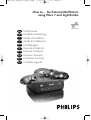 1
1
-
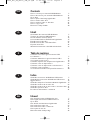 2
2
-
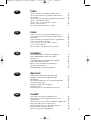 3
3
-
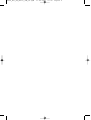 4
4
-
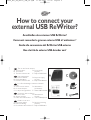 5
5
-
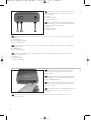 6
6
-
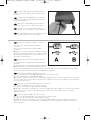 7
7
-
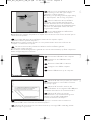 8
8
-
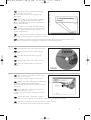 9
9
-
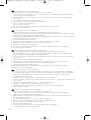 10
10
-
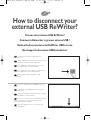 11
11
-
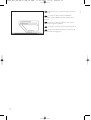 12
12
-
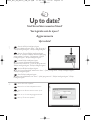 13
13
-
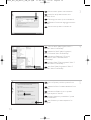 14
14
-
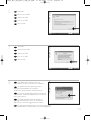 15
15
-
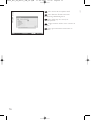 16
16
-
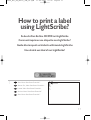 17
17
-
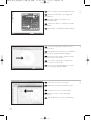 18
18
-
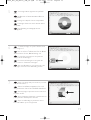 19
19
-
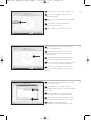 20
20
-
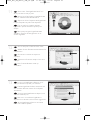 21
21
-
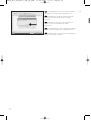 22
22
-
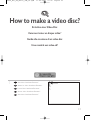 23
23
-
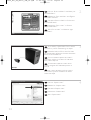 24
24
-
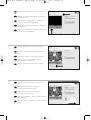 25
25
-
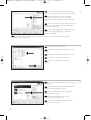 26
26
-
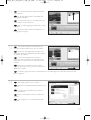 27
27
-
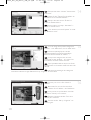 28
28
-
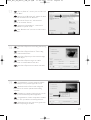 29
29
-
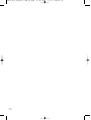 30
30
-
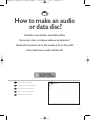 31
31
-
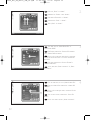 32
32
-
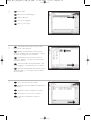 33
33
-
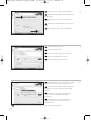 34
34
-
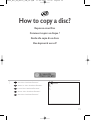 35
35
-
 36
36
-
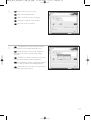 37
37
-
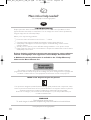 38
38
-
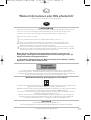 39
39
-
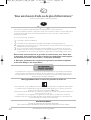 40
40
-
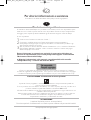 41
41
-
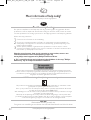 42
42
-
 43
43
-
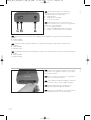 44
44
-
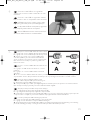 45
45
-
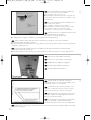 46
46
-
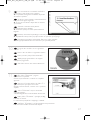 47
47
-
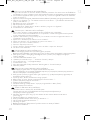 48
48
-
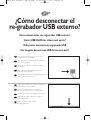 49
49
-
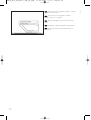 50
50
-
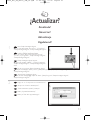 51
51
-
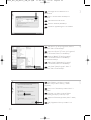 52
52
-
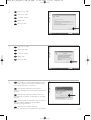 53
53
-
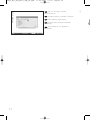 54
54
-
 55
55
-
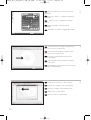 56
56
-
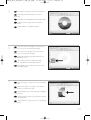 57
57
-
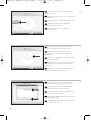 58
58
-
 59
59
-
 60
60
-
 61
61
-
 62
62
-
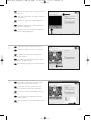 63
63
-
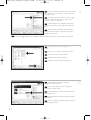 64
64
-
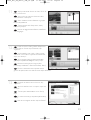 65
65
-
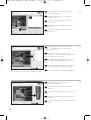 66
66
-
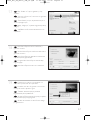 67
67
-
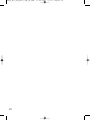 68
68
-
 69
69
-
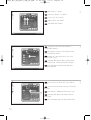 70
70
-
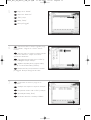 71
71
-
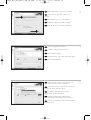 72
72
-
 73
73
-
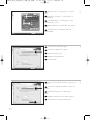 74
74
-
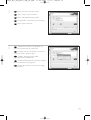 75
75
-
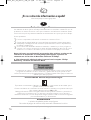 76
76
-
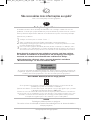 77
77
-
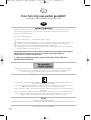 78
78
-
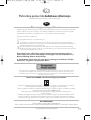 79
79
-
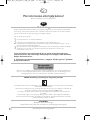 80
80
-
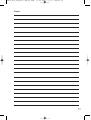 81
81
-
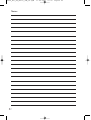 82
82
-
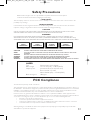 83
83
-
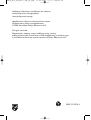 84
84
Philips SPD3900CC-12 Manuale utente
- Tipo
- Manuale utente
- Questo manuale è adatto anche per
in altre lingue
- English: Philips SPD3900CC-12 User manual
- français: Philips SPD3900CC-12 Manuel utilisateur
- español: Philips SPD3900CC-12 Manual de usuario
- Deutsch: Philips SPD3900CC-12 Benutzerhandbuch
- Nederlands: Philips SPD3900CC-12 Handleiding
- português: Philips SPD3900CC-12 Manual do usuário
- polski: Philips SPD3900CC-12 Instrukcja obsługi
- svenska: Philips SPD3900CC-12 Användarmanual
- Türkçe: Philips SPD3900CC-12 Kullanım kılavuzu
Documenti correlati
-
Philips SPD4000CC-00 Manuale utente
-
Philips SPD6107BD/97 Manuale utente
-
Philips SPD3200CC-00 Manuale utente
-
Philips SPD3800CC/12 Manuale utente
-
Philips ED16DVDSK/00 Manuale utente
-
Philips SPD3000CC-00 Manuale utente
-
Philips SPD4002CC/12 Manuale utente
-
Philips SPD6006BD/97 Manuale utente
-
Philips SPD6002BD/10 Manuale utente
-
Philips SPD6007BD/97 Manuale utente