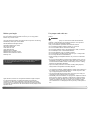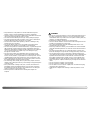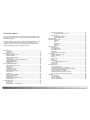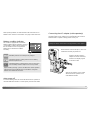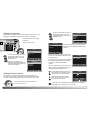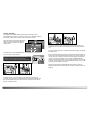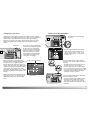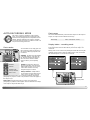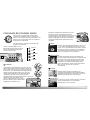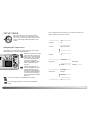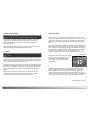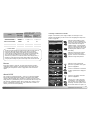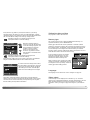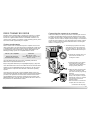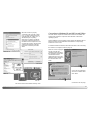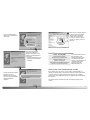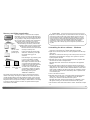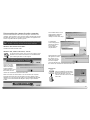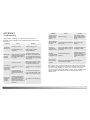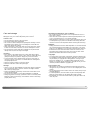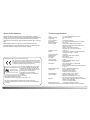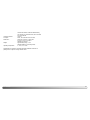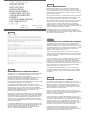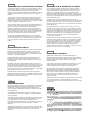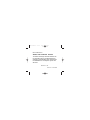INSTRUCTION MANUAL
E

32 BEFORE YOU BEGIN
Thank you for purchasing this Minolta digital camera. Please take the
time to read through this instruction manual so you can enjoy all the
features of your new camera.
Check the packing list before using this product. If any items are missing,
immediately contact your camera dealer.
Minolta DiMAGE E223 digital camera
AA alkaline batteries (set of two)
Hand strap HS-DG223
Video cable VIC-100
USB cable USB-700
DiMAGE Viewer CD-ROM
DiMAGE E223 instruction manual
DiMAGE Viewer instruction manual
Warranty card
Before you begin
Apple, Macintosh, and Mac OS are registered trademarks of Apple Computer
Inc. Microsoft and Windows are registered trademarks of the Microsoft
Corporation. The official name of Windows is Microsoft Windows Operating
System. Pentium is a registered trademark of the Intel Corporation. QuickTime
is a trademark used under license. All other trademarks are the property of their
respective owners.
Read and understand all warnings and cautions before using this
product.
Using batteries improperly can cause them to leak harmful solutions,
overheat, or explode which may damage property or cause personal
injury. Do not ignore the following warnings.
• Only use the batteries specified in this instruction manual.
• Do not install the batteries with the polarity (+/–) reversed.
• Do not use batteries which show wear or damage.
• Do not expose batteries to fire, high temperatures, water, or moisture.
• Do not attempt to short or disassemble batteries.
• Do not store batteries near or in metallic products.
• Do not mix batteries of different types, brands, ages, or charge levels.
• Do not charge alkaline or lithium batteries.
• When recharging rechargeable batteries, only use the recommended
charger.
• Do not use leaking batteries. If fluid from the batteries enters your eye,
immediately rinse the eye with plenty of fresh water and contact a doc-
tor. If fluid from the batteries makes contact with your skin or clothing,
wash the area thoroughly with water.
• Tape over battery contacts to avoid short-circuiting during disposal;
always follow local regulations for battery disposal.
WARNING
For proper and safe use
• Use only the specified AC adapter within the voltage range indicated on
the adapter unit. An inappropriate adapter or current may cause dam-
age or injury through fire or electric shock.
• Do not disassemble this product. Electric shock may cause injury if a
high voltage circuit inside the product is touched.
• Immediately remove the batteries or unplug the AC adapter and discon-
tinue use if the camera is dropped or subjected to an impact in which
the interior, especially the flash unit, is exposed. The flash has a high
voltage circuit which may cause an electric shock resulting in injury.
The continued use of a damaged product or part may cause injuries or
fire.
Because the performance of alkaline batteries with digital cameras is
low, the use of Ni-MH batteries or a CR-V3 lithium battery is
recommended.

54 FOR PROPER AND SAFE USE
• Keep batteries or small parts that could be swallowed away from
infants. Contact a doctor immediately if an object is swallowed.
• Store this product out of reach of children. Be careful when around chil-
dren not to harm them with the product or parts.
• Do not fire the flash directly into the eyes. It may damage eyesight.
• Do not fire the flash at vehicle operators. It may cause a distraction or
temporary blindness which may lead to an accident.
• Do not use the monitor while operating a vehicle or walking. It may
result in injury or an accident.
• Do not look directly at the sun or strong light sources through the
viewfinder. It may damage your eyesight or cause blindness.
• Do not use this product in a humid environment, or operate this product
with wet hands. If liquid enters the product, immediately remove the
batteries or unplug the AC adapter and discontinue use. The continued
use of a product exposed to liquids may cause damage or injury
through fire or electric shock.
• Do not use the product near inflammable gases or liquids such as
gasoline, benzine, or paint thinner. Do not use inflammable products
such as alcohol, benzine, or paint thinner to clean the product. The use
of inflammable cleaners and solvents may cause an explosion or fire.
• When unplugging the AC adapter, do not pull on the power cord. Hold
the adapter unit when removing it from an outlet.
• Do not damage, twist, modify, heat, or place heavy objects on the AC
adapter cord. A damaged cord may cause damage or injury through fire
or electric shock.
• If the product emits a strange odor, heat, or smoke, discontinue use.
Immediately remove the batteries taking care not to burn yourself as
the batteries become hot with use. The continued use of a damaged
product or part may cause injuries or fire.
• Take the product to a Minolta Service Facility when repairs are
required.
• Do not use or store the product in a hot or humid environment such as
the glove compartment or trunk of a car. It may damage the product
and batteries which may result in burns or injuries caused by heat, fire,
explosion, or leaking battery fluid.
• If batteries are leaking, discontinue use of the product.
• The lens retracts when the camera is turned off. Touching the lens bar-
rel while it is retracting may cause injury.
• The camera temperature rises with extended periods of use. Care
should be taken to avoid burns.
• Burns may result if the memory card or batteries are removed immedi-
ately after extended periods of use. Turn the camera off and wait for it
to cool.
• Do not fire the flash while it is in contact with people or objects. The
flash unit discharges a large amount of energy which may cause burns.
• Do not apply pressure to the LCD monitor. A damaged monitor may
cause injury, and the liquid from the monitor may cause inflammation. If
liquid from the monitor makes contact with skin, wash the area with
fresh water. If liquid from the monitor comes in contact with the eyes,
immediately rinse the eyes with plenty of water and contact a doctor.
• When using the AC adapter, insert the plug securely into the electrical
outlet.
• Do not use if the AC adapter cord is damaged.
• Do not cover the AC adapter. A fire may result.
• Do not obstruct access to the AC adapter; this can hinder the unplug-
ging of the unit in emergencies.
• Unplug the AC adapter when cleaning or when the product is not in
use.
CAUTION

76 TABLE OF CONTENTS
The basic operation of this camera is covered between pages 10 and 25.
This section of the manual covers the camera parts, preparation of the
camera for use, and the basic camera operation for recording, viewing,
and deleting images.
The other sections can be read as needed. Many of the features of this
camera are controlled with menus. The menu navigation sections
concisely describe how to change menu settings. Descriptions of the
settings immediately follow the navigation sections.
About this manual
Names of parts.................................................................................................... 8
Camera body.............................................................................................. 8
Mode dial.................................................................................................... 9
Getting up and running...................................................................................... 10
Attaching the hand strap.......................................................................... 10
Installing batteries .................................................................................... 11
Battery condition indicator........................................................................ 12
Auto power off.......................................................................................... 12
Connecting the AC adapter (sold separately).......................................... 13
Setting the language................................................................................ 14
Setting the date and time......................................................................... 14
Image storage.......................................................................................... 16
Basic recording and playback............................................................................ 18
Auto-recording mode display................................................................... 18
Frame counter.......................................................................................... 18
Viewfinder ................................................................................................ 19
Handling the camera................................................................................ 19
Using the zoom lens ................................................................................ 20
Basic recording operation........................................................................ 21
Indicator lamp........................................................................................... 22
Focus lock................................................................................................ 22
Special focusing situations....................................................................... 23
Playback mode display............................................................................ 24
Viewing images........................................................................................ 24
Display button - playback mode............................................................... 25
Deleting images ....................................................................................... 25
Auto-recording mode......................................................................................... 26
Flash modes............................................................................................. 26
Flash range.............................................................................................. 27
Display button - recording mode.............................................................. 27
Exposure compensation........................................................................... 28
What is an Ev? What is a stop?..................................................... 29
White balance .......................................................................................... 30
Automatic white balance ................................................................ 30
Preset white balance...................................................................... 30
Movie-recording................................................................................................. 31
Program-recording mode................................................................................... 32
Self-timer........................................................................................ 32
Macro.............................................................................................. 33
Night portrait................................................................................... 33
Portrait............................................................................................ 33
Landscape...................................................................................... 33
Playback mode.................................................................................................. 34
Index playback......................................................................................... 34
Enlarged playback.................................................................................... 35
Playing back movies................................................................................ 35
Image copy............................................................................................... 36
Viewing images on a television................................................................ 37
Setup mode ....................................................................................................... 38
Navigating the setup menu...................................................................... 38
Deleting all images................................................................................... 40
Format...................................................................................................... 40
Image quality............................................................................................ 41
Buzzer...................................................................................................... 42
About DPOF............................................................................................. 42
Creating a DPOF Print Order......................................................... 43
Memory type ............................................................................................ 45
Video output............................................................................................. 45
Data-transfer mode............................................................................................ 46
System requirements............................................................................... 46
Connecting the camera to a computer..................................................... 47
Connecting to Windows 98 and 98 Second Edition................................. 49
QuickTime system requirements.............................................................. 51
Memory card folder organization ............................................................. 52
Uninstalling the driver software - Windows.............................................. 53
Disconnecting the camera from the computer......................................... 54
Appendix ........................................................................................................ 56
Troubleshooting........................................................................................ 56
Care and storage..................................................................................... 58
About Ni-MH batteries.............................................................................. 60
Technical specifications............................................................................ 61

98 NAMES OF PARTS
* This camera is a sophisticated optical instrument. Care should be taken to
keep these surfaces clean. Please read the care and storage instructions in
the back of this manual (p. 58).
Camera body
Shutter-release button
Lens*
The DC terminal (p. 13),
video-out terminal (p. 37),
and USB port (p. 47) are
located behind the termi-
nal cover.
Self-timer lamp (p. 32)
Flash (p. 26)
Strap eyelet
(p. 10)
The tripod socket is located
on the bottom of the body.
Microphone
Viewfinder window*
Viewfinder* (p. 18, 24)
LCD monitor*
White balance/ Delete button (p. 25, 30)
Speaker
Mode dial
Battery/ Card chamber door (p. 11, 16)
Display/ Enter
button (p. 25,
27)
Indicator lamp
(p. 22)
Main switch
Flash-mode/ Copy button
(p. 26, 36)
Zoom lever (p. 20)
Scroll-up button
Scroll-down
button
Mode dial
Movie-recording mode (p. 31)
Program-recording mode (p. 32)
Auto-recording mode (p. 18, 26)
Playback mode (p. 24, 34)
Data-transfer mode (p. 46)
Setup mode (p. 38)
This dial gives direct and easy
access to the camera’s major
modes.
NAMES OF PARTS

This digital camera uses two AA-size Ni-MH batteries or one CR-V3
lithium battery. When using Ni-MH batteries, fully recharge them with a
battery charger suitable for complex electronic equipment. Although
alkaline batteries can be used, their performance is very low and is not
recommended for normal use. Do not use other types of AA batteries.
When replacing the batteries, the camera should be turned off.
1110 GETTING UP AND RUNNING
GETTING UP AND RUNNING
Always keep the strap around your wrist in the event that the camera is
accidentally dropped.
Attaching the hand strap
Pass the other end of the strap
through the small loop and tighten
(2).
2
1
Pass the small loop of the hand strap through
the strap eyelet on the camera body (1).
Close the battery-chamber door (3) and
slide it toward the body (4) to engage the
safety catch.
3
4
Installing batteries
Insert the batteries as shown.
Never force the battery.
1
2
Open the battery-chamber door on the
bottom of the camera by sliding the door
toward the side of the camera (1) to release
the safety catch; the door can then be
opened (2).
CR-V3 lithium battery
AA-size
batteries
(Continued on the next page)

1312 GETTING UP AND RUNNING
Battery condition indicator
Full-battery indicator - the battery is fully charged.
Replace-battery message - power is insufficient for camera operation.
Indicator lamp by the viewfinder turns red and blinks. Change the
batteries. The shutter will not release.
Low-battery indicator - battery power is low. The battery
should be replaced soon.
This camera is equipped with an automatic
battery-condition indicator. When the camera is
on, the battery-condition indicator appears on
the LCD monitor. If it does not appear, the
battery may be exhausted or installed
incorrectly.
Low-battery warning - battery power is very low. The icon is
red. The battery should be replaced as soon as possible.
Auto power off
To conserve battery power, the camera will shut down if an operation is
not made within three minutes. To restore power, press the main switch.
The AC Adapter AC-6 allows the camera to be powered from an electrical
household outlet. The AC Adapter is recommended when the camera is
interfaced with a computer or during periods of heavy use.
Always turn off the camera before changing between power supplies.
Connecting the AC adapter (sold separately)
When replacing batteries, the date information will reset if there are no
batteries in the camera for a few minutes. See page 14 if the date reset.
Lift the terminal cover from the top (1). The cover
is attached to the body to prevent loss.
Insert the mini plug of the AC
adapter into the DC terminal (2).
Insert the AC adapter plug into
an electrical outlet.
when the AC adapter is used, camera
will shut down if an operation is not
made within 30 minutes.

1514 GETTING UP AND RUNNING
Setting the language
Depending on the region, the menu language may have to be set. Four
languages are available: English, French, Spanish, and German.
Turn the mode dial to the setup
position (1).
Turn the camera on (2).
Use the scroll buttons (3) to
highlight the appropriate language.
Press the display/enter button (4)
to select the language.
MEMORY TYPE
LANGUAGE
VIDEO OUT
SELECT
OK
SET UP
Setting the date and time
The camera’s clock and calendar must be set. When images are
recorded, the image data is saved with the date and time of recording.
The date and time display blinks if the clock and calender are not set.
Turn the mode dial to the setup position (1).
Turn the camera on (2).
DELETE ALL
FORMAT
QUALITY
BUZZER
DPOF
DATE/TIME
SET UP
STYLE
CLOCK
SET UP
Use the scroll buttons (3) to select the date
format. Press the display/enter button (4) to
select the format.
The main setup menu is displayed. Highlight
the date/time option with the scroll buttons
and press the display/enter button to
continue.
Use the scroll buttons (3) to select the clock
option. Press the display/enter button (4) to
display the date/time setting screen.
MONTH / DAY
DAY / MONTH
SET UP
: 00
2003 / 1 / 1
ADJUST
CLOCK
SET
NEXT COPY
00
Use the scroll buttons (3) to select the style
option. Press the display/enter button (4) to
continue.
Use the flash-mode/copy button (5) to
select the item to be changed. Use the
scroll buttons (3) to adjust the item.
Pressing the white-balance/delete
button (6) will close the screen and
cancel any changes made.
Use the scroll buttons (3) to select
the date/time option. Press the
display/enter button (4) to open the
date/time screen.
ENGLISH
ESPAÑOL
DEUTSCH
FRANÇAIS
LANGUAGE
Use the scroll buttons (3) to select
the language option. Press the
display/enter button (4) to open
language screen.
1
2
4
3
5
6
When the correct date and time is displayed, press the display/
enter button (4) to set the clock and calendar.
SELECT
OK
SELECT
OK
SELECT
OK
SELECT
OK

An SD Memory Card or MultiMediaCard, sold separately, can be inserted
in the camera for image storage.
1716 GETTING UP AND RUNNING
Image storage
This camera has an 8MB internal memory where the image can be
stored without the need for a separate a memory card. To switch between
the internal memory and a memory card, see pages 38 and 45.
1
2
34
Always turn off the camera and confirm the
indicator lamp is not lit before removing a
memory card; damage and data loss may result.
Open the card-slot door (1).
Insert the memory card all the way into the card slot until it stops (2).
Insert the card so the face is toward the front of the camera. Always push
the card in straight. Never force the card. If the card does not fit, check
that it is oriented correctly.
If the card-protect message appears, the inserted card in the camera is
locked. The card’s write-protect switch must be in the unlock position to
use the card. If the memory-card-error message appears, the inserted
card may need to be formatted, or may not be compatible with this
camera. To format the memory card, see pages 38 and 40. A card used
in another camera may have to be formatted before being used. See the
card’s manual for details on card use.
Images are not transferred automatically to the memory card from
internal memory when a memory card is inserted. To copy the data, see
page 36.
The LCD monitor shows where the images
will be stored. “IN” indicates the internal
memory and “EX” indicates an external
memory card.
To remove a memory card, hold the edge of the card and pull it out
straight (3). Take care when removing the card as it becomes hot with
use.
Close the card-chamber door and slide it toward the body (4) to engage
the safety catch.

1918 BASIC RECORDING AND PLAYBACK
BASIC RECORDING AND PLAYBACK
This section covers the basic operation of this camera. Thoroughly
familiarize yourself with the operations in this section before moving on to
the other sections in the manual.
While using the viewfinder or LCD monitor, grip the
camera firmly with your right hand while supporting
the body with your left. Keep your elbows at your
side and your feet shoulder-width apart to hold the
camera steadily.
When taking vertical pictures, hold the camera so
that the flash is above the lens with the grip to the
top. Take care not to cover the lens with your fingers or
the strap.
Handling the camera
Indicator lamp
The indicator lamp glows green when the camera
is turned on. When the shutter-release button is
pressed partway down, it shows the focus and
flash status. See page 22 for the details.
Auto-recording mode display
Flash-mode
indicator (p.
26)
Digital-zoom display (p. 20)
Memory-type indicator (p. 45)
Frame counter
(p. 18)
Image-quality
display (p. 41)
Focus frame (p. 21)
Date/time (p. 14)
Date/time appears
briefly when the mode is
changed.
Zoom scale
(p. 20)
Battery-condition
indicator (p. 12)
Exposure-compensation display (p. 28)
When the mode dial is turned to the auto-
recording mode position, the following display
will appear in the LCD
monitor. Indicators are
displayed when camera
settings are changed.
Viewfinder
Because the optical viewfinder and the lens are
slightly separated, the image seen through one
is not exactly the same as the other; this is
called parallax. Parallax can cause errors in
framing at close distances and is more
pronounced at longer focal lengths. When the
subject is closer than 0.4m (1.3ft) in the macro
mode, the use of the LCD monitor is
recommended because it does not suffer from
parallax. If the viewfinder is used, point the
camera slightly upwards so that the top of the
image is aligned with the close-framing guide.
Frame counter
The frame counter cannot exceed 999. When the number of recordable
images exceeds this, 999 will be displayed. The frame counter will
continue to count down when the number of recordable images falls
below one thousand.
Close-framing guide
White-balance indicator (p. 30)

2120 BASIC RECORDING AND PLAYBACK
This camera is equipped with a 6.2 to 18.6mm optical zoom. This is
equivalent to a 38 to 114mm zoom lens on a 35mm camera. In 35mm
photography, focal lengths below 50mm are referred to as wide-angle; the
angle of view is larger than that of the human eye. Above 50mm is
referred to as telephoto and makes distant objects appear closer. The
effect of the optical zoom is visible in both the viewfinder and LCD
monitor.
Using the zoom lens
The zoom lens is operated by the
zoom lever. Pressing the right side
(T) will zoom in to the telephoto
position of the lens. Pressing the
left side (W) will zoom out to the
wide-angle position. The optical
zoom position is indicated by the
lower white section of the zoom
scale in the LCD monitor.
If the zoom lever is pressed toward the
telephoto position at the telephoto position of
the optical zoom, the digital zoom will
activate; this is indicated by the upper red
section of the zoom scale. The digital zoom
extends the power of the telephoto position
of the optical zoom by up to 3X in 0.2X
increments. When the digital zoom is active,
the image magnification is displayed on the
monitor.
Digital zoom images are interpolated to the
set image size. There can be some loss of
quality with images taken with the digital
zoom.
Zoom scale
Digital zoom magnification
Turn the camera on (1) and turn the
mode dial to the auto-recording
mode (2).
Basic recording operation
Place the subject within the focus frame.
• Make sure the subject is within the focus
range of the lens: 0.6m - ∞ (2.0ft - ∞). For
subjects closer than 0.6m, use the macro
function (p. 33).
3
Press the shutter-release button partway
down (3) to lock onto the subject and fix the
exposure.
• The indicator lamp shows the status of focus
and flash. See page 22 for the details.
• The focus frame turns red to confirm subject
lock. If it remains white, the camera was unable
to focus the subject. Repeat the previous steps.
• The shutter speed and aperture will appear
indicating the exposure is locked.
Press the shutter-release button all the way
down (4) to take the picture.
• The green indicator lamp may blink indicating
image data is being written to the memory
card. Never turn the camera off or open the
battery/card chamber door while data is being
transferred.
Zoom lever
2
1
4

2322 BASIC RECORDING AND PLAYBACK
The focus-lock function is used when you want to compose the image
with the subject off-center and outside the focus frame. Focus lock may
also be used when a special focusing situation prevents the camera from
focusing on the subject. This function is controlled with the shutter-
release button.
Focus lock
Place the subject within the monitor
focus frame or center the subject in the
viewfinder. Press and hold the shutter-
release button partway down to lock the
focus.
• The indicator lamp glows steadily and the
focus frame turns red when the focus is
locked.
Without lifting your finger from the
shutter-release button, recompose the
subject within the image area. Press the
shutter-release button all the way down
to take the picture.
When the camera is on, the indicator lamp
shows the camera status.
The camera may not be able to
focus in certain situations. If the
autofocus system cannot focus
on a subject, the indicator lamp
blinks and the focus frame will
not turn red. In this situation,
focus-lock can be used to focus
on an object at the same
distance as the main subject
and then the image can be
recomposed on the monitor (p.
22).
Two subjects at
different distances
overlap in the focus
frame.
The subject is near
a very bright object
or area.
Indicator lamp
Special focusing situations
The shutter can be released when the camera cannot focus on the
subject, the subject is too close, or a special situation is preventing the
AF system from focusing. If the subject is too close, the indicator lamp
may glow, but the subject will not be in focus.
The subject in the
focus frame is low
in contrast.
The subject is too
dark.
Focus is locked. Flash will not fire.
The camera is ready to take the
picture.
Green and
steady
Focus is locked. Flash will fire. The
camera is ready to take the
picture.
Orange and
steady
Cannot focus. Flash will not fire.
Green and
blinks
Cannot focus. Flash will fire.
Orange and
blinks
When shutter-release
button is not pressed
While shutter-release button is
pressed partway down
Camera is on.
Flash is charging. LCD
monitor is off.
Image data is being
transferred to the card.
–

2524 BASIC RECORDING AND PLAYBACK
Images can be viewed in the playback mode. To view
images, turn the mode dial to the playback position.
Frame number
Quality (p. 41)
Date/ time* (p.
14)
Folder number -
image-file num-
ber *
Battery condition
indicator (p. 12)
In the playback mode, use the
scroll buttons to scroll through the
images.
Viewing images
Magnification display (p. 35)
Playback mode display
To delete the displayed image, press the
white-balance/delete button (1). A
confirmation screen will appear.
Deleting images
Pressing the display/enter button in the playback mode switches between
the full display and the image-only display.
Display button - playback mode
1
2
Press the display/enter button (2) to delete
the image, or press any other button to
cancel the delete operation.
DELETE
DELETE
* Folder number, image-file number, and date/time appear briefly when the
mode is changed.

To set the flash mode, simply press the
flash-mode/copy button on the back of
the camera until the appropriate mode
is indicated.
Autoflash - the flash fires automatically
in low-light situations. If the flash will
fire, the flash indicator will appear on
the LCD monitor when the shutter-
release button is pressed partway
down.
Fill-flash - the flash fires with each
exposure regardless of the amount of
ambient light. Fill-flash can be used to
reduce harsh shadows caused by
strong direct light or sunshine.
Red-eye reduction - multiple flashes
are used before the main flash burst to
reduce red-eye; an effect caused by
light reflected from the retina. Use in low-light conditions when taking
photographs of people or animals. The pre-flashes contract the pupils of
the subject’s eyes.
Flash cancel - the flash will not fire. Use flash cancel when flash
photography is prohibited, natural light is desired to illuminate the subject,
or the subject is beyond the flash range.
2726 AUTO-RECORDING MODE
Autoflash
Autoflash with
red-eye reduction
Flash cancel
Fill-flash
Flash modes
Flash range
The camera will automatically control the flash output. For well-exposed
images, the subject must be within the flash range.
Flash range 0.6m ~ 2.5m (2.0 ft. ~ 8.2 ft.)
Monitor
off
The display button controls the LCD monitor display. The display cycles
to the next position each time the button is pressed: full, simple, and
monitor off.
Battery power can be conserved by turning the monitor off and using the
viewfinder to take pictures. When the digital zoom is active, the monitor
will automatically turn on and cannot be turned off.
Full Simple
Display button
Display button - recording mode
AUTO-RECORDING MODE
This section covers the operation in auto-recording
mode. The sophisticated technology employed in this
mode frees the photographer from complicated camera
settings. Although automated, the camera’s operation
can be changed to meet various conditions as well as to
suit personal shooting preferences.
No
Indicator

Exposure compensation must be set
before the image is captured. When
making adjustments to exposure, the
amount of compensation is shown at the
bottom of the LCD monitor. After the
setting is made, the shutter-speed and
aperture displays will indicate the actual
exposure. Because the exposure can be
adjusted in fine steps, the shutter speed or
aperture value displayed may not change.
When set to any value other than 0.0, the exposure-compensation
indicator and the degree of compensation will remain on the LCD monitor
as a warning.
2928 AUTO-RECORDING MODE
The camera exposure can be adjusted to make the final picture lighter or
darker by as much as ±2Ev in 1/3 increments. This function is only
available in the auto-recording mode.
Exposure compensation
Compose the picture on the monitor and
press one of the scroll buttons to
activate exposure compensation; the
camera exposure is locked. Changing
zoom or mode dial position will cancel
exposure compensation.
Set the degree of exposure-
compensation using the scroll buttons.
Changes to exposure are visible in the
live image. The exposure is locked until
picture is taken.
What is an Ev? What is a stop?
Ev stands for exposure value. The term stop comes from the name of
aperture plates used in early lenses. A change of one Ev or one stop will
adjust the exposure calculated by the camera by a factor of two.
Change in Ev Change in stops Adjustment to exposure
+2.0 Ev
+1.0 Ev
0.0 Ev
–1.0 Ev
–2.0 Ev
+2 stops
+1 stop
–1 stop
–2 stops
4X as much light
2X as much light
1/2 as much light
1/4 as much light
Calculated exposure
–2.0Ev–1.0EvCalculated camera
exposure
Sometimes the camera’s exposure meter is deceived by certain
conditions. Exposure compensation can be used in these situations. For
example, a very bright scene, such as a snowy landscape or a white
sandy beach, can appear too dark in the captured image. Before taking
the picture, adjusting the exposure by +1 or +2 EV will result in an image
with normal tonal values.
In the example above, the dark water caused the camera to overexpose
the image making it bright and washed-out. By compensating the
exposure, detail is brought out in the leaves, and the stones and water
appear richer.
If the flash mode is set to autoflash, the flash will not fire. To use the
flash, set the flash mode to fill-flash.
If the LCD monitor is off, it will turn on automatically when exposure
compensation is active, but can be turned off if necessary.

Preset white-balance settings must be set before the image is taken.
Once set, the effect is immediately visible on the LCD monitor.
If the flash is used, white balance is automatically set to the color
temperature of the flash. Use flash cancel to prevent the flash from firing.
3130 AUTO-RECORDING MODE / MOVIE-RECORDING MODE
Automatic white balance
The automatic white balance compensates for the color temperature of a
scene. In most cases, the auto setting will balance the ambient light and
create beautiful images, even under mixed-lighting conditions. When the
built-in flash is used, the white balance is set for the color temperature of
the flash. No indicator is displayed for automatic white balance.
White balance is the camera’s ability to
make different types of lighting appear
neutral. The effect is similar to selecting
daylight or tungsten film, or using color
compensating filters in conventional
photography. An indicator will be displayed
on the monitor if a setting other than auto
white-balance is chosen. White balance is
set by pressing the white-balance/delete
button. Each time the button is pressed,
the white balance mode cycles in the
following order: Automatic, Daylight,
Cloudy, Tungsten, and Fluorescent.
White balance
Preset white balance
Fluorescent - for fluorescent
lighting: office ceiling lights.
Daylight - for outdoor and sunlit
subjects.
Cloudy - for overcast outdoor
scenes.
MOVIE-RECORDING MODE
This camera can record digital video with
sound. Approximately 23 seconds can be
recorded in the internal memory. On a
memory card, a maximum of 60 seconds
can be taken depending on the card
capacity. Autofocus is not used in movie
recording.
Before recording, the maximum recording
time in seconds that can be recorded on
the next movie clip is shown.
Shooting digital video is simple. Set
the mode dial to movie recording (1).
Frame the picture and press the
shutter-release button (2) all the way
down and release to start recording.
During recording, the digital zoom is
available; the optical zoom can only be
adjusted before recording starts. The
camera will continue to record until the
recording time is used or the shutter-
release button is pressed again. When
recording, the frame counter will count
down the remaining time.
2
1
Recording time
Tungsten - for incandescent lighting:
household filament light bulbs.
Countdown in seconds

Used for self-portraits, the self-timer will delay the release
of the shutter for approximately ten seconds after the
shutter-release button is pressed. With the camera on a
tripod, compose the picture so the subject is within the
focus frames. Press the shutter-release button partway
down to lock the exposure and focus (1). Press the
shutter-release button all the way down to begin the
countdown (2). Because focus and exposure are
determined when the shutter-release button is pressed, do
not stand in front of the camera when
taking a self-timer image. Always confirm
the focus with the red focus frame before
beginning the countdown (p. 21).
3332 PROGRAM-RECORDING MODE
PROGRAM-RECORDING MODE
In the program-recording mode, various subject
programs are available including a self-timer and
macro mode. Except for exposure compensation, the
function in the auto-recording mode are available in
the program-recording mode.
Turn the camera on and turn the mode dial to the
program-recording mode.
Self-timer
Macro
Night portrait
Portrait
Landscape
Self-timer
1
Macro
Used for close-up photography between 8 - 60 cm (3.2
- 24 in.) at the wide-angle zoom position and 40 - 60
cm (16 - 24 in.) at the telephoto zoom position, from the
camera lens. Because of parallax, the LCD monitor or
close-framing guide should be used to compose the
picture. Use of flash is not recommended.
For pictures of people. Most portraits look best at a
telephoto setting; longer focal lengths do not
exaggerate facial features and the shallower depth of
field softens the background. The flash mode is set to
autoflash automatically, but can be changed.
Portrait
Landscape
For pictures of scenery. The flash mode is set to flash
cancel and white balance is set to daylight
automatically, but can be changed.
Night portrait
The flash and ambient exposures are balanced to
reveal the subject and background in low light. Ask your
subject not to move after the flash burst; the shutter
may still be open for the background exposure. The
flash mode is set to fill-flash automatically; to take
pictures of landscapes at night, set the flash mode to
flash cancel (p. 26). The use of a tripod is
recommended.
During the countdown, the self-timer lamp on the
front of the camera (3) will start to blink and is
accompanied by an audio signal if on. A few seconds
before the exposure, the self-timer lamp will blink
rapidly. Changing the position of the mode dial or
pressing the shutter-release button will stop the
countdown.
2
3
Use the scroll-down button to cycle
through the program modes as shown.
The scroll-up button will change the
modes in reverse order.

3534 PLAYBACK MODE
In the playback mode, pressing the
left side (W) of the zoom lever (1)
will change the LCD monitor
display from single-frame playback
to a nine-frame index playback
display. The monitor will return to
single-frame playback if either side
of the zoom lever is pressed again.
In index playback, pressing the
display/enter button (2) will turn the
image-selection frame on or off.
When frame is not displayed,
pressing the scroll buttons (3) shows the
next or previous nine images.
When frame is displayed, specific images
can be selected. To move the frame up and
down, press the scroll buttons (3). Use the
white-balance/delete button and flash-
mode/copy button to move the frame left
and right (4).
Index playback
In the playback mode, a still image can
be enlarged up to 4X in 0.5 increments
for closer examination.
With the image to be magnified
displayed, press the right side (T) of the
zoom lever (1) to activate the enlarged
playback mode. The degree of
magnification is displayed on the LCD
monitor. Use the zoom lever (1) to
increase or decrease the magnification.
To scroll the enlarged image up and
down, press scroll buttons (2). To scroll
left and right, use white-balance/delete
and flash-mode/copy buttons (3).
Enlarged playback
3
1
1
2
3
PLAYBACK MODE
The basic functions in this mode are described on pages 24 and 25. This
section covers the advanced functions of this mode.
2
4
STOP SHUTTER
Playing back movies
To play back movie clips, use the scroll
buttons to display the movie file.
Press the shutter-release button (1) to
play back the displayed movie file.
Press the shutter-release button again
to pause the movie; press it again to
resume the playback. The movie
repeats until the shutter-release button
is pressed or another image is selected
with the scroll buttons.
Press the display button (2) to
view the movie with or without
the guidance bar.
1
2
START SHUTTER
Image-selection
frame

3736 PLAYBACK MODE
1.Turn off the television and
the camera.
2.Insert the mini-plug end of
the Video cable into the
camera’s video-out termi-
nal.
3.Plug the yellow end of the
Video cable into the video
input terminals on the tele-
vision.
4.Turn the television on.
5.Change the television to
the video channel.
6.Turn the camera’s mode
dial to the playback position and turn the camera on. The camera’s
monitor will not activate when the camera is attached to a television.
The playback-mode display will be visible on the television screen.
7.View images as described in the playback section.
• The movie clip’s audio track will be played back on the camera.
It is possible to view camera images on your television. The camera has
a video-out terminal to make the connection using the supplied Video
cable. The camera is compatible with the NTSC and PAL standards. The
video-output setting can be checked and set in the setup mode (p. 38).
Viewing images on a television
Images are stored either in the 8MB internal memory or in a memory
card. Stored images can be copied between the internal memory and a
memory card. The copy function makes exact copies of still image or
movie files. DPOF settings are not copied with image files. Files are
copied from the selected memory. To switch between the internal memory
and a memory card, see pages 38 and 45.
Image copy
To copy image files, press the flash-
mode/copy button (1).
ALL IMAGES
IMAGES
COPY IMAGE
NEXT COPY
ONE IMAGE
Press the copy button (1) to select either
the one image or all images option. The
one image option only copies the displayed
image; use the scroll buttons (2) to display
the image to be copied. If the all images
option is selected, all the image files in the
internal memory or card will be copied.
To execute the copy command, press the
display/enter button (3).
If the amount of data exceeds the memory capacity of the location it is
being copied to, the memory-full message appears. Decrease the number
of the images to be copied or delete unnecessary images to create
space.
1
3
2
SET

With the menu option to be
changed highlighted, press the
display/enter button (2); the
settings will be displayed with
the current setting highlighted.
To return to the menu options,
press the white-balance/delete
button (3).
Use the scroll buttons (1) to highlight the new setting.
3938 SETUP MODE
SETUP MODE
The setup mode is used to control the camera’s
functions and operation. The navigating the setup
menu section covers the operation of the menu. The
section is followed by detailed descriptions of the
settings.
To access the menu, simply turn the mode dial to the setup position. The
scroll buttons are used to move the cursor in the menu. Pressing the
display/enter button will select a highlighted option.
Navigating the setup menu
Once a setting has been selected, the cursor will return to the menu
options. Setting can continue to be made.
2
1
With the setup mode is selected
in the mode dial, use the scroll
buttons (1) to scroll through the
menu options. The second half
of the menu will appear after
scroll past the last option
displayed. Highlight the option
whose setting needs to be
changed.
Press the display/enter button (2) to select the highlighted
setting.
MONTH/DAY
DAY/MONTH
CLOCK
INTERNAL
EXTERNAL
ENGLISH
ESPAÑOL
FRANÇAIS
DEUTSCH
NTSC
PAL
NO
YES
NO
YES
2048x1536 SUPER
1600x1200 FINE
800x600 FINE
1600x1200 NORMAL
800x600 NORMAL
ON
OFF
SELECT IMAGES
ALL IMAGES
STYLE
CLOCK
DELETE ALL
FORMAT
QUALITY
BUZZER
DPOF
DATE/TIME
MEMORY TYPE
LANGUAGE
VIDEO OUT
3
La pagina si sta caricando...
La pagina si sta caricando...
La pagina si sta caricando...
La pagina si sta caricando...
La pagina si sta caricando...
La pagina si sta caricando...
La pagina si sta caricando...
La pagina si sta caricando...
La pagina si sta caricando...
La pagina si sta caricando...
La pagina si sta caricando...
La pagina si sta caricando...
La pagina si sta caricando...
La pagina si sta caricando...
La pagina si sta caricando...
La pagina si sta caricando...
-
 1
1
-
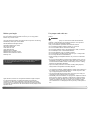 2
2
-
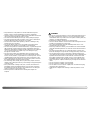 3
3
-
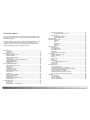 4
4
-
 5
5
-
 6
6
-
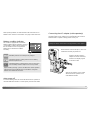 7
7
-
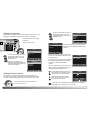 8
8
-
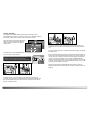 9
9
-
 10
10
-
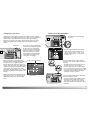 11
11
-
 12
12
-
 13
13
-
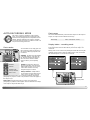 14
14
-
 15
15
-
 16
16
-
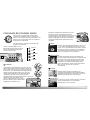 17
17
-
 18
18
-
 19
19
-
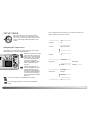 20
20
-
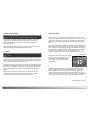 21
21
-
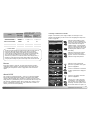 22
22
-
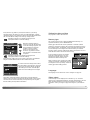 23
23
-
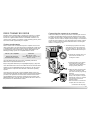 24
24
-
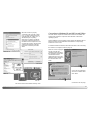 25
25
-
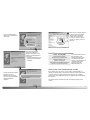 26
26
-
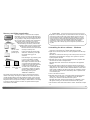 27
27
-
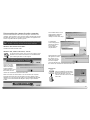 28
28
-
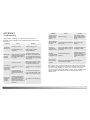 29
29
-
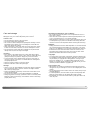 30
30
-
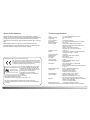 31
31
-
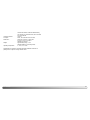 32
32
-
 33
33
-
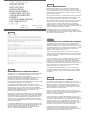 34
34
-
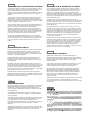 35
35
-
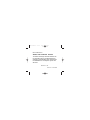 36
36
Minolta 2727-301 Manuale utente
- Tipo
- Manuale utente
- Questo manuale è adatto anche per
in altre lingue
- English: Minolta 2727-301 User manual