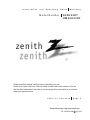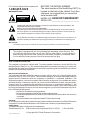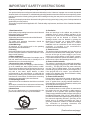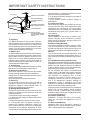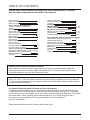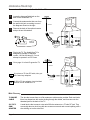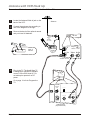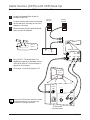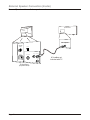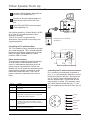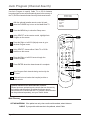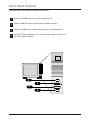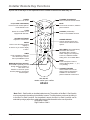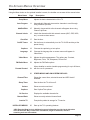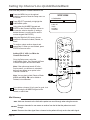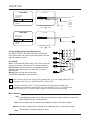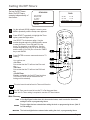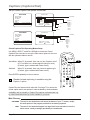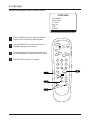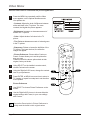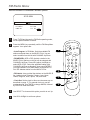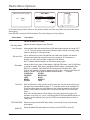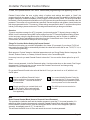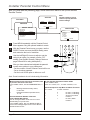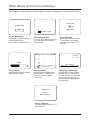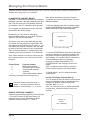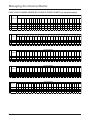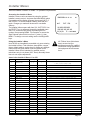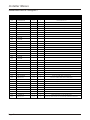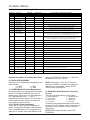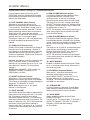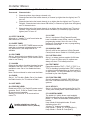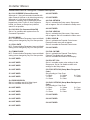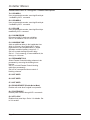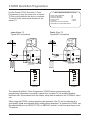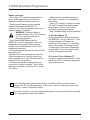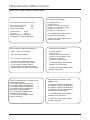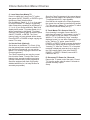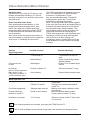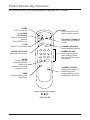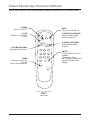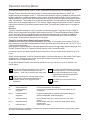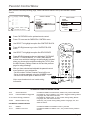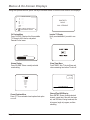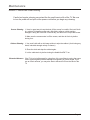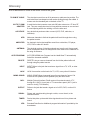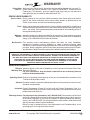Internet Home Page : http://www.zenith.com
P/N : 3828VA0518B (FCH-50)
Installation and Operating Guide Warranty
table of contents page 5
Model Number H20H52DT
Please read this manual carefully before operating your set.
Retain it for future reference. Record model number and serial number of the set.
See the label attached on the back cover and quote this information to your dealer
when you require service.
zenith
®
a
HW20H52DT

This reminder is provided to call the cable TV system installer’s attention to Article 820-40 of the
National Electric Code (U.S.A.). The code provides guidelines for proper grounding and, in particular,
specifies that the cable ground shall be connected to the grounding system of the building, as close to
the point of the cable entry as practical.
REGULATORY INFORMATION:
This equipment has been tested and found to comply with the limits for a Class B digital device,
pursuant to Part 15 of the FCC Rules. These limits are designed to provide reasonable protection
against harmful interference when the equipment is operated in a residential installation. This
equipment generates, uses and can radiate radio frequency energy and, if not installed and used in
accordance with the instruction manual, may cause harmful interference to radio communications.
However, there is no guarantee that interference will not occur in a particular installation. If this
equipment does cause harmful interference to radio or television reception, which can be determined
by turning the equipment off and on, the user is encouraged to try to correct the interference by one or
more of the following Measures:
• Reorient or relocate the receiving antenna.
• Increase the separation between the equipment and receiver.
• Connect the equipment into an outlet on a circuit different from that to which the receiver is
connected.
• Consult the dealer or an experienced radio/TV technician for help.
CAUTION:
Do not attempt to modify this product in any way without written authorization from Zenith Electronics
Corporation. Unauthorized modification could void the user’s authority to operate this product.
COMPLIANCE:
The responsible party for this product’s compliance is:
Zenith Electronics, Inc. 1000 Sylvan Avenue, Englewood Cliffs, NJ 07632. 1-201-816-2000
TO REDUCE THE RISK OF ELECTRIC SHOCK DO NOT REMOVE COVER (OR BACK). NO
USER SERVICEABLE PARTS INSIDE.
REFER TO QUALIFIED SERVICE PERSONNEL.
The lightning flash with arrowhead symbol, within an equilateral triangle, is intended to alert the
user to the presence of uninsulated “dangerous voltage” within the product’s enclosure that may
be of sufficient magnitude to constitute a risk of electric shock to persons.
The exclamation point within an equilateral triangle is intended to alert the user to the presence of
important operating and maintenance (servicing) instructions in the literature accompanying the
TO PREVENT FIRE OR SHOCK HAZARDS, DO NOT EXPOSE THIS PRODUCT TO RAIN OR MOISTURE.
WARNING:
WARNING:
This product is equipped with a 3-wire grounding-type alternating current line plug. This
plug will fit into the power outlet only one way. This is a safety feature. If you are unable to
insert the plug fully into the outlet, contact your electrician to replace your obsolete outlet.
Do not defeat the safety purpose of the three-wire ground type plug.
NOTE TO CABLE/TV INSTALLER:
POWER CORD POLARIZATION:
RECORD THE MODEL NUMBER
The serial number of this HealthViewTM TV is
located on the back of the cabinet. For future
reference, we suggest that you record the
serial number here:
MODEL NO. H20H52DT/HW20H52DT
SERIAL NO._________________________
For Customer Support/Service please call:
1-888-865-3026
www.zenith.com
RISK OF ELECTRIC
SHOCK
WARNING
© Copyright 2004 Zenith Electronics Corporation
3-WIRE COMM-WARN B-2/02

IMPORTANT SAFETY INSTRUCTIONS
Important safeguards for you and your new product.
PORTABLE CART WARNING
Page 3
Your product has been manufactured and tested with safety in mind. However, improper use can result in potential
electrical shock or fire hazards. To avoid defeating the safeguards that have been built into the new product, please
read and observe the following safety points when installing and using the new product, and save them for future
reference.
Observing the simple precautions discussed in this guide can help get and enjoy many years of safe operation that
are built into your new product.
This product complies with all applicable U.S. Federal safety requirements, and those of the Canadian Standards
Association.
1. Read Instructions
All the safety and operating instructions should be read
before the product is operated.
2. Follow Instructions
All operating and use instructions should be followed.
3. Retain Instructions
The safety and operating instructions should be
retained for future reference.
4. Heed Warnings
All warnings on the product and in the operating
instructions should be adhered to.
5. Cleaning
Unplug this product from the wall outlet before cleaning.
Do not use liquid cleaners or aerosol cleaners. Use a
damp cloth for cleaning.
6. Water and Moisture
Do not use this product near water for example, near a
bath tub, wash bowl, kitchen sink, or laundry tub, in a
wet basement, or near a swimming pool.
7. Accessories, Carts, and Stands
Do not place this product on a slippery or tilted surface,
or on an unstable cart, stand, tripod, bracket, or table.
The product may slide or fall, causing serious injury to a
child or adult, and serious damage to the product. Use
only with a cart, stand, tripod, bracket, or table
recommended by the manufacturer, or sold with the
product. Any mounting of the product should follow the
manufacturer’s instructions, and should use a mounting
accessory recommended by the manufacturer.
8. Transporting Product
A product and cart combination should be moved with
care.
Quick stops, excessive force, and uneven surfaces may
cause the product and cart combination to overturn.
9. Attachments
Do not use attachments not recommended by the
product manufacturer as they may cause hazards.
10. Ventilation
Slots and openings in the cabinet are provided for
ventilation and to ensure reliable operation of the
product and to protect it from overheating, and these
openings must not be blocked or covered. The
openings should never be blocked by placing the
product on a bed, sofa, rug, or other similar surface.
This product should not be placed in a built-in
installation such as a bookcase or rack unless proper
ventilation is provided or the manufacturer’s
instructions have been adhered to.
11. Power Sources
This product should be operated only from the type of
power source indicated on the marking label. If you are
not sure of the type of power supply to your home,
consult your product dealer or local power company.
For products intended to operate from battery power, or
other sources, refer to the operating instructions.
12. Power Cord Polarization
This product is equipped with a polarized alternating-
current power plug (a plug having on blade wider than
the other). This plug will fit into the power outlet only
one way. This is a safety feature. If you are unable to
insert the plug fully into the outlet, try reversing the plug.
If the plug still fail to fit, contact your electrician to
replace your obsolete outlet. Do not defeat the safety
purpose of the polarized plug.
13. Power Cord Protection
Power-supply cords should be routed so that they are
not likely to be walked on or pinched by items placed
upon or against them, paying particular attention to
cords at plugs, convenience receptacles, and the point
where they exit from the product.
(Continued on next page)
14. Outdoor Antenna Grounding
If an outside antenna or cable system is connected to
the product, be sure the antenna or cable system is
grounded so as to provide some protection against
voltage surges and built-up static charges. Article 810 of
the National Electrical Code (U.S.A.), ANSI/ NFPA 70
provides information with regard to proper grounding of
the mast and supporting structure, grounding of the
lead-in wire to an antenna discharge unit, size of
grounding conductors, location of antenna-discharge
unit, connection to grounding electrodes, and
requirements for the grounding electrode.

15. Lightning
For added protection for this product (receiver)
during a lightning storm, or when it is left unattended
and unused for long periods of time, unplug it from
the wall outlet and disconnect the antenna or cable
system. This will prevent damage to the product
due to lightning and power-line Surges.
16. Power Lines
An outside antenna system should not be located in
the vicinity of overhead power lines or other electric
light or power circuits, or where it can fall into such
power lines or circuits. When installing an outside
antenna system, extreme care should be taken to
keep from touching such power lines or circuits as
contact with them might be fatal.
17. Overloading
Do not overload wall outlets and extension cords as
this can result in a risk of fire or electric shock.
18. Object and Liquid Entry
Never push objects of any kind into this product
through openings as they may touch dangerous
voltage points or short-out parts that could result in
a fire or electric shock.
Never spill liquid of any kind on the product.
19. Servicing
Do not attempt to service this product yourself as
opening or removing covers may expose you to
dangerous voltage or other hazards. Refer all
servicing to qualified service personnel.
20. Damage Requiring Service
Unplug this product from the wall outlet and refer
servicing to qualified service personnel under the
following conditions:
a. If the power-supply cord or plug is damaged.
b. If liquid has been spilled, or objects have fallen
into the product.
c. If the product has been exposed to rain or water.
D. If the product does not operate normally by
following the operating instructions. Adjust only
those controls that are covered by the operating
instructions as an improper adjustment of other
controls may result in damage and will often require
extensive work by a qualified technician to restore
the product to its normal operation.
E. If the product has been dropped or the cabinet
has been damaged.
f. If the product exhibits a distinct change in
performance.
21. Replacement Parts
When replacement parts are required, be sure the
service technician has used replacement parts
specified by the manufacturer or have the same
characteristics as the original part. Unauthorized
substitutions may result in fire, electric shock, or
other hazards.
22. Safety Check
Upon completion of any service or repairs to this
product, ask the service technician to perform
safety checks to determine that the product is in
proper operating condition.
23. Wall or Ceiling Mounting
The product should be mounted to a wall or ceiling
only as recommended by the manufacturer. The
product may slide or fall, causing serious injury to a
child or adult, and serious damage to the product.
24. Heat
The product should be situated away from heat
sources such as radiators, heat registers, stoves, or
other products (including amplifiers) that produce
heat.
25. CAUTION concerning the Power Cord:
Most appliances recommend they be placed upon a
dedicated circuit; that is, a single outlet circuit which
powers only that appliance and has no additional
outlets or branch circuits. Check the specification
page of this owner’s manual to be certain.
Do not overload wall outlets. Overloaded wall
outlets, loose or damaged wall outlets, extension
cords, frayed power cords, or damaged or cracked
wire insulation are dangerous. Any of these
conditions could result in electric shock or fire.
Periodically examine the cord of your appliance,
and if its appearance indicates damage or
deterioration, unplug it, discontinue use of the
appliance, and have the cord replaced with an exact
replacement part by an authorized servicer.
Protect the power cord from physical or mechanical
abuse, such as being twisted, kinked, pinched,
closed in a door, or walked upon. Pay particular
attention to plugs, wall outlets, and the point where
the cord exits the appliance.
26. Outdoor use Marking
WARNING - To reduce the risk of fire or electric
shock, do not expose this appliance to rain or
moisture.
27. Wet Location Marking
Apparatus shall not be exposed to dripping or
splashing and no objects filled with liquids, such as
vases, shall be placed on the apparatus.
Antenna Lead in Wire
Antenna Discharge
Unit (NEC) Section
810-20
Grounding Conductor
(NEC Section 810-21)
Ground Clamps
Power Service
Grounding Electrode
System (NEC Art 250,
Part H)
IMPORTANT SAFETY INSTRUCTIONS
(Continued from previous page)
Page 4
NEC - National Electrical Code
Ground Clamp
Electric Service
Equipment

Safety Warnings 2
Important Safety Instructions 3 - 4
Table of Contents 5
Step 1. Hook Up the HealthViewTV
TV and other Equipment Hookups
Antenna 6
Cable Service 7
Antenna with VCR 8
Cable service with VCR 9
External Speaker Connection (8-ohm output) 9
Pillow Speaker 10
Step 2. Channel Search and Reception Setup
Auto Program 11
(Select Antenna, or cable service then do
channel search)
Front Panel Controls 12
Optional Installer’s Remote Key Functions 13
On-Screen Menus Overview 14
Step 3. Customize the TV’s Features
Setup Menu (Start with page 11, Auto Program)
15
Setting Add/Del/Blank 16
Clock Set 18
Descriptions of the menus on the TV
Setting On/Off Timers 17
Captions (Caption/Text) 19
Language 21
Video Menu 22
FM Radio Menus 23 - 24
Installer Parental Control Menu 25 - 26
Other Menus and On-Screen Displays 27
Managing the Channel Banks 28 - 30
Installer Menus 31 - 38
LT2000 Quickset II Clone Programmer 39 - 43
Patient Operation Section (Copy for patient usage)
Optional Patient Remote Key Functions 44
Optional Patient Remote
Key Functions - FM Radio 45
Patient Parental Control Menu 46 - 47
Patient Menus and On-Screen Displays 48
Maintenance 49
Troubleshooting 50
Glossary 51
Warranty for HealthView Series TVs Back
Cover
Optional Installer and Patient Remote Controls:
Shown herein are optional remote controls that can be used by the installer and the patient. Be
advise that these remote controls are NOT included with this TV. However, these remotes can be
purchased separately, see your Zenith Electronics dealer.
Installer/Hospital Note:
Pages 44, 45, 46, 47 and 48 contain information and menus which the patient can use to operate the
TV. It is recommended that these four pages be copied and included with the literature packet that the
hospital provides to the patient.
Purchase the Optional Installer’s Remote and Clone Programmer
To perform a normal installation set up, you need an installer’s remote such as the HP602, and the
LT2000 Quickset II Clone Programmer—both are shown and described in later sections. The installer
remote allows access to the Installer menus, User menus, and Source/Channel Bank keys. The installer
remote has Menu, Select, and Adjust, and Channel Bank Keys. The LT2000 Quickset II Clone
Programmer is used to duplicate a TV’s setup and install it on another identical TV.
See your Zenith Dealer.
Design and specifications subject to change without prior notice.
TABLE OF CONTENTS
Page 5
Use the steps outlined below as a setup guide and to determine the TV features
that will require adjustment for the needs of the end user.

Locate the Antenna/Cable jack on the
back of the HealthView TV.
Connect the antenna wire that runs from
the wall to this jack, according to one of
the diagrams shown to the right.
Remove the back of the optional remote
and put in two AA batteries.
Plug in the TV. The HealthView TV is
designed to operate on standard
current, 120-volt 60 Hertz AC. Do not
attempt to operate it on DC Power.
Go to page 11 to Auto Program the TV.
Antenna Hook Up
Connect an off-air antenna to the HealthView TV.
TV Back
Flat wire
(300 ohm)
Antenna
300/75 ohm
Adapter
TV Back
Antenna
RF Coaxial Wire
(75ohm)
Back of
Remote
1
2
3
4
5
If you have a 75 ohm RF cable, then you
don’t need any adapters.
A 300 to 75 ohm adapter is not included
with the HealthView TV.Zenith
The wire that comes from an off-air antenna or cable service provider. Each end looks
like a hex shaped nut with a wire sticking through the middle, and it screws onto the
threaded jack on the back of the TV.
A small device that connects a two-wire 300 ohm antenna to a 75 ohm RF jack. They
are usually about an inch long with two screws on one end and a round opening with a
wire sticking out on the other end.
Mini Glossary
75 OHM RF
CABLE
300 TO 75
OHM
ADAPTER
Page 6
ANTENNA
CABLE
M.P.I.
TV Back Panel
(Expanded View)
PILLOW SPEAKER
TV SPEAKER
VIDEO IN
SPEAKER OUT
AUDIO IN
ANTENNA
CABLE
M.P.I.
TV Back Panel
(Expanded View)
PILLOW SPEAKER
TV SPEAKER
VIDEO IN
SPEAKER OUT
AUDIO IN

Cable Service (CATV) Hook Up
Connect cable service to the HealthView TV.
Cable TV
Wall Jack
RF Coaxial Wire
(75ohm)
TV Back
ANTENNA
CABLE
M.P.I.
TV Back Panel
(Expanded View)
PILLOW SPEAKER
TV SPEAKER
VIDEO IN
SPEAKER OUT
AUDIO IN
ANTENNA
CABLE
M.P.I.
TV Back Panel
(Expanded View)
PILLOW SPEAKER
TV SPEAKER
VIDEO IN
SPEAKER OUT
AUDIO IN
Cable TV
Wall Jack
Cable Box
In
Out
RF Coaxial Wire
(75ohm)
3 4
output
switch
TV Back
Back of
Remote
1
2
3
4
5
Page 7
Locate the Antenna/Cable jack on the
back of the HealthView TV.
Connect the cable service wire that runs
from the wall, according to one of the
diagrams to the right.
Remove the back of the optional remote
and put in two AA batteries.
Plug in the TV. The HealthView TV is
designed to operate on standard current,
120-volt 60 Hertz AC. Do not attempt to
operate it on DC power.
Go to page 11 to Auto Program the TV.
If you’re using a cable box, leave the TV on
channel 3 or 4 and use the cable box to
change channels.
If you’re using a cable box, Auto Program
might only find the channel the cable
service is on (usually channel 3 or 4).

Antenna with VCR Hook Up
Connect an off-air antenna and VCR to the HealthView TV.
Page 8
In
Out
Audio
Video
3 4
VCR Back
VCR Back AV Panel
output
switch
Round
Or
Flat wire
(300 ohm)
300/75 ohm
Adapter
T
V
B
a
c
k
An
tenna
ANTENNA
CABLE
M.P.I.
TV Back Panel
(Expanded View)
PILLOW SPEAKER
TV SPEAKER
VIDEO IN
SPEAKER OUT
AUDIO IN
1
2
3
4
5
Locate the Antenna/Cable in jack on the
back of the VCR.
Connect the antenna wire according to
one of the diagrams to the right.
Remove the back of the optional remote
and put in two AA batteries.
Plug in the TV. The HealthView TV
is designed to operate on standard
current, 120-volt 60 Hertz AC. Do
not attempt to operate it on DC
power.
Go to page 11 to Auto Program the
TV.
Back of
Remote

Cable TV
Wall Jack
Cable TV
Wall Jack
Cable Service (CATV) with VCR Hook Up
Connect Cable service and a VCR to the HealthView TV.
Page 9
Back of
Remote
In
Out
Audio
Video
3 4
VCR Back
VCR Back AV Panel
output
switch
T
V
c
B
a
k
ANTENNA
CABLE
M.P.I.
TV Back Panel
(Expanded View)
PILLOW SPEAKER
TV SPEAKER
VIDEO IN
SPEAKER OUT
AUDIO IN
1
2
3
4
5
Locate the Antenna/Cable in jack on
the back of the VCR.
Connect the wire that runs from the cable
service wall jack, according to one of the
diagrams to the right.
Remove the back of the optional remote
and put in two AA batteries.
Plug in the TV. The HealthView TV is
designed to operate on standard current,
120-volt 60 Hertz AC. Do not attempt to
operate it on DC power.
Go to page 11 to Auto Program the TV.
Cable Box
In
Out
3 4
output
switch
Leave the VCR and the television tuned
to channel three or four and use the
cable box to change channels.

Speaker Back
A/V cables not
included with TV
T
V
B
ac
k
ANTENNA
CABLE
M.P.I.
TV Back Panel
(Expanded View)
PILLOW SPEAKER
TV SPEAKER
VIDEO IN
SPEAKER OUT
AUDIO IN
8-ohm Speaker In8-ohm Speaker In
External Speaker Connection (8-ohm)
Connect Speaker out to an 8-ohm speaker as shown.
Page 10

Pin no. Purpose
1 External TV On/Off switch
2 (Not used)
3 External Channel Up switch or Data in
4 Common connection for control, data, and Audio output.
Impedance to earth ground is a 8.2- meg resistor
in parallel with a 1000 pf capacitor.
5
6 External Channel Down switch
Isolated audio output. Nominal 14-ohm source
impedance with short circuit protection. Intended
for a pillow speaker with a low-impedance pad-type
volume control.
3
TV
ON/OFF
CHAN
DOWN
CHAN
UP
(MALE
PLUG)
VOLUME CONTROL
SPKR.
5
1
4
6
2
TV
Page 11
Pillow Speaker Hook Up
Connect a Pillow Speaker to the HealthView TV.
ANTENNA
CABLE
M.P.I.
TV Back Panel
(Expanded View)
PILLOW SPEAKER
TV SPEAKER
VIDEO IN
SPEAKER OUT
AUDIO IN
TV Back
Locate the Pillow Speaker Output jack on
the back of the HealthView TV.
Connect an accessory pillow speaker or
wired remote control unit to this 6-pin
jack.
Select PILLOW SPKR on the rear panel
of the HealthView TV.
Controlling the TV with mechanical switches
Pin 4 (common) is momentarily connected to
pin 1, 3, or 6 via push-action switches to control
On/Off and Channel Up/Down. These pins are
at +13 volts DC (when measured from pin 4)
with the switches open. Current draw is 8 mA
when a switch is closed. (This operation using
the 5-Wire Interface except that only +7 volts
DC was supplied and current draw was only 2.5
mA).
1
2
3
1
2
3
4
5
6
3
1
5
2
4
6
TV ON/OFF
OPEN
CHAN UP/DATA IN
COMMON
AUDIO OUT
CHAN DOWN
Pillow speaker not included with
HealtView TV.
Use a pillow speaker by Curbell, Model A-16455-
02 or other UL recognized pendant control
bearing the warning:
“Risk of fire if used in oxygen enriched
atmosphere. Keep pendant control away from
oxygen equipment.”
Controlling the TV with Serial Data
The TV is capable of being controlled by a single-
wire, serial data signal. This is a Zenith patented
technology and is being implemented by certain
brands of “smart” pillow speakers, such as
Curbell’s “GEN-II” models.
Pillow Speaker Interface
This connector furnishes three control lines and
an audio output. A patient-pendant remote
control, or entertainment audio and nurse call
system may be connected here. All lines are
isolated from the AC power line and earth ground.
(Opto-isolators isolate the control lines, and a
transformer isolates the audio. There are no
relays or inductive components in the control
lines).

Auto Program (Channel Search)
Page 12
123
4456
7
0
8
ENTER
9
POWER
T
V/
F
M
LHFS B
K
T
E
M
U
L
UM
V
O
E
C
A
NH
N
E
L
MENU
ADJ ADJ
SELECT
TIMER
BANK
CH PREVIEW
BED 1
BED 2
C
C
-
+
-
+
3/5
AUTO PROGRAM
ADD/DEL/BLNK
CH. LABELS
CLOCK SET
TIMER
CAPTIONS
LANGUAGE
4/6
1
7
2
With the optional Installer remote control in hand,
press the POWER key to turn on the HealthView TV.
Press the MENU key to show the Setup menu.
Using SELECT on the remote control, highlight Auto
Program on the screen.
Press the Right or Left ADJ (Adjust) arrow to go to
the Auto Program menu.
Using SELECT, choose either Cable TV or Off Air
Antenna on the screen.
Press the Right or Left ADJ arrow to begin the
Channel Search.
Press ENTER when the channel search is complete.
Auto Program finds channels being received by the
TV tuner.
Cable will not work unless the hospital provides a
cable service.
Optional Installer and Patient Remote Controls:
Shown herein are optional remote controls that can be used by
the installer and the patient. Be advise that these remote
controls are NOT included with this TV. However, these remotes
can be purchased separately, see your Zenith dealer.
1
2
3
4
5
6
7
Use Auto Program to specify Cable TV or Off Air Antenna
incoming signal source and automatically store in the memory of
the TV, all of the channels that are found by the channel search.
If the patient can only view over-the-air broadcast, select Antenna.
If you provide cable service to the patients, select Cable.
OFF AIR ANTENNA
CABLE
Mini Glossary

Front Panel Controls
Using the front control panel to operate the television.
Page 13
power
channel
volume
captions
4
2
3
1
1
2
3
4
Press the POWER button to turn on the HealthView TV.
Use the CHANNEL button to cycle through available channels.
Use the VOLUME button to adjust the sound level of the HealthView TV.
Press CAPTIONS repeatedly to turn selected closed captions option On or
Off. (See Captions Page19).

Installer Remote Key Functions
Page 14
A quick list of the keys on the optional HP602 installer’s remote and what they do.
123
456
7
0
8
ENTER
9
POWER
T
V
/FM
L
F S
H
B
K
MT
UE
O
V
L
U
M
E
A
C
H
N
N
EL
MENU
ADJ ADJ
SELECT
TIMER
BANK
CH PREVIEW
BED 1
BED 2
C
C
-
+
-
+
remote control part number
HP602
124-213-06
POWER
Turns TV On or Off.
CC (CLOSED CAPTIONING)
Press to access closed captions.
Press ENTER to exit.
TV/FM
Selects TV or Radio on TVs
equipped with FM radio.
VOLUME LEFT/RIGHT
Adjusts the sound levels.
ENTER
Press to view the Channel/Time
display or
to remove any on-screen display
or menu.
TIMER
Press repeatedly to adjust TV
turn-off time up to 4-hours.
Use to pick AM/PM in Clock
menu.
MENU/SELECT/ADJ (ADJUST)
Press MENU repeatedly to scroll
through either the Installer, or
User menus. Use
SELECT to choose an option
and ADJ (adjust) to change the
selected option.
FLASHBK (FLASHBACK)
Return to the last channel viewed.
MUTE
Turns sound Off and On, while the
picture remains.
CHANNEL (UP/DOWN)
Tunes to next available channel.
NUMBER KEYPAD
Selects channels directly and
enters numeric values for some
options.
BED 1/BED 2 (*See Note Below)
Determines the code set
transmitted, Bed 1 or Bed 2.
Switch setting must correspond
to item 27, HOSPITAL MODE
setting in the TV’s Installer Menu.
BANK
Press and repeat to select a
Channel Memory Bank - - 1, 2, 3,
or 4 (standby).
CHANNEL PREVIEW
Gives installer access to the
patient’s menus. Displays the
available TV channels and
patient’s Parental Control menu.
*Note: Bed 1 - Bed 2 switch on installer/patient remote. The position of the Bed 1 - Bed 2 switch
must correspond to the setting in the Installer’s menu. The switch above can be set by sliding it
to the Bed 1 or Bed 2 position. On the patients’ remote, the Bed 1 or Bed 2 position can be
selected by using a paper clip or a ball-point pen to slide the switch to the correct position.
Left position = Bed 1.
Right Position = Bed 2.

On-Screen Menus Overview
Page 15
Descriptions of the menus on the TV.
Adjusts the basic characteristics of the TV
Automatically finds and stores active channels to scroll through
using Channel Up/Down.
Manually choose which active channels will appear when using
Channel Up/Down.
Labels the channels with their network names (ABC, CBS, HBO,
etc.) or create custom names.
Sets the time.
Set the timers to automatically turn the TV On/Off each day at the
preset time(s).
Chooses the captioning or text option.
Chooses the language the on-screen menus will appear in.
Video Menu
Adjusts the picture appearance. The options are: Contrast,
Brightness, Color, Tint, Sharpness, Picture Pref.
Adjusts the FM Radio options.
Allows installer to restrict viewable programming for up to 99 hours,
with the use of a password.
OTHER MENUS AND ON-SCREEN DISPLAYS
Shows the current time, selected channel and XDS* data if
available.
Sets the time the TV will turn off.
Shows current sound level.
Sets Caption/Text options.
Displays the available channels list.
Shows currently selected channel bank.
Prompts the patient to arrange for TV service.
Sets up the TV’s operating features.
11
15
16
17
18
19
20
21
22
24
26
30
Setup Menu
Auto Program
Add/Del/Blnk
Channel Labels
Clock Set
On/Off Timers
Captions
Language
Video Menu
FM Radio Menu
Parental Control
Channel/Time
Sleep Timer
Volume
Captions
Ch Preview
Channel Bank
Inactive TV
INSTALLER MENUS
Using the Menu button on the optional installer’s remote, the installer can accsess all the menus below.
Menu Name Page Description
*XDS (Extended Data Service) Additional program information provided at the discretion
of the broadcaster. May include: title of broadcast, length of broadcast, and time
remaining until end of broadcast.

Setting Up Channel Line Up/Add/Delete/Blank
Page 16
Fine-tune the patient’s channel selection list.
Press the MENU key on the optional
Installer’s remote to show the Setup menu on
the screen.
Press SELECT repeatedly to highlight the
Add/Del/Blnk option.
Using either the NUMBER keypad and
ENTER or the Channel Up/Down arrows on
the remote, select a channel. (If adding a
deleted channel, you will need to use the
number keypad and ENTER).
Using the Right/Left ADJ arrow, choose
whether the channel is Added, Deleted, or
Blank.
To continue, select another channel and
repeat Step 3. When you are finished, press
ENTER to remove menu.
Adding VCR 3, VCR 4, or FM to the
Channel Preview List
Go to the Setup menu, select the
Add/Del/Blnk option. Use Channel Up/Down
to select the option and choose Added.
Note: If the option was turned off in the
Service menu, you will have to reinstate it
before it can appear as an option in the
Channel Preview list.
Note: You can elect to Add, Delete or Blank:
VCR 3 and VCR 4. FM can be Added or
Deleted, but not Blanked.
1
2
3
4
5
If you delete a channel, it isn’t gone for good. Just
select it using the NUMBER keypad on the
remote, or add it later.
123
456
7
0
8
ENTER
9
POWER
T
V/
F
M
FLSH
BK
MUTE
V
O
L
U
M
E
CH
AN
NEL
MENU
ADJ ADJ
SELECT
TIMER
BANK
CH PREVIEW
BED 1
BED 2
CC
-
+
-
+
2
4
3/5
1
3
3
Adds new channels to the list that the patient can scroll thorugh when using the remote.
Removes channels for one reason or another from the list that the patient can scroll
through.
Removes the video signal from a channel so the patient will only receive the audio signal.
ADD
DELETE
BLANK
Mini Glossary
AUTO PROGRAM
ADD/DEL/BLNK
CH. LABELS
CLOCK SET
TIMER
CAPTIONS
LANGUAGE
SETUP MENU
CH 44 ADDED
1

Setting Up Channel Labels
Page 17
Overview
Channel Labels help the user identify the channel or network
being viewed.
In the Setup menu with the CH LABELS option highlighted, use
the Adjust Left/Right arrows to scroll through the available
channel labels, such as, A & E, AMC, ESPN, HBO, etc. These
are a series of alphabetically organized preset labels from which
you can choose the more common networks. Use any of these or
create custom labels.
- - - - , The 4 dashes will allow a channel label to appear; if one is
provided by XDS. (Extended Data Service).
NONE, prevents any channel label from appearing.
LAB 1, thru LAB 20, are the 20 programmable labels.
The 20 programmable labels can be customized for your needs.
Each programmable label has 5 characters spaces available.
To Program a Channel Label
First select a channel using the NUMBER keypad and ENTER or
the Channel Up/Down arrows, on the optional Installer’s remote
control.
(To select a deleted channel, use the NUMBER keypad and
ENTER).
To program a channel label, go to the Setup menu and select CH
LABELS.
Press the Right/Left adjust arrow to scroll the available preset
labels. Scroll past - - - -, scroll past NONE, to go to the first
programmable label slot, LAB 1. Notice that the label appears
with the title LAB 1, and is also on a dark background;
which will distinguish it from the preset labels.
Operating the Menu
Use Volume Up/Down to select the first letter.
Press MUTE to clear the label if necessary.
Use Channel Up/Down to change the character to one of the 255
characters available.
(A blank letter space is available if required, after the “!” Symbol).
Adjust Left/Right
Volume Up/Down
Channel Up/Down
ENTER
MUTE
Switches to the next label. - - moves to the next or previous
Label.
Selects character spaces - - moves to the next or previous
character space.
Scrolls through the available characters.
Accept the channel label and removes the menu.
Removes current label, - - if first character space is selected.
123
456
7
0
8
ENTER
9
POWER
T
V
/
F
M
F
L
HBK
S
TE
MU
V
O
L
UME
N
C
H N E A
L
MENU
ADJ ADJ
SELECT
TIMER
BANK
CH PREVIEW
BED 1
BED 2
C
C
-
+
-
+
AUTO PROGRAM
ADD/DEL/BLNK
CH. LABELS
CLOCK SET
TIMER
CAPTIONS
LANGUAGE
SETUP MENU
CH 32 ABC

AUTO
EASTERN
CENTRAL
MOUNTAIN
PACIFIC
CLOCK MENU
CLOCK SET
TIME ZONE
DAY. SAVING
PRESS SELECT TO CHOOSE
PRESS ADJ TO CHANGE
AUTO
AUTO
OFF
ON
10:43 AM
CLOCK MENU
CLOCK SET
TIME SET
PRESS SELECT TO CHOOSE
PRESS ADJ TO CHANGE
MANUAL
TIMER
AUTO PROGRAM
ADD/DEL/BLNK
CH. LABELS
CLOCK SET
TIMER
CAPTIONS
LANGUAGE
SETUP MENU
T O SET CLOCK
AUTO PROGRAM
ADD/DEL/BLNK
CH. LABELS
CLOCK SET
TIMER
CAPTIONS
LANGUAGE
SETUP MENU
T O SET CLOCK
123
54 6
7
0
8
ENTER
9
MENU
ADJ ADJ
SELECT
TIMER
BANK
CH PREVIEW
BED 1
BED 2
3
5
3
4
2
1
Clock Set
Page 18
Clock Auto/Manual Operating Modes Setup
Use MENU, SELECT, and ADJ Left/Right to choose the
Clock menu and to set up the clock menu options, with the
optional Installer’s remote.
Clock Mode
Auto: TV automatically sets the time. Time Zone: User can
choose the time zone or have the TV set it automatically.
Day. Savings: User can choose to have daylight savings
adjust the clock time one hour, or have the TV adjust it
automatically.
Manual: User sets the time on the clock.
Use ENTER repeatedly to remove menus.
The clock can also be set using 24 hour “military time.” For p.m. Settings add 1200. For
example, to set 6:30 p.m., add 1200 to 630, = enter 1830.
For Auto Clock Set to work, TV must be tuned to a channel that has XDS data
available. Auto Clock Set, sets the time only once while the TV is on. To set the clock
with XDS data, turn TV off, then back on again, or set the clock time manually.
A four-digit figure broken down into hours and minutes, used to enter the current time
when setting the clock or wake-up alarm.
First two digits that are entered when setting the clock or the wake-up alarm.
The last two digits that are entered when setting the clock, or the wake-up alarm.
Chooses AM or PM when setting the clock.
TIME
HOURS
MINUTES
TIMER
Mini Glossary
1

Setting On/Off Timers
Page 19
On the optional HP602 Installer’s remote, press
MENU repeatedly until the Setup menu appears.
Press SELECT repeatedly to highlight the Timer
option, press the Right arrow.
Use SELECT to choose an option. Use the
number keypad and/or the Left/Right ADJ arrows
to enter the times. To set PM, add 12 to the
hours. For example, to set 6:00 p.m. Use the
number keypad to set 1-8-0-0. (6 for the hours
and the extra 12 for PM.) Do not use the TIMER
key to set AM/PM.
Press ENTER to remove menu and return to TV
viewing.
Your options are:
• On Time
Sets a time that the TV will turn itself On each
day.
• Off Time
Sets a time that the TV will turn itself Off each
day.
• On/Off Timer
Enables or disables the On/Off Timer functions.
(The On/Off Timer can be disabled but the
settings will be retained).
Set up On/Off Timers
Note: On/Off Timers
operate independently of
each other.
The clock must be set before the Timers will function.
The Off Timer can be used to turn the TV off at the preset time.
Note: No On Timer setting is required to use the Off Timer feature.
123
45 6
7
0
8
ENTER
9
POWER
/
T
V
F
M
F
L
H
B
K
S
UM
T
E
V
O
L
U
M
E
HN
NL
C
A
E
MENU
ADJ ADJ
SELECT
TIMER
BANK
CH PREVIEW
BED 1
BED 2
CC
-
+
-
+
2
1
4
2/3
3
3
AUTO PROGRAM
ADD/DEL/BLNK
CH. LABELS
CLOCK SET
TIMER
CAPTIONS
LANGUAGE
TO SET TIMER
SETUP MENU
ON TIME 9:00 AM
OFF TIME 7:00 PM
ON/OFF TIMER
ON
TIMER
1
2
3
4
A four-digit figure broken down into hours and minutes, used to enter the time when
setting the clock or programming timers.
First two digits that are entered when setting the clock or programming timers. (Add 12
for PM settings).
The last two digits that are entered when setting the clock, or programming timers.
TIME
HOURS
MINUTES
Mini Glossary

Captions (Captions/Text)
Page 20
Set up Closed Caption/Text options for the user.
Closed Captions/Text Operating Modes Setup
Use MENU, SELECT, and ADJ Left/Right to choose the Closed
Captions/Text mode and to set up the other menu options for the user
with the optional Installer’s remote.
CAPTION 1
CAPTION 2
CAPTION 3
CAPTION 4
TEXT 1
TEXT 2
TEXT 3
TEXT 4
OFF
CAPTIONS SETUP
OPER. MODE
SEL. TYPE
CAPTION LOCK
CC
CC
PRESS SELECT TO CHOOSE
PRESS ADJ TO CHANGE
STANDARD
ON, OFF
CC
CAPTION 1
CAPTION 2
CAPTION 3
CAPTION 4
TEXT 1
TEXT 2
TEXT 3
TEXT 4
TO SET CAPTIONS
CAPTIONS SETUP
OPER. MODE
SEL. TYPE
CAPTION
ON MUTE
CAPTION LOCK
CC
PRESS SELECT TO CHOOSE
PRESS ADJ TO CHANGE
QUICK/MUTE
ON, OFF
ON, OFF
ON, OFF
AUTO PROGRAM
ADD/DEL/BLNK
CH. LABELS
CLOCK SET
TIMER
CAPTIONS
LANGUAGE
SETUP MENU
TO SET CAPTIONS
AUTO PROGRAM
ADD/DEL/BLNK
CH. LABELS
CLOCK SET
TIMER
CAPTIONS
LANGUAGE
SETUP MENU
Standard closed captioning is available using the
Caption 1 option.
Caption/Text are features which allow the Concierge TV to receive the
closed caption and/or text options if made available by the broadcaster.
Availability and functionality of Caption/Text options are determined only
by each broadcaster and may not be available in your area
Standard
Quick/Mute
When CC is pressed: User can only turn Captions on/off.
(If CC on Mute is on, shows captions option on mute.)
(If locked, type is retained with Power on/off.)
When CC is pressed: User can choose a captions type.
(If locked, type is retained with Power on/off.)
Press ENTER repeatedly to remove menus.
123
456
7
0
8
ENTER
9
POWER
T
/
V
F
M
F
L
H
S
B
K
M
U
T
E
OL E
V U
M
C
H
A
N
N
E
L
MENU
ADJ ADJ
SELECT
TIMER
BANK
CH PREVIEW
BED 1
BED 2
C
C
-
+
-
+
1
2
The term for the words that scroll across the bottom of your TV screen; usually
the audio portion of the program provided for the hearing impaired.
The term for the words that appear in a large black frame and almost cover the
entire screen; usually messages provided by the broadcaster.
CAPTIONS
TEXT
Mini Glossary
La pagina sta caricando ...
La pagina sta caricando ...
La pagina sta caricando ...
La pagina sta caricando ...
La pagina sta caricando ...
La pagina sta caricando ...
La pagina sta caricando ...
La pagina sta caricando ...
La pagina sta caricando ...
La pagina sta caricando ...
La pagina sta caricando ...
La pagina sta caricando ...
La pagina sta caricando ...
La pagina sta caricando ...
La pagina sta caricando ...
La pagina sta caricando ...
La pagina sta caricando ...
La pagina sta caricando ...
La pagina sta caricando ...
La pagina sta caricando ...
La pagina sta caricando ...
La pagina sta caricando ...
La pagina sta caricando ...
La pagina sta caricando ...
La pagina sta caricando ...
La pagina sta caricando ...
La pagina sta caricando ...
La pagina sta caricando ...
La pagina sta caricando ...
La pagina sta caricando ...
La pagina sta caricando ...
La pagina sta caricando ...
-
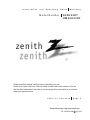 1
1
-
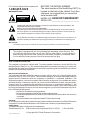 2
2
-
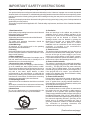 3
3
-
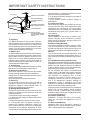 4
4
-
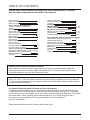 5
5
-
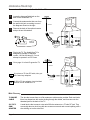 6
6
-
 7
7
-
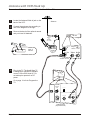 8
8
-
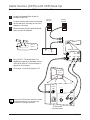 9
9
-
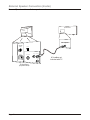 10
10
-
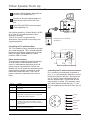 11
11
-
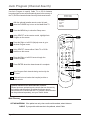 12
12
-
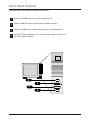 13
13
-
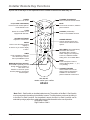 14
14
-
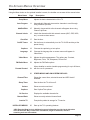 15
15
-
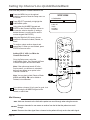 16
16
-
 17
17
-
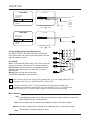 18
18
-
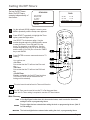 19
19
-
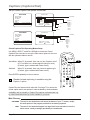 20
20
-
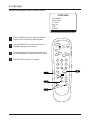 21
21
-
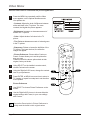 22
22
-
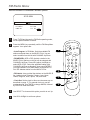 23
23
-
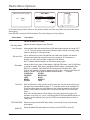 24
24
-
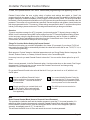 25
25
-
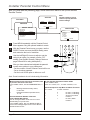 26
26
-
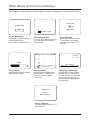 27
27
-
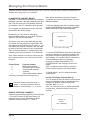 28
28
-
 29
29
-
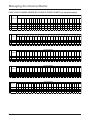 30
30
-
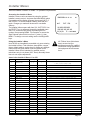 31
31
-
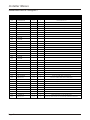 32
32
-
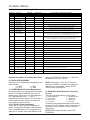 33
33
-
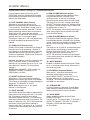 34
34
-
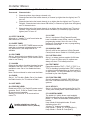 35
35
-
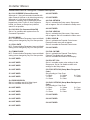 36
36
-
 37
37
-
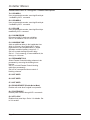 38
38
-
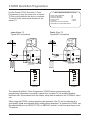 39
39
-
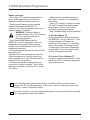 40
40
-
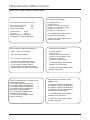 41
41
-
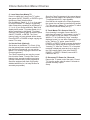 42
42
-
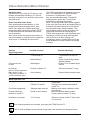 43
43
-
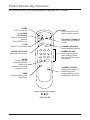 44
44
-
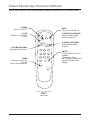 45
45
-
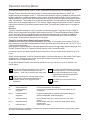 46
46
-
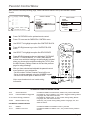 47
47
-
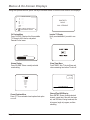 48
48
-
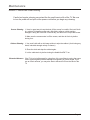 49
49
-
 50
50
-
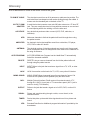 51
51
-
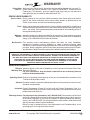 52
52
Zenith HW20H52DT Guida d'installazione
- Tipo
- Guida d'installazione
- Questo manuale è adatto anche per
in altre lingue
- English: Zenith HW20H52DT Installation guide
Documenti correlati
-
Zenith HE20D50DT Installation And Operating Manual, Warranty
-
Zenith HealthView H2050DT Installation And Operating Manual, Warranty
-
Zenith A13P02D Istruzioni per l'uso
-
Zenith Concierge H19E34Y Installation And Operating Manual, Warranty
-
Zenith Concierge H25C39Y Installation And Operating Manual, Warranty
-
Zenith Concierge H27E35DT Installation & Operating Manual
-
Zenith Concierge H27E35DT Installation & Operating Manual
-
Zenith Concierge H27C35DT Istruzioni per l'uso