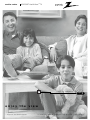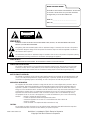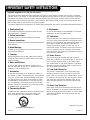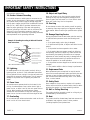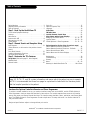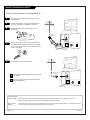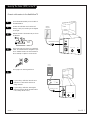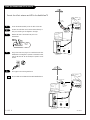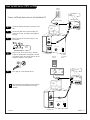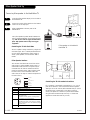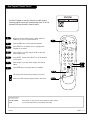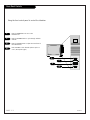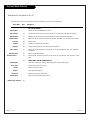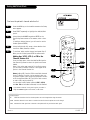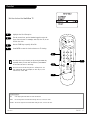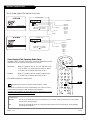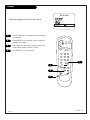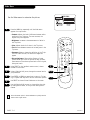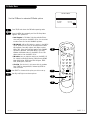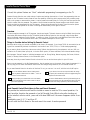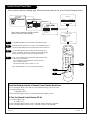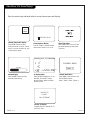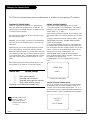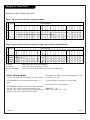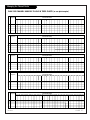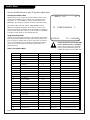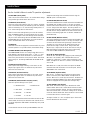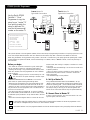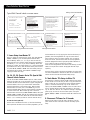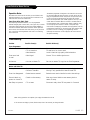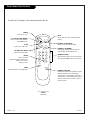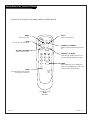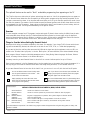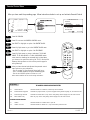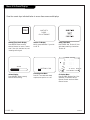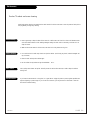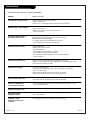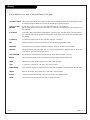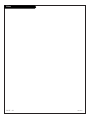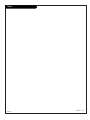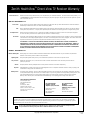machine number H20C50DT HealthView
TM
TV
®
enjoy the view
installation & operating guide / warranty
table of contents
page
5
Copyright 2000, Zenith Electronics Corporation.

WARNING:
TO REDUCE THE RISK OF ELECTRIC SHOCK DO NOT REMOVE COVER (OR BACK). NO USER SERVICEABLE PARTS INSIDE.
REFER TO QUALIFIED SERVICE PERSONNEL.
The lightning flash with arrowhead symbol, within an equilateral triangle, is intended to alert the user to the presence
of uninsulated “dangerous voltage” within the product’s enclosure that may be of sufficient magnitude to constitute a
risk of electric shock to persons.
The exclamation point within an equilateral triangle is intended to alert the user to the presence of important operating
and maintenance (servicing) instructions in the literature accompanying the appliance.
WARNING:
TO PREVENT FIRE OR SHOCK HAZARDS, DO NOT EXPOSE THIS PRODUCT TO RAIN OR MOISTURE.
POWER CORD POLARIZATION:
This product is equipped with a 3-wire grounding-type alternating current line plug. This plug will fit into the power
outlet only one way. This is a safety feature. If you are unable to insert the plug fully into the outlet, contact your
electrician to replace your obsolete outlet. Do not defeat the safety purpose of the three-wire ground type plug.
NOTE TO CABLE/TV INSTALLER:
This reminder is provided to call the cable TV system installer’s attention to Article 820-40 of the National Electric Code
(U.S.A.). The code provides guidelines for proper grounding and, in particular, specifies that the cable ground shall be
connected to the grounding system of the building, as close to the point of the cable entry as practical.
REGULATORY INFORMATION:
This equipment has been tested and found to comply with the limits for a Class B digital device, pursuant to Part 15
of the FCC Rules. These limits are designed to provide reasonable protection against harmful interference when the
equipment is operated in a residential installation. This equipment generates, uses and can radiate radio frequency
energy and, if not installed and used in accordance with the instruction manual, may cause harmful interference to radio
communications. However, there is no guarantee that interference will not occur in a particular installation. If this
equipment does cause harmful interference to radio or television reception, which can be determined by turning
the equipment off and on, the user is encouraged to try to correct the interference by one or more of the following
measures:
• Reorient or relocate the receiving antenna.
• Increase the separation between the equipment and receiver.
• Connect the equipment into an outlet on a circuit different from that to which the
receiver is connected.
• Consult the dealer or an experienced radio/TV technician for help.
CAUTION:
Do not attempt to modify this product in any way without written authorization from Zenith Electronics Corporation.
Unauthorized modification could void the user’s authority to operate this product.
WARNING
RISK OF ELECTRIC SHOCK
DO NOT OPEN
3-WIRE COMM-WARN B-3/99
HealthView
TM
is a trademark of Zenith Electronics Corporation
© Copyright 2000 Zenith Electronics Corporation
RECORD YOUR MODEL NUMBER
The model and serial number of the HealthView
TM
TV are located
on the back of the TV cabinet. For your future convenience,
we suggest that you record these numbers here:
MODEL NO.____________________________________
SERIAL NO.____________________________________

PAGE 3
206-3489-O
1. Read Instructions
All the safety and operating instructions should be read
before the product is operated.
2. Follow Instructions
All operating and use instructions should be followed.
3. Retain Instructions
The safety and operating instructions should be retained for
future reference.
4. Heed Warnings
All warnings on the product and in the operating instruc-
tions should be adhered to.
5. Cleaning
Unplug this product from the wall outlet before cleaning.
Do not use liquid cleaners or aerosol cleaners. Use a damp
cloth for cleaning.
6. Water and Moisture
Do not use this product near water for example, near a
bath tub, wash bowl, kitchen sink, or laundry tub, in a wet
basement, or near a swimming pool.
7. Accessories
Do not place this product on an unstable cart, stand, tri-
pod, bracket, or table. The product may fall, causing serious
injury to a child or adult, and serious damage to the prod-
uct. Use only with a cart, stand, tripod, bracket, or table
recommended by the manufacturer, or sold with the prod-
uct. Any mounting of the product should follow the manu-
facturer’s instructions, and should use a mounting accesso-
ry recommended by the manufacturer.
8. Transporting Product
A product and cart combination should be moved with care.
Quick stops, excessive force, and uneven surfaces may
cause the product and cart combination to overturn.
9. Attachments
Do not use attachments not recommended by the product
manufacturer as they may cause hazards.
10. Ventilation
Slots and openings in the cabinet are provided for ventila-
tion and to ensure reliable operation of the product and to
protect it from overheating, and these openings must not
be blocked or covered. The openings should never be
blocked by placing the product on a bed, sofa, rug, or
other similar surface. This product should not be placed in
a built-in installation such as a bookcase or rack unless
proper ventilation is provided or the manufacturer’s instruc-
tions have been adhered to.
11. Power Sources
This product should be operated only from the type of
power source indicated on the marking label. If you are not
sure of the type of power supply to your home, consult
your product dealer or local power company. For products
intended to operate from battery power, or other sources,
refer to the operating instructions.
12. Line-Cord Polarization
This product is equipped with a 3-wire grounding type
alternating-current line plug. This plug will fit into the
power outlet only one way. This is a safety feature. If you
are unable to insert the plug fully into the outlet, contact
your electrician to replace your obsolete outlet. Do not
defeat the safety purpose of the three-wire ground-type
plug.
13. Power-Cord Protection
Power-supply cords should be routed so that they are not
likely to be walked on or pinched by items placed upon or
against them, paying particular attention to cords at plugs,
convenience receptacles, and the point where they exit
from the product.
Important safeguards for you and your new product
Your product has been manufactured and tested with your safety in mind. However, improper use can result in potential
electrical shock or fire hazards. To avoid defeating the safeguards that have been built into your new product, please read
and observe the following safety points when installing and using your new product, and save them for future reference.
Observing the simple precautions discussed in this installation and operating guide can help you get many years of enjoy-
ment and safe operation that are built into your new product.
This product complies with all applicable U.S. Federal safety requirements, and those of the Canadian Standards Association.
(Continued on next page)
PORTABLE CART WARNING
IMPORTANT SAFETY INSTRUCTIONS

(Continued from previous page)
14. Outdoor Antenna Grounding
If an outside antenna or cable system is connected to the
product, be sure the antenna or cable system is grounded so
as to provide some protection against voltage surges and
built-up static charges. Article 810 of the National Electrical
Code (U.S.A.), ANSI/ NFPA 70 provides information with
regard to proper grounding of the mast and supporting
structure, grounding of the lead-in wire to an antenna dis-
charge unit, size of grounding conductors, location of
antenna-discharge unit, connection to grounding electrodes,
and requirements for the grounding electrode.
15. Lightning
For added protection for this product (receiver) during a
lightning storm, or when it is left unattended and unused
for long periods of time, unplug it from the wall outlet and
disconnect the antenna or cable system. This will prevent
damage to the product due to lightning and power-line
surges.
16. Power Lines
An outside antenna system should not be located in the
vicinity of overhead power lines or other electric light or
power circuits, or where it can fall into such power lines or
circuits. When installing an outside antenna system,
extreme care should be taken to keep from touching such
power lines or circuits as contact with them might be fatal.
17. Overloading
Do not overload wall outlets and extension cords as this can
result in a risk of fire or electric shock.
18. Object and Liquid Entry
Never push objects of any kind into this product through
openings as they may touch dangerous voltage points or
short-out parts that could result in a fire or electric shock.
Never spill liquid of any kind on the product.
19. Servicing
Do not attempt to service this product yourself as opening
or removing covers may expose you to dangerous voltage or
other hazards. Refer all servicing to qualified service person-
nel.
20. Damage Requiring Service
Unplug this product from the wall outlet and refer servicing
to qualified service personnel under the following condi-
tions:
a. If the power-supply cord or plug is damaged.
b. If liquid has been spilled, or objects have fallen into the
product.
c. If the product has been exposed to rain or water.
d. If the product does not operate normally by following
the operating instructions. Adjust only those controls that
are covered by the operating instructions as an improper
adjustment of other controls may result in damage and will
often require extensive work by a qualified technician to
restore the product to its normal operation.
e. If the product has been dropped or the cabinet has been
damaged.
f. If the product exhibits a distinct change in performance.
21. Replacement Parts
When replacement parts are required, be sure the service
technician has used replacement parts specified by the man-
ufacturer or have the same characteristics as the original
part. Unauthorized substitutions may result in fire, electric
shock, or other hazards.
22. Safety Check
Upon completion of any service or repairs to this product,
ask the service technician to perform safety checks to deter-
mine that the product is in proper operating condition.
23. Wall or Ceiling Mounting
The product should be mounted to a wall or ceiling only as
recommended by the manufacturer.
24. Heat
The product should be situated away from heat sources such
as radiators, heat registers, stoves, or other products
(including amplifiers) that produce heat.
PAGE 4
Antenna Lead in Wire
Antenna Discharge Unit
(NEC Section 810-20)
Grounding Conductor
(NEC Section 810-21)
Ground Clamps
Power Service Grounding
Electrode System (NEC
Art 250, Part H)
Ground Clamp
Electric Service
Equipment
Example of Grounding According to National Electrical
Code Instructions
NEC - National Electrical Code
206-3491-O
IMPORTANT SAFETY INSTRUCTIONS

PAGE 5
Table of Contents
Safety Warnings . . . . . . . . . . . . . . . . . . . . . . . . . . . 2
Important Safety Information . . . . . . . . . . . . . . . . . . 3
Table of Contents . . . . . . . . . . . . . . . . . . . . . . . . . . 5
Step 1. Hook Up the HealthView
TM
TV
TV and other Equipment Hookups
Antenna . . . . . . . . . . . . . . . . . . . . . . . . . . . . . . . . 6
Cable Service . . . . . . . . . . . . . . . . . . . . . . . . . . . . . 7
Antenna with VCR . . . . . . . . . . . . . . . . . . . . . . . . . . 8
Cable service with VCR . . . . . . . . . . . . . . . . . . . . . . . 9
Pillow Speaker . . . . . . . . . . . . . . . . . . . . . . . . . . . 10
Step 2. Channel Search and Reception Setup
Auto Program . . . . . . . . . . . . . . . . . . . . . . . . . . . . 11
(Select Antenna, or cable service then perform channel
search)
Front Panel Controls . . . . . . . . . . . . . . . . . . . . . . . . 12
Installer’s Remote Key Functions . . . . . . . . . . . . . . . . 13
On-Screen Menus Overview . . . . . . . . . . . . . . . . . . . 14
Step 3. Customize the TV’s Features
Setup Menu (Start with page 11, Auto Program)
Add/Del/Blank . . . . . . . . . . . . . . . . . . . . . . . . . . . 15
Channel Labels . . . . . . . . . . . . . . . . . . . . . . . . . . . 16
Clock Set . . . . . . . . . . . . . . . . . . . . . . . . . . . . . . . 17
Captions (Caption/Text) . . . . . . . . . . . . . . . . . . . . . 18
Language . . . . . . . . . . . . . . . . . . . . . . . . . . . . . . . 19
Video Menu . . . . . . . . . . . . . . . . . . . . . . . . . . . . . 20
FM Radio Menu . . . . . . . . . . . . . . . . . . . . . . . . . . 21
Installer Parental Control Menu . . . . . . . . . . . . . . . 22
Other Menus and On-Screen Displays . . . . . . . . . . . . 24
Managing the Channel Banks . . . . . . . . . . . . 25 - 26 - 27
Installer Menus . . . . . . . . . . . . . . . . . . . . 28 - 29 - 30
LT2000 Quickset II Clone Programmer . . . . . . 31 - 32 - 33
Patient Operation Section (Copy for patient usage)
Patient Remote Control Key Functions . . . . . . . . . . . . 34
Patient Remote Control Key Functions - FM Radio . . . . . 35
Patient Parental Control Menu . . . . . . . . . . . . . . 36 - 37
Patient Menus and On-Screen Displays . . . . . . . . . . . . 38
Maintenance . . . . . . . . . . . . . . . . . . . . . . . . . . . . . 39
Troubleshooting . . . . . . . . . . . . . . . . . . . . . . . . . . 40
Glossary . . . . . . . . . . . . . . . . . . . . . . . . . . . . . . . 41
Notes . . . . . . . . . . . . . . . . . . . . . . . . . . . . . . 42 - 43
Warranty for HealthView Series TVs . . . . . . . . .Back Cover
Purchase the Optional Installer’s Remote and Clone Programmer
To perform a normal installation set up, you need an installer’s remote such as the HP602, and the LT2000 Quickset II
Clone Programmer—both are shown and described in later sections. The installer remote allows access to the Installer
menus, User menus, and Source/Channel Bank keys. The installer remote has Menu, Select, and Adjust, and Channel Bank
Keys. The LT2000 Quickset II Clone Programmer is used to duplicate a TV’s setup and install it on another identical TV.
See your Zenith Dealer.
Design and specifications subject to change without prior notice.
Installer/Hospital Note:
Pages 34, 35, 36, 37, and 38 contain information and menus which the patient can use to operate
the TV. It is recommended that these four pages be copied and included with the literature packet
that the hospital provides to the patient.
206-3491-O
HealthView
TM
is a trademark of Zenith Electronics Corporation

PAGE 6
206-3491-O
Mini glossary
75 OHM RF CABLE The wire that comes from an off-air antenna or cable service provider. Each end looks like a hex shaped nut with a wire
sticking through the middle, and it screws onto the threaded jack on the back of the TV.
A small device that connects a two-wire 300 ohm antenna to a 75 ohm RF jack. They are usually about an inch long with two screws
on one end and a round opening with a wire sticking out on the other end.
Hook Up The Antenna to the TV
Connect an off-air antenna to the HealthView TV
If you have a 75 ohm RF cable, then you don’t need
any adapters.
A 300 to 75 ohm adapter is not included with the
Zenith HealthView TV.
300 TO 75 OHM
ADAPTER
ANTENNA
CABLE
M.P.I.
TV back
Flat wire
(300 ohm)
Antenna
300/75 ohm
Adapter
TV back panel
(expanded view)
PILLOW SPEAKER
TV
SPKR
PILLOW
SPKR
TV back
TV back panel
(expanded view)
ANTENNA
CABLE
M.P.I.
RF coaxial wire
(75ohm)
Antenna
PILLOW SPEAKER
TV
SPKR
PILLOW
SPKR
Locate the Antenna/Cable jack on the back of the
HealthView TV.
Connect the cable that runs from the wall directly to
this jack, according to the diagram to the right.
Remove the back of the remote and put in two
AA batteries.
Plug in the TV. Do not plug it into a switched outlet.
the HealthView TV is designed to operate on standard
current, 120-volt 60 Hertz AC. Do not attempt to oper-
ate it on DC Current.
Go to page 11 to Auto Program the TV.
back of
remote
1
2
3
4
5

PAGE 7
206-3491-O
Hook Up The Cable (CATV) to the TV
If you’re using a cable box, leave the TV on
channel 3 or 4 and use the cable box to
change channels.
If you’re using a cable box, Auto Program
might only find the channel the cable service
is on (usually channel 3 or 4).
Cable TV
wall jack
RF coaxial wire (75ohm)
TV back
ANTENNA
CABLE
M.P.I.
PILLOW SPEAKER
TV
SPKR
PILLOW
SPKR
ANTENNA
CABLE
M.P.I.
Cable TV
wall jack
Cable box
In
Out
RF coaxial wire (75ohm)
3 4
output
switch
TV back
PILLOW SPEAKER
TV
SPKR
PILLOW
SPKR
Locate the Antenna/Cable jack on the back of
the HealthView TV.
Connect the cable that runs from the wall
directly to this jack, according to the diagram
to the right.
Remove the back of the remote and put in two
AA batteries.
Plug in the TV. Do not plug it into a switched
outlet. Your HealthView TV is designed to oper-
ate on standard current, 120-volt 60 Hertz AC.
Do not attempt to operate it on DC Current.
Go to page 11 to Auto Program the TV.
back of
remote
1
2
3
4
5
Connect cable service to the HealthView TV

PAGE 8
206-3491-O
Hook Up Antenna and VCR to the TV
Connect the off-air antenna and VCR to the HealthView TV
No A/V cables are included with the Zenith HealthView TV.
TV back
In
Out
Audio
Video
3 4
VCR back
VCR back AV panel
output
switch
ANTENNA
CABLE
M.P.I.
TV back panel
(expanded view)
TV back
PILLOW SPEAKER
TV
SPKR
PILLOW
SPKR
Flat wire
(300 ohm)
Antenna
300/75 ohm
Adapter
TV back
RF coaxial wire
(75ohm)
not included
with TV
RF coaxial wire
(75ohm)
Antenna
In
Out
Audio
Video
3 4
VCR back
VCR back AV panel
output
switch
ANTENNA
CABLE
M.P.I.
TV back panel
(expanded view)
TV back
PILLOW SPEAKER
TV
SPKR
PILLOW
SPKR
Locate the Antenna/Cable jack on the back of the VCR.
Connect the cable that runs from the antenna directly to
this jack, according to the diagram to the right.
Remove the back of the remote and put in two
AA batteries.
Plug in the TV. Do not plug it into a switched outlet. The
HealthView TV is designed to operate on standard current,
120-volt 60 Hertz AC. Do not attempt to operate it on DC
Current.
Go to page 11 to Auto Program the TV.
back of
remote
1
2
3
4
5

PAGE 9
206-3491-O
Hook Up Cable Service (CATV) and VCR
Connect a VCR and Cable service to the HealthView TV
Leave the VCR and the television tuned to channel
three or four and use the cable box to change
channels.
Cable TV
wall jack
Round wire (75ohm)
Cable box
In
Out
3 4
output
switch
In
Out
Audio
Video
3 4
VCR back
VCR back AV panel
output
switch
ANTENNA
CABLE
M.P.I.
TV back panel
(expanded view)
TV back
PILLOW SPEAKER
TV
SPKR
PILLOW
SPKR
TV back
Cable TV
wall jack
Round wire (75ohm)
A/V cables
not included
with TV
In
Out
Audio
Video
3 4
VCR back
VCR back AV panel
output
switch
ANTENNA
CABLE
M.P.I.
TV back panel
(expanded view)
PILLOW SPEAKER
TV
SPKR
PILLOW
SPKR
Locate the Antenna/Cable jack on the back of the
VCR.
Connect the cable that runs from the wall jack
directly to this jack, according to the diagram to
the right.
Remove the back of the remote and put in two
AA batteries.
Plug in the TV. Do not plug it into a switched
outlet. The HealthView TV is designed to operate
on standard current, 120-volt 60 Hertz AC. Do not
attempt to operate it on DC Current.
Go to page 11 to Auto Program the TV.
back of
remote
1
2
3
4
5

PAGE 10
206-3491-O
Pillow Speaker Hook Up
Locate the Pillow Speaker Output jack on the back of
the HealthView TV.
Connect an accessory pillow speaker or wired remote
control unit to this 6-pin jack.
Select PILLOW SPKR on the rear panel of the
HealthView TV.
Use a pillow speaker by Curbell, Model A-16455-02 or
other UL recognized pendant control bearing the warn-
ing: “Risk of fire if used in oxygen enriched atmos-
phere. Keep pendant control away from oxygen
equipment.”
TV
M.P.I.
ANTENNA
CABLE
TV back
TV back panel
(expanded view)
PILLOW SPEAKER
TV
SPKR
PILLOW
SPKR
1
2
Connect a pillow speaker to the HealthView TV
3
TV
ON/OFF
CHAN
DOWN
CHAN
UP
(MALE
PLUG)
VOLUME CONTROL
SPKR.
5
1
4
6
2
1
2
3
4
5
6
3
1
5
2
4
6
TV ON/OFF
OPEN
CHAN UP/DATA IN
COMMON
AUDIO OUT
CHAN DOWN
Controlling the TV with mechanical switches
Pin 4 (common) is momentarily connected to pin 1, 3, or 6 via
push-action switches to control On/Off and Channel Up/Down.
These pins are at +13 volts DC (when measured from pin 4) with
the switches open. Current draw is 8 mA when a switch is
closed. (This operation is identical to previous Zenith models
using the 5-Wire Interface except that only +7 volts DC was
supplied and current draw was only 2.5 mA.)
Pillow Speaker Interface
This connector furnishes three control lines and an
audio output. A patient-pendant remote control, or
entertainment audio and nurse call system may be
connected here. All lines are isolated from the AC
power line and earth ground. (Opto-isolators isolate
the control lines, and a transformer isolates the
audio. There are no relays or inductive components in
the control lines.)
Pin no. Purpose
1 External TV On/Off switch
2 (not used)
3 External Channel Up switch or Data in
4 Common connection for control, data,
and audio output.
Impedance to earth ground is a 10-meg resistor
in parallel with a 1100 pf capacitor.
5 Isolated audio output. Nominal 14-ohm source
impedance with short circuit protection. Intended
for a pillow speaker with a low-impedance pad-type
volume control.
6 External Channel Down switch
Pillow speaker not included with
HealthView TV.
3
Controlling the TV with Serial Data
The TV is capable of being controlled by a single wire,
serial data signal. This is a Zenith patented technolo-
gy and is being implemented by certain brands of
“smart” pillow speakers, such as Curbell’s “GEN-II”
models.

PAGE 11
206-3491-O
Auto Program (Channel Search)
Use Auto Program to specify Antenna or cable service
incoming signal source and automatically store all of the
channels that are found by channel search
With the Installer remote control in hand, press the
POWER key to turn on the HealthView TV.
Press the MENU key so the Setup menu appears.
Using SELECT on the remote control, highlight Auto
Program on the screen.
Press a Right or Left ADJ (Adjust) arrow to reach the
Auto Program menu.
Using SELECT, choose either Cable TV or Off Air Antenna
on the screen.
Press a Right or Left ADJ arrow to begin the Channel
Search.
Press ENTER when the channel search is complete.
1
2
3
4
5
6
7
123
456
7
0
8
ENTER
9
POWER
TV/FM
FLSHBK
MUTE
VOLUME
CHANNEL
MENU
ADJ ADJ
SELECT
TIMER
BANK
CH PREVIEW
BED 1
BED 2
3/5
Mini glossary
OFF AIR ANTENNA If the patient can only view over-the-air broadcasts, select Antenna.
CABLE If you provide cable service to the patients, select Cable.
Auto Program finds channels being received by the TV tuner.
Cable will not work unless the hospital provides a cable service.
4/6
1
7
2

PAGE 12
206-3491-O
Front Panel Controls
power
channel
volume
captions
4
Press the POWER button to turn on the
HealthView TV.
Press the CHANNEL button to cycle through available
channels.
Press the VOLUME button to adjust the sound level of
the HealthView TV.
Press CAPTIONS to turn selected captions option on
or off. (See Captions page.)
Using the front control panel to control the television
1
2
3
2
3
1
4

PAGE 13
206-3584-O
Installer Remote Key Functions
123
456
7
0
8
ENTER
9
POWER
TV/FM
FLSHBK
MUTE
VOLUME
CHANNEL
MENU
ADJ ADJ
SELECT
TIMER
BANK
CH PREVIEW
BED 1
BED 2
FLASHBK (FLASHBACK)
Return to the last channel viewed.
POWER
Turns TV On or Off
.
CHANNEL (UP/DOWN)
Flip through available channels.
MUTE
Turns sound Off and On, while the picture
remains.
ENTER
Press to view the Channel/Time display or
to remove any on-screen display or menu.
NUMBER KEYPAD
Selects channels directly and enters
numeric values for some options
.
remote control part number
HP602
124-213-06
TIMER
Press repeatedly to adjust TV turn-off time
up to 4-hours.
Use to pick AM/PM in Clock menu.
VOLUME LEFT/RIGHT
Adjusts the sound levels.
CC (CLOSED CAPTIONING)
Press to access closed captions.
Press ENTER to exit.
A quick list of the keys on the HP602 installer’s remote and what they do
BANK
Press and repeat to select a Channel
Memory Bank - - 1, 2, 3, or 4 (standby).
MENU/SELECT/ADJ (ADJUST)
Press MENU repeatedly to scroll through
either the Installer, or User menus. Use
SELECT to choose an option and ADJ
(adjust) to change the selected option.
CHANNEL PREVIEW
Gives installer access to the patient’s
menus. Displays the available TV channels
and hotel patient’s Parental Control menu.
Allows user to select the Aux Channel.
(Use the Audio/Video jacks on the back
of the TV as the source of the picture and
sound.)
TV/FM
Selects TV or Radio on TVs equipped with
FM radio.
BED 1/BED 2 (*See Note Below)
Determines the code set transmitted, Bed
1 or Bed 2. Switch setting must corre-
spond to item 13, HOSPITAL MODE setting
in the TV’s Installer Menu.
*Note: Bed 1 - Bed 2 switch on installer/patient remote. The position of the Bed
1 - Bed 2 switch must correspond to the setting in the Installer’s menu. The
switch above can be set by sliding it to the Bed 1 or Bed 2 positon. On the
patients remote, the Bed 1 or Bed 2 position can be selected by using a paper
clip or a ball-point pen to slide the switch to the correct positon.
Left position = Bed 1.
Right Position = Bed 2.

PAGE 14
206-3491-O
On-Screen Menus Overview
ON-SCREEN MENUS
Setup Menu Adjusts the basic characteristics of the TV
Auto Program 11 Automatically finds and stores active channels to scroll through using Channel Up/Down.
Add/Del/Blnk 15 Manually choose which active channels will appear when using Channel Up/Down.
Channel Labels 16 Labels the channels with their network names (ABC, CBS, HBO, etc.) or create custom names.
Clock Set 18 Sets the time.
Captions 19 Chooses the captioning or text option.
Language 20 Chooses the language the on-screen menus will appear in.
Video Menu 21 Adjusts the picture appearance. The options are: Contrast, Brightness, Color, Tint, Sharpness,
Picture Pref.
FM Radio Menu
22 Adjusts the FM Radio options.
Parental Control 23 Allows installer to block any channel or A/V source for up to 99 hours, with the use of a pass
word.
25 OTHER MENUS AND ON-SCREEN DISPLAYS
Channel/Time Shows the current time, channel, video and type of incoming audio signal.
Sleep Timer Sets the time the TV will turn off.
Volume Shows current sound level.
Captions Sets Caption/Text options.
Ch Preview Displays the available channels list.
Channel Bank Shows currently selected channel bank.
INSTALLER MENUS 28
Descriptions of the menus on the TV
Using the Menu button on the installer’s remote, the installer can access all the menus below.
Menu Name Page Description

PAGE 15
206-3491-O
Fine-tune the patient’s channel selection list
Setting Add/Delete/Blank
Press the MENU key on the Installer’s remote so the Setup
menu appears.
Press SELECT repeatedly to highlight the Add/Del/Blnk
option.
Using either the NUMBER keypad and ENTER or the
Channel Up/Down arrows on the remote, select a chan-
nel.
(If adding a deleted channel, you will need to use the
number pad and ENTER.)
Using the Right/Left ADJ arrows, choose whether that
channel is Added, Deleted, or Blank.
To continue, select another channel and repeat Step 3.
When you are finished, press ENTER to remove menu.
Adding Aux, VCR 3, VCR 4, or FM to the
Channel Preview List
Go to the Setup menu, select the Add/Del/Blnk option.
Use Channel Up/Down to select the option and choose
Added.
Note: If the option was turned off in the Service menu,
you will have to reinstate it before it can appear as an
option in the Channel Preview list.
Notes: Adding VCR 3 and/or VCR 4 as available channels
forces TV Channel 3 and/or 4 to be retained, when run-
ning Auto Program, even though the equipment connect-
ed to the Antenna/Cable (RF) jack (like a cable convert-
er and/or VCR) may be turned off.
You can elect to Add, Delete or Blank: VCR 3, VCR 4,
and Aux. FM can be Added or Deleted, but not Blanked.
1
2
3
4
5
123
456
7
0
8
ENTER
9
POWER
TV/FM
FLSHBK
MUTE
VOLUME
CHANNEL
MENU
ADJ ADJ
SELECT
TIMER
BANK
CH PREVIEW
BED 1
BED 2
2
CH 44 ADDED
Mini glossary
ADD Adds new channels to the list that the patient can scroll through when using the remote.
DELETE Removes channels for one reason or another from the list that the patient can scroll through.
BLANK Removes the video signal from a channel so the patient will only receive the audio signal.
4
3/5
1
If you delete a channel, it isn’t gone for good. Just select it
using the NUMBER keypad on the remote, or add it later.
3
3

PAGE 16
206-3491-O
Setting Up Channel Labels
123
456
7
0
8
ENTER
9
POWER
TV/FM
FLSHBK
MUTE
VOLUME
CHANNEL
MENU
ADJ ADJ
SELECT
TIMER
BANK
CH PREVIEW
BED 1
BED 2
A & E
Overview
Channel Labels help the user identify the channel or network being viewed.
In the Setup menu with the CH LABELS option highlighted, use the Adjust
Left/Right arrows to scroll through the available channel labels, such as,
A & E, AMC, ESPN, HBO, etc. These are a series of alphabetically organized
preset labels from which you can choose the more common networks. Use any
of these or create custom labels.
- - - - , The 4 dashes will allow a channel label to appear; if one is provided
by XDS. (Extended Data Service)
NONE, prevents any channel label from appearing.
LAB 1, thru LAB 20, are the 20 programmable labels.
The 20 programmable labels can be customized for your needs.
Each programmable label has 5 characters spaces available.
To Program a Channel Label
First select a channel using the NUMBER keypad and ENTER or the Channel
Up/Down arrows, on the Installer’s remote control.
(To select a deleted channel, use the NUMBER keypad and ENTER.)
To program a channel label, go to the Setup menu and select CH LABELS.
Press the Right/Left adjust arrow to scroll the available preset labels. Scroll
past - - - -, scroll past NONE, to go to the first programmable label slot, LAB
1. Notice that the label appears with the title LAB 1, and is also on a dark
background; which will distinguish it from the preset labels.
Operating the Menu
Use Volume Up/Down to select the first letter.
Press MUTE to clear the label if necessary.
Use Channel Up/Down to change the character to one of the 255 characters
available.
Adjust Left/Right Switches to the next label.
- - moves to the next or previous
label.
Volume Up/Down Selects character spaces
- - moves to the next or previous
character space.
Channel Up/Down Scrolls through the available
characters.
ENTER Accept the channel label and
removes the menu.
MUTE Removes current label,
- - if first character space is selected.

PAGE 17
206-3491-O
The Sleep Timer may be instantly set by pressing the TIMER key
repeatedly. When you have made the selection, press ENTER to
set the timer and return to TV viewing.
The clock can also be set using 24 hour “military time.” For
p.m. settings add 1200. For example, to set 6:30 p.m., add
1200 to 630, = enter 1830.
Clock Set
Set the clock on the HealthView TV
1
2
3
4
123
456
7
0
8
ENTER
9
POWER
TV/FM
FLSHBK
MUTE
VOLUME
CHANNEL
MENU
ADJ ADJ
SELECT
TIMER
BANK
CH PREVIEW
BED 1
BED 2
11:44 PM
1
4
2
3
Highlight the Clock Set option.
Set the current time; use the Number keypad to enter the
hours, then minutes. For example, enter 06, then 30, to set
6:30 on the clock.
Use the TIMER key to specify AM or PM.
Press ENTER to start the clock and return to TV viewing.
Mini glossary
TIME A four-digit figure broken down into hours and minutes.
HOURS First two digits that are entered when setting the clock, or the on/off timer.
MINUTES The last two digits that are entered when setting the clock, or the on/off timer.

PAGE 18
206-3584
Standard closed captioning is available using the Caption 1 option.
Captions (Captions/Text)
CAPTION 1
CAPTION 2
CAPTION 3
CAPTION 4
TEXT 1
TEXT 2
TEXT 3
TEXT 4
OFF
TO SET CAPTIONS
CAPTIONS SETUP
OPER. MODE
SEL. TYPE
CAPTION LOCK
CC
CC
PRESS SELECT TO CHOOSE
PRESS ADJ TO CHANGE
STANDARD
ON, OFF
CC
CAPTION 1
CAPTION 2
CAPTION 3
CAPTION 4
TEXT 1
TEXT 2
TEXT 3
TEXT 4
TO SET CAPTIONS
CAPTIONS SETUP
OPER. MODE
SEL. TYPE
CAPTION
ON MUTE
CAPTION LOCK
CC
PRESS SELECT TO CHOOSE
PRESS ADJ TO CHANGE
QUICK/MUTE
ON, OFF
ON, OFF
ON, OFF
123
456
7
0
8
ENTER
9
POWER
TV/FM
FLSHBK
MUTE
VOLUME
CHANNEL
MENU
ADJ ADJ
SELECT
TIMER
BANK
CH PREVIEW
BED 1
BED 2
1
2
Mini glossary
CAPTIONS The term for the words that scroll across the bottom of your TV screen; usually the audio portion of the program
provided for the hearing impaired.
TEXT The term for the words that appear in a large black frame and almost cover the entire screen; usually messages
provided by the broadcaste
r.
Caption/Text is a feature which allows the HealthView TV to receive the closed
caption and/or text options if made available by the broadcaster.
Availability and functionality of Caption/Text features is determined only by each
broadcaster and may not be available in your area.
Set up Closed Caption/Text options for the user
Closed Captions/Text Operating Modes Setup
Use MENU, SELECT, and ADJ Left/Right to choose the Closed Captions/Text
mode and to set up the other menu options for the user.
Quick/Mute When CC is pressed: User can only turn Captions on/off.
(If CC on Mute is on, shows captions option on mute.)
(If locked, type is retained with Power on/off.)
Standard When CC is pressed: User can choose a captions type.
(If locked, type is retained with Power on/off.)
Press ENTER repeatedly to remove menus.

PAGE 19
206-3491-O
Language
ENGLISH
123
456
7
0
8
ENTER
9
POWER
TV/FM
FLSHBK
MUTE
VOLUME
CHANNEL
MENU
ADJ ADJ
SELECT
TIMER
BANK
CH PREVIEW
BED 1
BED 2
2
1
4
Choose the language for the on-screen menus
Press the MENU key on the remote control so the Setup
menu appears.
Use the SELECT key on the remote control, to highlight
Language on the screen.
Press a Right/Left ADJ arrow to choose one of the fol-
lowing options: English, Spanish or French.
Press ENTER to return to TV viewing.
1
2
3
4
3

PAGE 20
206-3491-O
Video Menu
Press the MENU key repeatedly until the Video menu
appears. Your options are:
• Contrast: Adjusts the level of difference between white
and black in the TV picture. The more contrast, the
brighter the picture appears.
• Brightness: Increases or decreases amount of white in
the TV picture.
• Color: Adjusts levels of all colors in the TV picture.
• Tint: Balances between amounts of red and green in the
TV picture.
• Sharpness: Raises or lowers the definition of the TV pic-
ture. The lower the level, the softer the images will
appear.
• Picture Preference: Choose either Custom or Preset.
Custom allows you to set the picture the way you want.
Preset moves all the above options back to their original,
factory-set levels.
Using SELECT on the installer’s remote control, choose
Contrast on the screen.
Using a Right/Left ADJ arrow, change the contrast level to
your preference.
Press ENTER, or MENU one more time to return to TV view-
ing, or repeat from step two to set the other menu options.
Use SELECT to choose Picture Preference on the screen.
Use the Right/Left ADJ arrows, to choose either the origi-
nal settings with Preset, or use your own settings with
Custom.
1
2
3
4
5
Choose the Preset option in Picture Preference to quickly reset the
levels to their original values.
Use the Video menu to customize the picture
123
456
7
0
8
ENTER
9
POWER
TV/FM
FLSHBK
MUTE
VOLUME
CHANNEL
MENU
ADJ ADJ
SELECT
TIMER
BANK
CH PREVIEW
BED 1
BED 2
2/5
1
4
3/6
6
La pagina si sta caricando...
La pagina si sta caricando...
La pagina si sta caricando...
La pagina si sta caricando...
La pagina si sta caricando...
La pagina si sta caricando...
La pagina si sta caricando...
La pagina si sta caricando...
La pagina si sta caricando...
La pagina si sta caricando...
La pagina si sta caricando...
La pagina si sta caricando...
La pagina si sta caricando...
La pagina si sta caricando...
La pagina si sta caricando...
La pagina si sta caricando...
La pagina si sta caricando...
La pagina si sta caricando...
La pagina si sta caricando...
La pagina si sta caricando...
La pagina si sta caricando...
La pagina si sta caricando...
La pagina si sta caricando...
La pagina si sta caricando...
-
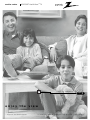 1
1
-
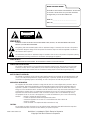 2
2
-
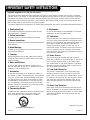 3
3
-
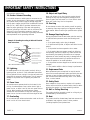 4
4
-
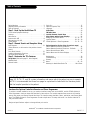 5
5
-
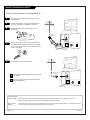 6
6
-
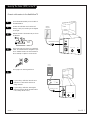 7
7
-
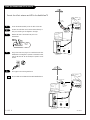 8
8
-
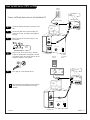 9
9
-
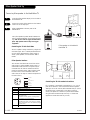 10
10
-
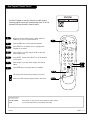 11
11
-
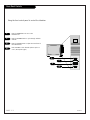 12
12
-
 13
13
-
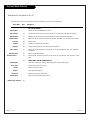 14
14
-
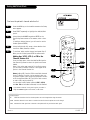 15
15
-
 16
16
-
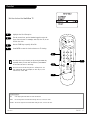 17
17
-
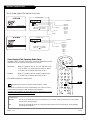 18
18
-
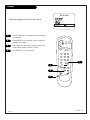 19
19
-
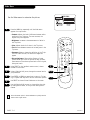 20
20
-
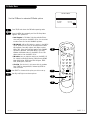 21
21
-
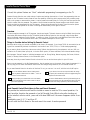 22
22
-
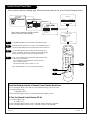 23
23
-
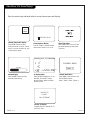 24
24
-
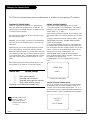 25
25
-
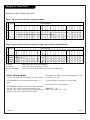 26
26
-
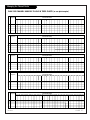 27
27
-
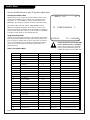 28
28
-
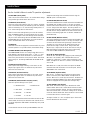 29
29
-
 30
30
-
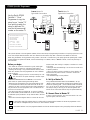 31
31
-
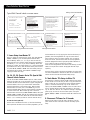 32
32
-
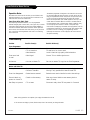 33
33
-
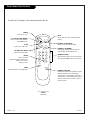 34
34
-
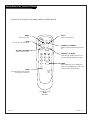 35
35
-
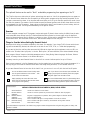 36
36
-
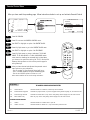 37
37
-
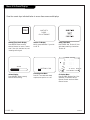 38
38
-
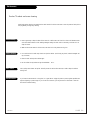 39
39
-
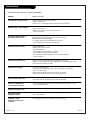 40
40
-
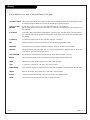 41
41
-
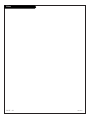 42
42
-
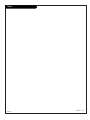 43
43
-
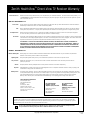 44
44
Zenith HE20D50DT Installation And Operating Manual, Warranty
- Tipo
- Installation And Operating Manual, Warranty
- Questo manuale è adatto anche per
in altre lingue
- English: Zenith HE20D50DT
Documenti correlati
-
Zenith H20H52DT Guida d'installazione
-
Zenith HealthView H20F50DT Manuale utente
-
Zenith HealthView H20E50DT Installation And Operating Manual, Warranty
-
Zenith HealthView H2050DT Installation And Operating Manual, Warranty
-
Zenith Concierge H25E35DT Installation And Operating Manual, Warranty
-
Zenith H25C34Y Installation And Operating Manual, Warranty
-
Zenith Concierge H27C35DT Istruzioni per l'uso
-
Zenith Concierge H27E35DT Installation & Operating Manual
-
Zenith Concierge H27E35DT Installation & Operating Manual
-
Zenith A19A02D Manuale utente