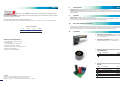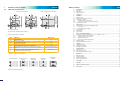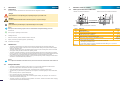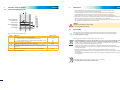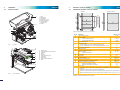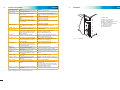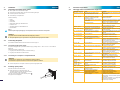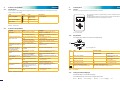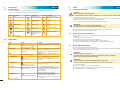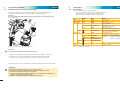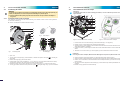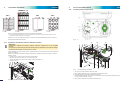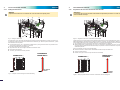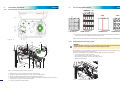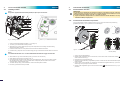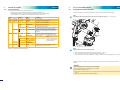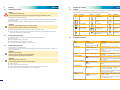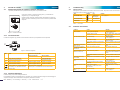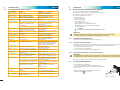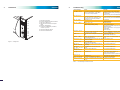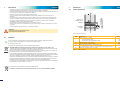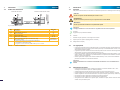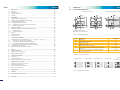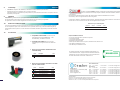Cembre ROLLY2000TR1 990980 Manuale utente
- Categoria
- Stampanti per etichette
- Tipo
- Manuale utente

11 M 041 I/E
OPERATION AND MAINTENANCE MANUAL
MANUALE D’USO E MANUTENZIONE
ENGLISH page 1
ITALIANO pag. 26
Cembre Ltd.
Dunton Park
Kingsbury Road, Curdworth - Sutton Coldeld
W est Midlands B76 9EB (Great Britain)
Tel.: 01675 470440 - Fax: 01675 470220
E-mail: [email protected]
www.cembre.co.uk
Cembre S.p.A.
Via Serenissima, 9
25135 Brescia (Italia)
Telefono: 030 36921
Telefax: 030 3365766
E-mail: [email protected]
www.cembre.it
Cembre S.a.r .l.
22 Avenue Ferdinand de Lesseps
91420 Morangis (France)
Tél.: 01 60 49 11 90 - Fax: 01 60 49 29 10
CS 92014 - 91423 Morangis Cédex
E-mail: [email protected]
www.cembre.fr
Cembre España S.L.
Calle Verano, 6 y 8 - P.I. Las Monjas
28850 Torrejón de Ardoz - Madrid (España)
Teléfono: 91 4852580
Telefax: 91 4852581
E-mail: [email protected]
www.cembre.es
Cembre GmbH
Heidemannstraße 166
80939 München (Deutschland)
Telefon: 089/3580676
Telefax: 089/35806777
E-mail: [email protected]
www.cembre.de
Cembre Inc.
Raritan Center Business Park
181 Fieldcrest Avenue
Edison, New Jersey 08837 (USA)
Tel.: (732) 225-7415 - Fax: (732) 225-7414
E-mail: [email protected]
www.cembreinc.com
www.cembre.com
This manual is the property of Cembre: any reproduction is forbidden without written permission.
Questo manuale è di proprietà della Cembre: ogni riproduzione é vietata se non autorizzata per scritto.
cod. 6261334
ENGLISH
page
ITALIANO
pag. 2
ĞƌƟĮĞĚŶǀŝƌŽŶŵĞŶƚĂů
DĂŶĂŐĞŵĞŶƚ^LJƐƚĞŵ
ĞƌƟĮĞĚKĐĐƵƉĂƟŽŶĂů
,ĞĂůƚŚΘ^ĂĨĞƚLJ
DĂŶĂŐĞŵĞŶƚ^LJƐƚĞŵ
ĞƌƟĮĞĚYƵĂůŝƚLJ
DĂŶĂŐĞŵĞŶƚ^LJƐƚĞŵ

ENGLISH
marking system from Cembre is designed for the volume printing of heat-shrinkable tubing and
adhesive labels.
Robust and quiet, Rolly2000TR1 provides reliable, intensive operation in offi ce or factory combined with the facility to optimise
printer set-up according to the media.
Print area: maximum width 105 mm - maximum length 2000 mm
The printer is equipped with a power unit suitable for supply voltages 230 V~ / 50 Hz or 115 V~ / 60 Hz without adjustment.
Printer size and weight
Width Height Length Weight
242 mm 274 mm 446 mm 9 kg
MINIMUM SYSTEM REQUIREMENTS:
• PC with dual Core processor or equivalent
• 2 Gb RAM memory
• 2 Gb of available space on the hard disc
• 1280x1024 SVGA monitor resolution.
• Windows XP SP3, VISTA, 7, 8 operating systems
• USB Port for local installation
• Ethernet Port for network installation
Trademark
Centronics
®
is a registered trademark of the Data Computer Corporation.
Microsoft
®
is a registered trademark of the Microsoft Corporation.
Windows XP
®
, Vista
®
, 7
®
, 8
®
are registered trademarks of the Microsoft Corporation.
• Marcatura CE (in conformità alle Direttive Europee 2006/42/CE, 2006/95/CE e 2004/108/CE)
• Condizioni delle norme FCC, parte 15 per computer di Classe A. In condizioni sfavorevoli, il funzionamento di queste
apparecchiature può comportare disturbi di ricezione di radio o televisori (interferenze), che devono essere eventualmente
eliminati dall’utente.
9. Garanzia
Rolly2000TR1 è garantita un anno per vizi e difetti d'origine.
La testa di stampa e il rullo di trascinamento sono esclusi dalla garanzia in quanto considerati materiale di consumo.
La garanzia decade qualora vengano utilizzate parti di ricambio non originali Cembre.
10. Resa alla Cembre per revisione
In caso di guasto contattare il nostro Agente di Zona il quale Vi consiglierà in merito e Vi fornirà le istruzioni necessarie per
l’invio della stampante alla nostra Sede; se possibile, allegare copia del Certifi cato di Collaudo a suo tempo fornito dalla
Cembre con la stampante oppure, in mancanza di altri riferimenti, indicare la data approssimativa di acquisto.
11. A richiesta
Rolly2000TR-cutter 990982: Modulo per il taglio in
automatico di termorestringenti TERMO-ROLL..., etichette
TTL... e fi lm adesivi TTF....
Rolly2000-cutter 990856: Modulo per il taglio in
automatico delle etichette TTL... e fi lm adesivi TTF....
Nastri di stampa monocromatici per termorestrin-
genti TERMO-ROLL
Colore Descrizione Tipo
nero
Standard TRR-055
842121
nero
Premium TRPR-060
844121
Nastri di stampa monocromatici TPS-060 per
etichette
Colore Descrizione Tipo
nero
Rif. PANTONE® Black C
842112
blu
Rif. PANTONE® 2935 C
842113
rosso
Rif. PANTONE® 186 C
842115
verde
Rif. PANTONE® 354 C
842114
bianco
842122
argento
842116
8 Omologazioni ITALIANO
1 50

Table of Contents ENGLISH
1 Introduction ............................................................................................................................................3
1.1 Instructions ............................................................................................................................................... 3
1.2 Intended Use ............................................................................................................................................ 3
1.3 Safety Instructions .................................................................................................................................... 3
1.4 Environment ............................................................................................................................................. 4
2 Installation ..............................................................................................................................................5
2.1 Printer overview ....................................................................................................................................... 5
2.2 Unpacking and setting-up the printer ....................................................................................................... 7
2.3 Connecting the printer .............................................................................................................................. 7
2.3.1 Connecting to the power supply ......................................................................................................... 7
2.3.2 Connecting to a computer or computer network................................................................................. 7
2.4 Powering up the printer ............................................................................................................................ 7
3 Control panel ..........................................................................................................................................8
3.1 Structure of the control panel and language setting ................................................................................. 8
3.1.1 Key functions ...................................................................................................................................... 8
3.1.2 Setting the different language ............................................................................................................ 8
3.2 Symbol displays ....................................................................................................................................... 8
3.3 Printer states ............................................................................................................................................ 9
3.4 Key functions .......................................................................................................................................... 10
4 Use of consumable materials ............................................................................................................. 11
4.1 Positioning the media ( TERMO ROLL...; TTL...; KM-ROLL...; TTF...) ....................................................11
4.1.1 Positioning media on the roll retainer ................................................................................................11
4.1.2 Positioning media in the print head .................................................................................................. 12
4.1.3 Setting the label sensor .................................................................................................................... 13
4.1.4 Setting the print head locking system ............................................................................................... 14
4.2 Installing a ribbon ................................................................................................................................... 15
4.3 Setting the feed path of the ribbon ......................................................................................................... 16
5 Cleaning ................................................................................................................................................17
5.1 Cleaning information .............................................................................................................................. 17
5.2 Cleaning the print roller .......................................................................................................................... 17
5.3 Cleaning the print head .......................................................................................................................... 17
6 Troubleshooting ................................................................................................................................... 18
6.1 Types of errors ....................................................................................................................................... 18
6.2 Problems and solutions .......................................................................................................................... 18
6.3 Error messages and fault correction ...................................................................................................... 19
7 Dimensions ...........................................................................................................................................21
7.1 Media dimensions .................................................................................................................................. 21
7.2 Printer dimensions ................................................................................................................................ 22
7.3 Refl ex mark dimensions ......................................................................................................................... 23
7.4 Cut-out mark dimensions ....................................................................................................................... 24
8 Conformity ............................................................................................................................................25
9 Warranty ................................................................................................................................................ 25
10 Return to Cembre for repair ................................................................................................................25
11 Accessories ..........................................................................................................................................25
7.4 Misure per le punzonature
Etichette con punzonature Rotolo in continuo con punzonature
Per punzonatura bordo
Spessore minimo materiale portante 0,06 mm
Figura 22 Misure per le punzonature
Quota Defi nizione Misure in mm
A Distanza etichette > 2
AZ Dstanza area di stampa > 2
N Larghezza della punzonatura > 5
P Altezza della punzonatura 2 - 10
X Distanza punzonatura - bordo percorso della carta 5 - 53
Y Inizio etichetta rilevato dal sensore con rilevamento a rifl essione
faccia
Bordo d'uscita punzonatura
Z Distanza inizio etichetta rilevato - inizio effettivo etichetta
Adattare l’impostazione del software
0 fi no a A-P
Tabella 11 Misure per le punzonature
Punzonatura bordo
Punzonatura a foro
oblungo
Punzonatura
rettangolare
Punzonatura
circolare
Non consigliata!
Punzonatura tra
etichette
Non consigliata!
Figura 23 Esempi di punzonature
7 Etichette / rotolo in continuo ITALIANO
Direzione del percorso
49 2

1.1 Instructions
Important information and instructions in this documentation are designated as follows:
Danger
Draws attention to an exceptionally grave, impending danger to your health or life.
!
Warning
Indicates a hazardous situation that could lead to injuries or component damage.
!
Attention
Draws attention to possible dangers, component damage or loss of quality.
i
Notice
Gives tips to make a working sequence easier or draw attention to important working processes.
°
°
°
Environment!
Gives you tips on protecting the environment.
Handling instruction.
Reference to section, position, illustration number or document.
Option (accessories, peripheral equipment, special fi ttings).
Time
Information in the display.
1.2 Intended use
• The printer is manufactured in accordance with current technological status and recognised safety rules.
However, danger to the health or life of the user or third parties and/or damage to the printer and other tangible
assets can arise during use.
• The printer should only be used for its intended purpose and if it is in perfect working order, and it must be used
with regard to safety and risks as stated in the operating manual.
• The printer is intended exclusively for use with consumable materials that have been approved by the manufac-
turer. Any other use or use going beyond this shall be regarded as improper use. The manufacturer/supplier shall
not be liable for injury or damage resulting from unauthorised use; the user shall bear the risk alone.
• Usage for the intended purpose also includes complying with the operating manual, including the manufacturer‘s
maintenance recommendations and specifi cations.
i
Notice!
The complete documentation is included in the CD, and can also be found on the Internet: www.cembre.com
1.3 Safety instructions
• The printer is confi gured for voltages of 100 to 240 V AC. It only has to be plugged into an earthed socket.
• Only connect the printer to other devices which have a protective low voltage.
• Switch off all affected devices (computer, printer, accessories) before connecting or disconnecting.
• The device may only be used in a dry environment, do not expose it to moisture (sprays of water, condensation,
etc.).
• Do not use the printer in an explosive atmosphere.
• Do not use the printer close to high-voltage power lines.
• If the printer is operated with the cover open, ensure that people‘s clothing, hair, jewelry etc. do not come into
contact with the exposed rotating parts.
• The printer or parts of it can become hot during operation. Do not touch, and allow to cool down before changing
consumable material and before disassembly.
1 Introduction ENGLISH
7.3 Misure per le marcature a rifl essione
Etichette con marcature a rifl essione Rotolo in continuo con marcature a rifl essione
Figura 21 Misure per le marcature a rifl essione
Quota Defi nizione Misure in mm
A Distanza etichette > 2
AZ Distanza area di stampa > 2
L Larghezza della marcatura a rifl essione > 5
M Altezza della marcatura a rifl essione 3 - 10
X Distanza marcatura - centro del percorso carta -53 - ±0
Z Distanza inizio virtuale etichetta – inizio effettivo etichetta
Adattare l'impostazione del software
da 0 a A /
consigliato : 0
• Le marcature a rifl essione devono trovarsi sul retro del materiale.
• I dati valgono per marcature nere.
• Le marcature colorate non vengono eventualmente rilevate. Eseguire test preliminari.
Tabella 10 Misure per le marcature a rifl essione
7 Etichette / rotolo in continuo ITALIANO
Direzione del
percorso
Inizio virtuale etichetta
Marcatura a rifl essione
3 48

• Risk of crushing when closing the cover. Keep fi ngers outside when moving the printer cover.
• Perform only those actions described in the operating manual.
Actions going beyond this may only be performed by trained personnel or service technicians.
• Unauthorised interference with electronic components or software can cause malfunctions.
• Other unauthorised action on or modifi cation to the device can also endanger operational safety.
• Always have service work done by qualifi ed personnel having the correct technical knowledge and equipment.
• There are various warning stickers on the printer drawing attention to potential risks.
Warning stickers must therefore not be removed, as users may not be aware of risks and may be injured.
• The maximum sound pressure level is less than 70 dB(A).
Danger
Danger to life and limb from power supply.
Do not open the printer casing.
1.4 Environment
°
°
°
Obsolete printers contain valuable recyclable materials that should be sent for appropriate processing.
The modular construction of the printer enables it to be easily disassembled into its component parts.
Send the printer for recycling.
Following information applies in member states of the European Union:
USER INFORMATION in accordance with “Directives 2011/65/EU and 2012/19/EU regarding the reduction of
hazardous substances in electrical and electronic equipment, including the disposal of waste”.
The 'Not in the bin' symbol alongside, when shown on equipment or packaging, means that the equipment must,
at the end of its life, be disposed of separately from other waste.
The separate waste collection of such equipment is organised and managed by the manufacturer.
Users wishing to dispose of such equipment must contact the manufacturer and follow the prescribed guidelines
for its separate collection.
Appropriate waste separation, collection, environmentally compatible treatment and disposal is
intended to reduce harmful environmental effects and promote the reuse and recycling of materials contained in
the equipment.
Unlawful disposal of such equipment will be subject to the application of administrative sanctions provided by
current legislation.
The electronic circuit board of the device is equipped with a lithium battery.
Take old batteries to appropriate collection centres.
1 Introduction ENGLISH7 Etichette / rotolo in continuo ITALIANO
7.2 Dimensioni dell'apparecchio
Figura 20 Dimensioni dell’apparecchio
Quota Defi nizione Misure in mm
IC Distanza linea di stampa – bordo tagliente lama
con lama di taglio
(con modulo di taglio Rolly2000-cutter)
con lama di perforazione (con modulo di taglio Rolly2000TR1-cutter)
18,8
19,5
IT Distanza linea di stampa – bordo tear-off 13,5
K Larghezza di stampa con testa di stampa 300 / 600 dpi 105,6
SX
Distanza sensore rifl essione fronte / retro - centro del percorso carta ossia
distanza consentita delle marcature a rifl essione e punzonature dal centro
del materiale.
-53 - ±0
SY Distanza sensore rifl essione faccia / rifl essione retro - linea di stampa 46,0
Tabella 9 Dimensioni dell’apparecchio
Sensore di rilevamento
sensore rifl essione
Testa di stampa
Sensore spellicolanento
Bordo di taglio
Bordo tagliente
Direzione del percorso
47 4

2.1 Printer overview
1 Cover
2 Margin stops
3 Roll retainer
4 Ribbon supply hub
5 Ribbon take-up hub
6 Print mechanics
7 Navigator pad
8 Display
Fig. 1 Overview
9 Ribbon guide
10 Print head retainer with print head
11 Print roller
12 Guides
13 Allen key
14 Print head locking lever
15 Guide roller
16 Label sensor
17 Knob for guide adjustment
18 Plate
Fig. 2 Print mechanics
2 Installation ENGLISH
7 Etichette / rotolo in continuo ITALIANO
7.1 Dimensioni etichette / rotolo in continuo
Etichette Rotolo in continuo
Figura 19 Dimensioni etichette / rotolo in continuo
Quota Defi nizione Misure in mm
B Larghezza dell'etichetta 4 - 106
H Altezza etichetta
con testa di stampa 300 dpi
con testa di stampa 600 dpi
5 - 4000
5 - 1000
- Lunghezza di tear-off > 30
- Lunghezza di taglio
con lama di tag
lio (con modulo di taglio Rolly2000-cutter)
con lama di perforazione (con modulo di taglio Rolly2000TR1-cutter)
> 5
> 12
- Lunghezza di perforazione > 5
A Distanza etichette > 2
C Larghezza materiale portante o
a modulo continuo
Guaina termoretrattile
10 - 110
3,5 - 110
Dl Bordo sinistro ≥ 0
Dr Bordo destro ≥ 0
E Spessore etichetta 0,025 - 0,7
F Spessore materiale portante 0,03 - 0,1
G Spessore totale etichetta + materiale portante 0,055 - 0,8
Q Spessore materiale a modulo continuo
Guaina termoretrattile (pressata)
Guaina termoretrattile (non pressata)
0,055 - 1,2
< 1,2
< 4,5
V Avanzamento > 7
• Con etichette di piccole dimensioni, materiali sottili o un forte adesivo, possono esserci delle
limitazioni.
Applicazioni critiche devono essere testate e autorizzate.
• Osservare la resistenza alla fl essione! Il materiale deve poter aderire al rullo di trascinamento!
• Materiali molto sottili devono avere uno spessore minimo maggiore, ad es. Q = 0,4 con C = 5!
Tabella 8 Dimensioni etichette / rotolo in continuo
Direzione del percorso
5 46
7
8
2
4
5
6
3
1
18
16
15
14
13
12
10
9
11
17

19 Power switch
20 Power connection socket
21 Slot for PC Card Type II
22 Slot for CompactFlash memory card
23 Ethernet 10/100 Base-T
24 2 USB master ports for keyboard,
scanner or service key
25 USB high-speed port
26 Serial RS-232 port
Fig. 3 Connections
2 Installation ENGLISH6 Soluzione dei problemi ITALIANO
Messaggio di errore Causa Soluzione
Manca Dim Etich
Dimensioni delle etichette non defi nito
nella programmazione
Verifi care la programmazione.
Manca Etich.
Sulla striscia di etichette mancano
diverse etichette
Premere ripetutamente il tasto pause, fi no a
quando viene rilevata l'etichetta successiva sulla
striscia.
Il formato di etichette indicato nel
software non coincide con quello
effettivo
Annullare l'input di stampa.
Modifi care il formato di etichette nel software.
Riavviare l'input di stampa.
Nella stampante si trova materiale a
modulo continuo, tuttavia il software
attende etichette
Annullare l'input di stampa.
Impostare la modalità "sensore in continuo" nel
driver.
Riavviare l'input di stampa.
Memoria Piena
Input di stampa troppo grande: ad es.
a causa dei font caricati, grafi che
grandi
Annullare l'input di stampa.
Ridurre la quantità dei dati da stampare.
Nessun record
Errore dell'opzione Scheda di memoria
durante l'accesso alla banca dati
Verifi care la programmazione e il contenuto della
scheda di memoria.
No DHCP-Server
La stampante è confi gurata per DHCP
e non è presente alcun server DHCP
oppure il server DHCP non è attual-
mente disponibile
Disinserire DHCP nella confi gurazione e
assegnare un indirizzo IP fi sso.
Informare l'amministratore di rete.
No Link
Collegamento di rete mancante Verifi care il corretto collegamento del cavo di
rete.
Informare l'amministratore di rete.
No SMTP-Server
La stampante è confi gurata su SMTP
e non è presente alcun server SMTP
oppure il server SMTP non è attual-
mente disponibile
Disattivare SMTP nella confi gurazione..
Attenzione! Non è poi possibile effettuare un
avvertimento per e-mail (EAlert)!
Informare l'amministratore di rete.
No Timeserver
Time server selezionato nella confi gu-
razione, tuttavia nessun time server
presente oppure il time server non è
attualmente disponibile.
Disattivare il time server nella confi gurazione.
Informare l'amministratore di rete.
Nome già
esistente
Nome del campo assegnato due volte
nella programmazione diretta
Correggere la programmazione.
Protez.Scritt.
Protezione contro la scrittura della PC
Card attivata.
Disattivare la protezione contro la scrittura.
Rimuovere il
nastro
Nastro di stampa inserito, ma la
stampante è impostata sulla stampa
termica diretta
Selezionare la modalità "trasferimento termico"
nel driver
Scheda Piena
La scheda di memoria non può salvare
ulteriori dati
Sostituire la scheda di memoria.
Scheda Sconosc
Scheda di memoria non formattata
Tipo di scheda di memoria non
supportato
Formattare la scheda, utilizzare un altro tipo di
scheda.
Testa Alzata
Testa di stampa non bloccata Bloccare la testa di stampa.
Testa Calda
Riscaldamento eccessivo della testa di
stampa
Dopo una pausa, l’input di stampa procede
automaticamente.
Se l’errore si ripete, ridurre la temperatura nel
driver di stampa tramite l’opzione “oscuramento”.
o la velocità di stampa nel driver.
Versione errata
Firmware non corrispondente allo stato
dell'hardware
Contattare l'assistenza tecnica
Tabella 7 Messaggi di errore ed eliminazione degli errori
45 6
19
20
21
22
23
24
25
26

2 Installation ENGLISH
2.2 Unpacking and setting-up the printer
Lift the printer out of the box via the straps.
Check printer for damage which may have occurred during transport.
Place the printer on a level surface.
Check delivery for completeness.
Contents of delivery:
• Printer
• USB cable
• Power cable
• Black printer ribbon type TRR-055 842121
• Protective cover
• Operating software on "GENIUSPRO" CD
• Documentation
i
Notice
Please keep the original packaging in case the printer needs to be returned or transported.
!
Attention
The printer abd consumable materials will be damaged by moisture.
Set up the printer only in a dry location or one protected from any exposure to water.
2.3 Connecting the printer
The standard available interfaces and connectors are shown in fi gure 3.
2.3.1 Connecting to the power supply
The printer is equipped with a power unit suitable for supply voltages 230 V~ / 50 Hz or 115 V~ / 60 Hz without
adjustment.
Check that the printer is switched off.
1. Plug the power cable into the power connection socket (6).
2. Plug the power cable into an earthed socket.
2.3.2 Connecting to a computer or computer Network
!
Attention
Inadequate or no earthing can cause malfunctions during operation.
Ensure that all computers and cables connected to the printer are earthed.
Connect the printer to a computer or network only with an appropriate cable.
2.4 Powering up the printer
When all connections have been made:
Switch the printer on at the power switch (19).
The printer performs a system test, and then shows
the system status ready in the display.
If an error occurs during the system test, the symbol
and type of error are displayed.
Fig. 4 Power-on
23
6.3 Messaggi di errore ed eliminazione degli errori
Messaggio di errore Causa Soluzione
Batteria scarica
La batteria tampone della scheda
madre della stampante è scarica
Sostituire la batteria con una identica sulla
scheda madre.
Blocco Taglio
La lama della taglierina non taglia
il materiale, ma può tornare nella
posizione di partenza
Premere il tasto cancel.
Sostituire il materiale.
La lama della taglierina resta incastrata
nel materiale
Spegnere la stampante. Rimuovere il materiale
incastrato. Accendere la stampante. Riavviare
l'input di stampa. Sostituire il materiale.
Lama senza funzione Spegnere e riaccendere la stampante.
Informare il servizio di assistenza nel caso in cui
l'errore si verifi chi nuovamente.
Buffer pieno
Buffer d'immissione dati completo, il
computer tenta di inviare ulteriori dati
Utilizzare la trasmissione dati con protocollo
(preferibilmente RTS/CTS).
Disp. non colleg
Il programma non avvia il dispositivo
opzionale collegato
Collegare il dispositivo opzionale o correggere i
dati nel programma.
Err. protocollo
La stampante riceve un comando
sconosciuto o errato dal computer.
Premere il tasto pause per ignorare il comando o
premere il tasto cancel per interrompere l'input
di stampa.
Err. Scrittura
Errore di hardware Ripetere il processo di scrittura.
Riformattare la scheda di memoria.
Err. Struttura
Errore nell'indice della scheda di
memoria, accesso ai dati non sicuro
Riformattare la scheda di memoria.
Err. Voltaggio
Errore di hardware Spegnere e riaccendere la stampante.
Contattare l'assistenza tecnica nel caso in cui
l'errore si verifi chi nuovamente.
Viene indicata la tensione mancata. Annotarla.
Errore ADC
Errore di hardware Spegnere e riaccendere la stampante.
Informare il servizio di assistenza nel caso in cui
l'errore si verifi chi nuovamente.
Errore Confi g
Errore nella memoria di confi gurazione Riconfi gurare la stampante.
Informare il servizio di assistenza nel caso in cui
l'errore si verifi chi nuovamente.
Errore FPGA
Errore di hardware Spegnere e riaccendere la stampante.
Informare il servizio di assistenza nel caso in cui
l'errore si verifi chi nuovamente.
Errore Lettura
Errore di lettura durante l'accesso alla
scheda di memoria
Verifi care i dati sulla scheda di memoria.
Proteggere i dati.
Riformattare la scheda di memoria.
Errore Testa
Errore di hardware Spegnere e riaccendere la stampante.
Sostituire la testa di stampa nel caso in cui
l'errore si verifi chi nuovamente.
Errore USB
Apparato in
blocco
Il dispositivo USB viene riconosciuto
ma non funziona
Dispositivo USB non compatibile.
Non utilizzare l'apparecchio USB.
Errore USB
Troppa potenza
Il dispositivo USB consuma troppa
corrente
Dispositivo USB non compatibile.
Non utilizzare Il dispositivo USB.
Errore USB
Disp. sconosciut
Il dispositivo USB non viene
riconosciuto
Dispositivo USB non compatibile.
Non utilizzare Il dispositivo USB.
File non trovato
Richiesta di un fi le inesistente dalla
scheda di memoria
Verifi care il contenuto della scheda di memoria.
Fine Carta
Materiale da stampare esaurito Inserimento del materiale
Errore nel percorso della carta Verifi care il percorso della carta.
Fine Nastro
Nastro di stampa esaurito Inserire un nuovo nastro di stampa.
Nastro di stampa fuso o strappato
durante la stampa
Annullare l’input di stampa.
Modifi care il livello di riscaldamento della
testa di stampa nel driver tramite l’opzione
“oscuramento”.
Pulire la testa di stampa 5.3 a pagina 42.
Inserimento del nastro di stampa.
Riavviare l’input di stampa.
6 Soluzione dei problemi ITALIANO
7 44
19

3.1 Layout
The user can control the operation of the printer with the control panel.
1
2
Ready
6
The control panel consists of a graphic display (1) and the navigator pad (2) with fi ve
integrated keys.
The graphic display indicates the current status of the printer and the print job,
indicates faults and shows the printer settings in the menu.
Fig. 5 Control panel
3.1.1 Key functions
The navigator pad (2) allows access to menus for perameter setting.
2
Fig. 6 Navigator pad
Keys Menu Parameter setting
Parameter choice Numeric value
Return from a submenu - Increase the number at the
cursor position
Jump into a submenu - Decrease the number at the
cursor position
Menu option to the left left Cursor shift to the left
Menu option to the right right Cursor shift to the right
Start of a selected menu option
Hold 2 secs: Leaving the offl ine menu
Confi rmation of the selected value
Hold 2 secs: Abort without changing the value
Table 1 Key functions
3.1.1 Setting the different language
As default the display is set the ENGLISH language.
To set a different language, make use of the navigator pad and select:
Menu > Setup > Local settings > Country >
... Language >
3 Control panel ENGLISH6 Soluzione dei problemi ITALIANO
6.1 Tipi di errore
In caso di errore, il sistema diagnostico lo segnala sullo schermo. A seconda dell’errore, la stampante viene posta in
uno dei 3 stati di errore possibili.
Stato Display Tasto Osservazione
Errore correggibile
pause lampeggia
cancel si illumina
3.4 a pagina 35
Errore non correggibile
cancel lampeggia
Errore critico
-
Tabella 5 Stati di errore
6.2 Soluzione del problema
Problema Causa Soluzione
Il nastro di stampa presenta
delle pieghe
Rinvio del nastro non regolato Regolazione del percorso del nastro di
stampa
4.3 a pagina 41
Nastro di stampa troppo largo Utilizzare nastro di stampa poco più largo
dell'etichetta.
La stampa presenta cancel-
lazioni o punti vuoti
Presenza d'impurità sulla testa di
stampa
Pulizia della testa di stampa
5.3 a pagina 42
Temperatura troppo elevata Ridurre la temperatura nel driver di stampa.
Combinazione svantaggiosa di
etichette e nastro di stampa
Utilizzare nastri ed etichette originali
Cembre.
La stampante non si ferma
all'esaurimento del nastro di
stampa
Nel driver è selezionata la stampa
termica
Selezionare la modalità "trasferimento
termico" nel driver
La stampante stampa una
serie di segni al posto del
formato dell'etichetta
La stampante si trova nell'ASCII
Dump Mode
Terminare l'ASCII Dump Mode.
La stampante trascina il
materiale ma non il nastro di
stampa
Nastro di stampa non inserito
correttamente
Verifi care ed eventualmente correggere il
percorso del nastro di stampa.
Combinazione svantaggiosa di
etichette e nastro di stampa
Utilizzare nastri ed etichette originali
Cembre.
La stampante stampa solo
ogni 2 etichette
Impostazione di un formato troppo
grande nel software.
Modifi care l'impostazione del formato nel
software.
Linee bianche verticali nella
stampa
Presenza d'impurità sulla testa di
stampa
Pulizia della testa di stampa
5.3 a pagina 42
Testa di stampa difettosa (guasto dei
dot di riscaldo)
Sostituire la testa di stampa.
Contattare l'assistenza tecnica
Linee bianche orizzontali
nella stampa
La stampante funziona nella modalità
di taglio oppure di emissione con
l'impostazione Ritorno carta >
Intelligente
Modifi care l'impostazione in Ritorno
carta > Sempre Attivo.
Stampa più chiara su un lato Presenza d'impurità sulla testa di
stampa
Pulizia della testa di stampa
5.3 a pagina 42
Tabella 6 Soluzione del problema
43 8

3 Control panel ENGLISH
3.2 Symbol displays
The symbols shown in the following table may appear in the status line of the display, depending on the printer
confi guration. They enable the current printer status to be seen quickly.
Symbol Description Symbol Description Symbol Description
Clock
Ethernet link status
User memory in the clock
circuit
Date
Temperature of the
print head
Used memory
Date/time digital
PPP funds
Input buffer
Ribbon supply
Debug window for abc
programs
Access to memory card
Wi-Fi signal strength
Control of the lower
display line is handed
over to an abc
program
Printer is receiving data
Table 2 Symbol displays
3.3 Printer States
State Display Description
Ready Ready
and confi gured symbol displays,
such as time
and date
The printer is in the ready state and can receive data.
Printing label Printing label
and the number of the printed label
in the print job.
The printer is currently processing an active print job.
Data can be transmitted for a new print job.
The new print job will start when the previous one
has fi nished.
Pause
Pause and the symbol
The printing process has been interrupted by the
operator.
Recoverable error
and the type of error
and the number of labels still to be
printed.
An error has occurred that can be rectifi ed by the
operator without interrupting the print job.
The print job can be continued after the error has
been rectifi ed.
Irrecoverable error
and the type of error and the
number of labels still to be printed.
An error has occurred that cannot be rectifi ed without
interrupting the print job.
Critical error
and the type of error
An error occurs during the system test.
Switch the printer off and then on again at the
power switch or
Press cancel key.
Call Cembre if the fault occurs persistently.
Power Save Mode
and the key lighting is switched off
If the printer is not used for a lengthy period, it
automatically switches to power save mode.
To exit power save mode: Press any key on the
navigator pad.
Table 3 Printer states
5 Pulizia ITALIANO
5.1 Indicazioni sulla pulizia
Pericolo!
Pericolo di folgorazione per scarica elettrica!
Prima di effettuare qualsiasi operazione di manutenzione, scollegare la stampante dalla rete elettrica.
La stampante richiede pochissima manutenzione.
È importante che la testa di stampa venga regolarmente pulita. Ciò garantisce sempre una stampa di buona qualità e
contribuisce notevolmente ad impedire un’usura prematura della testa.
Per il resto, la manutenzione si limita ad una pulizia mensile dell’apparecchiatura.
!
Attenzione!
Danneggiamento della stampante con detergenti aggressivi!
Non utilizzare abrasivi o solventi per la pulizia delle superfi ci esterne.
Rimuovere la polvere e fi lamenti di carta dalla zona di stampa con un pennello morbido.
Pulire le superfi ci esterne con un detergente neutro.
5.2 Pulizia del rullo di trascinamento
Eventuali impurità presenti sul rullo di trascinamento possono compromettere l’immagine di stampa e il trascinamento
del materiale.
Alzare la testa di stampa tramite la sua leva.
Rimuovere il materiale e il nastro di stampa dalla stampante.
Rimuovere eventuali depositi con un detergente neutro ed un panno morbido.
Se il rullo presenta danneggiamenti è necessario sostituirlo (Contattare l'assistenza tecnica)
5.3 Pulizia della testa di stampa
Intervallo di pulizia: ad ogni cambio del nastro di stampa.
Durante la stampa, sulla testa di stampa possono accumularsi impurità che possono compromettere la qualità di
stampa, ad es. con differenze di contrasto o strisce verticali.
!
Attenzione!
Danneggiamento della testa di stampa!
Per la pulizia della testa di stampa, non utilizzare oggetti affi lati, accuminati o panni abrasivi.
Non toccare lo strato protettivo della testa di stampa.
!
Attenzione!
La testa di stampa si riscalda durante il funzionamento, pericolo di ustione.
Accertarsi che la testa di stampa si sia raffreddata prima di procedere alla sua pulizia.
Aprire la testa di stampa.
Rimuovere il materiale e il nastro di stampa dalla stampante.
Pulire la testa di stampa con un panno morbido o un bastoncino d’ovatta imbevuto d’alcool.
Lasciar asciugare la testa di stampa per 2 - 3 minuti.
9 42

3 Control panel ENGLISH
3.4 Key fu nctions
The key functions depend on the current printer state:
- Active functions: Labels and symbols on the navigator pad keys light up.
- Active functions light up white in print mode (e. g. menu or feed).
- Active functions light up orange in the offl ine menu (arrows, key ).
Key Display State Function
menu lights
Ready
Ready To the offl ine menu
feed lights
Ready
Ready Feeds a blank
pause lights
Ready
Ready After the end of a print job,
reprint the last label
Printing label
Printing label Interrupt print job,
printer goes into "Pause" state
Pause
Pause Continue the print job,
printer goes into "Printing label" state
fl ashes
Recoverable error Continue the print job after rectifying the error,
printer goes into "Printing label" state
cancel lights
Ready
Ready Delete internal memory,
the last label can no longer be reprinted.
Printing label
Printing label
Short press cancels the current print job
Longer press cancels the current print job
and deletes all print jobs
Pause
Pause
Recoverable error
fl ashes
Irrecoverable error
lights
Error Call Help - Concise information for rectifying the
fault will be displayed
Table 4 Key functions in print mode
4.3 Regolazione del percorso del nastro di stampa
La formazione di pieghe nel percorso del nastro di stampa può compromettere la qualità della stampa.
Per evitare che si formino delle pieghe, è possibile regolare il rinvio del nastro di stampa.
Indicazione!
Anche una regolazione errata del sistema di pressione della testina può provocare pieghe nel nastro
( 4.1.4 a pagina 39).
Figura 18 Regolazione del percorso del nastro di stampa
i
Indicazione!
La regolazione va preferibilmente effettuata durante la stampa.
1. Leggere ed eventualmente annotare la regolazione attuale della scala graduata (1) ( Figura 18).
2. Ruotare la vite (2) con la chiave a brugola fornita in dotazione e verifi care la stesura del nastro.
In direzione + viene teso il bordo interno del nastro di stampa, in direzione – il bordo esterno.
La stampante è pronta per l’uso una volta stabiliti tutti i collegamenti e inserito il materiale ed il nastro di stampa.
!
Attenzione!
Danneggiamento della testa di stampa a causa di un impiego improprio!
Non toccare il lato inferiore della testa di stampa con le dita o con oggetti accuminati.
Accertarsi che il materiale di stampa sia privo di impurità.
Verifi care che la superfi cie del materiale di stampa sia liscia. Il materiale ruvido ha l'effetto di uno
smeriglio e riduce la durata della testa di stampa.
Stampare con la temperatura più bassa possibile della testa di stampa.
4 Caricamento del materiale ITALIANO
2
1
41 10

4.1 Positioning the media
Attention
To guarantee good condition of the media it is recommended to keep the rolls in their original packing at a
normal, even temperature; do not touch the print head with fi ngers or pointed objects.
Remove media from their packing only when to be used and do not expose media to humidity for a
long period.
4.1.1 Positioning media on the roll retainer
Core adapters (7, 8) should be used with media rolls having a core diameter ≥ 75mm to ensure correct guidance of
the roll on the roll retainer (3).
Remove core adapters for smaller media rolls as follows.
Fig. 7 Positioning media
Fig. 8 Core adapters
Fig. 9 Margin stop unfi xed (left)
and fi xed (right)
1. Open cover.
2. Turn ring (5) at the margin stop (4) counterclockwise, so that the arrow points to the symbol
by, releasing the
margin stop.
3. Remove the margin stop (4) from the roll retainer.
4. Position media roll (2) on the core adapters ( 4.1.1 on page 11) in such a way that the labels can be correctly
inserted into the print head. The printing side of the media must be uppermost.
5. Relocate the margin stop (4) onto the roll retainer (3). Push the margin stop (1, 4) to the roll (2) until it stops.
6. Turn ring (5) clockwise, so that the arrow points to the symbol
, locking the margin stop (1, 4) on the roll retainer.
4 Use of consumable materials ENGLISH 4 Caricamento del materiale ITALIANO
4.2 Caricamento del nastro di stampa
i
Indicazione!
La stampante viene fornita con nastro di stampa già montato, in caso di sostituzione procedere come di
seguito descritto.
Figura 16 Caricamento del nastro di stampa Figura 17 Percorso del nastro di stampa
1. Prima di inserire un nuovo nastro di stampa, pulire la testa di stampa ( 5.3 a pagina 42).
2. Ruotare la leva (6) in senso antiorario per sollevare la testa di stampa.
3. Spingere il nastro (1) sullo svolgitore (2) fi no in battuta in modo tale che lo strato di colore del nastro sia rivolto
verso il basso durante lo svolgimento.
4. Posizionare il nastro (1) sullo svolgitore in modo tale che le due estremità del rotolo si trovino su valori della scala
identici.
5. Trattenere con una mano il rotolo (1) e ruotare la ghiera (3) in senso antiorario fi no a bloccare il rotolo.
Indicazione!
Per avvolgere il nastro di stampa, utilizzare l’anima dalla larghezza compresa tra quella del nastro e 115 mm.
6. Inserire un'anima di cartone sull'avvolgitore (5) e fi ssarla allo stesso modo ruotando la ghiera.
7. Svolgere il nastro di stampa attraverso la meccanica di stampa seguendo il percorso rappresentato in fi gura 17.
8. Fissare, con un nastro adesivo, l'estremità iniziale del nastro di stampa sull'anima (4) in modo che si avvolga in
senso antiorario.
9. Far ruotare a mano l'avvolgitore del nastro di stampa (5) in senso antiorario per stendere perfettamente il nastro
di stampa.
10. Ruotare la leva (6) per bloccare la testa di stampa.
6
1
2
3
4
5
7
i
11 40
!
4
6
5
3
3
2
4
1
5
7
8

4 Use of consumable materials ENGLISH
4.1.2 Positioning media in the print head
Fig. 10 Media path
Fig. 11 Inserting media into the printhead
1. Turn lever (12) counterclockwise to lift the print head.
2. Move guides (8) apart with knob (11) until the media can pass between them.
3. Push media below the guide roller (7) between the guides (8).
4. Guide media through the label sensor (9) in such a way that it exits the print mechanics between the print head
(10, Fig.2) and the print roller (11, Fig.2).
5. Move guides (8) to the sides of the media by turning knob (11).
Figura 14 Esempi di posizionamento del sensore di rilevamento delle etichette
(*) Alcune versioni di segnacavo KM-ROLL sono provviste di una linea nera trasversale al posto dell’asola laterale, in tal caso
posizionare il sensore centralmente su un segnacavo.
Nelle Figure 13 e 14 sono riportati alcuni esempi che mostrano il corretto posizionamento del sensore in funzione
della tipologia del materiale da stampare.
4.1.4 Regolazione del sistema di pressione della testa di stampa
!
Attenzione!
Normalmente la stampante viena regolata in fabbrica; modificare le regolazioni solo in caso di effettiva
necessità.
Una regolazione scorretta della pressione della testa di stampa può determinare scarsa qualità di stampa e
causare danni alla stampante, procedere quindi con cautela.
La testa di stampa viene premuta da due pressori, regolati in fabbrica in modo da assumere una posizione adatta alla
maggior parte degli usi.
Nel caso in cui utilizzando materiali molto larghi la stampa dovesse risultare meno impressa ai margini, è possibile
spostare i pressori:
• Ruotare la leva (3) in senso orario per bloccare la testa di stampa.
• Allentare le viti (2) nei due pressori (1) con la chiave esagonale.
• Spostare simmetricamente i pressori fi no al valore massimo nella scala di 70.
• Stringere le viti (2).
Figura 15 Regolazione del sistema di pressione della testa
4 Caricamento del materiale ITALIANO
3
2
1
39 12
P
OSIZIONE
SENSOR
E
P
OSIZION
E
SENSOR
E
T
TL..
.
K
M-ROLL...
(
*
)
P
OSIZIONE
SENSOR
E
TT
F
...
P
OSIZIONE
SENSOR
E
T
TL..
.
9 14
8 8 11
12
7

4.1.3 Setting the label sensor
!
Attention
Adjustment of the label sensor is essential to the correct movement of the printing media.
Fig. 12 Setting the label sensor
The label sensor (9) can be moved perpendicular to the direction of fl ow for adaptation to the media. The sensor unit
is visible from the front of the printer and is marked with an indentation (14). When the printer is switched on, a yellow
LED indicates the sensor position.
Loosen knurled knob (10, Fig. 7) and position the label sensor by moving the knob in such a way that the sensor
can detect the material gap or a refl ex or cut-out mark.
or, if the labels deviate from a rectangular shape,
Align label sensor with the front edge of the label in the direction of fl ow.
Re-tighten the knurled knob.
Turn lever (12) clockwise to lock the print head.
Fig. 13 Examples of sensor setting for heat-shrinable tubing
4 Use of consumable materials ENGLISH 4 Caricamento del materiale ITALIANO
4.1.3 Regolazione del sensore di rilevamento delle etichette
!
Attenzione!
La regolazione del sensore di rilevamento delle etichette è indispensabile per ottenere un corretto avanza-
mento del materiale di stampa.
Figura 12 Regolazione del sensore di rilevamento delle etichette
Il portasensore (9) può essere spostato trasversalmente alla direzione del percorso delle etichette per essere
adattato alla tipologia e alla dimensione del materiale da stampare. Il sensore (14) delle etichette è visibile frontal-
mente guardando attraverso la testa di stampa alzata ed è in corrispondenza dell'intaglio ricavato sul portasensore
(9). Con la stampante accesa, sulla posizione del sensore è inoltre illuminato un LED giallo.
Allentare leggermente il pomello zigrinato (10, Figura 10) e posizionare correttamente il sensore (14) in modo tale
che possa rilevare l’interspazio tra il materiale di stampa, la presenza di marcature a rifl essione o la presenza di
asole laterali perforate.
oppure se le etichette non hanno la forma rettangolare,
Orientare il sensore sul bordo anteriore dell’etichetta in direzione del percorso della carta.
Avvitare il pomello zigrinato.
Ruotare la leva (12) in senso orario per bloccare la testa di stampa.
Figura 13 Esempi di posizionamento del sensore di rilevamento dei termorestringenti
9 14
8 8 11
12
7
13 38
POSIZIONE
SENSORE
TERMO-ROLL...
CONTINUO
POSIZIONE
SENSORE
TERMO-ROLL...
9 14
8 8 11
12
7
LABEL SENSOR
POSITION
CONTINUOUS
TERMO-ROLL...
LABEL SENSOR
POSITION
TERMO-ROLL...

4 Use of consumable materials ENGLISH
Fig. 14 Examples of label sensor setting
(*) Some versions of cable markers KM-ROLL are equipped with a transversal black line mark instead of the usual lateral
perforation mark, in which case, position the label sensor centrally on a mark.
Figures 13 and 14 show examples of correct positioning of the label sensor depending on the media being printed.
4.1.4 Setting the print head locking system
!
Attention
Usually no adjustment is required, so proceed with caution as incorrect setting may move the print head from
its optimum position, reducing print quality and possibly damaging the printer.
The print head is moved via two plungers (1). In the basic setting the plungers are set in the middle of the print head
retainer this setting is appropriate for most applications.
If the print density decreases in the outer areas of very large labels, the plungers can be adjusted:
• Turn lever (3) clockwise to lock the print head.
• Loosen threaded pins (2) at the plungers (1) with Allen key.
• Adjust plungers symmetrically, do not exceed a scale value of 70.
• Tighten the threaded pins (2).
Fig. 15 Setting the print head locking system
4.1.2 Posizionamento del materiale nella testa di stampa
Figura 10 Percorso del materiale
Figura 11 Inserimento del materiale nella testa di stampa
1. Ruotare la leva (12) in senso antiorario per sollevare la testa di stampa.
2. Allontanare le guide (8) ruotando il pulsante (11) fi no a quando ci entra il materiale.
3. Spingere il materiale facendolo passare sotto l’asse di guida (7) tra le guide (8).
4. Inserire la striscia di materiale sotto il sensore (9) in modo tale da passare tra la testa di stampa (10 /Figura 2) e
l’asse di guida (11 / Figura 2) per fuoriuscire frontalmente.
5. Avvicinare le guide (8) ai bordi del materiale.
4 Caricamento del materiale ITALIANO
9 14
8 8 11
12
7
37 14
L
ABEL SENSOR
P
OSITIO
N
L
ABEL SENSOR
P
OSITIO
N
TTL...
K
M-ROLL...
(
*
)
L
ABEL SENSOR
P
OSITIO
N
TT
F
...
L
ABEL SENSOR
POSITIO
N
T
TL..
.
3
2
1

4.2 Installing a ribbon
i
Notice
The printer is supplied with a ribbon already installed, to replace it proceed as follow.
Fig. 16 Installing a ribbon Fig. 17 Feed path of the ribbon
1. Clean print head before installing the ribbon ( 5.3 on page 17).
2. Turn lever (6) counterclockwise to lift the print head.
3. Slide ribbon roll (1) onto the ribbon supply hub (3) until it stops with the colour coating of the ribbon facing
downward when being unwound.
4. Position the ribbon roll in such a way that both ends of the roll show identical scale values.
5. Hold ribbon roll (1) fi rmly and turn knob on ribbon supply hub (3) counterclockwise until the ribbon roll is secured.
Notice!
To rewind the transfer ribbon use a core with a width between the width of the supply roll and 115 mm.
6. Slide suitable core (4) onto the ribbon take-up hub (5) and secure it in the same way.
7. Guide ribbon through the print unit as shown in Fig. 17.
8. Secure leading end of the ribbon to the ribbon core (1) with adhesive tape. When using cores which are wider
than the ribbon use the scale (7) on the print head retainer to adjust the path of the ribbon. Ensure counter-
clockwise rotation of the ribbon take-up hub.
9. Turn ribbon take-up hub (5) counterclockwise to smooth out the feed path of the ribbon.
10. Turn lever (6) clockwise to lock the print head.
4 Use of consumable materials ENGLISH 4 Caricamento del materiale ITALIANO
4.1 Posizionamento del rotolo
4.1.1 Posizionamento del materiale sul portarotoli
Per una guida migliore dei rotoli con diametro anima ≥ 75 mm, è necessario montare sul portarotolo (3)
gli adattatori per anime (7 e 8) sui quali inserire il rotolo da stampare.
Figura 7 Inserimento del materiale
Figura 8 Adattatori per anima
Figura 9 Fermo sbloccato (sinistra) e
bloccato (destra)
1. Aprire il coperchio della stampante.
2. Ruotare l’anello di regolazione (5) in senso antiorario, in modo che la freccia sia rivolta verso il simbolo
in
modo da sbloccare il fermo (4).
3. Rimuovere il fermo (4) dal portarotolo (3).
4. Spingere il rotolo di materiale (2) sugli adattatori per anime in modo tale che il lato di materiale da stampare sia
rivolto verso l’alto.
5. Inserire il fermo (4) sul portarotolo (3) e spingerlo fi no a far aderire i due regolatori dei bordi (1, 4) al rotolo di
materiale (2) e fi no a percepire una certa resistenza.
6. Ruotare l’anello di regolazione (5) in senso orario verso il simbolo
in modo da bloccare i fermi (1, 4) sul
portarotolo.
4
6
5
3
3
2
4
1
5
!
Attenzione!
Per garantire il buon mantenimento del materiale da stampare è consigliabile conservare i rotoli nella loro
confezione originale e in luoghi non troppo caldi o soggetti a notevoli escursioni termiche; non toccare il
lato inferiore della testa di stampa con le dita o con oggetti accuminati.
Togliere il materiale da stampare dalla loro confezione soltanto al momento dell'utilizzo e non esporre i
materiali all'umidità per lunghi periodi.
7
8
15 36
6
1
2
3
4
5
7
i

4 Use of consumable materials ENGLISH
4.3 Setting the feed path of the ribbon
Creases in the ribbon can cause printing problems. Adjust the ribbon guide to minimise creasing.
i
Notice
Adjustment of the head locking system may also prevent ribbon creasing ( 4.1.5 on page 14).
Fig. 18 Setting the feed path of the ribbon
i
Notice
Adjustment is best carried out during printing.
1. Read current setting on the scale (1) and record if necessary (Fig. 18).
2. Turn screw (2) with Allen key and observe the behaviour of the ribbon.
In the + direction, the inner edge of the ribbon is tightened, while the outer edge is tightened in the - direction.
The printer is ready for operation when all connections have been made, media is positioned and a ribbon is
installed.
!
Attention
Print head damage can be caused by incorrect handling!
Do not touch the print head with fi ngers or sharp objects.
Ensure that the media are clean.
Ensure that the media surfaces are smooth. Rough and uneven media will reduce the service life of the print
head.
Print with the lowest possible print head temperature.
3.4 Funzioni dei tasti
Le funzioni dei tasti dipendono dallo stato della stampante:
- Funzioni attive: le scritte e i simboli sulla tastiera di navigazione si illuminano.
- Nella modalità di stampa, le funzioni attive sono illuminate di bianco (ad es. menu o feed).
- Nel menu Offl ine, le funzioni attive sono illuminate d’arancione (freccia, tasto ).
Tasto Display Stato Funzione
menu si illumina
In Linea
In Linea Al menu Offl ine
feed si illumina
In Linea
In Linea Avanzamento di un'etichetta vuota
pause si illumina
In Linea
In Linea Alla fi ne di un input di stampa,
Ripetere la stampa dell'etichetta
Stampe
Etich.
Stampe Etich. Interrompere l'input di stampa,
la stampante attiva lo stato „Pausa“
Pausa
Pausa Proseguire l'input di stampa,
la stampante attiva lo stato „Stampa etichetta“
lampeggia
Errore correggibile Proseguire l'input di stampa dopo l'eliminazione
dell'errore, la stampante attiva lo stato „Stampa
etichetta“
cancel si illumina
In Linea
In Linea Eliminare il buffer di stampa, dopodiché non è
possibile ripetere la stampa dell'ultima etichetta
Stampe
Etich.
Stampe Etich.
Breve pressione annullare l'input di stampa
attuale
Pressione prolungata annullare l'input di stampa
attuale e cancellare tutti
gli input di stampa
Pausa
Pausa
Errore correggibile
lampeggia
Errore non
correggibile
si illumina
Errore Attivare la guida- viene visualizzata una breve
informazione per eliminare l'errore
Tabella 4 Funzioni dei tasti durante la stampa
3 Pannello di controllo ITALIANO
35 16
2
1

5.1 Cleaning information
Danger
Risk of death from electric shock!
Disconnect the printer from the power supply before performing any maintenance work.
The printer requires very little maintenance.
It is important to clean the print head regularly to acheive a consistently good print quality and minimise premature
wear of the print head.
Otherwise, maintenance is limited to keeping the printer and user accessible parts clean, both inside and out.
!
Attention
The printer can be damaged by aggressive cleaning materials.
Do not use abrasive cleaners or solvents on external surfaces.
Remove dust and debris from the print area with a soft brush or vacuum cleaner.
Use only non-abrasive, solvent-free surface cleaners on the printer cover and control panel. The cover of the
printer can be cleaned with a standard cleanser.
5.2 Cleaning the print roller
Accumulation of dirt on the print roller may impair the media fl ow and the print quality.
Lift the print head.
Remove media and ribbon from the printer.
Remove deposits with roller cleaner and a soft cloth.
If the roller appears damaged, replace it Contact Cembre.
5.3 Cleaning the print head
Cleaning frequency: every ribbon change
Contaminants may accumulate on the print head during printing and adversely affect print quality, e.g. differences in
contrast or vertical stripes.
!
Attention
Print head can be damaged!
Do not use sharp or hard objects to clean the print head.
Do not touch protective glass layer of the print head.
!
Attention
Risk of injury from the hot print head.
Ensure the print head has cooled down before cleaning it.
Lift the print head.
Remove media and ribbon from the printer.
Clean print head surface with special cleaning pen or a cotton swab dipped in pure alcohol.
Allow print head to dry for 2–3 minutes before recommencing printing.
5 Cleaning ENGLISH
3.2 Simboli
In funzione delle stato della stampante, nella riga di stato del display possono comparire i simboli rappresentati nella
seguente tabella che consentono di verifi care rapidamente lo stato della stampante.
Simbolo Signifi cato Simbolo Signifi cato Simbolo Signifi cato
Orologio
Stato Ethernet
Stato Memoria
Data
Temperatura della testa di
stampa
Memoria utilizzata
Orologio digitale
Credito PPP
Buffer d'ingresso
livello residuo del
nastro di stampa
Finestra di debug per
programmi abc
Accesso alla scheda
di memoria
Intensità segnale WIFI
Trasferire il comando della
riga inferiore del display al
programma abc
La stampante sta
ricevendo dati
Tabella 2 Simboli
3.3 Stati della stampante
Stato Display Descrizione
In Linea
In Linea
i simboli confi gurati,
come l'ora e la data
La stampante si trova nello stato di attesa e può
ricevere dati.
Stampe Etich.
Stampe Etich.
e il numero dell'etichetta
stampata all'interno dell'input di
stampa
La stampante elabora un input di stampa.
Possono essere trasmessi i dati per un nuovo input
di stampa.
Il nuovo input di stampa si avvia dopo l'ultimazione
di quello precedente.
Pausa
Pausa e il simbolo
L'input di stampa è stato interrotto
dall'utente.
Errore correggibile
e il tipo di errore e il numero
di etichette ancora da stampare
Si è verifi cato un errore che può essere eliminato
dall'utente senza interrompere l'input di stampa.
Dopo l'eliminazione dell'errore, la fase di stampa
può proseguire.
Errore non correggibile
e il tipo di errore e il
numero di etichette ancora da
stampare
Si è verifi cato un errore che non può essere
eliminato dall'utente senza interrompere l'input di
stampa.
Errore di sistema
e il tipo di errore
Si è verifi cato un errore durante l'avvio del sistema.
Spegnere e riaccendere la stampante.
Premere il tasto cancel.
Se l'errore si verifi ca ripetutamente, contattare il
servizio di assistenza tecnica.
Modalità a risparmio
energetico
e l'illuminazione dei tasti è
disattivata
Se la stampante non viene utilizzata per un periodo
prolungato, attiva automaticamente la modalità a
risparmio energetico.
Premere un tasto qualsiasi sulla tastiera di
navigazione per uscire.
Tabella 3 Stati della stampante
3 Pannello di controllo ITALIANO
17 34

6 Troubleshooting ENGLISH
6.1 Types of error
The diagnostic system indicates on the screen if an error has occurred. The printer is set into one of the three
possible error states according to the type of error.
State Display Key Remark
Recoverable error
pause fl ashes
cancel lights
3.4 on page 10
Irrecoverable error
cancel fl ashes
Critical fault
-
Table 5 Error states
6.2 Problems and solutions
Problem Cause Remedy
Ribbon creases Ribbon guide not adjusted Adjust the ribbon guide.
4.3 on page 16
Transfer ribbon too wide Use a transfer ribbon slightly wider than
the width of label.
Print has smears or voids Print head is dirty Clean the print head
5.3 on page 17
Temperature too high Decrease temperature via driver
(darkness option).
Incompatible combination of media and
ribbon
Use only Cembre media and ribbon.
Printer does not stop after
ribbon runs out
Thermal printing driver selected Set the printer to “Thermal transfer” via
driver.
Printer prints a sequence
of characters instead of the
label format
Printer is in ASCII dump mode Cancel ASCII dump mode.
Printer transports media, but
ribbon does not move
Ribbon incorrectly inserted. Check and, if necessary, correct the
ribbon web and the orientation of the
media.
Incompatible combination of media and
ribbon
Use only Cembre media and ribbon.
Printer only prints every
second label
Setting of size in the software is too large. Change the size in the software.
Vertical white lines in the
print
Print head is dirty Clean the print head
5.3 on page 17
Print head is defective (failure of heat
elements)
Change the print head.
please contact Cembre
Horizontal white lines in the
print
Printer is used with the
backfeed > smart in the cut or
peel-off mode
Set the backfeed > always in
setup.
Print is irregular, one side is
lighter
Print head is dirty Clean the print head
5.3 on page 17
Table 6 Problems solutions
3.1 Struttura del pannello di controllo e selezione della lingua
L’operatore può effettuare alcune impostazioni della stampante con il pannello di controllo.
1
2
In Linea
6
Il pannello di controllo è composto dal display grafi co (1) e dalla tastiera di
navigazione (2) con cinque tasti integrati.
Il display fornisce informazioni sullo stato attuale della stampante e sull'input di
stampa, permette di visualizzare gli errori e indica nel menu le impostazioni della
stampante.
Figura 5 Pannello di controllo
3.1.1 Funzione dei tasti
La tastiera di navigazione (2) permette di muoversi all'interno del menu per l'impostazione di alcuni parametri.
2
Figura 6 Tastiera di navigazione
Tasto Menu Impostazione del parametro
Scelta del parametro Valore numerico
Ritorno dal menu precedente - Incremento del valore
Ingresso nel menu successivo - Decremento del valore
Opzioni del menu a sinistra Sfogliare le pagine a sinistra Cursore verso sinistra
Opzioni del menu a destra Sfogliare le pagine a destra Cursore verso destra
Conferma della voce di menu selezionata
Premendo per 2 s: abbandono del menu
Conferma del valore selezionato
Premendo per 2 s: annullamento senza cambio del valore
Tabella 1 Funzione tasti
3.1.2 Selezione della lingua
Di default il display è impostato sulla lingua INGLESE.
E' consigliabile impostare una lingua differente (es. ITALIANO), ciò consente di interpretare meglio eventuali messaggi che
compaiono sul display. Servirsi della tastiera di navigazione e selezionare nell'ordine:
Menu >
Setup > Local settings > Country >
... Nazione ITALIA >
3 Pannello di controllo
ITALIANO
33 18

6.3 Error messages and fault correction
Error message Cause Remedy
ADC malfunction
Hardware error Switch the printer off and then on.
If error recurs call Cembre.
Battery low
Battery on the PC card is fl at Replace battery on the PC card.
Buffer overfl ow
Input buffer memory is full and the
computer is still transmitting data.
Use data transmission via protocol
(preferably RTS/CTS).
Card full
No more data can be stored on the memory
card
Replace card.
Cutter blocked
Cutter cannot return to its home position
and stays in an undefi ned position
Switch off the printer. Remove media. Switch
on the printer. Restart print job.
Change media
No cutter function Switch the printer off and then on.
If error recurs call Cembre.
Cutter jammed
The cutter is unable to cut the labels but is
able to return into its home position
Press the cancel key.
Change media.
Device not conn.
Programming addresses a non-existent
device
Either connect this device or correct the
programming.
File not found
Requested fi le is not on the memory card Check the contents of the memory card.
FPGA malfunction
Hardware error Switch the printer off and then on.
If error recurs call Cembre.
Head error
Hardware error Switch the printer off and then on.
If error recurs replace print head.
Head open
Print head not locked Lock print head.
Head too hot
Print head is overheated After pausing, the print job will be continued
automatically. If the fault recurs repeatedly,
decrease head temperature (darkness
option) or the print speed via driver.
Invalid setup
Error in the confi guration memory Re-confi gure printer.
If error recurs call Cembre.
Memory overfl ow
Current print job contains too much infor-
mation, e.g. selected font, large graphics
Cancel current print job.
Reduce amount of data to be printed.
Name exists
Duplicate usage of fi eld name in the direct
programming
Correct programming
No DHCP server
The printer is confi gured for DHCP, but
there is no DHCP server, or the DHCP
server is not currently available
Switch off DHCP in the confi guration, and
assign a fi xed IP address.
Please contact your network administrator.
No label found
There are labels missing on the media roll Press pause key repeatedly until printer
recognizes the next label on the material.
The label format as set in the software does
not correspond with the actul label format
Cancel current print job.
Change the label format set in the software.
Restart print job.
Printer is loaded with continuous material,
but the software is set on labels
Cancel current print job.
Set the sensor type --> continuous via
driver.
Restart the print job.
No label size
The size of the label is not defi ned in the
program.
Check program.
No Link
No network link Check network cable and connector.
Please contact your network administrator.
No record found
Refers to the optional memory card;
database access error
Check program and card contents.
6 Troubleshooting ENGLISH 2 Installazione ITALIANO
2.2 Apertura imballo e installazione della stampante
Sollevare la stampante dal cartone afferrandola dai sostegni.
Verifi care che la stampante non si sia danneggiata durante il trasporto.
Collocare la stampante su una base piana.
Verifi care la presenza di tutte le parti.
La fornitura comprende:
• Stampante per etichette
• Cavo di interfaccia USB
• Cavo di alimentazione
• Nastro di stampa nero tipo 842121
• Telo di copertura per la protezione della stampante
• CD "GENIUSPRO" contenente il Software "GENIUSPRO"
• Documentazione varia
i
Indicazione!
Conservare la confezione originale per trasporti successivi.
!
Attenzione!
L'umidità può provocare il danneggiamento dell'apparecchiatura e dei materiali di stampa.
Installare la stampante solo in luoghi asciutti e protetti da spruzzi d'acqua.
2.3 Collegamento dell’apparecchio
Le interfacce e i vari collegamenti sono rappresentati nella fi gura 3.
2.3.1 Collegamento alla rete elettrica
La stampante è dotata di un alimentatore ad ampia tensione che ne permette il funzionamento in presenza di una
tensione di rete di 230V~/50 Hz o di 115V~/60 Hz senza apportare modifi che all’apparecchiatura.
1. Assicurarsi che l’apparecchio sia spento.
2. Inserire il cavo di rete nella presa (24).
3. Inserire la spina del cavo di rete nella presa collegata a terra.
2.3.2 Collegamento al computer o ad una rete di computer
!
Attenzione!
Un collegamento a terra insuffi ciente o del tutto assente può provocare possibili disturbi di funzionamento.
Accertarsi che tutti i computer collegati alla stampante e i cavi di collegamento siano collegati a terra.
Collegare la stampante al computer o alla rete con i cavi forniti in dotazione.
2.4 Accensione dell’apparecchio
Una volta effettuati tutti i collegamenti:
Accendere la stampante agendo sull’interruttore di rete (19).
La stampante effettua un test di sistema, dopodichè indica sul display lo
stato In Linea.
Se durante l’avviamento del sistema si verifi ca un errore, viene
visualizzato il simbolo
e il tipo di errore.
23
Figura 4 Accensione
19
19 32
La pagina si sta caricando...
La pagina si sta caricando...
La pagina si sta caricando...
La pagina si sta caricando...
La pagina si sta caricando...
La pagina si sta caricando...
-
 1
1
-
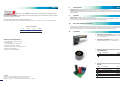 2
2
-
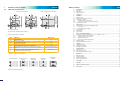 3
3
-
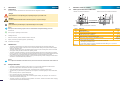 4
4
-
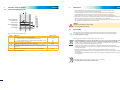 5
5
-
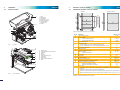 6
6
-
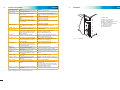 7
7
-
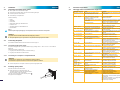 8
8
-
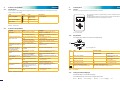 9
9
-
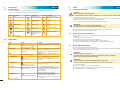 10
10
-
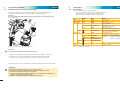 11
11
-
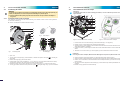 12
12
-
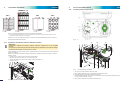 13
13
-
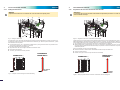 14
14
-
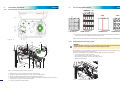 15
15
-
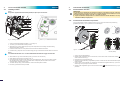 16
16
-
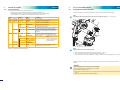 17
17
-
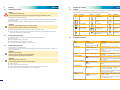 18
18
-
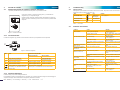 19
19
-
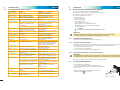 20
20
-
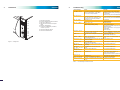 21
21
-
 22
22
-
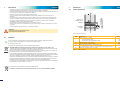 23
23
-
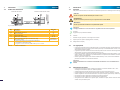 24
24
-
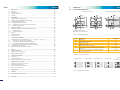 25
25
-
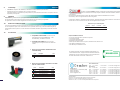 26
26
Cembre ROLLY2000TR1 990980 Manuale utente
- Categoria
- Stampanti per etichette
- Tipo
- Manuale utente
in altre lingue
Documenti correlati
Altri documenti
-
HellermannTyton Thermal Transfer Printer TT4000+ Manuale del proprietario
-
CAB MACH4 Short Manual
-
CAB A4+M Istruzioni per l'uso
-
CAB XC Series Istruzioni per l'uso
-
CAB XD4 Istruzioni per l'uso
-
CAB A+ Istruzioni per l'uso
-
CAB PX Istruzioni per l'uso
-
CAB Hermes+ Istruzioni per l'uso
-
CAB EOS1/EOS4 Istruzioni per l'uso
-
Zebra ZD620 Manuale del proprietario