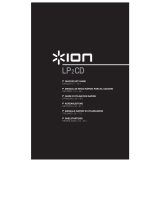La pagina si sta caricando...

2

3
User Guide (English)
Introduction
Thank you for purchasing the Flash Start Remote Controller. At Denon Professional, performance
and reliability mean as much to us as they do to you. That’s why we design our equipment with only
one thing in mind—to make your performance the best it can be.
Box Contents
Flash Start Remote Controller
RS-232C Cable (9-pin D-sub)
USB Cable
User Guide
Safety & Warranty Manual
Support
For the latest information about this product (documentation, technical specifications, system
requirements, compatibility information, etc.) and product registration, visit denonpro.com.
For additional product support, visit denonpro.com/support.

4
EOM
(“End of
Message”)
LED
Features
Top Panel
Side Panel
Number Buttons
Scribble Strips
Track Buttons
(Previous and
Next)
Search Buttons
(Rewind and
Fast-Forward)
Stop/
Cue
Button
Record
Button
Pause
Button
Play
Button
USB Port
RS-232C Port

5
Setup
The Flash Start Remote Controller is designed to be connected to one of a select number of Denon
or Marantz Professional media devices. When Flash Start and your media device are connected, you
will be able to operate the device through the controls on Flash Start.
You can also connect the Flash Start Remote Controller to your computer. When connected to your
computer, you can use Flash Start to operate Groove Music, Windows Media Player, Apple Music,
iTunes, or YouTube.
Note: The buttons on the Flash Start Remote Controller work differently depending on what device
the remote is connected to. See the Operation section to better understand how the remote will
work specifically with your device or computer application. See the Appendix for a list of Denon and
Marantz Professional media devices with which Flash Start is compatible.
Example 1 (Controlling a Denon or Marantz Professional Media Device)
To set up Flash Start for controlling a Denon or Marantz Professional Media Device:
1. Connect the included RS-232C cable (9-pin D-sub) from the RS-232C Port on Flash Start to the
RS-232C Port on your media device. This is the connection through which Flash Start will control
your media device.
2. Connect the included USB cable to a power source in order to provide power to Flash Start.
Plug the USB-B end of the cable into Flash Start’s USB Port and the USB-A end of the cable
into a USB port on your media device, to a computer USB port, or to a USB power adapter (DC
5V, not included).
3. Power on your media device.
Connection Diagram
Flash Start Remote Controller Side Panel
Power Outlet
Power Outlet
Speakers
Denon Professional Media Device

6
Setting the Baud Rate
In order for Flash Start to be able to control your Denon or Marantz Professional media device, the
baud rate on Flash Start must be set the same as the baud rate on the device. Consult the Appendix
to see the baud rates available on each Denon and Marantz Professional media device with which
Flash Start is compatible.
To set Flash Start’s baud rate to 9600 b/s, press the Fast-Forward and 1 buttons at the same
time.
To set Flash Start’s baud rate to 38400 b/s, press the Fast-Forward and 2 buttons at the same
time.
To set Flash Start’s baud rate to 115200 b/s, press the Fast-Forward and 3 buttons at the same
time.
Note: See the “Basic Instructions” chart on Flash Start’s bottom panel for a reminder on how to
change the baud rate. Alternatively, you can download this chart by going to the Downloads tab of
Flash Start Remote Controller’s product page at denonpro.com.
Note: If the baud rate is set properly, and your media device fails to receive a command from Flash
Start, the remote’s button LEDs will blink three times. After they blink three times, wait one second
and then retry the button you pressed.
Example 2 (Controlling a Computer Application)
To set up Flash Start for controlling a computer application:
1. Connect the included USB cable from Flash Start to your computer. Plug the USB-B end of the
cable into Flash Start’s USB port and the USB-A end of the cable into a USB port on your
computer. This is the connection through which Flash Start will control your computer
application, and it will also provide power to Flash Start.
2. Power on your computer and open the application that you would like to control (Groove Music,
Windows Media Player, Apple Music, iTunes, or YouTube).
Note: When Flash Start is recognized by your computer, it will be mounted as a disk drive.
However, Flash Start cannot be used for storing files.
Connection Diagram
Flash Start Remote Controller Side Panel
Computer

7
Operation
Using Flash Start with a Denon or Marantz Professional Media Device
Enabling Control of Your Media Device
To enable Flash Start to control your media device, press the rewind and fast-forward buttons
at the same time.
Note: If Flash Start is currently set to control a computer application, you will need to press the Stop
and 11 buttons at the same time to switch from USB control to RS-232C control. After doing this,
press the rewind and fast-forward buttons at the same time to enable Flash Start to control your
media device.
Initiating Hot Start Playback
To play hot start tracks:
1. Enter Hot Start Mode by pressing the Stop and 5 buttons at the same time.
Note: See the chart on Flash Start’s bottom panel for a reminder on how to enter this mode.
Alternatively, you can download this chart by going to the Downloads tab of Flash Start Remote
Controller’s product page at denonpro.com.
2. Select the track you want to play by pressing the Number button corresponding to the track’s
assigned hot start number. The track will then begin playing. The Number button corresponding
to the hot start number will remain brightly lit while the track is playing.
Selecting a Track for Playback by Track Number
To select and play tracks by track number:
1. Enter Media Track mode by pressing the Stop and 6 buttons at the same time.
Note: See the chart on Flash Start’s bottom panel for a reminder on how to enter this mode.
Alternatively, you can download this chart by going to the Downloads tab of Flash Start Remote
Controller’s product page at denonpro.com.
2. Select the track by pressing the Number button corresponding to the track number for the file
you want to play. The track will then be cued for playback, and the Number button will be
brightly lit.
3. Press the Play button to initiate playback. The corresponding Number button will remain
brightly lit while the track is playing.
Pausing, Cueing, and Stopping Tracks
To pause a track in mid-playback, press the Pause button.
To stop a track on the DN-500CB or PMD-526C, press the Stop/Cue button.
To stop or cue a track on the DN-700CB, DN-501C, DN-700C, DN-500R, DN-700R, or DN-900R,
press the Stop/Cue button. The exact function of this button will depend on the Finish Mode
setting of your media device:
• If Finish Mode is set to Stop, pressing the Stop/Cue button will stop playback.
• If Finish Mode is set to Next, pressing the Stop/Cue button will cue the next track in the
tracklist.
• If Finish Mode is set to Recue, pressing the Stop/Cue button will cue the track time position
from which playback was last started.
When a track is cued, the Number button corresponding to the cued track will be brightly lit.
To initiate playback of a paused or cued track, press the Play button.

8
Searching through Tracks
To rewind or fast-forward through the current track on a DN-500CB, DN-700CB, or PMD-526C,
press the rewind or fast-forward button. The media device will search through the track at 30X the
normal playback speed, and a second press of the Rewind or Fast-forward button will resume
normal playback.
To stop rewinding or fast-forwarding at the current track time on a DN-500CB, DN-700CB, or
PMD-526C, press the Play button, Pause button, or press the Rewind or Fast-forward button a
second time.
To rewind or fast-forward through the current track on a DN-501C, DN-700C, DN-500R, DN-
700R, or DN-900R, press the Rewind or Fast-forward button. With each press of the button, the
media device will cycle through the search speeds: 2X, 10X, 50X, 100X, and 200X the normal
playback speed.
To stop rewinding or fast-forwarding at the current track time on a DN-501C, DN-700C, DN-
500R, DN-700R, or DN-900R, press the Play or Pause button.
Observing the EOM LED
The EOM LED is a warning light that will turn on when the currently playing track is almost finished.
The light will then turn off once the track ends.
On the DN-500CB, DN-700CB, and PMD-526C, the EOM LED will have no function.
On the DN-501C, DN-700C, DN-500R, DN-700R, and DN-900R, the amount of time the EOM LED
will turn on before the end of the current track will depend on the End of Message setting
configured in the media device’s settings menu.
Recording (DN-500R, DN-700R, and DN-900R only)
To begin recording, press the Record button. How many times you have to press the button
depends on whether One Touch Recording is turned on or off on the device connected to your
remote:
• If One Touch Recording is set to Off, press the remote’s Record button once to enter recording
mode and then press it again to start recording. A new file will be created for your recording.
• If One Touch Recording is set to On in your device’s settings, press this button once to start
recording. A new file will be created for your recording.
During recording, the Record button will be brightly lit.
To create another new file while recording, press the Record button. The recording will continue
but it will be split between the previous and new file.
To pause an in-progress recording, press the Pause button. While a recording is paused, the
Record button will flash. After pausing, you can start recording again by pressing the Record
button, which will resume the same file from the point at which it is paused.
To stop recording, press the Stop button. After you press Stop, the last recorded file will be cued
from the beginning.

9
Using Flash Start with a Computer
Enabling USB Control
To enable USB control of your computer application through Flash Start, enter the remote into
the mode for controlling the application by pressing the designated button combo:
• Groove Music or Windows Media Player: press the Stop and 1 buttons at the same time.
• Apple Music or iTunes on a Mac computer: press the Stop and 2 buttons at the same time.
• Apple Music or iTunes on a Windows computer: press the Stop and 3 buttons at the same
time.
• YouTube: press the Stop and 4 buttons at the same time.
Note: You can consult the chart printed on Flash Start’s bottom panel for a reminder on how to enter
the modes and for a list of each button’s function when controlling each computer application.
Alternatively, you can download this chart by going to the Downloads tab of Flash Start Remote
Controller’s product page at denonpro.com.
Playing, Selecting, and Searching through Files on Groove Music, Windows
Media Player, Apple Music, or iTunes
To play or pause the current file, press the Play or Pause button.
To stop the current file, press the Stop button.
Note: This control does not apply if you are using Groove Music.
To skip to the previous or next file, press the Previous or Next button.
To rewind the current file, press the Rewind button.
Note: This control does not apply if you are using Groove Music, Apple Music on a Mac computer,
or iTunes on a Mac computer. If you are using Windows Media Player, this control will work only with
video files.
To fast-forward the current file, press the Fast-Forward button.
Note: This control does not apply if you are using Groove Music, Apple Music on a Mac computer,
or iTunes on a Mac computer.
To stop rewinding or fast-forwarding, press the Play or Pause button.
To toggle repeat on/off (Windows Media Player and Groove Music only), press the 10 button.
To toggle shuffle on/off, press the 20 button.
Note: This control does not apply if you are using Apple Music or iTunes.
Playing and Searching through YouTube Videos
To play or pause the open video, press the Play or Pause button.
To stop the open video, press the Stop button.
To skip back five seconds in the open video, press the 14 button.
To skip ahead five seconds in the open video, press the 15 button.

10
Controlling the Volume Level
To turn the volume up on your application, press the 1 button.
To turn the volume down on your application, press the 11 button.
To mute the application, press the Record button.
Note: This control does not apply if you are using Apple Music or iTunes on a Mac computer.
Exiting USB Control
If you would like to exit USB control so that you can use Flash Start to control a Denon or Marantz
Professional media device, press the Stop and 11 buttons at the same time. After doing this, make
sure you press the rewind and fast-forward buttons at the same time in order to enable Flash Start
to control your media device.

11
Guía del usuario (Español)
Introducción
Gracias por comprar el Flash Start Remote Controller. En Denon Professional, el rendimiento y la
confiabilidad significan tanto para nosotros como para usted. Por eso es que diseñamos nuestros
equipos con una sola cosa en mente—hacer que pueda tocar su mejor interpretación.
Contenido de la caja
Flash Start Remote Controller
Cable RS-232C (D-sub de 9 espigas)
Cable USB
Guía del usuario
Manual sobre la seguridad y garantía
Soporte
Para obtener la información más reciente acerca de este producto (documentación, especificaciones
técnicas, requisitos de sistema, información de compatibilidad, etc.) y registrarlo, visite
denonpro.com.
Para obtener soporte adicional del producto, visite denonpro.com/support.

12
Características
Panel superior
Panel lateral
Botones numéricos Superficie para etiquetas
Botones de
pista
(anterior y
siguiente)
Botones de
búsqueda
(rebobinado
y avance
rápido)
Botón de
parada/
cue
Botón de
grabación
Botón de
pausa
Botón de
reproducción
LED de EOM
(“fin del
mensaje”
en inglés)
Puerto USB
Puerto RS-232C

13
Instalación
El controlador remoto Flash Start está diseñado para conectarse a uno de una selecta variedad de
dispositivos de medios Denon o Marantz Professional. Cuando el Flash Start y sus dispositivos de medios
están conectados, usted será capaz de operar el dispositivo a través de los controles del Flash Start.
También puede conectar el Flash Start a su ordenador. Una vez conectado a su ordenador, usted puede
utilizar el Flash Start para operar el Groove Music, Windows Media Player, Apple Music, iTunes o YouTube.
Nota: Los botones del controlador remoto Flash Start funcionan de forma diferente en base al dispositivo el
cual está conectado. Vea la sección Funcionamiento para tener una mejor comprensión de cómo el
controlador remoto funcionará específicamente con su dispositivo o aplicación informática. Vea en el
Appendix (English) una lista de los dispositivos de medios Denon y Marantz Professional con los cuales es
compatible el Flash Start.
Ejemplo 1 (Cómo controlar un dispositivo de medios Denon o Marantz
Professional)
Cómo configurar el Flash Start para controlar un dispositivo de medios Denon o Marantz
Professional:
1. Conecte el cable RS-232C (D-sub de 9 espigas) incluido desde el puerto RS-232C Port del Flash Start
al puerto RS-232C de su dispositivo de medios. Esta la conexión a través de la cual el Flash Start
controlará su dispositivo de medios.
2. Conecte el cable USB incluido a una fuente de corriente a fin de suministrar energía eléctrica al Flash
Start. Enchufe el extremo USB-B del cable al puerto USB del Flash Start y el extremo USB-A del cable
al puerto USB de su dispositivo de medios, al puerto USB de un ordenador o a un adaptador de
corriente USB (5 VCC, no incluido).
3. Encienda su dispositivo de medios.
Diagrama de conexión
Panel lateral del controlador remoto Flash Start
Toma de corriente
Toma de corriente
Altavoces
Dispositivo de medios Denon Professional

14
Ajuste de la tasa de baudios
Para que el Flash Start sea capaz de controlar su dispositivo de medios Denon o Marantz Professional, la
tasa de baudios del Flash Start debe configurarse al mismo valor que la tasa de baudios del dispositivo.
Consulte el Appendix (English) para ver las tasas de baudios disponibles en cada dispositivo de medios
Denon y Marantz Professional con el cual es compatible el Flash Start.
Para ajustar la tasa de baudios del Flash Start a 9600 b/s, pulse el botón de avance rápido y el botón 1
al mismo tiempo.
Para ajustar la tasa de baudios del Flash Start a 38400 b/s, pulse el botón de avance rápido y el botón
2 al mismo tiempo.
Para ajustar la tasa de baudios del Flash Start a 115200 b/s, pulse el botón de avance rápido y el botón
3 al mismo tiempo.
Nota: Consulte la tabla de instrucciones básicas del panel inferior del Flash Start si necesita recordar cómo
modificar la tasa de baudios. Como alternativa, puede descargar esta tabla accediendo a la pestaña
Downloads (Descargas) de la página del producto del controlador remoto Flash Start en denonpro.com.
Nota: Si la tasa de baudios se configura correctamente y su dispositivo de medios no es capaz de recibir
un comando del Flash Start, los LED del botón del controlador remoto parpadearán tres veces. Una vez que
parpadeen tres veces, espere un segundo y luego vuelva a pulsar el mismo botón.
Ejemplo 2 (Cómo controlar una aplicación informática)
Cómo configurar el Flash Start para controlar una aplicación informática:
1. Conecte el cable USB incluido desde el Flash Start a su ordenador. Enchufe el extremo USB-B del
cable al puerto USB del Flash Start y el extremo USB-A del cable al puerto USB de su ordenador. Esta
es la conexión a través de la cual el Flash Start controlará su aplicación informática y que también
proveerá corriente al Flash Start.
2. Encienda su ordenador y abra la aplicación desee controlar (Groove Music, Windows Media Player,
Apple Music, iTunes o YouTube).
Nota: Una vez que su ordenador haya reconocido al Flash Start, lo montará como una unidad de disco.
Sin embargo, el Flash Start no puede utilizarse para almacenar archivos.
Diagrama de conexión
Panel lateral del controlador remoto Flash Start
Ordenado
r

15
Funcionamiento
Cómo utilizar el Flash Start para controlar un dispositivo de medios Denon o
Marantz Professional
Habilitar el control de su dispositivo multimedia
Para habilitar Flash Start para controlar su dispositivo de medio, pulse los botones de rebobinado y
avance rápido al mismo tiempo.
Nota: Si Flash Start está configurado actualmente para controlar una aplicación de computadora, deberá
pulse los botones Parar y 11 al mismo tiempo para cambiar del control USB al control RS-232C. Después
de hacer esto, pulse los botones de rebobinado y avance rápido al mismo tiempo para activar que Flash
Start controle su dispositivo de medio.
Cómo iniciar la reproducción de inicio rápido
Como reproducir pistas de inicio rápido:
1. Entra Modo de inicio rápido pulsando los botones Parar y 5 al mismo tiempo.
Nota: Consulte la tabla del panel inferior del Flash Start si necesita recordar cómo entrar a este modo.
Como alternativa, puede descargar esta tabla accediendo a la pestaña Downloads (Descargas) de la
página del producto del controlador remoto Flash Start en denonpro.com.
2. Seleccione la pista que desea reproducir pulsando el botón numérico correspondiente al número de
inicio rápido asignado a la pista. La pista comenzará a reproducirse. El botón numérico
correspondiente al número de inicio rápido permanecerá iluminado mientras la pista se reproduce.
Selección de una pista para su reproducción mediante número de pista
Cómo seleccionar y reproducir pistas mediante número de pista:
1. Entra Modo de medios de pista pulsando los botones Parar y 6 al mismo tiempo.
Nota: Consulte la tabla del panel inferior del Flash Start si necesita recordar cómo entrar a este modo.
Como alternativa, puede descargar esta tabla accediendo a la pestaña Downloads (Descargas) de la
página del producto del controlador remoto Flash Start en denonpro.com.
2. Seleccione la pista pulsando el botón numérico correspondiente al número de pista del archivo que
desea reproducir. La pista entonces se colocará en cue para la reproducción y el botón numérico
quedará iluminado.
3. Pulse el botón de reproducción para iniciar la reproducción. El botón numérico correspondiente al
permanecerá iluminado mientras la pista se reproduce.
Como poner en pausa y cue, y detener pistas
Para poner una pista en pausa durante su reproducción, pulse el botón de pausa.
Para parar una pista en el DN-500CB o PMD-526C, pulse el botón de parada/cue.
Para parar o poner en cue una pista en el DN-700CB, DN-501C, DN-700C, DN-500R, DN-700R o DN-
900R, pulse el botón de parada/cue. El funcionamiento exacto este botón dependerá del ajuste del modo
de finalización de su dispositivo de medios:
• Si el modo de finalización se ajusta a Stop (Parar), al pulsar el botón de parada/cue se detendrá la
reproducción.
• Si el modo de finalización se ajusta a Next (Siguiente), al pulsar el botón de parada/cue se pondrá en
cue a la próxima pista de la lista.
• Si el modo de finalización se ajusta a Recue (Regresar a cue), al pulsar el botón de parada/cue se
volverá a poner en cue a la pista en el instante desde el cual se inició la última reproducción.
Cuando una pista está en cue, el botón numérico correspondiente a dicha pista se iluminará.
Para iniciar la reproducción de una pista en pausa o cue, pulse el botón de reproducción.

16
Desplazamientos por una pista
Para rebobinar o hacer un avance rápido a través de la pista actual en un DN-500CB, DN-700CB o
PMD-526C, pulse el botón de rebobinado o avance rápido. El dispositivo de medios recorrerá la pista a
30 veces la velocidad de reproducción normal y una segunda pulsación del botón de rebobinado o
avance rápido reanudará la reproducción normal.
Para detener el rebobinado o avance rápido en el instante actual de la pista en un DN-500CB, DN-
700CB, o PMD-526C, pulse el botón de reproducción o pausa, o pulse nuevamente el botón de
rebobinar o avance rápido.
Para rebobinar o hacer un avance rápido a través de la pista actual en un DN-501C, DN-700C, DN-
500R, DN-700R, o DN-900R, pulse el botón de rebobinado o avance rápido. Con cada pulsación del
botón, el dispositivo de medios alternará por las siguientes velocidades de búsqueda: 2, 10, 50, 100, 200
veces la velocidad de reproducción normal.
Para detener el rebobinado o avance rápido en el instante actual de la pista en un DN-501C, DN-
700C, DN-500R, DN-700R o DN-900R pulse el botón de reproducción o pausa.
Observación del LED EOM
El LED EOM es una luz de advertencia que se encenderá cuando la pista que se está reproduciendo
actualmente está casi llegando a su fin. La luz se apagará una vez que la pista se termina.
En el DN-500CB, DN-700CB y PMD-526C, el LED EOM no tendrá función.
En el DN-501C, DN-700C, DN-500R, DN-700R y DN-900R, la cantidad de tiempo que el LED EOM se
encenderá antes del final de la pista actual dependerá del ajuste "End of Message" (fin del mensaje)
configurado en el menú de ajustes del dispositivo de medios.
Grabación (DN-500R, DN-700R y DN-900R solamente)
Para comenzar la grabación, pulse el botón de grabación. La cantidad de veces que tiene que pulsar el
botón dependerá de si esta activada o no la One Touch Recording (grabación de un solo toque) en el
dispositivo que está conectado a su remoto:
• Si la grabación a un solo toque está desactivada, pulse el botón de grabación del control remoto una
vez para entrar en modo de grabación y púlselo nuevamente para comenzar a grabar. Se creará un
nuevo archivo para su grabación.
• Si la grabación de un solo toque está activada en los ajustes de su dispositivo, pulse este botón una
vez para comenzar a grabar. Se creará un nuevo archivo para su grabación.
Durante la grabación, el botón de grabación quedará iluminado.
Para crear otro archivo nuevo durante la grabación, pulse el botón de grabación. La grabación
continuará, pero se dividirá entre el archivo anterior y el archivo nuevo.
Para hacer una pausa en la grabación, pulse el botón Pausa. Cuando la grabación está en pausa, el
botón de grabación parpadeará. Una vez puesta en pausa la grabación, puede continuar grabando
pulsando el botón de grabación, el cual reanudará el mismo archivo desde el punto en el cual se puso en
pausa.
Para detener la grabación, pulse el botón de parada. Una vez que haya pulsado el botón de parada, el
último archivo grabado se pondrá en cue desde el principio.

17
Cómo utilizar el Flash Start con un ordenador
Activación del control del USB
Para activar el control USB de su aplicación informática a través del Flash Start, coloque el control
remoto en modo de control de aplicaciones pulsando la combinación de botones designada:
• Groove Music o Windows Media Player: pulse los botones de parada y 1 al mismo tiempo.
• Apple Music o iTunes en un ordenador Mac: pulse los botones de parada y 2 al mismo tiempo.
• Apple Music o iTunes en un ordenador con Windows: pulse los botones de parada y 3 al mismo
tiempo.
• YouTube: pulse los botones de parada y 4 al mismo tiempo.
Nota: Puede consultar la tabla impresa en el panel inferior del Flash Start si necesita recordar cómo entrar a
los modos o para consultar la lista de las funciones de cada uno de los botones al controlar cada aplicación
informática. Como alternativa, puede descargar esta tabla accediendo a la pestaña Downloads (Descargas)
de la página del producto del controlador remoto Flash Start en denonpro.com.
Cómo reproducir, seleccionar y buscar archivos en Groove Music, Windows
Media Player, Apple Music o iTunes
Para reproducir o poner en pausa el archivo actual, pulse el botón de reproducción o pausa.
Para detener el archivo actual, pulse el botón de parada.
Nota: Este control no aplica si está utilizando Groove Music.
Para pasar a la pista anterior o siguiente, pulse el botón de pista anterior o siguiente.
Para rebobinar el archivo actual, pulse el botón de rebobinado.
Nota: Este control no aplica si está utilizando Groove Music o Apple Music en un ordenador Mac o iTunes
en un ordenador Mac. Si está utilizando Windows Media Player, Este control sólo funcionará con archivos
de vídeo.
Para hacer un avance rápido por el archivo actual, pulse el botón de avance rápido.
Nota: Este control no aplica si está utilizando Groove Music o Apple Music en un ordenador Mac o iTunes
en un ordenador Mac.
Para detener el rebobinado o avance rápido, pulse el botón de reproducción o pausa.
Para encender o apagar la repetición (Windows Media Player y Groove Music solamente), pulse el
botón 10.
Para encender o apagar la reproducción aleatoria, pulse el botón 20.
Nota: Este control no aplica si está utilizando Apple Music o iTunes.
Reproducción y búsqueda de vídeos de YouTube
Para reproducir o poner en pausa un vídeo, pulse el botón de reproducción o pausa.
Para detener el vídeo abierto, pulse el botón de parada.
Para volver cinco segundos hacia atrás en el vídeo abierto, pulse el botón 14.
Para saltar cinco segundos hacia adelante en el vídeo abierto, pulse el botón 15.
Como controlar el nivel de volumen
Para subir el volumen de su aplicación, pulse el botón 1.
Para bajar el volumen de su aplicación, pulse el botón 11.
Para silenciar su aplicación, pulse el botón de grabación.
Nota: Este control no aplica si está utilizando Apple Music o iTunes en un ordenador Mac.

18
Salir del control USB
Si desea salir del control USB para poder usar Flash Start para controlar un dispositivo de medio de Denon
o Marantz Professional, pulse los botones Parar y 11 al mismo tiempo. Después de hacer esto, asegúrese
de pulsar los botones de rebobinado y avance rápido al mismo tiempo para activar que Flash Start
controle su dispositivo de medio.

19
Guide d’utilisation (Français)
Introduction
Merci d’avoir fait l’acquisition du Flash Start Remote Controller. Chez Denon Professional, la
performance et la fiabilité sont aussi importantes pour nous qu’ils le sont pour vous. C’est pourquoi
nous concevons nos produits avec une seule chose en tête — faire de votre performance la
meilleure qui soit.
Contenu de la boîte
Flash Start Remote Controller
Câble RS-232C (D-sub à 9 broches)
Câble USB
Guide d’utilisation
Consignes de sécurité et informations concernant la garantie
Assistance
Pour les toutes dernières informations concernant la documentation, les spécifications techniques, la
configuration requise, la compatibilité et l’enregistrement du produit, veuillez visiter denonpro.com.
Pour de l’assistance supplémentaire, veuillez visiter le site denonpro.com/support.

20
DEL de fin
de message
(EOM)
Caractéristiques
Panneau supérieur
Panneau latéral
Touches numérotées
Bandes pour étiquettes
Port USB
Port RS-232C
Touches des
pistes
(précédente
et suivante)
Touches
pour
parcourir les
pistes (retour
arrière/
avance
rapide)
Touch d’arrêt
de lecture/
d’attente
Touche
d’enregistre-
ment
Touche pour
interrompre
la lecture
Touch de
lecture
/