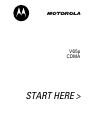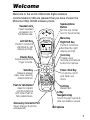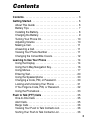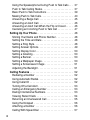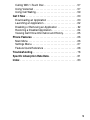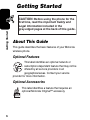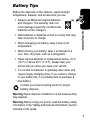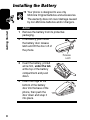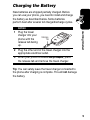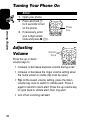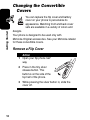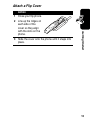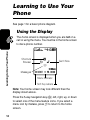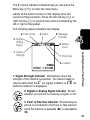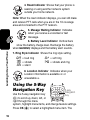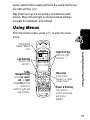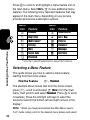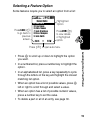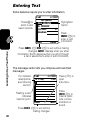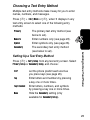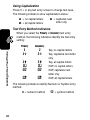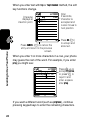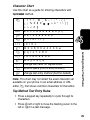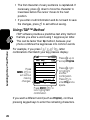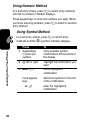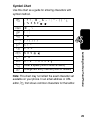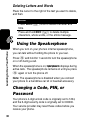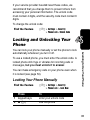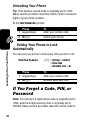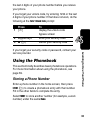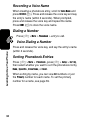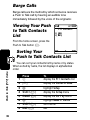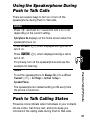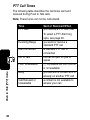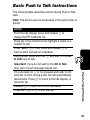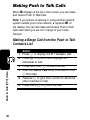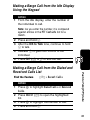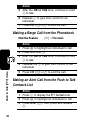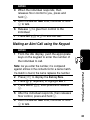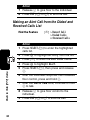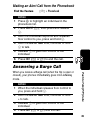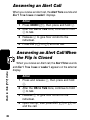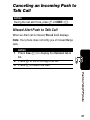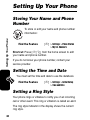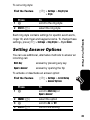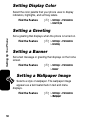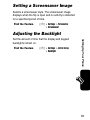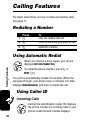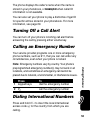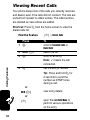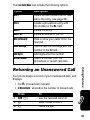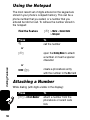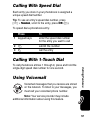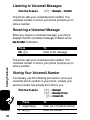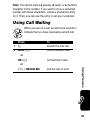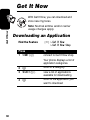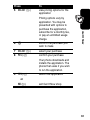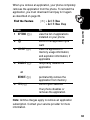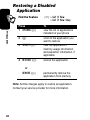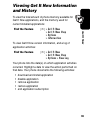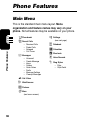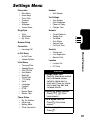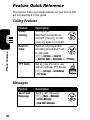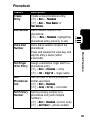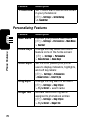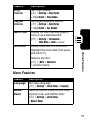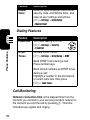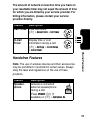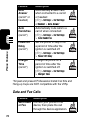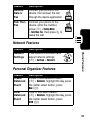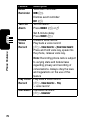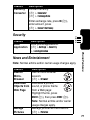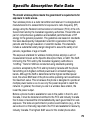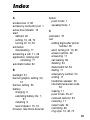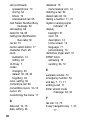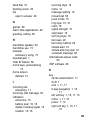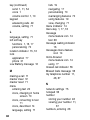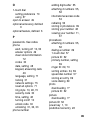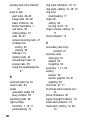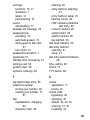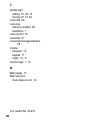Motorola V65p specificazione
- Categoria
- Cellulari
- Tipo
- specificazione
Questo manuale è adatto anche per

START HERE >
V65p
CDMA


1
Welcome
Welcome to the world of Motorola digital wireless
communications! We are pleased that you have chosen the
Motorola V65p CDMA wireless phone.
M
Ü
t
w
]
L
p
fG
Datebook
EXIT SELECT
Headset Jack
Insert headset
accessory for
handsfree use.
Volume Keys
Adjust earpiece &
ringer volume.
Voice Key
Create voice
records, phonebook
& shortcut names.
Accessory Connector Port
Insert charger & phone
accessories.
Send Key
Make & answer
calls, view recently
dialed calls list.
Right Soft Key
Perform functions
identified by right
display prompt.
Menu Key
Left Soft Key
Perform functions
identified by left
display prompt.
Power / End Key
Turn phone on/off,
end calls, exit
menu.
5-Way
Navigation Key
Scroll through menus &
lists, set feature values.
Push to Talk Button
Used for instant
communications
with other Push to
Talk subscribers.
Speakerphone
Button
(on the top center
next to the antenna)
CLR Key
Delete text.
Microphone

2
Motorola, Inc.
Consumer Advocacy Office
1307 East Algonquin Road
Schaumburg, IL 60196
www.hellomoto.com
1-800-331-6456 (United States)
1-888-390-6456 (TTY/TDD United States for hearing impaired)
1-800-461-4575 (Canada)
MOTOROLA and the Stylized M Logo are registered in the US Patent &
Trademark Office. All other product or service names are the property of their
respective owners.
© Motorola, Inc. 2005.
The information contained in Motorola’s user’s guides is believed to be
correct at the time of printing. Motorola reserves the right to change or
modify any information or specifications without notice. The contents of
Motorola’s user manuals are provided “as is.” Except as required by
applicable by law, no warranties of any kind, either expressed or implied,
including, but not limited to, the implied warranties of merchantability and
fitness for a particular purpose, are made in relation to the accuracy,
reliability or contents of this guide.
Manual number: 6809484A31-O

3
Contents
Contents
. . . . . . . . . . . . . . . . . . . . . . . . . . . . . . . . . . . . . . . 3
Getting Started
. . . . . . . . . . . . . . . . . . . . . . . . . . . . . . . . . . 6
About This Guide . . . . . . . . . . . . . . . . . . . . . . . . . . . . . . . 6
Battery Tips . . . . . . . . . . . . . . . . . . . . . . . . . . . . . . . . . . . 7
Installing the Battery . . . . . . . . . . . . . . . . . . . . . . . . . . . . . 8
Charging the Battery. . . . . . . . . . . . . . . . . . . . . . . . . . . . . 9
Turning Your Phone On. . . . . . . . . . . . . . . . . . . . . . . . . . 10
Adjusting Volume . . . . . . . . . . . . . . . . . . . . . . . . . . . . . . 10
Making a Call . . . . . . . . . . . . . . . . . . . . . . . . . . . . . . . . . 11
Answering a Call. . . . . . . . . . . . . . . . . . . . . . . . . . . . . . . 11
Viewing Your Phone Number . . . . . . . . . . . . . . . . . . . . . 11
Changing the Convertible Covers . . . . . . . . . . . . . . . . . . 12
Learning to Use Your Phone
. . . . . . . . . . . . . . . . . . . . . . 14
Using the Display . . . . . . . . . . . . . . . . . . . . . . . . . . . . . . 14
Using the 5-Way Navigation Key. . . . . . . . . . . . . . . . . . . 16
Using Menus. . . . . . . . . . . . . . . . . . . . . . . . . . . . . . . . . . 17
Entering Text. . . . . . . . . . . . . . . . . . . . . . . . . . . . . . . . . . 20
Using the Speakerphone . . . . . . . . . . . . . . . . . . . . . . . . 30
Changing a Code, PIN, or Password . . . . . . . . . . . . . . . 30
Locking and Unlocking Your Phone . . . . . . . . . . . . . . . . 31
If You Forget a Code, PIN, or Password . . . . . . . . . . . . . 32
Using the Phonebook . . . . . . . . . . . . . . . . . . . . . . . . . . . 33
Push to Talk (PTT) Calls
. . . . . . . . . . . . . . . . . . . . . . . . . 35
One-to-One Calls . . . . . . . . . . . . . . . . . . . . . . . . . . . . . . 35
Alert Calls . . . . . . . . . . . . . . . . . . . . . . . . . . . . . . . . . . . . 35
Barge Calls . . . . . . . . . . . . . . . . . . . . . . . . . . . . . . . . . . . 36
Viewing Your Push to Talk Contacts List. . . . . . . . . . . . . 36
Sorting Your Push to Talk Contacts List . . . . . . . . . . . . . 36

4
Using the Speakerphone During Push to Talk Calls . . . 37
Push to Talk Calling States . . . . . . . . . . . . . . . . . . . . . . 37
Basic Push to Talk Instructions . . . . . . . . . . . . . . . . . . . 39
Making Push to Talk Calls . . . . . . . . . . . . . . . . . . . . . . . 40
Answering a Barge Call. . . . . . . . . . . . . . . . . . . . . . . . . 45
Answering an Alert Call. . . . . . . . . . . . . . . . . . . . . . . . . 46
Answering an Alert Call When the Flip is Closed . . . . . 46
Canceling an Incoming Push to Talk Call . . . . . . . . . . . 47
Setting Up Your Phone
. . . . . . . . . . . . . . . . . . . . . . . . . . 48
Storing Your Name and Phone Number . . . . . . . . . . . . 48
Setting the Time and Date . . . . . . . . . . . . . . . . . . . . . . 48
Setting a Ring Style. . . . . . . . . . . . . . . . . . . . . . . . . . . . 48
Setting Answer Options. . . . . . . . . . . . . . . . . . . . . . . . . 49
Setting Display Color. . . . . . . . . . . . . . . . . . . . . . . . . . . 50
Setting a Greeting . . . . . . . . . . . . . . . . . . . . . . . . . . . . . 50
Setting a Banner . . . . . . . . . . . . . . . . . . . . . . . . . . . . . . 50
Setting a Wallpaper Image . . . . . . . . . . . . . . . . . . . . . . 50
Setting a Screensaver Image . . . . . . . . . . . . . . . . . . . . 51
Adjusting the Backlight . . . . . . . . . . . . . . . . . . . . . . . . . 51
Calling Features
. . . . . . . . . . . . . . . . . . . . . . . . . . . . . . . 52
Redialing a Number . . . . . . . . . . . . . . . . . . . . . . . . . . . 52
Using Automatic Redial. . . . . . . . . . . . . . . . . . . . . . . . . 52
Using Caller ID . . . . . . . . . . . . . . . . . . . . . . . . . . . . . . . 52
Turning Off a Call Alert . . . . . . . . . . . . . . . . . . . . . . . . . 53
Calling an Emergency Number . . . . . . . . . . . . . . . . . . . 53
Dialing International Numbers. . . . . . . . . . . . . . . . . . . . 53
Viewing Recent Calls . . . . . . . . . . . . . . . . . . . . . . . . . . 54
Returning an Unanswered Call . . . . . . . . . . . . . . . . . . . 55
Using the Notepad . . . . . . . . . . . . . . . . . . . . . . . . . . . . 56
Attaching a Number . . . . . . . . . . . . . . . . . . . . . . . . . . . 56
Calling With Speed Dial . . . . . . . . . . . . . . . . . . . . . . . . 57

5
Calling With 1-Touch Dial . . . . . . . . . . . . . . . . . . . . . . . . 57
Using Voicemail . . . . . . . . . . . . . . . . . . . . . . . . . . . . . . . 57
Using Call Waiting. . . . . . . . . . . . . . . . . . . . . . . . . . . . . . 59
Get It Now
. . . . . . . . . . . . . . . . . . . . . . . . . . . . . . . . . . . . . 60
Downloading an Application . . . . . . . . . . . . . . . . . . . . . . 60
Launching an Application . . . . . . . . . . . . . . . . . . . . . . . . 62
Disabling or Removing an Application . . . . . . . . . . . . . . 62
Restoring a Disabled Application . . . . . . . . . . . . . . . . . . 64
Viewing Get It Now Information and History . . . . . . . . . . 65
Phone Features
. . . . . . . . . . . . . . . . . . . . . . . . . . . . . . . . 66
Main Menu . . . . . . . . . . . . . . . . . . . . . . . . . . . . . . . . . . . 66
Settings Menu. . . . . . . . . . . . . . . . . . . . . . . . . . . . . . . . . 67
Feature Quick Reference . . . . . . . . . . . . . . . . . . . . . . . . 68
Troubleshooting
. . . . . . . . . . . . . . . . . . . . . . . . . . . . . . . . 78
Specific Absorption Rate Data
. . . . . . . . . . . . . . . . . . . . 81
Index
. . . . . . . . . . . . . . . . . . . . . . . . . . . . . . . . . . . . . . . . . 83

6
Getting Started
Getting Started
About This Guide
This guide describes the basic features of your Motorola
wireless phone.
Optional Features
This label identifies an optional network or
subscription-dependent feature that may not be
offered by all service providers in all
geographical areas. Contact your service
provider for more information.
Optional Accessories
This label identifies a feature that requires an
optional Motorola Original™ accessory.
CAUTION:
Before using the phone for the
first time, read the
Important Safety and
Legal Information
included in the
gray-edged pages at the back of this guide.
032259o

7
Getting Started
Battery Tips
Battery life depends on the network, signal strength,
temperature, features, and accessories you use.
•
Always use Motorola Original batteries
and chargers. The warranty does not
cover damage caused by non-Motorola
batteries and/or chargers.
•
New batteries or batteries stored for a long time may
take more time to charge.
•
When charging your battery, keep it near room
temperature.
•
When storing your battery, keep it uncharged in a
cool, dark, dry place, such as a refrigerator.
•
Never expose batteries to temperatures below -10°C
(14°F) or above 45°C (113°F). Always take your
phone with you when you leave your vehicle.
•
It is normal for batteries to gradually wear down and
require longer charging times. If you notice a change
in your battery life, it is probably time to purchase a
new battery.
Contact your local recycling center for proper
battery disposal.
Warning:
Never dispose of batteries in a fire because they
may explode.
Warning:
Before using your phone, read the battery safety
information in the “Safety and General Information” section
included in this guide.

8
Getting Started
Installing the Battery
Your phone is designed to use only
Motorola Original batteries and accessories.
The warranty does not cover damage caused
by non-Motorola batteries and/or chargers.
Action
1
Remove the battery from its protective
packaging.
2
If necessary, push down
the battery door release
latch and lift the door off of
the phone.
3
Insert the battery, printed
arrow first,
under the tab
at the top of the battery
compartment and push
down.
4
Insert the ridge at the
bottom of the battery
door into the base of the
phone, then push the
door down and snap it
into place.
Release
Latch

9
Getting Started
Charging the Battery
New batteries are shipped partially charged. Before
you can use your phone, you need to install and charge
the battery as described below. Some batteries
perform best after several full charge/discharge cycles.
Tip:
You can safely leave the travel charger connected to
the phone after charging is complete. This will
not
damage
the battery.
Action
1
Plug the travel
charger into your
phone with the
release tab facing
up.
2
Plug the other end of the travel charger into the
appropriate electrical outlet.
3
When your phone indicates
Charge Complete
, press
the release tab and remove the travel charger.
040100o
Release
Tab

10
Getting Started
Turning Your Phone On
Adjusting
Volume
Press the up or down
volume keys to:
•
increase or decrease earpiece volume during a call
•
increase or decrease the ringer volume setting when
the home screen is visible (flip must be open)
•Tip:
At the lowest volume setting, press the down
volume key once to switch to vibrate alert. Press it
again to switch to silent alert. Press the up volume key
to cycle back to vibrate alert, then ring alert.
•
turn off an incoming call alert
Action
1
Open your phone.
2
Press and hold
P
for 2 seconds to turn
on the phone.
3
If necessary, enter
your 4-digit unlock
code and press
OK
(
+
).
010403o
Power
Key
010403o
Volume
Keys

11
Getting Started
Making a Call
Answering a Call
When you receive a call, your phone rings and/or vibrates
and displays an incoming call message.
Viewing Your Phone Number
To view your phone number from the home screen, press
M
$
.
While you are on a call, press
M
>
My Tel. Numbers
.
Action
1
Press the keypad keys to dial the phone number
2
Press
N
make the call.
3
Press
O
or close the flip to end the call
Action
1
Press
N
,
ANSWER
(
+
) or open the flip.
2
Press
O
or close the flip to end the call

12
Getting Started
Changing the Convertible
Covers
You can replace the flip cover and battery
cover on your phone to personalize its
appearance. Matching front and back cover
sets are available in a variety of colors and
designs.
Your phone is designed to be used only with
Motorola
Original accessories. See your Motorola retailer
for these convertible covers.
Remove a Flip Cover
Action
1
Open your flip phone half
way.
2
Press in the tiny silver
release button. This
button is on the side of the
top half of the phone.
3
While pressing the silver button in, slide the
cover off.
040101o

13
Getting Started
Attach a Flip Cover
Action
1
Close your flip phone.
2
Line up the ridges on
each side of the
cover so they align
with the slots on the
phone.
3
Slide the cover onto the phone until it snaps into
place.
040102o

14
Learning to Use Your Phone
Learning to Use Your
Phone
See page 1 for a basic phone diagram.
Using the Display
The home screen is displayed when you are
not
on a
call or using the menu. You must be in the home screen
to dial a phone number.
Note:
Your home screen may look different than the
display shown above.
Press the 5-way navigation key (
S
) left, right, up, or down
to select one of the menu feature icons. If you select a
menu icon by mistake, press
O
to return to the home
screen.
PH.BOOKRECENT
e
L
]
x
e
Menu Indicator
Soft Key Labels
Shortcuts
Messages
Get It Now
Browser
10:00am
U
,
[
V5^M

15
Learning to Use Your Phone
The
e
(menu) indicator indicates that you can press the
Menu key (
M
) to enter the main menu.
Labels at the bottom corners of the display show the
current soft key functions. Press the left soft key (
-
) or
right soft key (
+
) to perform the function indicated by the
left or right soft key label.
The following status indicators can display:
1. Signal Strength Indicator
Vertical bars show the
strength of the network connection. You cannot make or
receive calls when the
!
(no signal) indicator or
)
(no
transmit) indicator is displayed.
2. Digital or Analog Signal Indicator
Shows
whether your phone is receiving a signal or not.
3. Push to Talk Use Indicator
Shows that your
phone is connected to the Push to Talk network
and if the network is available (
U
) or unavailable
(
1X
).
PH.BOOKRECENT
e
10:00am
6.
Battery
Level
7.
Ring Style
8.
Location
5.
Message
Indicator
1.
Signal
Strength
3.
Push to Talk
2.
Digital
Analog
Signal
4.
Roam
U
,
[
V5^M

16
Learning to Use Your Phone
4. Roam Indicator
Shows that your phone is
seeking or using another network system
outside your home network.
Note:
When the roam indicator displays, you can still make
and receive PTT calls when you are in the 1X coverage
area and connected to the PTT network.
5. Mesage Waiting Indicator
Indicates
when you receive a voicemail or text
message.
6. Battery Level Indicator
Vertical bars
show the battery charge level. Recharge the battery
when
Low Battery
displays and the battery alert sounds.
7. Ring Style Indicator
Shows the ring style setting.
8. Location Indicator
Indicates when your
Location information is available
ä
or
unavailable
ã
.
Using the 5-Way
Navigation Key
Use the 5-way navigation key
(
S
) to scroll up, down, left, or
right through the menu
system, highlight menu items, and change feature settings.
Press
OK
(
C
) to select a highlighted menu item. The
y
= loud ring
z
=soft ring
|
=vibrate
}
= vibrate and ring
{
= silent
010403
o
5-way
Navigation
Key

17
Learning to Use Your Phone
center select button usually performs the same function as
the right soft key (
+
).
Tip:
Down and up are the primary movements within
menus. Move left and right to change feature settings,
navigate the datebook, and edit text.
Using Menus
From the home screen, press
M
to enter the main
menu.
M
Ü
t
w
]
L
p
fG
Datebook
EXIT SELECT
Power & End Key
Turn phone
on/off, end calls,
exit menu
system.
Left Soft Key
Perform left
function.
Menu Key
Enter menu
system, or open
a sub-menu.
5-Way
Navigation Key
Scroll
up
,
down
,
left
, or
right
.
Press
OK
(center
button) to
perform right soft
key function.
Right Soft Key
Perform right
function.
Highlighted
Menu Feature
Icon

18
Learning to Use Your Phone
Press
S
to scroll to and highlight a menu feature icon in
the main menu. Select
More
(
f
) to see additional menu
features. The following icons represent features that may
appear in the main menu, depending on your service
provider and service subscription options.
Selecting a Menu Feature
This guide shows you how to select a menu feature,
starting from the home screen.
The example above shows that from the home screen,
press
M
, scroll to and select
f
(
More
) from the main
menu, then scroll to and select
Phonebook
. Press
S
to scroll
to features. Press the left/right soft keys to select the
functions listed in the bottom left and right corners of the
display.*
Note:
*
When you have personalized the Main Menu view to
"List" mode, simply scroll to the desired menu feature and select.
Menu
Icon
Feature
Menu
Icon
Feature
M
Datebook
Ü
Voice Records
t
Ring Styles
]
Get It Now
L
Web Browser*
p
Pictures
w
Settings
G
Calculator
f
More
e
Messages
s
Recent Calls
x
Shortcuts
n
Phonebook
* Optional network/subscription dependent feature.
Find the Feature
f
>
Phonebook
La pagina si sta caricando...
La pagina si sta caricando...
La pagina si sta caricando...
La pagina si sta caricando...
La pagina si sta caricando...
La pagina si sta caricando...
La pagina si sta caricando...
La pagina si sta caricando...
La pagina si sta caricando...
La pagina si sta caricando...
La pagina si sta caricando...
La pagina si sta caricando...
La pagina si sta caricando...
La pagina si sta caricando...
La pagina si sta caricando...
La pagina si sta caricando...
La pagina si sta caricando...
La pagina si sta caricando...
La pagina si sta caricando...
La pagina si sta caricando...
La pagina si sta caricando...
La pagina si sta caricando...
La pagina si sta caricando...
La pagina si sta caricando...
La pagina si sta caricando...
La pagina si sta caricando...
La pagina si sta caricando...
La pagina si sta caricando...
La pagina si sta caricando...
La pagina si sta caricando...
La pagina si sta caricando...
La pagina si sta caricando...
La pagina si sta caricando...
La pagina si sta caricando...
La pagina si sta caricando...
La pagina si sta caricando...
La pagina si sta caricando...
La pagina si sta caricando...
La pagina si sta caricando...
La pagina si sta caricando...
La pagina si sta caricando...
La pagina si sta caricando...
La pagina si sta caricando...
La pagina si sta caricando...
La pagina si sta caricando...
La pagina si sta caricando...
La pagina si sta caricando...
La pagina si sta caricando...
La pagina si sta caricando...
La pagina si sta caricando...
La pagina si sta caricando...
La pagina si sta caricando...
La pagina si sta caricando...
La pagina si sta caricando...
La pagina si sta caricando...
La pagina si sta caricando...
La pagina si sta caricando...
La pagina si sta caricando...
La pagina si sta caricando...
La pagina si sta caricando...
La pagina si sta caricando...
La pagina si sta caricando...
La pagina si sta caricando...
La pagina si sta caricando...
La pagina si sta caricando...
La pagina si sta caricando...
La pagina si sta caricando...
La pagina si sta caricando...
La pagina si sta caricando...
La pagina si sta caricando...
La pagina si sta caricando...
La pagina si sta caricando...
La pagina si sta caricando...
-
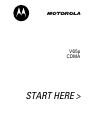 1
1
-
 2
2
-
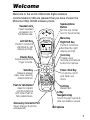 3
3
-
 4
4
-
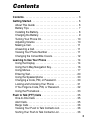 5
5
-
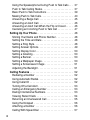 6
6
-
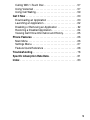 7
7
-
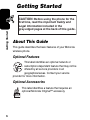 8
8
-
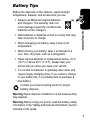 9
9
-
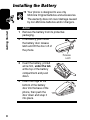 10
10
-
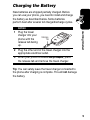 11
11
-
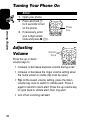 12
12
-
 13
13
-
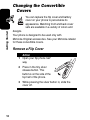 14
14
-
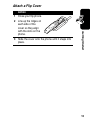 15
15
-
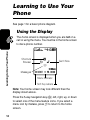 16
16
-
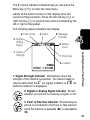 17
17
-
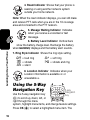 18
18
-
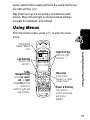 19
19
-
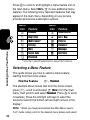 20
20
-
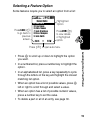 21
21
-
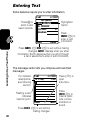 22
22
-
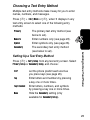 23
23
-
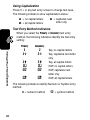 24
24
-
 25
25
-
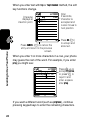 26
26
-
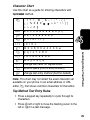 27
27
-
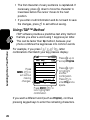 28
28
-
 29
29
-
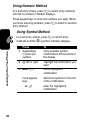 30
30
-
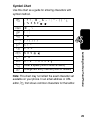 31
31
-
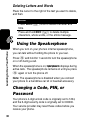 32
32
-
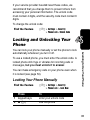 33
33
-
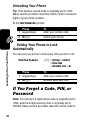 34
34
-
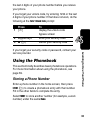 35
35
-
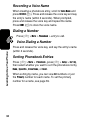 36
36
-
 37
37
-
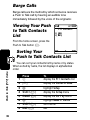 38
38
-
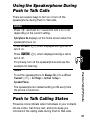 39
39
-
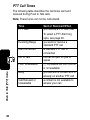 40
40
-
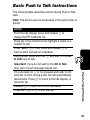 41
41
-
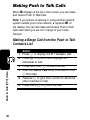 42
42
-
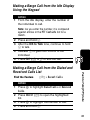 43
43
-
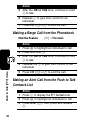 44
44
-
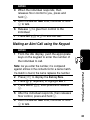 45
45
-
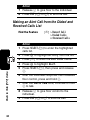 46
46
-
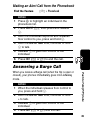 47
47
-
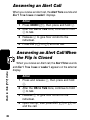 48
48
-
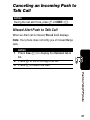 49
49
-
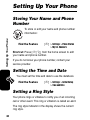 50
50
-
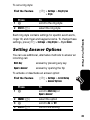 51
51
-
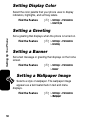 52
52
-
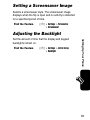 53
53
-
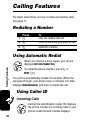 54
54
-
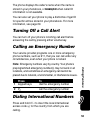 55
55
-
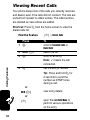 56
56
-
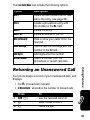 57
57
-
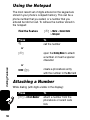 58
58
-
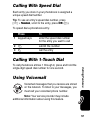 59
59
-
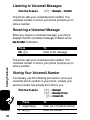 60
60
-
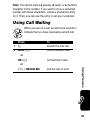 61
61
-
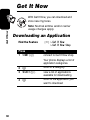 62
62
-
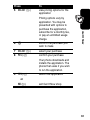 63
63
-
 64
64
-
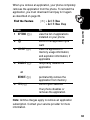 65
65
-
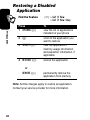 66
66
-
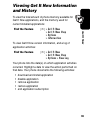 67
67
-
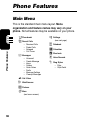 68
68
-
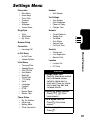 69
69
-
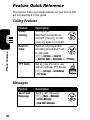 70
70
-
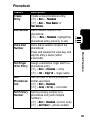 71
71
-
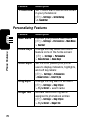 72
72
-
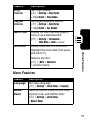 73
73
-
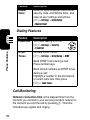 74
74
-
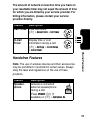 75
75
-
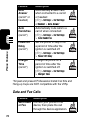 76
76
-
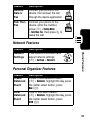 77
77
-
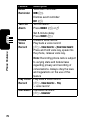 78
78
-
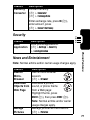 79
79
-
 80
80
-
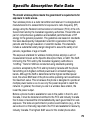 81
81
-
 82
82
-
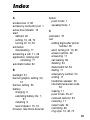 83
83
-
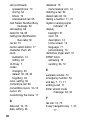 84
84
-
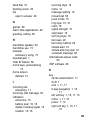 85
85
-
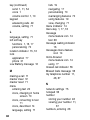 86
86
-
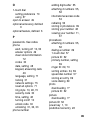 87
87
-
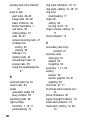 88
88
-
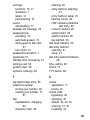 89
89
-
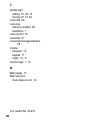 90
90
-
 91
91
-
 92
92
-
 93
93
Motorola V65p specificazione
- Categoria
- Cellulari
- Tipo
- specificazione
- Questo manuale è adatto anche per
in altre lingue
- English: Motorola V65p Specification
Documenti correlati
-
Motorola V65P CDMA PTT Manuale utente
-
Motorola CDMA Manuale utente
-
Motorola V600 Manuale utente
-
Motorola T720 CDMA Manuale utente
-
Motorola T720I - 3 Manuale utente
-
Motorola T720 CDMA Manuale utente
-
Motorola T720 CDMA Manuale utente
-
Motorola V620 Manuale utente
-
Motorola T720I - 3 Manuale del proprietario
-
Motorola E310 Guida utente