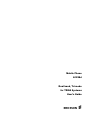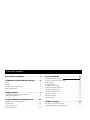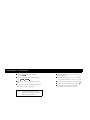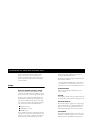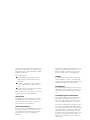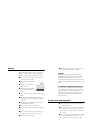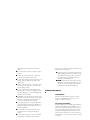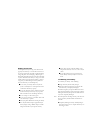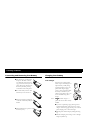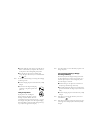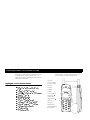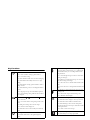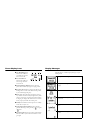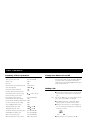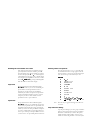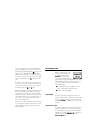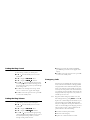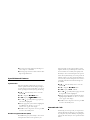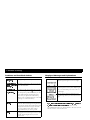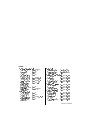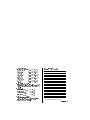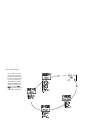Ericsson A1228d Manuale utente
- Categoria
- Cellulari
- Tipo
- Manuale utente

0RELOH3KRQH
$G
'XDOEDQG7ULPRGH
IRU7' 0$6\VWHPV
8VHU·V*XLGH
$

5H JLVWHU\RXUQHZSKRQHSXUFKDVH(ULFVVRQRULJLQDODFFHVVRULHV
DQGVHHWKHODWHVWLQSURGXFWVE\YLVLWLQJXVDWKWWSZZZHULFVVRQFRPXVFRQVXPHU

Table of Contents 1
Document Conventions . . . . . . . . . . . . . . . . 3
Guidelines for Safe and Efficient Use . . . . . 4
Safety . . . . . . . . . . . . . . . . . . . . . . . . . . . . . . . . . . . . . . . . 4
Driving . . . . . . . . . . . . . . . . . . . . . . . . . . . . . . . . . . . . . . . 6
Product Care and Operation . . . . . . . . . . . . . . . . . . . . . . . 6
Battery Information . . . . . . . . . . . . . . . . . . . . . . . . . . . . . 7
Getting Started. . . . . . . . . . . . . . . . . . . . . . . . 9
Connecting and Removing Your Battery . . . . . . . . . . . . . 9
Charging Your Battery . . . . . . . . . . . . . . . . . . . . . . . . . . . 9
Learning About Your Mobile Phone. . . . . . 11
Highlights of Your Mobile Phone . . . . . . . . . . . . . . . . . . 11
Key Functions . . . . . . . . . . . . . . . . . . . . . . . . . . . . . . . . . 12
Phone Display Icons . . . . . . . . . . . . . . . . . . . . . . . . . . . . 13
Display Messages . . . . . . . . . . . . . . . . . . . . . . . . . . . . . . 13
Basic Operations. . . . . . . . . . . . . . . . . . . . . 15
Summary of Basic Operations
Turning Your Phone On and Off . . . . . . . . . . . . . . . . . . 15
Making Calls . . . . . . . . . . . . . . . . . . . . . . . . . . . . . . . . . . 15
Answering Calls . . . . . . . . . . . . . . . . . . . . . . . . . . . . . . . 17
Low Battery Power Alert . . . . . . . . . . . . . . . . . . . . . . . . . 18
Setting the Display Language . . . . . . . . . . . . . . . . . . . . . 18
Setting the Ring Sound . . . . . . . . . . . . . . . . . . . . . . . . . . 18
Setting the Ring Volume . . . . . . . . . . . . . . . . . . . . . . . . . 18
Emergency Calls . . . . . . . . . . . . . . . . . . . . . . . . . . . . . . . 19
International Calls . . . . . . . . . . . . . . . . . . . . . . . . . . . . . . 19
Security Code . . . . . . . . . . . . . . . . . . . . . . . . . . . . . . . . . 19
Problem Solving . . . . . . . . . . . . . . . . . . . . . 21
Problems and Possible Solutions . . . . . . . . . . . . . . . . . . . 21
Displayed Messages and Explanations . . . . . . . . . . . . . . . 21
Table of Contents

2 Document Conventions
Menu names are shown in the following
typeface:
.
Submenu names are shown in the following type-
face:
Keys names are shown in the following typeface:
CLR.
Text that is seen in the phone’s display is shown in
the following typeface: displays.
When this guide instructs you to press a key, press
and release the key.
When this guide instructs you to press and hold a
key, press and hold the key for one to two seconds.
Press the down arrow when you see this symbol ( ).
Press the up arrow when you see this symbol ( ).
Your phone is at the Standby screen when it is
powered On and a call is not in progress.
Document Conventions
6 The quick access shortcuts to your
phone menu and settings are identified
using the hourglass symbol.

Guidelines for Safe and Efficient Use 3
Since its introduction in the mid 1980s the mobile
phone is one of the most exciting and innovative
products ever developed. Your phone can help you to
stay in touch with your office, your home, emergency
services and others.
Safety
Exposure to Radio Frequency Energy
Your wireless handheld portable telephone is a low
power radio transmitter and receiver. When it is ON, it
receives and also sends out radio frequency (RF) signals.
In August, 1996, the Federal Communications Com-
mission (FCC) adopted RF exposure guidelines with
safety levels for handheld wireless phones. Those guide-
lines are consistent with the safety standards previously
set by both US and international standards bodies:
ANSI C95.1 (1992)*
NCRP Report 86 (1986)*
ICNIRP (1996)*
Those standards were based on comprehensive and peri-
odic evaluations of the relevant scientific literature. For
example, over 120 scientists, engineers, and physicians
from universities, government health agencies, and
industry reviewed the available body of research to
develop the ANSI Standards (C95.1).
The design of your phone complies with the FCC guide-
lines (and those standards).
* American National Standards Institute: National Coun-
cil on Radiation Protection and Measurements; Interna-
tional Commission on Non-Ionizing Radiation Protection.
Posted Facilities
Turn your phone OFF in any facility where posted
notices so require.
Aircraft
FCC regulations prohibit using your phone while in the
air. Switch OFF your phone before boarding an aircraft.
Electronic Devices
Most modern electronic equipment, for example equip-
ment in hospitals and cars, is shielded from RF energy.
However, certain electronic equipment may not be
shielded against RF signals from your wireless phone.
Pacemakers
The Health Industry Manufacturers Association recom-
mends that a minimum separation of six (6”) inches be
maintained between a handheld wireless phone and a
Guidelines for Safe and Efficient Use

4 Guidelines for Safe and Efficient Use
pacemaker to avoid potential interference with the pace-
maker. These recommendations are consistent with the
independent research by and recommendations of Wire-
less Technology Research.
Persons with pacemakers:
Should ALWAYS keep the phone more than six
inches from their pacemaker when the phone is
turned ON.
Should not carry the phone in pockets (including
overcoat pockets) within 6” of the pacemaker
device.
Should use the ear opposite the pacemaker to mini-
mize the potential for interference.
If you have any reason to suspect that interference is tak-
ing place, turn your phone OFF immediately.
Hearing Aids
Some digital wireless phones may interfere with some
hearing aids. In the event of such interference, you may
want to consult your service provider (or call the cus-
tomer service line to discuss alternatives).
Other Medical Devices
If you use any other personal medical device, consult the
manufacturer of your device to determine if it is ade-
quately shielded from external RF energy. Your physi-
cian may be able to assist you in obtaining this
information.
Turn your phone OFF in health care facilities when any
regulations posted in these areas instruct you to do so.
Hospitals or health care facilities may be using equip-
ment that could be sensitive to external RF energy.
Children
Do not allow children to play with your phone. They
could hurt themselves or others, or could accidentally
damage the phone. Your phone contains small parts that
could be detached and create a choking hazard.
Blasting Areas
To avoid interfering with blasting operation, turn your
phone OFF when in a “blasting area” or in areas posted:
“Turn off two-way radio.” Obey all signs and instruc-
tions.
Potentially Explosive Atmospheres
Turn your phone OFF when in any area with a poten-
tially explosive atmosphere and obey all signs and
instructions. Sparks in such areas could cause an explo-
sion or fire resulting in bodily injury or even death.
Areas with a potentially explosive atmosphere are often,
but not always, clearly marked. They include fuelling
areas such as gasoline stations; below deck on boats; fuel
or chemical transfer or storage facilities; vehicles using
liquefied petroleum gas (such as propane or butane);
areas where the air contains chemicals or particles, such
as grain, dust, or metal powders; and any other area
where you would normally be advised to turn off your
vehicle engine.

Guidelines for Safe and Efficient Use 5
Driving
Check the laws and regulations on the use of wireless
telephones in the areas where you drive. Always obey
them. Also, if using your phone while driving, please:
Get to know your wireless phone and its features
such as speed dial and redial.
When available, use a handsfree
device.
Position your wireless phone
within easy reach.
Suspend conversations during
hazardous driving conditions or
situations.
Do not take notes or look up phone numbers while
driving.
Dial sensibly and assess the traffic; if possible, place
calls when you are not moving or before pulling
into traffic.
Do not engage in stressful or emotional conversa-
tions that may be distracting.
Use your wireless phone to call for help.
Use you wireless phone to help others in emergen-
cies.
Call roadside assistance or a special wireless non-
emergency assistance number when necessary.
Give full attention to driving.
Pull off the road and park before making or answer-
ing a call if driving conditions so require.
Vehicles
RF signals may affect improperly installed or inade-
quately shielded electronic systems in motor vehicles.
Check with the manufacturer or its representative
regarding your vehicle. You should also consult the man-
ufacturer of any equipment that has been added to your
vehicle.
For Vehicles Equipped with an Air Bag
An air bag inflates with great force. DO NOT place
objects, including both installed or portable wireless
equipment, in the area over the airbag or in the air bag
deployment area. If in-vehicle wireless equipment is
improperly installed and the air bag inflates, serious
injury could result.
Product Care and Operation
Do not expose your mobile phone to moisture or
extreme temperatures.
Do not use any other accessories but Ericsson origi-
nals. Failure to do so may result in loss of perfor-
mance, fire, electric shock or injury, and will void
the warranty.
Do not attempt to disassemble the product. Doing
so will void warranty. This product does not con-
tain consumer serviceable components. Service

6 Guidelines for Safe and Efficient Use
should only be performed by Authorized Service
Centers.
Do not allow objects to fall on, or liquids to spill on
products.
Connect AC (power supply) only to designated
power sources as marked on the product.
To reduce risk of damage, remove the electrical cord
from the outlet by pulling the AC adapter rather
than the cord.
Make sure the electric cord is located so that it will
not be stepped on, tripped over, or otherwise sub-
jected to damage or stress.
To reduce risk of electric shock, unplug the unit
from the power source before attempting any clean-
ing. Once unplugged, use a soft cloth lightly damp-
ened with water for cleaning.
DANGER - Never alter the AC cord or plug. If the
plug will not fit into the outlet, have a proper outlet
installed by a qualified electrician. Improper con-
nection can result in risk of electric shock.
Use only the supplied or an approved replacement
antenna. Unauthorized antennas, modifications, or
attachments could damage the phone and may vio-
late FCC regulations.
Don’t continue to twist the antenna after it has
been inserted. Excess twisting will damage the
antenna.
Be cautious if removing your antenna. A detached
antenna may be a choking hazard for children.
How to use your phone for optimum performance with
minimum power consumption:
Hold the phone as you would any other telephone.
While speaking directly into the mouthpiece, angle
the antenna in a direction up and over your shoul-
der. If the antenna is extendable/retractable, it
should be extended during a call.
hold the antenna when the phone is in use.
Holding the antenna affects call quality, may cause
the phone to operate at a higher power level than
needed and shortens talk and standby times.
Battery Information
New Batteries
The battery packaged with your phone is not fully
charged. For maximum battery capacity, use your
charger to condition the battery.
Recycling Your Battery
Your phone manufacturer is a member of the Recharge-
able Battery Recycling Corporation (RBRC), a non-
profit service organization designed to assist in the recy-
cling of rechargeable batteries. Many areas require the
recycling of rechargeable batteries. In the U.S., call 1-
800-822-8837 to find out how to recycle your battery.
Outside the U.S., contact your local retailer for recycling
instructions.

Guidelines for Safe and Efficient Use 7
Battery Use and Care
A rechargeable battery has a long service life if treated
properly. A new battery, or one that has not been used
for a long period of time, should be conditioned before
using your phone. Avoid recharging a fully-charged or
almost fully-charged battery. This can result in the mem-
ory effect, which causes the battery to charge to less than
its full capacity. If your phone shuts off due to low bat-
tery power, you should charge the battery within 24
hours for the battery to reach full capacity.
Do not leave your battery where it may be sub-
jected to extremely hot or cold temperatures. This
could reduce the battery’s capacity.
Do not let the metal contacts on the battery touch
another metal object such as keys in your pocket.
This could short-circuit and damage the battery.
Do not attempt to take a battery apart.
Do not expose a battery to open flame. This could
cause the battery to explode.
Turn your phone OFF before removing the battery.
Use only the AC/DC adapter supplied with your
battery charger. Using a different adapter could be
dangerous and will void your phone warranty.
Never charge a battery when the ambient room
temperature is below 50° F (10°C) or above 105°F
(40°C).
Do not allow the battery to be placed into the
mouth. Battery electrolytes may be toxic if swal-
lowed.
Conditioning Your Battery
To condition your battery, do the following:
Charge the battery until it is fully charged.
Disconnect the charger and leave your phone ON
until the battery is completely discharged.
The indicator light on your phone will flash red, and a
beep will sound warning you that your battery is almost
discharged. Wait until your phone turns OFF. Your bat-
tery is now completely discharged.
Note! The time required to discharge a battery varies based on
the type of battery and the number and duration of
your calls.
Completely discharge the battery and fully charge it,
three times in succession to, complete the battery con-
ditioning procedure.

8 Getting Started
Connecting and Removing Your Battery
Place the battery over the back of
the phone. The label on the bat-
tery should face down. Insert the
top portion of the battery into the
phone. The tab on the bottom of
the battery should be pointing
toward the bottom of the phone.
Press down until you hear a click.
The battery is now connected.
Remove the battery by pushing in
on the tab of the battery with your
thumb.
Then, lift the battery up and out of
the battery cavity.
Charging Your Battery
Your Charger
Your phone was packaged with
either a rapid or travel charger. It is
important that you fully charge
your battery before you use your
phone. Both chargers supply
power to charge your battery while
the battery is attached to your
phone. If your phone is On, it can
receive calls while using either
charger.
Note!
attach the charger to a
phone that does not have a battery
installed.
If you have a rapid charger, plug the charger into a
standard wall electrical outlet. If you have a travel
charger, connect the appropriate AC power cord and
phone charging cord to the travel charger.
Hold the phone with the display and keypad facing
up.
Hold the small plug on the charger cord so the light-
ning bolt symbol is up.
Getting Started

Getting Started 9
Align the small plug on the charger cord with the con-
nector on the bottom of your phone. The connector
on the phone is above the lightning bolt symbol.
Press the plug into the connector until the plug
“snaps” into place. The battery icon is alternated with
the icon.
Note! Do not twist while inserting or removing the small plug
on the charger cord!
Continue charging the phone until the battery is fully
charged.
To disconnect the charger, lift the plug
connected to the phone upwards and
pull it out.
Charge-Only Mode
If your phone is off, attaching the
charger will cause the phone to activate
in charge-only mode. When this mode
is activated the message Charging Only... appears
in the display. Your phone is now fast (rapid) charging
the battery. When your phone is fully charged, Charg-
ing Complete appears in the display.
Note! You cannot make or receive calls when your phone is in
charge-only mode.
Slow (Trickle) Charging a Deeply
Discharged Battery
The battery may become deeply discharged (for exam-
ple, when the battery is stored for a long period). As a
result, the phone may not activate charge-only mode
when the charger is connected.
Attach the charger to the phone for several hours to
slowly charge (trickle charge) the battery.
After trickle charging the battery for several hours the
phone should activate the charge-only mode automat-
ically.
Continue charging the phone until the battery is fully
charged.
Note! If the phone is powered On, the battery icon is alter-
nated with the icon.
Note! If the phone is in charge-only mode, Charging Com-
plete appears in the display when the battery is fully
charged.

10 Learning About Your Mobile Phone
Your Ericssons mobile phone offers dual-band, tri mode
for TDMA systems. It operates in two modes - one
within the 800 and 1900 MHz frequency band and one
within the 800 MHz range.
Highlights of Your Mobile Phone
The following is a list of the terms used in this user’s
guide to describe your Ericsson mobile phone:
Learning About Your Mobile Phone
1 Antenna
2 Upper Side Key
3 Lower Side Key
4 Earpiece
5 Display
6
YES key
7
NO key
8 Clear (
CLR) key
9 Up Arrow (
)
10 Menu Key
11 Down Arrow (
)
12 Battery
13 Keypad
14 Microphone
15 Charging/Hands-
free Connectors
,?!
MENU
1
2
3
4
5
6
7
12
11
13
14
15
8
10
9

Learning About Your Mobile Phone 11
Key Functions
Press to answer a call.
Press to send a call after entering a phone number.
Press to store menu settings.
Press (from the Missed Calls screen) for the incoming log.
Press and hold from the Standby screen for zero-digit
dialing.
Press and hold after entering a phone number to make a
calling card call.
Press and hold (during a call) to send displayed numbers
as tones.
Press to bypass preset stops in stored number sequences.
Press to enter incoming call log if missed calls text indica-
tor is displayed.
Press to end a call.
Press to exit a menu without saving changes made in the
menu.
Press during an incoming call to mute the ringer.
Press to clear the current display text.
Press and hold to return to the Standby screen from any
menu.
Press to go to the main menu.
Press from the main menu to tab right through the
menus.
MENU
Press to move through menus and menu setting selections
when your phone is in menu mode, or to scroll through
stored numbers when you are recalling numbers from
your phonebook.
Press to scroll through messages one line at a time when
viewing text messages.
Press and hold to scroll through a message, one screen at a
time, when viewing text messages.
Press to move the cursor to the left while in number-edit
mode.
Press to move the cursor to the right while in number-edit
mode.
Press either key to temporarily mute the ring tone when
receiving a call.
Press to increase the earpiece volume during a call.
Press to illuminate the back light.
Press to erase the last digit entered on the display.
Press and hold to delete all digits or letters you entered.
Press and hold to delete numbers in the Phone List.
Press and hold during a call to mute the microphone.
After the microphone is muted, press and hold to disable
the microphone mute.
Press to delete a selected text message.
Press keys 1-9 for digit entry.
Press and hold keys 1-9 for Super Speed Dial.
CLR

12 Learning About Your Mobile Phone
Phone Display Icons
Voice Mail Waiting Icon
indicates the number of
voice mail messages that
have not been read.
New Text Mail Icon
indicates the number of
text messages that have
not been read.
Silent Mode/Ringer Off Icon indicates that your
phone will not make any keypad or ringing sounds.
Keypad Lock Icon indicates that pressing the keys on
the keypad has no effect. This eliminates the possibil-
ity of accidentally pressing keys.
Battery Icon shows the relative strength of your bat-
tery. A full icon indicates a fully-charged battery. If the
phone is connected to external power and the battery
is charging, the display will alternate between current
battery capacity level and the external power.
Standby Screen indicates that the phone is in standby
mode and is ready for use.
Analog/Digital Channel Indicator shows that the
phone is currently operating in analog ( ) or digital
() mode.
Signal Strength Icon shows the relative signal strength
from the wireless system. More bars indicate a stron-
ger signal.
Display Messages
The following are common display messages on your
mobile phone:
1
23
4
5
7
8
6
Your phone is receiving a call.
Your phone is dialing the number shown in the
display.
You have an active call.
The battery is reaching its lowest operational
power level.
Your system has no channels available. Try again
later.
The phone is searching for the optimal wireless
system.

Learning About Your Mobile Phone 13
The number of calls you have not answered.
The microphone is muted.
The keypad is locked to prevent unauthorized use.
The phone is in charge-only mode and will not
make or receive calls.
Battery charging is finished.
The phone ringer is muted.
Allows the user to input a phone number, such as
when saving a phone number to a Phone Book
entry.
The menu with a highlighted
item. Press
YES to call.
The ring volume indicator represents six different
output levels.
The
Menu tab that is accessed
by pressing
MENU once from the Standby screen.
Press
to select.
The
Menu tab that is accessed by
pressing
MENU twice from the Standby screen.
Press
to select.
The
Menu tab that is accessed by
pressing
MENU three times from the Standby
screen. Press
to select.
The
Menu tab that is accessed by
pressing
MENU four times from the Standby screen.
Press
to select.

14 Basic Operations
s
Summary of Basic Operations Turning Your Phone On and Off
Turn your phone Off by pressing and holding NO until
your phone sounds a beep and turns off. Turn your
phone On by pressing and holding
NO until your phone
sounds a beep and turns on.
Making Calls
Enter the phone number you want to call by pressing
the numeric keys. The number is shown in the dis-
play.
Note! You can press
CLR to erase one or more digits in the dis-
play, or press and hold
CLR to erase all digits.
Press YES. Connecting is shown in the display
while your phone accesses the wireless network.
When the call is connected, In Use will display on
your screen. The phone number that you dialed will
remain on your screen.
When you finish your conversation, press NO.
Basic Operations
Turn your phone On or Off Press and hold NO
Answer a call YES
End a call
NO
Increase/decrease ear volume during a call Either side key
Access the main menu
MENU, , or
Go back one level in menu mode
NO
Exit menu mode from any menu level
CLR
Scroll through menus or menu settings , , or either side key
Erase the last digit or letter entered
CLR
Erase all digits or letters entered Press and hold CLR
Call the number shown in the display
YES
Recall a last dialed number from phonebook
YES
Save the text message you are reading
YES
Select a highlighted menu setting
YES
Turn Keypad Lock On or Off MENU then
Turn Phone Silent On or Off MENU then
Call number in display using calling card Press and hold YES
Send DTMF tones during a call Press and hold YES
Mute your voice during a call Press and hold CLR
Mute the ringer when a call is received NO or either side key

Basic Operations 15
Redialing the Last Number You Called
Your telephone temporarily stores numbers you have
previously called. To view these numbers, press
YES
from the Standby screen. The last number you called is
shown in the display. Press
or to scroll through the
other numbers. You can place a call to a number shown
in the display by pressing
YES. You can delete a number
from the
by pressing and holding CLR
while the number is shown in the display.
Super Dial
The Super Dial feature, when enabled through the
menu, lets you use one-touch dialing for
phone numbers stored in phonebook locations 1
through 9. To use Super Dial, press and hold the
numeric key (
1 - 9) that corresponds to the phonebook
location containing the number you want to call. For
example, if you want to call the number stored in
phonebook location 7, press and hold
7.
Speed Dial
The Speed Dial feature, when enabled through the
menu, lets you quickly dial a phone num-
ber stored in your phonebook. To use Speed Dial, enter
the number of the phonebook location containing the
number you want to call, then press
YES. For example, if
you want to call the number stored in phonebook loca-
tion 12, press
1, then press 2 and press YES. Locations 1-
99 can be used to store Speed Dial phonebook locations.
Entering Letters and Symbols
Press the appropriate key, 0-9, #, or * repeatedly until
the desired letter, character, or digit appears in the dis-
play. For example, to enter an A, press the numeric key 2
once. To enter a B, press the numeric key 2 twice.
Note! Press the * key to toggle between uppercase and lower-
case letters.
Stop and Pause Dialing
Stop and pause dialing lets you enter groups of numbers
with stops and pauses between each group of numbers.
This feature is useful when you need to dial a phone
number and then another number, such as an access
number for an answering machine or voice mail system.

16 Basic Operations
A stop causes the phone to stop transmitting numbers
until you press
YES. You can enter a stop in a series of
digits by pressing and holding
# until is shown in the
display. A pause temporarily suspends transmitting
numbers for approximately two seconds before sending
the next series. You can enter a pause in a series of digits
by pressing and holding
* until is shown in the dis-
play.
For example, if your office has a voice mail system that
requires you to dial a phone number, followed by your
extension, followed by an access code, you could enter
the following: 555-1111 2222 33333.
When you press
YES, your phone dials the number and
then stops transmitting tones. When your voice mail
system asks for your extension you would press
YES to
transmit your extension. The access code is sent after the
pause. If the timing in your voice mail system does not
allow for pauses, you can enter a stop instead of the
pause, or use multiple pauses.
You can also store groups of numbers which can include
stops and pauses in a phonebook location. You can then
dial the numbers by entering the phonebook location
and pressing
YES.
Answering Calls
When your phone receives a call,
the ring tone sounds (unless you
have disabled it through the
menu). The words
Incoming Call flash in the dis-
play, the display and keypad back light flash. If you have
Caller Number Identification (Caller ID) service from
your service provider, the caller’s phone number is
shown in the display.
Answer the phone by pressing YES. Incoming
Call is replaced by the call timer display.
End the call by pressing NO.
Call Waiting
If you have call waiting service from your service pro-
vider, press
YES to answer a call when you receive the call
waiting signal. You can switch between the two calls by
pressing
YES. press NO until you are ready to end
both calls.
Unanswered Calls
Your phone’s display shows the number of calls you have
received but did not answer. You can clear the number
from the display by pressing any key. If Caller Number
Identification is available from your carrier, unanswered
calls will be stored in the
of the
menu.

Basic Operations 17
Temporarily Muting the Ring Tone
To temporarily mute the ring tone without answering
the call, press
NO, CLR or the upper or lower side key.
Incoming Call is still shown in the display, and you
can still answer the call by pressing
YES.
Caller Number Identification
If your service provider has Caller Number Identifica-
tion (Caller ID) service, your phone shows the phone
number of an incoming call in the display. If the number
is one that you have stored in your phonebook with a
name, the name is shown when your phone rings. If the
Caller ID information is not available, the message NO
ID is shown in the display. The word Private may be
shown if the Caller ID is restricted by the service pro-
vider or by the caller.
Muting the Microphone During a Call
To mute the microphone during a call, press and hold
the
CLR key. Mic Muted appears in the display when
the call is muted. Repeat this procedure to return to your
call.
Increasing or Decreasing Ear Volume During a Call
Use the following instructions to increase or decrease ear
volume during a call:
To increase the ear volume during a call, press the
upper key on the side of your phone.
To decrease the ear volume during a call, press the
lower key on the side of your phone.
Low Battery Power Alert
The low battery alert sounds when your battery is reach-
ing its lowest operational power level. The words Low
Battery! flash in the display. When this happens,
leave your phone turned on. The phone discharges the
battery and then automatically turns off. Charge the bat-
tery within 24 hours after a complete discharge so that
the battery can charge to full capacity.
Setting the Display Language
You can set the language used to display the menus for
your mobile phone. To change the display language:
Press or or from the Standby screen to access the
main menu.
Press to display the menu.
Press to display the submenu.
Press the or repeatedly until the appropriate lan-
guage option is highlighted. The language options are
American English, Canadian French, Latin American
Spanish, Brazilian Portuguese, Hebrew, or Russian
(languages may vary by region).
Press YES to select the Language. Selection
Stored! appears in the display.
Press NO to return to the previous screen or press and
hold
NO to return to the Standby screen.

18 Basic Operations
Setting the Ring Sound
To select the ring sound for your mobile phone:
Press or from the Standby screen to access the
main menu.
Press to display the Menu.
Press to display the submenu.
Press the or repeatedly until the appropriate ring
sound is highlighted. You will hear two ring cycles of
the currently selected ring sound as you scroll through
the list of ring sounds.
Press YES to select the Ring Sound. Ring Sound
Set To (selection) appears in the display.
Press NO to return to the previous screen or press CLR
to return to the Standby screen.
Setting the Ring Volume
To select the ring volume for your mobile phone:
Press or from the Standby screen to access the
main menu.
Press to display the Menu.
Press to display the submenu.
Press the or repeatedly until the appropriate ring
volume is highlighted. You will hear two ring cycles of
the currently selected ring volume as you scroll
through each ring volume selection.
When the appropriate ring volume is highlighted,
press
YES. Ring Volume Stored appears in the
display.
Press NO to return to the previous screen or press CLR
to return to the Standby screen.
Emergency Calls
Your phone was programmed with an emergency num-
ber (911) when it was manufactured. The programmed
emergency number can be dialed and called at any time,
if there is any emergency system available. A representa-
tive from your service provider or the retail outlet where
you purchased your phone should be able to change the
emergency number in your phone if a 911 system is not
available in your service area.
Note! Keypad Lock allows emergency number access (911).
Unlock Keypad Lock, by pressing
and then .
If police, fire, or medical help is needed, dial 911 or your
emergency number and press
YES. Tell the dispatcher
that you are calling from a wireless phone. Wireless 911
calls do not automatically provide emergency personnel
with your name, location, or phone number. The dis-
patcher will want to know the following:
Your name and wireless phone number.
The nature of the emergency.
If police, fire, or medical assistance is needed.
La pagina si sta caricando...
La pagina si sta caricando...
La pagina si sta caricando...
La pagina si sta caricando...
La pagina si sta caricando...
-
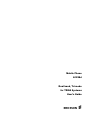 1
1
-
 2
2
-
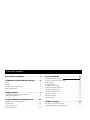 3
3
-
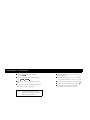 4
4
-
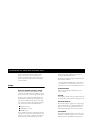 5
5
-
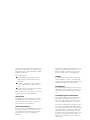 6
6
-
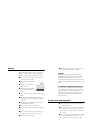 7
7
-
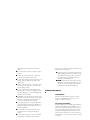 8
8
-
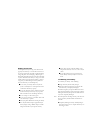 9
9
-
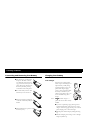 10
10
-
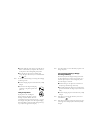 11
11
-
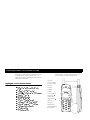 12
12
-
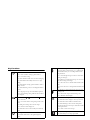 13
13
-
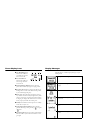 14
14
-
 15
15
-
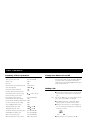 16
16
-
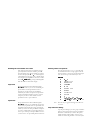 17
17
-
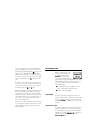 18
18
-
 19
19
-
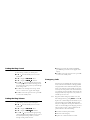 20
20
-
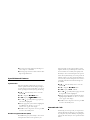 21
21
-
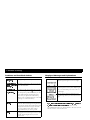 22
22
-
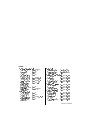 23
23
-
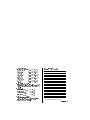 24
24
-
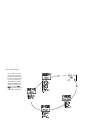 25
25
Ericsson A1228d Manuale utente
- Categoria
- Cellulari
- Tipo
- Manuale utente
in altre lingue
- English: Ericsson A1228d User manual
Documenti correlati
Altri documenti
-
Motorola V65P CDMA PTT specificazione
-
Motorola V65P CDMA PTT Manuale utente
-
Motorola C210 Manuale utente
-
Motorola C210 Manuale utente
-
Motorola A830 Manuale utente
-
Motorola MOTORAZR V3 Manuale del proprietario
-
Schumacher PWI70300A Istruzioni per l'uso
-
Motorola F5218 Quick Reference Manual
-
Digicom VoiceGATE Gateway FXO Manuale utente