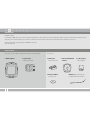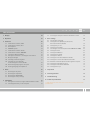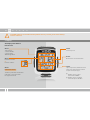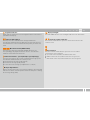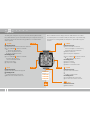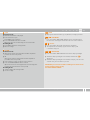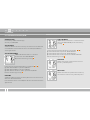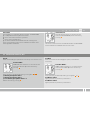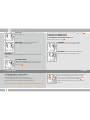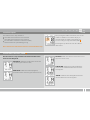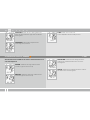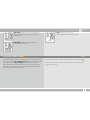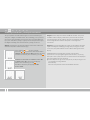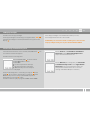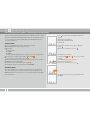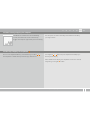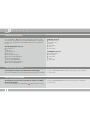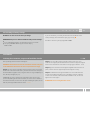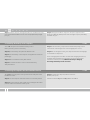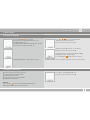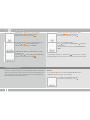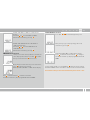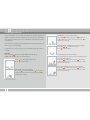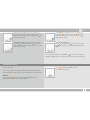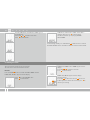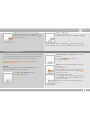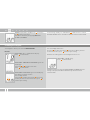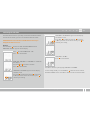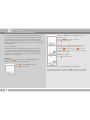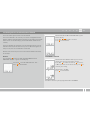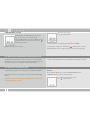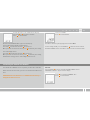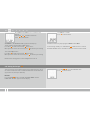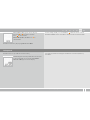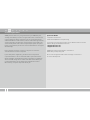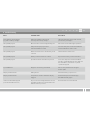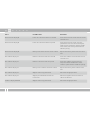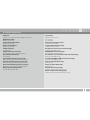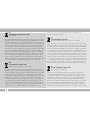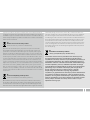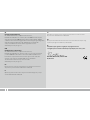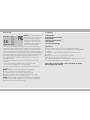VDO MC 2.0 WL Manuale utente
- Categoria
- Accessori per biciclette
- Tipo
- Manuale utente

ITNLPL FRES ENG DE
MC 2.0
Digital Wireless
MC 2.0 WL
DE Bedienungsanleitung
ENG Instruction Manual
FR Manuel d‘ Installation et d‘ Utilisation
IT Manuale d‘ Installazione e Funzionamento
ES Instalacion y operación manual
NL Handleiding
PL Instrukcja obslugi licznika

MC 2.0 WL VDO CYCLECOMPUTING
DE ENG FR ESIT NL PL
Introduction
Congratulations
In choosing a VDO computer, you have opted for high-quality device with the latest technology. In order to fully benefit from the potential of the
computer, we recommend that you carefully read this manual. It contains the full operating instructions and many useful tips.
We hope you enjoy cycling with your VDO bike computer.
Cycle Parts GmbH
Pack contents
First, please ensure that the contents of this pack are complete:
VDO computer
Accessories:
speed sensor
Battery installed
Cable ties for attaching the
bracket and the transmitter
universal handlebar
bracket
spoke magnet
(clip magnet)
battery V-
for computer
rubber pad
for speed sensor

ITNLPL FRES ENG DE
www.vdocyclecomputing.com MC 2.0 WL
Table of contents
1. Display 42
2. Operation 44
3. Functions 46
. Information functions, BIKE
. Information functions, ALTI
. PULSE option
. CADENCE option
. Information functions PULSE
. Information functions CADENCE
. Selection of BIKE or BIKE
. Pairing of transmitters, selecting the transmitters
. Display backlight
. Selecting an HR training zone
. Selecting the start altitude /
recalibrating the current altitude
. Auto-starting/stopping the computer
. Starting/stopping the stopwatch
4. Reset 56
. Resetting the trip data
. Resetting the stopwatch
. Resetting the NAVIGATOR
.. Resetting to factory settings
5. Installation 57
. Fitting the transmitter, magnet and handlebar bracket
. Installing the battery in the computer
. Inserting the computer into the handlebar bracket
6. Basic settings 59
.. Selecting the language
. Setting the units (kmh/mph, Meter/feet,
Celsius/Fahrenheit, KG/LBS)
. Setting the tyre size
. Setting personal data
. Selecting the transmitter (PULSE or CADENCE or NONE)
.. Setting the clock
.. Setting the odometer
.. Setting the navigator
.. Setting the ride time
. Setting the start altitude/home altitude
. Setting the current altitude/actual altitude
. Automatic altitude adjustment during bike transport
. Setting the altitude gain uphill
. Setting the altitude loss downhill
. Setting the beeper
7. Sleep mode 73
8. Terms of guarantee 74
9. Troubleshooting 75
10. Technical specifications 77
>>> P02 references at the start of a section refer to the pictures in the
picture book!

MC 2.0 WL VDO CYCLECOMPUTING
DE ENG FR ESIT NL PL
!
1. Display
The display can be divided
into six areas:
Area
Temperature,
current altitude,
current uphill/
downhill gradient
Area
Current heart rate
Or:
Current cadence
Area
Current speed
Area
Data for the selected function
Area
Top line (info line) shows the name
of the selected function. Second
line (menu line) displays,
B
whether there is more
information MORE.
B
whether there is another
selection option SELECT.
Area
Indicator elements
The description of the individual
indicators can be found on
the right-hand side.
Your VDO computer comes without battery built in. Before you start, please insert battery.
See also section 5.2.

ITNLPL FRES ENG DE
www.vdocyclecomputing.com MC 2.0 WL
Stopwatch indicator
Shows that the stopwatch is still running whilst other information is
provided on the display.
Indicator bike /bike
The computer can use two different settings for two bikes.
The indicator shows which of the two bikes you have chosen to use.
The total distance is measured and stored separately for bike and
bike .
Measurement unit (KMH or MPH)
The computer can display both KMH and MPH. Distances are
correspondingly displayed in kilometers or miles. The indicator
shows the selected measurement unit
Difference indicator – speed (current) to speed (average)
The computer compares the current speed with the average speed.
The indicator shows whether the current speed is
B
greater than the average speed (+ km/h)
B
less than the average speed (- km/h)
B
or the same as the average speed (tolerance +/- km/h)
Menu prompt indicator
When a submenu has been accessed, these indicators flash and show
that there are other selection options or that the computer is waiting
for an entry (setting mode).
Display backlight
The LIGHT ICON indicates if the backlight-mode has been switched on.
Heart rate/cadence indicator
The indicator shows whether you have chosen the heartrate or the
cadence sensor.
Zone indicator
The zone indicator shows whether your heart rate or cadence
are within the set training zone.
B
Up arrow: heart rate/cadence below the lower limit
B
Down arrow: heart rate/cadence above the set upper limit
B
Both arrows: heart rate/cadence within the set training zone

MC 2.0 WL VDO CYCLECOMPUTING
DE ENG FR ESIT NL PL
C = CLEAR
A = ALTI
M = MENU
P = P/CAD
BIKE
Menu indicators on the display flash to show that there are other
selection options. In function mode, the computer is operated using
five buttons. In setting mode, the computer is operated using four
buttons.
2. Operation
To make your computer easy to use, we have developed the EMC =
Easy Menu Control system. The EMC makes your computer easier to
operate by means of full-text menu guidance, as is used on most
mobile phones.
FUNCTION
FUNCTION
FUNCTION
FUNCTION
C
= CLEAR
In function mode:
B
Jump back a menu level from the submenu.
B
Press and hold
C
for three seconds:
B
Reset trip data to zero.
B
Reset stopwatch to zero.
B
Reset navigator to zero.
In setting mode:
B
Press and hold
C
for three seconds:
Exit the settings menu,
return to function mode.
B
Correct an entry.
B
Jump back a digit.
M
= MENU
In function mode:
B
Access available submenu.
You can recognise a submenu by
the flashing menu indicators.
B
Confirm selection.
B
Start/stop the stopwatch.
B
Press and hold
M
for three seconds:
B
Open the settings menu.
In setting mode:
B
Select a setting.
B
Confirm a setting.
B
Confirm a selection made.
A
= ALTI
In function mode:
B
Altitude information is displayed.
In setting mode:
B
Scroll backwards in the menu.
B
Decrease the number to be set.
P
= P/CAD
In function mode:
B
Heart rate information
or
B
Cadence information
In setting mode:
B
Scroll forwards in the menu.
B
Increase the number to be set.
= BIKE
In function mode:
B
Bike functions

ITNLPL FRES ENG DE
www.vdocyclecomputing.com MC 2.0 WL
A
= ALTI
In function mode:
B
Altitude information is displayed.
B
If the submenu is open:
Scroll down in the submenu.
B
Press and hold ALTI for three seconds:
Opens the menu for recalibrating the current altitude.
In setting mode:
B
Scroll down within the setting modes.
B
Decrease a digit.
P
= P/CAD
In function mode:
B
Displays the heart rate information and the stopwatch
(if heart rate has been paired).
B
Or:
Displays the cadence information and the stopwatch
(if cadence has been paired).
B
If the submenu is open: Scroll up in the submenu.
B
Press and hold HR/CAD for three seconds:
Opens the menu for selecting the heart rate training zone
(if heart rate transmitter has been paired).
In setting mode:
B
Scroll up within the setting modes.
B
Increase a digit.
= BIKE
B
Displays the bike functions, e.g. trip distance, average speed etc.
+
M
= BIKE+MENU
B
Press the buttons BIKE+MENU (hold for three seconds) to open
the menu for selecting the transmitter for heart rate or cadence.
A
+
P
= ALTI+P
B
Press the buttons ALTI+P to start/stop the stopwatch.
B
The stopwatch immediately appears on the display and
is started or stopped.
+
C
= BIKE+CLEAR
B
Press the buttons BIKE+CLEAR to activate the display backlight.
B
When the display backlight is activated, the LIGHT icon is
displayed.
B
When the display backlight is activated, the display is lit for a few
seconds every time a button is pressed.
ATTENTION: press the buttons BIKE + CLEAR again to switch off the
display backlight during the day.
This SAVES BATTERY POWER.

MC 2.0 WL VDO CYCLECOMPUTING
DE ENG FR ESIT NL PL
3. Functions
3.1 Information functions, BIKE
CURRENT SPEED
Permanently shown on the display.
Accuracy: , KMH/MPH
TRIP DISTANCE
Shows the distance of the current trip since the last reset. Maximum
value . km. If the maximum value is exceeded, the odometer
starts again at zero.
TRIP DISTANCE/MORE
MORE indicates that there is a submenu
for the main menu TRIP DISTANCE.
Open the submenu by pressing
M
.
In the submenu you will find (scroll by pressing ALTI
A
or
P
):
B
Total distance BIKE up to max. , km
B
Total distance BIKE up to max. , km
B
Total distance for bike + bike up to max. , km
Exit the submenu by pressing
C
.
RIDE TIME
Shows the ride time for the current trip distance since the last reset.
Maximum :: HH:MM:SS.
If the maximum value is exceeded, the ride time measurement starts
again at zero.
RIDE TIME/MORE
MORE indicates that there is a submenu for the
main menu RIDE TIME. Open the submenu by
pressing
M
.
In the submenu you will find (scroll by pressing ALTI
A
or
P
):
B
Total ride time bike up to max. : HHH:MM
B
Total ride time bike up to max. : HHH:MM
B
Total ride time bike + bike up to max. : HHHH:MM
Exit the submenu by pressing
C
.
AVG SPEED
Shows the average speed since the last reset.
Accuracy: decimal places.
MAX SPEED
Shows the maximum speed on the current trip
since the last reset. Accuracy: decimal places.

ITNLPL FRES ENG DE
www.vdocyclecomputing.com MC 2.0 WL
NAVIGATOR
The navigator is a second trip distance counter. The NAVIGATOR:
B
is independent of the trip distance counter.
B
can be reset to zero as often as you want.
B
can be set to a starting value.
B
can count forwards or backwards from this starting value.
These special options make it easier to follow instructions from
a touring book or road book.
NAVIGATOR/SET
SET indicates that there is a submenu for the
main menu NAVIGATOR. Open the submenu by
pressing
M
.
You can set a start value here and decide whether the NAVIGATOR
counts forwards or backwards from this start value.
3.2 Information functions, ALTI
ALTI UP
Shows the altitude gain uphill on the current trip since the last reset.
ALTI UP--MORE--
MORE indicates that there is a submenu for the
main menu ALTI UP. Open the submenu by
pressing
M
.
In the submenu, you will find (scroll by pressing ALTI
A
or
P
):
B
Altitude gain uphill for bike
B
Altitude gain uphill for bike
B
Total altitude gain uphill for bikes +
Exit the submenu by pressing
C
.
ALTI MAX
Shows the maximum altitude (highest point) reached on the
current trip.
ALTI MAX--MORE--
MORE indicates that there is a submenu for the
main menu ALTI MAX. Open the submenu by
pressing
M
.
In the submenu, you will find (scroll by pressing ALTI
A
or
P
):
ALTI MAX for BIKE :
highest point of all previous trips with bike .
ALTI MAX for BIKE :
highest point of all previous trips with bike .

MC 2.0 WL VDO CYCLECOMPUTING
DE ENG FR ESIT NL PL
AVG CLIMB: average uphill gradient (in percent) on
the current trip.
MAX CLIMB: maximum uphill gradient
(in percent) on the current trip.
ALTI DOWN
Shows the altitude loss downhill on the current trip since the last
reset.
ALTI DOWN--MORE--
MORE indicates that there is a submenu for the
main menu ALTI DOWN. Open the submenu
by pressing
M
.
In the submenu, you will find (scroll by pressing ALTI
A
or PULSE
P
):
B
Altitude loss downhill for bike
B
Altitude loss downhill for bike
B
Total altitude loss downhill for bikes +
Exit the submenu by pressing
C
.
AVG DOWN: shows the average downhill
gradient of the current trip (in percent).
MAX DOWN: shows the maximum downhill
gradient of the current trip (in percent). 3.5 Information functions, PULSE
After pairing the PULSE transmitter, the current
heartrate is shown in area of the current HR
display. In function mode, the functions can be
accessed by pressing the button P/CAD
P
.
RESETTING the trip data also resets the HR data
to zero.
3.3 PULSE option >>> P04-05
Selecting the pulse or cadence option
The PULSE menu is only available if:
B
the PULSE transmitter has been selected
(see transmitter selection in sections . and .).
B
the PULSE transmitter was paired during pairing.
Note: the heart rate and cadence cannot be received simultaneously.

ITNLPL FRES ENG DE
www.vdocyclecomputing.com MC 2.0 WL
After pairing the cadence transmitter, the current
cadence is shown in area of the display. In
function mode, the cadence information can
be accessed by pressing the button P/CAD
P
.
Resetting the trip data also resets the cadence
data to zero.
3.4 Cadence option >>> P06
The cadence menu is only available if
B
the cadence transmitter has been installed.
B
the cadence transmitter has been selected
(see transmitter selection in sections . and .).
B
the transmitter was paired during pairing.
Note: the heart rate and cadence cannot be received simultaneously.
CALORIES: shows the calories burnt on the current
trip (since the last reset).
TIME BELOW: shows the time during which the
heart rate was below the lower limit set for the
training zone.
TIME IN: shows the time during which the heart
rate was within the set training zone.
3.5 Information functions, PULSE
This information is only available if the PULSE transmitter has
been selected and paired.
AVG PULSE: shows the average heart rate for the
current trip (since the last reset).
MAX PULSE: shows the maximum (highest)
heart rate for the current trip (since the last reset).

MC 2.0 WL VDO CYCLECOMPUTING
DE ENG FR ESIT NL PL
This information is available if the cadence transmitter has been
selected and paired.
AVG CAD: shows the average cadence of the
current trip (since the last reset).
MAX CAD: shows the maximum cadence of the
current trip (since the last reset).
TIME BELOW: shows the time during which the
cadence was below the lower limit set for the
training zone.
TIME IN: shows the time during which the cadence
was within the set training zone.
3.7 Selection of BIKE 1 or BIKE 2 >>> P02
TIME ABOVE: shows the time during which the
heart rate was above the upper limit set for the
training zone.
STOPWATCH: independent stopwatch for
measuring times/intervals.
CLOCK: shows the current time.
hour AM/PM or hour-mode possible.
3.6 Information functions, CADENCE >>> P06

ITNLPL FRES ENG DE
www.vdocyclecomputing.com MC 2.0 WL
The selected bike or is shown at the bottom left of the display ( ).
Note: the transmitter on bike 2 must have been set to bike 2 before
using it the first time.
>>> P02
3.7 Selection of BIKE 1 or BIKE 2 >>> P02
Your VDO computer can be used on two bikes. If you want to change
from bike to bike , the computer detects the transmitter for bike .
The computer then automatically switches to bike . All data is
now saved for bike . If you return to using the computer on bike ,
transmitter is detected. The computer automatically switches to
bike . The data is now saved for bike .
TIME ABOVE: shows the time during which the
cadence was above the upper limit set for the
training zone.
STOPWATCH: independent stopwatch for
measuring times/intervals.
CLOCK: shows the current time.
hour AM/PM or hour-mode possible.

MC 2.0 WL VDO CYCLECOMPUTING
DE ENG FR ESIT NL PL
3.9 Display backlight
3.10 Selecting a PULSE training zone
3.8 Pairing of transmitters, selecting the transmitters
The speed, heart rate and cadence signals are transmitted to your
computer in digital, encoded format. This technology is less prone to
interference than analogue transmission, thus preventing data over-
laps (cross talk) when cycling in a group. For the computer to acquire
the digital encodings from the transmitter, pairing must occur:
Step Select whether you want to view the heart rate or cadence or
no heart rate/cadence data on the display.
Press and hold
M
+ for three seconds.
Press ALTI
A
or
P
to select the desired transmitter
CADENCE or HEARTRATE or NONE (no heart rate and
no cadence). Confirm your selection by pressing
M
.
HEARTRATE--SELECT OK? or CADENCE--SELECT OK?
or NONE--SELECT OK? appears on the display.
Confirm the selection by pressing
M
.
The MC . confirms by displaying SENSOR
SELECT--DONE.
Step Place the computer into the handlebar bracket. The speed
and HR or cadence displays now flash. If you have not selected a
transmitter (heart rate or cadence), only the speed display flashes.
The flashing indicates that the computer is searching for its
transmitter.
Step Now spin the front wheel or simply set off and the computer
acquires the digital encodings (pairing). If the pairing process was
successful, the speed and heart rate or cadence will appear on the
display.
ATTENTION: the time window for pairing is five minutes.
If you do not start cycling during these five minutes, no pairing
takes place. The speed, heart rate or cadence will not be displayed.
The pairing then has to be repeated:
B
If the computer has gone into sleep mode, a new pairing process
is started by pressing a button.
Alternatively:
Place the computer back into the handlebar bracket.

ITNLPL FRES ENG DE
www.vdocyclecomputing.com MC 2.0 WL
If the display backlight is activated and a button is pressed,
the backlight illuminates for a few seconds.
ATTENTION: press the buttons BIKE + CLEAR again to switch off the
display backlight during the day. This SAVES BATTERY POWER.
For the FIT zone, the lower limit is calculated at
percent and the upper limit at percent of
the personal maximum heart rate.
For the FAT zone (fat-burning zone), the lower limit
is calculated at percent and the upper limit at
percent of the personal maximum heart rate.
The personal maximum heart rate is set in the
settings under PERS. DATA (see section .).
3.9 Display backlight
3.10 Selecting a PULSE training zone
The MC . has a display backlight.
The display backlight is activated by pressing the buttons +
C
.
If the display backlight is activated, the LIGHT icon appears on the
display.
If the PULSE transmitter has been selected, the P/CAD button
P
can
be used to select the training zone.
The MC . has three training zones.
Press and hold P/CAD
P
for three seconds.
PULSE ZONE SELECT? flashes.
PULSE ZONE
B
FIT – (numerical example)
B
FAT - (numerical example)
B
OWN - (numerical example)
is displayed.
The desired training zone is selected by pressing the
P
or ALTI
button
A
. The selection is confirmed by pressing the
M
button.
OWN - (numerical example) SELECT OK? Is queried.
Confirmed by pressing the
M
button.
The MC . confirms by displaying PULSE ZONE--SELECT DONE.

MC 2.0 WL VDO CYCLECOMPUTING
DE ENG FR ESIT NL PL
3.12 Auto-starting/stopping the computer
Press
M
to confirm the ALTITUDE--ACTUAL ALTI
setting.
ACTUAL ALTI--ALTITUDE or
ACTUAL ALTI--AIR PRESSURE
is displayed.
A selection is made by pressing the
P
or ALTI
button
A
.
Confirm the selection by pressing
M
.
The digit to be set flashes.
Pressing P/CAD
P
or ALTI
A
increases or reduces
the digit.
The following query then appears:
ACTUAL ALTI--SELECT OK?
Confirm the selection by pressing
M
.
The MC . confirms by displaying ACTUAL ALTI –
SET DONE.
3.11 Selecting the start altitude / recalibrating the actual altitude
The MC . can work with two different start altitudes (example: home
altitude and altitude at holiday location). The current altitude can be
set by entering the number of METERS or the AIR PRESSURE. Please
also read section ..
START ALTITUDE
B
Press and hold the ALTI button
A
for three seconds.
B
ALTITUDE SELECT? flashes on the display.
B
ALTITUDE
B
ACTUAL ALTI
B
HOME
B
HOME
is displayed (depending on the previously accessed configuration).
B
A selection is made by pressing ALTI
A
or P/CAD
P
.
B
The selection is confirmed by pressing
M
.
B
For the start altitudes, the query appears (numerical example).
B
HOME ALTI (or ) SELECT OK ?
B
The selection is confirmed by pressing MENU.
B
The MC . confirms by displaying ALTITUDE DONE.
ACTUAL ALTITUDE
ACTUAL ALTITUDE can be used to re-calibrate the current altitude.
This can be done by entering the (known) altitude in METERS or the
AIR PRESSURE. The sea level pressure can be found online on weather
forecast websites.

ITNLPL FRES ENG DE
www.vdocyclecomputing.com MC 2.0 WL
The computer can also be manually activated after a break by
pressing a button.
Pressing ALTI
A
+
P
again stops the stopwatch and displays it
directly on the display.
When shown on the display, the stopwatch can also be started/
stopped by pressing the
M
button.
3.12 Auto-starting/stopping the computer
3.13 Starting/stopping the stopwatch
The MC . has a movement sensor. Following
a break, the movement sensor automatically
triggers the computer again when you start moving.
To access the stopwatch directly, simultaneously press ALTI
A
+
P
.
The stopwatch is shown directly on the display and started.

MC 2.0 WL VDO CYCLECOMPUTING
DE ENG FR ESIT NL PL
5 Installation
5.1 Fitting the transmitter, magnet and handlebar bracket >>> P01
If PULSE is selected:
B
Average heart rate
B
Max heart rate
B
Calories
B
Time above
B
Time in
B
Time below
If CADENCE is selected:
B
Average cadence
B
Max cadence
B
Time above
B
Time in
B
Time below
4 Reset
4.1 Resetting the trip data
Press and hold the
C
button for three seconds to reset the trip data
to zero before starting the next trip. TOUR--DATA--RESET? is shown on
the display. If you continue to hold down the
C
button, the data will
be reset.
The following values are reset:
B
Trip distance
B
Ride time
B
Average speed
B
Max speed
B
Gain in altitude uphill
B
Average ascending gradient
B
Max ascending gradient
B
Loss in altitude downhill
B
Average descending gradient
B
Max descending gradient
The query STOPWATCH--RESET? appears on the display. The stopwatch
is reset to zero.
The query NAVIGATOR--RESET? appears on the display. The navigator
is reset to zero.
4.2 Resetting the stopwatch
4.3 Resetting the NAVIGATOR
The stopwatch can only be reset when shown on the display.
To reset the stopwatch, press and hold the
C
button for three seconds.
The navigator (
nd
trip section odometer) can only be reset when
shown on the display.
To reset the navigator, press and hold the
C
button for three seconds.

ITNLPL FRES ENG DE
www.vdocyclecomputing.com MC 2.0 WL
If you are absolutely sure that you want to reset the MC . to the
factory settings, then confirm the query by pressing
M
.
The MC . confirms by displaying RESET--DONE.
4.4. Resetting to factory settings
The MC . can be reset to the factory settings.
ATTENTION: this process deletes all data and all personal settings.
B
Press and hold all buttons simultaneously for three seconds.
B
The query FACTORY--RESET appears on the display.
RESET--SURE?
5 Installation
5.1 Fitting the transmitter, magnet and handlebar bracket >>> P01
Start by fitting the transmitter and magnet.
ATTENTION: the distance between the transmitter and the computer
on the handlebars should not exceed 70 cm (transmission range).
Step Place the rubber pad under the transmitter. Fit the transmitter
on the same side of the forks where you later want to fit the computer
to the handlebars (right or left) using the cable ties supplied (loosely at
first, do not pull tight just yet).
ATTENTION: the sensor mark on the transmitter must point to the
spokes. Depending on the room available, the sensor can be fitted at
the front of the forks, on the inner side (side showing to spokes) of the
forks or pointing backwards on the forks. >>> P03
Step Place the spoke magnet around an outer spoke. The silver
centre of the magnet points towards the transmitter. Align the magnet
to the sensor mark on the transmitter leaving a gap of about - mm.
Step Align the transmitter and magnet for good and fasten them in
place: pull the cable ties tight and push the magnet in firmly.
Step Decide whether fitting to handlebars or stem and rotate the
base of the handlebar holder by ° accordingly. To do so, undo the
screws in the bracket, take out the foot and rotate it °, insert and
tighten the screws again.
ATTENTION: do not overtighten the screws.

MC 2.0 WL VDO CYCLECOMPUTING
DE ENG FR ESIT NL PL
5.2 Installing the battery in the computer >>> P07
5.3 Inserting the computer into the handlebar bracket >>> P08
Your VDO computer comes without battery built in.
Before you start, please insert battery.
Step Open the battery compartment lid with a coin.
Step Place the battery in the computer casing with the +terminal
pointing up.
Step Make sure that the battery does not tilt.
Step Ensure that the rubber seal lies flat on the battery
compartment lid.
The VDO twist-click system securely connects the computer to the
handlebar bracket.
Step Place the computer into the bracket in a o'clock position.
Step Twist the computer to the right until reaching the o'clock
position and click it into the bracket system.
Step Insert the battery compartment lid into the opening and use
a coin to turn it to the right as far as it will go (approx. ⅓ turn).
Step After inserting the battery, the computer will start the language
select-mode. See chapter .
TIP for changing batteries: VDO recommends changing the battery
annually. Buy a new battery in good time to ensure the wireless
transmission works perfectly. When the battery is changed,
all settings and all trip totals are saved.
Step To remove the computer, twist it to the left
(do not push or pull).
How to remember: Rigid to the Right, Loose to the Left
Step Guide the cable ties through the slot in the handlebar bracket,
place around the handlebars or the stem and pull (do not pull tight
just yet).
Step If fitting to handlebars: align the computer angle to achieve
optimum readability. Now pull the cable ties tight. Snip off protruding
ends with clippers.
La pagina si sta caricando...
La pagina si sta caricando...
La pagina si sta caricando...
La pagina si sta caricando...
La pagina si sta caricando...
La pagina si sta caricando...
La pagina si sta caricando...
La pagina si sta caricando...
La pagina si sta caricando...
La pagina si sta caricando...
La pagina si sta caricando...
La pagina si sta caricando...
La pagina si sta caricando...
La pagina si sta caricando...
La pagina si sta caricando...
La pagina si sta caricando...
La pagina si sta caricando...
La pagina si sta caricando...
La pagina si sta caricando...
La pagina si sta caricando...
La pagina si sta caricando...
La pagina si sta caricando...
La pagina si sta caricando...
La pagina si sta caricando...
-
 1
1
-
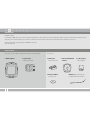 2
2
-
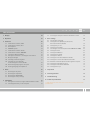 3
3
-
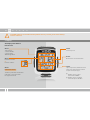 4
4
-
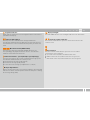 5
5
-
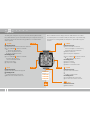 6
6
-
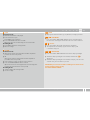 7
7
-
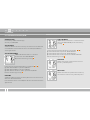 8
8
-
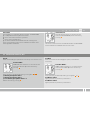 9
9
-
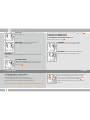 10
10
-
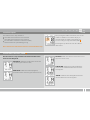 11
11
-
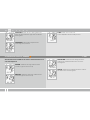 12
12
-
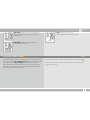 13
13
-
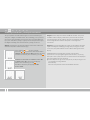 14
14
-
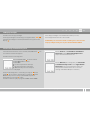 15
15
-
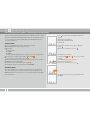 16
16
-
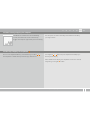 17
17
-
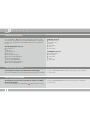 18
18
-
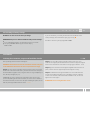 19
19
-
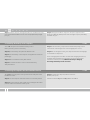 20
20
-
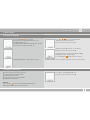 21
21
-
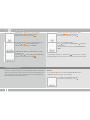 22
22
-
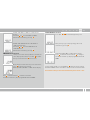 23
23
-
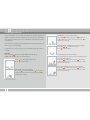 24
24
-
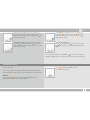 25
25
-
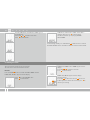 26
26
-
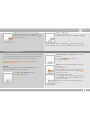 27
27
-
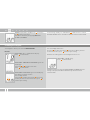 28
28
-
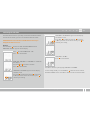 29
29
-
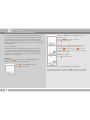 30
30
-
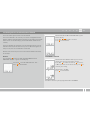 31
31
-
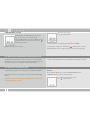 32
32
-
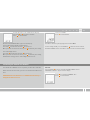 33
33
-
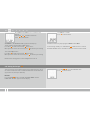 34
34
-
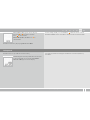 35
35
-
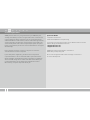 36
36
-
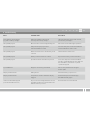 37
37
-
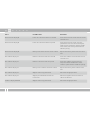 38
38
-
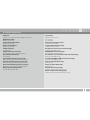 39
39
-
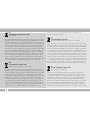 40
40
-
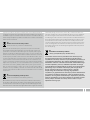 41
41
-
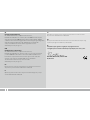 42
42
-
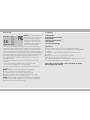 43
43
-
 44
44
VDO MC 2.0 WL Manuale utente
- Categoria
- Accessori per biciclette
- Tipo
- Manuale utente
in altre lingue
- English: VDO MC 2.0 WL User manual