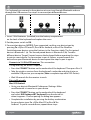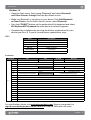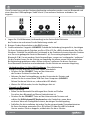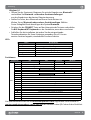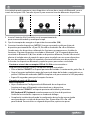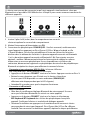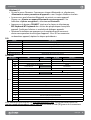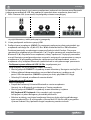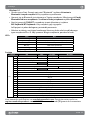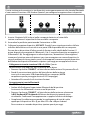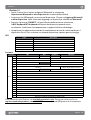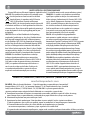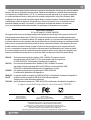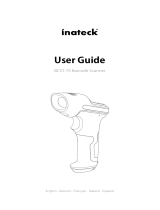Manhattan 180559 Istruzioni per l'uso
- Categoria
- Tastiere
- Tipo
- Istruzioni per l'uso

2
This keyboard can connect to three devices at once: two through Bluetooth and one
through the USB receiver. See step 3 to connect/pair different devices.
1 Insert 2 AAA batteries (included) into the battery compartment
on the back of the keyboard and replace the cover.
2 Set the power switch to ON.
3 Connect/pair devices. NOTES: Once connected, confirm your device type by
pressing Fn + Q for iOS/macOS, Fn + W for Android, or Fn + E for Windows.
Switch between devices using the funtions in the Functions table. The first paired
device is Bluetooth 1 (a). The second paired device is Bluetooth 2 (b). To add a
different device, “forget”/unpair/remove the keyboard before repeating the steps
to pair to a new device. For connection issues or failures, unpair/remove this
device from your Bluetooth device list and repeat the steps to pair it again.
• Connect via 2.4 GHz USB receiver: This connection
is Plug and Play; no driver is required.
» Press the CONNECT button on the underside of the keyboard. Then press Fn + 3.
» Take the wireless receiver from the keyboard’s underside and plug it into an
available USB port on your computer (Note: complete step while LED flashes).
» Wait 30 seconds for the receiver to work.
• Pair via Bluetooth:
Mac/iOS/Android:
» Go to your device’s Bluetooth Preferences/Settings. Make
sure Bluetooth is turned on in your device.
» Press the CONNECT button on the underside of the keyboard
and select BLE Keyboard/BT Keyboard from the device list
when it appears. Confirm pairing if a dialog box appears.
» Complete the installation by pressing the hotkey combination
for your device type: Fn + Q for Mac/iOS or Fn + W for
Android. To pair a second device, repeat these steps.
12 3 ba
Instructions
English

3
Windows 10:
» Open the Start menu. Start typing “Bluetooth” and select Bluetooth
and Other Devices Settings from the Best Match results.
» Make sure Bluetooth is turned on in your device. Click Add Bluetooth
or Other Device. On the Add a Device screen, select Bluetooth.
» Press the CONNECT button on the underside of the keyboard and select
BLE Keyboard/BT Keyboard from the device list when it appears.
» Complete the installation by pressing the hotkey combination for your
device type: Fn + E. To pair a second device, repeat these steps.
LEDs
Status Description
Slow flashing Pairing mode
Fast flashing Issue connecting; confirm a device type
Off Pairing complete
On (3 s) Power turned on
Slow flashing Low battery
On (sustained) Caps Lock on
Functions
Function iOS Mac Android Windows
Fn +
Esc Home Mute/Unmute Home Browser Home Page
F1 Decrease Brightness Return
F2 Increase Brightness Email
F3 On-screen Keyboard Settings Settings
F4 Screenshot Media Player
F5 Search Start Menu/Search
F6 Switch keyboard language Switch keyboard language
F7 Previous Track
F8 Play/Pause
F9 Next Track
F10 Mute/Unmute
F11 Decrease Volume
F12 Increase Volume
Del Lock Screen/Sleep
Q Use keyboard with iOS device
W Use keyboard with Android device
E Use keyboard with Windows device
1 Switch to Bluetooth device
2 Switch to Bluetooth device
3 Switch to device using USB receiver
For specifications, please visit manhattanproducts.com. Register your product at
register.manhattanproducts.com/r/180559 or scan the QR code on the cover.
Instructions
English

4
Anleitung
Deutsch
Diese Tastatur kann mit drei Geräten gleichzeitig verbunden werden: zwei via Bluetooth und
eines über den USB-Empfänger. Siehe Schritt 3, um mehrere Geräte zu verbinden / zu
koppeln.
1 Legen Sie 2 AAA-Batterien (Lieferumfang) in das Fach auf der Rückseite
der Tastatur ein und setzen Sie die Abdeckung wieder auf.
2 Bringen Sie den Netzschalter in die ON-Position.
3 Geräte verbinden / koppeln. HINWEISE: Sobald die Verbindung hergestellt ist, bestätigen
Sie Ihren Gerätetyp durch Drücken von Fn + Q für iOS, Fn + W für Android oder Fn + E für
Windows. Schalten Sie mithilfe der Funktionen in der Funktionsliste zwischen den Geräten
um. Das erste gekoppelte Gerät ist Bluetooth 1 (a). Das zweite gekoppelte Gerät ist
Bluetooth 2 (b). Um ein anderes Gerät hinzuzufügen, „vergessen / entkoppeln / entfernen“
Sie die Tastatur, bevor Sie die Schritte zur Kopplung mit einem neuen Gerät wiederholen.
Bei Verbindungsproblemen oder -fehlern trennen / entfernen Sie dieses Gerät aus
Ihrer Bluetooth-Geräteliste und wiederholen Sie die Schritte zur erneuten Kopplung.
• Verbindung über 2,4-GHz-USB-Empfänger: Diese Verbindung
erfolgt via Plug-and-Play; es ist kein Treiber erforderlich.
» Drücken Sie die CONNECT-Taste auf der Unterseite
der Tastatur. Drücken Sie dann Fn + 3.
» Nehmen Sie den Funkempfänger von der Unterseite der Tastatur und
stecken Sie ihn in einen freien USB-Port Ihres Computers (HINWEIS:
Führen Sie diesen Schritt aus, während die LED blinkt).
» Warten Sie 30 Sekunden, bis der Empfänger aktiv ist.
• Koppeln via Bluetooth:
Mac/iOS/Android:
» Rufen Sie die Bluetooth-Einstellungen Ihres Geräts auf. Stellen
Sie sicher, dass Bluetooth auf Ihrem Gerät aktiviert ist.
» Drücken Sie die CONNECT-Taste auf der Unterseite der Tastatur und
wählen Sie BLE Keyboard/BT Keyboard aus der Geräteliste, wenn diese
erscheint. Wenn ein Dialogfeld erscheint, bestätigen Sie die Kopplung.
» Schließen Sie die Installation ab, indem Sie die entsprechende Tastenkombination
für Ihren Gerätetyp anwenden: Fn + Q für Mac/iOS oder Fn + W für Android.
Um ein zweites Gerät zu koppeln, wiederholen Sie diese Schritte.
12 3 ba

5
Anleitung
Deutsch
Windows 10:
» Öffnen Sie das Startmenü. Beginnen Sie mit der Eingabe von „Bluetooth“
und wählen Sie Bluetooth- und andere Geräteeinstellungen
aus den Ergebnissen der besten Übereinstimmung.
» Stellen Sie sicher, dass Bluetooth auf Ihrem Gerät aktiviert ist.
Klicken Sie auf Bluetooth oder anderes Gerät hinzufügen. Wählen
Sie im Dialogfeld Gerät hinzufügen die Option Bluetooth.
» Drücken Sie die CONNECT-Taste auf der Unterseite der Tastatur und wählen
Sie BLE Keyboard/BT Keyboard aus der Geräteliste, wenn diese erscheint.
» Schließen Sie die Installation ab, indem Sie die entsprechende
Tastenkombination für Ihren Gerätetyp anwenden: Fn + E. Um ein
zweites Gerät zu koppeln, wiederholen Sie diese Schritte.
LEDs
Status Beschreibung
Langsames Blinken Kopplungsmodus
Schnelles Blinken Verbindungsproblem; bestätigen Sie einen Gerätetyp
Aus Kopplung abgeschlossen
An (3 s) Stromversorgung eingeschaltet
Langsames Blinken Schwacher Akku
Ein (dauerhaft) Feststelltaste aktiviert
Funktionen
Funktionen iOS Mac Android Windows
Fn +
Esc Startseite Stummschaltung Startseite Web-Browser starten
F1 Helligkeit reduzieren Seite Zurück
F2 Helligkeit steigern E-Mail
F3 Bildschirmtastatur Seiten-Einstellungen
F4 Screenshot Mediaplayer
F5 Suche Startmenü/Suche
F6 Tastatursprache wechseln Tastatursprache wechseln
F7 Vorheriger Titel
F8 Abspielen/Pause
F9 Nächster Titel
F10 Stummschaltung
F11 Lautstärke verringern
F12 Lautstärke erhöhen
Del Sperr-/Schlafbildschirm
QTastatur mit iOS-Gerät verwenden
WTastatur mit Android-Gerät verwenden
ETastatur mit Windows-Gerät verwenden
1Zu Bluetooth-Gerät wechseln
2Zu Bluetooth-Gerät wechseln
3Zu einem Gerät über den USB-Empfänger wechseln
Die Spezifikationen finden Sie auf manhattanproducts.com. Registrieren Sie Ihr Produkt at
register.manhattanproducts.com/r/180559 oder scannen Sie den QR-Code auf dem Deckblatt.

6
Instrucciones
Español
Este teclado puede conectarse a tres dispositivos a la vez: dos a través de Bluetooth y uno a
través del receptor USB. Consulte el paso 3 para conectar/vincular diferentes dispositivos.
1 Inserte 2 baterías AAA (incluidas) en el compartimento de
parte trasera del teclado y recoloque la tapa.
2 Fije el interruptor de energía en la posición de encendido (ON).
3 Conectar/vincular dispositivos. NOTAS: Una vez conectado, confirme el tipo de
dispositivo presionando Fn + Q en iOS, Fn + W en Android o Fn + E en Windows.
Cambie entre los dispositivos utilizando las funciones que aparecen en la tabla de
funciones. El primer dispositivo vinculado es Bluetooth 1 (a). El segundo dispositivo
vinculado es Bluetooth 2 (b). Para añadir un dispositivo diferente, “olvide”/desvincule/
elimine el teclado antes de repetir los pasos para vincularlo con un nuevo dispositivo.
En caso de problemas o fallos de conexión, desvincule/elimine este dispositivo de
la lista de sus dispositivos Bluetooth y repita los pasos para volver a vincularlo.
• Conéctese a través de un receptor USB de 2.4 GHz: esta conexión es
Plug and Play (conectar y usar) y no requiere ningún controlador.
» Pulse el botón CONNECT en la parte posterior del teclado. A continuación, pulse Fn + 3.
» Coge el receptor inalámbrico nano de la parte de abajo del teclado y conéctalo en un
puerto USB libre del ordenador (NOTA: complete este paso mientras el LED parpadea).
» Espere 30 segundos para que el receptor funcione.
• Conexión a través de Bluetooth:
Mac/iOS/Android:
» Vaya a Preferencias/Configuración de Bluetooth de su dispositivo.
Asegúrese de que el Bluetooth está activado en su dispositivo.
» Pulse el botón CONNECT en la parte posterior del teclado y seleccione
BLE Keyboard/BT Keyboard cuando aparezca en la lista de dispositivos.
Confirme la vinculación si aparece un cuadro de diálogo.
» Complete la instalación pulsando la combinación de teclas de acceso rápido
correspondiente a su tipo de dispositivo: Fn + Q para Mac/iOS o Fn + W
para Android. Para vincular un segundo dispositivo, repita estos pasos.
12 3 ba

7
Instrucciones
Español
Windows 10:
» Abra el menú de inicio. Comience a escribir “Bluetooth” y seleccione Configuración
de Bluetooth y otros dispositivos desde los resultados de la Mejor coincidencia.
» Asegúrese de que el Bluetooth está activado en su dispositivo.
Haga clic en Añadir Bluetooth u otro dispositivo. En la pantalla
de Añadir un dispositivo, seleccione Bluetooth.
» Pulse el botón CONNECT en la parte posterior del teclado y seleccione
BLE Keyboard/BT Keyboard cuando aparezca en la lista de dispositivos.
Confirme la vinculación si aparece un cuadro de diálogo.
» Complete la instalación pulsando la combinación de teclas de
acceso rápido correspondiente a su tipo de dispositivo: Fn + E.
Para vincular un segundo dispositivo, repita estos pasos.
LEDs
Estado Descripción
Intermitente lento Modo de emparejamiento
Intermitente rápido Problemas para conectarse; confirmar un tipo de dispositivo
Apagado Emparejamiento completo
Encendido (3 s) Energía encendida
Intermitente lento Batería baja
Encendido (de forma permanente) Bloqueo de mayúsculas activado
Funciones
Funciones iOS Mac Android Windows
Fn +
Esc Inicio Silenciar Inicio Iniciar navegador web
F1 Reducir el brillo Página anterior
F2 Aumentar el brillo Correo electrónico
F3 Teclado en pantalla Ajustes de página
F4 Captura de pantalla Reproductor multimedia
F5 Search Menu de inicio / Buscar
F6 Switch keyboard language Switch keyboard language
F7 Pista anterior
F8 Reproducir/Pausa
F9 Siguiente pista
F10 Silenciar
F11 Reducir volumen
F12 Aumentar volumen
Del Bloquear pantalla/suspender
QUse keyboard with iOS device
WUse keyboard with Android device
EUse keyboard with Windows device
1Switch to Bluetooth device 1
2Switch to Bluetooth device 2
3Switch to device using USB receiver
Para más especificaciones, visite manhattanproducts.com. Registre el producto en
register.manhattanproducts.com/r/180559 o escanee el código QR en la cubierta.

8
Instructions
Français
Ce clavier vous permet de connecter jusqu’à trois appareils simultanément: deux par
Bluetooth et un par câble USB. Référez-vous à l’étape 3 pour savoir comment connecter les
différents appareils.
1 Insérez 2 piles AAA (inclus) dans le compartiment au verso du
clavier et replacez le couvercle du compartiment.
2 Mettez l’interrupteur d’alimentation sur ON.
3 Connectez des périphériques. REMARQUES : Une fois connecté, confirmez votre
type d’appareil en appuyant sur Fn + Q pour iOS, Fn + W pour Android, ou Fn
+ E pour Windows. Passez d’un périphérique à l’autre en utilisant les fonctions
décrites dans le tableau des fonctions. Le premier appareil connecté est Bluetooth
1 (a). Le deuxième appareil connecté est Bluetooth 2 (b). Pour ajouter un autre
appareil, « oubliez »/déconnectez/enlevez le clavier avant de répéter les mêmes
étapes avec un nouveau périphérique. En cas de problèmes ou d’échecs de
connexion, déconnectez/supprimez ce périphérique de votre liste de périphériques
Bluetooth et répétez les étapes pour effectuer à nouveau la liaison.
• Connexion via un récepteur USB 2,4 GHz : la liaison s’effectue
par « Plug and Play » ; aucun pilote n’est nécessaire.
» Appuyez sur le bouton CONNECT situé sous le clavier. Appuyez ensuite sur Fn + 3.
» Retirez le nano-récepteur sans fil situé sous le clavier et branchez-
le sur un port USB disponible sur votre ordinateur (REMARQUE :
effectuez cette étape pendant que la LED clignote).
» Attendez 30 secondes pour que le récepteur fonctionne.
• Connexion via Bluetooth :
Mac/iOS/Android :
» Allez dans les préférences/réglages Bluetooth de votre appareil. Assurez-
vous que la fonction Bluetooth est activée sur votre appareil.
» Appuyez sur le bouton CONNECT situé sous le clavier et sélectionnez
BLE Keyboard/BT Keyboard dans la liste des périphériques lorsqu’elle
apparaît. Confirmez la liaison si une boîte de dialogue apparaît.
» Terminez l’installation en appuyant sur la combinaison de raccourcis clavier
correspondant à votre type d’appareil : Fn + Q pour Mac/iOS ou Fn + W pour
Android. Pour connecter un deuxième appareil, répétez les étapes précédentes.
12 3 ba

9
Instructions
Français
Windows 10 :
» Ouvrez le menu Démarrer. Commencez à taper «Bluetooth» et sélectionnez
« Bluetooth et autres paramètres d’appareils » sous l’onglet « Meilleur résultat ».
» Assurez-vous que la fonction Bluetooth est activée sur votre appareil.
Cliquez sur « Ajouter un appareil Bluetooth ou autre appareil ». Sur
la fenêtre « Ajouter un appareil », sélectionnez Bluetooth.
» Appuyez sur le bouton CONNECT situé sous le clavier et sélectionnez
BLE Keyboard/BT Keyboard dans la liste des périphériques lorsqu’elle
apparaît. Confirmez la liaison si une boîte de dialogue apparaît.
» Terminez l’installation en appuyant sur la combinaison de raccourcis
clavier correspondant à votre type d’appareil : Fn + E. Pour connecter
un deuxième appareil, répétez les étapes précédentes.
DEL
Statut Description
Clignotement lent Mode couplage
Clignotement rapide Problème de connexion ; veuillez confirmer le type d’appareil que vous souhaitez connecter
Éteint Couplage terminé
Allumé (3 s) Mise sous tension
Clignotement lent Batterie faible
Allumé (continu) Verrouillage des majuscules activé
Fonctions
Funciones iOS Mac Android Windows
Fn +
Esc Accueil Mode Silencieux Accueil Lancer le Navigateur Web
F1 Réduire la Luminosité Page Précédente
F2 Augmenter la Luminosité Email
F3 Clavier Visuel Paramètres
F4 Capture d’écran Lecteur Média
F5 Search Menu Démarrer / Rechercher
F6 Changer la langue du clavier Changer la langue du clavier
F7 Piste Précédente
F8 Lecture/Pause
F9 Piste Suivante
F10 Mode Silencieux
F11 Réduire le Volume
F12 Augmenter le Volume
Del Verrouiller l’écran/Veille
QUtiliser le clavier avec iOS
WUtiliser le clavier avec Android
EUtiliser le clavier avec Windows
1Passer au périphérique Bluetooth
2Passer au périphérique Bluetooth
3Passer à un périphérique USB
Vous trouvez les spécifications sur manhattanproducts.com. Enregistrez votre produit sur
register.manhattanproducts.com/r/180559 ou scannez le code QR figurant sur la couverture.

10
Instrukcje
Polski
Ta klawiatura może łączyć się z trzema urządzeniami jednocześnie: dwoma przez Bluetooth
i jednym przez odbiornik USB. Aby podłączyć/sparować różne urządzenia, patrz krok 3.
1 Włóż 2 baterie AAA (w zestawie) do przegrody na baterie znajdującej
się z tyłu klawiatury i załóż pokrywę tej przegrody.
2 Ustaw przełącznik zasilania w pozycji ON.
3 Podłącz/sparuj urządzenia. UWAGI: Po nawiązaniu połączenia należy potwierdzić typ
urządzenia naciskając Fn + Q dla iOS, Fn + W dla Androida lub Fn + E dla Windows.
Przełączaj pomiędzy urządzeniami za pomocą funkcji z tabeli Funkcje. Pierwszym
sparowanym urządzeniem jest Bluetooth 1 (a). Drugim sparowanym urządzeniem jest
Bluetooth 2 (b). Aby dodać inne urządzenie, należy “zapomnieć”/wyłączyć parowanie/
usunąć klawiaturę przed powtórzeniem czynności związanych z parowaniem z nowym
urządzeniem. W przypadku problemów z połączeniem lub niepowodzeń, usuń to
urządzenie z listy urządzeń Bluetooth i powtórz kroki w celu ponownego sparowania.
• Podłączenie przez odbiornik USB 2,4 GHz: to połączenie jest
plug and play; nie jest wymagany żaden sterownik.
» Naciśnij przycisk CONNECT na spodniej stronie klawiatury. Następnie naciśnij Fn + 3.
» Odłacz odbiornik bezprzewodowy nano od dołu klawiatury i podłacz go do
portu USB w komputerze (UWAGA: wykonaj ten krok, gdy dioda LED miga).
» Odczekaj 30 sekund, aż odbiornik zacznie działać.
• Parowanie przez Bluetooth:
Mac/iOS/Android:
» Przejdź do Preferencji/Ustawień Bluetooth w swoim urządzeniu.
Upewnij się, że Bluetooth jest włączony w Twoim urządzeniu.
» Naciśnij przycisk CONNECT na spodniej stronie klawiatury i wybierz
BLE Keyboard/BT Keyboard z listy urządzeń, gdy się pojawi.
Jeśli pojawi się okno dialogowe, potwierdź parowanie.
» Zakończ instalację, naciskając kombinację klawiszy skrótu właściwą dla danego
typu urządzenia: Fn + Q w przypadku systemu Mac/iOS lub Fn + W w przypadku
systemu Android. Aby sparować drugie urządzenie, powtórz te kroki.
12 3 ba

11
Instrukcje
Polski
Windows 10:
» Otwórz menu Start. Zacznij wpisywać “Bluetooth” i wybierz Ustawienia
Bluetooth i innych urządzeń z listy wyników wyszukiwania.
» Upewnij się, że Bluetooth jest włączony w Twoim urządzeniu. Kliknij przycisk Dodaj
Bluetooth lub inne urządzenie. Na ekranie Dodaj urządzenie wybierz Bluetooth.
» Naciśnij przycisk CONNECT na spodniej stronie klawiatury i wybierz
BLE Keyboard/BT Keyboard z listy urządzeń, gdy się pojawi.
Jeśli pojawi się okno dialogowe, potwierdź parowanie.
» Zakończ instalację, naciskając kombinację klawiszy skrótu właściwą dla danego
typu urządzenia: Fn + E. Aby sparować drugie urządzenie, powtórz te kroki.
LEDs
Statu Opis
Powolne miganie Tryb parowania
Szybkie miganie Problem z połączeniem; potwierdź typ urządzenia
Wył Ukończono parowanie
Wł. (3 s) Ukończono parowanie
Powolne miganie Słaba bateria
Włączony (podtrzymany) Caps Lock włączony
Funkcje
Funkcje iOS Mac Android Windows
Fn +
Esc Ekran główny Wycisz Ekran główny Włącz przeglądarkę internetową
F1 Zmniejsz jasność Powrót
F2 Zwiększ jasność Email
F3 Klawiatura ekranowa Ustawienia strony
F4 Zrzut ekranu Odtwarzacz mediów
F5 Wyszukiwanie Menu startowe / Wyszukiwanie
F6 Switch keyboard language Switch keyboard language
F7 Poprzedni utwór
F8 Odtwarzaj/Pauza
F9 Następny utwór
F10 Wycisz
F11 Zmniejsz głośność
F12 Zwiększ głośność
Del Blokada ekranu/Tryb czuwania
Q Użyj klawiatury z urządzeniem iOS
W Użyj klawiatury z urządzeniem Android
E Użyj klawiatury z urządzeniem Windows
1Przełącz na urządzenie Bluetooth
2Przełącz na urządzenie Bluetooth
3 Przełącz na urządzenie, korzystając z odbiornika USB
Vous trouvez les spécifications sur manhattanproducts.com. Enregistrez votre produit sur
register.manhattanproducts.com/r/180559 ou scannez le code QR figurant sur la couverture.

12
Istruzioni
Italiano
Questa tastiera può connettersi a tre dispositivi contemporaneamente: due tramite Bluetooth
e uno tramite il ricevitore USB. Vedere il punto 3 per collegare/accoppiare diversi dispositivi.
1 Inserire 2 batterie AAA (incluse) nello scomparto batterie sul retro della
tastiera e collocare il coperchio di chiusura dello scomparto.
2 Accendere la periferica posizionando l’interruttore su ON.
3 Collegare/accoppiare dispositivi. APPUNTI: Prendi il nano ricevitore wireless dal lato
inferiore della tastiera e inseriscilo in una porta USB disponibile del tuo computer.
Passare da un dispositivo all’altro usando le funzioni nella tabella delle Funzioni. Il
primo dispositivo accoppiato è il Bluetooth 1 (a). Il secondo dispositivo accoppiato è
il Bluetooth 2 (b). Per aggiungere un altro dispositivo, “dimenticare”/disaccoppiare/
rimuovere la tastiera prima di ripetere i passi per accoppiare un nuovo dispositivo. In
caso di problemi di connessione o errori, disaccoppiare/rimuovere questo dispositivo
dall’elenco dei dispositivi Bluetooth e ripetere i passaggi per accoppiarlo di nuovo.
• Collegamento tramite ricevitore USB a 2,4 GHz: Questa
connessione è Plug and Play; non è richiesto alcun driver.
» Premere il pulsante CONNECT sul lato inferiore della tastiera. Poi premere Fn + 3.
» Prendi il nano ricevitore wireless dal lato inferiore della tastiera e
inseriscilo in una porta USB disponibile del tuo computer (NOTA:
completare questo passaggio mentre il LED lampeggia).
» Attendere 30 secondi che il ricevitore funzioni.
• Accoppiamento tramite Bluetooth:
Mac/iOS/Android:
» Andare alle Preferenze/Impostazioni Bluetooth del dispositivo.
Assicurarsi che il Bluetooth sia acceso nel dispositivo.
» Premere il pulsante CONNECT sul lato inferiore della tastiera e selezionare
la BLE Keyboard/BT Keyboard dall’elenco dei dispositivi quando viene
visualizzata. Confermare l’accoppiamento se appare la finestra di dialogo.
» Completare l’installazione premendo la combinazione di tasti di scelta
rapida per il dispositivo: Fn + Q per Mac/iOS o Fn + W per Android.
Per associare un secondo dispositivo, ripetere questi passaggi.
12 3 ba

13
Istruzioni
Italiano
Windows 10:
» Aprire il menu Start. Iniziare a digitare “Bluetooth” e selezionare
Impostazioni Bluetooth e altri dispositivi dai risultati di Best Match.
» Assicurarsi che il Bluetooth sia acceso nel dispositivo. Cliccare su Aggiungi Bluetooth
o Altro dispositivo. Nella schermata Aggiungi un dispositivo, selezionare Bluetooth.
» Premere il pulsante CONNECT sul lato inferiore della tastiera e selezionare
la BLE Keyboard/BT Keyboard dall’elenco dei dispositivi quando viene
visualizzata. Confermare l’accoppiamento se appare la finestra di dialogo.
» Completare l’installazione premendo la combinazione di tasti di scelta rapida per il
dispositivo: Fn + E. Per associare un secondo dispositivo, ripetere questi passaggi.
LED
Stato Descrizione
Intermittenza lenta Modalità accoppiamento
Intermittenza veloce Problema di connessione; confermare un tipo di dispositivo
Spento Accoppiamento
Acceso. (3 s) Accesa
Intermittenza lenta Batteria scarica
On (sostenuto) Blocco maiuscole attivato
Funzioni
Funzioni iOS Mac Android Windows
Fn +
Esc Home Mute Home Avvio del browser
F1 Diminuzione Luminosità Pagina Indietro
F2 Aumento Luminosità Email
F3 Tastiera a schermo Impostazioni Pagina
F4 Screenshot Riproduttore Multimediale
F5 Ricerca Menu di partenza / Ricerca
F6 Cambiare la lingua della tastiera Cambiare la lingua della tastiera
F7 Brano Precedente
F8 Riproduzione/Pausa
F9 Brano successivo
F10 Mute
F11 Diminuzione Volume
F12 Aumento Volume
Del Blocco Schermo/Sospensione
QUtilizzo della tastiera con dispositivo iOS
WUtilizzo della tastiera con dispositivo Android
EUtilizzo della tastiera con dispositivo Windows
1Passare al dispositivo Bluetooth
2Passare al dispositivo Bluetooth
3Passare al dispositivo usando il ricevitore USB
Vous trouvez les spécifications sur manhattanproducts.com. Enregistrez votre produit sur
register.manhattanproducts.com/r/180559 ou scannez le code QR figurant sur la couverture.

14
WASTE ELECTRICAL & ELECTRONIC EQUIPMENT
Disposal of Electric and Electronic Equipment (applicable in the E.U. and other countries with separate collection systems)
ENGLISH: This symbol on the product or its packaging means
that this product must not be treated as unsorted
household waste. In accordance with EU Directive
2012/19/EU on Waste Electrical and Electronic
Equipment (WEEE), this electrical product must be disposed of
in accordance with the user’s local regulations for electrical or
electronic waste. Please dispose of this product by returning it
to your local point of sale or recycling pickup point in your
municipality.
DEUTSCH: Dieses auf dem Produkt oder der Verpackung
angebrachte Symbol zeigt an, dass dieses Produkt nicht mit
dem Hausmüll entsorgtwerden darf. In Übereinstimmung
mit der Richtlinie 2012/19/EU des Europäischen Parlaments
und des Rates über Elektro- und Elektronik-Altgeräte (WEEE)
darf dieses Elektrogerät nicht im normalen Hausmüll oder
dem Gelben Sack entsorgt werden. Wenn Sie dieses Produkt
entsorgen möchten, bringen Sie es bitte zur Verkaufsstelle
zurück oder zum Recycling-Sammelpunkt Ihrer Gemeinde.
ESPAÑOL: Este símbolo en el producto o su embalaje
indica que el producto no debe tratarse como residuo
doméstico. De conformidad con la Directiva 2012/19/EU de
la UE sobre residuos de aparatos eléctricos y electrónicos
(RAEE), este producto eléctrico no puede desecharse se
con el resto de residuos no clasificados. Deshágase de
este producto devolviéndolo a su punto de venta o a
un punto de recolección municipal para su reciclaje.
FRANÇAIS: Ce symbole sur Ie produit ou son emballage
signifie que ce produit ne doit pas être traité comme un
déchet ménager. Conformément à la Directive 2012/19/EU
sur les déchets d’équipements électriques et électroniques
(DEEE), ce produit électrique ne doit en aucun cas être
mis au rebut sous forme de déchet municipal non trié.
Veuillez vous débarrasser de ce produit en Ie renvoyant
à son point de vente ou au point de ramassage local
dans votre municipalité, à des fins de recyclage.
POLSKI: Jeśli na produkcie lub jego opakowaniu
umieszczono ten symbol, wówczas w czasie utylizacji
nie wolno wyrzucać tego produktu wraz z odpadami
komunalnymi. Zgodnie z Dyrektywą Nr 2012/19/EU w sprawie
zużytego sprzętu elektrycznego i elektronicznego (WEEE),
niniejszego produktu elektrycznego nie wolno usuwać
jako nie posortowanego odpadu komunalnego. Prosimy
o usuniecie niniejszego produktu poprzez jego zwrot do
punktu zakupu lub oddanie do miejscowego komunalnego
punktu zbiórki odpadów przeznaczonych do recyklingu.
ITALIANO: Questo simbolo sui prodotto o sulla relativa
confezione indica che il prodotto non va trattato come
un rifiuto domestico. In ottemperanza alla Direttiva UE
2012/19/EU sui rifiuti di apparecchiature elettriche ed
elettroniche (RAEE), questa prodotto elettrico non deve
essere smaltito come rifiuto municipale misto. Si prega di
smaltire il prodotto riportandolo al punto vendita o al punto
di raccolta municipale locale per un opportuno riciclaggio.
WARRANTY AT: | GARANTIE AUF: | GARANTÍA EN: | GARANTIE À : | GWARANCJA NA: | GARANZIA A:
manhattanproducts.com
EN MÉXICO: Póliza de Garantía Manhattan — Datos del importador y responsable ante el consumidor IC
Intracom México, S.A.P.I. de C.V. • Av. Interceptor Poniente # 73, Col. Parque Industrial La Joya, Cuautitlán
Izcalli, Estado de México, C.P. 54730, México. • Tel. (55)1500-4500 • La presente garantía cubre los
siguientes productos contra cualquier defecto de fabricación en sus materiales y mano de obra.
A Garantizamos los productos de limpieza, aire comprimido y consumibles, por 60 dias a partir de la fecha de entrega,
o por el tiempo en que se agote totalmente su contenido por su propia función de uso, lo que suceda primero.
B Garantizamos los productos con partes móviles por 3 años.
C Garantizamos los demás productos por 5 años (productos sin partes móviles), bajo las siguientes condiciones:
1 Todos los productos a que se refiere esta garantía, ampara su cambio físico, sin ningún cargo para el consumidor.
2 El comercializador no tiene talleres de servicio, debido a que los productos que se garantizan
no cuentan con reparaciones, ni refacciones, ya que su garantía es de cambio físico.
3 La garantía cubre exclusivamente aquellas partes, equipos o sub-ensambles que hayan sido instaladas de fábrica y no incluye

15
North & South America
IC Intracom Americas
550 Commerce Blvd.
Oldsmar, FL 34677, USA
Asia & Africa
IC Intracom Asia
4-F, No. 77, Sec. 1, Xintai 5th Rd.
Xizhi Dist., New Taipei City 221, Taiwan
Europe
IC Intracom Europe
Löhbacher Str. 7
D-58553 Halver, Germany
en ningún caso el equipo adicional o cualesquiera que hayan sido adicionados al mismo por el usuario o distribuidor.
Para hacer efectiva esta garantía bastará con presentar el producto al distribuidor en el domicilio donde fue adquirido o
en el domicilio de IC Intracom México, S.A.P.I. de C.V., junto con los accesorios contenidos en su empaque, acompañado
de su póliza debidamente llenada y sellada por la casa vendedora (indispensable el sello y fecha de compra) donde
lo adquirió, o bien, la factura o ticket de compra original donde se mencione claramente el modelo, número de serie
(cuando aplique) y fecha de adquisición. Esta garantía no es válida en los siguientes casos: Si el producto se hubiese
utilizado en condiciones distintas a las normales; si el producto no ha sido operado conforme a los instructivos
de uso; o si el producto ha sido alterado o tratado de ser reparado por el consumidor o terceras personas.
REGULATORY STATEMENTS
FCC Class B | Dongle FCC ID 2ADQY-180559DGL
This equipment has been tested and found to comply with the limits for a Class B digital device, pursuant to Part 15 of
Federal Communications Commission (FCC) Rules. These limits are designed to provide reasonable protection against
harmful interference in a residential installation. This equipment generates, uses and can radiate radio frequency energy,
and if not installed and used in accordance with the instructions may cause harmful interference to radio communications.
However, there is no guarantee that interference will not occur in a particular installation. If this equipment does cause
harmful interference to radio or television reception, which can be determined by turning the equipment off and on,
the user is encouraged to try to correct the interference by one or more of the following measures: reorient or relocate
the receiving antenna; increase the separation between the equipment and the receiver; connect the equipment to an
outlet on a circuit different from the receiver; or consult the dealer or an experienced radio/TV technician for help.
CE
ENGLISH : The frequency band used by this product is 2402 - 2480 MHz. The maximum emitted
transmission power is 0.0123 mW E.I.R.P. This device complies with the requirements
of CE RED 2014/53/EU. The Declaration of Conformity for is available at:
DEUTSCH : Das verwendete Frequenzband dieses Produkts ist 2402 - 2480 MHz. Die maximal
abgestrahlte Sendeleistung beträgt 0,0123 mW E.I.R.P. Dieses Gerät enspricht der CE RED
2014/53/EU. Die Konformitätserklärung für dieses Produkt finden Sie unter:
ESPAÑOL : Este dispositivo cumple con los requerimientos de CE RED 2014/53/EU.
La declaración de conformidad esta disponible en:
FRANÇAIS : Cet appareil satisfait aux exigences de CE RED 2014/53/EU. La Déclaration de Conformité est disponible à :
POLSKI : Urządzenie spełnia wymagania CE RED 2014/53/EU. Deklaracja zgodności
dostępna jest na stronie internetowej producenta:
ITALIANO : Questo dispositivo è conforme alla CE RED 2014/53/EU. La dichiarazione di conformità è disponibile al:
support.manhattanproducts.com/barcode/180559
All trademarks and trade names are the property of their respective owners.
Alle Marken und Markennamen sind Eigentum Ihrer jeweiligen Inhaber.
Todas las marcas y nombres comerciales son propiedad de sus respectivos dueños.
Toutes les marques et noms commerciaux sont la propriété de leurs propriétaires respectifs.
Wszystkie znaki towarowe i nazwy handlowe należą do ich właścicieli.
Tutti i marchi registrati e le dominazioni commerciali sono di proprietà dei loro rispettivi proprietari.
-
 1
1
-
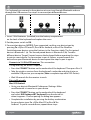 2
2
-
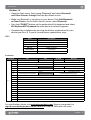 3
3
-
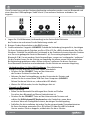 4
4
-
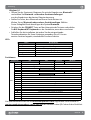 5
5
-
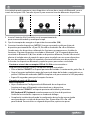 6
6
-
 7
7
-
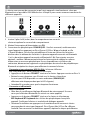 8
8
-
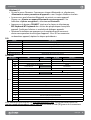 9
9
-
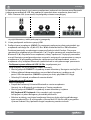 10
10
-
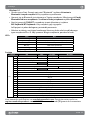 11
11
-
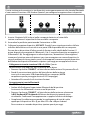 12
12
-
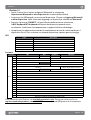 13
13
-
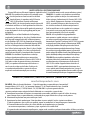 14
14
-
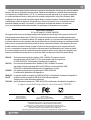 15
15
-
 16
16
Manhattan 180559 Istruzioni per l'uso
- Categoria
- Tastiere
- Tipo
- Istruzioni per l'uso
in altre lingue
- English: Manhattan 180559 Operating instructions
- français: Manhattan 180559 Mode d'emploi
- español: Manhattan 180559 Instrucciones de operación
- Deutsch: Manhattan 180559 Bedienungsanleitung
- polski: Manhattan 180559 Instrukcja obsługi
Documenti correlati
Altri documenti
-
SBS TABOOKUNIKEYBOARDV Manuale utente
-
Trust 19043 Guida d'installazione
-
Genesis THOR 660 Guida d'installazione
-
Perixx PERIBOARD-734 Manuale utente
-
Aqprox APPIPCK06V2 Guida utente
-
König CSKBBT100BE Scheda dati
-
SPEEDLINK Carex Guida d'installazione
-
iogear GE1337P2 Guida utente
-
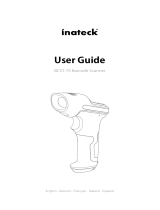 Inateck BCST-70 Guida utente
Inateck BCST-70 Guida utente
-
Tecknet X315 Manuale utente