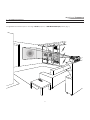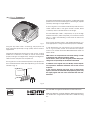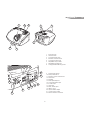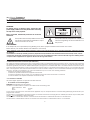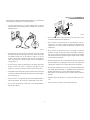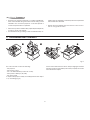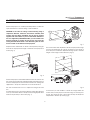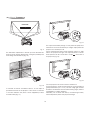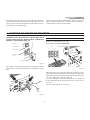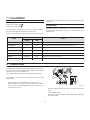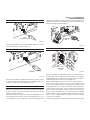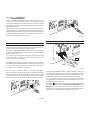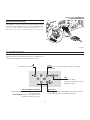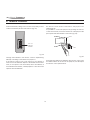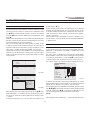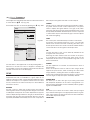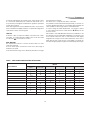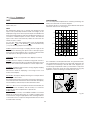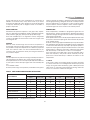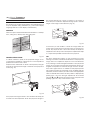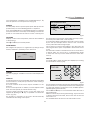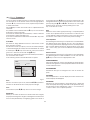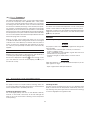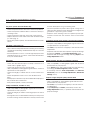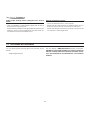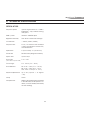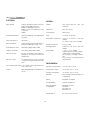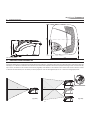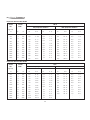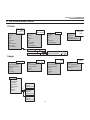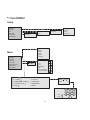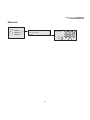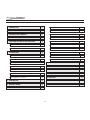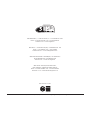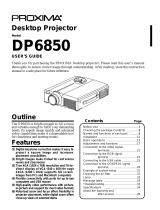Sim2 Grand Cinema HT305 User and Installation Manual
- Categoria
- Proiettori di dati
- Tipo
- User and Installation Manual

User and Installation Manual
The home theater projector
HT305
cod.46.0495.000

2
LIGHT
F1
ZOOM
FOCUS
F2
MENU -
Activates the On Screen
Display menus.
Navigates menu pages.
FREEZE
Freezes a moving
picture.
STAND-BY
Switches off to stand-by.
0-9 Keys
Switch on from stand-by
and allow direct source
selection.
ESCAPE
Deactivates the On Screen Display.
MENU +
Activates the On Screen Display menus.
Navigates menu pages.
MEMORIES
Activates Memories menu
INFO
Displays the selected source information
and the projector status.
VCR
Improves the video recorder
signals quality.
ASPECT
Selects image Aspect ratio.
SOURCE
Displays the Source
Selection menu.
BACK LIGHT
Turn on the back light
Up/Down/Left/Right Arrow keys
Navigate through and make adjustments
to the On Screen menus.
Arrow Up/Down activate Quick
menus.
AUTO
Selects Auto Adjust
(automatic optimisation
of the displayed image).
F1
Select lens zoom
adjustment
F2
Select focus
lens adjustment
Activates test patterns for
zoom and focus adjustment

3
1 INTRODUCTION
Congratulations and thank you for choosing a HT305 projector, a SIM2 Multimedia SpA product (Fig. 1).
DIGITAL
INPUT
AUDIO
OUT
ZOOM
CONTROL
(RS 232)
GRAPHICS
RGB
R/Cr
G/Y
B/Cb
HV
1
2
4
3
5
ATTENTION: pour ne pas compromettre
la protection contre les resque d'incende
remplacer par un fusible de meme type
et de mems caracteristique
CAUTION: for continued protection against
risk of fire, replace
only with same type
and rating fuse.

4
A sophisticated proprietary optical system, coupled with a hight
performance zoom lens ensures hight contrast images, superior
uniformity and edge-to-edge definition.
A new 6-segment colour wheel dramatically reduces the so
called “rainbow effect” and gives a better contrast, better
colorimetry and a lower black level to the image.
The new DarkChip3™ DMD™ chip ensures, on top of the high
definition resolution (1280 x 720 pixels), an increased contrast
ratio of > 3200:1 thus delivering on the screen an even more
realistic image.
The low-noise ventilation system – with variable speed fans – en-
sures appropriate cooling and maximizes projector reliability.
To fully appreciate your new projector we recommend the
use of a good quality screen and surround-sound system.
Contact your nearest authorized SIM2 Multimedia dealer for
further details.
SIM2 carries out comprehensive functional testing in order
to guarantee the maximum product quality.
For this reason, when you start using the product lamp ope-
rating hours may already be at between 30 and 60.
In addition to the regular tests, the Quality Control depart-
ment performs additional statistical tests at the time of
shipment.
In this case the packing may show signs of having been
opened, and the accumulated lamp operating hours may
be slightly higher than the hours associated with the stan-
dard tests.
Fig. 1
Using the very latest in DLP™ technology, this projector has
been designed specifically for high quality “Home Cinema”
applications.
Sophisticated digital processing and a wide choice of inputs
enable the connection of a variety of sources such as DVD
players, analogue and digital VCRs, analogue and digital sa-
tellite receivers and personal computers etc.
The long throw zoom lens allows the position of the projector to
be located behind the viewer, thus reproducing a cinema-like
installation (Fig. 2).
C-SYNC
DVI
Fig. 2
DLP and DMD are registered trademarks of Texas Instruments.
HDMI, the HDMI logo and High-Definition Multimedia Interface
are trademarks or registered trademarks of HDMI Licensing
LLC

5
1 Projection lens
2 Lens shift knob
3 Cooling air inlet vents
4 Remote control IR sensor
5 Cooling air outlet vents
6 Adjustable carry-handle
7 Adjustable levelling feet
8 Ceiling/wall bracket fixing holes
6
4
1
2
3
5 8
7
HDMI
AUDIO
OUT
ZOOM
CONTROL (RS 232 )
GRAPHICS RGB
R/Cr
G/Y
B/Cb
HV
1
2
4
3
5
ATTENTION: pour ne pas compromettre
la protection contre les resque d'incende
remplacer par un fusible de meme type
et de mems caracteristique
CAUTION: for continued protection against
risk of fire, replace
only with same type
and rating fuse.
12
11
13 17
9
10
16
21
15
14
18
22
19
20
9 Fused power socket
10 Main power switch
11 Remote control rear IR sensor
12 Green LED
13 Red LED
14 Rear keyboard pad
15 Composite video input
16 S-Video input
17 VGA input
18 RGB / YCrCb input
19 HDMI™ input
20 Optical Audio Output
21 12Vdc screen output
22 RS232 interface connector

6
Prior to switching on the projector please read each chapter of this manual carefully as this manual provides basic instructions for using
the projector.
The installation of the lamp assembly, preliminary adjustments and procedures that necessitate the removal of the top cover, must be
carried out by authorised, trained technicians. There are no user serviceable parts inside. To ensure safe and long term reliability please
use power cables supplied with the projector. Observe all warnings and cautions.
ATTENTION:
To reduce the risk of electric shock, disconnect the
power supply cable on the rear panel before removing
the top cover of the projector.
Refer to trained, authorised personnel for technical
assistance.
• Federal Communication Commission (FCC Statement)
This equipment has been tested and found to comply with the limits for a Class B digital device, pursuant to Part 15 of the FCC rules. These limits
are designed to provide reasonable protection against harmful interference when the equipment is used in a commercial environment. This
equipment generates, uses and can radiate radio frequency energy and, if not installed and used in accordance with the instruction manual,
may cause harmful interference to radio communications. However, there is no guarantee that interference will not occur in a particular instal-
lation. If this equipment does cause harmful interference to radio or television reception, which can be determinated by turning the equipment
off and on, the user is encuraged to try to correct the interference by one or more of the following measures:
- Reorient or relocate the receiving antenna
- Increase the separation between the equipment and receiver.
- Connect the equipment into an outlet on a circuit different from that to which the receiver is connected.
- Consult the dealer or an experienced radio/TV technician for help.
• For customers in Canada
This Class B digital apparatus complies with Canadian ICES-003.
• For customers in the United Kingdom
ATTENTION: This apparatus must be earthed
The wires in this mains lead are coloured in accordance with the following code:
Green-and-Yellow: Earth
Blue: Neutral
Brown: Live
As the colours of the wires in the mains lead of this apparatus may not correspond with the coloured markings identifying the terminals in your
plug proceed as follows:
The wire which is coloured green-and-yellow must be connected to the terminal in the plug which is marked by the letter E or by the safety earth
symbol or coloured green or green-and-yellow.
The wire which is coloured blue must be connected to the terminal which is marked with the letter N or coloured black.
The wire which is coloured brown must be connected to the terminal which is marked with the letter L or coloured red.
This symbol indicates the possible electric shock
hazard associated with uninsulated live compo-
nents in the interior of the unit.
This symbol indicates the presence of important
instructions regarding use and maintenance of
the product.
2 IMPORTANT SAFETY INSTRUCTIONS
LAMP WARNING
If the lamp burst, accompanied by a big bursting noise, allow a proper ventilation before return to the area .
Please refer to your nearest dealer for the substituion of the lamp.

7
Please follow carefully the warnings listed below, to ensure safe
and long term performance of your projector.
• Connect the projector to a power supply with a nominal
voltage within the following values: 100-240 Vac, 50/60 Hz,
earthed (Fig. 3).
100-240 Vac
50/60 Hz
DIGITAL
INPUT
AUDIO
OUT
3
5
ATTENTION: pour ne pas compromettre
la protection contre les resque d'incende
remplacer par un fusible de meme type
et de mems caracteristique
CAUTION: for continued protection against
risk of fire, replace
only with same type
and rating fuse.
Fig. 3
• The mains plug is the disconnect device. Take care, when
installing, that the mains plug and socket outlet are easily
accessible. Never pull on the cable to take it out of the
socket. If the system is unlikely to be used for a number of
days, disconnect the power cable and other apparatus
connected to it.
• To save energy, switch off the projector by using the power
switch at the rear; when in stand-by (red light on) the
projector continues to draw a minimal amount of power.
• Only replace the safety fuse (on the power socket at the rear
of projector) with a fuse identical in type and characteristics
(T 3.15A H) (Fig. 4).
• Do not switch on your projector when flammable liquids or
fumes are present. Do not pour or drop fluids in the vents.
• Do not use the projector when the room temperature is
above 35°C (95°F).
AUDIO
OUT
ATTENTION: pour ne pas compromettre
la protection contre les resque d'incende
remplacer par un fusible de meme type
et de mems caracteristique
CAUTION: for continued protection against
only with same type
250 V
T 3.15A H
2
3
4
1
Fig. 4
• Do not obstruct the cooling air inlets on the top cover, or the
air outlets underneath the projector.
• Do not switch on the projector if it is standing on soft sur-
faces such as cushions, pillows, blankets, mattresses and
carpets: the air cooling outlets underneath could become
obstructed.
• Do not switch-on the projector if it is standing on surfaces
sensitive to heat, as this may result in damage caused by
the hot air outlets underneath. Should this be unavoidable
take extra precaution of protecting the surfaces with a layer
of heat resistant material.
• Intense Light Source! Do not stare directly into the projection
lens as possible eye damage could result. Be especially
careful that children do not stare directly into the beam.
• Do not open the projector’s cover; no user serviceable parts
are inside. Refer servicing to qualified service personnel.
Opening the projector’s cover will invalidate warranty.
• Take care not to shake the projector whilst carrying it by the
handle.
• Always position the projector away from direct heat sour-
ces.
• Do not touch the surface of the projection lens.

8
refully follow the installation and safety instructions provided
with the bracket’s literature.
• Please remove batteries from the remote control if not in
use for a long period of time.
3 PACKAGING AND CONTENTS
It is recommended that the carton and packaging is retained
for future use and in the unlikely event that your projector needs
to be returned for repair.
The carton should contain the following:
- the projector
- the remote control
- four 1.5V AAA batteries (for remote control)
- three power cables (EU, UK, USA)
- the user manual.
To unpack the projector safely and easily please follow steps 1
to 4, as drawing (Fig. 5).
Fig. 5
1
2
3
4
• The projector must be positioned on a stable, suitable pla-
tform or be installed using a bracket for fixed ceiling or wall
installation. Do not rest the projector on the side panels or
on the rear panel when in operation.
• Take care to position cables safely, especially in dark places,
in order to avoid a trip hazard.
• For installations using a ceiling or wall-mounted bracket, ca-

9
Position the projector on a stable, suitable platform or utilise the
optional bracket for a fixed ceiling or wall installation.
CAUTION: In the case of ceiling or wall mounting using a
suspension bracket, follow the instructions carefully and
comply with the safety standards you will find in the box
together with the bracket. If you use a bracket different to
the one supplied by SIM2 Multimedia, you must make sure
that the projector is at least 65 mm (2-9/16 inch) from the
ceiling and that the bracket is not obstructing the air vents
on the lid and on the bottom of the projector.
Adjust the feet underneath to obtain a level position, lining up
the base of the projected image to the base of the projection
screen (Fig. 6).
DIGITAL
INPUT
AUDIO
OUT
ZOOM
CONTROL (RS 232)
GRAPHICS RGB
R/Cr
G/Y
B/Cb
HV
1
2
4
3
5
ATTENTION: pour ne pas compromettre
la protection contre les resque d'incende
remplacer par un fusible de meme type
et de mems caracteristique
CAUTION: for continued protection against
risk of fire, replace
only with same type
and rating fuse.
Fig. 6
Position the projector the desired distance from the screen: the
size of the projected image is determined by the distance from
the lens of the projector to the screen and the zoom setting. See
“Appendix C”: Projection distances” for more information.
Use the motorised lens zoom to adjust the image size and
the
motorised lens focus to achieve maximum clarity. With optimum
focus you should be able to clearly see each single pixel when
within close proximity to the screen (Fig. 7).
F1
ZOOM
FOCUS
F2
ZOOM
ZOOM
ZOOM
ZOOM
FOCUS
FOCUS
FOCUS
ZOOM
FOCUS
DIGITAL
INPUT
AUDIO
OUT
ZOOM
CONTROL
(RS 2
32)
GRAPH
ICS RGB
R/Cr
G/Y
B/Cb
HV
1
2
4
3
5
ATTENTION: pour ne pas
compromettre la protection contre les
resque d'incende remplacer par un
fusible de meme type et de mems
caracteristique
CAUTION: for continued protection
against risk of fire, replace
only with same type
and rating fuse.
Fig. 7
The manual lens shift adjustment allows the projected image
to be moved vertically, up or down, in relation to the centre of
the screen; the maximum adjustment being equal to half the
height of the image in either direction (Fig. 8).
DIGITAL
INPUT
AUDIO
OUT
ZOOM
CONTROL (RS 232)
GRAPHICS RGB
R/Cr
G/Y
B/Cb
HV
1
2
4
3
5
ATTENTION: pour ne pas compromettre
la protection contre les resque d'incende
remplacer par un fusible de meme type
et de mems caracteristique
CAUTION: for continued protection against
risk of fire, replace
only with same type
and rating fuse.
Fig. 8
In the event you are unable to centre the image within the
screen area, tilt the projector until the image is correctly posi-
tioned. Any keystone error can be removed by the Keystone
adjustment in the Set up menu (Fig.9).
4 INSTALLATION

10
KEYSTONE
20%
C-SYNC
Fig. 9
The Orientation adjustment in the Set up menu will allow the
projector to be used for desktop front, ceiling front, desktop rear
and ceiling rear installations (Fig. 10).
DIGITAL
INPUT
AUDIO
OUT
ZOOM
CONTRO
L (RS 2
32)
GRA
PHICS R
GB
R/Cr
G/Y
B/Cb
HV
1
2
4
3
5
ATTENTION: pour ne pas compromettre
la protection contre les resque d'incende
remplacer par un fusible de meme type
et de mems caracteristique
CAUTION: for continued protection against
risk of fire, replace
only with same type
and rating fuse.
Fig. 10
To activate an electric motorised screen a 12 Volt output is
provided at the rear of the projector. This can be connected
to a screen interface unit, which can be supplied by screen
manufacturers (Fig. 11).
DIGITAL
INPUT
AUDIO
OUT
ZOOM
CONTROL (RS 232)
GRAPHICS RGB
R/Cr
G/Y
B/Cb
HV
1
2
4
3
5
ATTENTION: pour ne pas compromettre
la protection contre les resque d'incende
remplacer par un fusible de meme type
et de mems caracteristique
CAUTION: for continued protection against
risk of fire, replace
only with same type
and rating fuse.
Fig. 11
The output is activated (Voltage: 12 Vdc) when the projector is
switched on and is de-activated (no Voltage output) when the
projector is in stand-by mode.
Some manufacturers offer screen-masking systems to help
frame the projected image and improve picture contrast.
These systems can be connected to output , at the rear of
the projector (Fig. 12).
DIGITAL
INPUT
AUDIO
OUT
ZOOM
CONTROL (RS
232)
GRAPHIC
S RGB
R/Cr
G/Y
B/Cb
HV
1
2
4
3
5
ATTENTION: pour ne pas compromettre
la protection contre les resque d'incende
remplacer par un fusible de meme type
et de mems caracteristique
CAUTION: for continued protection against
risk of fire, replace
only with same type
and rating fuse.
Fig. 12
For rear projection the screen must be translucent.
For front projection, we recommend the use of screens with low
gain specifications (i.e. 1.3 to 2). The use of high gain screens
should be avoided due to their limited viewing angle, which is
undesirable for a large audience.
Preferably, use a screen with black, non-reflecting borders,
which will perfectly frame the projected image.

11
Avoid light shining directly on the screen during projection as
this will reduce contrast and black level detail on the projected
image. For the true cinema experience best results are achie-
ved with little or no ambient light.
Furniture and other objects with reflecting surfaces, as well as
light coloured walls should be avoided, as they are likely to
interfere with the screen’s characteristics.
5 SWITCHING ON AND OFF THE PROJECTOR
CAUTION: Connect the projector to a power supply with a
nominal voltage within the following values: 100-240 Vac,
50/60 Hz. It must be earthed (Fig. 13).
*ÃÌÊÊ\Ê
*ÃÌÊ"Ê\Êvv
*ÜiÀÊÃÜÌV
ÕÃi`Ê«ÜiÀÊ
ÃViÌÊ
*ÜiÀÊ«Õ}
Fig. 13
Upon switch on (in position I) the projector will initialise (red and
green LEDs on). Followed by stand-by mode (red LED on) (Fig.
14).
HDMI
AUDIO
OUT
ZOOM
CONTROL (RS 232 )
GRAPHICS RGB
R/Cr
G/Y
B/Cb
HV
2
4
3
5
ATTENTION: pour ne pas compromettre
la protection contre les resque d'incende
remplacer par un fusible de meme type
et de mems caracteristique
CAUTION: for continued protection against
risk of fire, replace
only with same type
and rating fuse.
Fig. 14
SWITCH ON FROM STAND-BY
By remote control: press one of 1...9
By keyboard: press Up or Down Arrow.
ZOOM
CONTROL (RS 232)
GRAPHICS RGB
1
2
4
F1
E
20 0 5
Fig. 15
When switching on from stand-by, the projector will turn on the
lamp; after a brief warm up period the image will be displayed
(green LED on).The input automatically selected will be the last
one memorised prior to switch off (Fig. 15).
You may experience difficulties switching on the projector
shortly after switching off: the lamp may fail to come on as it
is too hot.
Just wait a few minutes to cool it down.

12
6 CONNECTIONS
To obtain the best performance from your projector, we recom-
mend the use of good quality “video cables” to the various
signal sources (75 ohm Impedance).
Poor quality cables will cause inferior picture performance.
For optimum connectivity we recommend you follow these
simple steps:
- With exception of coaxial RCA/Phono type connectors,
always double-check that the plug is inserted the correct
way round to avoid damaging the plugs or the sockets on
the projector (Fig. 16)
HDMI
AUDIO
OUT
ZOOM
CONTR OL (RS 232)
GRAPH ICS R GB
R/Cr
G/Y
B/Cb
HV
1
2
4
3
5
ATTENTION: pour ne pas compromettre
la protection contre les resque d'incende
remplacer par un fusible de meme type
et de mems caracteristique
CAUTION: for continued protection against
risk of fire, replace
only with same type
and rating fuse.
75
Fig. 16
- Remove cables by the plug and do not pull on the cable
itself.
- Avoid tangled cables.
- Position the cables carefully to avoid a trip hazard - especially
in low light areas.
(red and green LEDs flashing) and will stop automatically after
this period.
LED INDICATORS
The LED indicators, located in the top-rear of the projector,
provide information about the state of the projector (see
table below).
POWER OFF
INITIALIZATION
STATE NOTES
INDICATORS
GREEN RED
STANDBY
OPERATING
COOLING LAMP
WARNING
ERROR
The Power is turned off
Power button has been pressed and the software is initialized (15 s)
Projector is in standby mode
Projector is on
Projector is powering down; the fans are running to cool the lamp (1 min)
Problems to display one or more source
Internal circuit failure
OFF
ON
OFF
ON
OFF
OFF
ON
ON
OFF
FLASHINGFLASHING
FLASHING
OFF
FLASHING
SWITCHING OFF AND RETURNING TO STAND-BY
By remote control: press
By keyboard: press key
When switching off, the projector goes in to stand-by memo-
rising the input selection at the time of switch-off.
The fans will continue to work until the lamp has cooled down

13
Frequency of between 32-80 kHz and a Vertical frequency of
between 48-100 Hz. Computer Resolutions of VGA, SVGA, XGA,
SXGA and UXGA can be displayed.
HDMI
AUDIO
OUT
ZOOM
CONTROL (RS 232)
GRAPHICS RGB
R/Cr
G/Y
B/Cb
HV
1
2
4
3
5
et de mems caracteristique
CAUTION: for continued protection against
risk of fire, replace
only with same type
and rating fuse.
Fig. 19
RGB/YCrCb INPUT
DIGITAL
INPUT
AUDIO
OUT
CONTROL (RS 232)
GRAPHICS RGB
R/Cr
G/Y
B/Cb
HV
3
5
ATTENTION: pour ne pas compromettre
la protection contre les resque d'incende
remplacer par un fusible de meme type
et de mems caracteristique
CAUTION: for continued protection against
risk of fire, replace
only with same type
and rating fuse.
RGSB - YSCRCB
COMPONENT
VIDEO
Fig. 20
This input is suitable for a RGB video signal, or for a Component
(YCrCb) type, with composite synchronisation on the green
signal (RGsB) or on the luminance (Y) signal (YsCrCb) through a
cable with RCA/Phono type connector (Fig. 20).
RGB or YCrCb signals can also have H+V Composite Sync.
In this case connect the R, G, B (or Y, Cr, Cb) outputs of the
source to the respective R/Cr, G/Y, B/Cb inputs of the projector
(paying attention not to invert the positions) and the synchroni-
sation signal to the HV input . When connecting the three sets
of RCA connectors use the colours as a guide: connector R is
red, G is green, B is blue and HV is white. By using a suitable
SCART to RCA connector adapter cable, an RGB video signal
from a source equipped with an SCART connector can be
connected to this input.
Component signals are connected to inputs Y, Cr and Cb, taking
COMPOSITE VIDEO INPUT
CONTROL (RS 232)
B/Cb
HV
1
2
CVBS
COMPOSITE VIDEO
Fig. 17
This input is suitable for a “Composite Video CVBS” via a cable
with an RCA/Phono connector (Fig. 17).
S-VIDEO INPUT
S-VIDEO
CONTROL (RS 232)
B/Cb
HV
1
2
Fig. 18
This input is suitable for equipment fitted with a S-Video output
to give improved picture performance (S-VIDEO/S-VHS) Con-
nection is made via a 4-pin mini-DIN (Fig. 18).
VGA INPUT
Personal Computers, Video Processors (scalers) and Video
Game consoles can be connected to the projector via the
HDB 15-Pin (VGA) terminal.
Ensure the output of equipment connected is RGB with one of
the following synchronisation options: separate H/V Sync, H+V
Composite Sync (Fig. 19). This input accepts a Horizontal Scan

14
care to observe the correspondence with the outputs on the
source. The video signals that can be connected to this input
can have horizontal scanning frequencies of 15 kHz (standard
video resolution), 32 kHz, or higher (progressive scanning video,
high definition video).
Some sources provide the facility to choose between a pro-
gressive signal or an interlaced signal. Although in general a
progressive signal is higher quality than an interlaced signal, it
is often preferable to perform the deinterlacing operation on
the projector rather than on the source.
HDMI™
With this input it is possible to integrate the optimal quality of a
digital image with a multichannel audio signal.
The HDMI™ (High Definition Multimedia Interface) in fact inte-
grates a multichannel audio signal with the uncompressed high
definition video signal.
The interface also allows the exchange between the video
source and the HT system of control data to optimise the
quality of the projected image.
The HDMI™ input allows connection to video sources that use
the HDCP (High-Bandwidth Digital Content Protection) protocol
to protect their contents. This protocol is in fact incorporated in
the definition of the HDMI™ technology.
Once the video source has been connected to the HDMI™
input, internal processing by the projector separates the video
information from the audio information. This information is then
made available via an optical digital output with a female
TOSLINK connector in accordance with the S/PDIF standard.
HDMI
AUDIO
OUT
ZOOM
CONTROL (RS 232)
GRAPHICS RGB
R/Cr
G/Y
B/Cb
HV
1
2
4
3
5
CAUTION: for continued protection against
risk of fire, replace
only with same type
and rating fuse.
Fig. 21a
HDMI
AUDIO
OUT
ZOOM
CONTROL (RS 232)
GRAPHICS RGB
R/Cr
G/Y
B/Cb
HV
1
2
4
3
5
CAUTION: for continued protection against
risk of fire, replace
only with same type
and rating fuse.
MOTORISED PROJECTION SCREEN OUTPUT
ZOOM
CONTROL (RS 232)
GRAPHICS RGB
1
2
4
Fig. 22
The projector is equipped with two outputs (Voltage: 12 Vdc) for
motorised projection screen and screen masking systems. These
12V outputs should be connected to the appropriate screen
interface provided by the screen manufacturer (Fig. 22).
The +12V output is activated when the projector is switched
on (green LED on) and is de-activated when the projector is in
stand-by mode (red LED on).
The output can be used to control a screen masking system;
its output can be set with the Screen control adjustment in the
Aspect menu. This output allows reduction in the area of a 16:9
screen, into a 4:3 format, by activating a screen masking system
(refer to screen manufacturer for further information).
Fig. 21b

15
7 KEYBOARD PAD
Freccia Su/Giù/Sinistra/Destra
Navigate through and make adjustments to the
On Screen menus.
Arrow Up/Down switch on from stand-by and
recall Source Selection menu..
Switches off to stand-by.
Menu
Activates the On Screen Display menus. Navigates
Menu pages.
-Focus-Esc
De-activates the On Screen Display and gives access to
the lens Zoom/Focus adjustment functions.
Auto
Selects Auto Adjust
(automatic optimisation of the
displayed image).
Eight push buttons, at the rear of the projector, will allow com-
plete operation without the use of the remote control.
RS232 INTERFACE CONNECTOR
It is possible to control the projector through a personal compu-
ter. First, load the appropriate projector control software onto
your PC, then simply connect this input to a ca-
ble from your PC ’s RS2 32 serial port ( Fi g . 2 3 ) .
HDMI
AUDIO
OUT
ZOOM
CONTROL (RS 232)
GRAPHICS RGB
R/Cr
G/Y
B/Cb
HV
1
2
4
3
5
CAUTION: for continued protection against
risk of fire, replace
only with same type
and rating fuse.
Fig. 23

16
8 REMOTE CONTROL
Insert the batteries, taking care to match the polarity, as indi-
cated in the battery recess of the remote (Fig. 24).
+
-
+
-
+
-
+
-
Fig. 24
Change the batteries in the remote control if experiencing
difficulty in sending commands to the projector.
If the remote control is not to be used for a long period of
time remove the batteries. Replace all batteries at the same
time; do not replace one new battery with a used battery. If
the batteries have leaked, carefully wipe the case clean and
replace with new batteries.
The remote control sends commands to the projector via
infrared signals.
It is possible to control the projector by pointing the remote
control at the screen; the sensor at the front of the projector will
pick up the reflected infrared commands. (Fig. 25).
C-SYNC
DVI
F1
ZOOM
LIGHT
Fig. 25
Avoid placing obstructions between the remote control and
the infrared sensor at the front of the projector; this will impair
the remote control performance.
four 1,5 V
AAA type
batteries

17
Inputs
1 VIDEO
2 S-VIDEO
3
COMPONENT/RGBS
4 GRAPHICS RGB
5 HDMI
1
2
3
4
5
15kHz
RGBS
Inputs
1 VIDEO
2 S-VIDEO
4 GRAPHICS RGB
5 HDMI
1
2
3
4
5
15kHz
RGBS
3
COMPONENT/RGBS
YCrCb AutoSync
YCrCb 15KHz
YCrCb
RGB AutoSync
RGB 15KHz
RGB
Fig. 26a
Fig. 26b
9 ON SCREEN MENU
After selecting the source signal (by means of the È/Í keys),
press
MENU+/MENU -
to confirm and close the pull-down menu;
the value you have just set will be displayed on the right of the
< symbol.
As with the other inputs, you can now select the input just set
SOURCE SELECTION
The input selection menu (Inputs) is called by pressing 0 on the
remote control and, when no other menu is displayed, using
the È/Í keys on the keypad. To select an input, scroll the list
with the È/Í keys until the desired input is highlighted, then
press Ë.
Display of the input selection menu is terminated by pressing the
ESC key, or when the time allowed for displaying the on-screen
menu has lapsed (set in the Set-up Menu).
Input 3 can receive RGB and YCrCb signals, at 15 kHz, 32 kHz
or higher. The association between the input and the type of
signal is made from the pull-down menu that appears on the
right of the < symbol after pressing the Á key (Fig. 26b).
In the pull-down menu it is also possible to choose the horizontal
frequency or use the AutoSync feature;in this case the system
detect the horizontal frequency signal (15KHz,32KHz or higher)
automatically.
by pressing the Ë key.
During the short time it takes to find the signal, a box appears
showing the signal requested. As soon as the signal is shown
in the box additional information is displayed concerning the
video standard (for video signals) or resolution (for graphic
signals), and format.
Fom the
SETUP
menu it is possible to choose to visualize or not
this information, for more details check the
“SOURCE INFORMATION”
in
“MENU”
section.
Picture
Contrast
Color
Tint
Sharpness
Filter
Cinema Mode
Video Type
50
50
50
3
2
Off
Normal
Auto
Auto
VCR1 VCR2
Noise Reduction
Brightness
60
cordance with the type of input signal displayed (e.g. certain
typical adjustments for video signals, not necessary for graphic
signals, do not appear on the menus, and vice versa).
Some adjustments (e.g.
BRIGHTNESS
and
CONTRAST
) are associated
with Á/ËÈ/Í a numerical value that can be varied within the
set limits using the keys Á/Ë. For others (e.g.
VIDEO TYPE
) you can
choose among three options presented on the same
Á/Ë).
Other adjustments (marked by the < symbol) provide submenus,
Fig. 27
MAIN MENU
To access the main menu of the On Screen Display press the
MENU key on the keypad or the MENU+ or MENU- key on the
remote control.
The main menu is divided into four windows,
PICTURE, IMAGE,
SETUP
and
MENU
, in which the various adjustments are grouped
according to the frequency of use. Use È/Í to select the line
corresponding to the adjustment you wish to make (Fig. 27).
The various menus only offer the relevant adjustments in ac-

18
Fig. 28b
Fig. 28a
which appear as a superimposed window in which the selection
is made with the È/Í keys (Fig. 28).
These submenus are accessed by pressing the Ë key, while
black objects alongside other dark coloured objects.
CONTRAST
Use this control to adjust the image’s black level without affec-
ting white areas.To ensure correct adjustment, it may prove
useful to display the signal relative to the grey scale, within
which the white level and the level immediately below it must
be separately identifiable. Alternatively use a scene composed
of well-lit white objects surrounded by light coloured objects
with lower level lighting.
COLOR
This control (also called Saturation) increases or decreases
the picture colour intensity. When set to zero, colour images
will be shown in black and white. Increasing the value, try to
find the point at which the colours look natural: suitable referen-
ces include skin tones and grass in landscape shots.
TINT
Controls the purity of the colours. Basically determines the
red-green ratio of the picture.
Reducing the value will boost the red contents of the pictu-
re, increasing the value will boost the green tones. For this
adjustment use skin tones or a test pattern image with colour
bars as a reference.
SHARPNESS
Use this adjustment to increase and decrease the level of
picture detail.
When the sharpness value is reduced the image details
appear less pronounced, while increasing the value raises
image definition, making the outline of objects sharper.
Note that an excessively high value may result in a ‘noisy’ picture
and the edges of objects may be unnaturally defined.
SHARPNESS MODE
This allows you to select the type of processing associated
with sharpness adjustment. In the case of a progressive or in-
terlaced video signal
VIDEO
mode is advisable; with PC graphic
signals use
GRAPHIC MODE
.
FILTER
This allows you to select the mode in which the input signal
is processed. Selecting the most appropriate value for a given
input signal ensures the best horizontal and vertical definition
and makes the picture sharper.
CINEMA MODE
exit and return to the upper level occurs by pressing
MENU+/-
.
Press
ESC
on the remote control or keypad to interrupt the
menu display or wait for it to disappear automatically after the
number of seconds set on the
SETUP
page.
PICTURE
This menu features the adjustments related to picture quality.
Adjustments that are not available for a given input do not
appear on the menu. Table 1 summarises the adjustments avai-
lable for each input. For a complete overview of the on-screen
menus, consult the ‘On screen menu layout’ in the “Additional
Information” section.
BRIGHTNESS
Use this control to adjust the image’s black level without
affecting white areas. Increasing the value will give more detail
in darker parts of the picture. For correct adjustment it may prove
useful to display the signal relative to the grey scale within which
the black level and the level immediately above it must be
separately identifiable. Alternatively use a scene composed of
Color Temperature
Gamma Correction
Position
Overscan
Y/C Delay
Aspect
Image
1
Normal
Anamorphic
Letterbox
Panoramic
Pixel to pixel
User 1
User 2
User 3
Color Temperature
Gamma Correction
Position
Y/C Delay
1
Overscan
1
Aspect
Image

19
BRIGHTNESS
CONTRAST
Video
S-Video
RGBS YCrCb RGB Grafico
HDMI™
RGBS 15kHz
YCrCb 15kHz
ADJUSTEMENTS
INPUTS
COLOR - -
-
- -
-
-
-
-
-
-
-
-
-
-
-
-
-
-
-
-
-
TINT
(NTSC)
SHARPNESS
SHARPNESS MODE
FILTER
Adjustable/can be set
Not adjustable/can not be set
CINEMA MODE
VIDEO TYPE
FLESH TONE CORRECTION
NOISE REDUCTION
-
-
-
-
-
-
-
TABLE 1 - INPUT SIGNALS AND ADJUSTABLE/SETTING ITEMS
In
AUTO
the deinterlacer recognises if the video signal source
is a movie film (obtained from a Telecine device with 3:2 or
2:2 pull-down) and applies a deinterlace algorithm optimised
for this type of signal.
If the video signal source is not identified as a film, or if you select
NO
the deinterlacer applies a Motion compensated algorithm
optimised for video camera signals.
VIDEO TYPE
Activates a filter to improve stability of pictures from video
recorders. To toggle between
NORMAL, VCR1
mode and
VCR2
mode press on the remote control.
NOISE REDUCTION
This adjustments allows to choose the filter value for noise
reduction purposes.
As soon as this option is selected on the menu, the image is
divided in two parts.
In the left side the image is not altered by the filter, in the right
part the filter is activated.
This allows you to compare the effect of the filter.
It is possible to deactivated the filter (
NOT ACTIVE
), to use the au-
tomatic adjustments (
AUTO
) or to manually select (
MANUAL
) the
value suitable for the image with the
VALUE
adjustment.
In case of using the
VALUE
adjustement, it is enoght to select
to cursor below and set the value with the Á/Ë keys of the
remote control.
Associated to the
NOISE REDUCTION
there is the possibility to use
the specific function
(FLESH TONE CORRECTION)
to make skin tone
more natural. Often the use of noise reduction filter slightly
degrades the image in those areas where skin tones are vi-
sible. With the use of this function it is possible to maintain an
excellent image quality throughout the entire projected image.

20
IMAGE
This menu features adjustments relating to picture position,
aspect ratio, etc.
ASPECT
This adjustment allows you to change the dimensions and
aspect ratio (relationship between width and height) of the
displayed image. There are five preset aspects available and
three personalised aspects (with user-settable parameters). You
can select a different aspect for each source: the selected
aspect ratio will be automatically called the next time the
relative source is called.
You can also select the required aspect ratio by repeatedly
pressing the key, or by pressing and a numerical key
(1...8). The following aspects are available.
NORMAL
: projects the image occupying the full height of the
screen while maintaining the aspect ratio of the input signal.
When the input signal aspect ratio is 4:3 black vertical bands
are displayed on the right and left of the picture.
ANAMORPHIC
: allows a 16:9 picture to be displayed correctly.
LETTERBOX
: serves to display 4:3 letterbox image (with source si-
gnal having black bands above and below the picture) so that
it fills the 16:9 screen and maintains the correct aspect ratio.
PANORAMIC
: this aspect stretches the 4:3 image, slightly cropping
the upper and lower parts.
Panoramic is ideal for displaying a 4:3 image on the 16:9
screen of the Display.
PIXEL TO PIXEL
: this aspect displays the image as it is input without
adapting it to the screen.
The image is projected in the centre of the screen and if its ho-
rizontal and/or vertical dimensions are smaller than the display,
it is bounded by vertical and/or horizontal black bands.
USER 1, 2, 3:
When none of the preset formulas are suitable, the
User formulas are available, with the facility for continuous
horizontal and vertical adjustment of picture size.
SCREEN CONTROL
For each aspect chosen, the SCREEN CONTROL command
allows you to reframe the screen to a variety of aspect ratios
and screen size, using an appropriate screen-masking interface
connected to the 12 V output socket (please refer to the screen
manufacture’s manual)
COLOR TEMPERATURE
The color temperature adjustment is made by positioning the
white point inside CIE cromaticity diagram.
The systems allows to choose from 36 predefined white points
inside the neutral color area (Fig.29).
)NFINITY
K
8
9
'REEN
2ED
"LUE
Fig. 29
The correlated color temperature varies along horizontal lines,
low temperatures are present in the right side (where the red
component is increased), in the left side of the diagram you
can find high temperature values ( in which blue component
is higher). The points along the lower horiziontal line (Fig.30)
represent colors that belong to the black body curve.
Fig. 30
La pagina si sta caricando...
La pagina si sta caricando...
La pagina si sta caricando...
La pagina si sta caricando...
La pagina si sta caricando...
La pagina si sta caricando...
La pagina si sta caricando...
La pagina si sta caricando...
La pagina si sta caricando...
La pagina si sta caricando...
La pagina si sta caricando...
La pagina si sta caricando...
La pagina si sta caricando...
La pagina si sta caricando...
La pagina si sta caricando...
La pagina si sta caricando...
La pagina si sta caricando...
-
 1
1
-
 2
2
-
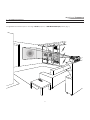 3
3
-
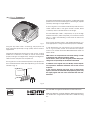 4
4
-
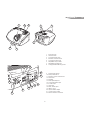 5
5
-
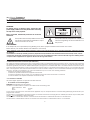 6
6
-
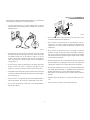 7
7
-
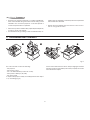 8
8
-
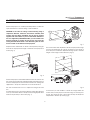 9
9
-
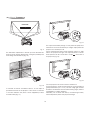 10
10
-
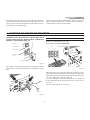 11
11
-
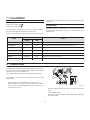 12
12
-
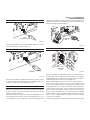 13
13
-
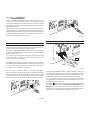 14
14
-
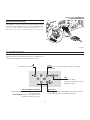 15
15
-
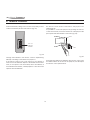 16
16
-
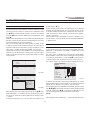 17
17
-
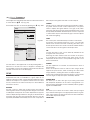 18
18
-
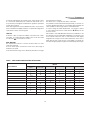 19
19
-
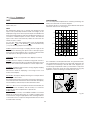 20
20
-
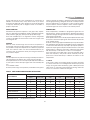 21
21
-
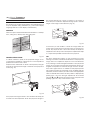 22
22
-
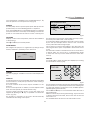 23
23
-
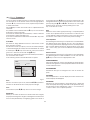 24
24
-
 25
25
-
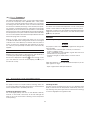 26
26
-
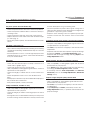 27
27
-
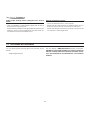 28
28
-
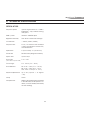 29
29
-
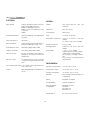 30
30
-
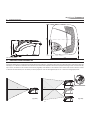 31
31
-
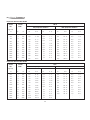 32
32
-
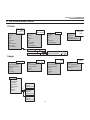 33
33
-
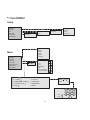 34
34
-
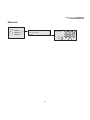 35
35
-
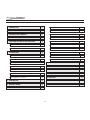 36
36
-
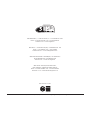 37
37
Sim2 Grand Cinema HT305 User and Installation Manual
- Categoria
- Proiettori di dati
- Tipo
- User and Installation Manual
in altre lingue
- English: Sim2 Grand Cinema HT305
Documenti correlati
Altri documenti
-
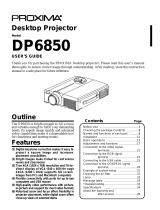 Proxima DP6850 Manuale utente
Proxima DP6850 Manuale utente
-
Hitachi CP-X958 Manuale utente
-
Hitachi CPX970 Manuale utente
-
Philips PPX520 Guida utente
-
LG HX301G Manuale utente
-
Infocus C440 Manuale utente
-
Marantz LN-11S1A Manuale utente
-
 Sim2 Multimedia HT5000 Manuale utente
Sim2 Multimedia HT5000 Manuale utente
-
AVer AverVision 355AF Guida di riferimento
-
Yamaha LPX-500 Manuale utente