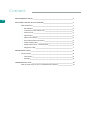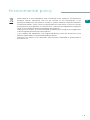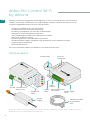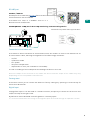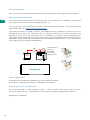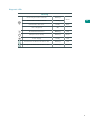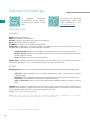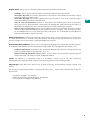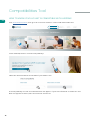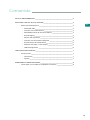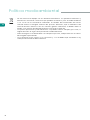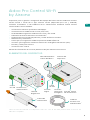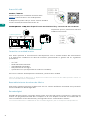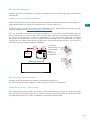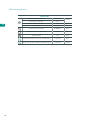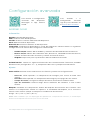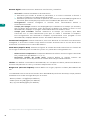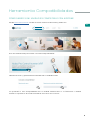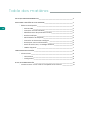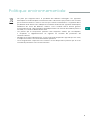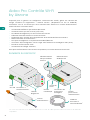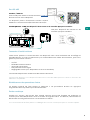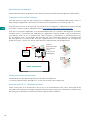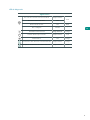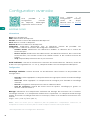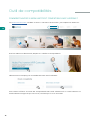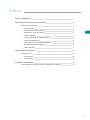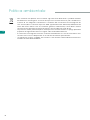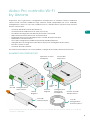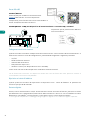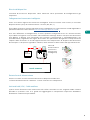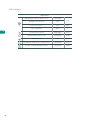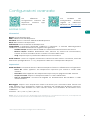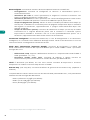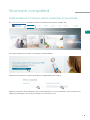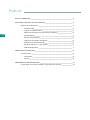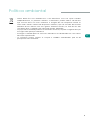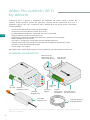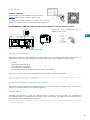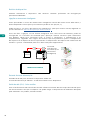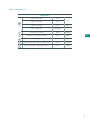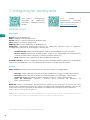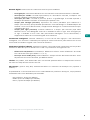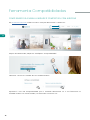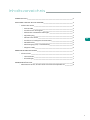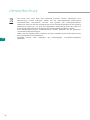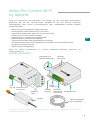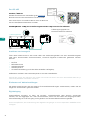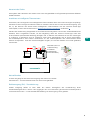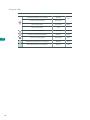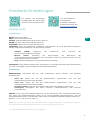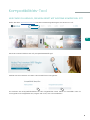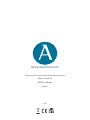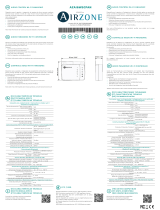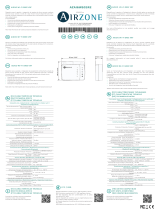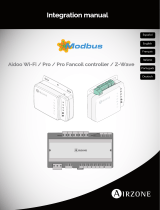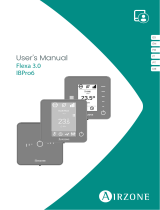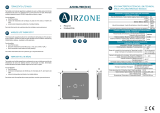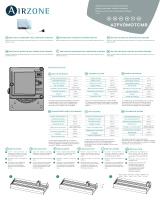Content
ENVIRONMENTAL POLICY _________________________________________________________________________ 3
AIDOO PRO CONTROL WI-FI BY AIRZONE______________________________________________________4
>Device elements __________________________________________________________________________ 4
>RS-485 port _________________________________________________________________________ 5
>Connection to the indoor unit ____________________________________________________ 5
>Factory reset ________________________________________________________________________5
>Digital input __________________________________________________________________________ 5
>Reset of the device _________________________________________________________________ 6
>Smart thermostat connection ____________________________________________________ 6
>Power supply input ________________________________________________________________ 6
>Relay output (12V) - Auxiliary heat _____________________________________________ 6
>Diagnostic LEDs _____________________________________________________________________ 7
ADVANCED SETTINGS ______________________________________________________________________________ 8
>Airzone Cloud _____________________________________________________________________________ 8
>Information __________________________________________________________________________ 8
>Settings _______________________________________________________________________________ 8
COMPATIBILITIES TOOL ____________________________________________________________________________ 10
>How to know if my AC unit is compatible with Airzone ___________________________10
EN

3
Environmental policy
• Never dispose of this equipment with household waste. Electrical and electronic
products contain substances that can be harmful to the environment if not
properly handled. The crossed-out waste bin symbol indicates separate collection
of electrical devices, which must be separated from other urban waste. For correct
environmental management, at the end of its useful life the equipment should be
taken to the collection centers provided for this purpose.
• The parts that make it up can be recycled. Therefore, please respect the regulations
in force regarding environmental protection.
• If you replace the equipment, the original equipment must be returned to your
dealer or deposited at a specialized collection center.
• Violations are subject to the penalties and measures stipulated in environmental
protection law.
EN

4
EN
Aidoo Pro Control Wi-Fi
by Airzone
Device for remote management and integration of units via Cloud services. Control via the
“Airzone Cloud” app (available for iOS and Android). Wireless network connection via Wi-
Fi. Power supplied by external source. Functionalities:
• Control of the different AC unit parameters.
• Communication via Wi-Fi Dual (2.4/5 GHz).
• Possibility of integration via Local API and Cloud API.
• Detection of errors during communication.
• Time scheduling of temperature and operation mode.
• Multi-user and multi-session.
• Port for integration via Modbus/BACnet protocol.
• Cloud connection and/or integration with third-party smart thermostats (3PTI).
• Stop/start input and output.
• Auxiliary heat control.
For more information about our products, visit airzonecontrol.com
Power supply
input
Digital
input
Power
Supply Connection cable
to the indoor
unit1
Smart thermostat
connection
Port
RS-485 Connection to
indoor unit1
Relay
output
Factory reset
Diagnostic
LEDs
Reset of
the device
DEVICE ELEMENTS
1Both the shape of the terminal on the Aidoo Pro device and the shape of the cable may vary
depending on the compatible manufacturer.

5
EN
Connection to the indoor unit
This terminal allows the device to communicate with the indoor AC unit or the thermostat via
the connection cable, allowing management of the following parameters:
• On/Off
• Operation mode
• Fan speed
• Set-point temperature
• Adjustment of slats (not available on all models).
As well as reading of room temperature reading and errors in the unit.
Both the shape of the terminal on the Aidoo Pro device and the shape of the cable may vary
depending on the compatible manufacturer.
Factory reset
This button allows you to restore the device to factory settings by pressing it continuously for
more than 10 seconds.
Digital input
Voltage free input. It can be used as a window contact, occupancy or similar to turn the AC unit
on/off if the input changes value.
By default it will be disabled and configured as "normally open."
It is recommended that the wiring of the digital inputs be routed through a separate conduit.
RS-485 port
Modbus / BACnet
RS485 port for establishing Modbus/BACnet MS-TP
communication with the device.
The device can work as a Modbus slave or as a
BACnet MS-TP slave/master.
AZX6AIQBOXM - AIRQ box in-duct IAQ monitoring and controlling device
AZ1
AZAI6WSPxxx
AZ1
Device for air purification by ionization.
AZX6AIQBOXM

6
EN
Smart thermostat connection
Port that receives signals from smart thermostats via the GYW lines. In addition, the terminal
has another 3 pins for 24 Vac power supply (RH, RC, C).
You can link your smart thermostat account with the Airzone Cloud app. To do this, follow the
steps described in the Airzone Cloud app Manual.
Once the connection is made, if there is no integration with a third-party account, it can be
configured if the control is carried out by the Airzone Cloud app or by the thermostat (by
default). In this case, it will work with the G (ventilation), Y (cooling) and W (heating) lines
following a control logic that will allow to adjust the setpoint temperature of the machine in an
approximate way to the setpoint temperature of the third party thermostat. As for the speed, it
will use the last one read by the equipment.
Power supply input
12 Vdc input that enables providing power to the Aidoo Pro device.
The 230 Vac - 12 Vdc power supply is supplied with the device.
Smart
thermostat
External power input for
smart thermostat
Power supply
unit not
provided
(For smart
thermostat)
INDOOR UNIT
Reset of the device
Allows you to reset the device without removing any previously set configuration parameters.
Relay output (12V) - Auxiliary heat
This output provides 12 Vdc through a relay. It offers control over a heat supply stage in
situations when the unit is unable to reach the setpoint temperature desired by the user.
By default it is disabled.

7
EN
Diagnostic LEDs
Meaning
Connecting to a Wi-Fi network Blinking
Green
Connected to a Wi-Fi network Steady
Connected to the server Steady Blue
Not configured Off -
Cloud Communications Blinking Red
Microprocessor activity Blinking Green
Power supply Steady Red
Transmission of data to the indoor unit Blinking Red
Reception of data from the indoor unit Blinking Green

8
EN
Advanced settings
AIRZONE CLOUD
To perform advanced
configuration of the device,
download the Airzone Cloud
app.
To access the advanced
configuration, follow the
steps described in the
installation manual.
Information
Name. Name of the device.
MAC. MAC address of the device.
Version. Displays the webserver version of the device.
Wi-Fi. Network linked to the device.
IP address. Displays the IP address of the device.
Integration. Integrations available through the webserver. Allows you to make the following
configurations depending on the integration selected:
Indoor unit*. Displays the following information for the indoor unit: manufacturer, thermostat
units (configurable in °C or °F), zone temperature and return temperature.
• Modbus RS485. Edition of the Modbus ID and selection of communication speed.
• BACnet MS/TP. Edition of MAC address, BACnet ID, communication speed, max master
nodes and max frames.
• AirQ. Device for air purification by ionization.
Auxiliary heat. Allows you to activate or deactivate this function and make the configurations:
• Delta On. Offset applied to the set-point temperature when activating the auxiliary
heating mode.
• DeltaOff. Offset applied to the set-point temperature for turning off the auxiliary heat.
• Delay time. Sets the delay time between selectable values.
• Type ofventilation. Allows you to choose between Ducted heating or External auxiliary
heat.
Settings
* Not available in Bluetooth configuration.
Locking. Sets a lockout outdoor temperature for activation of the Auxiliary Heat function. If the
outdoor temperature is higher than the set lockout temperature, the Auxiliary Heat function
will not be activated even if the activation conditions are met.
Range: - 0 °F (- 17.8 °C) / 65 °F (18.3 °C).
Note: For units that do not have the "Outdoor temperature" parameter, the outdoor
temperature provided by the Cloud will be taken as the default.

9
EN
Auto Mode (dual setpoint). Allows you to configure changing from automatic mode based on
the setpoints defined for the cooling and heating mode. The configurable parameters are:
• Setpoint differential. Establishes the minimum differential between cooling mode and
heating mode setpoints (by default 1 ºC / 2 ºF).
• Mode switching protection (min). Allows you to define the minimum operating time
before allowing a change of mode, by default 30 min.
Limits. By default it is disabled. Once it is enabled, it allows you to set the maximum
temperature for heating mode and the minimum temperature for cooling mode.
IAQ Ranges. (AirQ Box only) Allows you to define the IAQ measurement ranges (upper and
lower).
Air quality is calculated based on a particle density of PM25, which allows three levels to be set
by the user.
- Good (less 25g/m3 by default).
- Medium (between 25 and 50g/m3 by default).
- Low (from than 50g/m3 by default).
Digital input. Allows you to activate or deactivate this function and change:
• Settings. Allows you to set the input as normally open or normally closed.
• Activation by state: the state is persistent, if the input is activated the machine will be
forced off until it changes state.
• Activation by edge: the status is punctual, only the on/off is sent when the opening or
closing condition is met for the first time.
• Time to turn off (minutes). Displays a drop-down for selecting the time (in minutes)
that you want to elapse before turning off the equipment after receiving the signal. If
disabled, the equipment will automatically turn off after receiving the signal.
• Time to turn on (minutes). Allows you to select the time (in minutes) that must elapse
with the signal deactivated before the equipment turns on again. This setting only turns
on the equipment if it has previously been turned off. If it is disabled, the equipment
must be switched on again manually.
Smart thermostat*. In the case of having a connection with a smart thermostat, this allows you
to select if the control is carried out by the Airzone Cloud app or by the thermostat in the case
of not having a link or connection with the third-party account.
* Not available in Bluetooth configuration.

10
EN
Compatibilities Tool
HOW TO KNOW IF MY AC UNIT IS COMPATIBLE WITH AIRZONE
Visit airzonecontrol.com, then go to the "Control solutions” menu and select Aidoo Pro:
Once selected, click on "Consult compatibility":
Select the brand and then the model of your indoor unit:
The compatibility list with the selected unit will appear. If your manufacturer or indoor AC unit
does not appear in the list, do not hesitate to contact us.

A1
ES
Contenido
POLÍTICA MEDIOAMBIENTAL _____________________________________________________________________ 2
AIDOO PRO CONTROL WI-FI BY AIRZONE______________________________________________________3
>Elementos del dispositivo ______________________________________________________________ 3
>Puerto RS-485 ______________________________________________________________________ 4
>Conexión con unidad interior _____________________________________________________ 4
>Reestablecimiento de valores de fábrica ______________________________________ 4
>Entrada digital _______________________________________________________________________ 4
>Reinicio del dispositivo ____________________________________________________________ 5
>Conexión con termostato inteligente ___________________________________________ 5
>Entrada fuente de alimentación _________________________________________________ 5
>Salida de relé (12V) - Calor auxiliar ______________________________________________ 5
>LEDs de diagnóstico _______________________________________________________________ 6
CONFIGURACIÓN AVANZADA _____________________________________________________________________ 7
>Airzone Cloud _____________________________________________________________________________ 7
>Información __________________________________________________________________________ 7
>Ajustes ________________________________________________________________________________ 7
HERRAMIENTA COMPATIBILIDADES ____________________________________________________________ 9
>Cómo saber si mi unidad es compatible con Airzone _____________________________ 9

2
Política medioambiental
• No tire nunca este equipo con los desechos domésticos. Los productos eléctricos y
electrónicos contienen sustancias que pueden ser dañinas para el medioambiente
si no se les da el tratamiento adecuado. El símbolo del contenedor de basura
tachado indica la recogida selectiva de aparatos eléctricos, que se diferencia del
resto de basuras urbanas. Para una correcta gestión ambiental, se deberá llevar el
equipo a los centros de recogida previstos al final de su vida útil.
• Las piezas que forman parte del mismo se pueden reciclar. Respete, por tanto, la
reglamentación en vigor sobre protección medioambiental.
• Debe entregarlo a su distribuidor si lo reemplaza por otro, o depositarlo en un centro
de recogida especializado.
• Los infractores están sujetos a las sanciones y a las medidas que establece la ley
sobre protección del medio ambiente.
EN
ES

3
ES
Aidoo Pro Control Wi-Fi
by Airzone
Dispositivo para la gestión e integración de equipos de forma remota mediante servicios
Cloud. Control a través de la App “Airzone Cloud” (disponible para iOS y Android).
Conexión inalámbrica a red mediante Wi-Fi. Alimentación mediante fuente externa
suministrada. Funcionalidades:
• Control de los distintos parámetros del equipo.
• Comunicaciones mediante Wi-Fi Dual (2.4/5 GHz).
• Posibilidad de integración mediante API Local y API Cloud.
• Detección de errores durante la comunicación.
• Programación horaria de temperatura y modo de funcionamiento.
• Multiusuario y multisesión.
• Puerto para la integración mediante protocolo Modbus/BACnet.
• Conexión y/o integración Cloud con termostatos inteligentes de terceros (3PTI).
• Entrada y salida paro-marcha.
• Control de calor auxiliar.
Para más información de nuestros productos diríjase a airzonecontrol.com
Entrada fuente
de alimentación
Entrada
digital
Fuente de
alimentación Cable de
conexión con
unidad interior1
Conexión
termostato
inteligente
Puerto
RS-485 Conexión con
unidad interior1
Salida
de relé
Reestablecimiento
valores de fábrica
LEDs de
diagnóstico
Reinicio del
dispositivo
ELEMENTOS DEL DISPOSITIVO
1Tanto la forma de la borna en el dispositivo Aidoo Pro como la del cable pueden variar en función del
fabricante compatible.

4
ES
Conexión con unidad interior
Esta borna permite la comunicación del dispositivo con la unidad interior de climatización
o el termostato mediante el cable de conexión, permitiendo la gestión de los siguientes
parámetros:
• On / Off
• Modo de funcionamiento
• Velocidad del ventilador
• Temperatura de consigna
• Ajuste de lamas (no disponible en todos los modelos).
Así como la lectura de temperatura ambiente y errores de la unidad.
Tanto la forma de la borna en el dispositivo Aidoo Pro como la del cable pueden variar en
función del fabricante compatible.
Reestablecimiento de valores de fábrica
Este botón permite restaurar el dispositivo con los valores de fábrica realizando una pulsación
continuada de más de 10 segundos.
Entrada digital
Entrada libre de tensión. Se podrá utilizar como contacto de ventana, presencia o similar para
realizar un apagado/encencido de la máquina en el caso de que la entrada vea modificado su
valor. Por defecto estará desactivada y configurada como "normalmente abierta".
Se recomienda llevar el cableado de las entradas digitales por una tráquea independiente.
Puerto RS-485
Modbus / BACnet
Puerto RS485 para establecer comunicación
Modbus / BACnet MS-TP con el dispositivo.
El dispositivo podrá trabajar como esclavo Modbus
o como esclavo/maestro BACnet MS-TP.
AZX6AIQBOXM - AIRQ Box dispositivo de monitorización y control CAI en conducto
AZ1
AZAI6WSPxxx
AZ1
Dispositivo para la purificación del aire
mediante ionización.
AZX6AIQBOXM

5
ES
Conexión con termostato inteligente
Puerto que recible las señales de termostatos inteligentes mediante las líneas GYW. Además, la
borna dispone de otros 3 pines para alimentación a 24 Vac (RH, RC, C).
Puede vincular la cuenta de su termostato inteligente con la App Airzone Cloud, para ello siga
los pasos descritos en el Manual de la App Airzone Cloud.
Una vez realizada la conexión, se podrá configurar, en el caso de no haber integración con
cuenta de terceros, si el control lo realiza la App Airzone Cloud o el termostato (por defecto).
En este caso, trabajará con las líneas G (ventilación), Y (frio) y W (calor) siguiendo una lógica
de control que le permitirá ajustar la temperatura de consigna de la máquina de una forma
aproximada a la temperatura de consiga que haya en el termostato de terceros. En cuanto a la
velocidad, utilizará la última leída por el equipo.
Entrada fuente de alimentación
Entrada de 12 Vdc que permite alimentar el dispositivo Aidoo Pro.
La fuente de alimentación 230 Vac - 12 Vdc se suministra junto al dispositivo.
Smart
thermostat
External power input for
smart thermostat
Fuente de
alimentación no
suministrada
(Para
termostato
inteligente)
UNIDAD INTERIOR
Reinicio del dispositivo
Permite reiniciar el dispositivo sin eliminar ningún parámetro de configuración previamente
establecido.
Salida de relé (12V) - Calor auxiliar
Esta salida proporciona 12 Vdc a través de un relé. Ofrece el control sobre una etapa de apoyo
en calefacción en circunstancias en las que la máquina no puede alcanzar la temperatura de
consigna deseada por el usuario. Por defecto se encuentra desactivada.

6
ES
LEDs de diagnóstico
Significado
Conectándose a red Wi-Fi Parpadeo Verde
Conectado a red Wi-Fi Fijo
Conectado al servidor Fijo Azul
No configurado Apagado -
Comunicaciones Cloud Parpadeo Rojo
Actividad del microprocesador Parpadeo Verde
Alimentación Fijo Rojo
Transmisión de datos hacia la unidad interior Parpadeo Rojo
Recepción de datos desde la unidad interior Parpadeo Verde

7
ES
Configuración avanzada
AIRZONE CLOUD
Para realizar la configuración
avanzada del dispositivo
descargue la App Airzone
Cloud.
Para acceder a la
configuración avanzada
siga los pasos descritos en
el Manual de Instalación.
Información
Nombre. Nombre del dispositivo.
MAC. Dirección MAC del dispositivo.
Versión. Muestra la versión Webserver del dispositivo.
Wi-Fi. Red vinculada al dispositivo.
Dirección IP. Muestra la dirección IP del dispositivo.
Integración. Integraciones disponibles a través del webserver. Permite realizar las siguientes
configuraciones en función de la integración seleccionada:
Unidad interior*. Muestra la siguiente información de la unidad interior: fabricante, unidades
del termostato (configurable º C o º F), temperatura de la zona y temperatura de retorno.
• Modbus RS485. Edición del ID Modbus y selección de velocidad de comunicaciones.
• BACnet MS/TP. Edición de la dirección MAC, BACnet ID, velocidad de comunicaciones,
numero máximo de nodos maestros y número máximo de tramas.
• AirQ Box. Dispositivo para la purificación del aire mediante ionización.
Calor auxiliar. Permite activar o desactivar esta función y realizar las configuraciones:
• Delta On. Offset aplicado a la temperatura de consigna para activar el modo calor
auxiliar.
• Delta Off. Offset aplicado a la temperatura de consigna para apagar el calor auxiliar.
• Tiempo de retraso. Configura el tiempo de retraso entre valores seleccionables.
• Tipo de ventilación. Permite elegir entre calefacción de conducto o calor auxiliar
externo.
Ajustes
*No disponible en la configuración Bluetooth.
Bloqueo. Establece una temperatura exterior de bloqueo de activación de la función Calor
Auxiliar. Si la temperatura exterior es superior a la establecida de bloqueo, no se activará la
función Calor Auxiliar aunque se cumplan las condiciones de activación.
Rango: - 0 °F (- 17.8 °C) / 65 °F (18.3 °C).
Nota: Para unidades que no dispongan del parámetro "Temperatura exterior", se tomará por
defecto la temperatura exterior que ofrece la Cloud.

8
ES
Modo Auto (Setpoint Dual). Permite configurar el cambio de modo automático en función de
las consignas definidas para el modo frío y calor. Los parámetros configurables son:
• Diferencial de temperatura. Establece el diferencial mínimo entre consignas del modo
frío y modo calor (por defecto 1 ºC / 2 ºF).
• Protección cambio de modo (min). Permite definir el tiempo mínimo de
funcionamiento antes de permitir un cambio de modo, por defecto 30 min.
Límites. Por defecto se encuentra deshabilitado, una vez que se habilita permite establecer la
máxima temperatura en calor y la mínima temperatura en frío.
Rangos CAI. (Solo con AirQ Box) Permite definir los rangos (superior e inferior) de medición de
CAI.
La calidad del aire se calcula en función de la densidad de partículas de PM2,5, lo que permite
establecer tres niveles configurables por el usuario.
- Buena (inferior a 25 μg/m3 por defecto).
- Media (entre 25 y 50 μg/m3 por defecto).
- Baja (a partir de 50 μg/m3 por defecto).
Entrada digital. Permite activar o desactivar esta función y modificar:
• Activación. Permite establecer la entrada como:
a. Activación por estado: el estado es persistente, si se activa la entrada se forzará a
apagar la máquina hasta que cambie de estado.
b. Activación por flanco: el estado es puntual, solo se envía el encendido/apagado en el
momento que se cumple por primera vez la condición de apertura o cierre.
• Configuración. Permite configurar la entrada como normalmente abierta o
normalmente cerrada.
• Tiempo para apagar. Muestra un desplegable para seleecionar el tiempo (en minutos)
que se desea que transcurra antes de apagar el equipo tras recibir la señal. Si está
deshabilitado, el equipo se apagará automáticamente tras recibir la señal.
• Tiempo para encender. Permite seleccionar el tiempo (en minutos) que debe
transcurrir con la señal desactivada para que se vuelva a encender la máquina.
Esta configuración solo encinede la máquina si previamente se ha apagado. Si está
deshabilitado, el equipo deberá volver a encenderse de forma manual.
Termostato inteligente*. Permite seleccionar, en el caso de tener una conexión con termostato
inteligente, si el control lo realiza la App Airzone Cloud o el Termostato en el caso de no tener
vinculación o conexión con la cuenta de terceros.
*No disponible en la configuración Bluetooth.

9
ES
Herramienta Compatibilidades
CÓMO SABER SI MI UNIDAD ES COMPATIBLE CON AIRZONE
Desde airzonecontrol.com acceda al menú soluciones de control y Aidoo Pro:
Una vez seleccionado pulse sobre "Consulta compatibilidad":
Seleccione marca y posteriormente modelo de su unidad interior:
Le aparecerá la lista compatibilidad con la unidad seleccionada. Si su fabricante o unidad
interior no aparece en el listado no dude en contactar con nosotros.

Table des matières
POLITIQUE ENVIRONNEMENTALE _______________________________________________________________ 3
AIDOO PRO CONTRÔLE WI-FI BY AIRZONE ____________________________________________________ 4
>Éléments du dispositif __________________________________________________________________ 4
>Port RS-485 _________________________________________________________________________ 5
>Connexion à l'unité intérieure ____________________________________________________ 5
>Rétablissement des paramètres d’usine _______________________________________5
>Entrée numérique __________________________________________________________________ 5
>Réinitialisation du dispositif ______________________________________________________ 6
>Connexion au thermostat intelligent ___________________________________________6
>Entrée pour source d’alimentation ______________________________________________ 6
>Sortie de relais (12V) - Chauage auxiliaire __________________________________ 6
>LED de diagnostic __________________________________________________________________ 7
CONFIGURATION AVANCÉE _______________________________________________________________________ 8
>Airzone Cloud _____________________________________________________________________________ 8
>Informations _________________________________________________________________________ 8
>Conguration ________________________________________________________________________ 8
OUTIL DE COMPATIBILITÉS _______________________________________________________________________ 10
>Comment savoir si mon unité est compatible avec Airzone? ___________________ 10
FR
La pagina sta caricando ...
La pagina sta caricando ...
La pagina sta caricando ...
La pagina sta caricando ...
La pagina sta caricando ...
La pagina sta caricando ...
La pagina sta caricando ...
La pagina sta caricando ...
La pagina sta caricando ...
La pagina sta caricando ...
La pagina sta caricando ...
La pagina sta caricando ...
La pagina sta caricando ...
La pagina sta caricando ...
La pagina sta caricando ...
La pagina sta caricando ...
La pagina sta caricando ...
La pagina sta caricando ...
La pagina sta caricando ...
La pagina sta caricando ...
La pagina sta caricando ...
La pagina sta caricando ...
La pagina sta caricando ...
La pagina sta caricando ...
La pagina sta caricando ...
La pagina sta caricando ...
La pagina sta caricando ...
La pagina sta caricando ...
La pagina sta caricando ...
La pagina sta caricando ...
La pagina sta caricando ...
La pagina sta caricando ...
La pagina sta caricando ...
La pagina sta caricando ...
La pagina sta caricando ...
La pagina sta caricando ...
-
 1
1
-
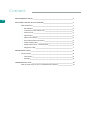 2
2
-
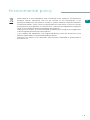 3
3
-
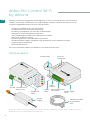 4
4
-
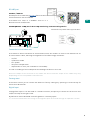 5
5
-
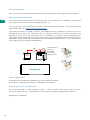 6
6
-
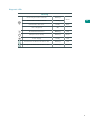 7
7
-
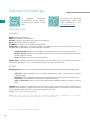 8
8
-
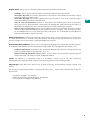 9
9
-
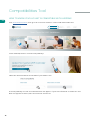 10
10
-
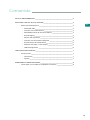 11
11
-
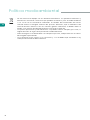 12
12
-
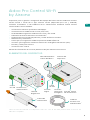 13
13
-
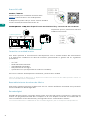 14
14
-
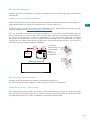 15
15
-
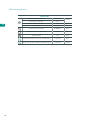 16
16
-
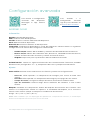 17
17
-
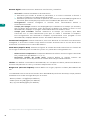 18
18
-
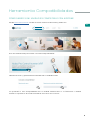 19
19
-
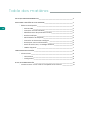 20
20
-
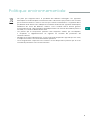 21
21
-
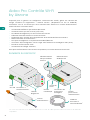 22
22
-
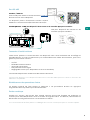 23
23
-
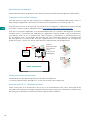 24
24
-
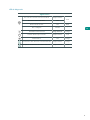 25
25
-
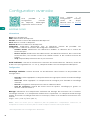 26
26
-
 27
27
-
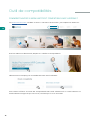 28
28
-
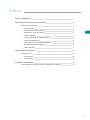 29
29
-
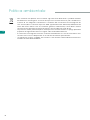 30
30
-
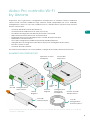 31
31
-
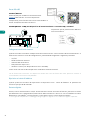 32
32
-
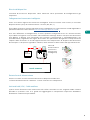 33
33
-
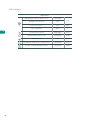 34
34
-
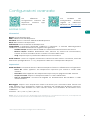 35
35
-
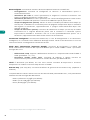 36
36
-
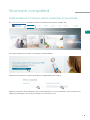 37
37
-
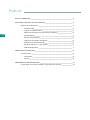 38
38
-
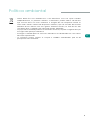 39
39
-
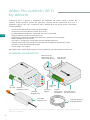 40
40
-
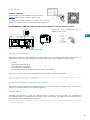 41
41
-
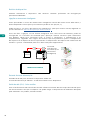 42
42
-
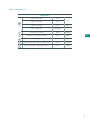 43
43
-
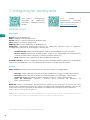 44
44
-
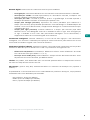 45
45
-
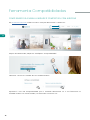 46
46
-
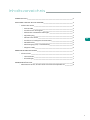 47
47
-
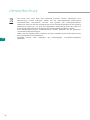 48
48
-
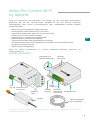 49
49
-
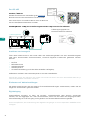 50
50
-
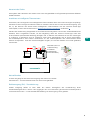 51
51
-
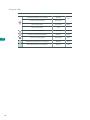 52
52
-
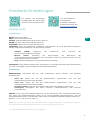 53
53
-
 54
54
-
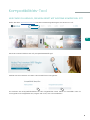 55
55
-
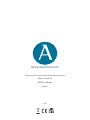 56
56
in altre lingue
- English: Airzone AZAI6WSPDKC User guide
- français: Airzone AZAI6WSPDKC Mode d'emploi
- español: Airzone AZAI6WSPDKC Guía del usuario
- Deutsch: Airzone AZAI6WSPDKC Benutzerhandbuch
- português: Airzone AZAI6WSPDKC Guia de usuario
Documenti correlati
-
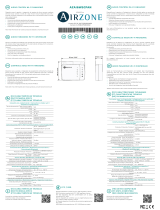 Airzone AZAI6WSCDKA Manuale utente
Airzone AZAI6WSCDKA Manuale utente
-
Airzone Aidoo Pro Manuale utente
-
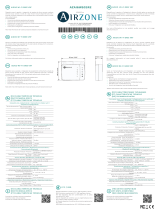 Airzone AZAI6WSCGR2 Guida utente
Airzone AZAI6WSCGR2 Guida utente
-
Airzone AZAI6WSCPA0 Istruzioni per l'uso
-
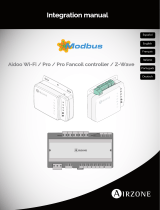 Airzone KNX TP-1 Manuale utente
Airzone KNX TP-1 Manuale utente
-
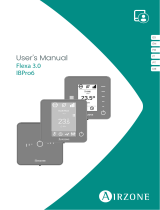 Airzone IBPro6 Thermostat Wired Manuale utente
Airzone IBPro6 Thermostat Wired Manuale utente
-
Airzone MU AZ6 Manuale utente
-
Airzone CB-ANT Manuale utente
-
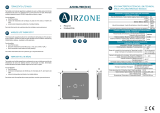 Airzone AZCE6LITER Guida Rapida
Airzone AZCE6LITER Guida Rapida
-
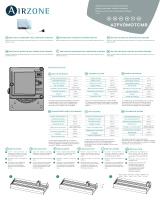 Airzone CPRR Motorized Rectangular Grille Damper Istruzioni per l'uso
Airzone CPRR Motorized Rectangular Grille Damper Istruzioni per l'uso