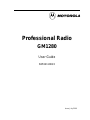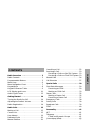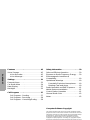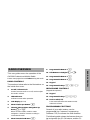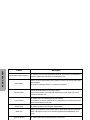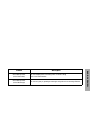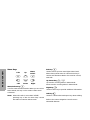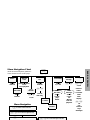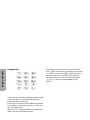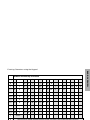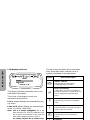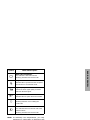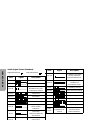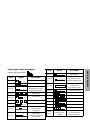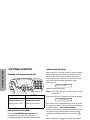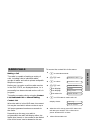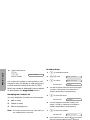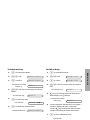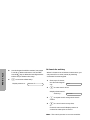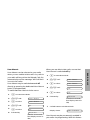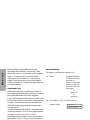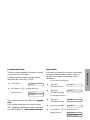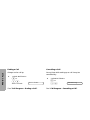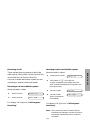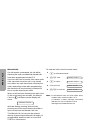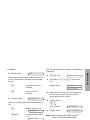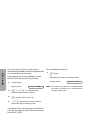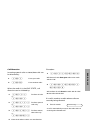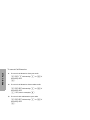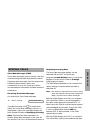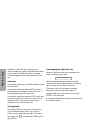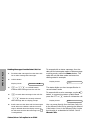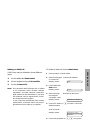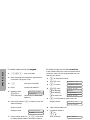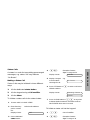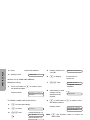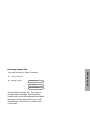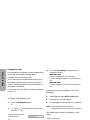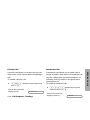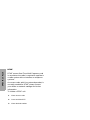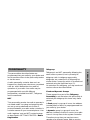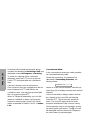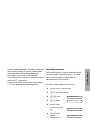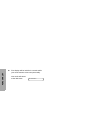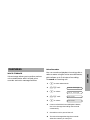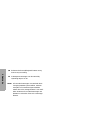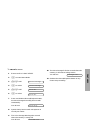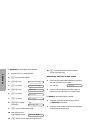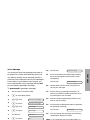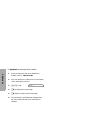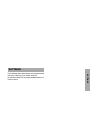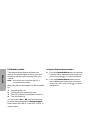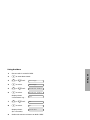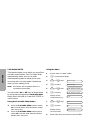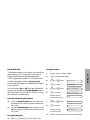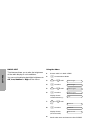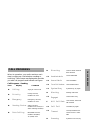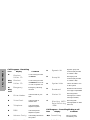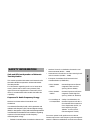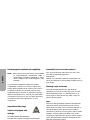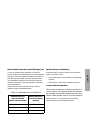Professional Radio
GM1280
User Guide
68P64110B93
Issue: July 2000

1
2
3
45
6
7
8
9
10
12
11
15
15
13
14
13
14

1
English
CONTENTS
CONTENTS
RadioOverview.................... 3
RadioControls......................3
ProgrammableButtons ...............3
MenuKeys......................... 6
MenuNavigationChart ...............7
KeypadKeys.......................8
KeypadCharacterTable ..............9
LCDDisplayandIcons............... 10
AudioSignalTones................. 12
GettingStarted.................... 14
TurningtheRadioOn-Off.............14
Adjusting the Radio’s Volume . . . . . . . . . 14
RadioRegistration.................. 14
RadioCalls....................... 15
MakingaCall...................... 15
ContactList ....................... 15
UserAbsent....................... 19
DedicatedCalls....................20
ManualDialling..................... 20
LastnumberRedial................. 21
KeypadEdit....................... 21
EndingaCall...................... 22
CancellingaCall....................22
ReceivingaCall.....................23
Receiving a Call on a OACSU System. . 23
Receiving a Call on a FOACSU System. 23
MissedCalls .......................24
CallDiversion ......................27
SpecialCalls ......................29
ShortDataMessages................29
ReceivinganSDM................29
MakinganSDMCall...............33
StatusCalls........................35
MakingaStatusCall...............35
ReceivingaStatusCall ............37
EmergencyCalls....................38
PriorityCalls .......................39
BroadcastCalls.....................39
DTMF.............................40
Personality........................41
MPT..............................41
Talkgroup..........................41
Fixed and Dynamic Groups . . . . . . . . .41
ConventionalMode..................42
PersonalitySelection.................43

2
English
CONTENTS
Features......................... 45
VoiceStorage...................... 45
VoiceRecorder..................45
VoiceMessage.................. 49
Settings.......................... 51
ExternalAlarm..................... 52
CarRadioMute....................54
DataDisplay.......................55
Backlight..........................56
CallProgress..................... 57
CallProgress-Sending........... 57
CallProgress-Receiving.......... 58
Call Progress - Cancelling/Ending . . . 58
SafetyInformation..................59
SafeandEfficientOperation...........59
Exposure to Radio Frequency Energy. . . .59
Electromagnetic Interference/
Compatibility.......................60
OperationalWarnings................60
Potentially Explosive Atmospheres . . .60
Blasting Caps and Areas . . . . . . . . . . .60
Radio Operation and EME Exposure . . . .61
Mobile Antenna Installation . . . . . . . . . . . .61
ControlStationOperation.............61
GeneralRadioCare..................62
Notes.............................62
Computer Software Copyright
The products described in this manual may include copyrighted computer
programmes stored in semiconductor memories or other media. Laws in the
United States of America and other countries preserve for Motorola Europe
and Motorola Inc. certain exclusive rights for copyrighted computer
programmes, including the right to copy or reproduce in any form the
copyrighted computer programme. Accordingly, any copyrighted computer
programmes contained in the products described in this manual may not be
copied or reproduced in any manner without the express written permission of
the holders of the rights. Furthermore, the purchase of theseproductsshall not
be deemed to grant either directly or by implication, estoppel, or otherwise, any
licence under the copyrights, patents, or patent applications of the holders of
the rights, except for the normal non-exclusive royalty free licence to use that
arises by operation of the law in the sale of the product.

3
English
RADIO OVERVIEW
RADIO OVERVIEW
This user guide covers the operation of the
GM1280 Professional Mobile Radio.
Please read pages 59 to 62 before using this radio
RADIO CONTROLS
The numbers below refer to the illustrations on
the inside front cover.
1. On-Off / Volume Knob
Used to turn the radio on or off, and to adjust
the radio’s volume.
2. LED Indicators
Indicate current radio operation.
3. LCD Display (4 Line)
4. Menu Exit/Escape Button
x
5. Channel Selector/Menu Navigation Up/
Down
y or z
When in menu mode, used for menu
navigation. Used for channel scrolling in
conventional mode.
6. Menu Enter/Select Button
c
7. Mic Jack
8. Programmable Button 1
g
9. Programmable Button 2 h
10. Edit Buttons Left/Right v or w
11. Programmable Button 3 i
12. Programmable Button 4 j
13. Keypad
14. Programmable Keys $%&
MICROPHONE CONTROLS
(
Keypad Microphone)
13. Keypad
14. Programmable Keys
{}|
15. Push-to-talk (PTT)
Press and hold down this button to talk;
release it to listen.
PROGRAMMABLE BUTTONS
Several of your radio buttons can be
programmed (by Customer Programming
Software CPS) to activate the radio features.
The following table shows the features that can
be assigned to the P1-P4 buttons and the F1-
F3 buttons, (A, B, C on keypad microphone).
-

4
English
RADIO OVERVIEW
Feature Description
Dedicated Call/Emergency
To make a call to a pre-determined number. This can be an emergency
number, effectively activating an Emergency Call.
Personality
Short cut to the personality menu option to select one of sixty (60) radio
personalities,
(e.g. MPT trunking system or conventional system).
Missed Calls
Short cut to the Missed Call menu option.
This is a list of calls received and stored by the radio when you were
unable to take the call.
User Absent
To switch the User Absent feature On and Off.
This feature is used to indicate to the caller that you are away from your
radio and unable to take calls.
Status Call To initiate a status call using the keypad keys.
Data Call
Short cut to the Data Calls menu option, when data calls are received.
Data messages can be sent, received, stored and answered by your
radio.
External Alarm To switch the External Alarm feature On and Off.
Car Radio Mute To switch the Car Radio Mute feature On and Off.
Data Display To switch the Data Display feature On and Off.

5
English
RADIO OVERVIEW
Record/Play-back
(Voice Recorder)
To record/play-back incoming calls or memo using
voice recorder feature.
Record/Play-back
(Voice Message)
To record / play a greetings message using the voice message feature.
Feature Description

6
English
RADIO OVERVIEW
Menu Keys
Menu/Select Key c
Used to enter the Menu Mode. When you are in the
MenuMode,thiskeyisalsousedtomakemenu
selections.
Note: When the radio is in the IDLE STATE,
pressing any of the six menu keys causes
the radio to enter the Menu mode.
Exit Key
x
Used to move up to the next higher Menu level.
When the top level menu is selected this key is
used to exit the Menu Mode. Also used to cancel/
end calls.
Up /Down Key
y / z
Up used for scrolling when in Menu Mode.
Down used for scrolling when in Menu Mode.
Right Key
w
Used as More key to provide additional information.
Left Key v
Used as a destructive backspace key when editing.
Refer to the menu navigation chart for menu
selectable features.
Left
Up
Down
Right
Menu/
Select
Exit
xc
y
vw
z

7
English
RADIO OVERVIEW
y / z
Menu Navigation
c
on/off
c to enter Menu Mode.
y / z to scroll through the list.
c to select Menu item.
x to return to previous menu level.
y / z to scroll through sub-list.
c to select sub-menu item.
Menu Navigation Chart
(Refer to Menu Navigation guidelines -
lower, left-hand corner of this page)
search/
edit entry
select/ ID status/
voice/
voice playback
select/
enter ID
Data Calls
Voice
Storage
Personality
Contact
List
User
Absent
select/
record
ref:
Missed
Calls for
playback
select/
enter ID
Missed
Calls
select/
record/
play/
delete
select/
1,2....etc
select/
enter ID
Status
Voice
Recorder
Voice
Message
Add
Contact
Delete
Contact
y / z
y / z
y / z
Settings
y / z
on/off
External
Alarm
Car Radio
Mute
Data
Display
off
low
medium
high
y / z
Backlight

8
English
RADIO OVERVIEW
Keypad Keys
These keys are used when dialling a phone number,
making a radio call or entering information for
programming the radio’s lists.
Each key can generate several different characters.
For example, to enter the character “C”, press the
2 key three times.
Pressing
# will toggle between the upper and
lower case of the selected character.
If the next character required is on the same key,
press
w to move the cursor forward one character.
If an error is made, press
v to delete the current
character and move cursor back one character.
For full character set, refer to the following table.
$%& keys are programmable by your
dealer.
123
456
789
*0#
$%&

9
English
RADIO OVERVIEW
Entering Characters using the Keypad
Number of Times Key is Pressed
Key 1234567891011 12 13 14 15 16 17
0
+-0x*/=><#
1
.1?¿!,@-&: “()‘%£$
2
ABC2ÄÅ¥ÁÀÆ ßÇÆ
3
DE F3ÉÈÊ Ê Ë
4
GH I4ÌÍ
5
JKL5³
6
MN O6Ñ Ñ ÖÒÓ
7
PQRS7 Œ
8
TUV8ÜÙÚ
9
WX YZ9
*
Space
#
Use this key to toggle between UPPER CASE and lower case of the selected character

10
English
RADIO OVERVIEW
LCD Display and Icons
The display indicates personality, menu, and
radio status information.
The4linesofthedisplayconveyuser
information and selection:
Line 1 - always displays the selected topic title,
e.g. Menu
Lines 2 & 3- always display the selected topic
items, e.g. Status / Data Calls.
Note: Line 2 is always highlighted,thisisthe
item selection line. Use the Up/Down scroll
key to place your selection in this line and
then select using the options in Line 4.
Forclarity,onlythislineisshownindis-
plays in this guide.
Line 4- always displays the promptor selection
tool, e.g. Select/Delete/Read/Play.
The top screen row above the 4 information
lines, show radio status indicator icons or
symbols, explained in the table below.
Menu
Status
Data Calls
Select? ( / )
Symbol Name and Description
A
XPAND™ Indicator
Indicates that your radio has the
companding feature activated.
B
Power Level Indicator
‘L’ lights when your radio is configured to
transmit in Low Power. ‘H’ lights when your
radio is configured to transmit in High
Power.
C
Loudspeaker Indicator
Indicates that you have the loudspeaker
active.
F
Voice Recorder Indicator
Indicates that there are stored messages or
memos in the voice recorder.
H
Scan Indicator
Indicates that you are scanning for a
system.
E
Emergency
Indicates the external feature is enabled.

11
English
RADIO OVERVIEW
Note: At extremely low temperatures, you may
experience a slight delay in displaying new
information. This is normal and does not
affect the function of your radio.
K
Data Calls List Indicator
On, indicates a data call in the list
Flashing, indicates new unread calls.
L
Registered Indicator
Indicates that a system has been acquired,
and monitor in conventional mode.
M
Signal Quality Indicator
Shows the radio signal quality. Five bars
indicates the best signal.
N
Option Board Indicator
Indicates that an option board is activated.
D
Contact List Edit Indicator
Flashing indicates user is editing the
contact list.
Q
Missed Calls Indicator
On, indicates there are missed calls in the
missed call list.
Flashing, indicates new unread calls.
Symbol Name and Description

12
English
RADIO OVERVIEW
Audio Signal Tones (Standard)
High pitched tone Low pitched tone
Tone Signal Description
Self test Power up.
Tone A Call clear indication.
Tone B
Traffic channel
allocated or PTT/ Mic/
Loudspeaker enabled.
Tone C1 System busy.
Tone C2 Unavailable.
Tone C3 Called party busy.
Tone C4 Invalid number.
Tone D
Call set up in progress,
wait for further
indications.
Tone F
Transaction
confirmed, called unit
will call back.
Tone G
Look at display for
call set up or
System information.
Tone H Invalid entry.
Key click
Confidence tone when
any key pressed or
Speech limitation alert.
Fail tone
Hardware error or
Call timed out
(conventional mode).
Tone I Low battery warning.
Tone K1 Voice Storage recording.
Tone K2 Voice Storage warning.
Tone K3 Voice Storage full.
Tone M1 Talkgroup Confirmation.
Tone M2 Talkgroup unavailable.
Tone N1 Out of range alert.
Ring
tones
Standard/
English/French/
General
Incoming call, press
PTT, then wait for
further indications.
Tone Signal Description

13
English
RADIO OVERVIEW
Audio Signal Tones (Alternative)
High to Low pitched tones
Tone Signal Description
Self test Power up.
Tone A Call clear indication.
Tone B
Traffic channel
allocated or PTT/ Mic/
Loudspeaker enabled.
Tone C1 System busy.
Tone C2
Unavailable.
Tone C3 Called party busy.
Tone C4 Invalid number.
Tone D
Call set up in progress,
wait for further
indications.
Tone F
Transaction
confirmed, called unit
will call back.
Tone G
Look at display for
call set up or
System information.
Tone H Invalid entry.
Key click
Confidence tone when
any key pressed or
Speech limitation alert.
Fail tone
Hardware error or
Call timed out
(conventional mode).
Tone I Low battery warning.
Tone K1 Voice Storage recording.
Tone K2 Voice Storage warning.
Tone K3 Voice Storage full.
Tone M1 Talkgroup Confirmation.
Tone M2 Talkgroup unavailable.
Tone N1 Out of range alert.
Ring
tones
Standard/
English/French/
General
Incoming call, press
PTT, then wait for
further indications.
Tone Signal Description

14
English
GETTING STARTED
GETTING STARTED
TURNING THE RADIO ON OR OFF
ADJUSTING THE VOLUME
Turn the On/Off/Volume Control knob
clockwise to increase the volume, or
counterclockwise to decrease the volume.
RADIO REGISTRATION
When turned on, the radio enters a self test routine
during which time the display is activated, the self
test tone will sound and the LED will light green.
If the radio fails the self test a continuous low tone
will sound and the display will show a failure
message. e.g.
until the radio is turned off.
Note: If the radio fails the self test routine, consult
your dealer.
When the self test is complete the radio will display:
This display is for the personality last used. To check
the radio personality or select a new personality refer
to PERSONALITY - Personality Selection.
After this text has been displayed, the radio will scan
for system access with the LED on the top of the
radio flashing GREEN and the scanning icon H
lit.
When a system is acquired, the green LED will go
off, the scanning icon H will be replaced by the
registered icon L and the display will show:
ON OFF
Push the On/Off/
Volume Control knob
until you hear a click.
Push and hold the On/
Off/Volume Control
knob for 2 seconds.
Synth Lock
Freetext
Idle Freetext

15
English
RADIO CALLS
RADIO CALLS
Making a Call
The radio is capable of making a variety of
calls, including calls to individual radios,
groups of radios and calls to private and public
telephone systems.
Before you can make a call the radio must be
in the IDLE STATE, as displayed above, i.e. a
personality has been selected and no call is in
progress.
The radio can make calls by using the Contact
List, Dedicated Calls or Manual Dialling.
Contact List
When the radio is in the IDLE state, the contact
list may be used which allows access to up to
100 preprogrammed numbers accessed via
the menu.
Depending on the way your radio is
programmed, the radio will display either the
alpha alias (name) or the number to be dialled.
One of four tones may be tagged to the pre-
programmed numbers, which will sound when
the radio receives a call from that number.
To access the contact list via the menu:
1
c to enter Menu Mode.
2
y/z until:
3
c to select:
4
y/z until:
w to display
w to display
w to return to
5 c or PTTbuttontomakeradiocall.
Display shows:
6 After the call is set-up, press PTT button and
talk with your mouth 2.5-5 cm from micro-
phone. Release PTT to listen.
7
When finished with call.
Contact List
Contact List
Alpha Alias
Number
Ring Tone
Alpha Alias
Calling
Alias/Number

16
English
RADIO CALLS
If a contact list number is selected but no call
request is sent, the display is held until tone H
sounds and then reverts to the IDLE STATE.
When the number is displayed it may be edited
as described in the Keypad Edit section.
Modifying the Contact List
You can modify the Contact List in three ways:
1. Add an entry
2. Delete an entry
3. Edit an existing entry
Note: The radio cannot receive any calls while you
are modifying the contact list.
ToAddanEntry
8 CLEAR BUTTON or
x or
*#
Tone A sounds
Call Ended
1
c to enter Menu Mode.
2
y/z until:
3
c to select:
Yo u w il l s e e :
4 Use the keypad to enter the name (see pages
7 and 8). A maximum of 14 characters is
allowed, depending on programming.
5
c to store the name.
Yo u w il l s e e :
6 Use the keypad to enter the number (see
pages 7 and 8). A maximum of 20 digits is
allowed, depending on programming.
7
c to store the number.
Yo u w il l s e e :
8 Ifyoumakeanerror,usethev key to delete
the last character/digit and the
w key to
create a space.
Add Contact
Add Contact
Name?
Number?
Add Contact

17
English
RADIO CALLS
To Delete an Entry To Edit an Entry
1
c to enter Menu Mode.
2
y/z until:
3
c to select:
You will see current
entry e.g.:
4
y/z until you see the entry you want to
delete.
Yo u wi ll se e e . g :
5
c to select the entry.
Yo u w il l s e e :
6
c to delete the selected entry.
Display returns to:
Delete Contact
Delete Contact
Alias 1
Alias 2
Delete? ( / )
Delete Contact
1
c to enter Menu Mode.
2
y/z until:
3
c to select:
4
y/z until you see the entry you want to
edit.
Yo u wi ll se e e . g :
5 v for 2 seconds to enter Edit Alias Mode
when display icon
D flashes.
You will see current
entry e.g.:
6 Use the keypad to edit the alias (see pages 7
and 8) or delete and enter a new alias.
Use the v key to delete the last character
andtheCLEARkeytodeleteentireentry.
7
c to store edited/new alias.
Yo u wil l s ee
associated number
e.g :
Contact List
Contact List
Alias 3
Alias 3
01256488116

18
English
RADIO CALLS
To Search for an Entry
Note: The search process is not case sensitive.
8 Use the keypad to edit the number (seepages
7 and 8) or delete and enter a new number.
Use the v keyto delete the last digit and the
CLEAR key to delete entire entry.
9
c to store the edited entry.
Display returns to:
Alias 3
When in Contact List or Delete Contact menu, you
may search for an alias (name) by entering
characters from the keypad.
1 Enterupto3charac-
ters from the keypad
e.g.:
2
c to start search of list:
Displayshowssearch
result e.g.:
3
* to repeat search using same search
criteria
4
x to cancel search at any time,
or
If search unsuccessful display returns to
contact list menu prior to search.
Pol
Police
La pagina sta caricando ...
La pagina sta caricando ...
La pagina sta caricando ...
La pagina sta caricando ...
La pagina sta caricando ...
La pagina sta caricando ...
La pagina sta caricando ...
La pagina sta caricando ...
La pagina sta caricando ...
La pagina sta caricando ...
La pagina sta caricando ...
La pagina sta caricando ...
La pagina sta caricando ...
La pagina sta caricando ...
La pagina sta caricando ...
La pagina sta caricando ...
La pagina sta caricando ...
La pagina sta caricando ...
La pagina sta caricando ...
La pagina sta caricando ...
La pagina sta caricando ...
La pagina sta caricando ...
La pagina sta caricando ...
La pagina sta caricando ...
La pagina sta caricando ...
La pagina sta caricando ...
La pagina sta caricando ...
La pagina sta caricando ...
La pagina sta caricando ...
La pagina sta caricando ...
La pagina sta caricando ...
La pagina sta caricando ...
La pagina sta caricando ...
La pagina sta caricando ...
La pagina sta caricando ...
La pagina sta caricando ...
La pagina sta caricando ...
La pagina sta caricando ...
La pagina sta caricando ...
La pagina sta caricando ...
La pagina sta caricando ...
La pagina sta caricando ...
La pagina sta caricando ...
La pagina sta caricando ...
-
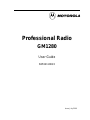 1
1
-
 2
2
-
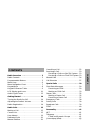 3
3
-
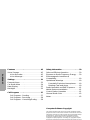 4
4
-
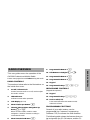 5
5
-
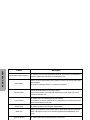 6
6
-
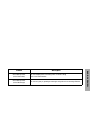 7
7
-
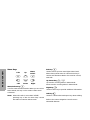 8
8
-
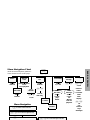 9
9
-
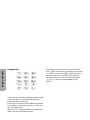 10
10
-
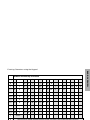 11
11
-
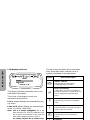 12
12
-
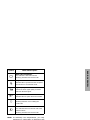 13
13
-
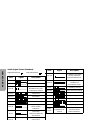 14
14
-
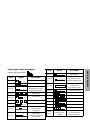 15
15
-
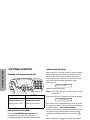 16
16
-
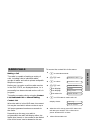 17
17
-
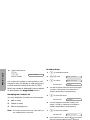 18
18
-
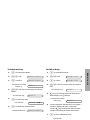 19
19
-
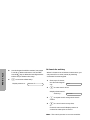 20
20
-
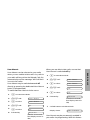 21
21
-
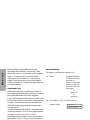 22
22
-
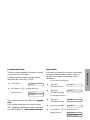 23
23
-
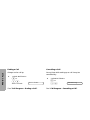 24
24
-
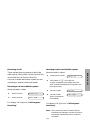 25
25
-
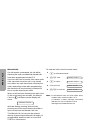 26
26
-
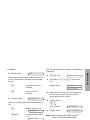 27
27
-
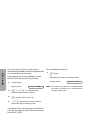 28
28
-
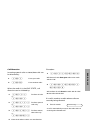 29
29
-
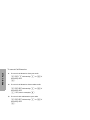 30
30
-
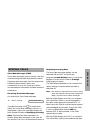 31
31
-
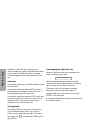 32
32
-
 33
33
-
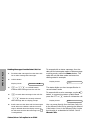 34
34
-
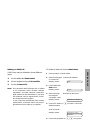 35
35
-
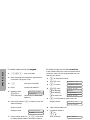 36
36
-
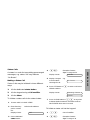 37
37
-
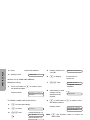 38
38
-
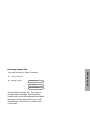 39
39
-
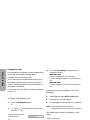 40
40
-
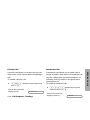 41
41
-
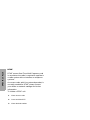 42
42
-
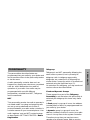 43
43
-
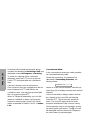 44
44
-
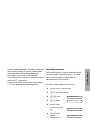 45
45
-
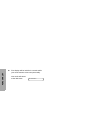 46
46
-
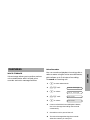 47
47
-
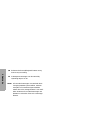 48
48
-
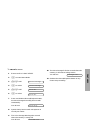 49
49
-
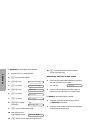 50
50
-
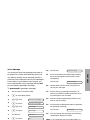 51
51
-
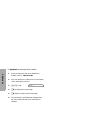 52
52
-
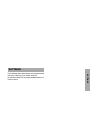 53
53
-
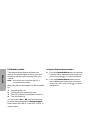 54
54
-
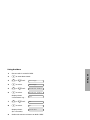 55
55
-
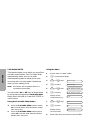 56
56
-
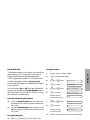 57
57
-
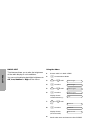 58
58
-
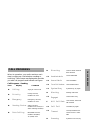 59
59
-
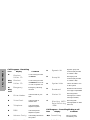 60
60
-
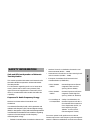 61
61
-
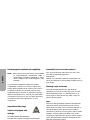 62
62
-
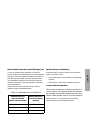 63
63
-
 64
64
in altre lingue
- English: Motorola GM1280 User manual
Documenti correlati
-
Motorola GP1280 Series Manuale utente
-
Motorola GP-688 Manuale utente
-
Motorola GP688R Manuale utente
-
Motorola TETRA MTM800 Feature User Manual
-
Motorola HT1550•XLS Manuale utente
-
Motorola Professional GP680 Manuale utente
-
Motorola HT1250-LS+ Manuale utente
-
Motorola HT1250-LS+ Manuale utente
-
Motorola Professional CDM1550 LS+ Manuale utente
-
Motorola Professional CDM1550 LS+ Manuale utente